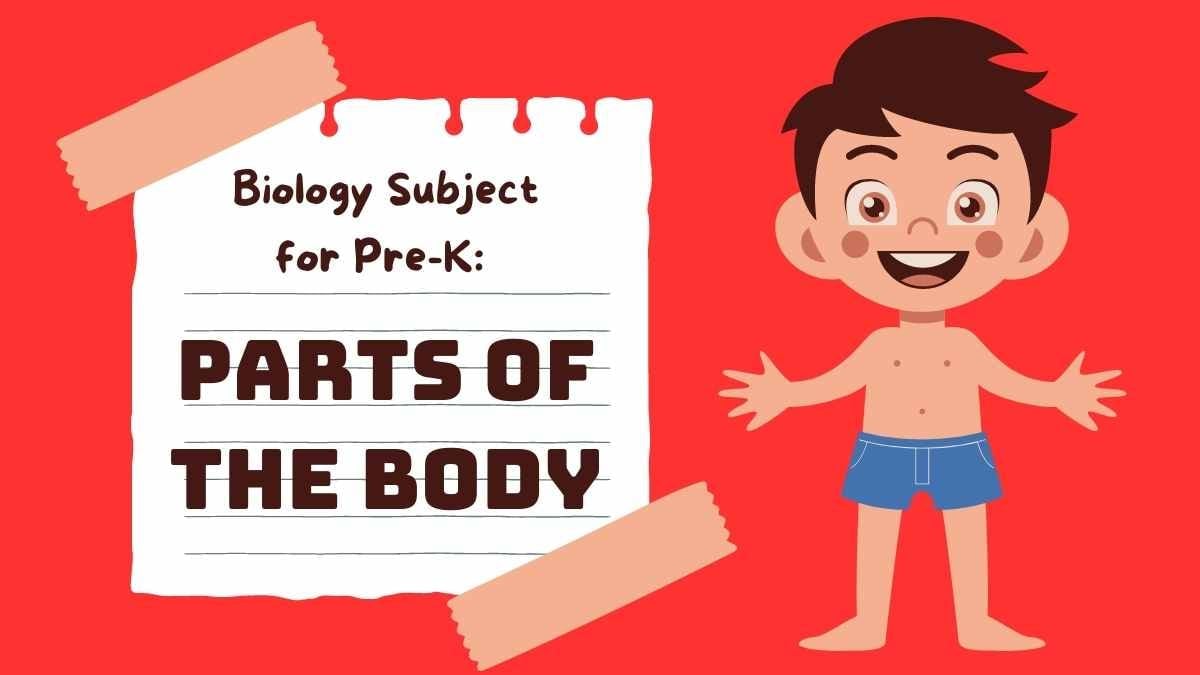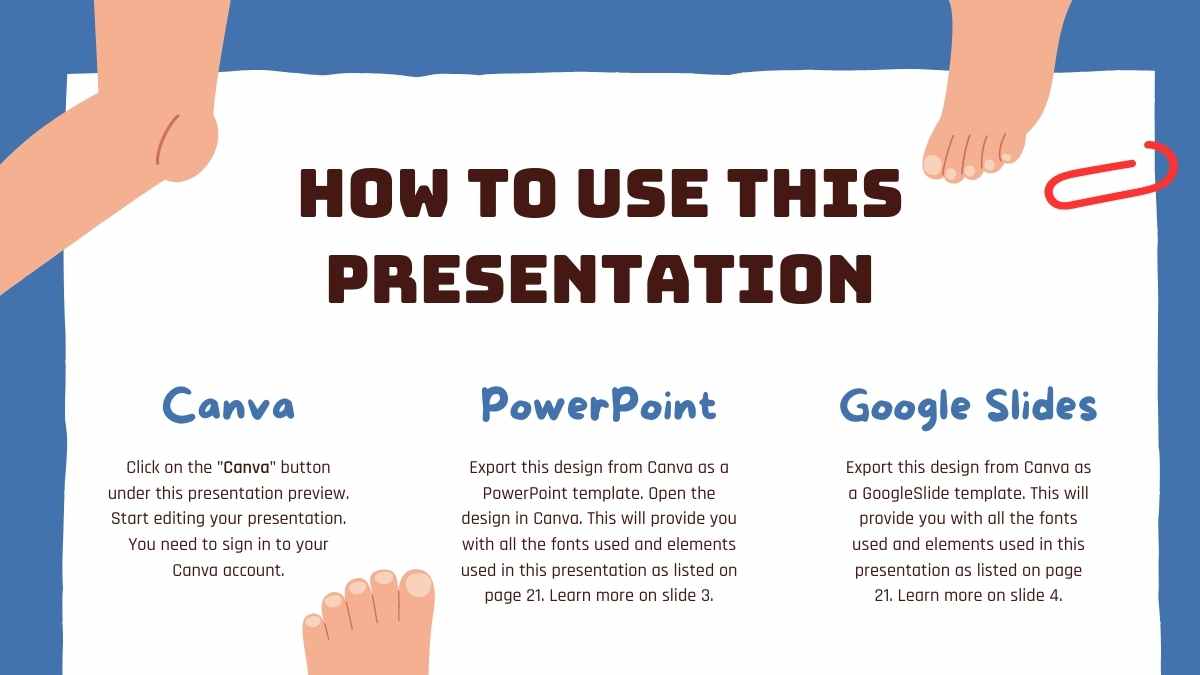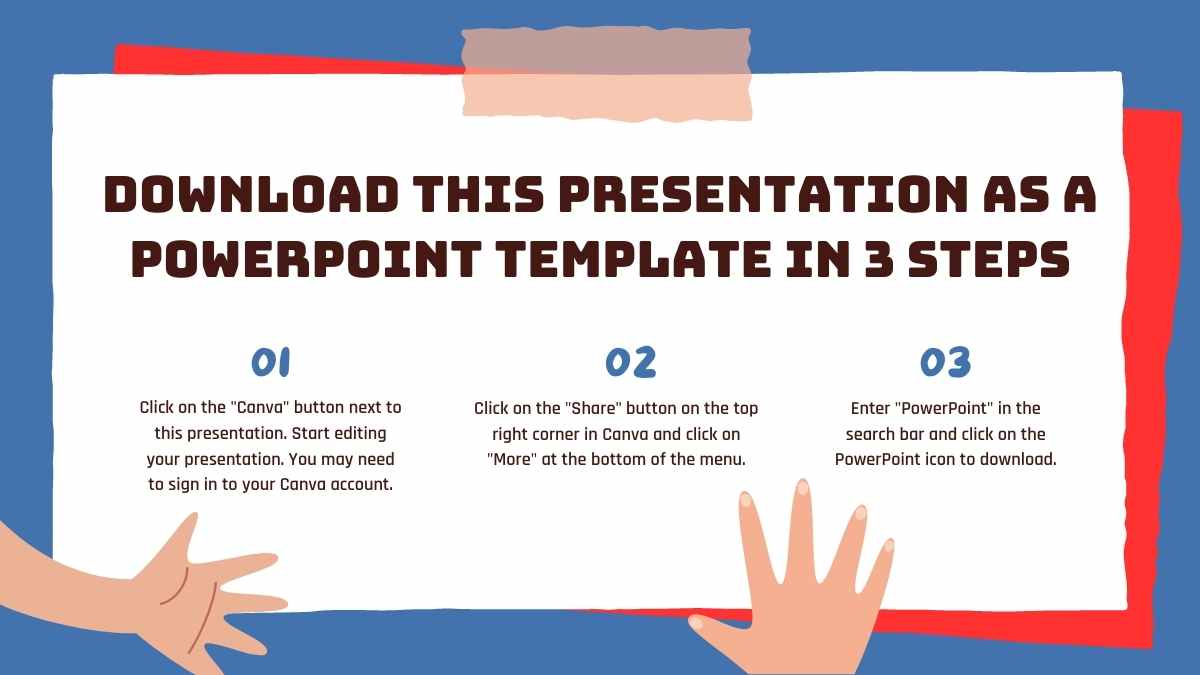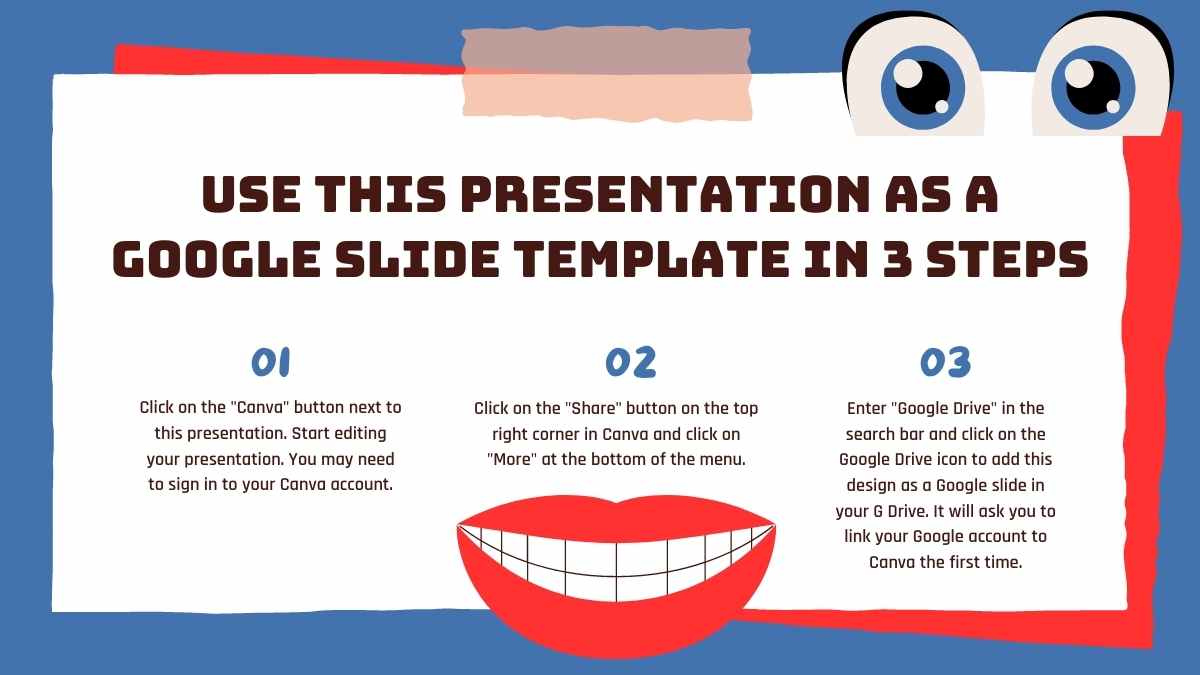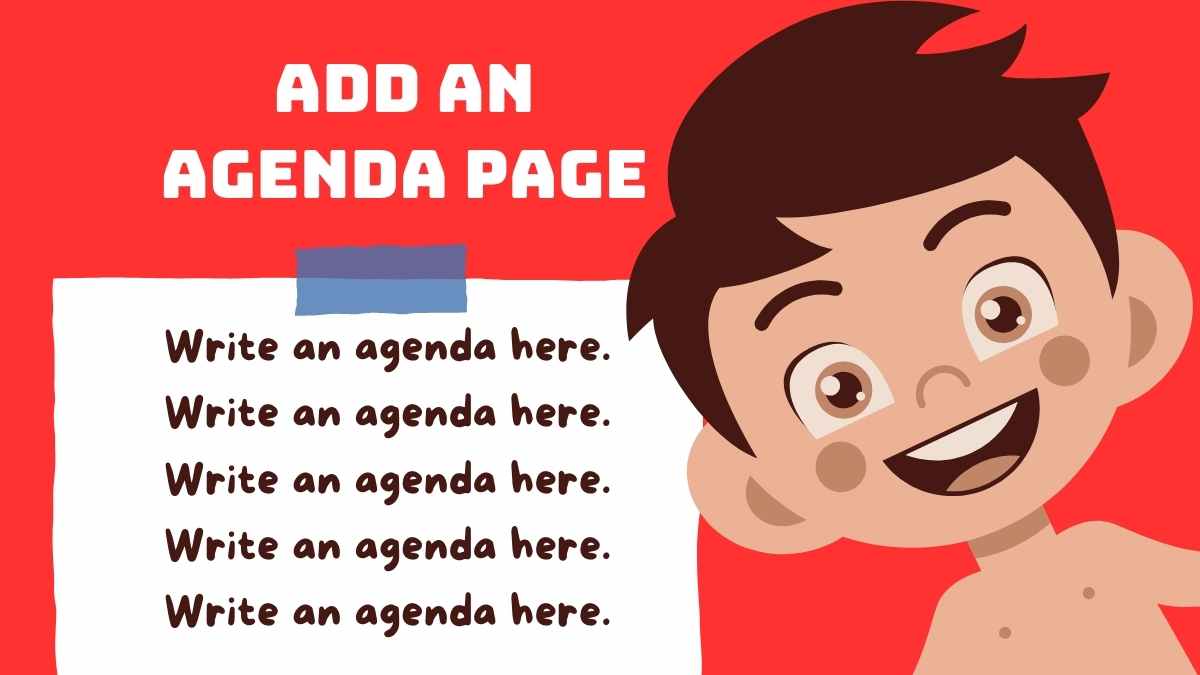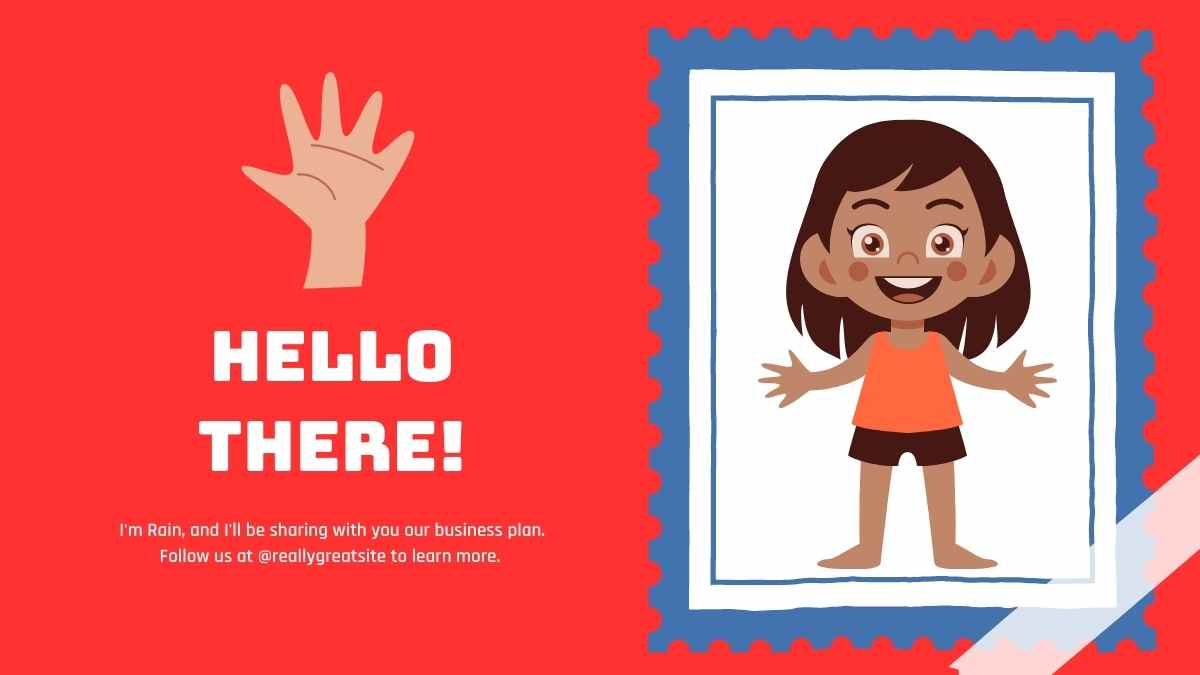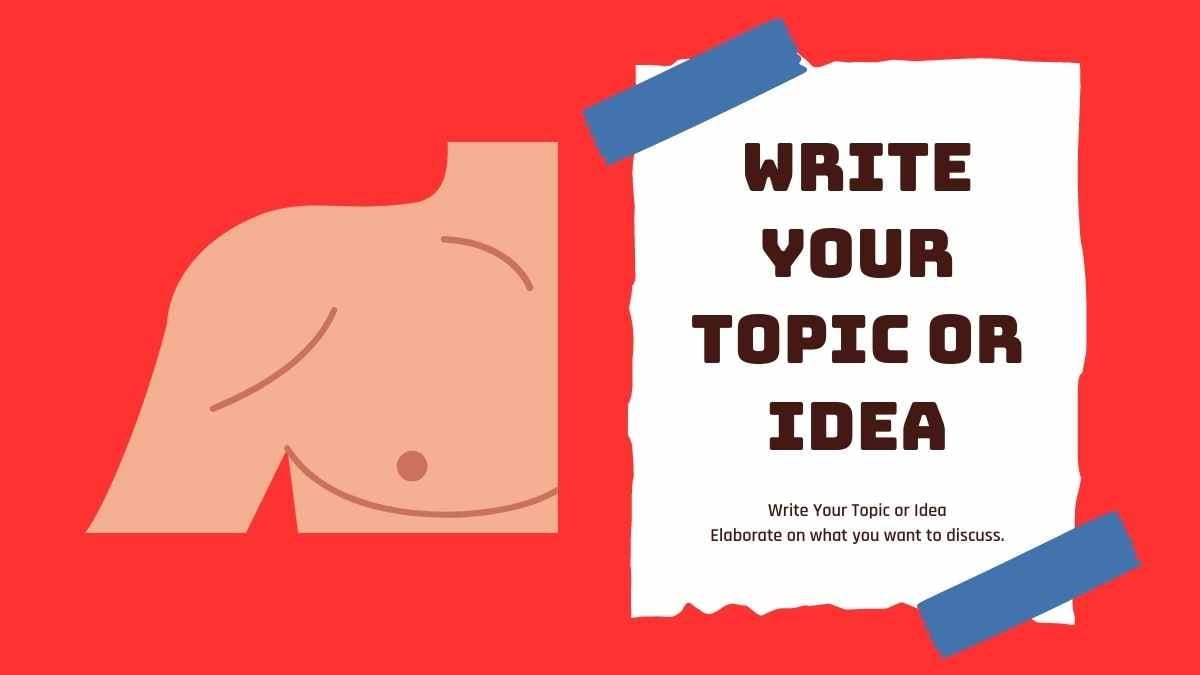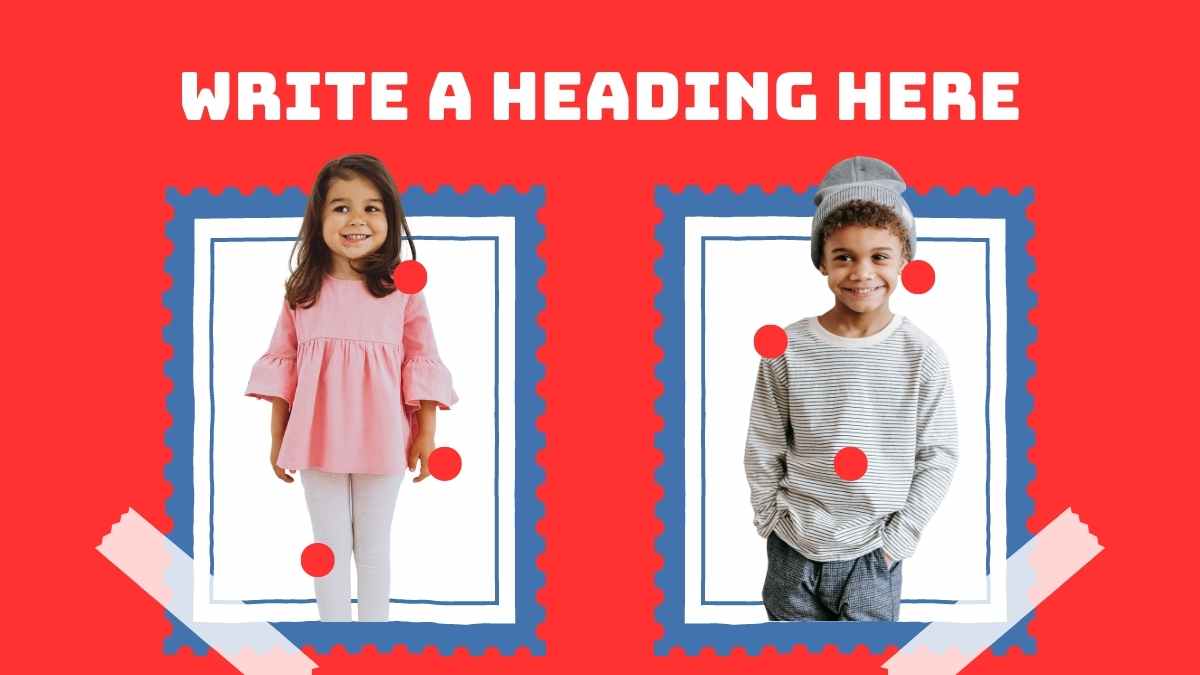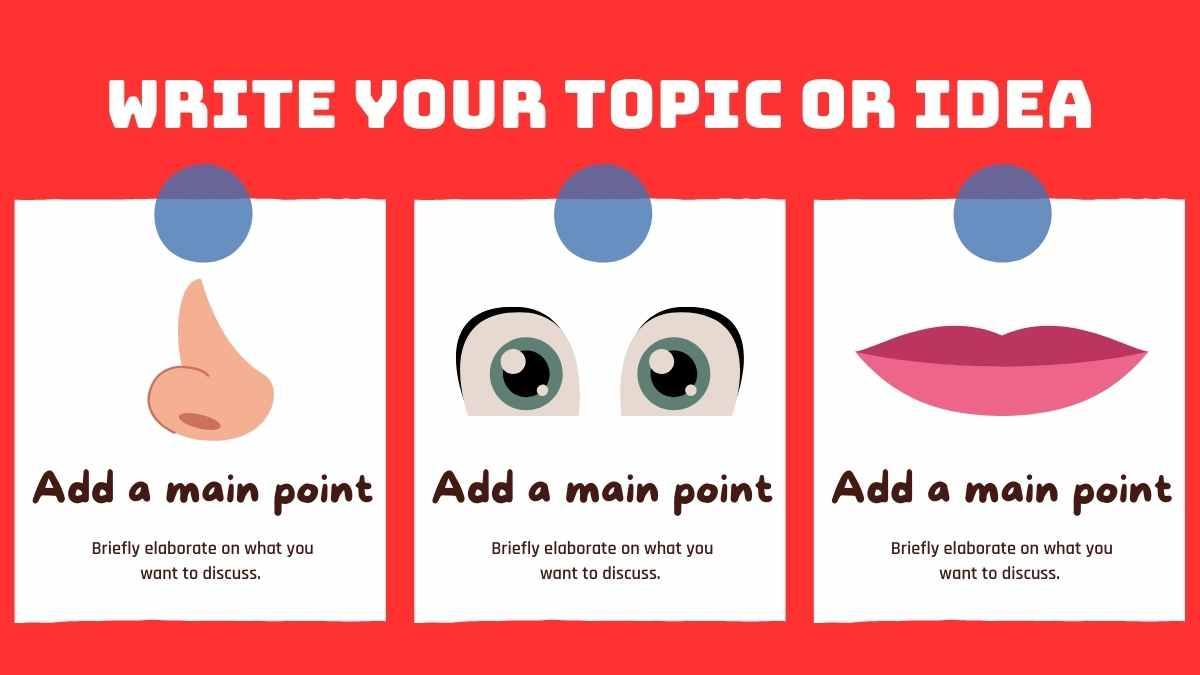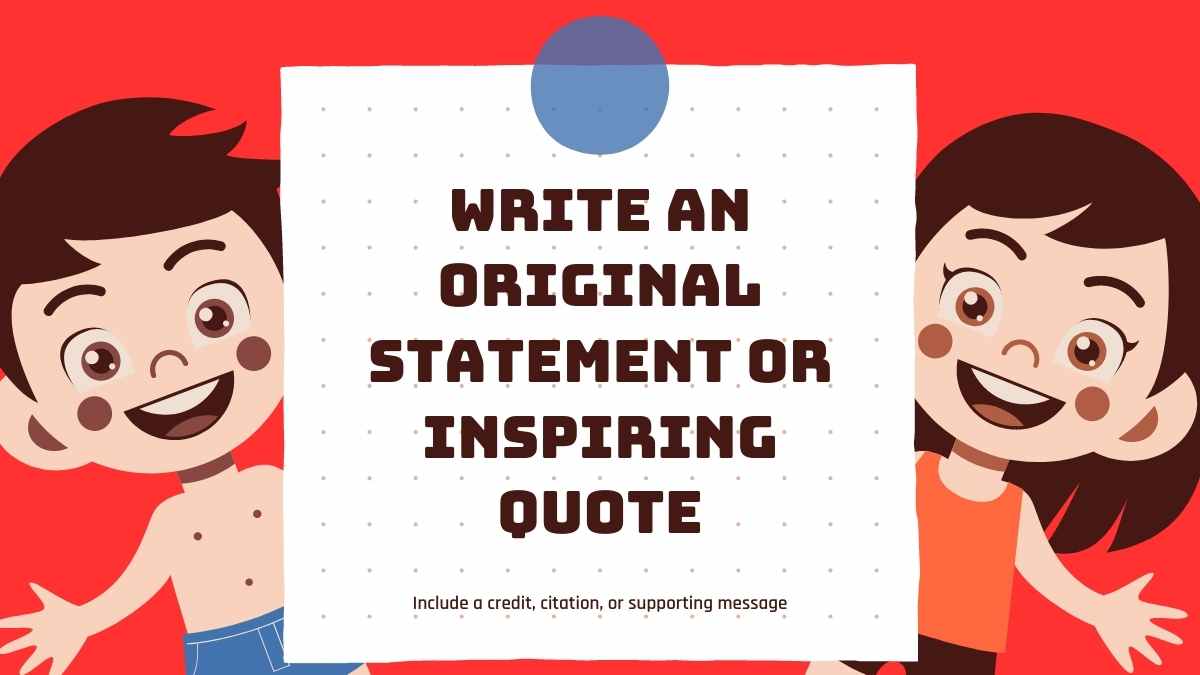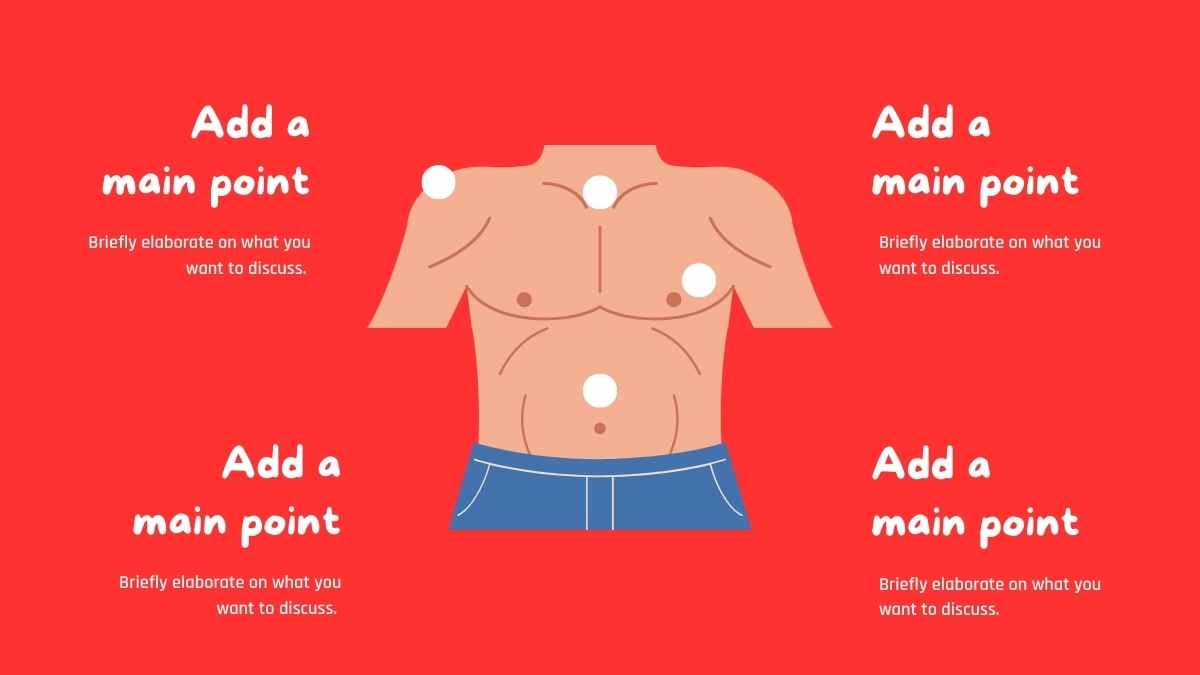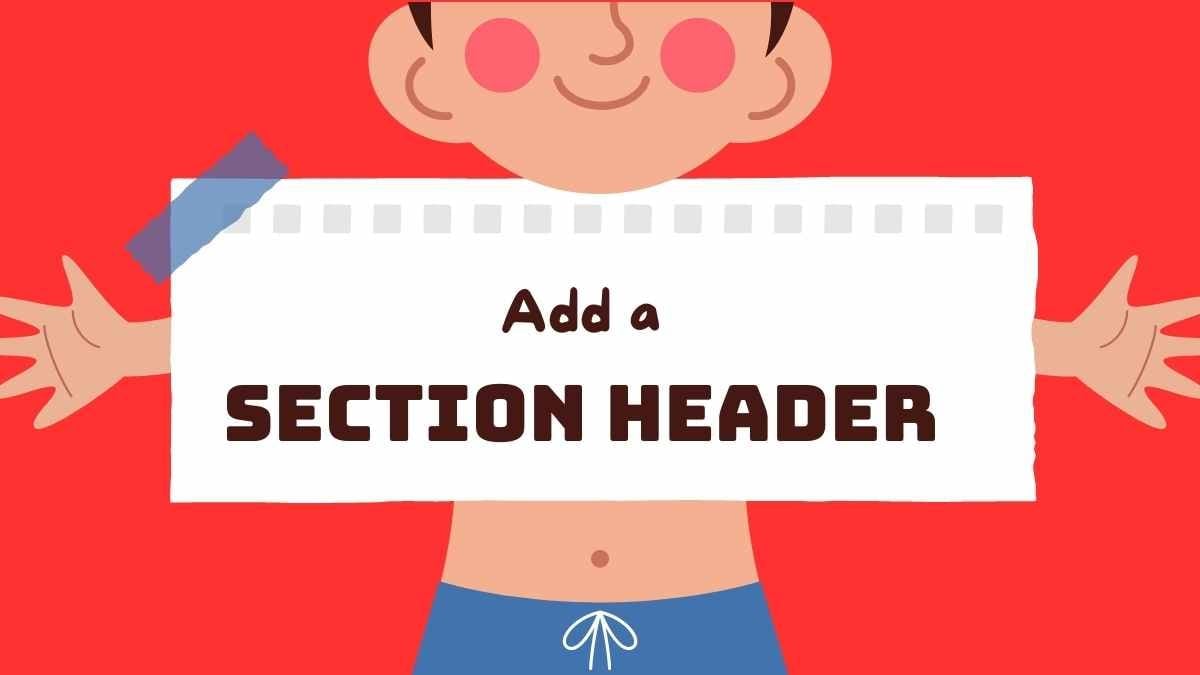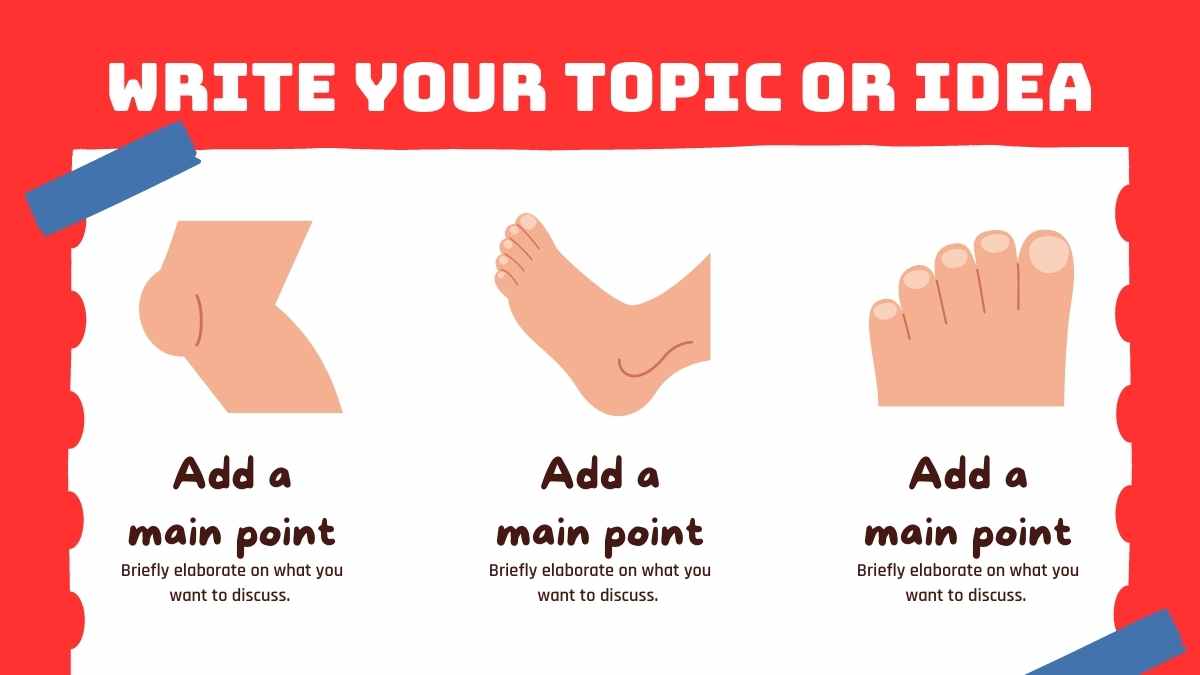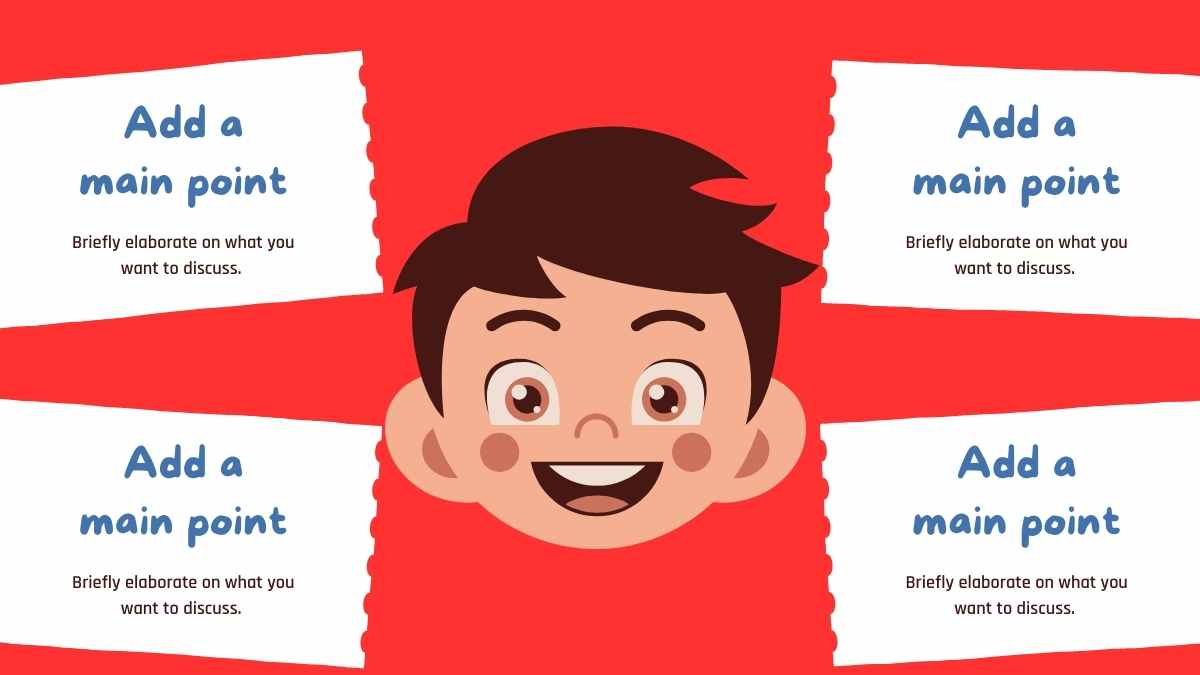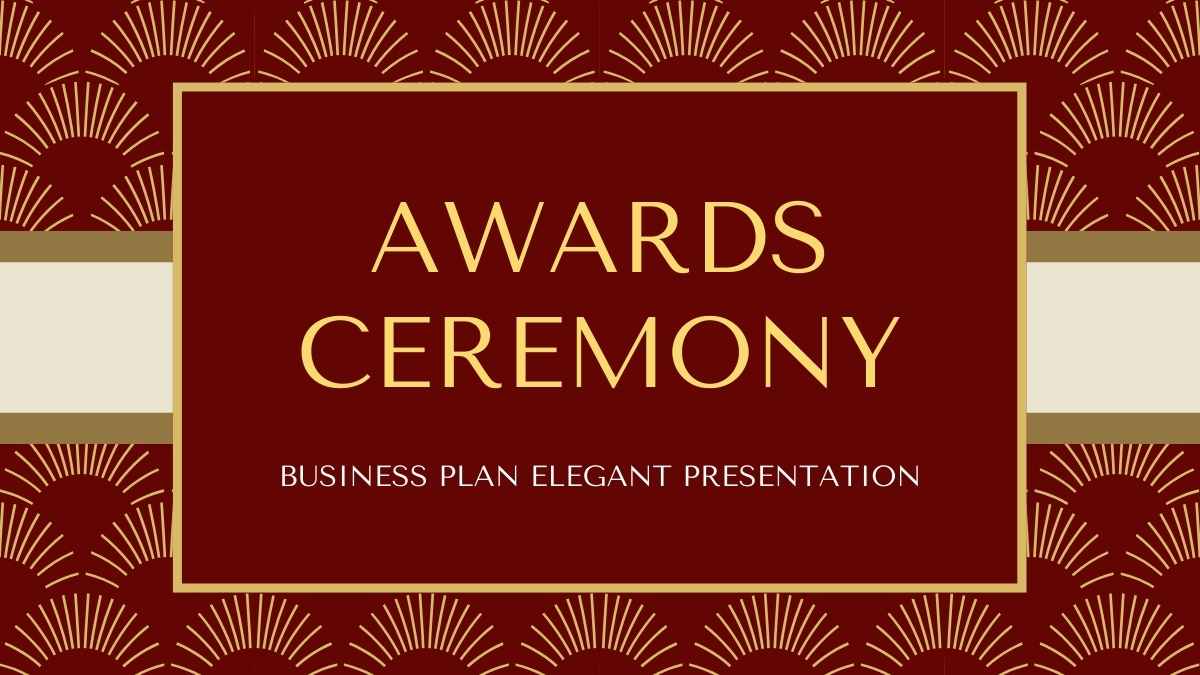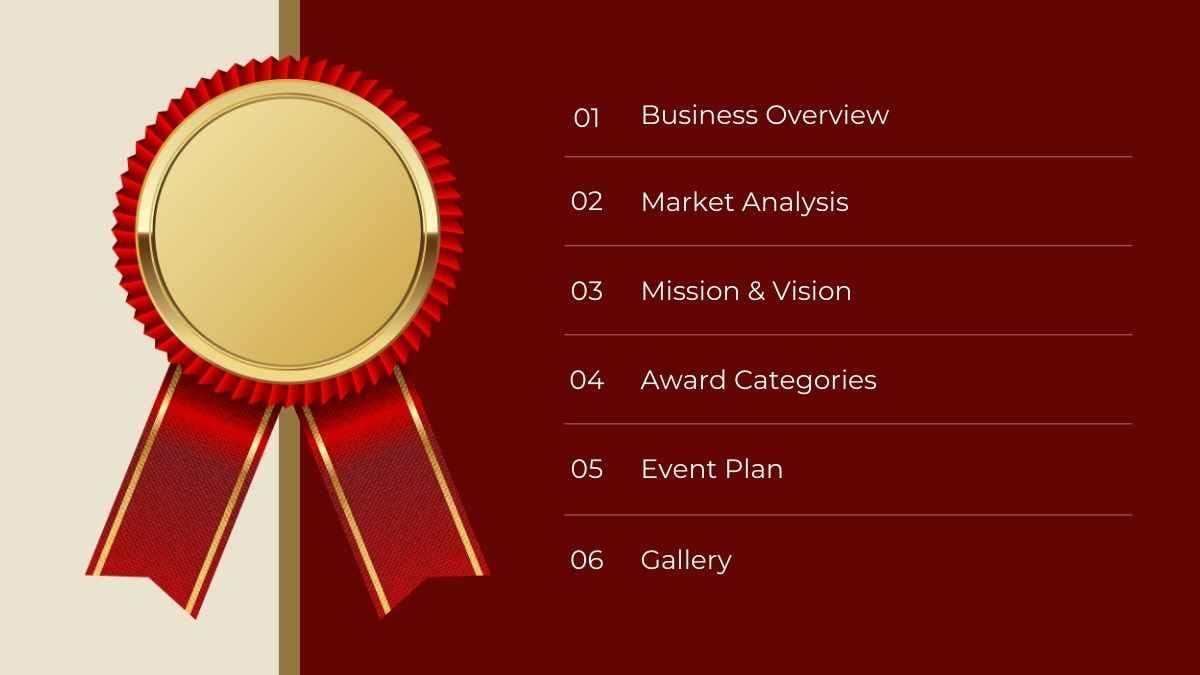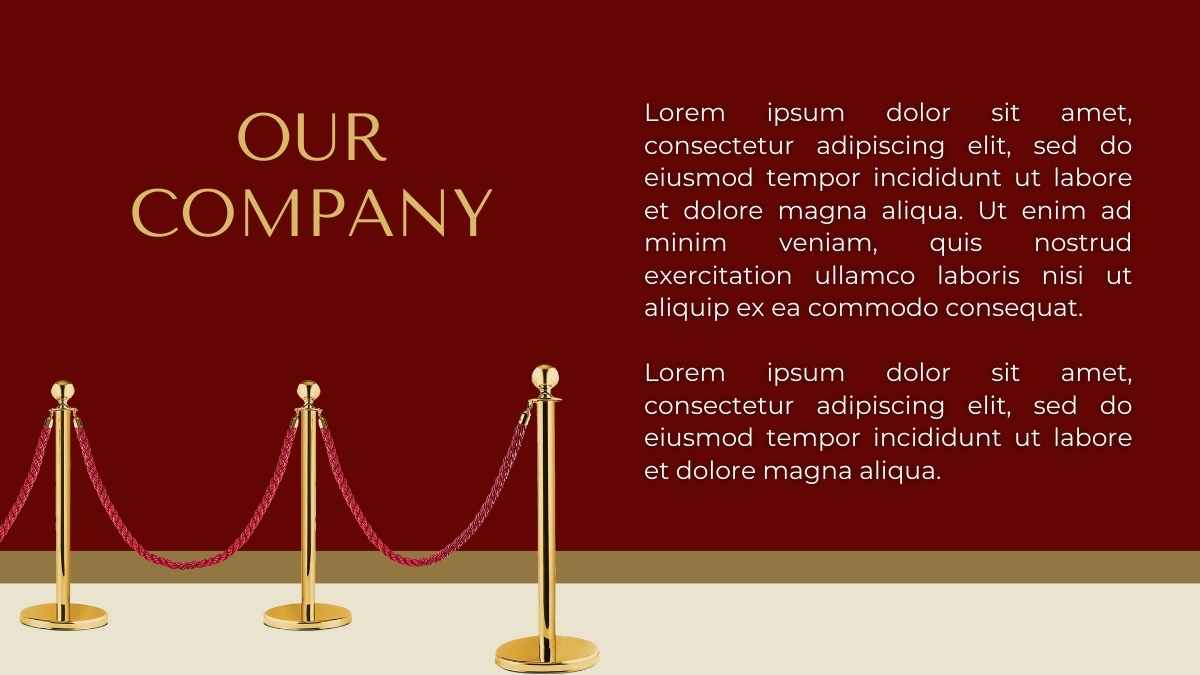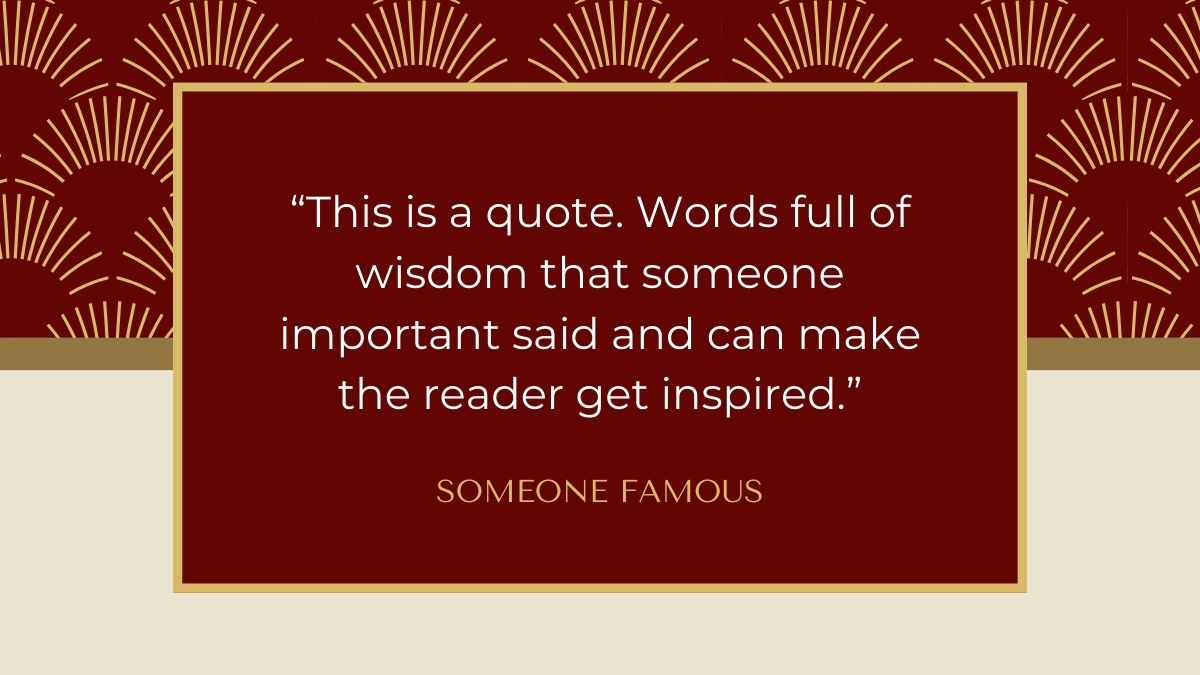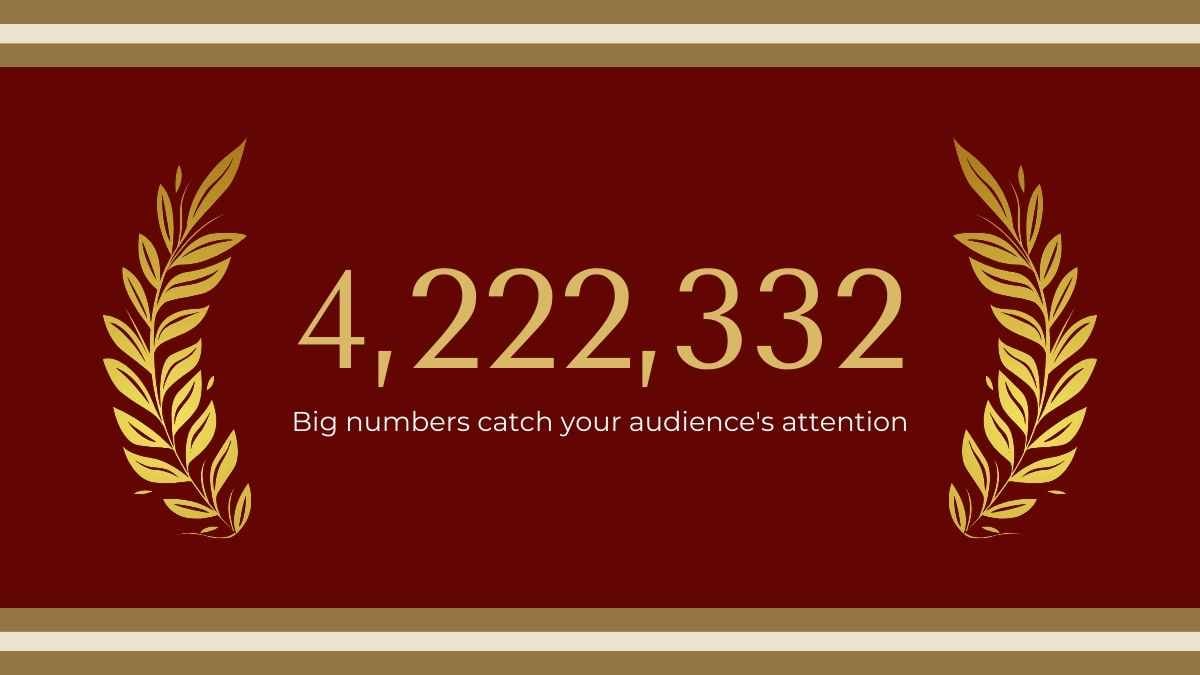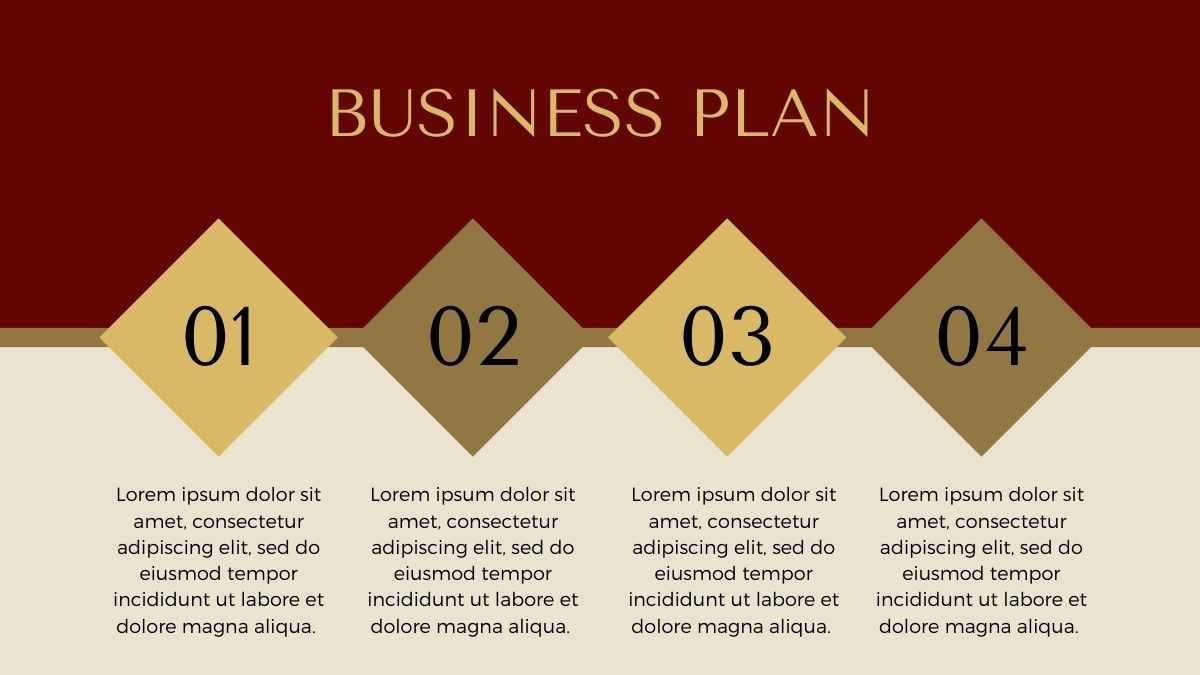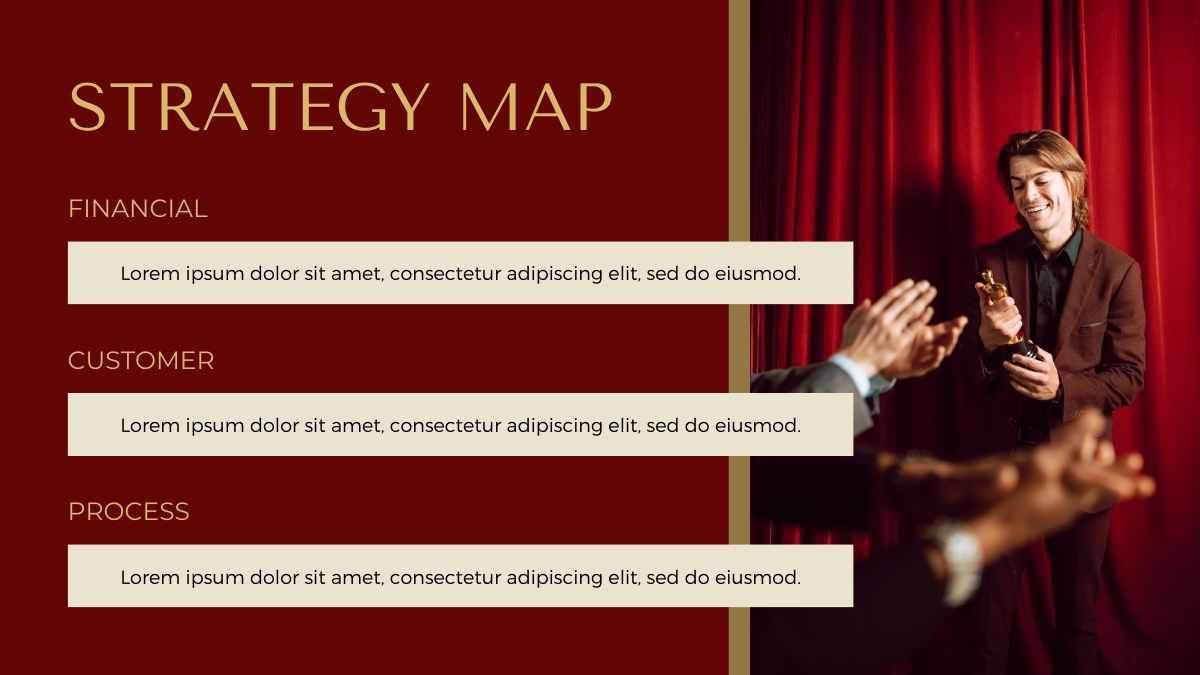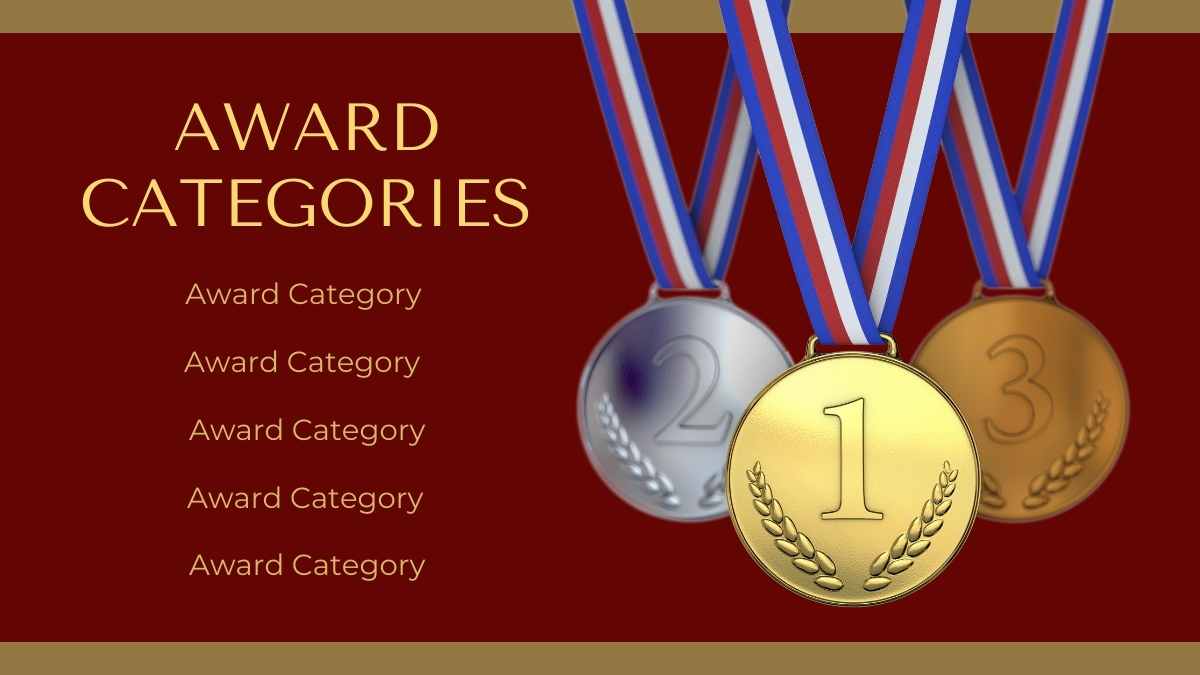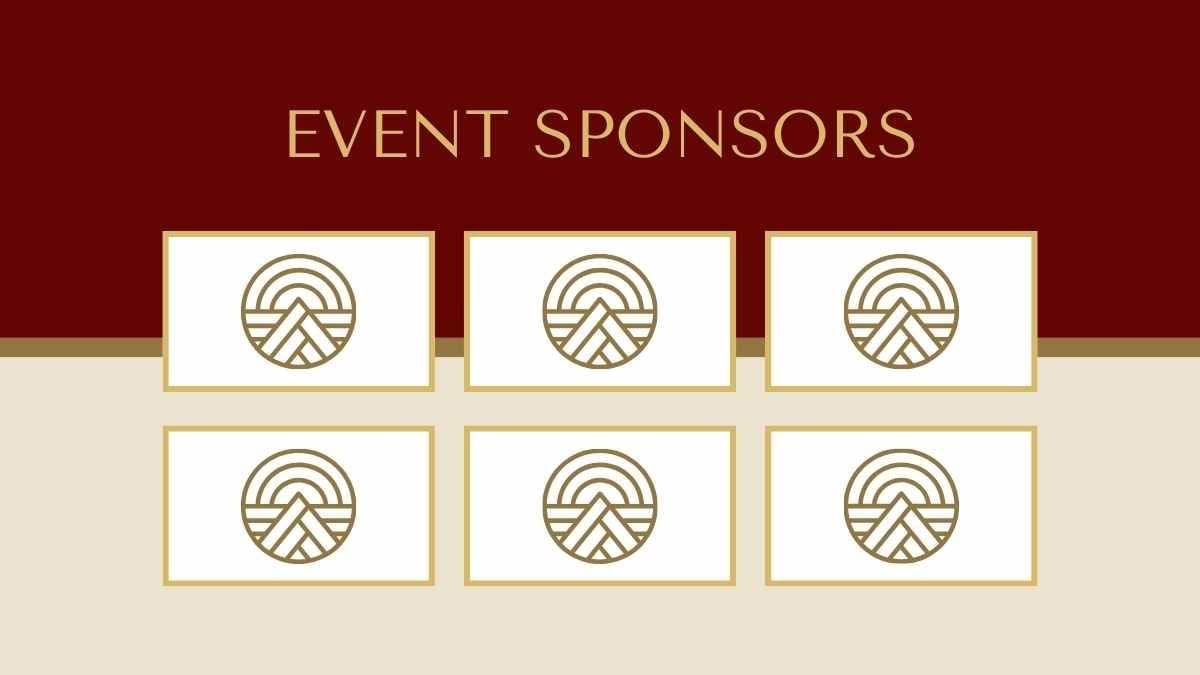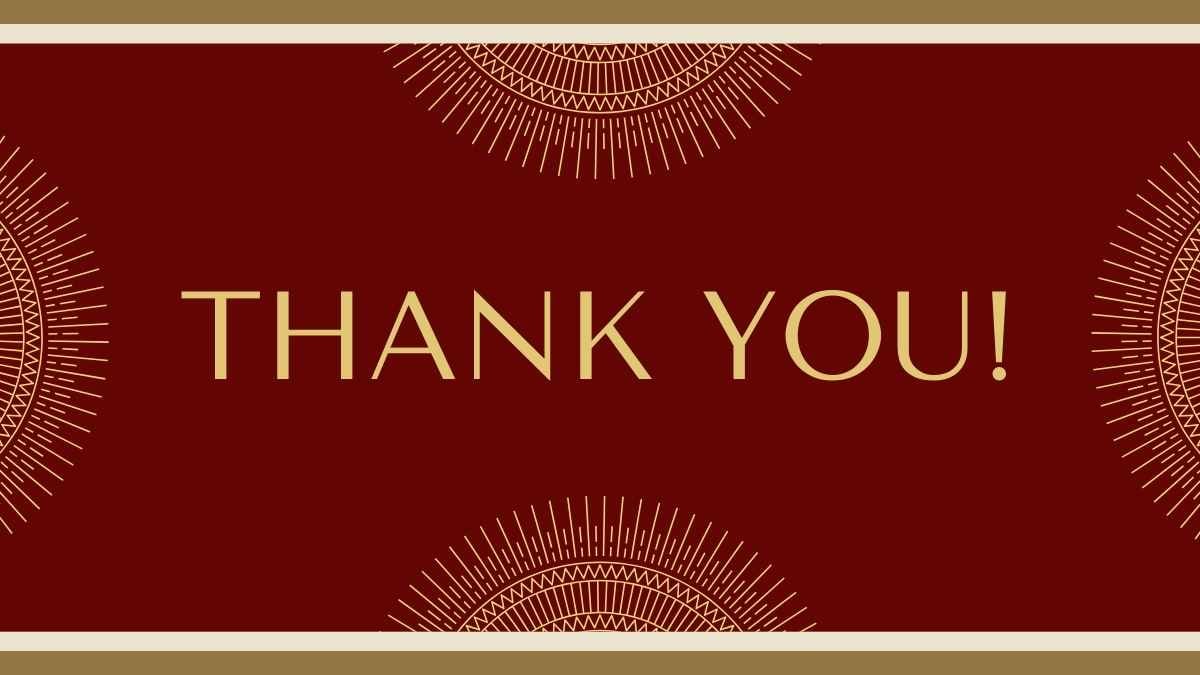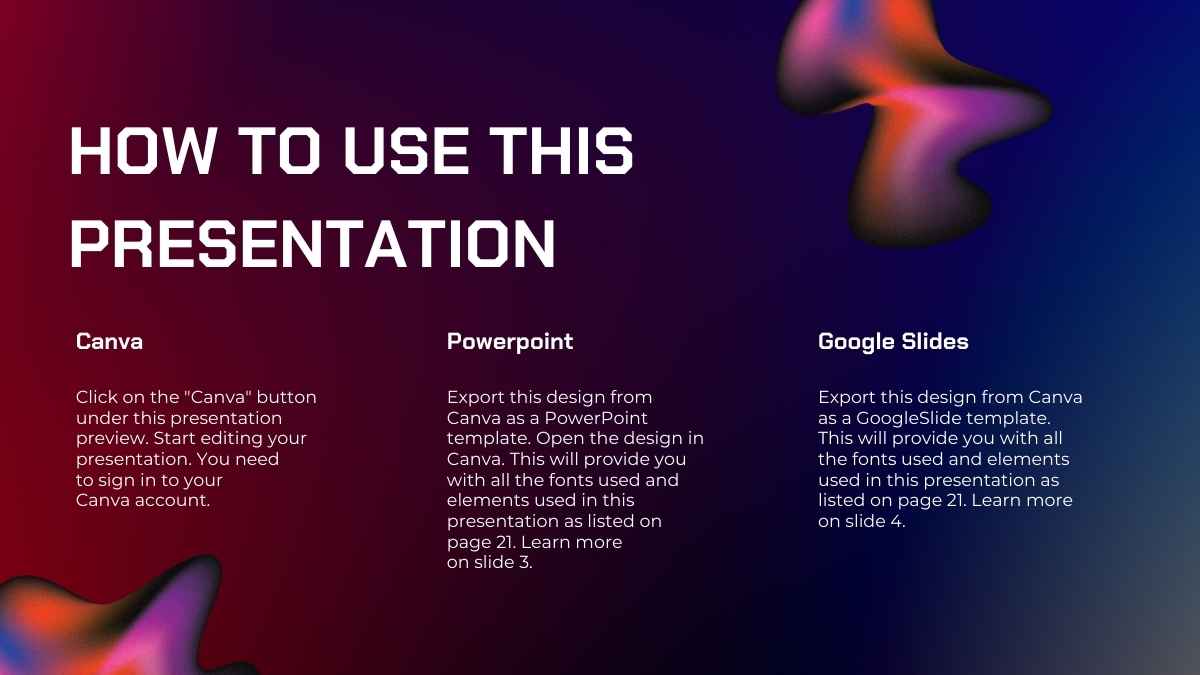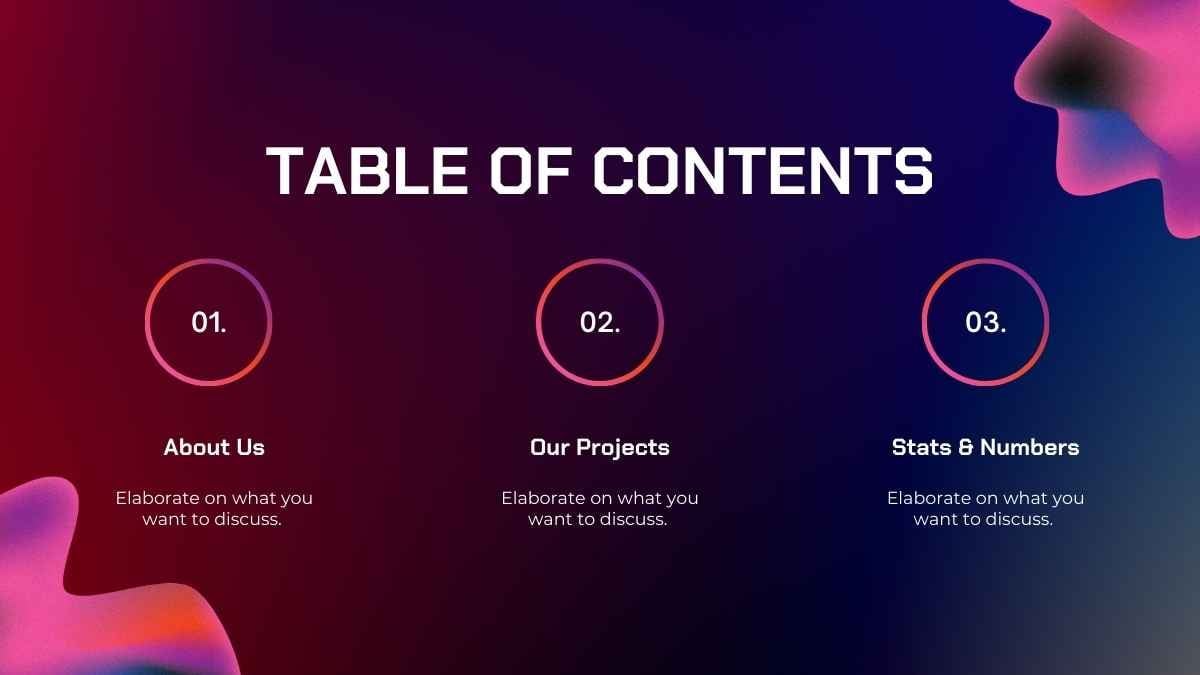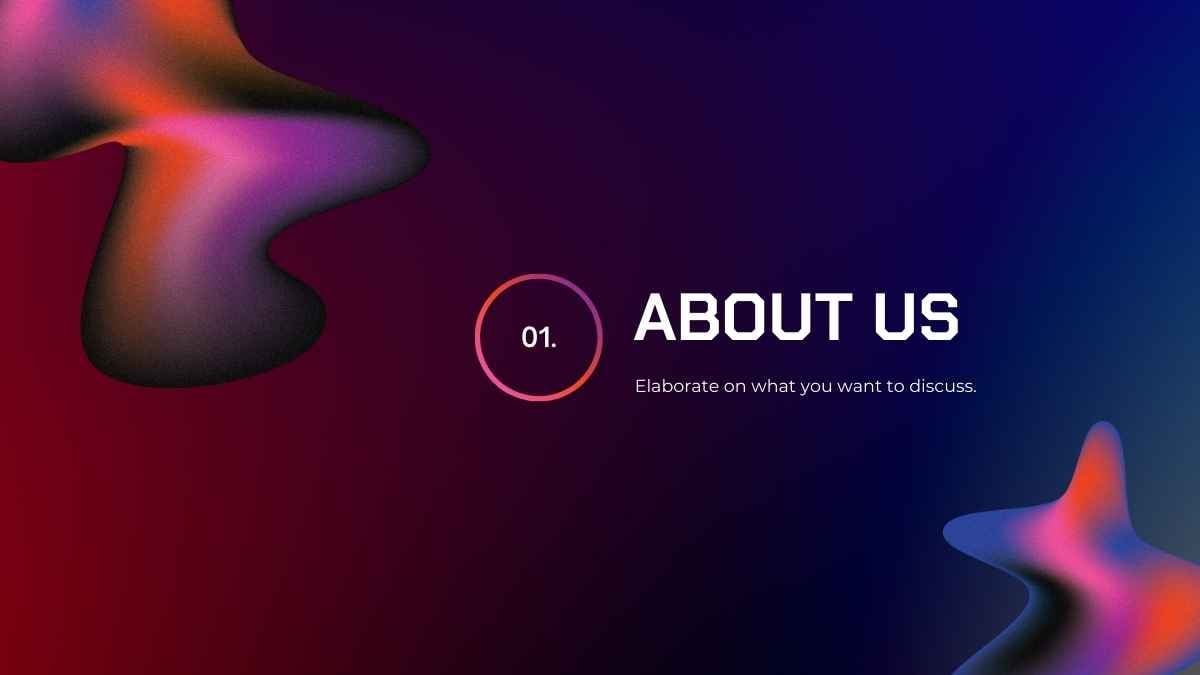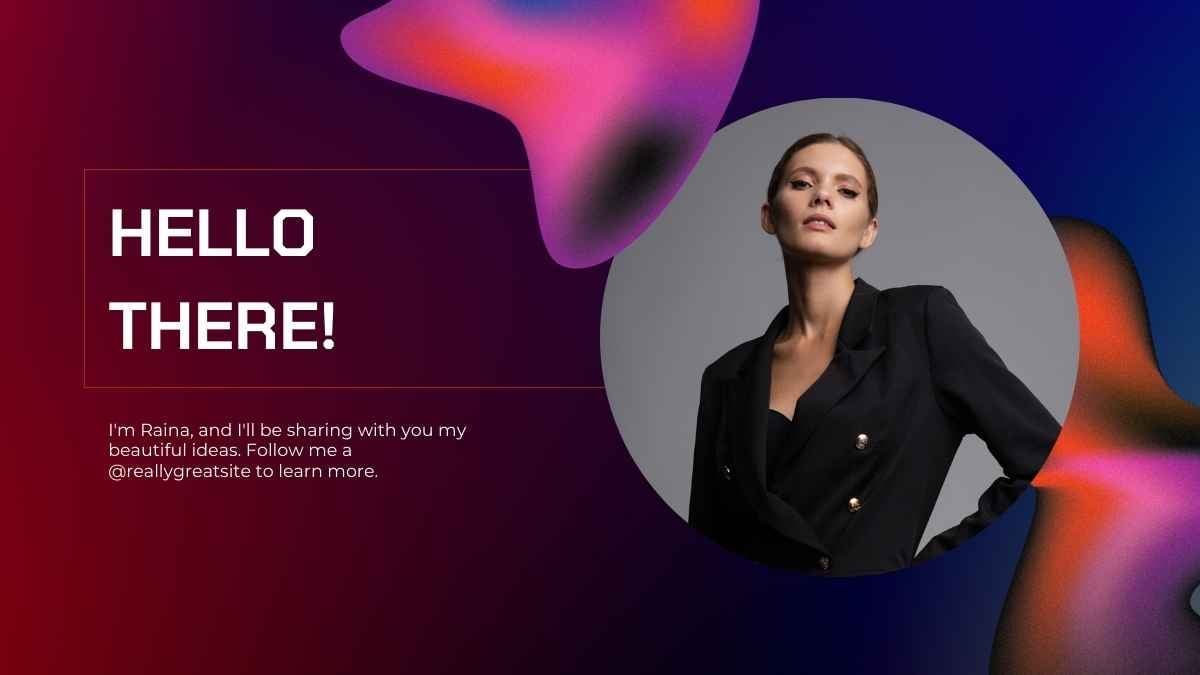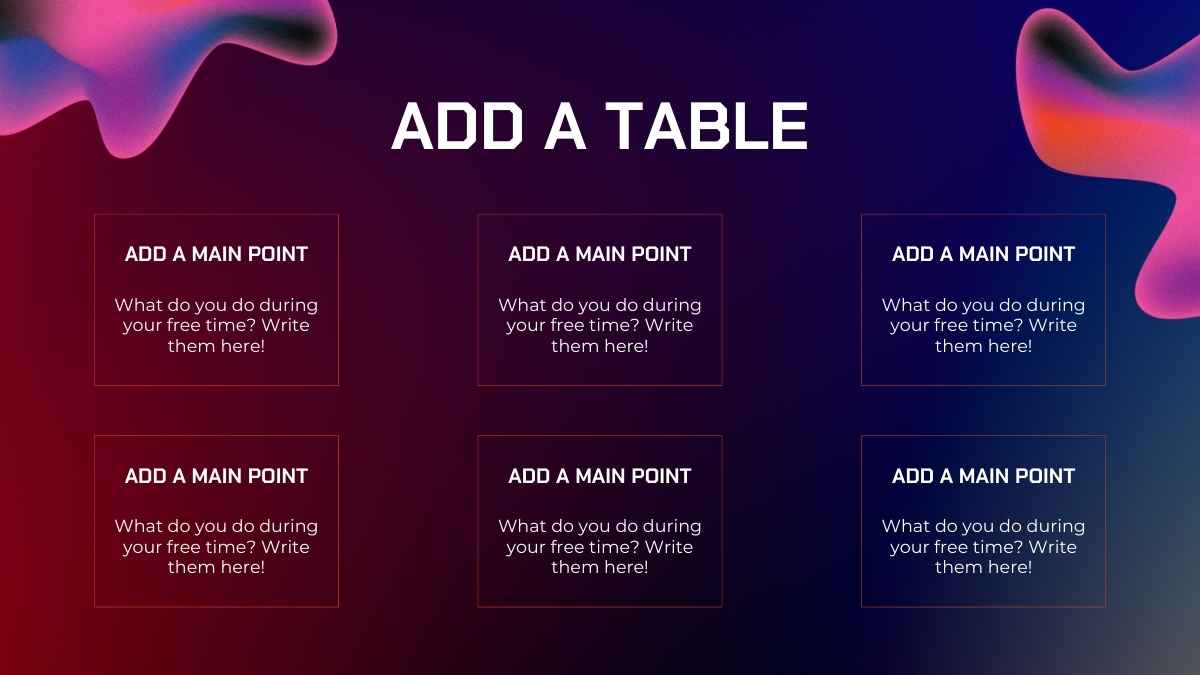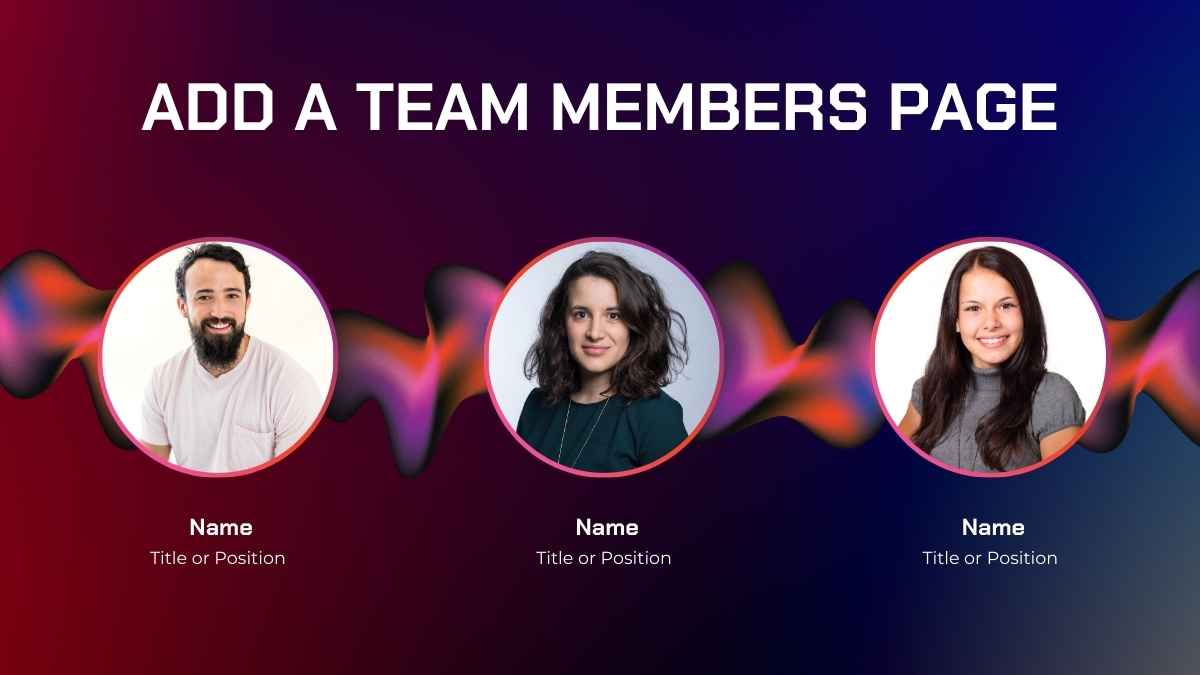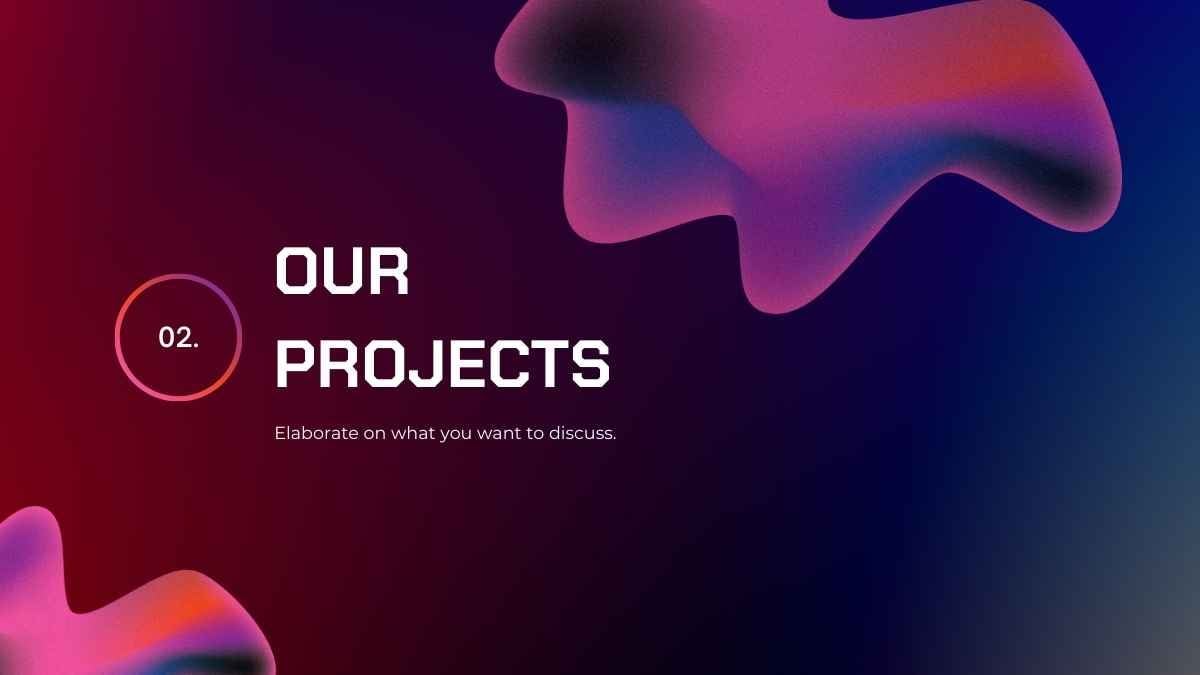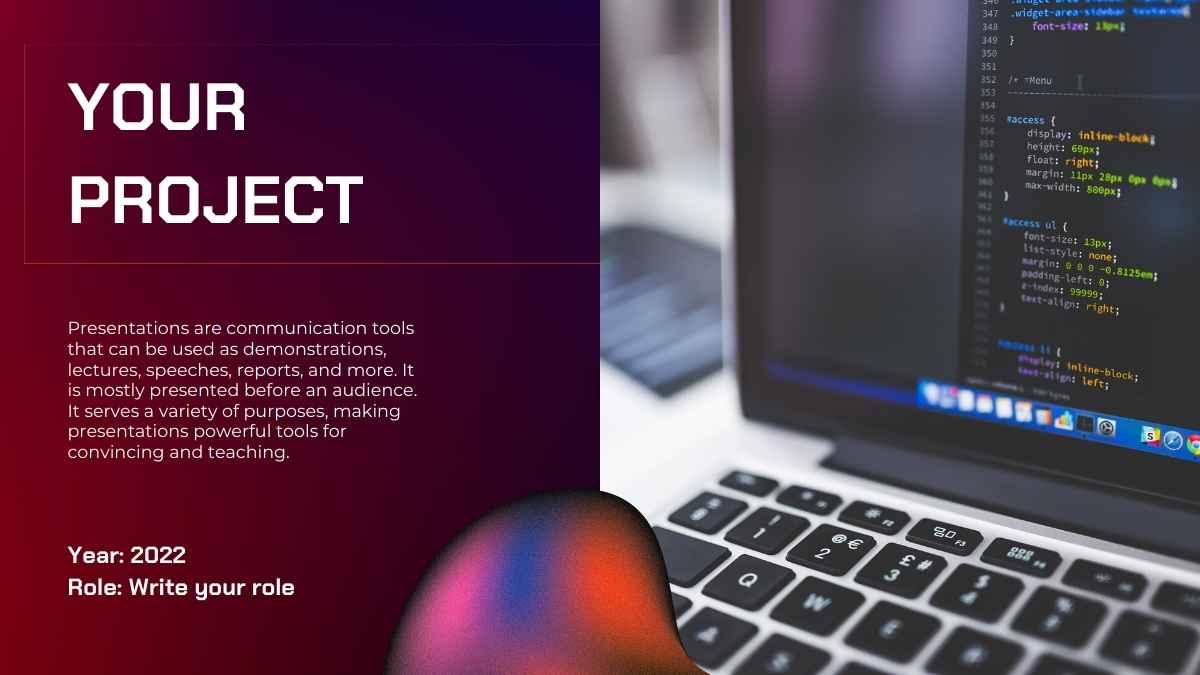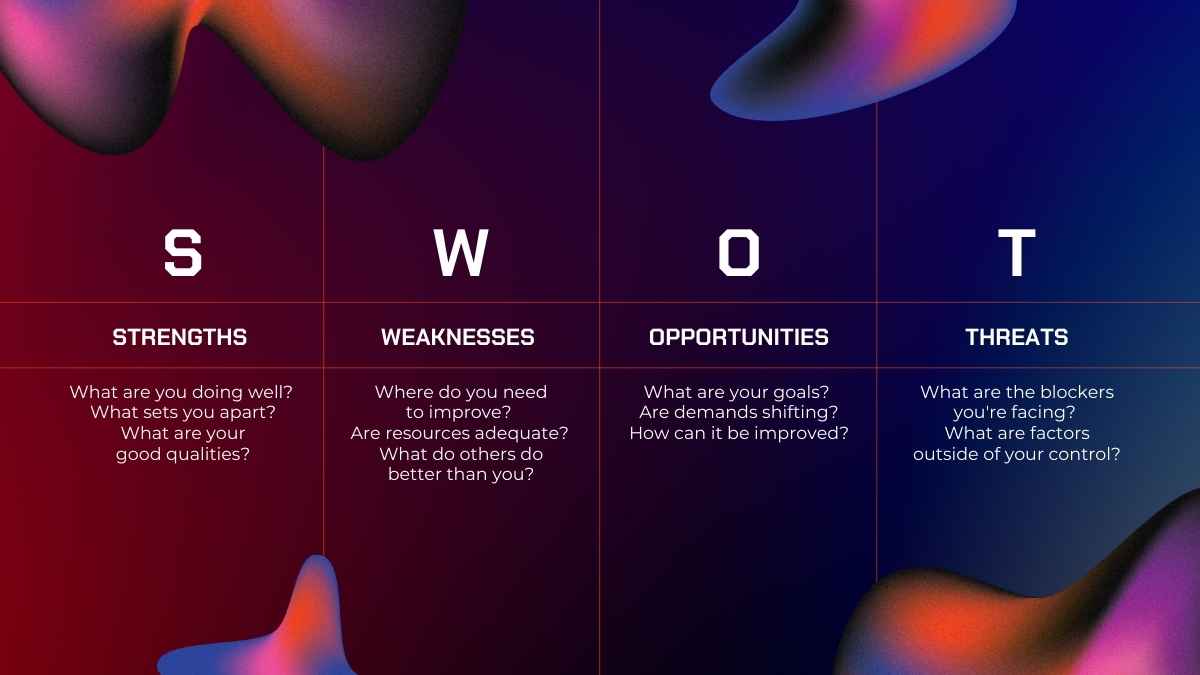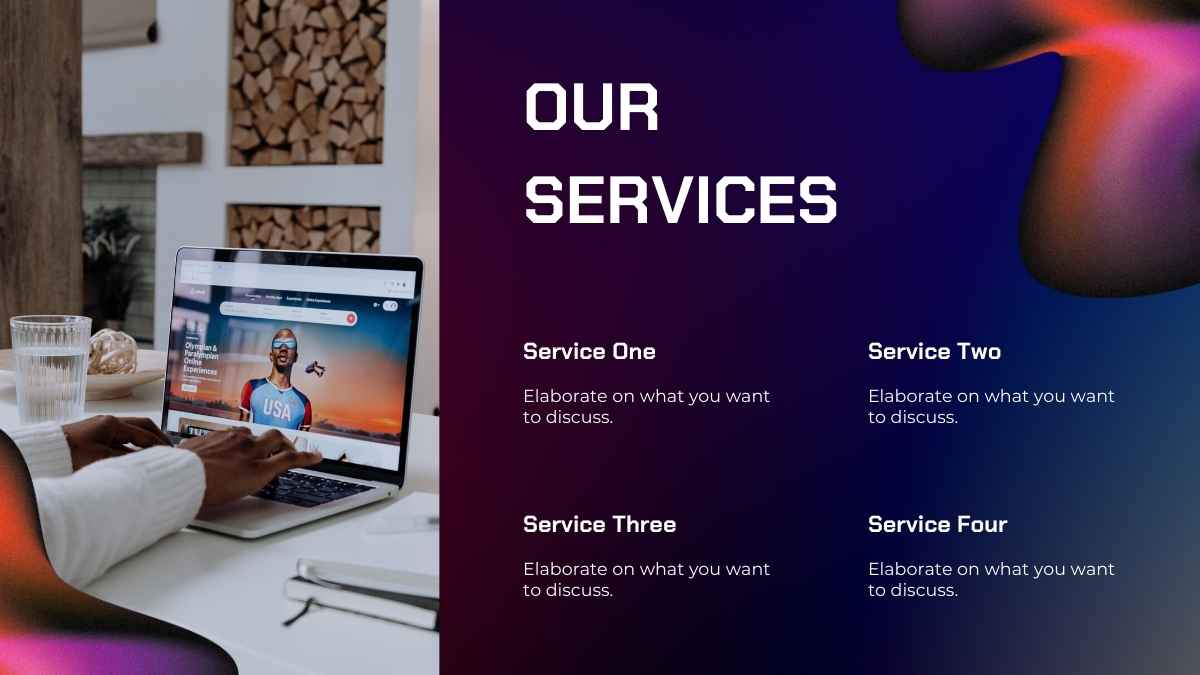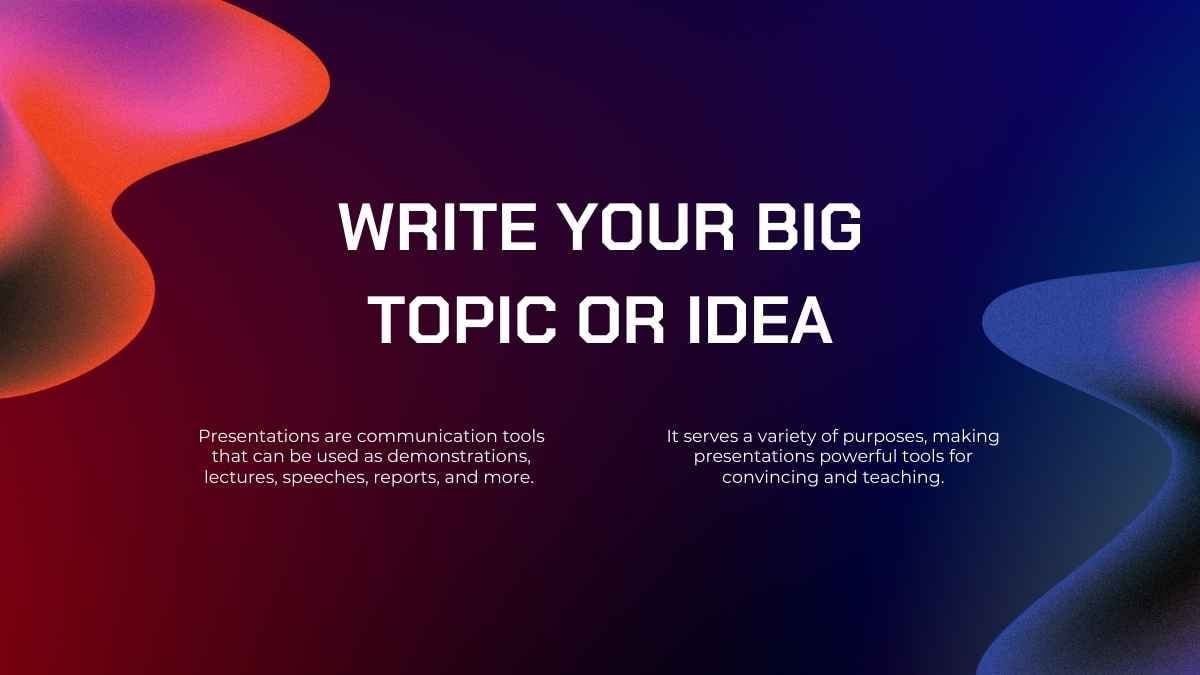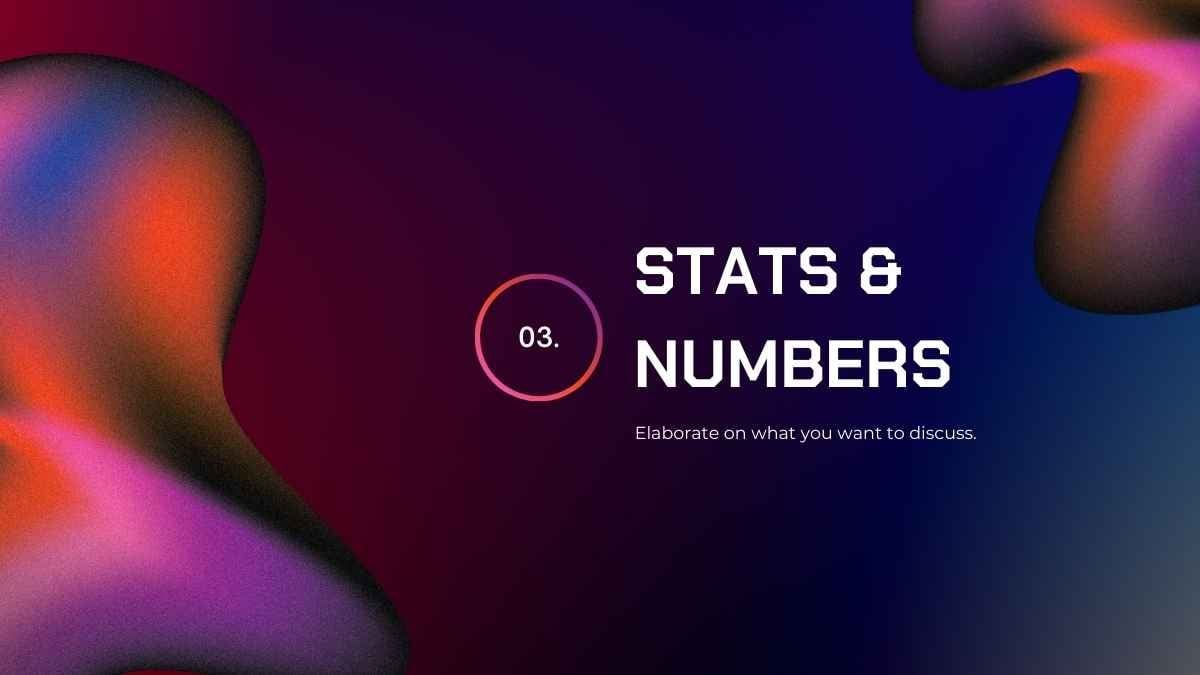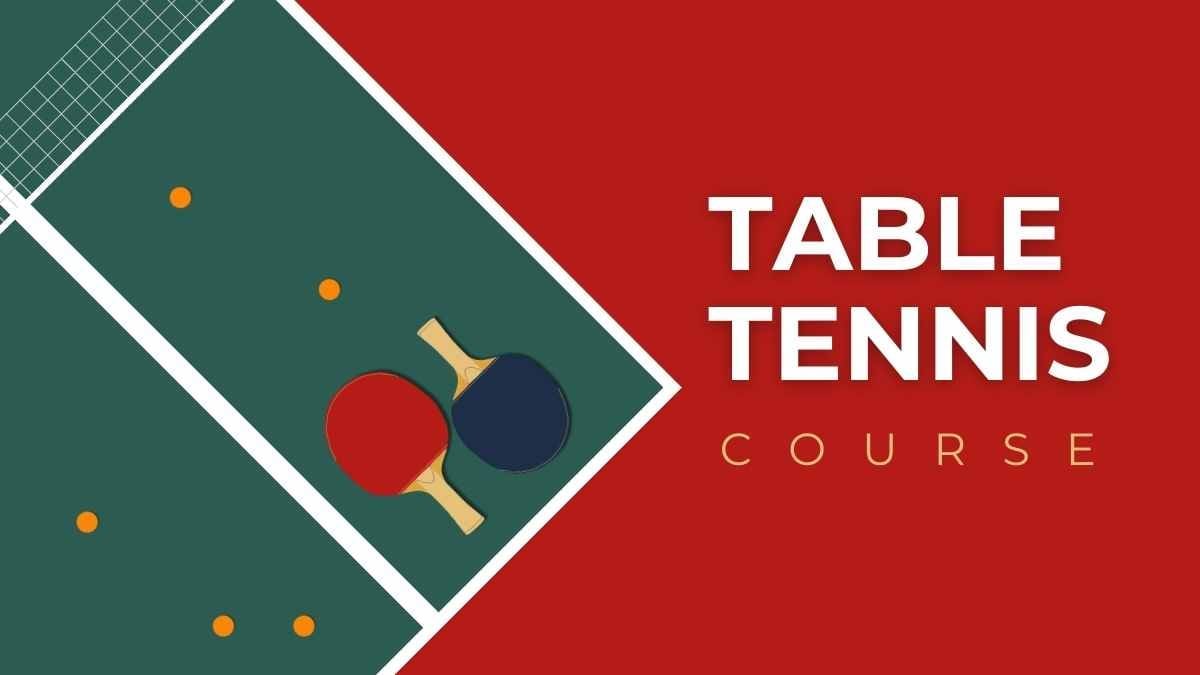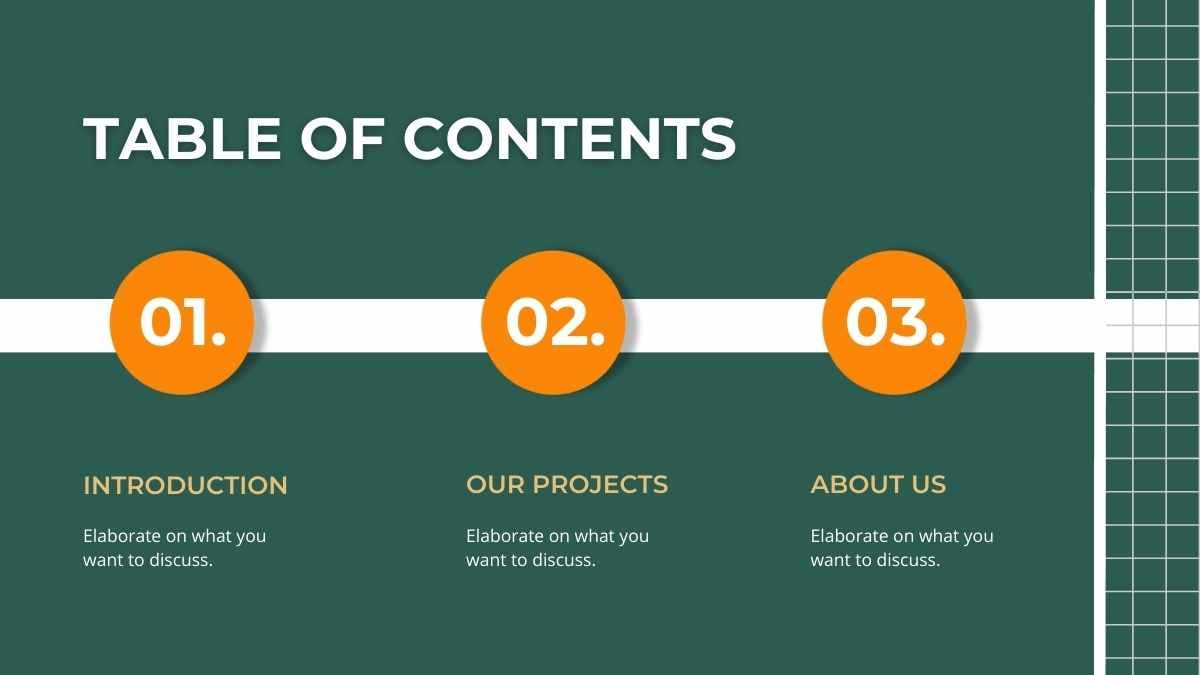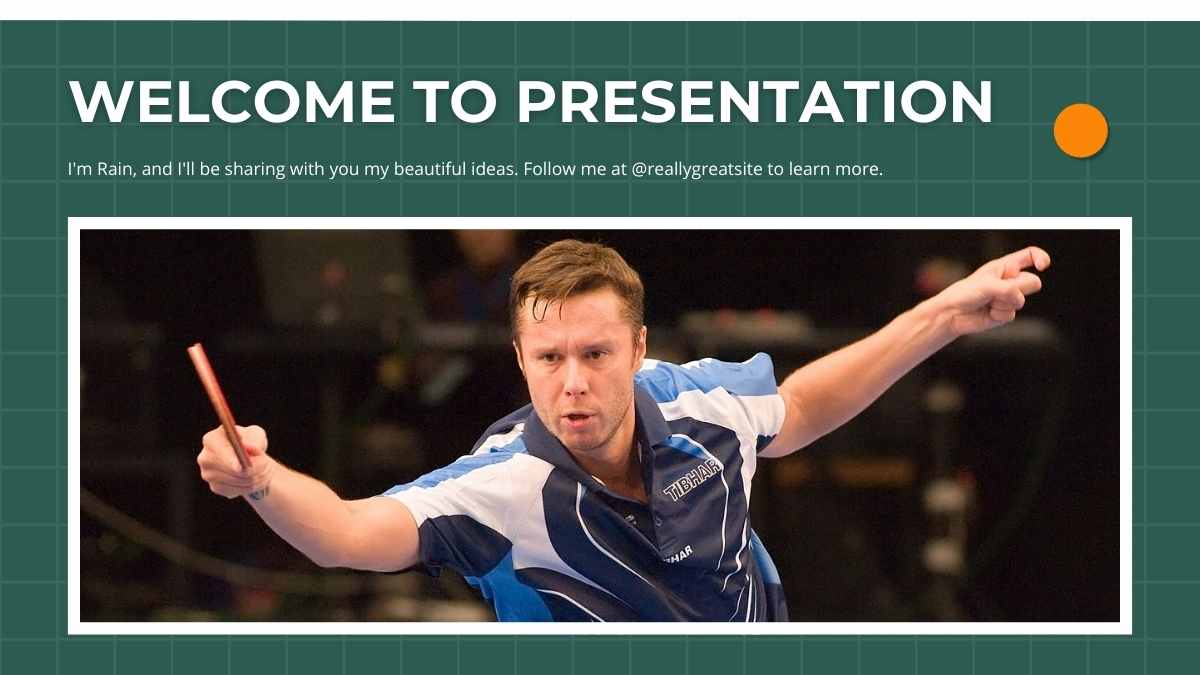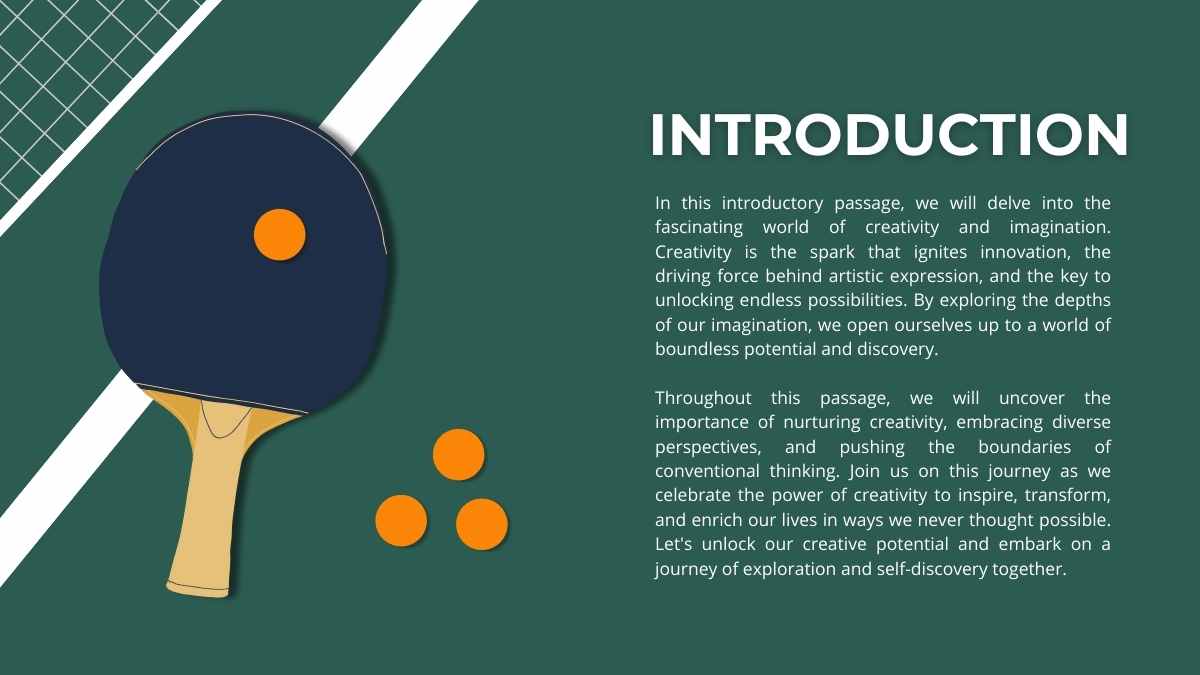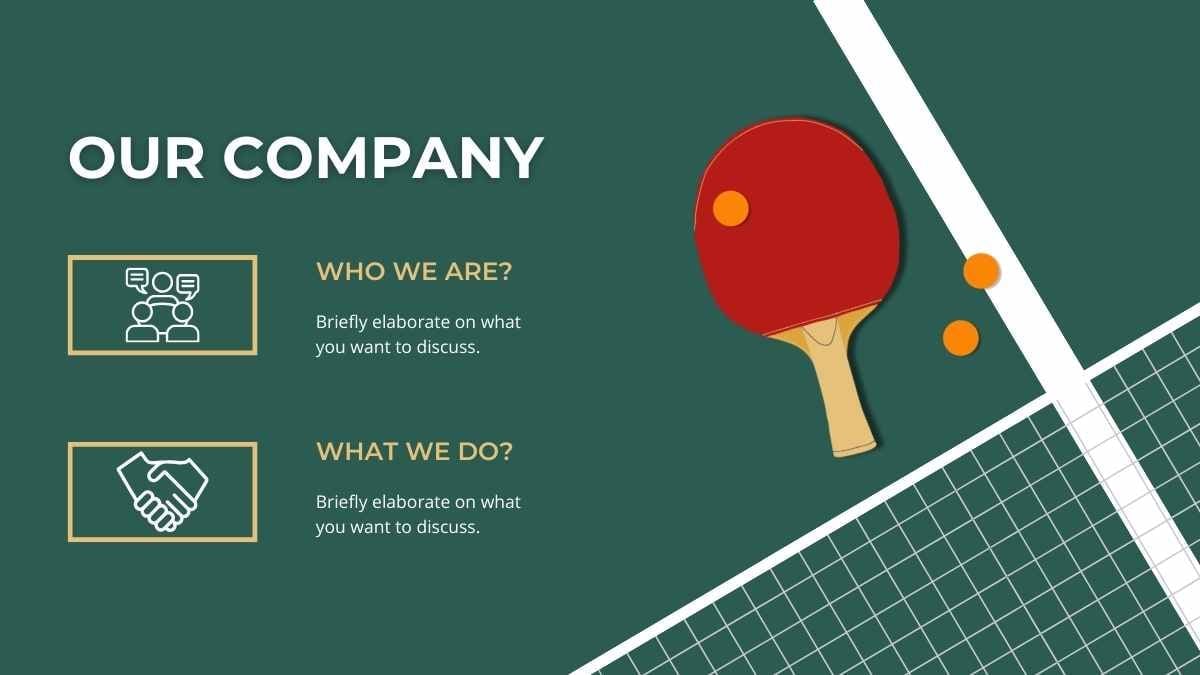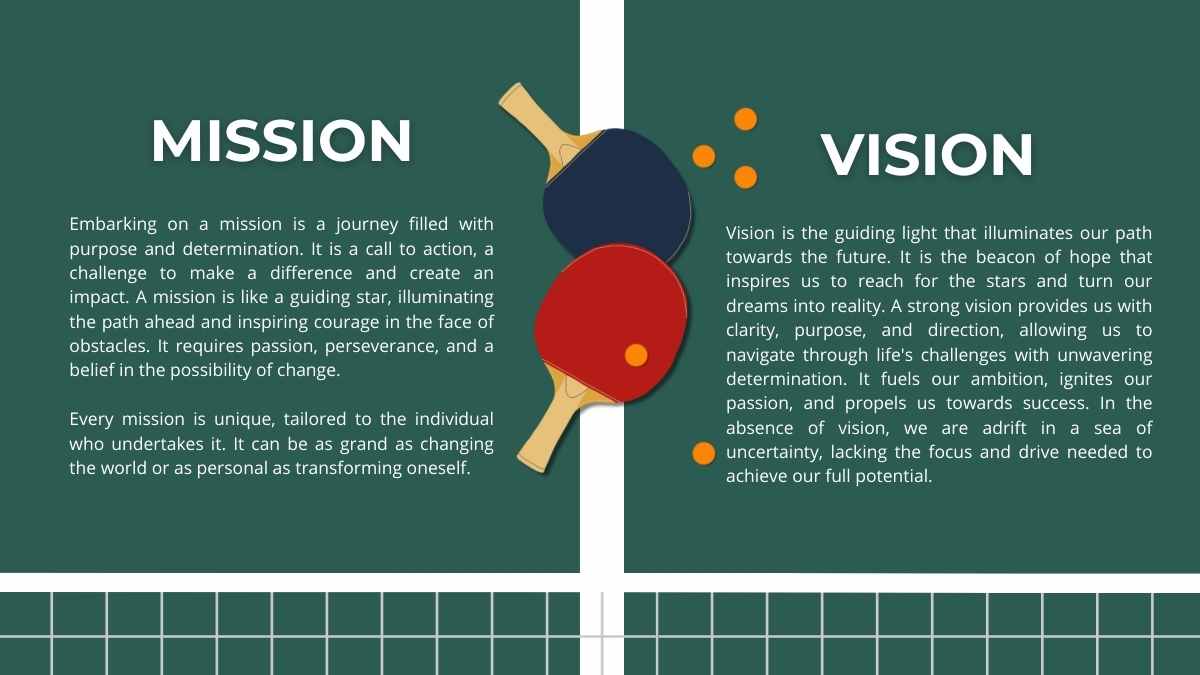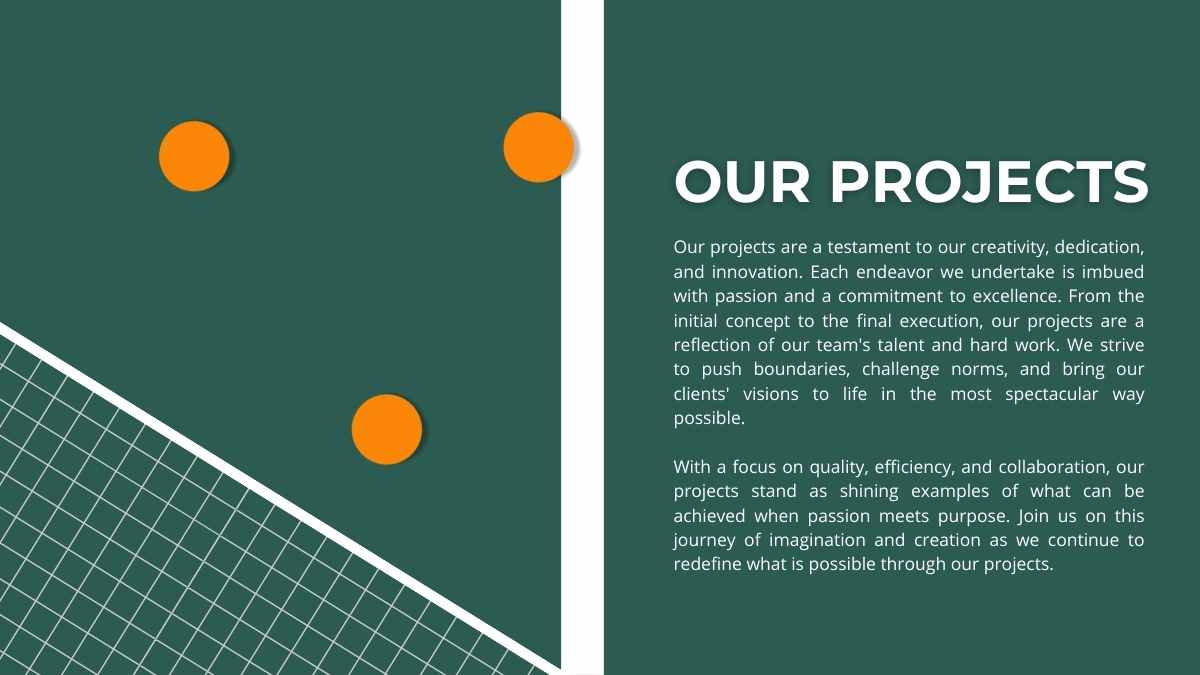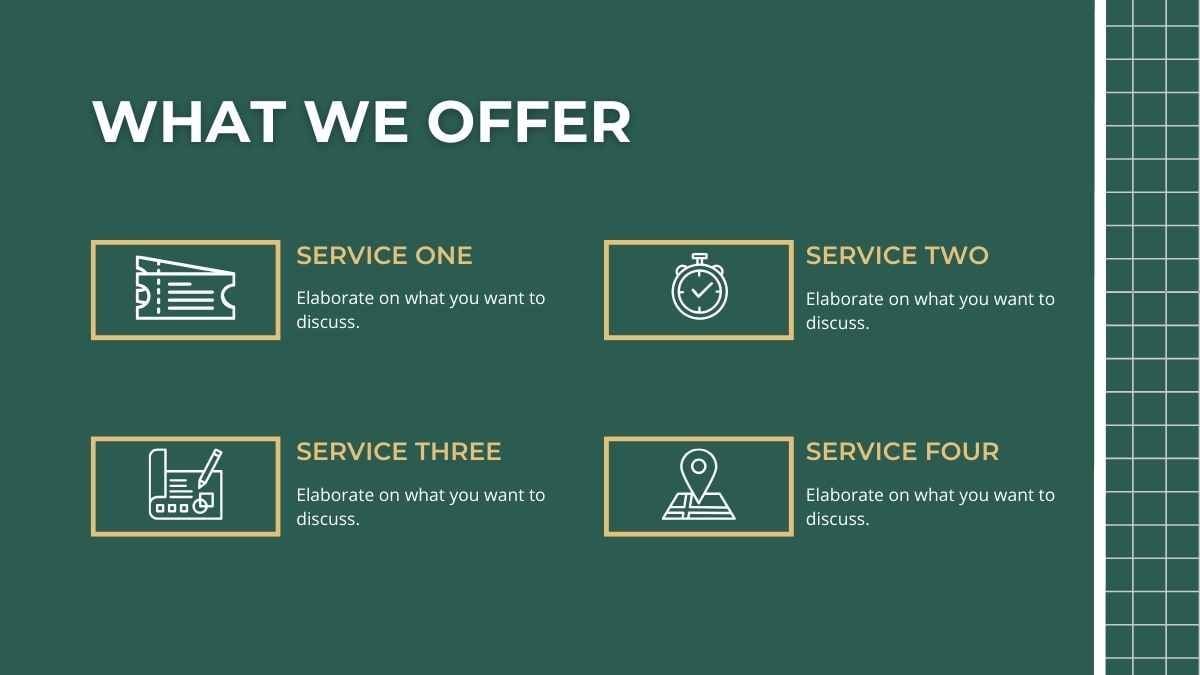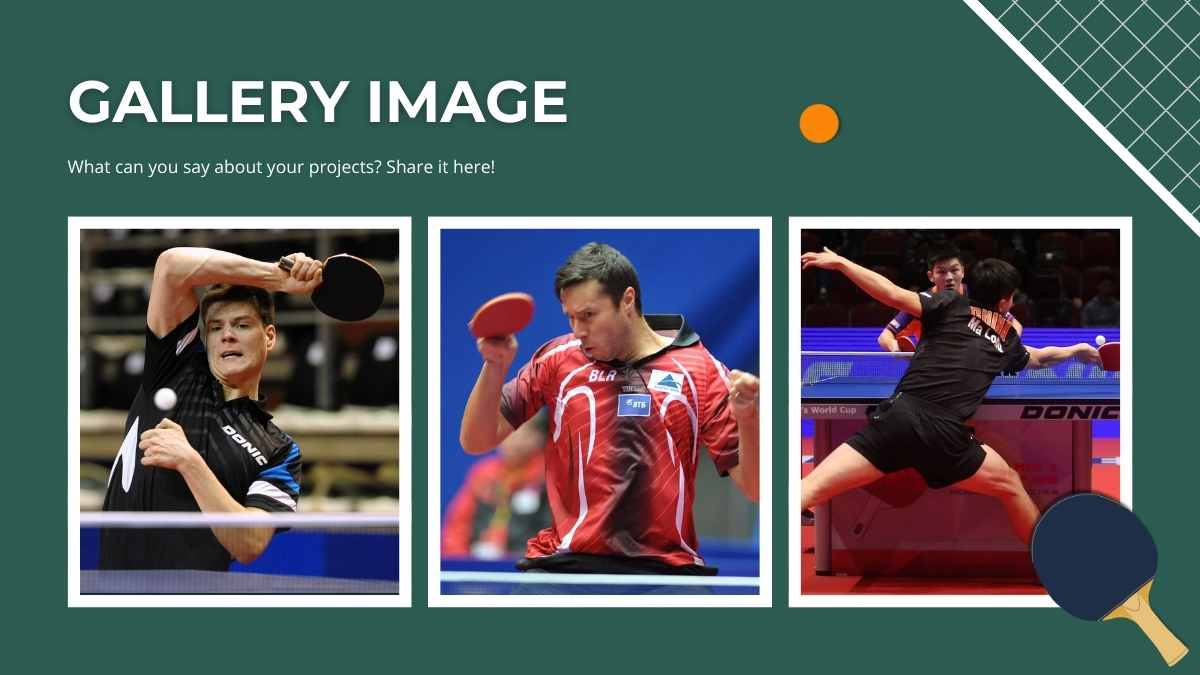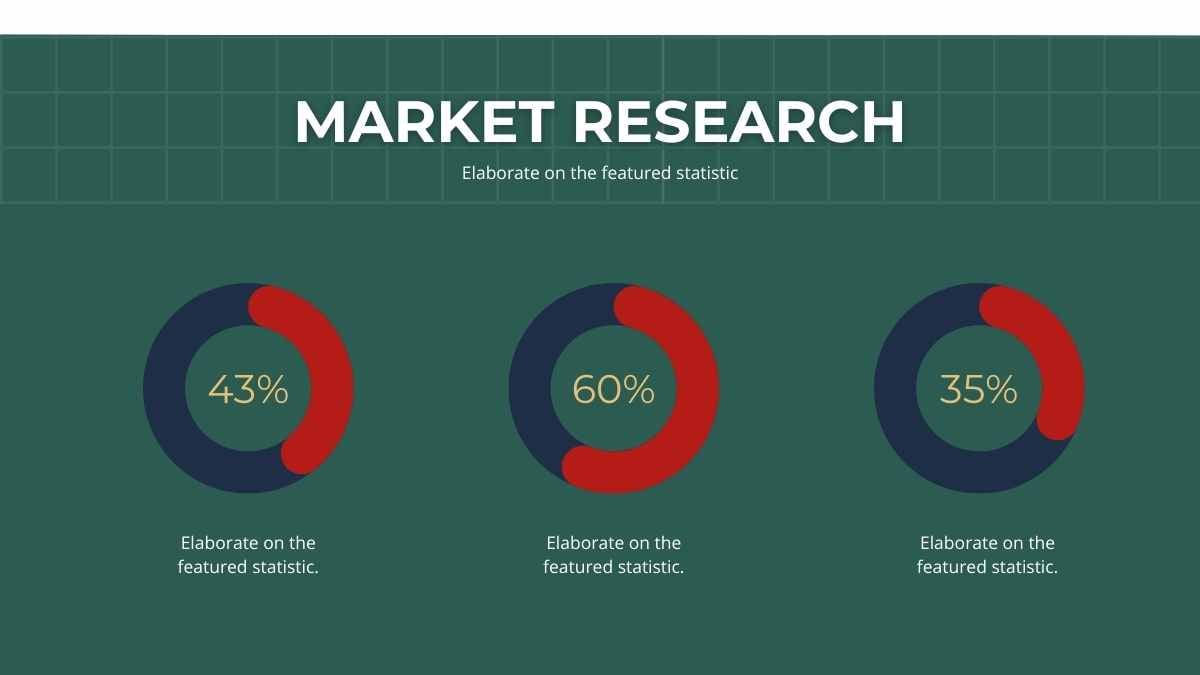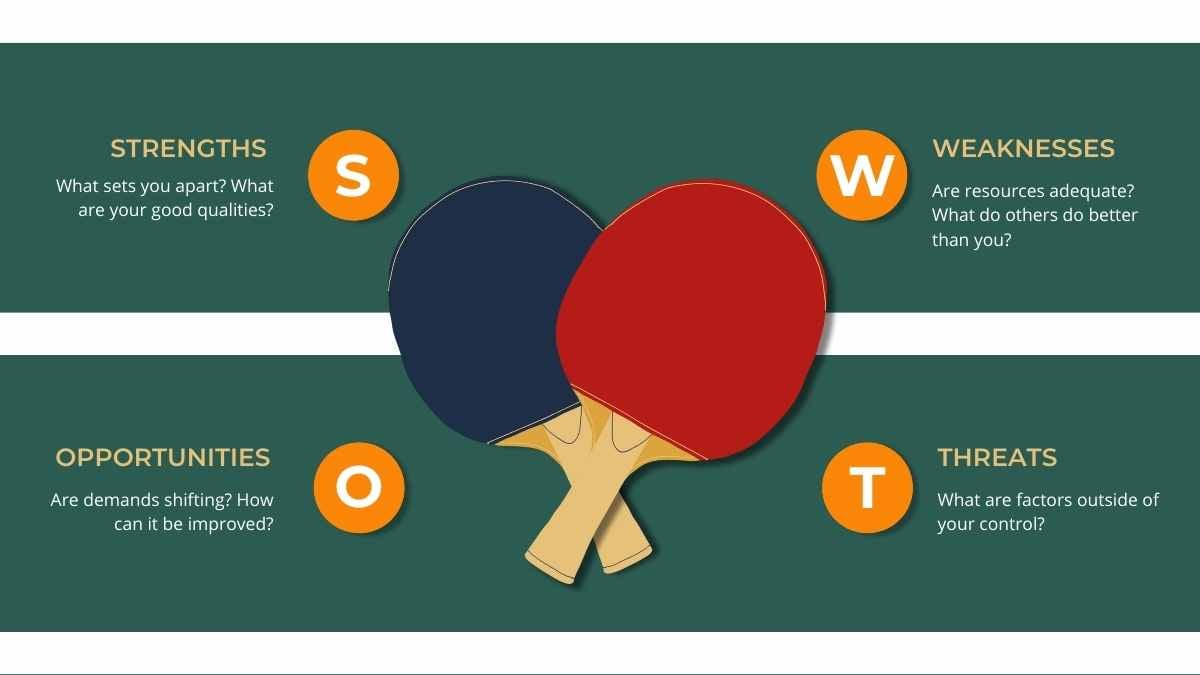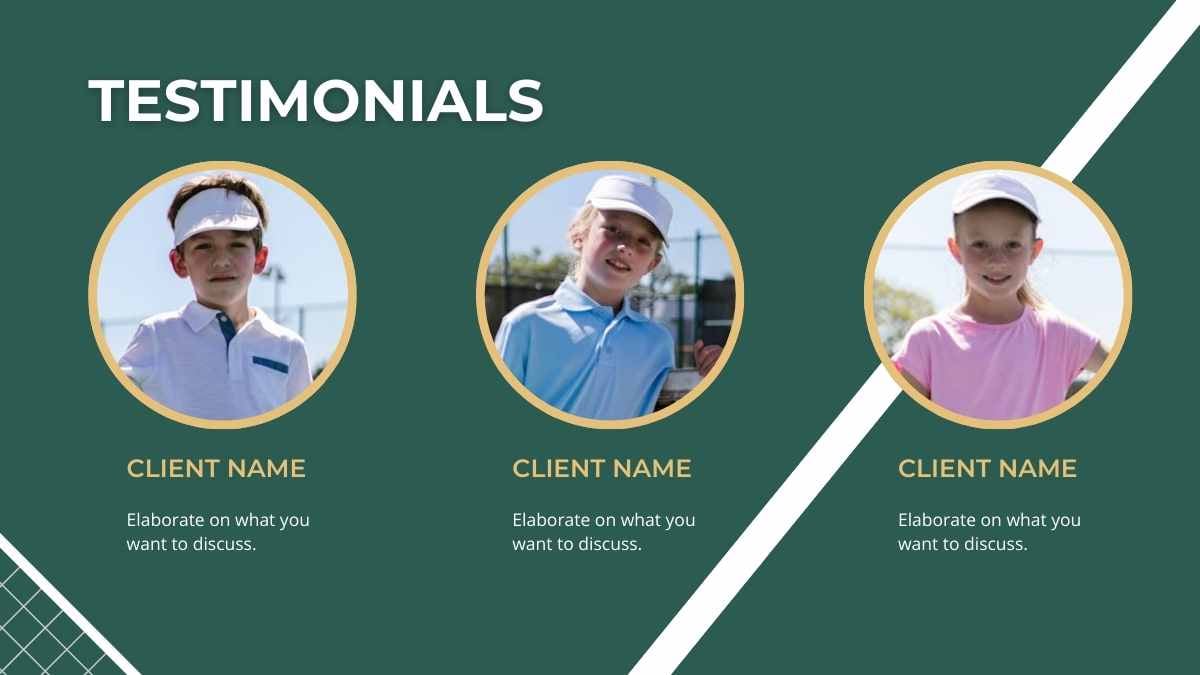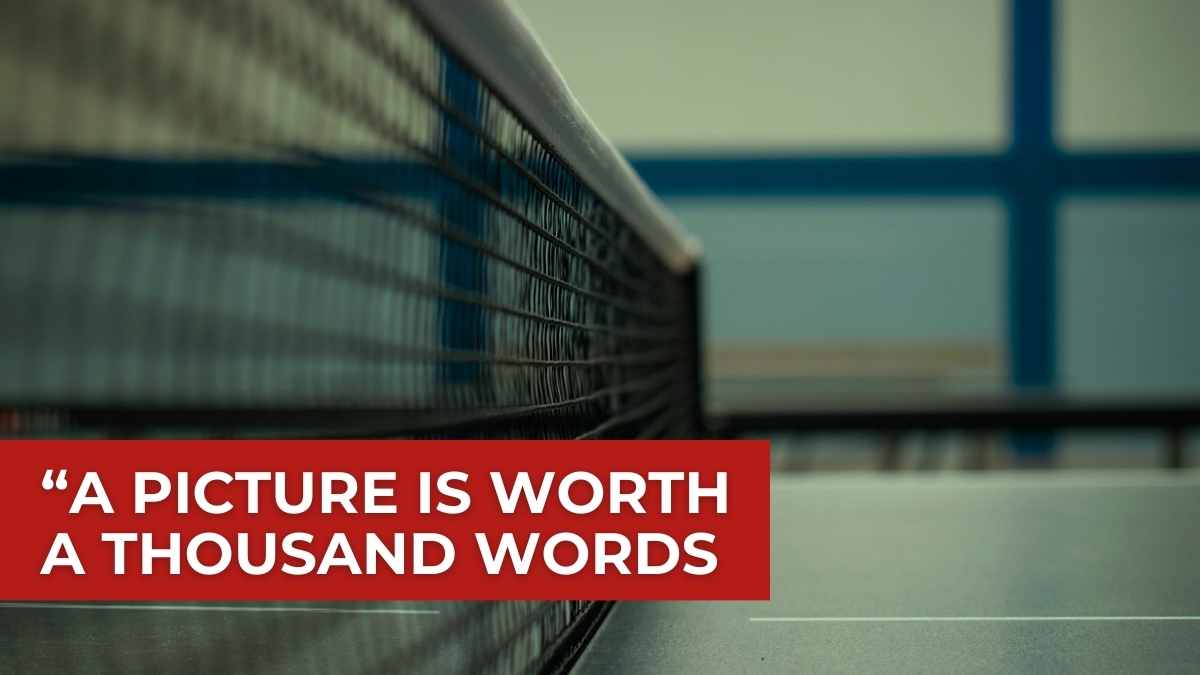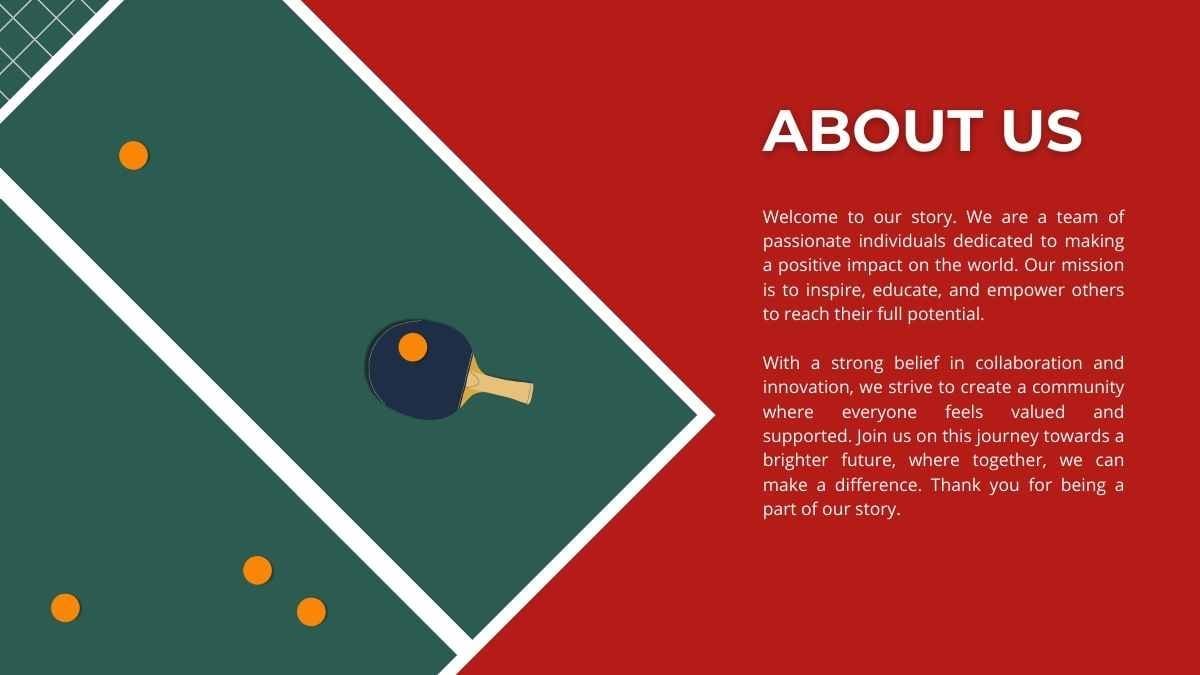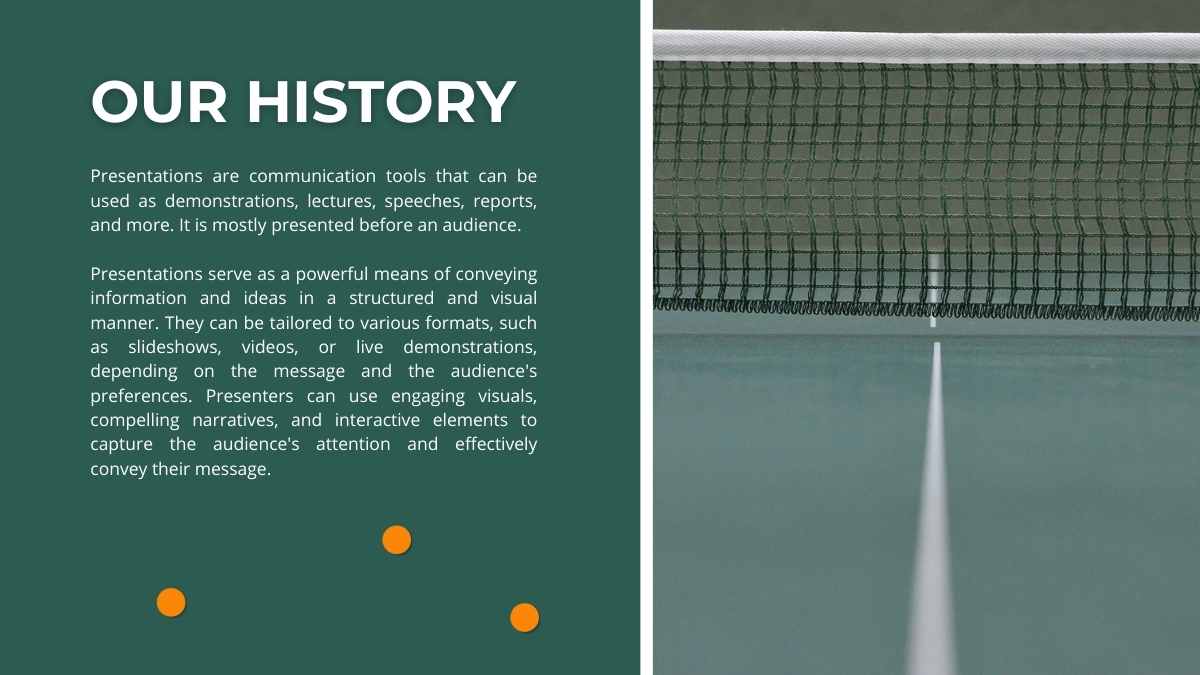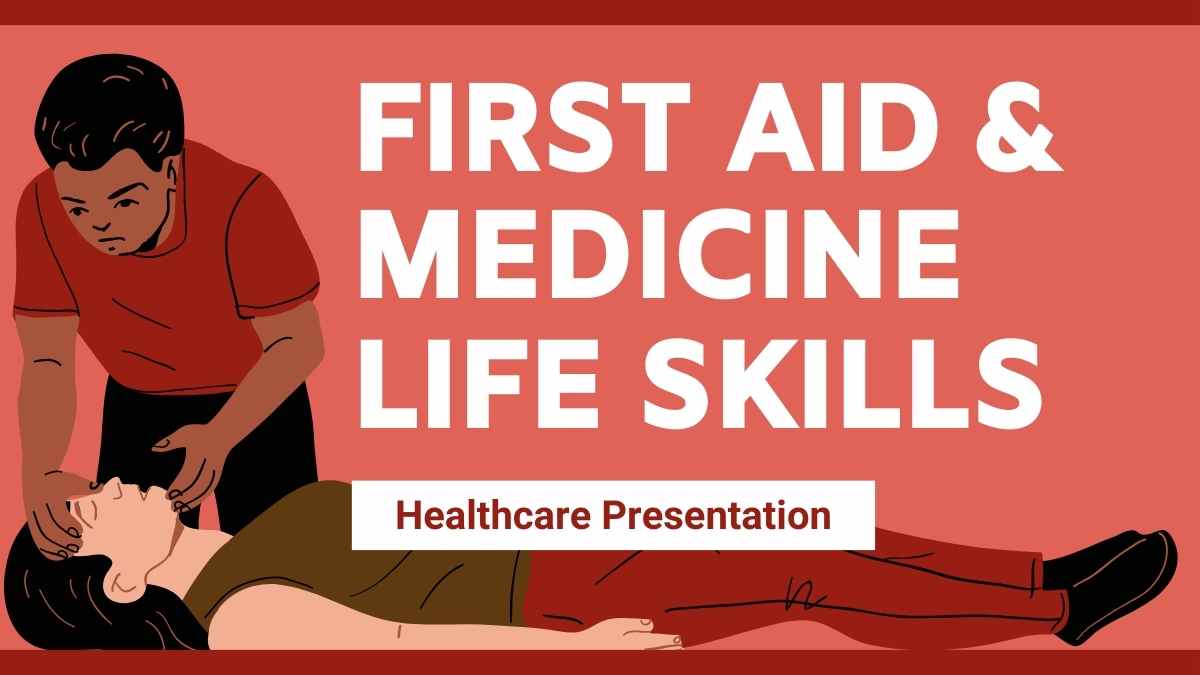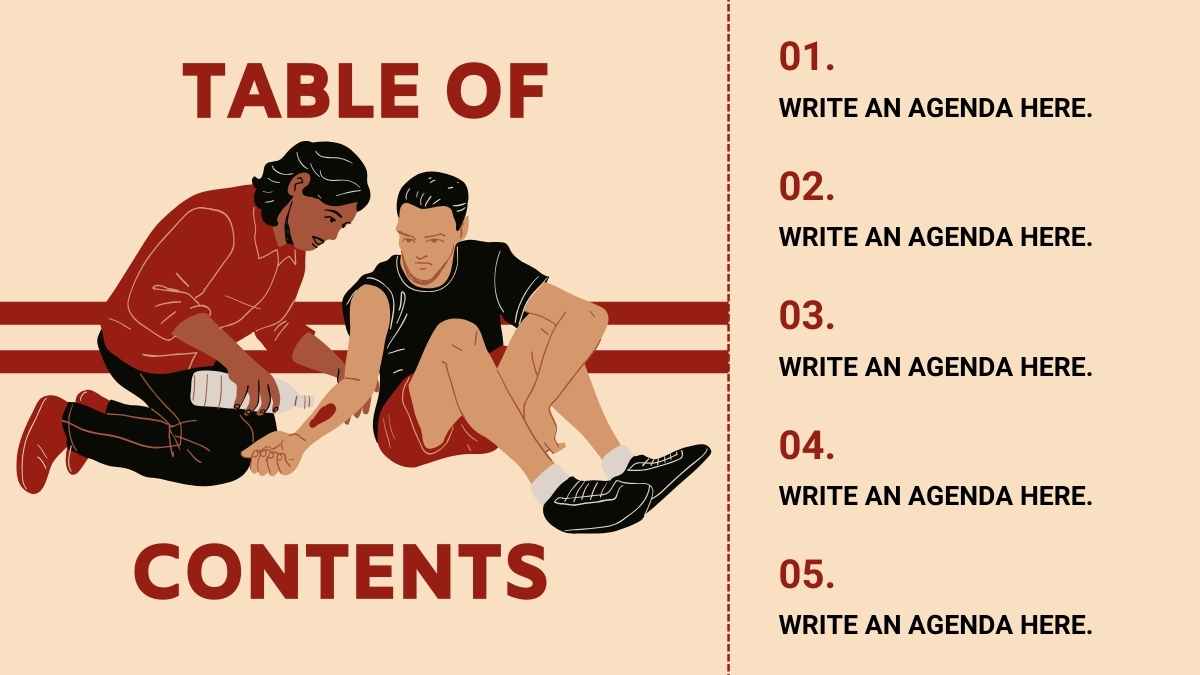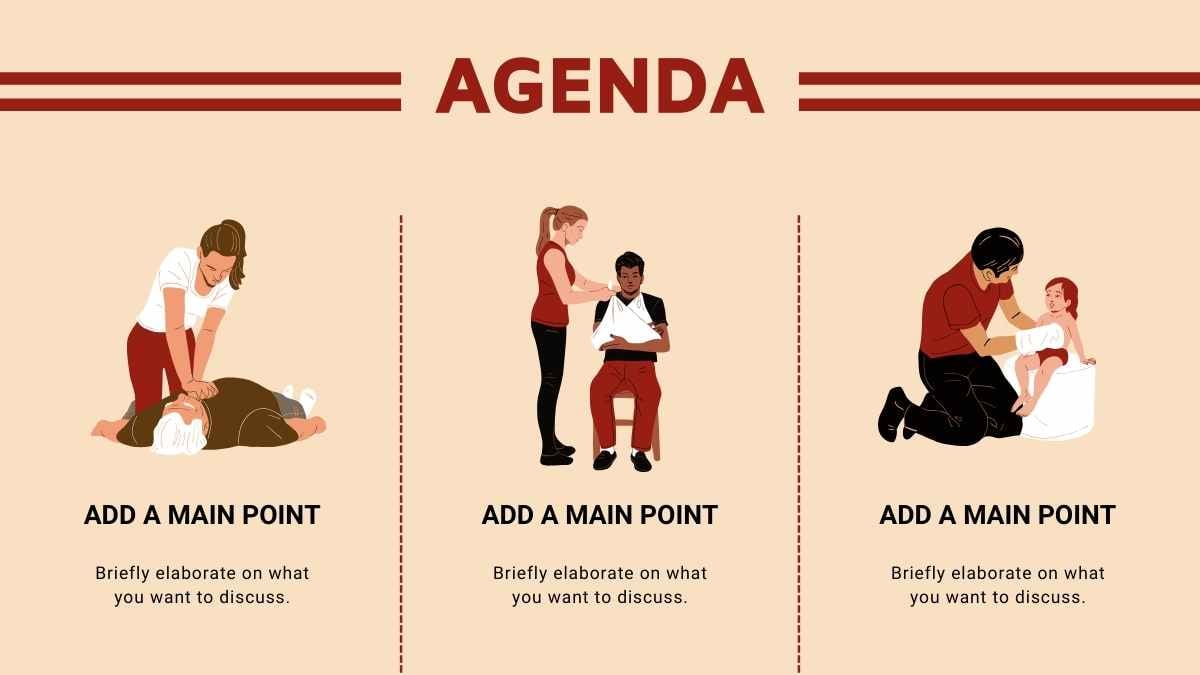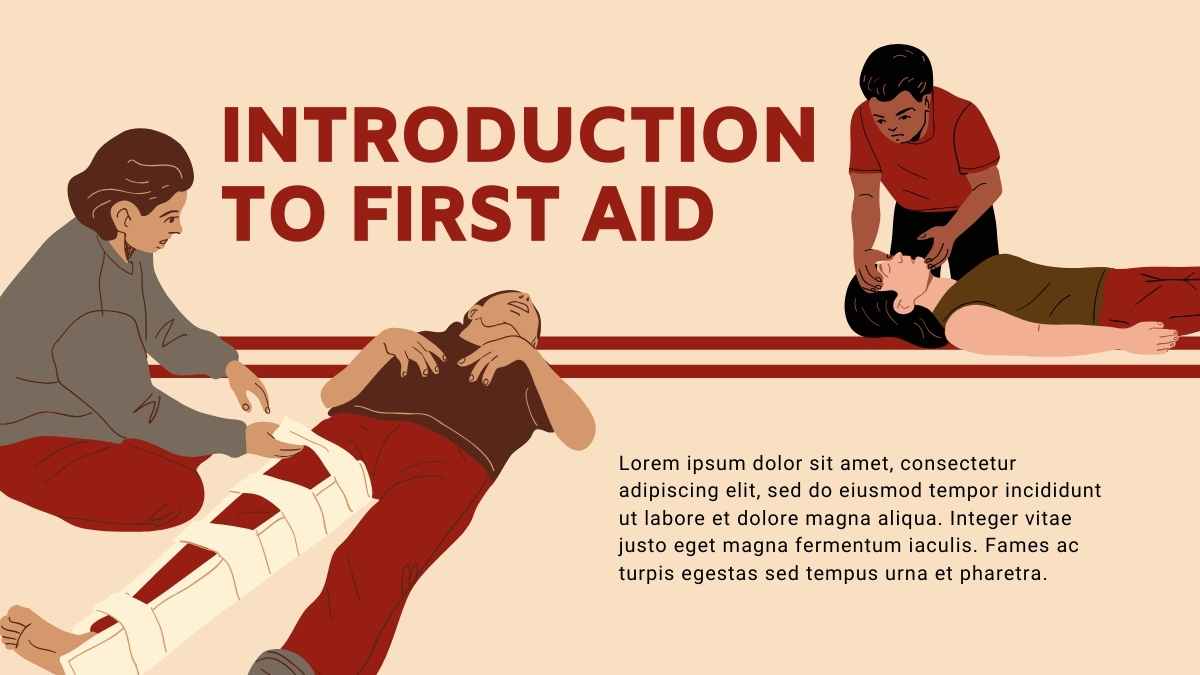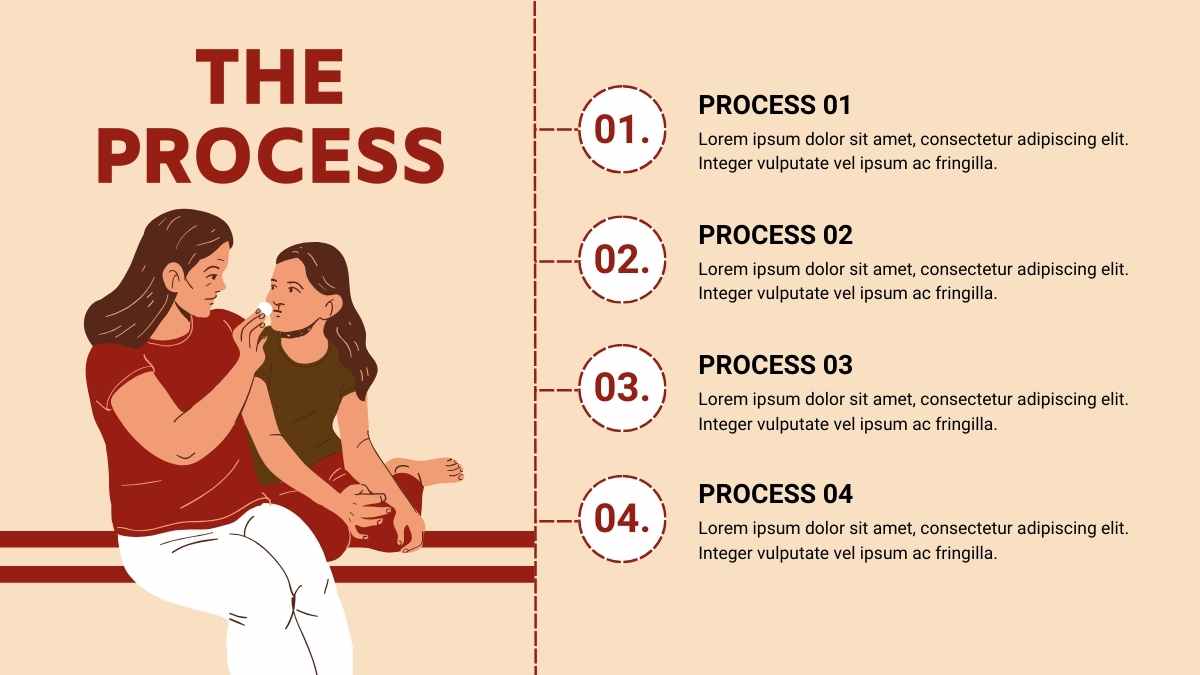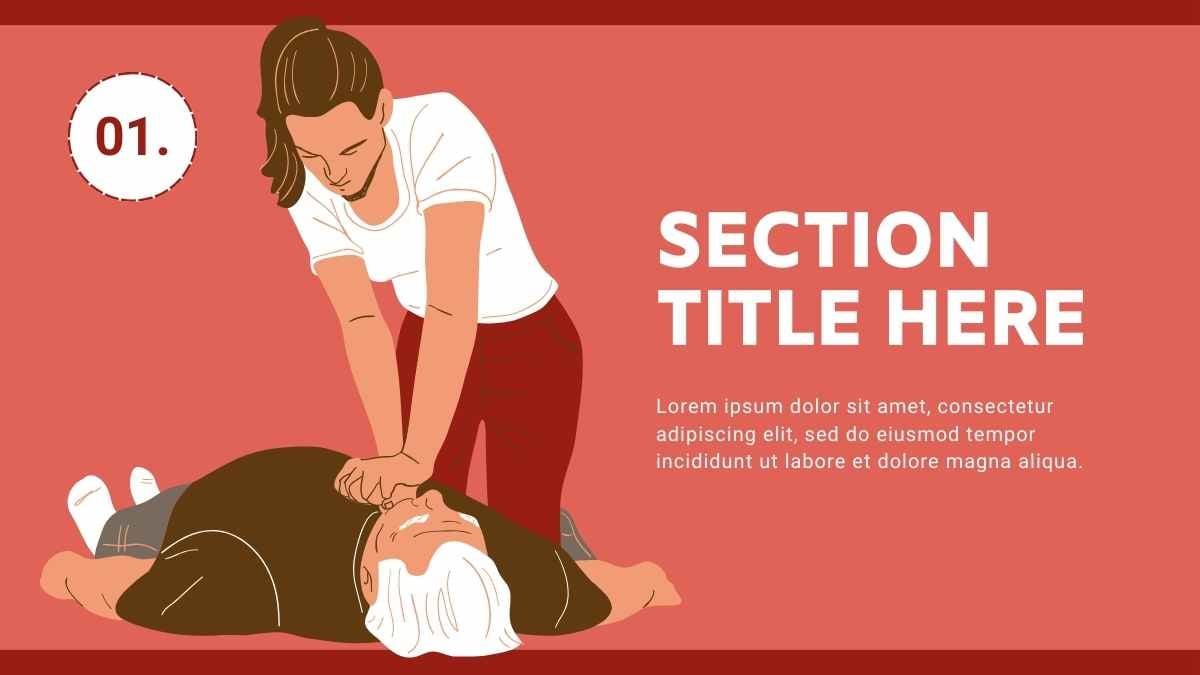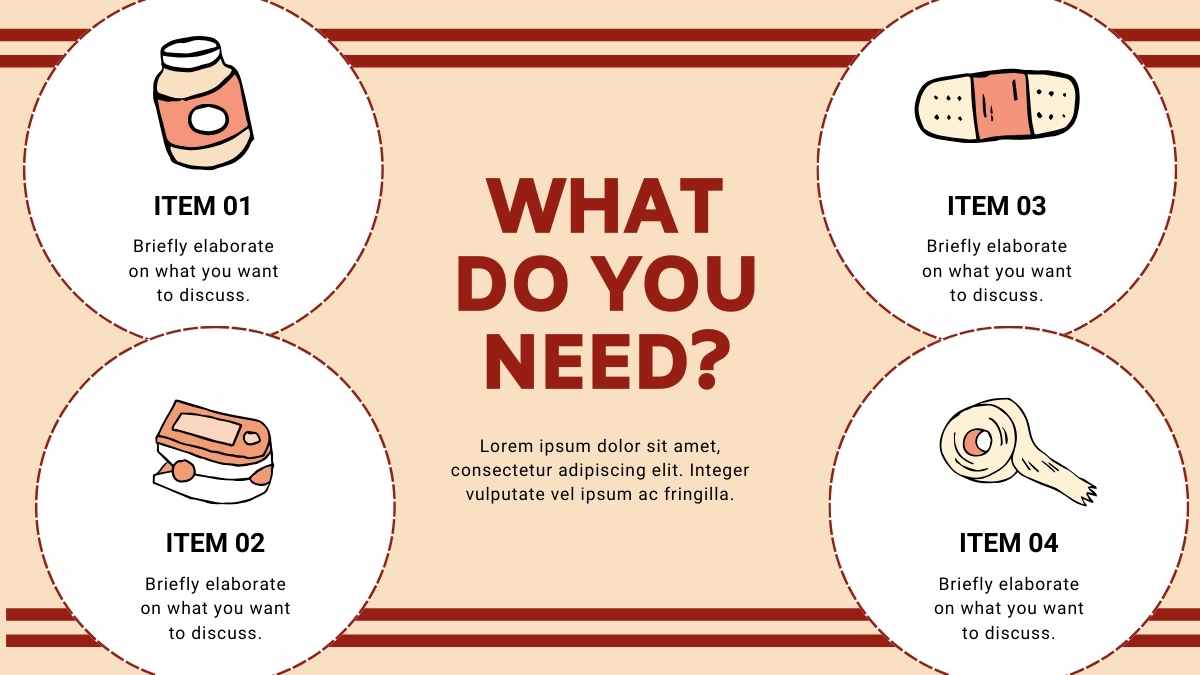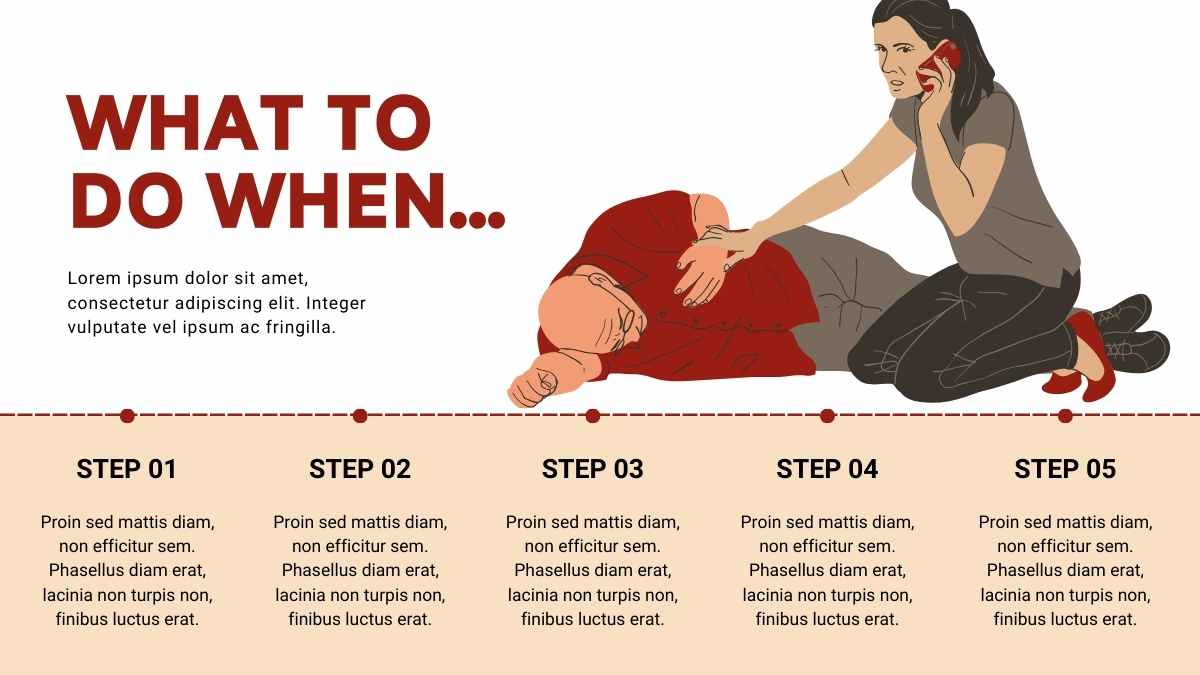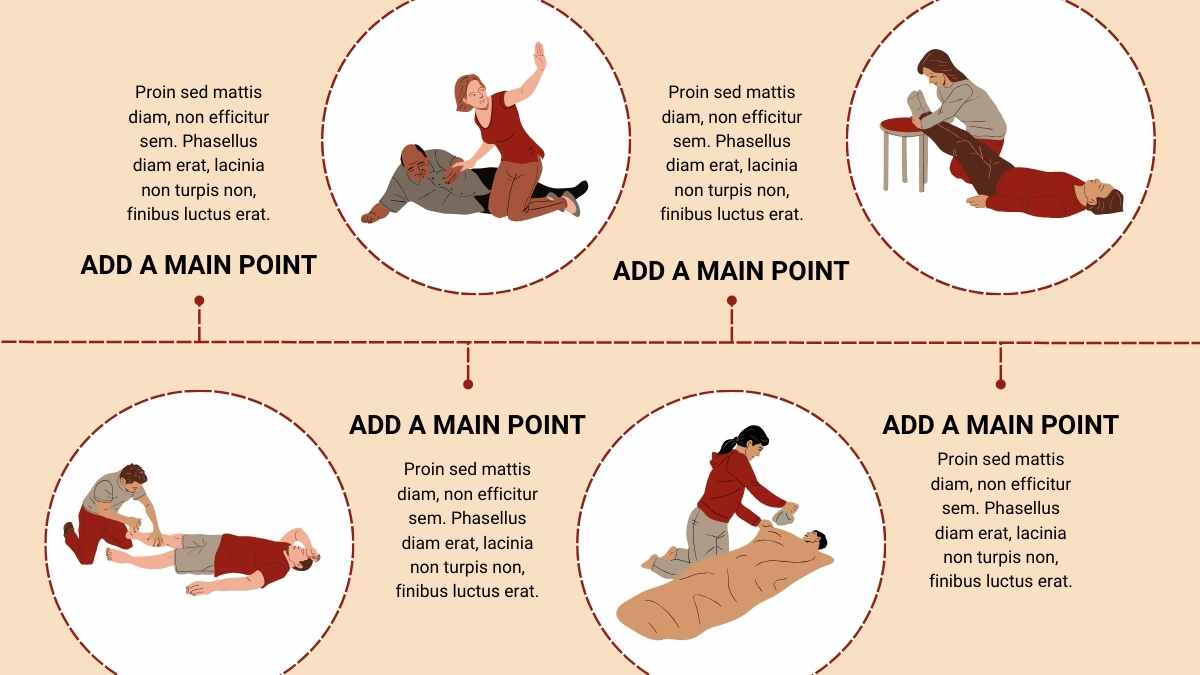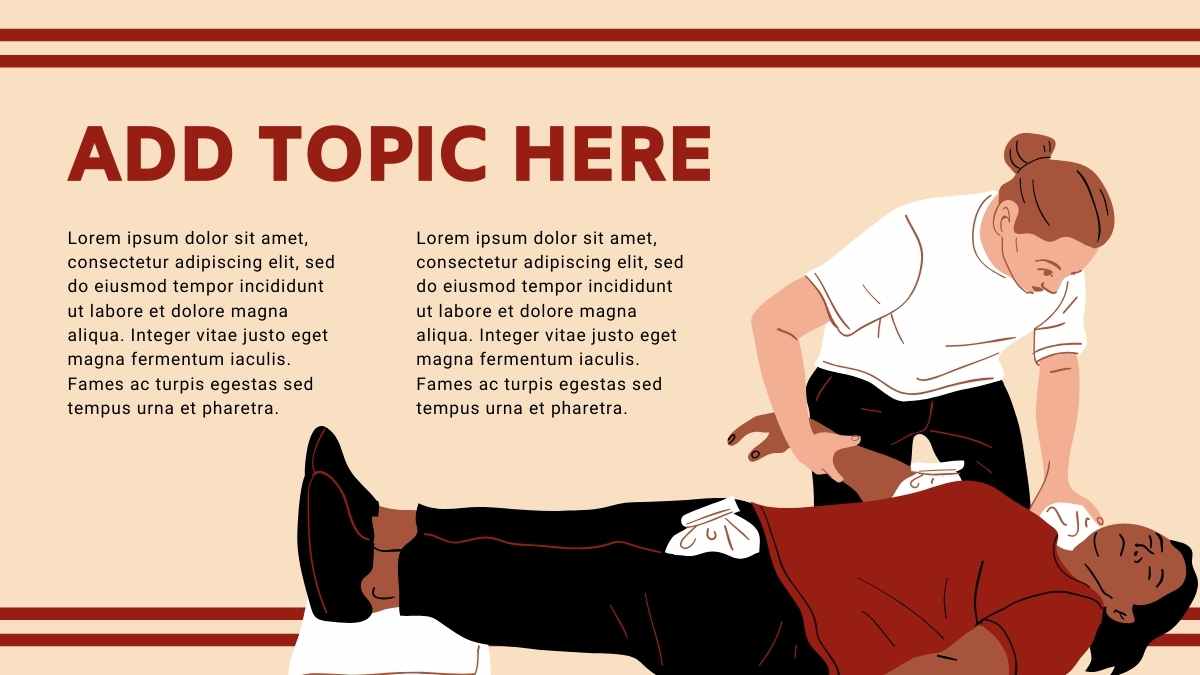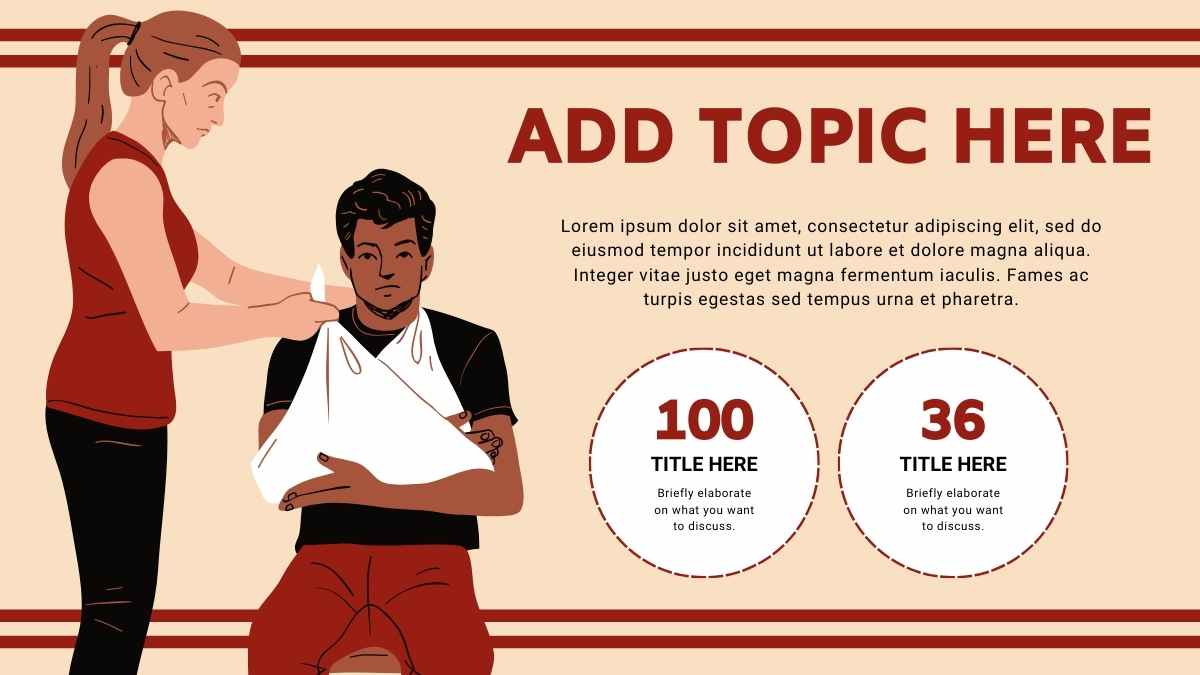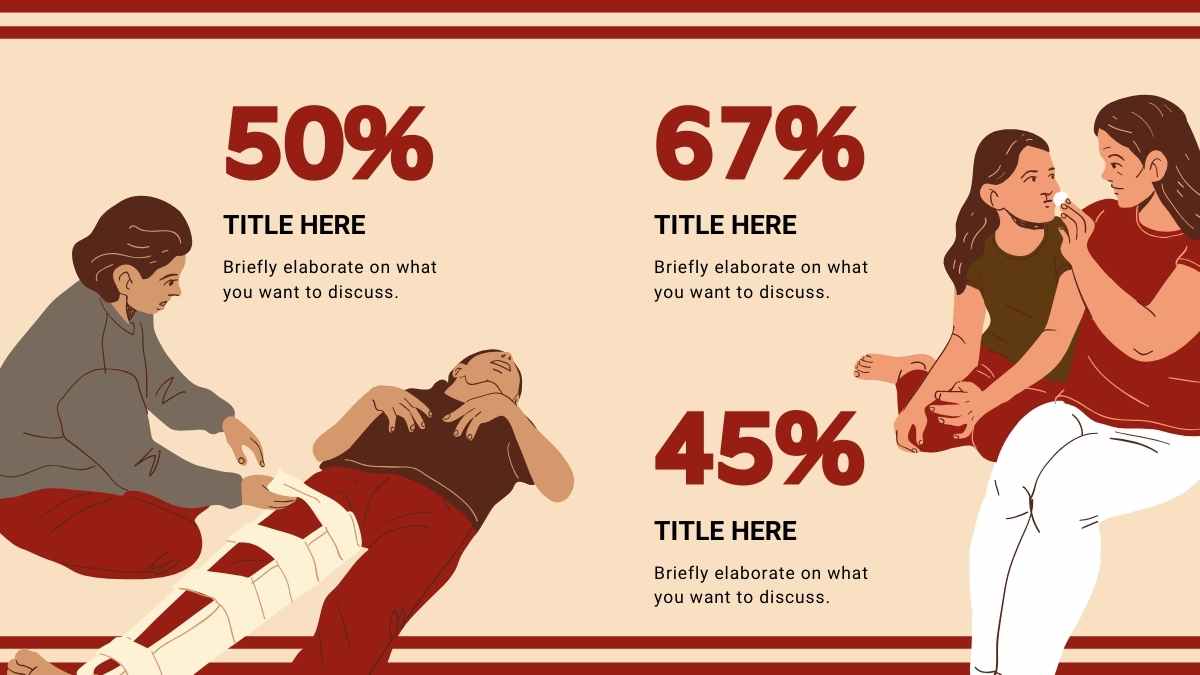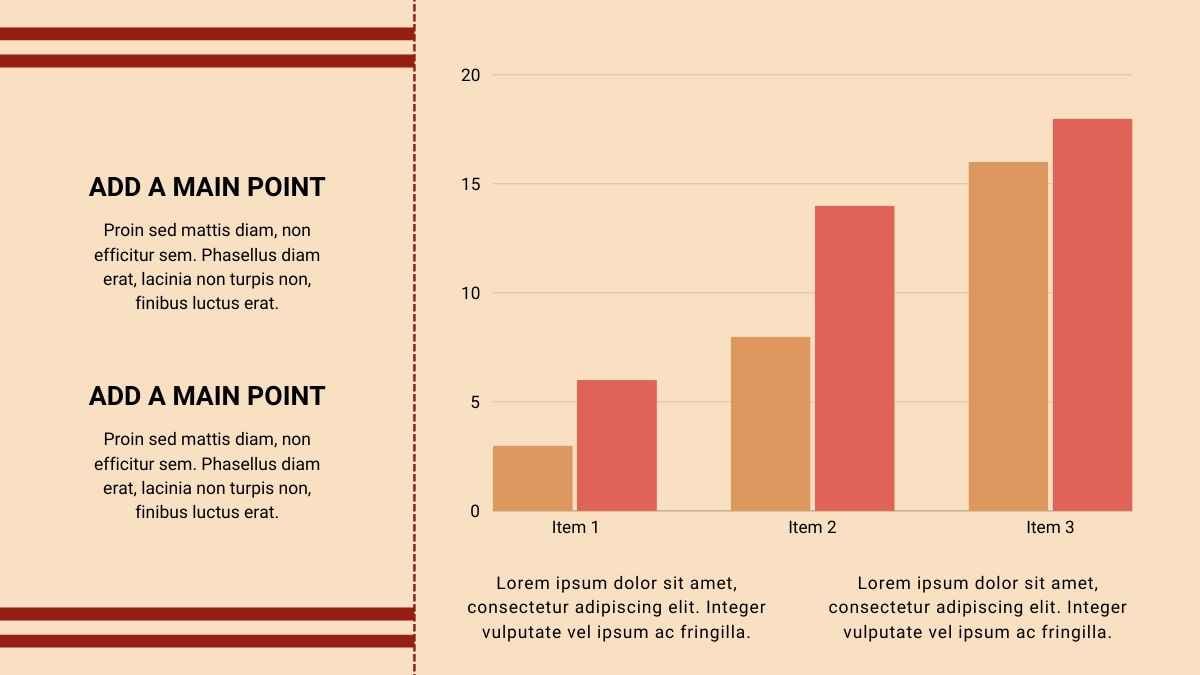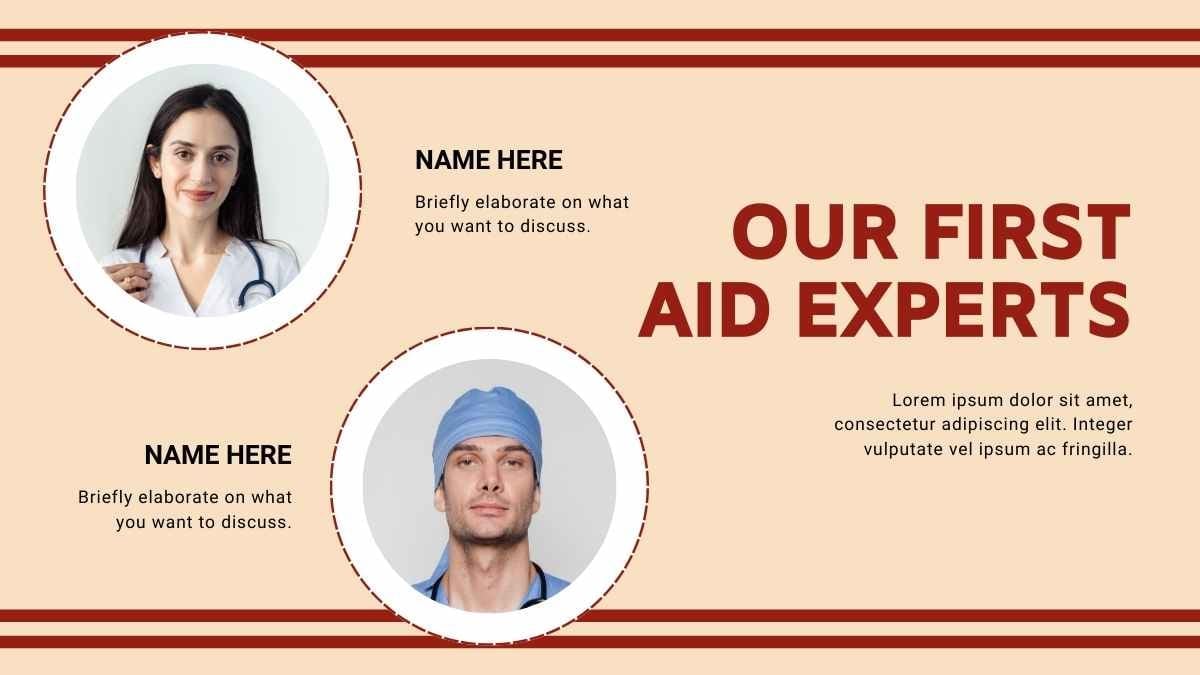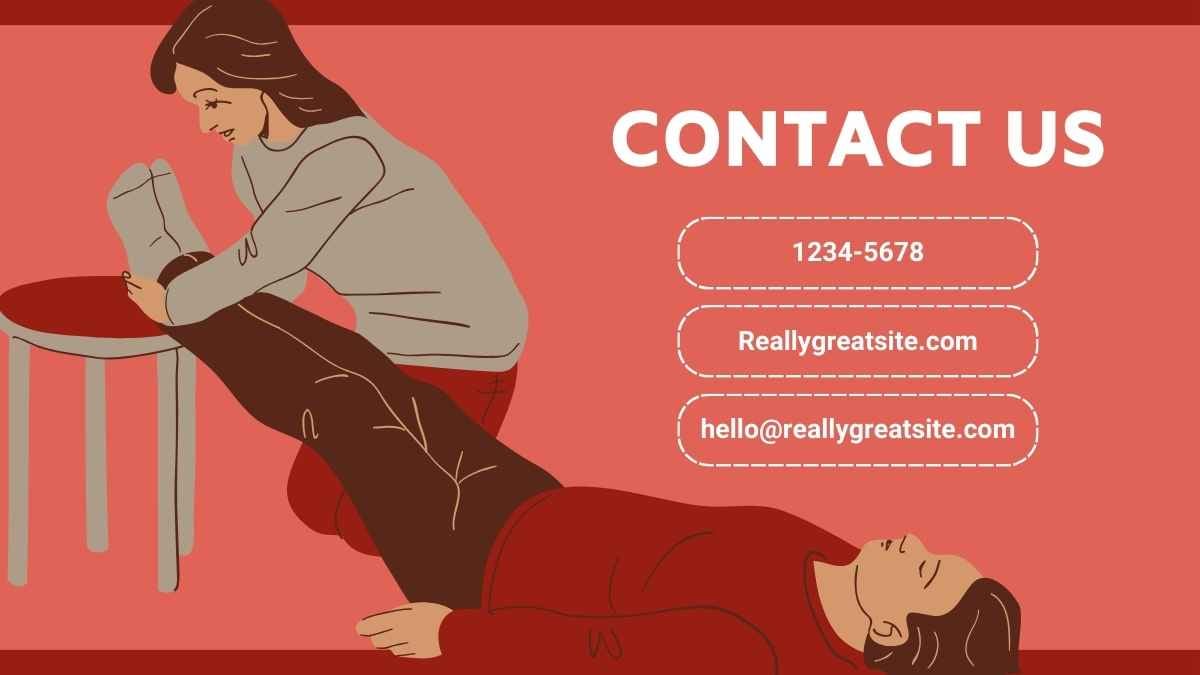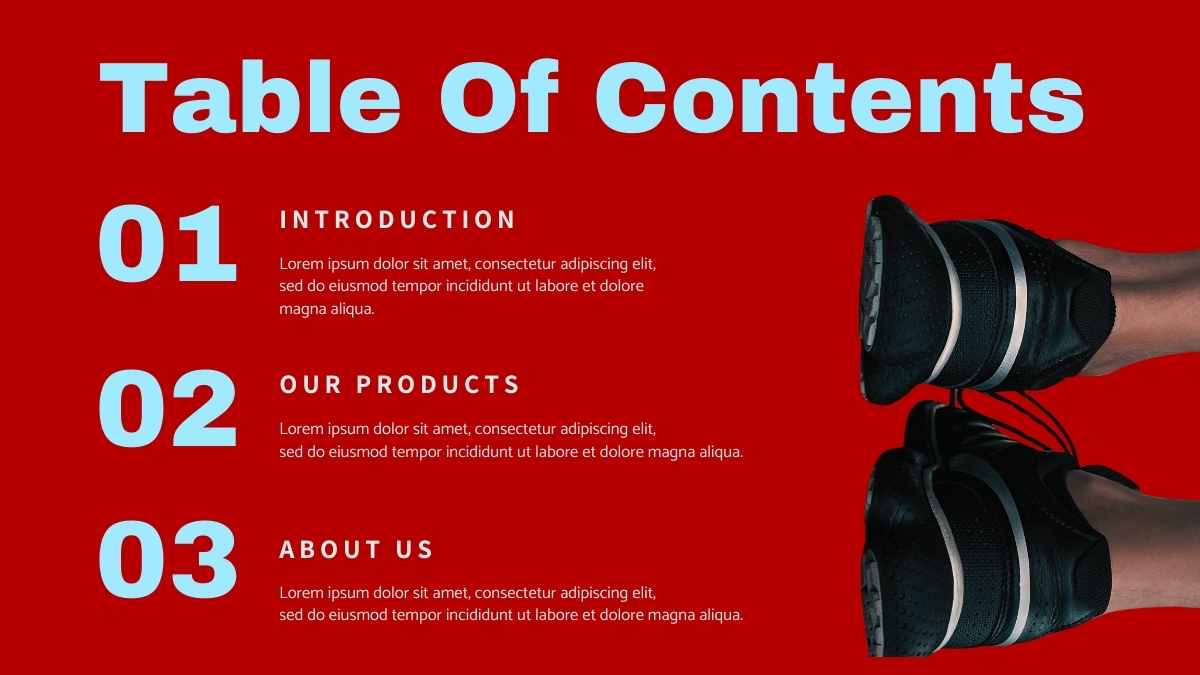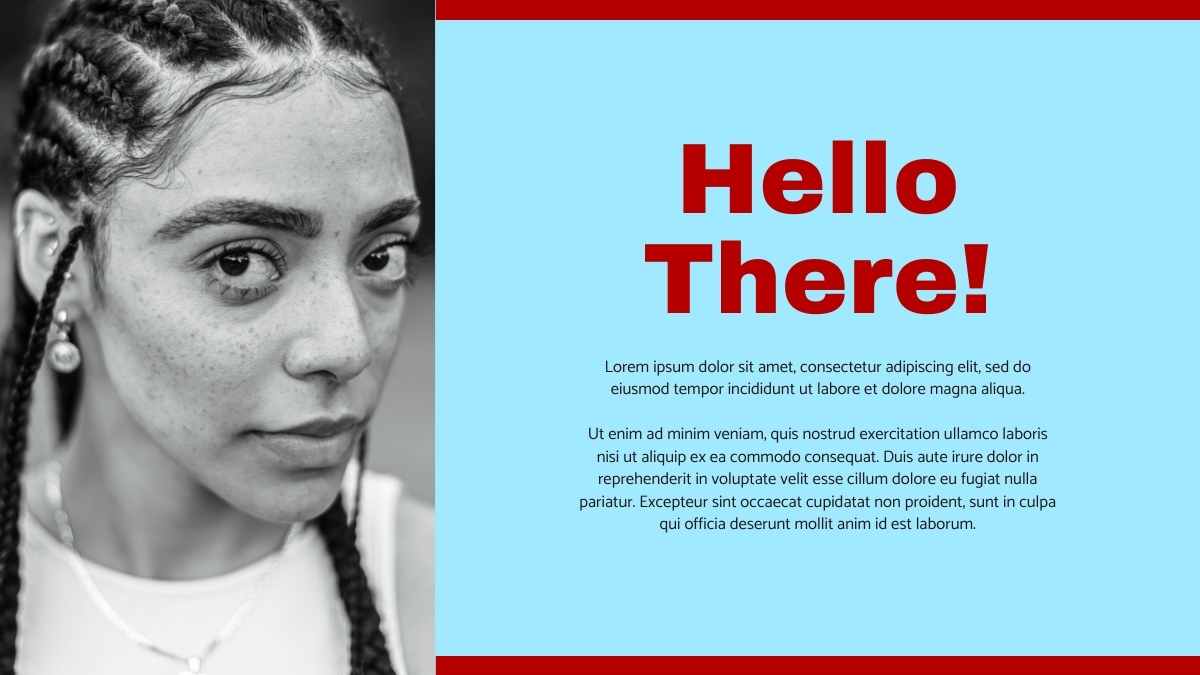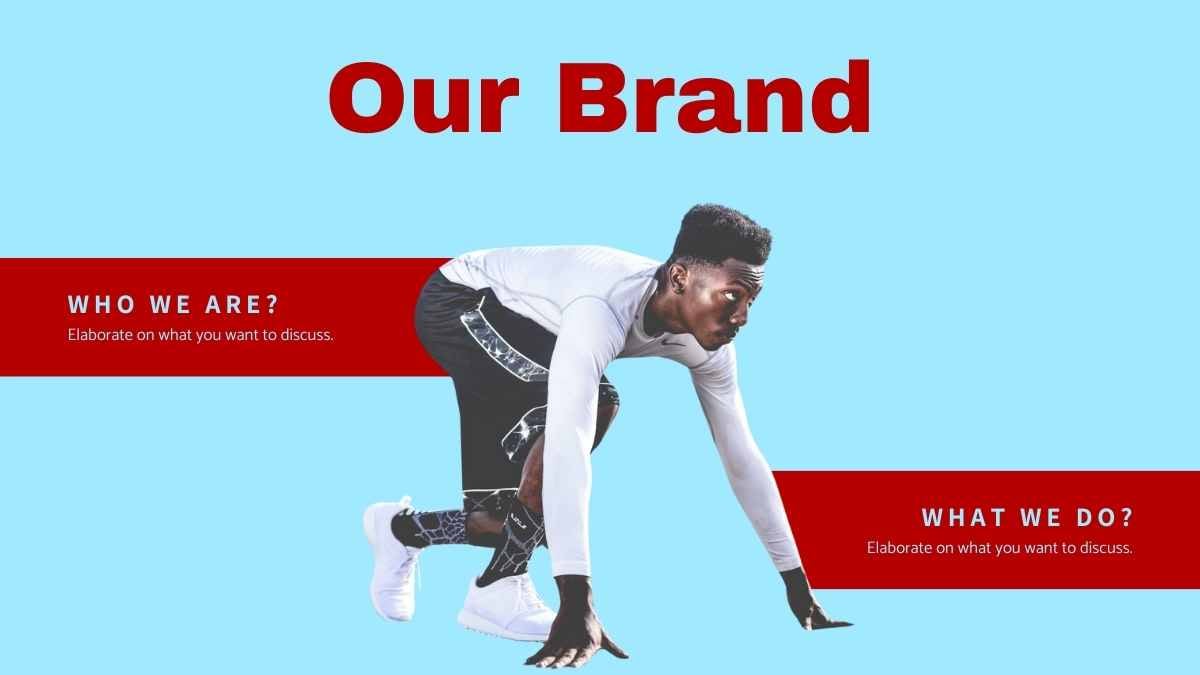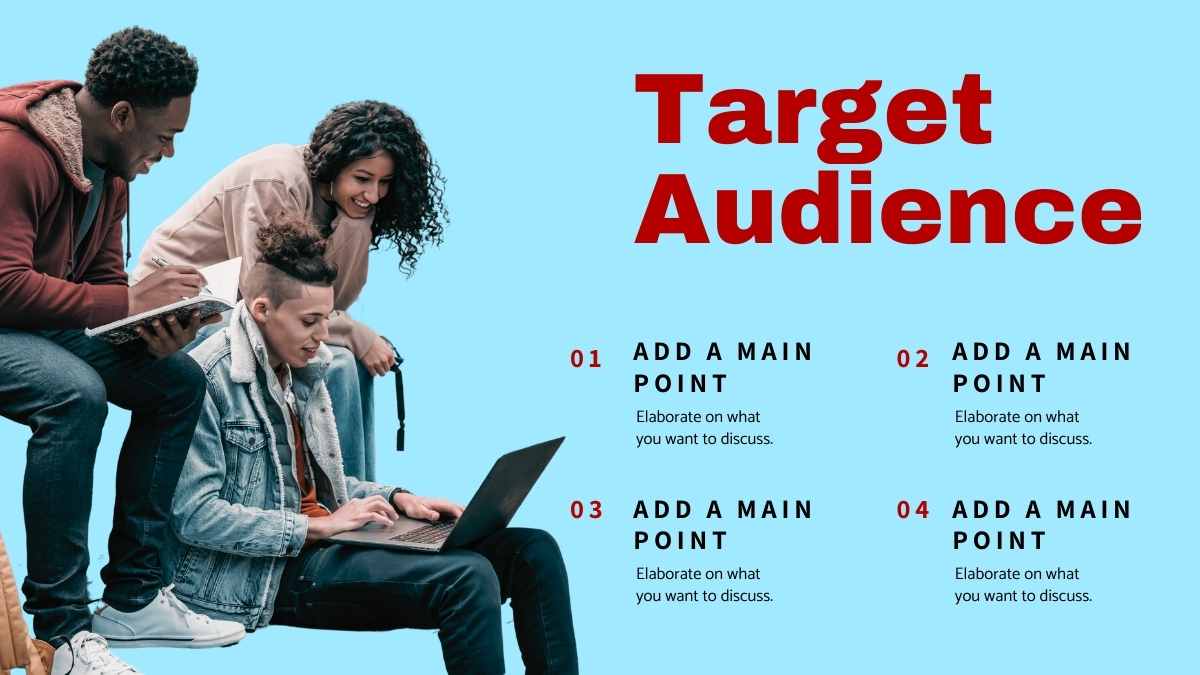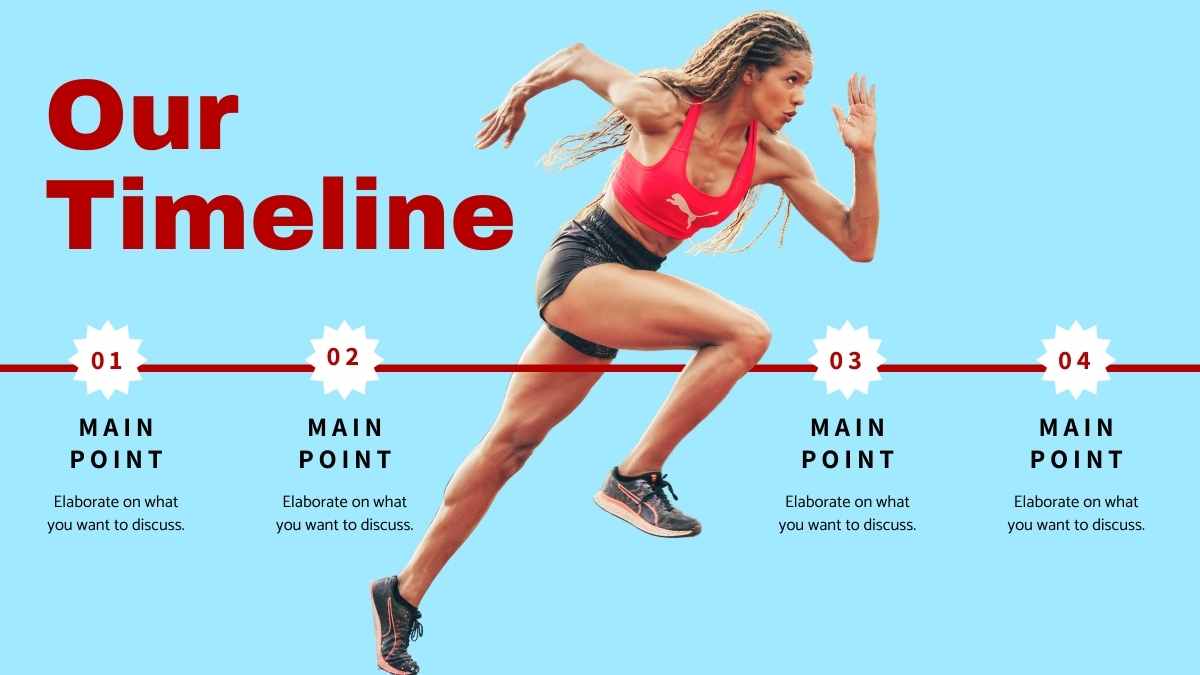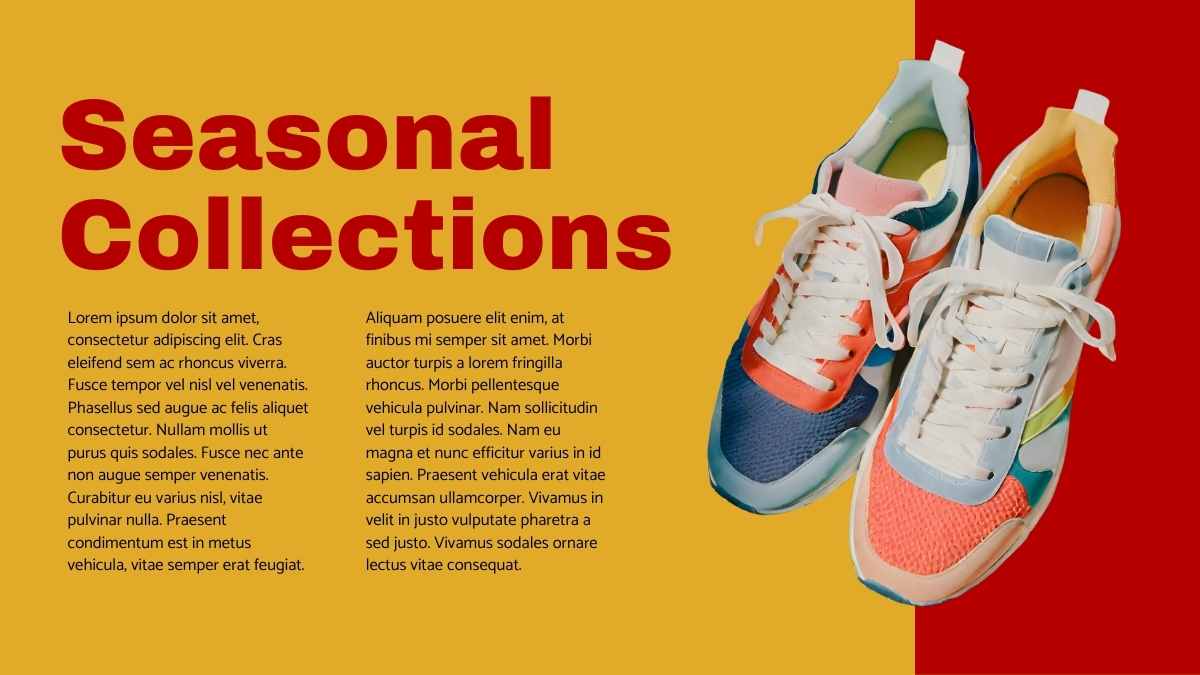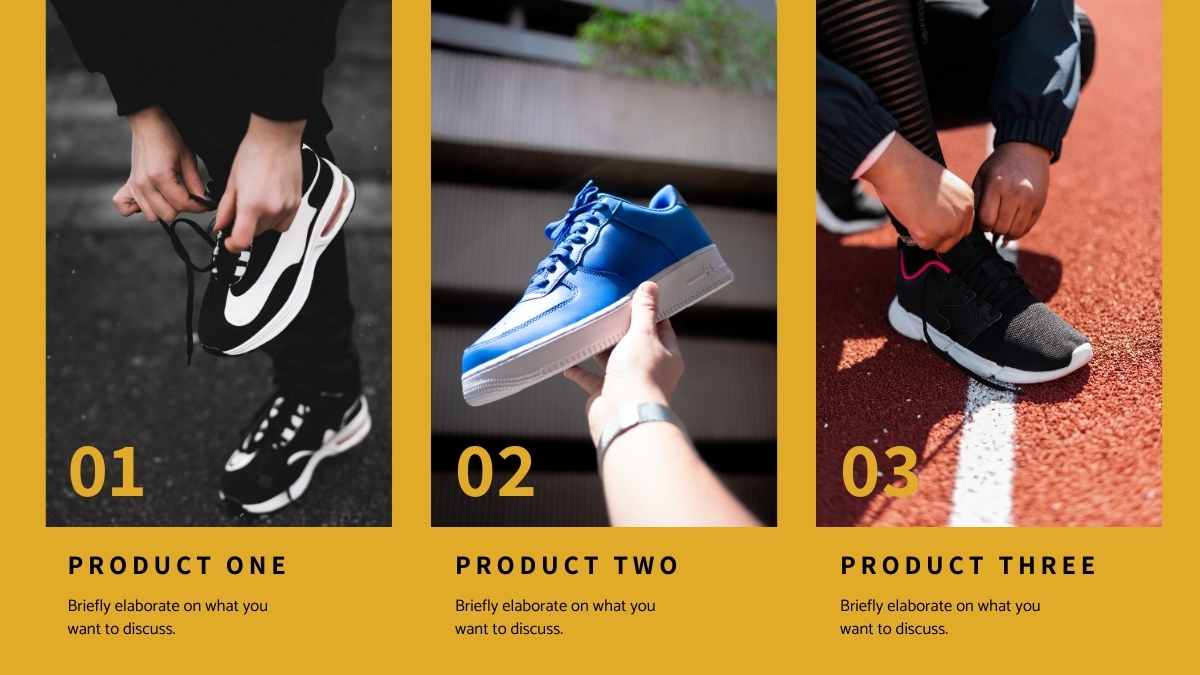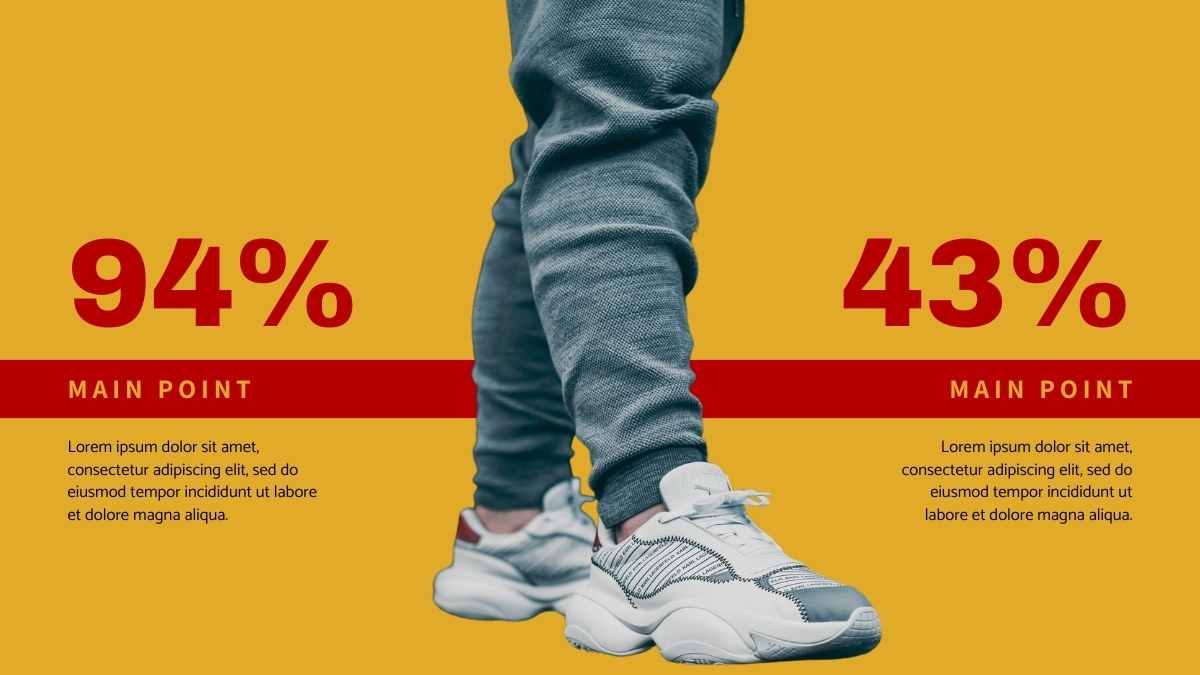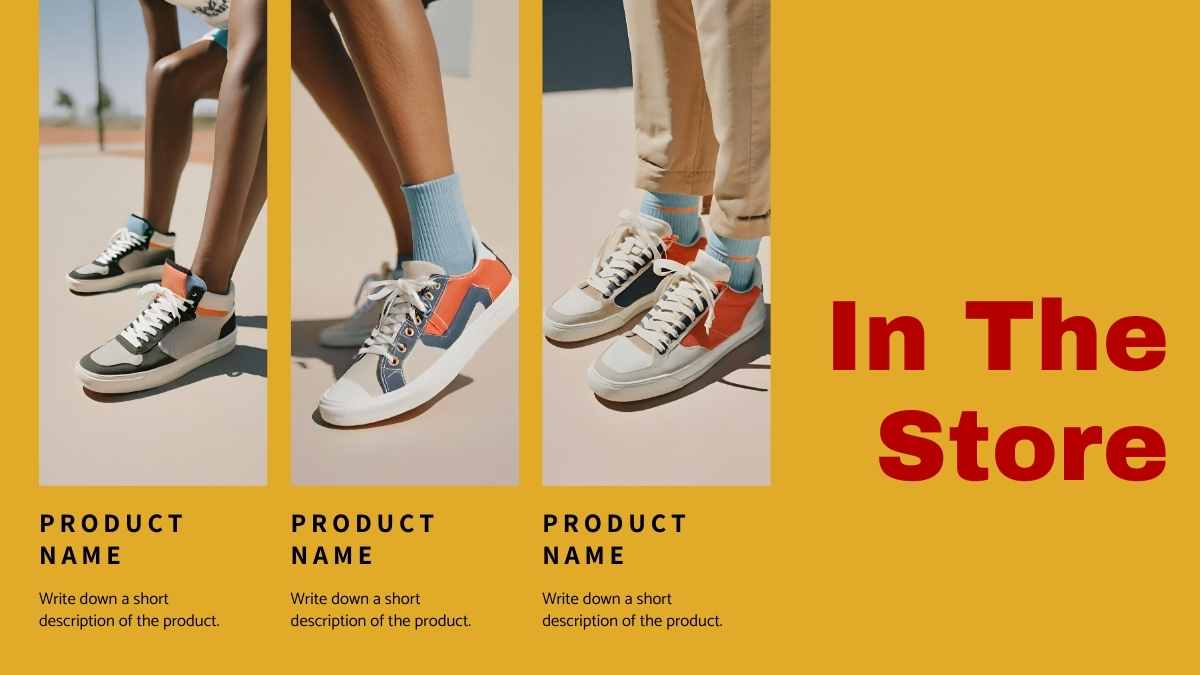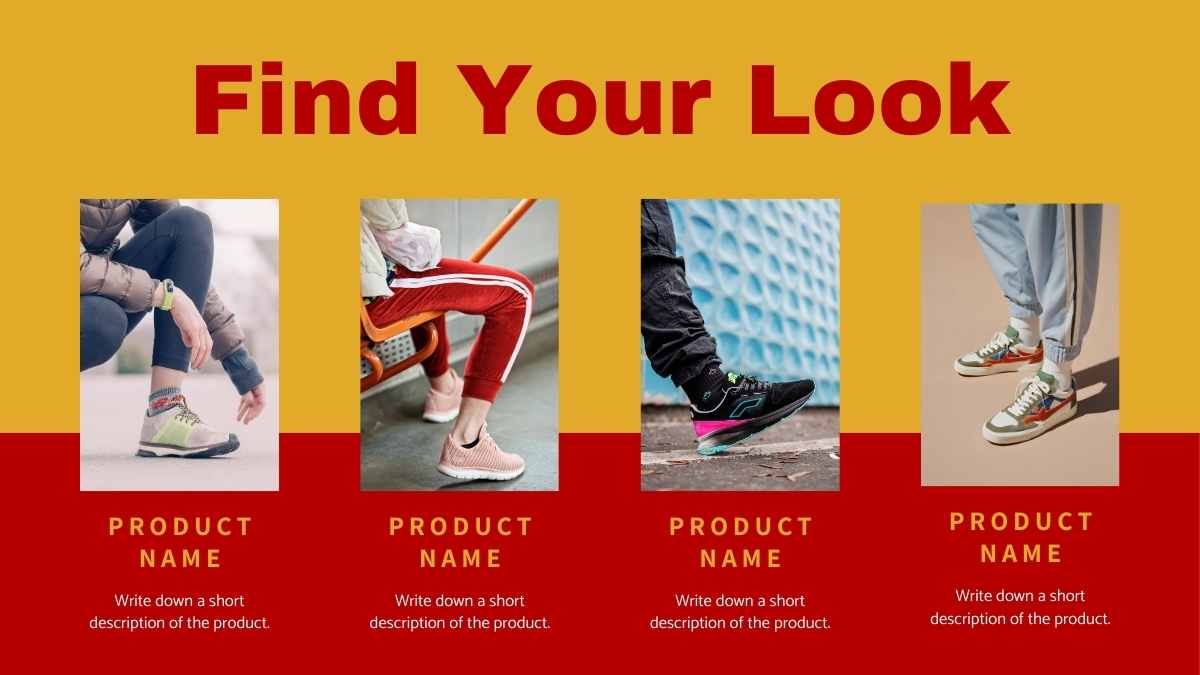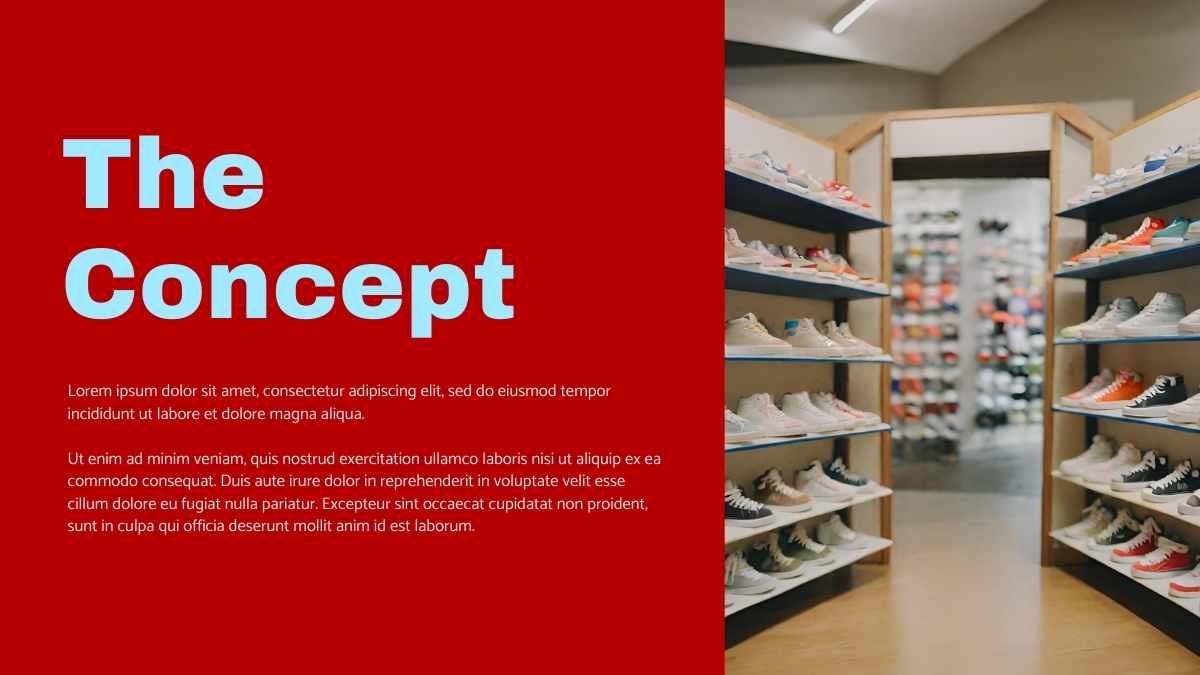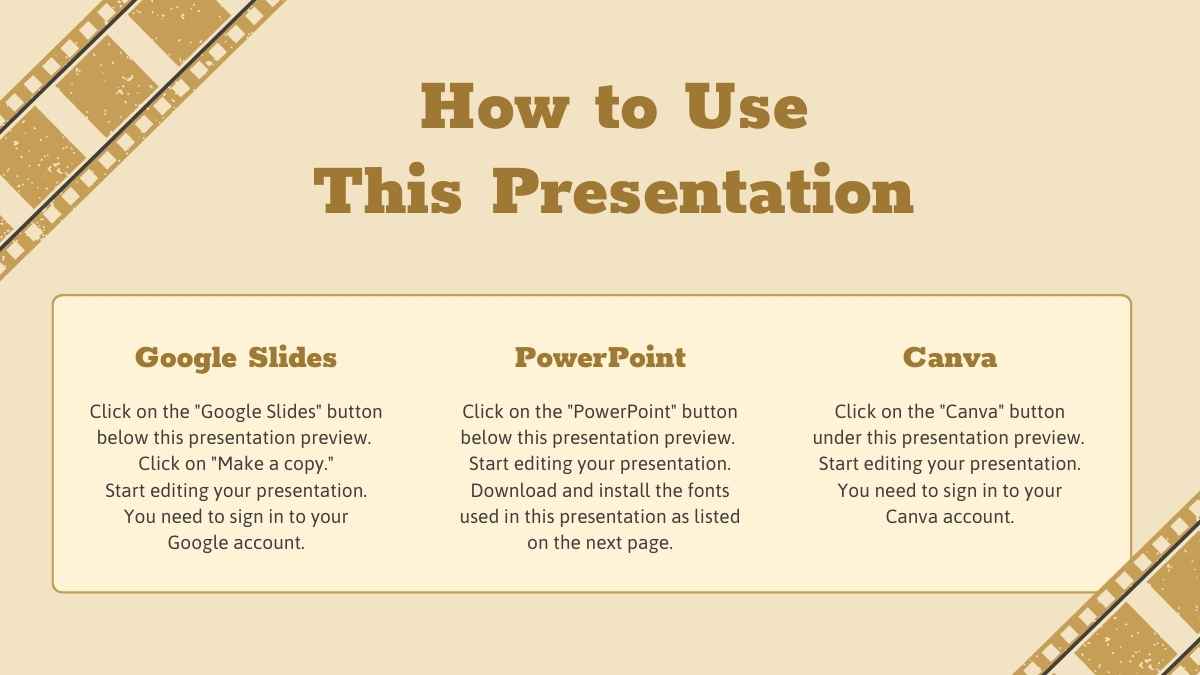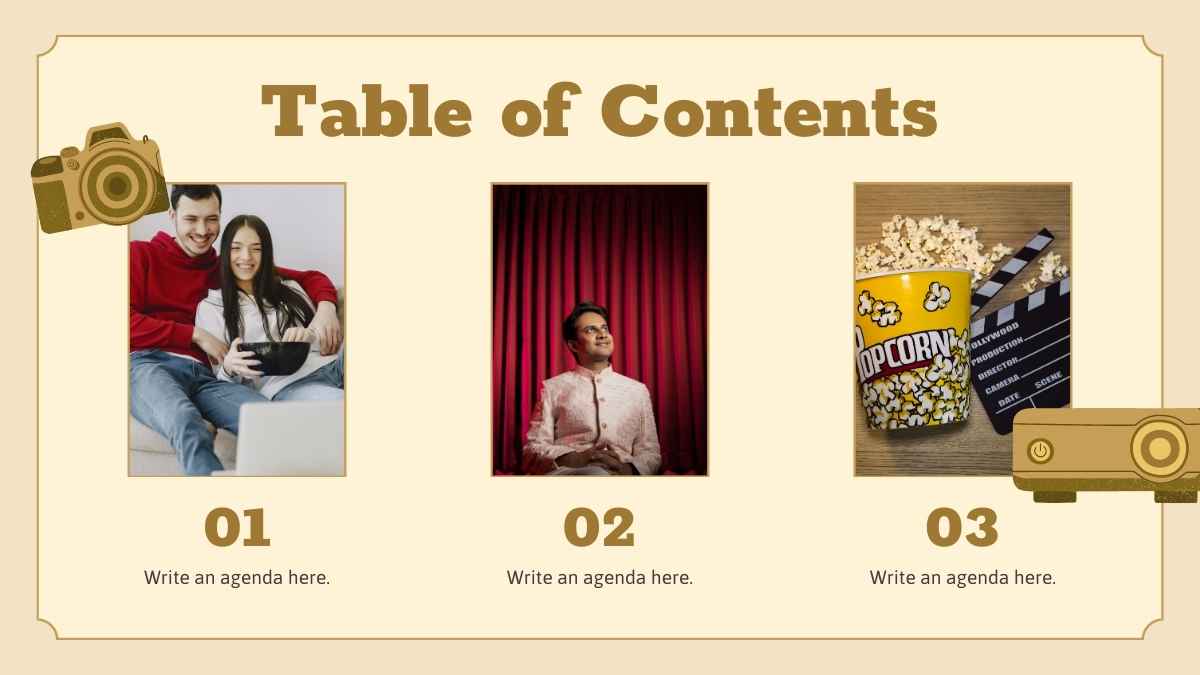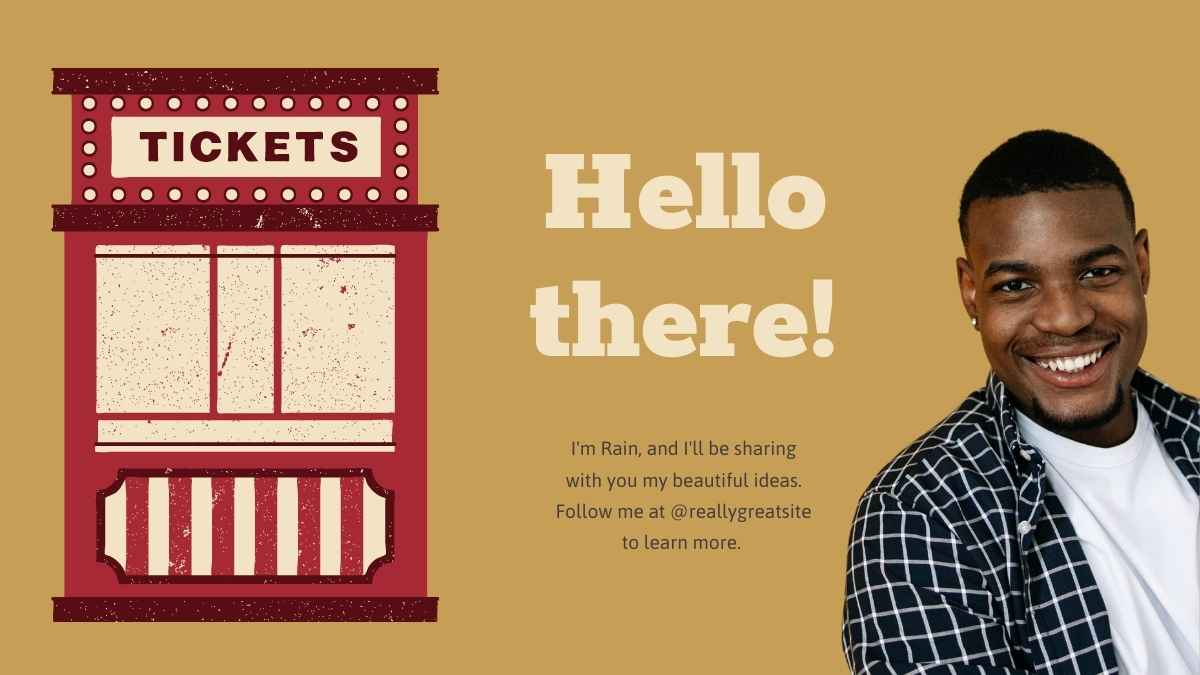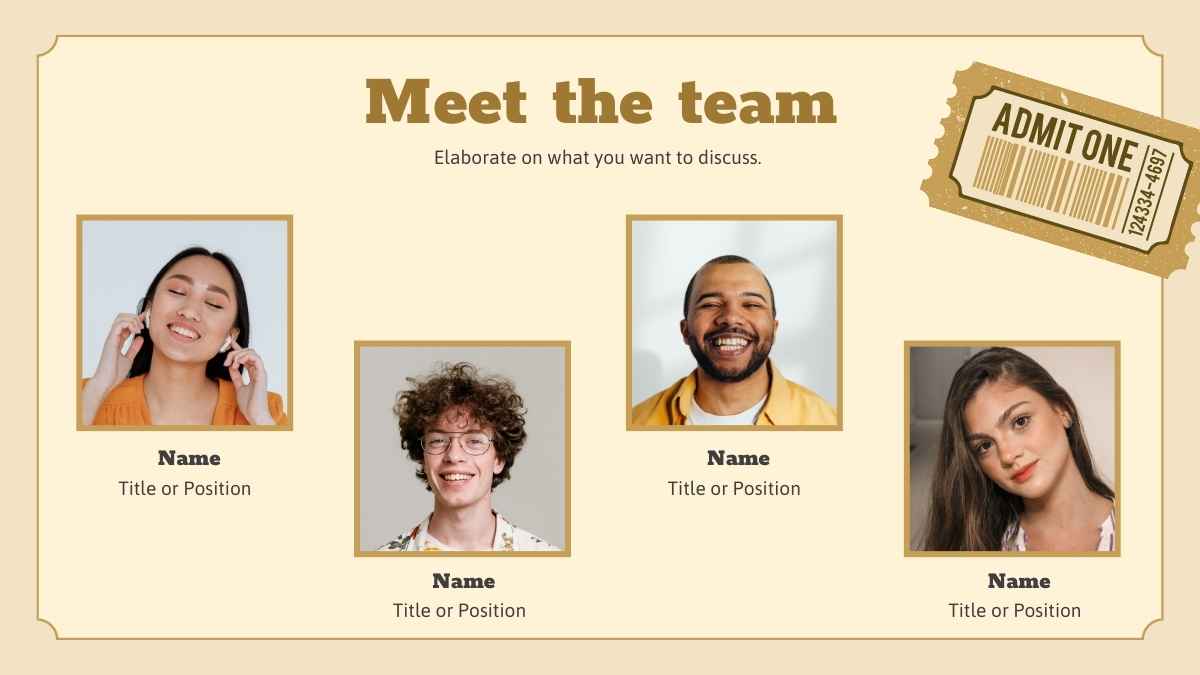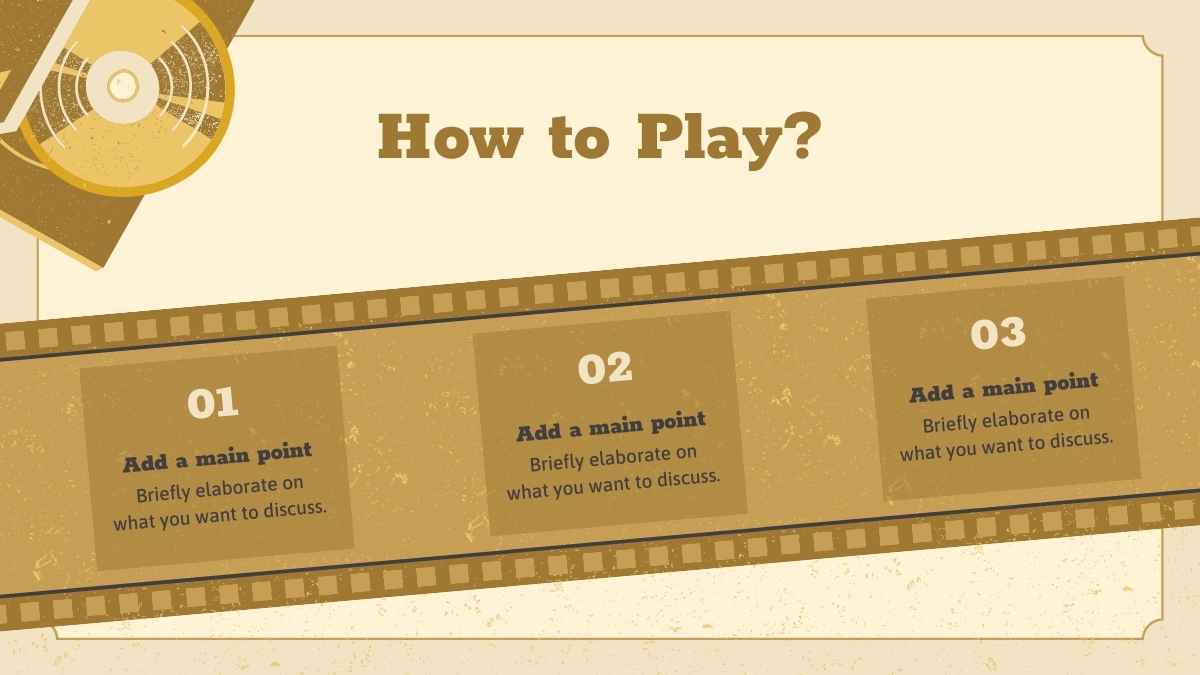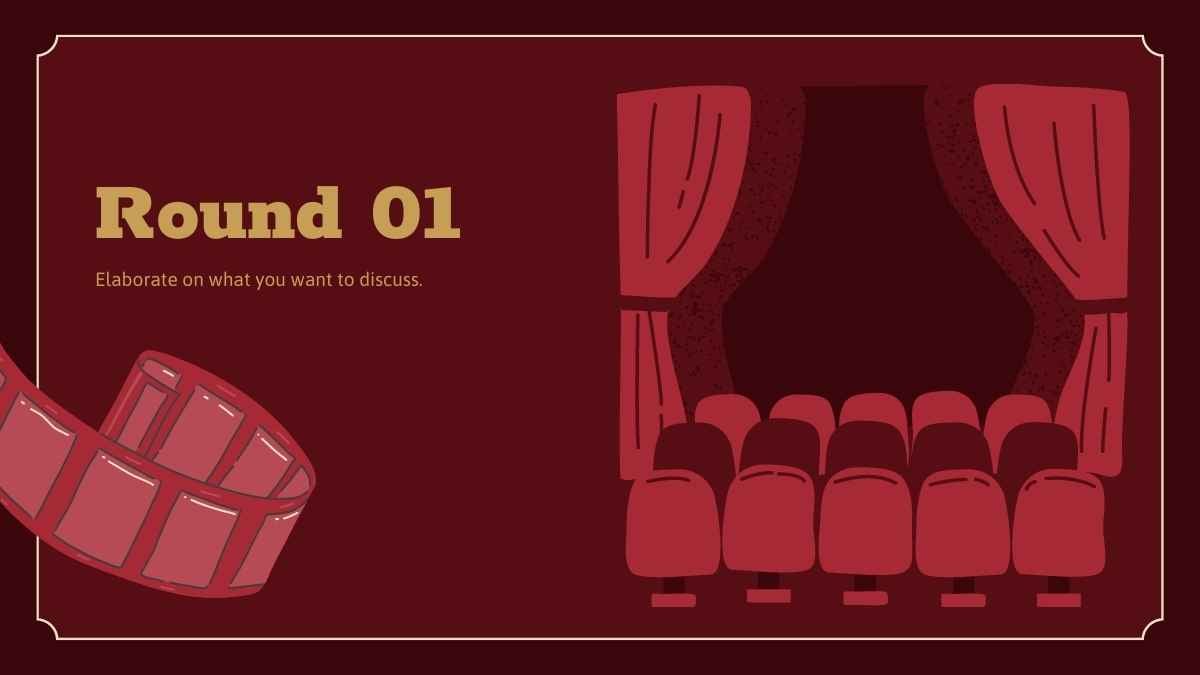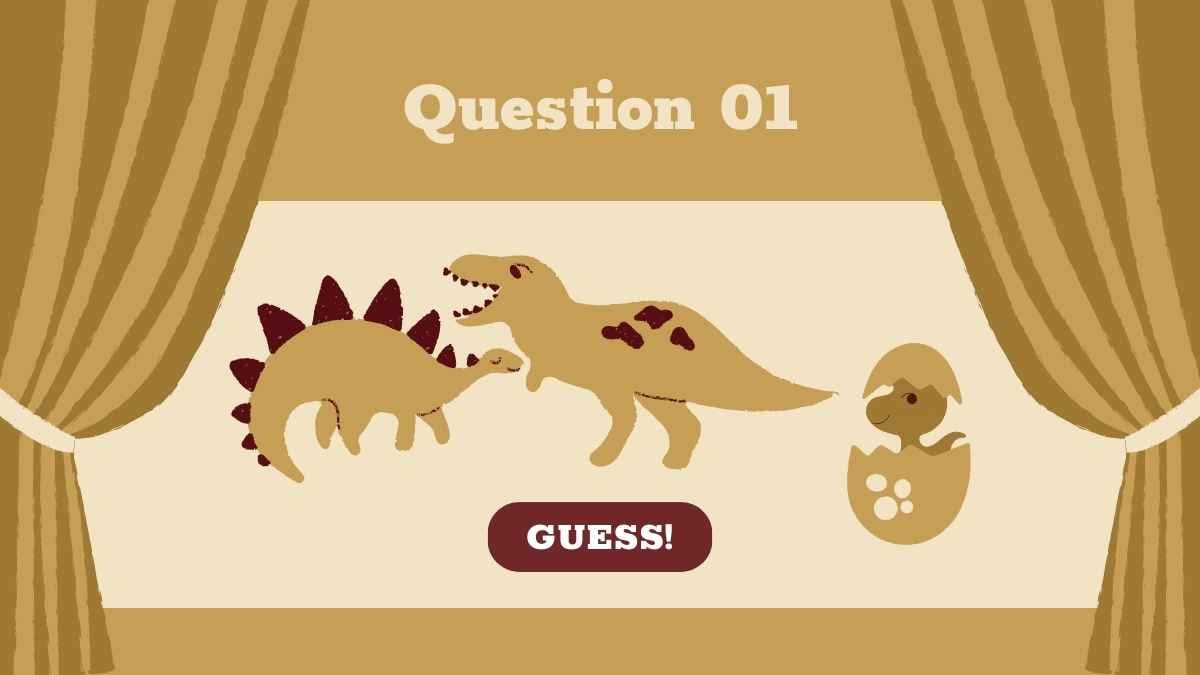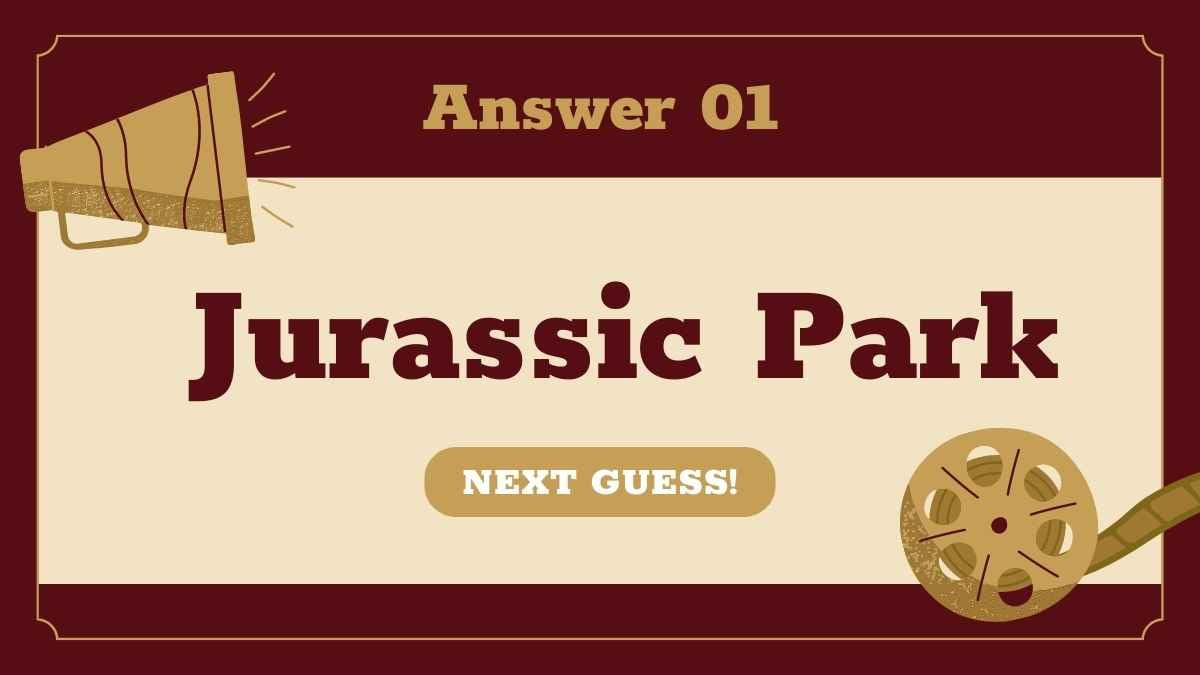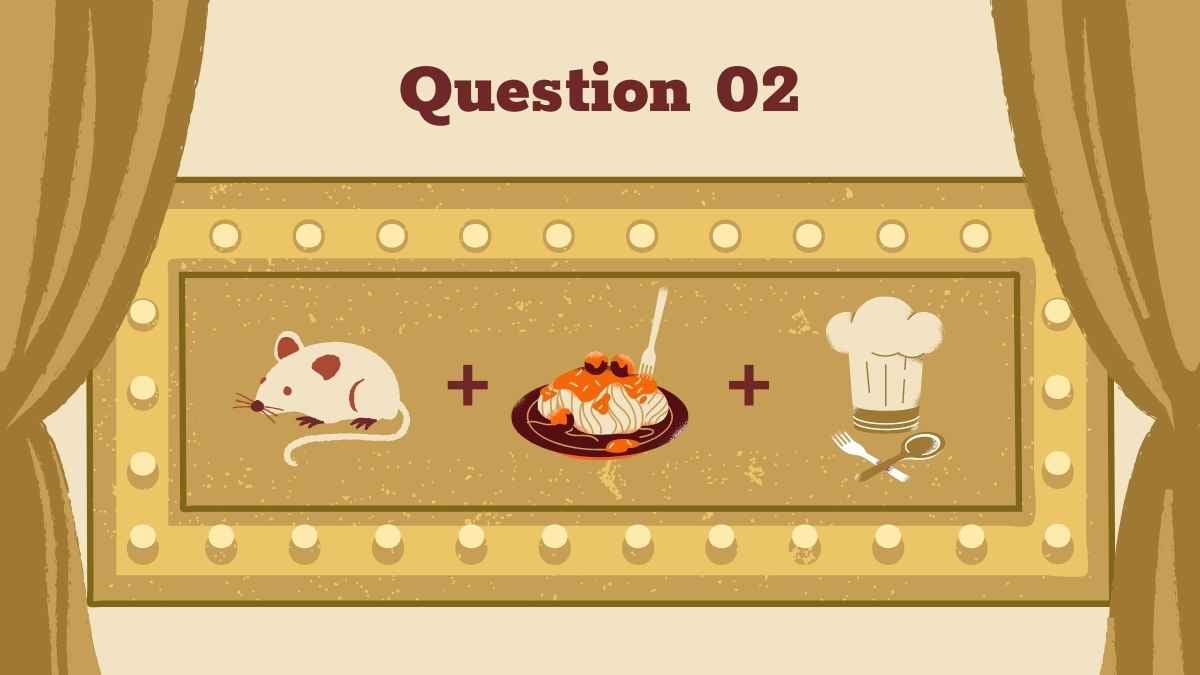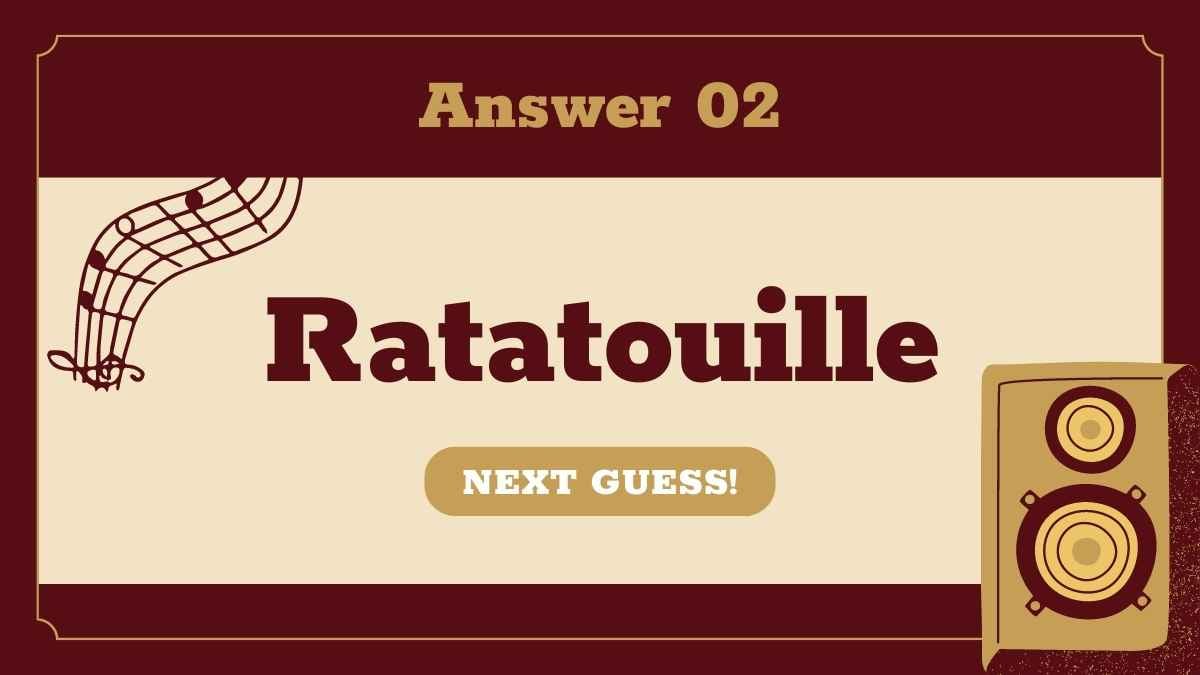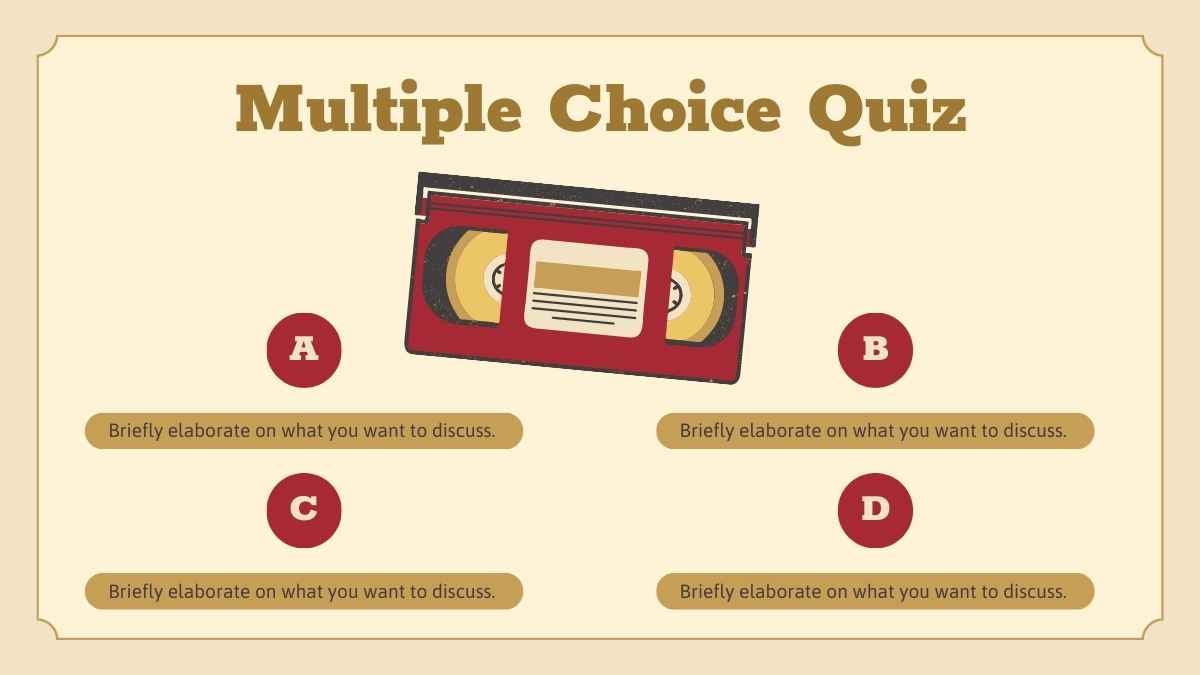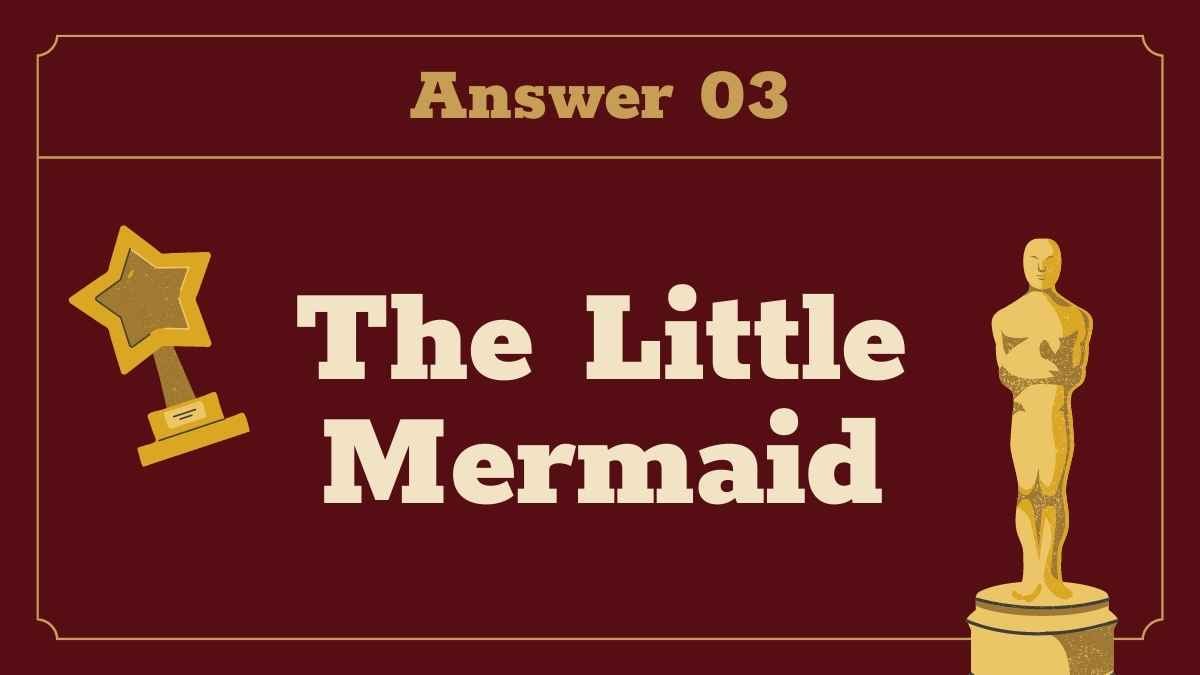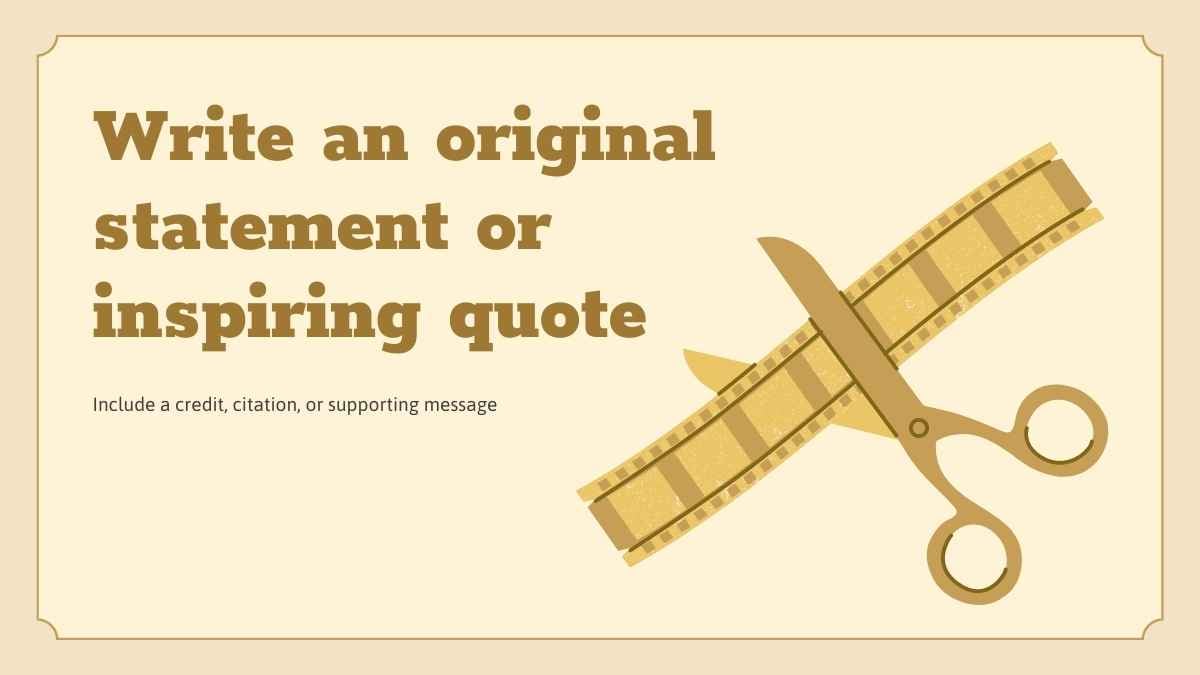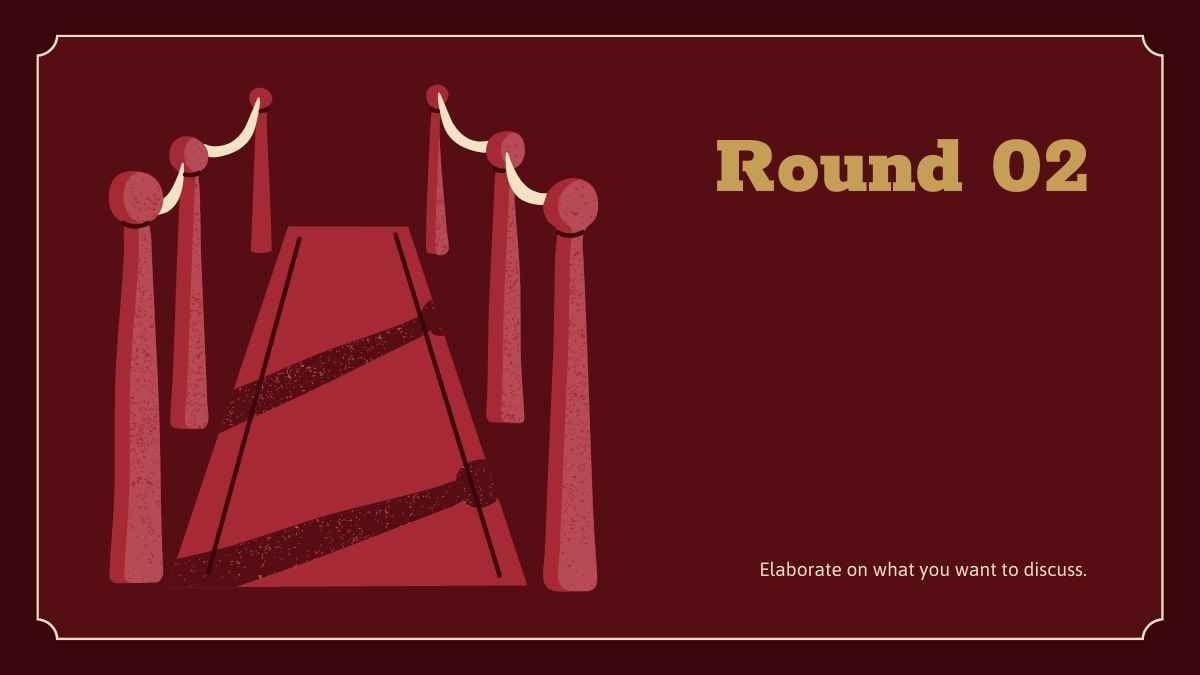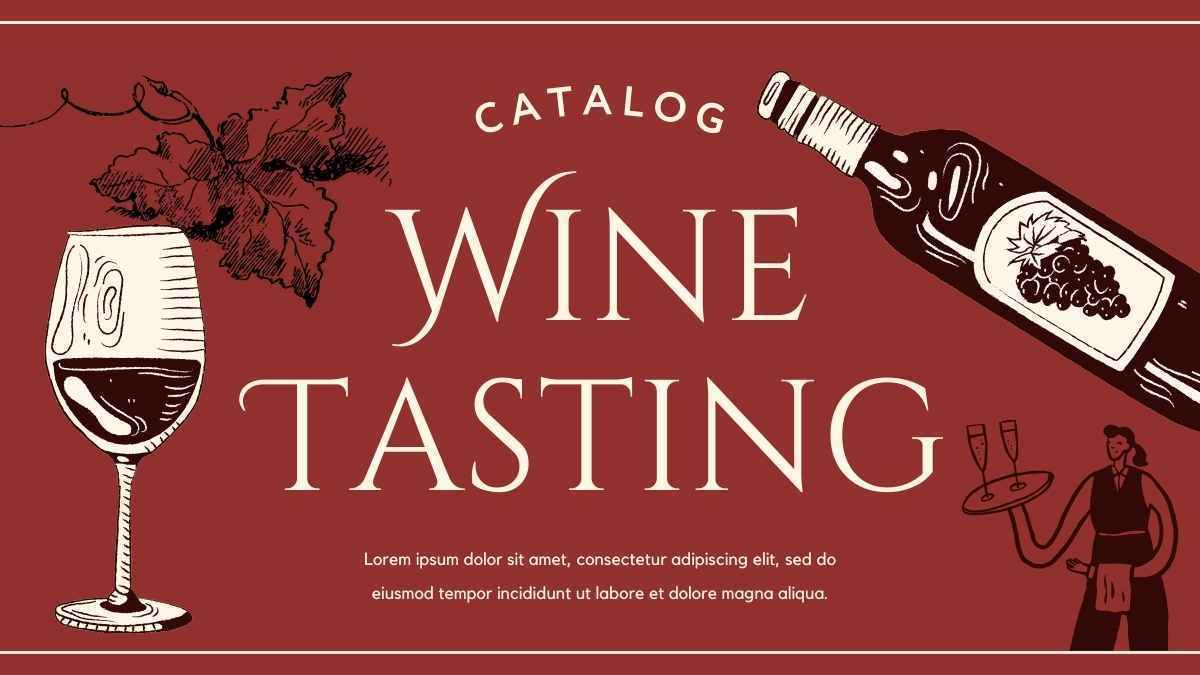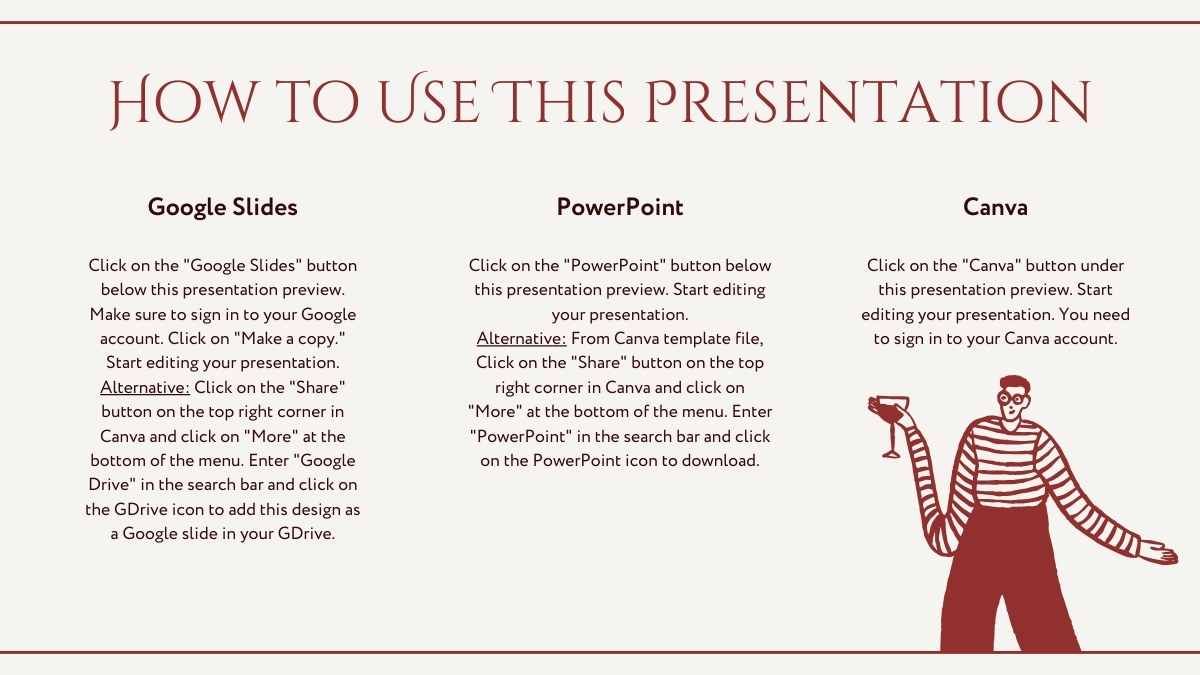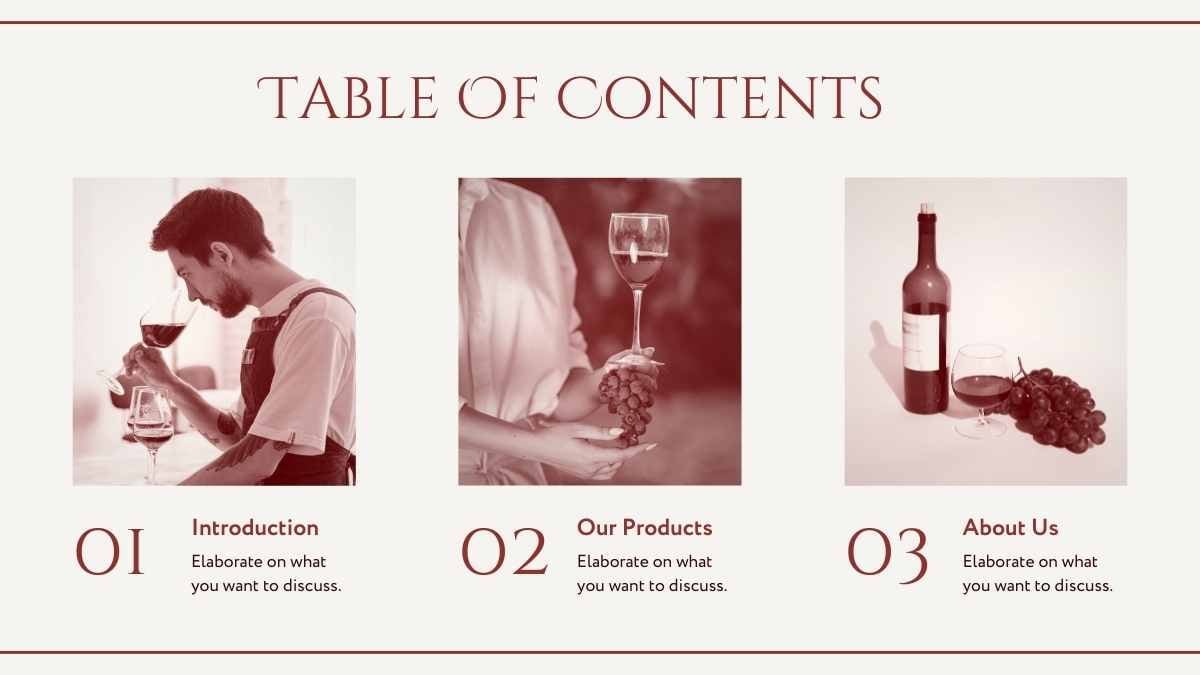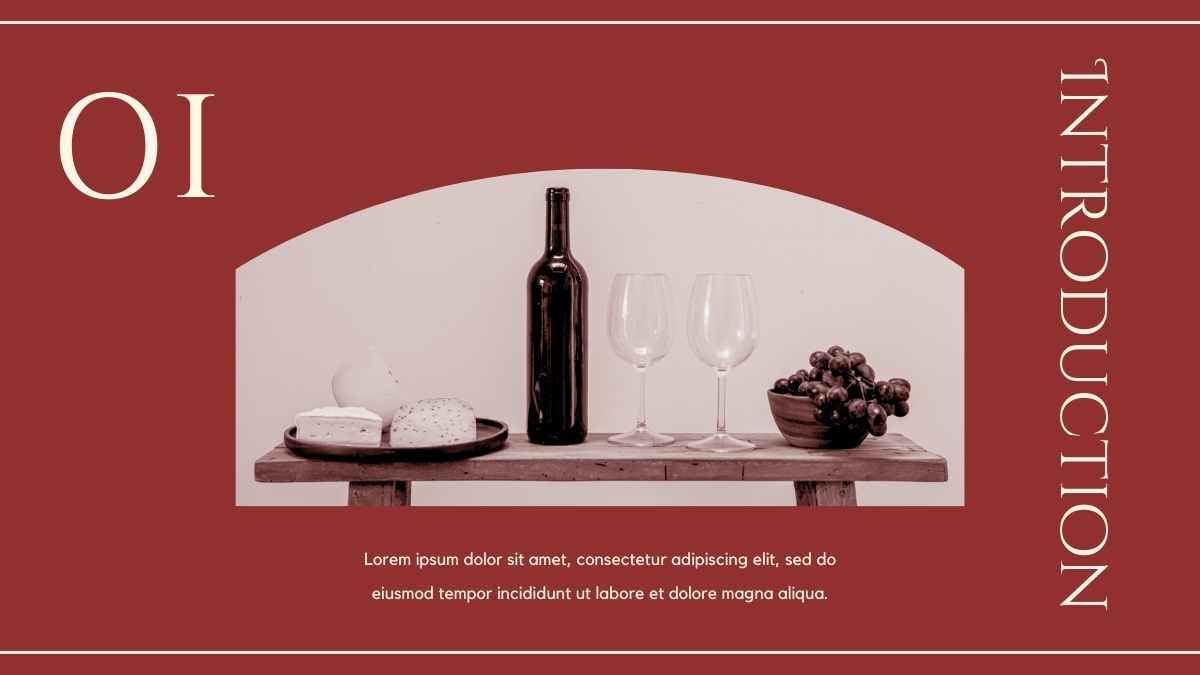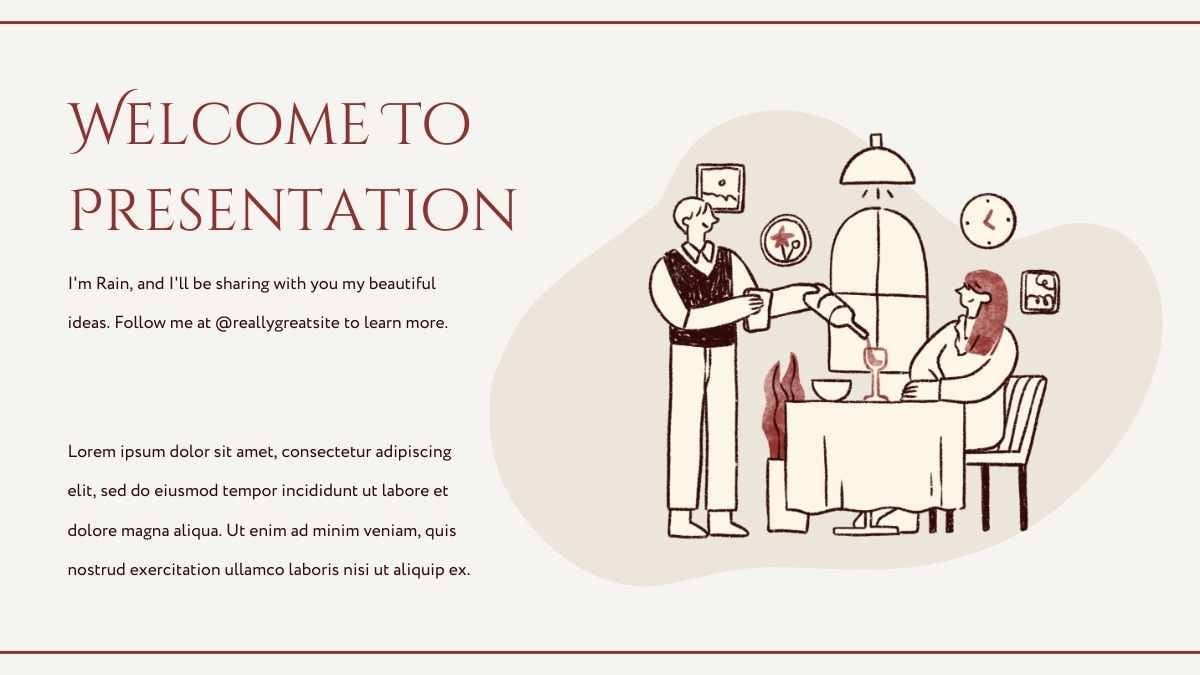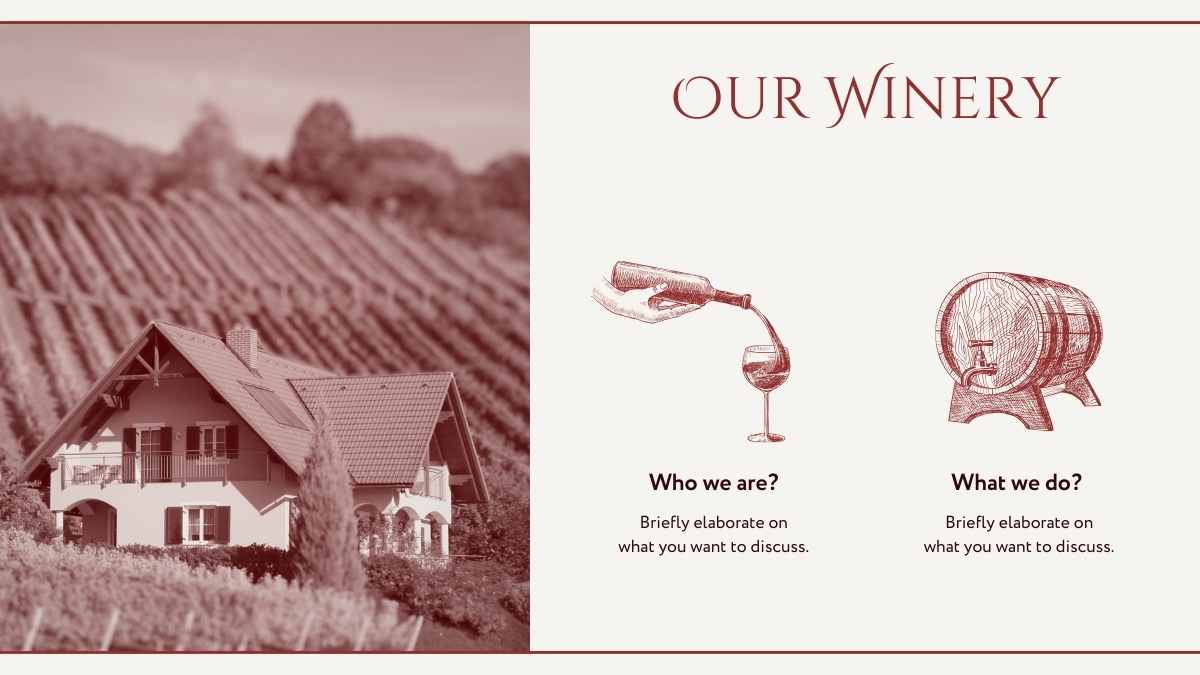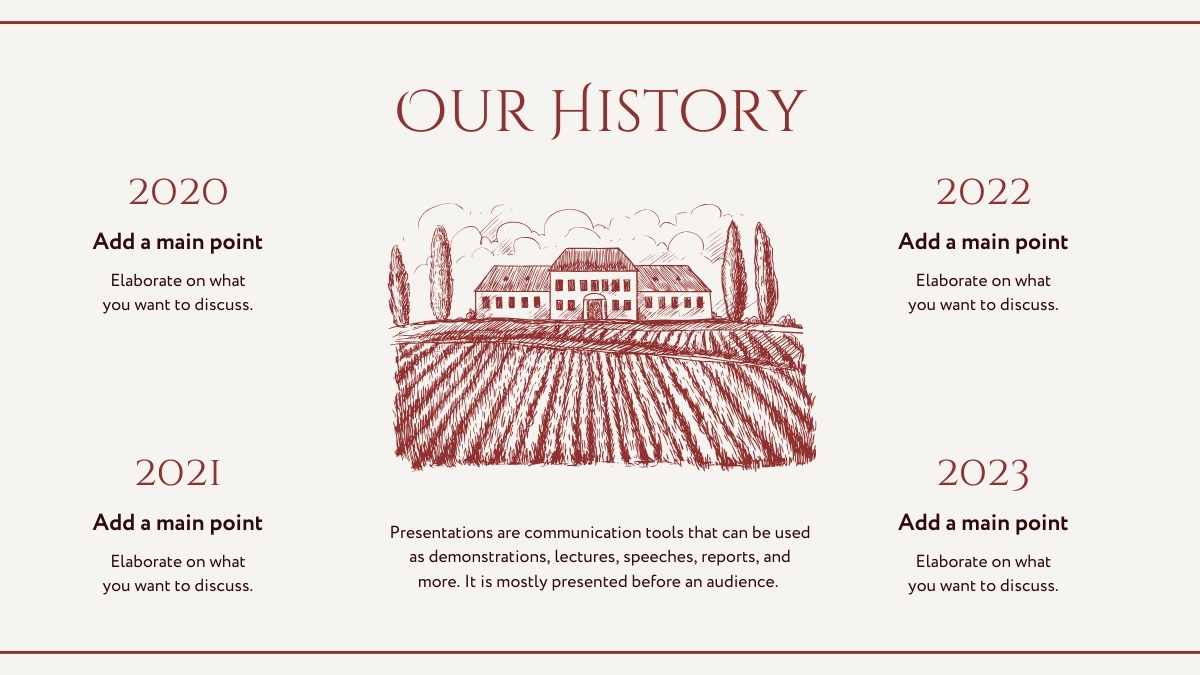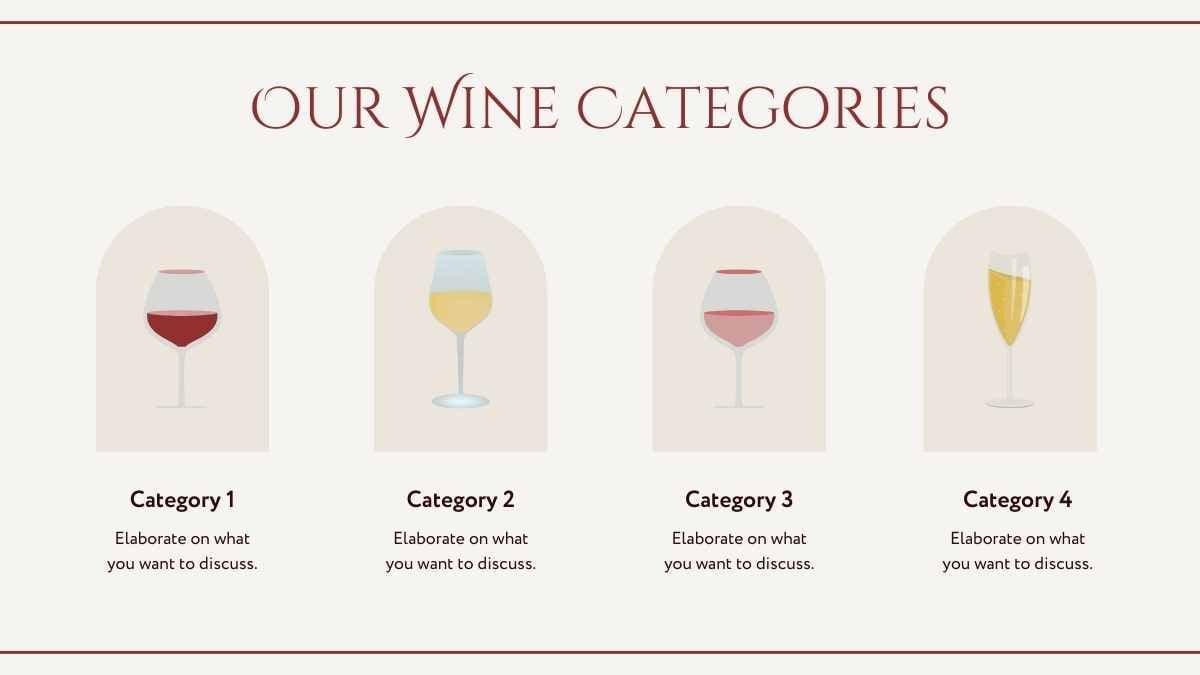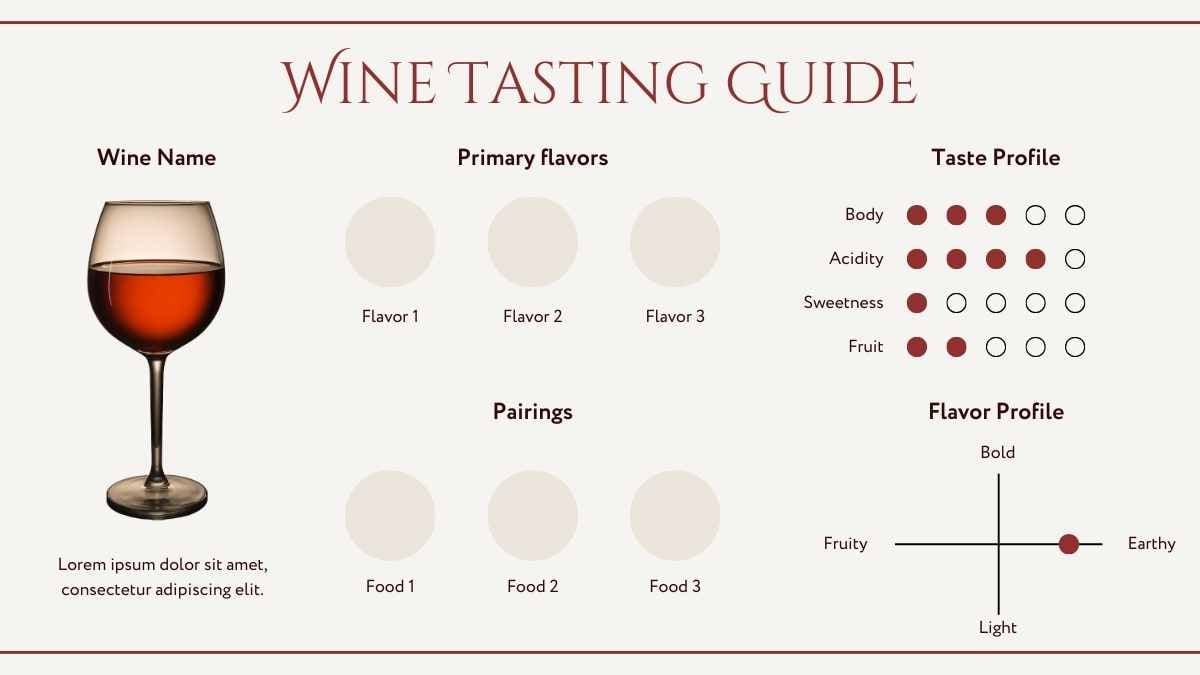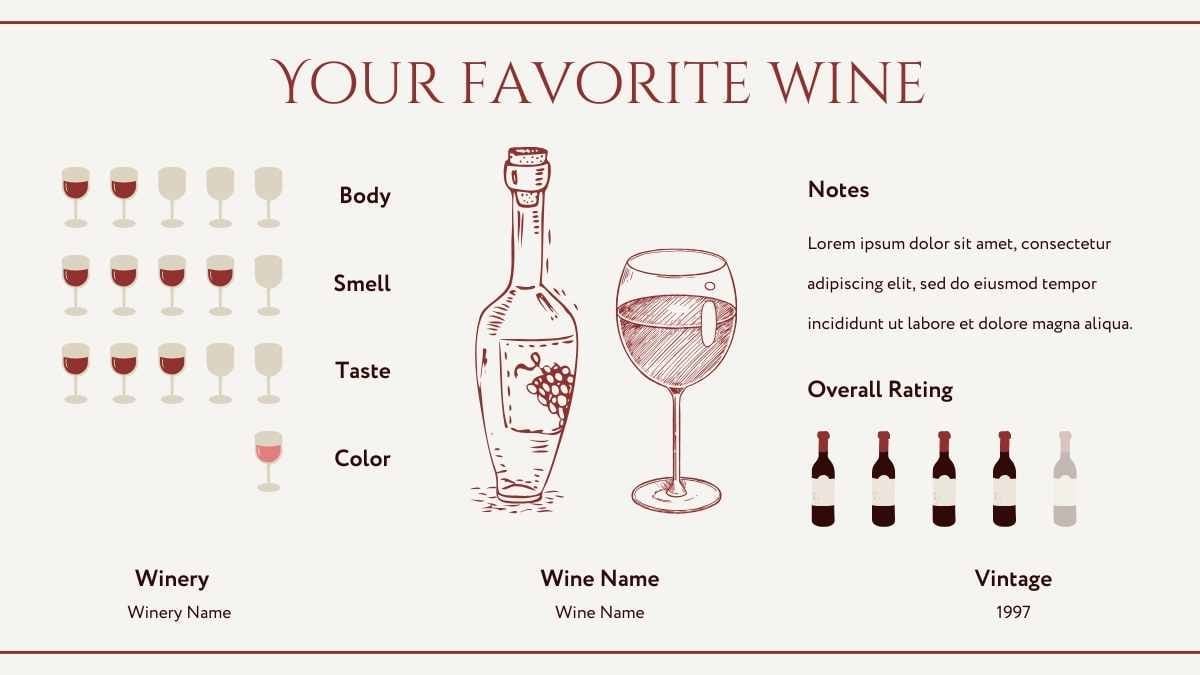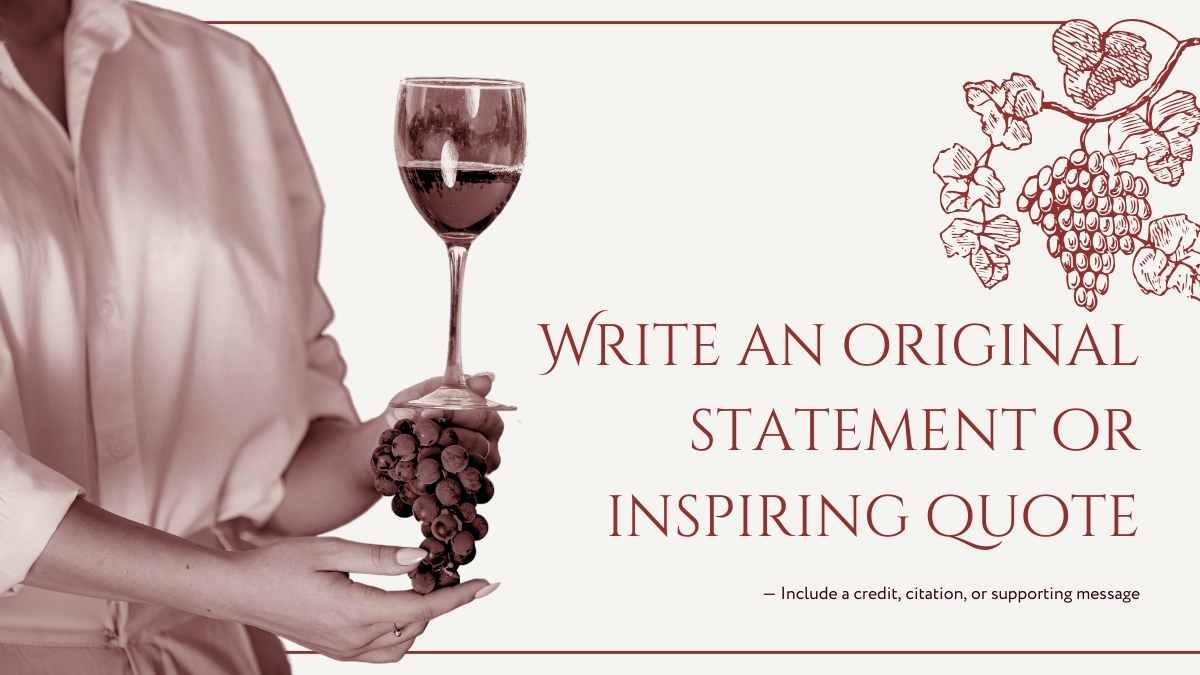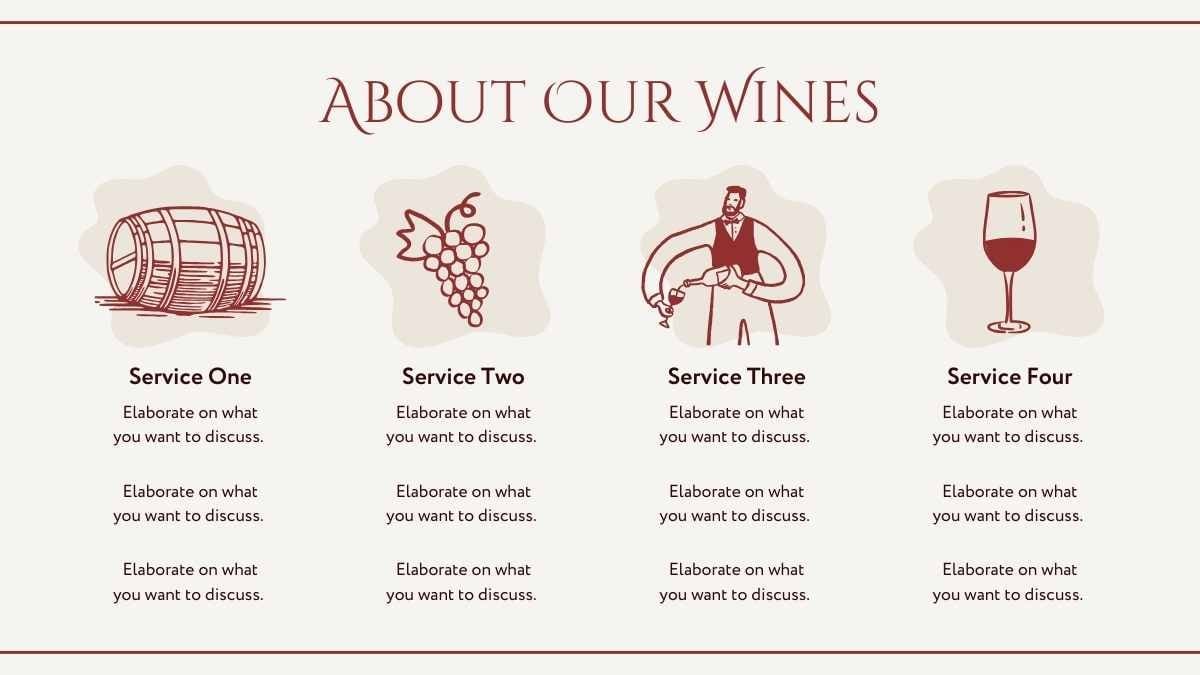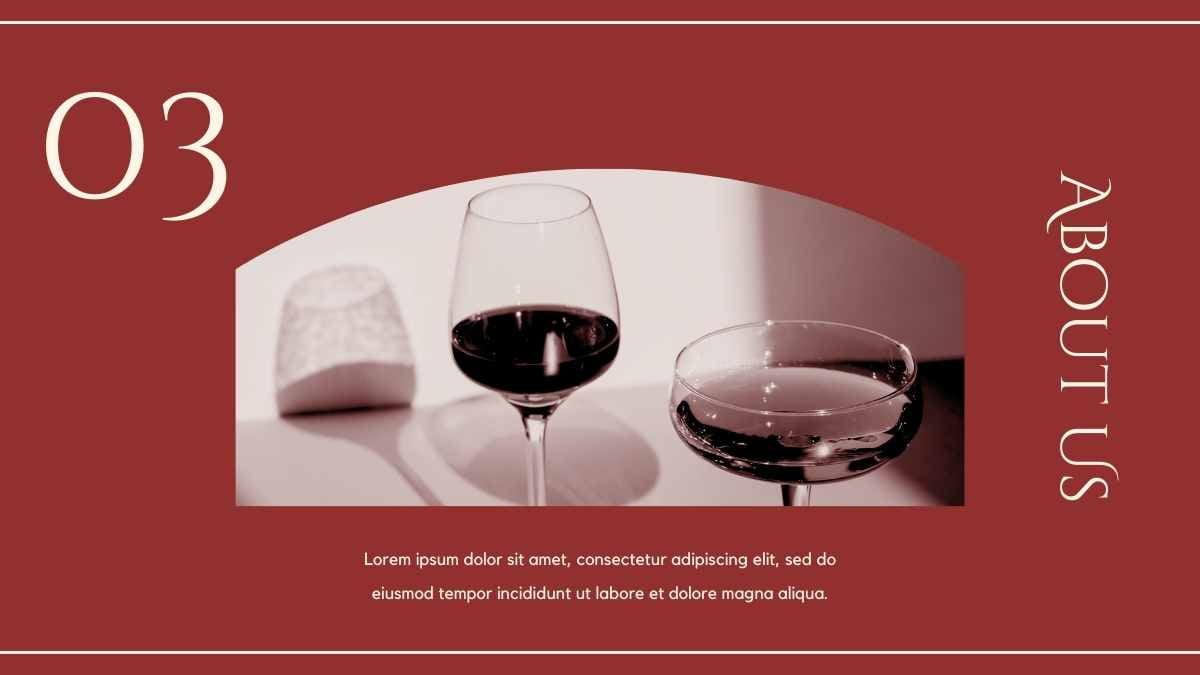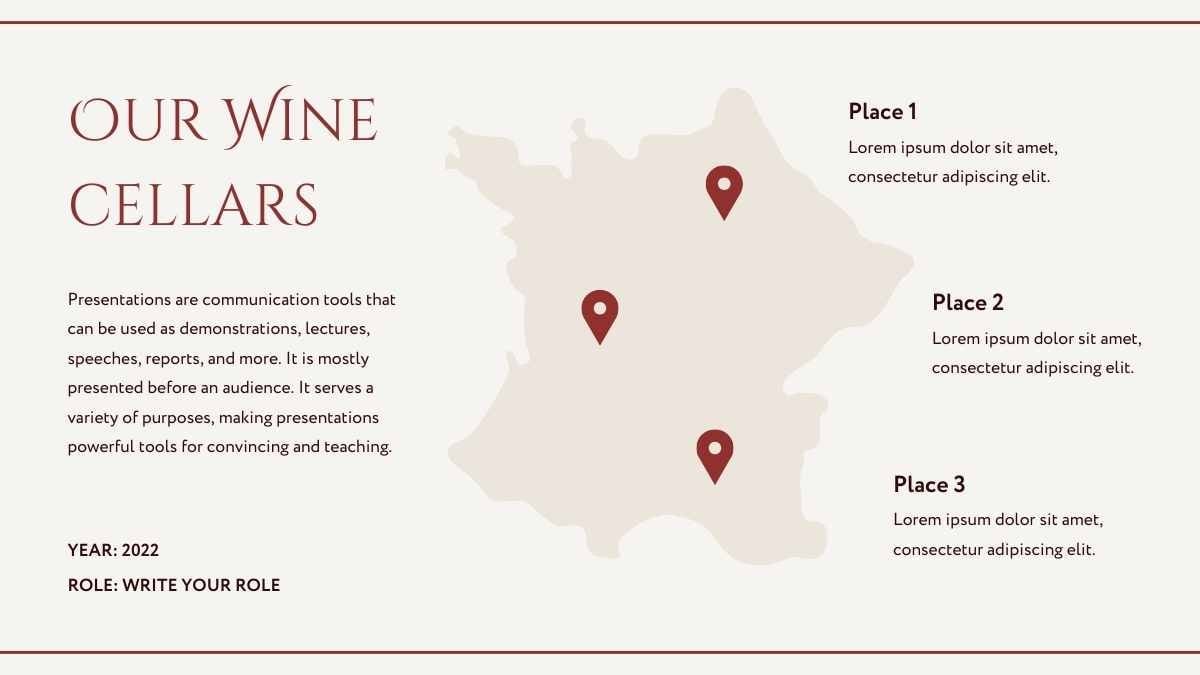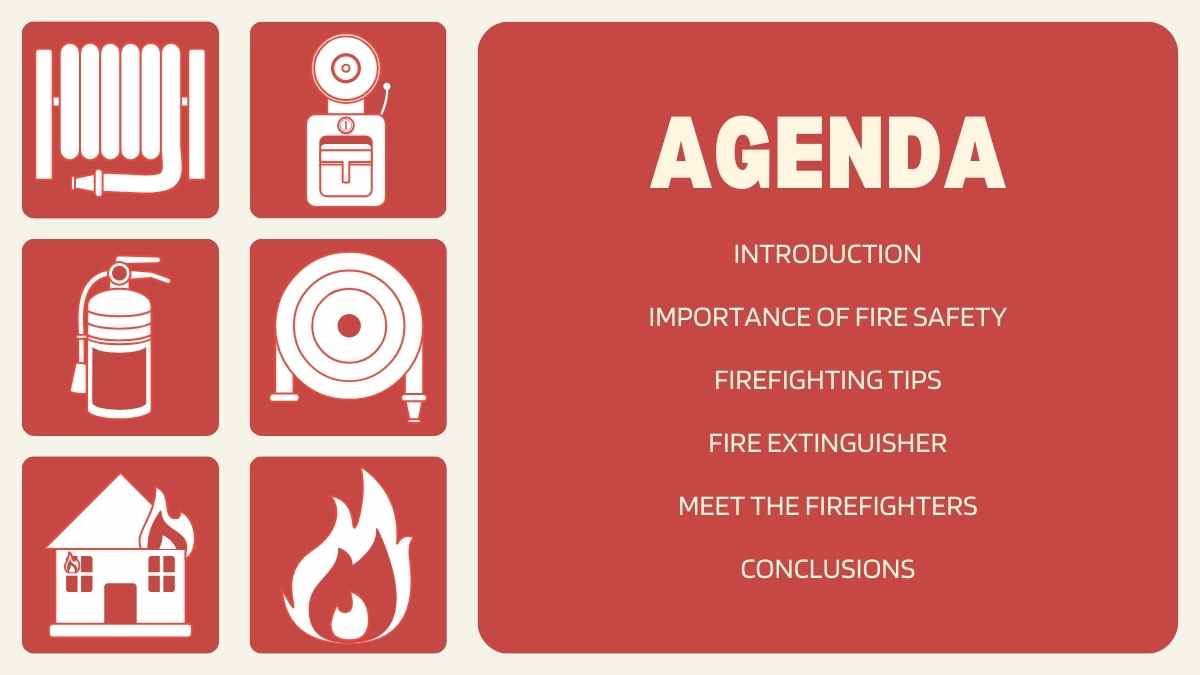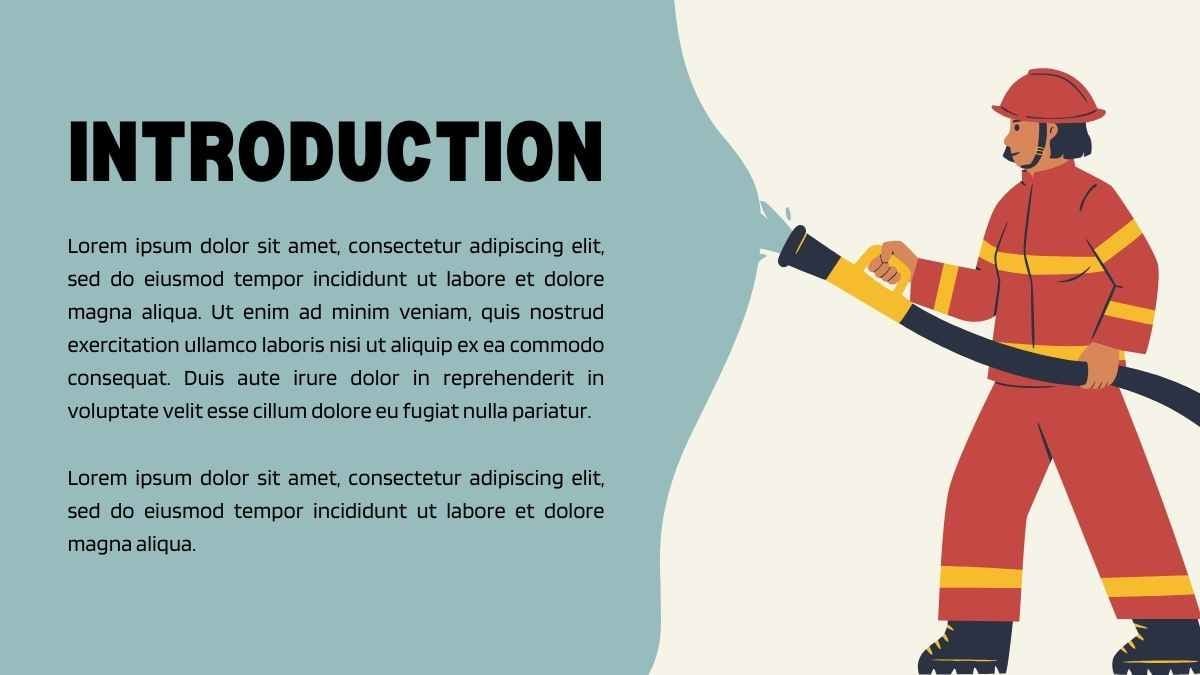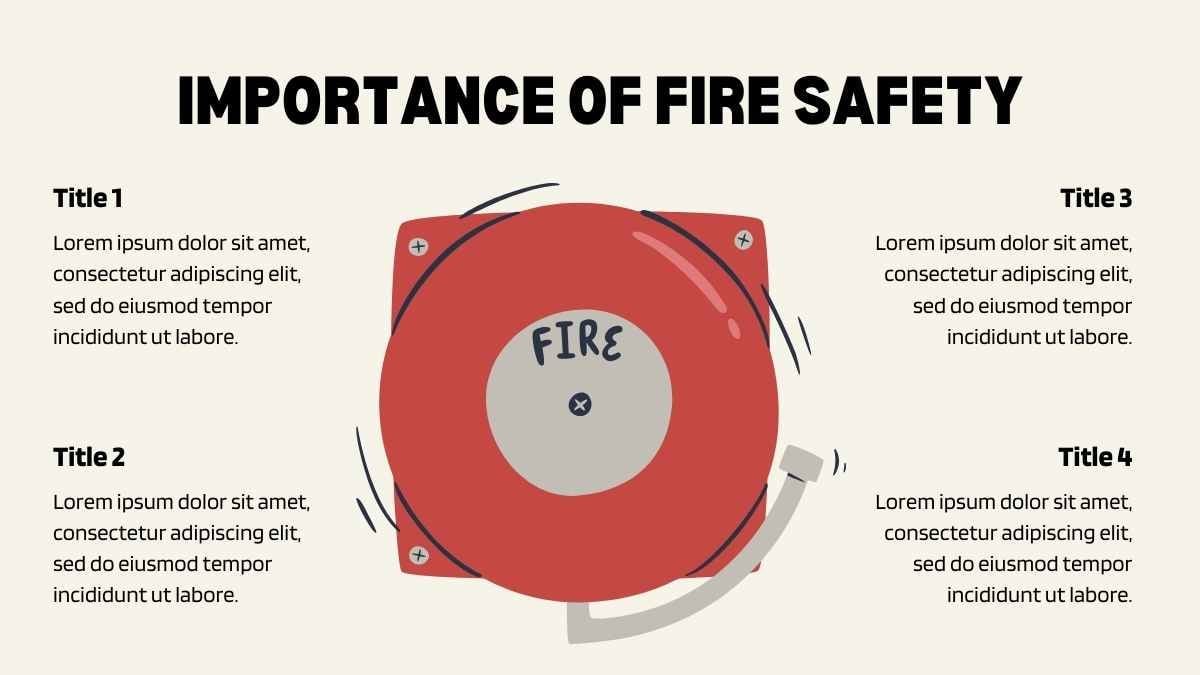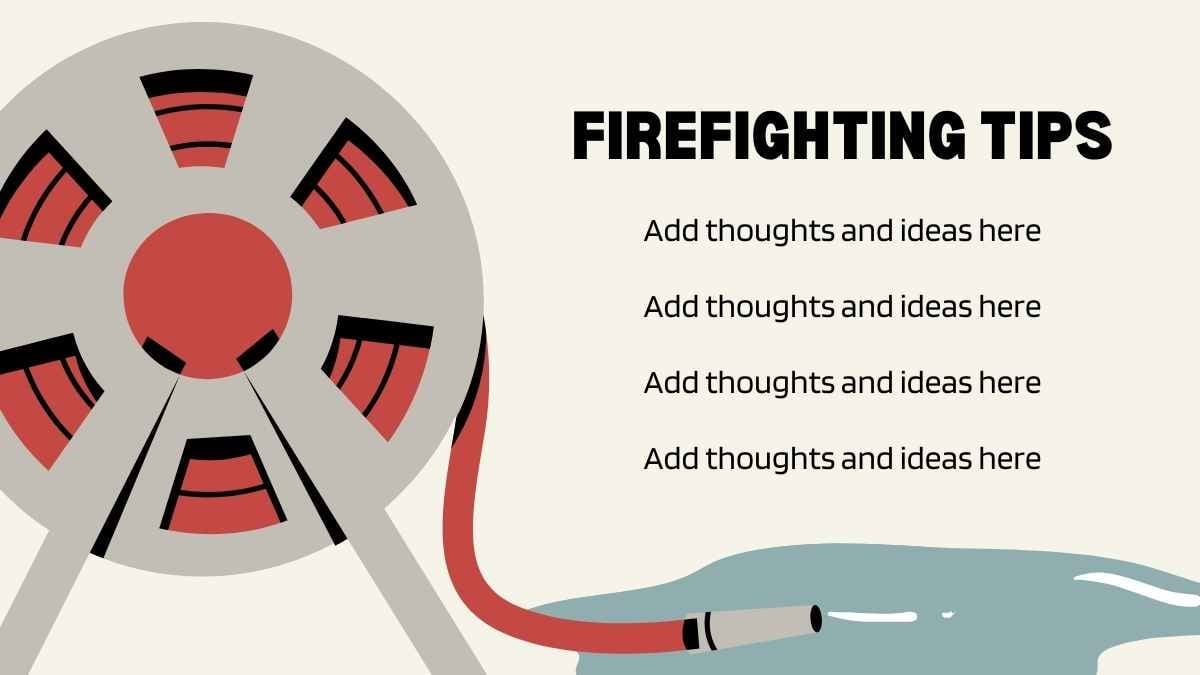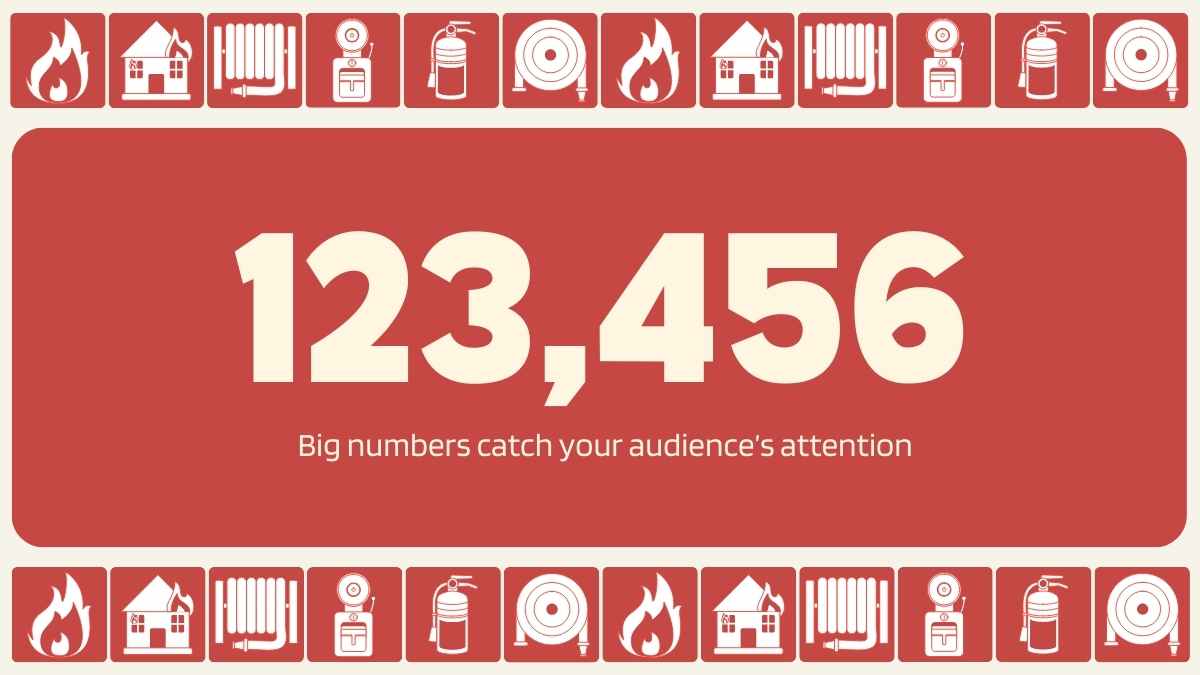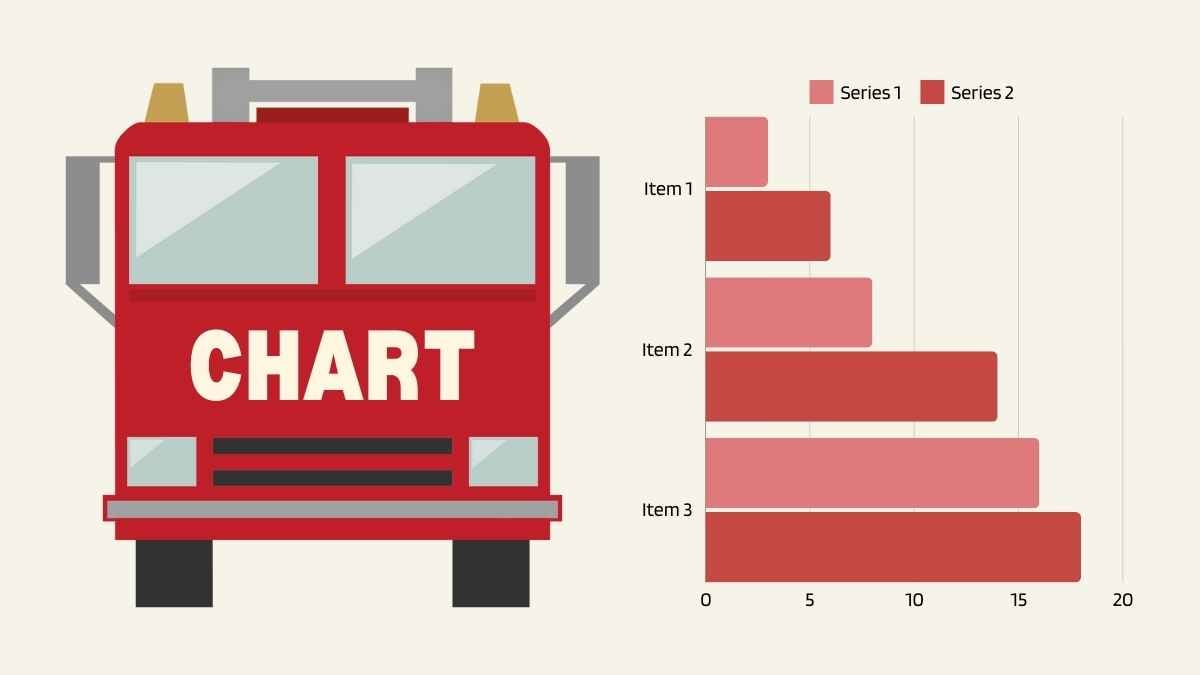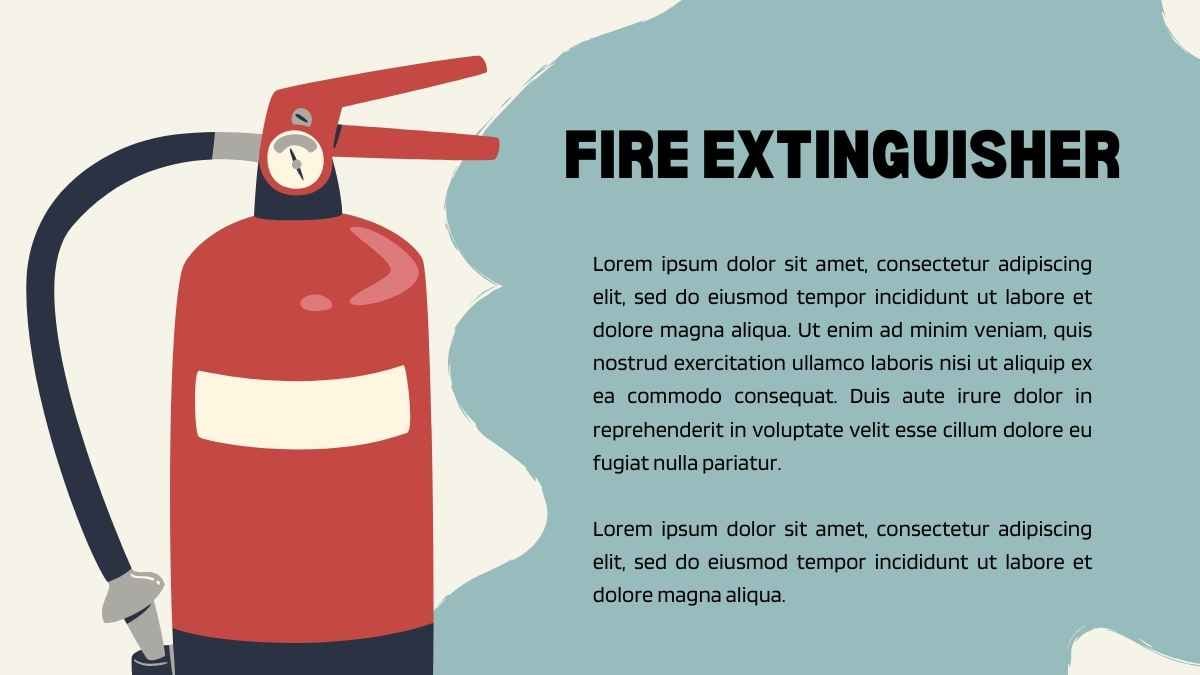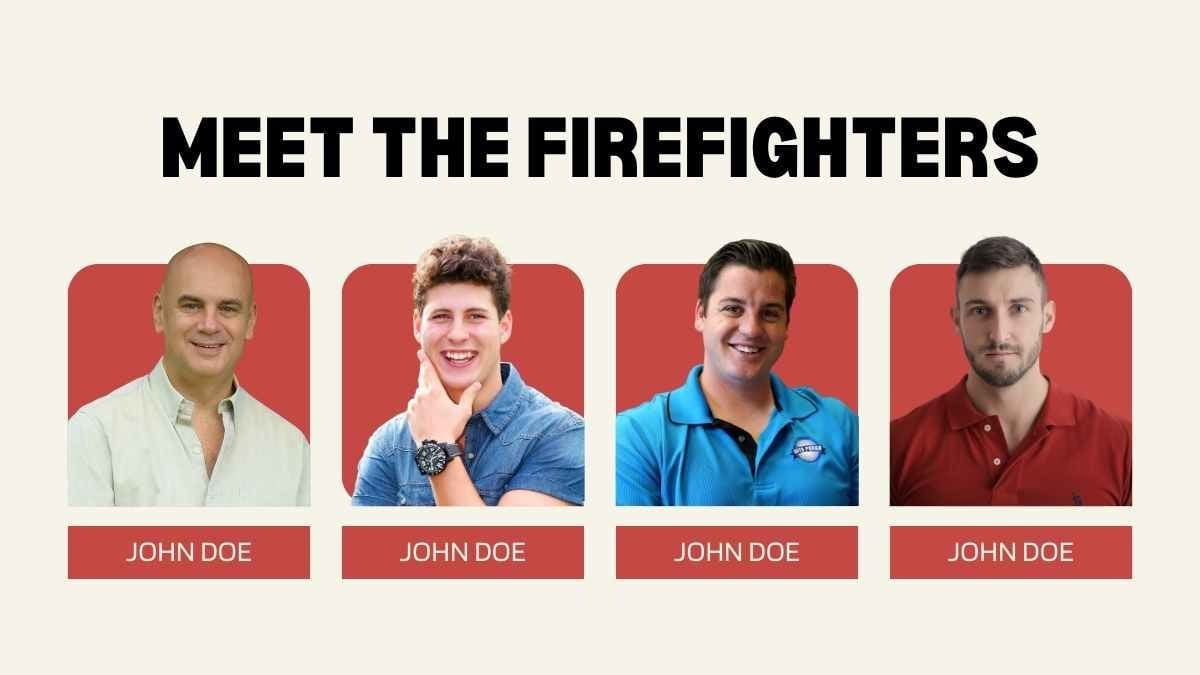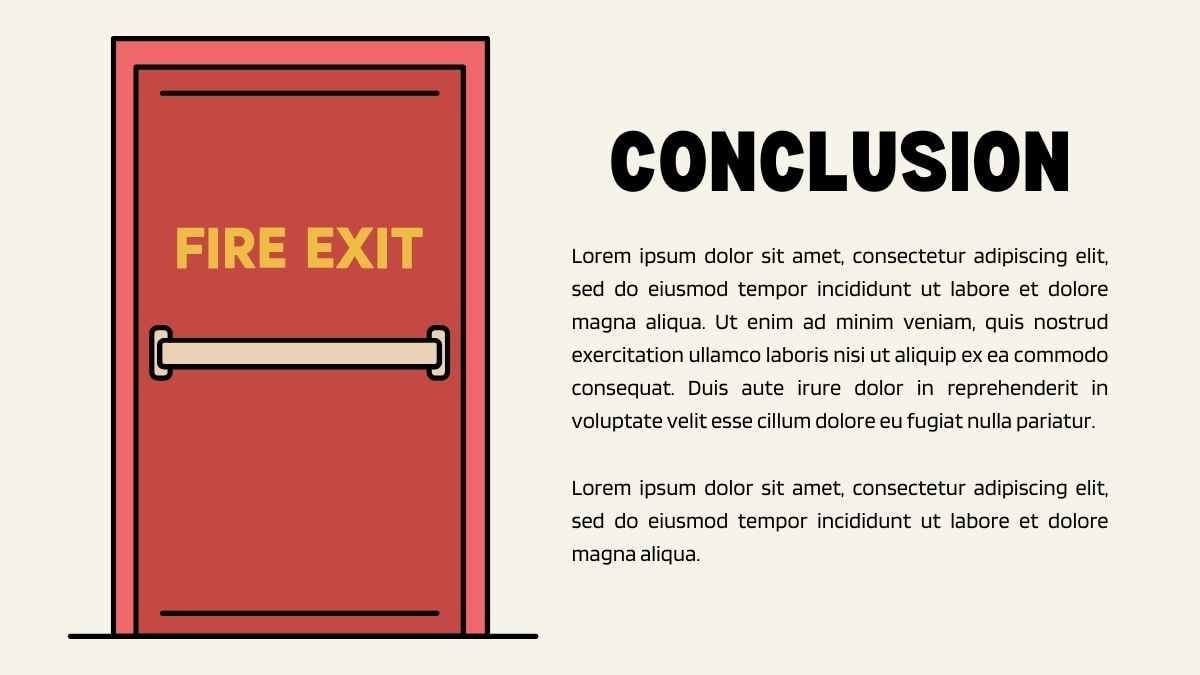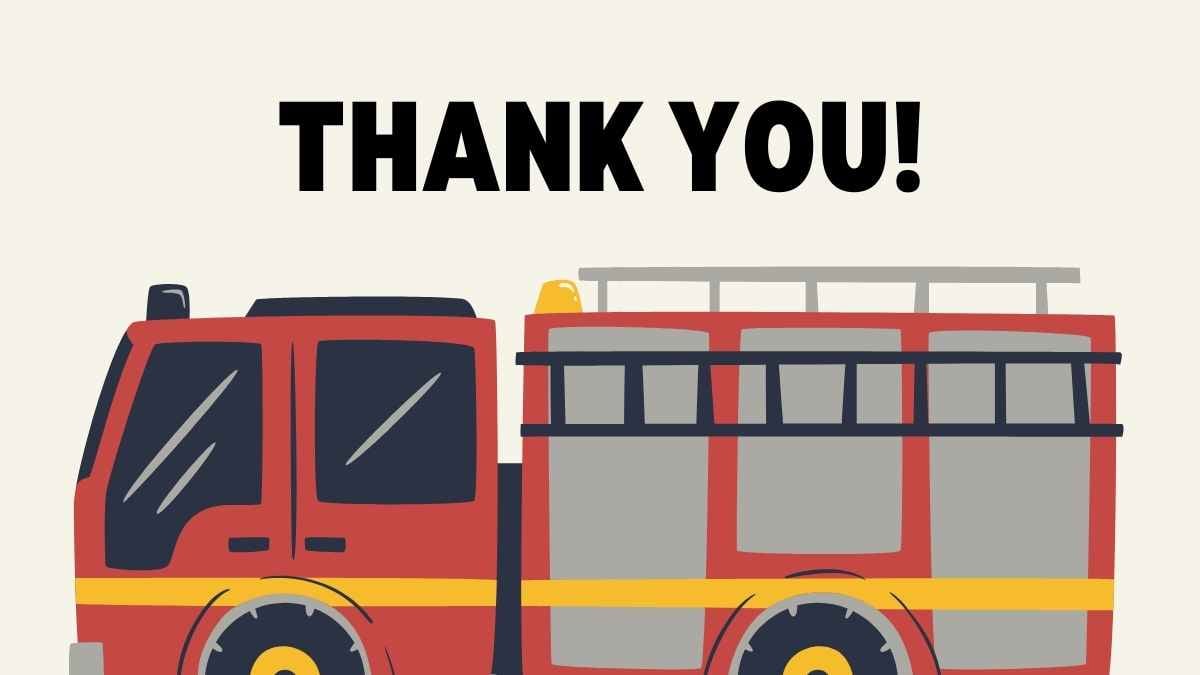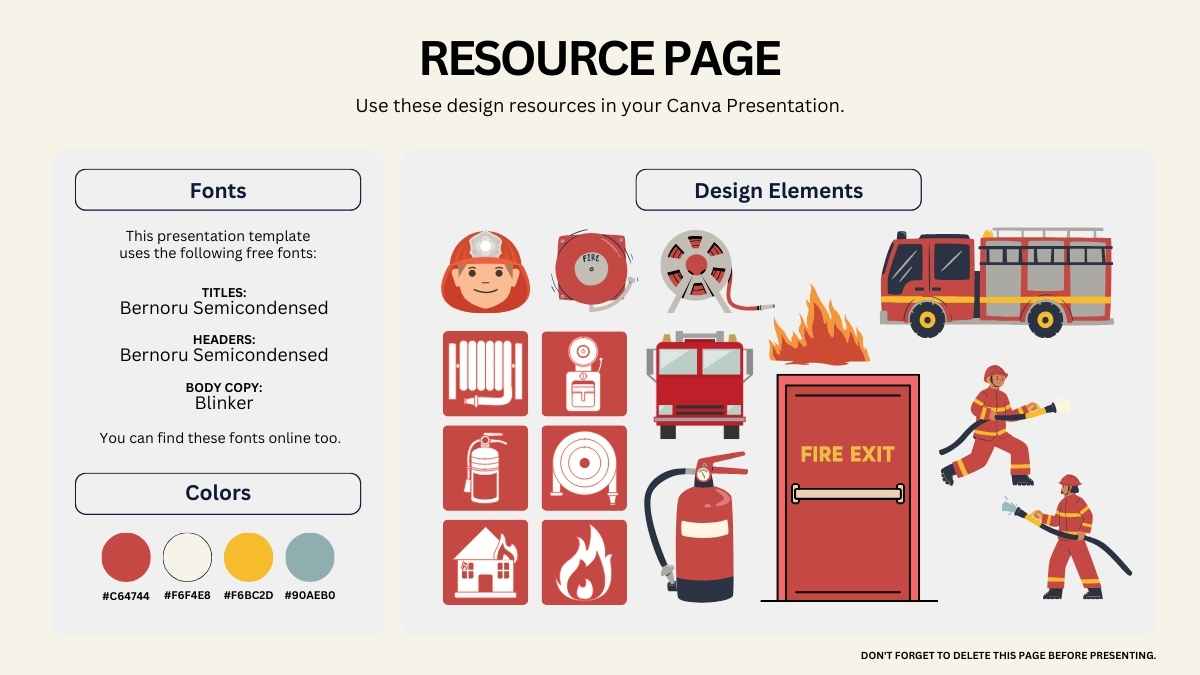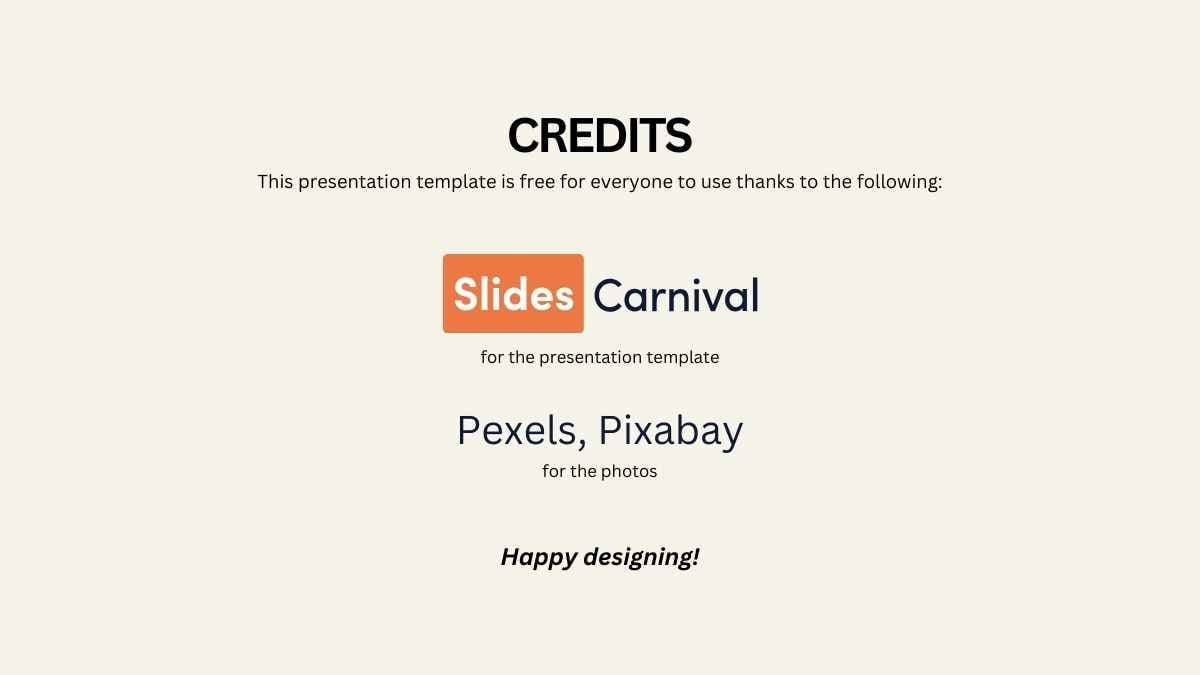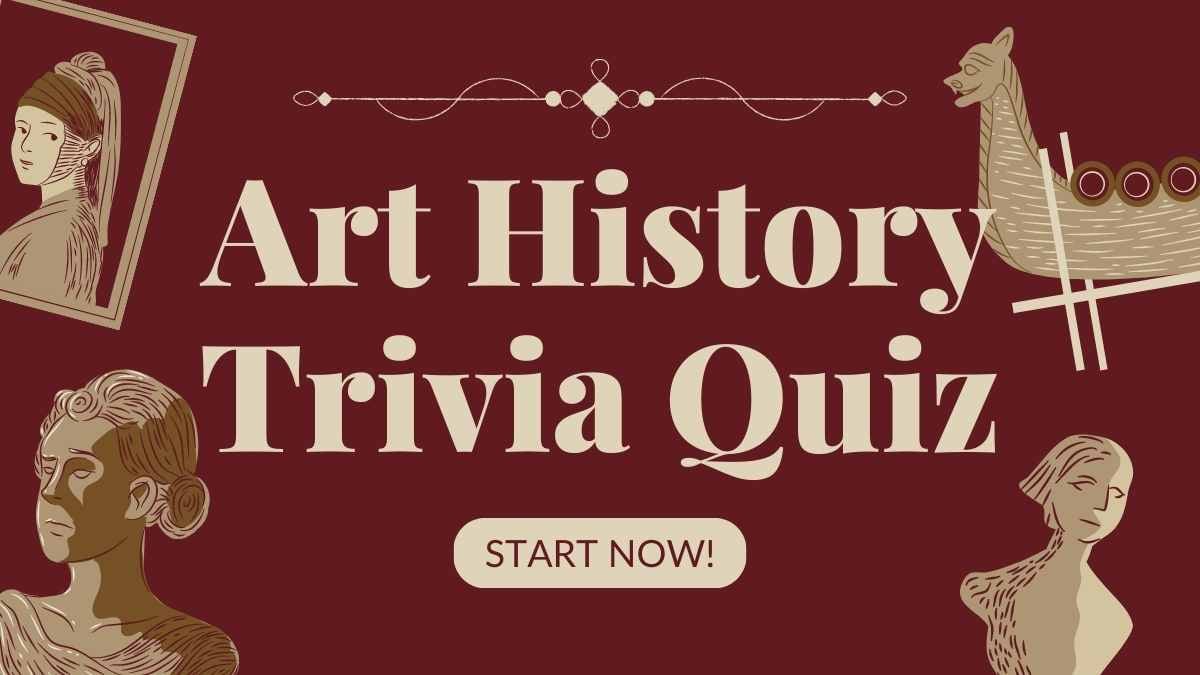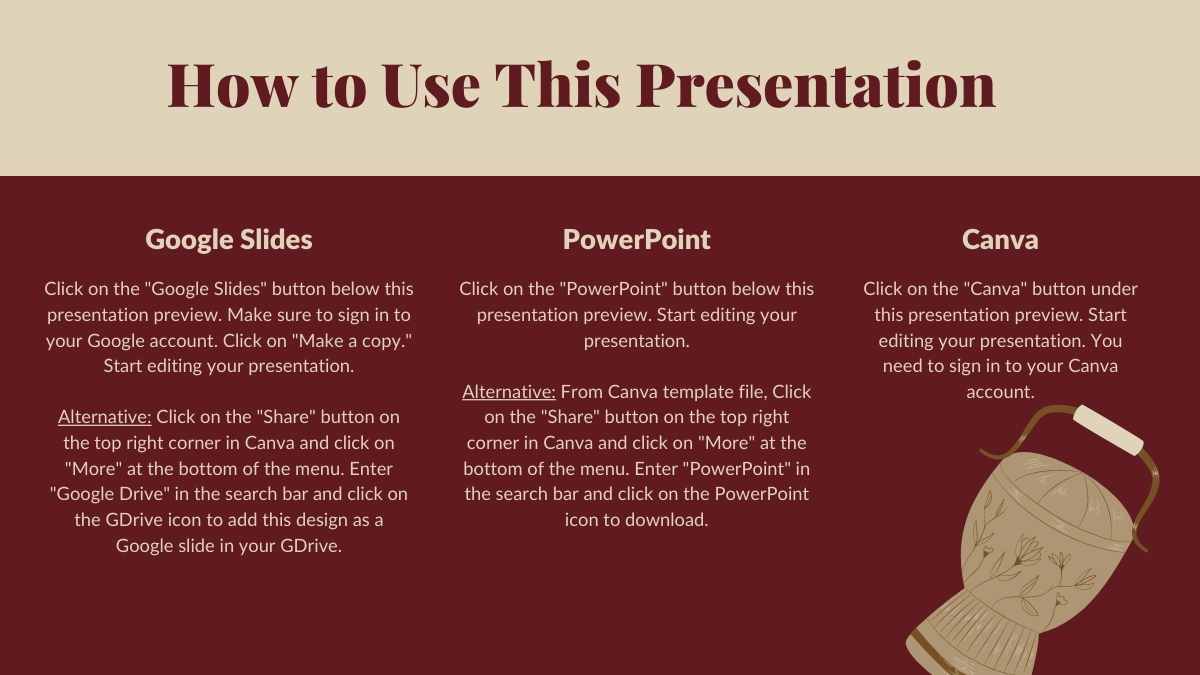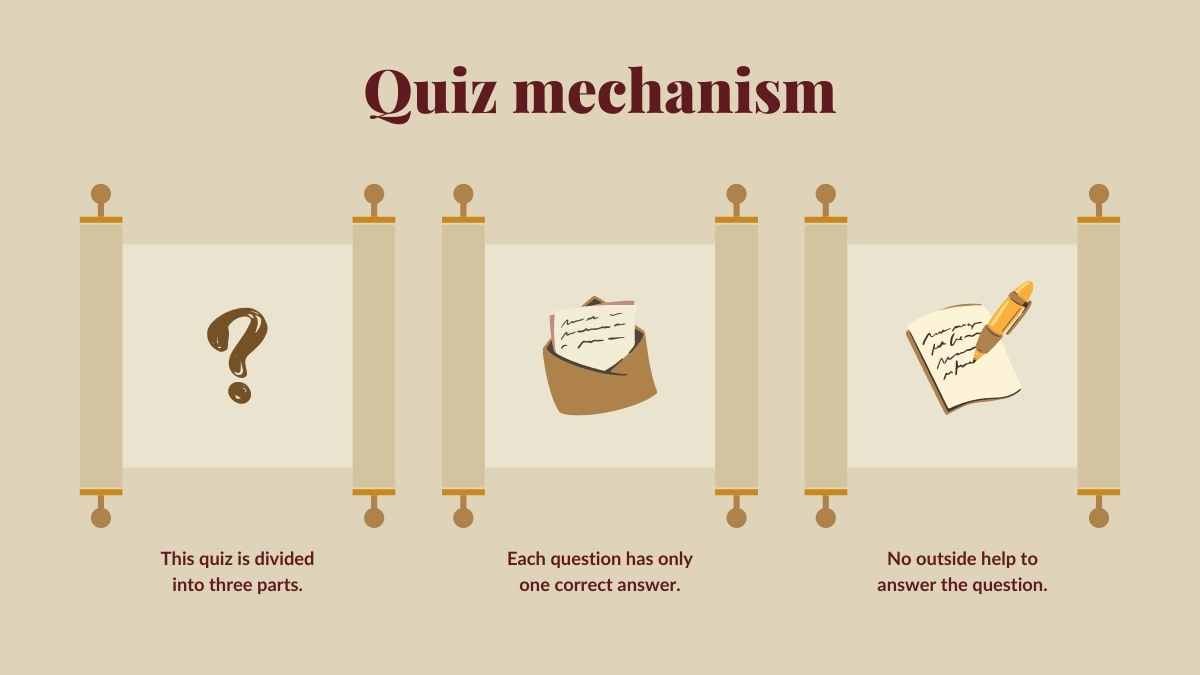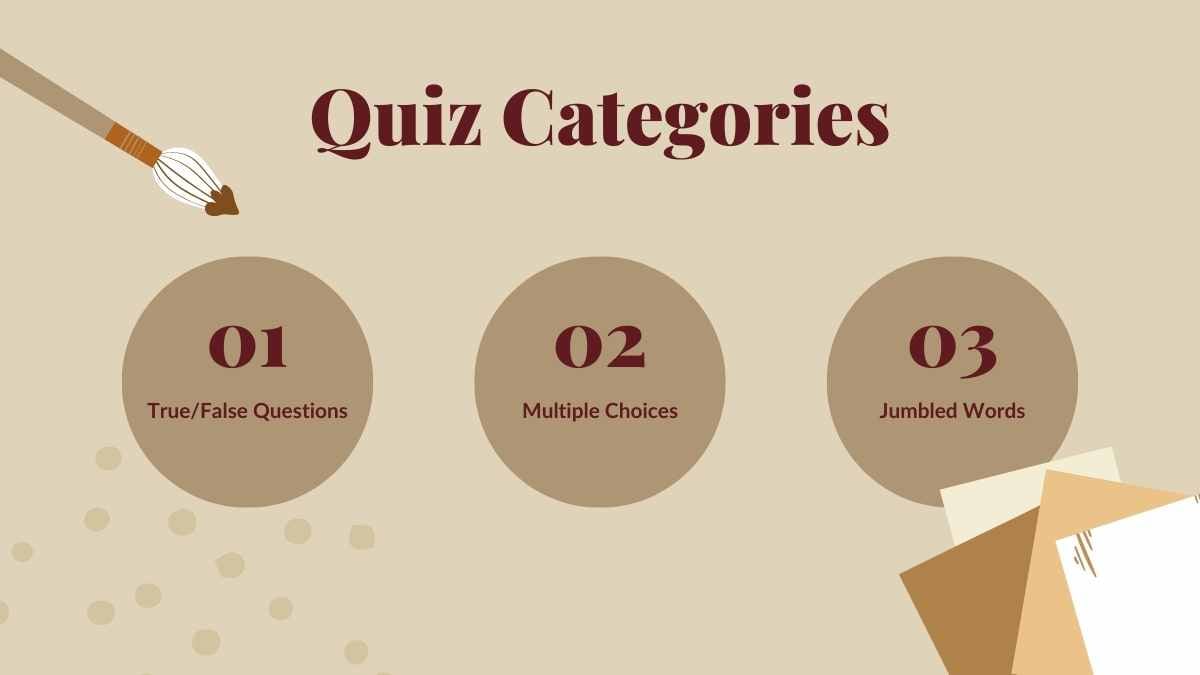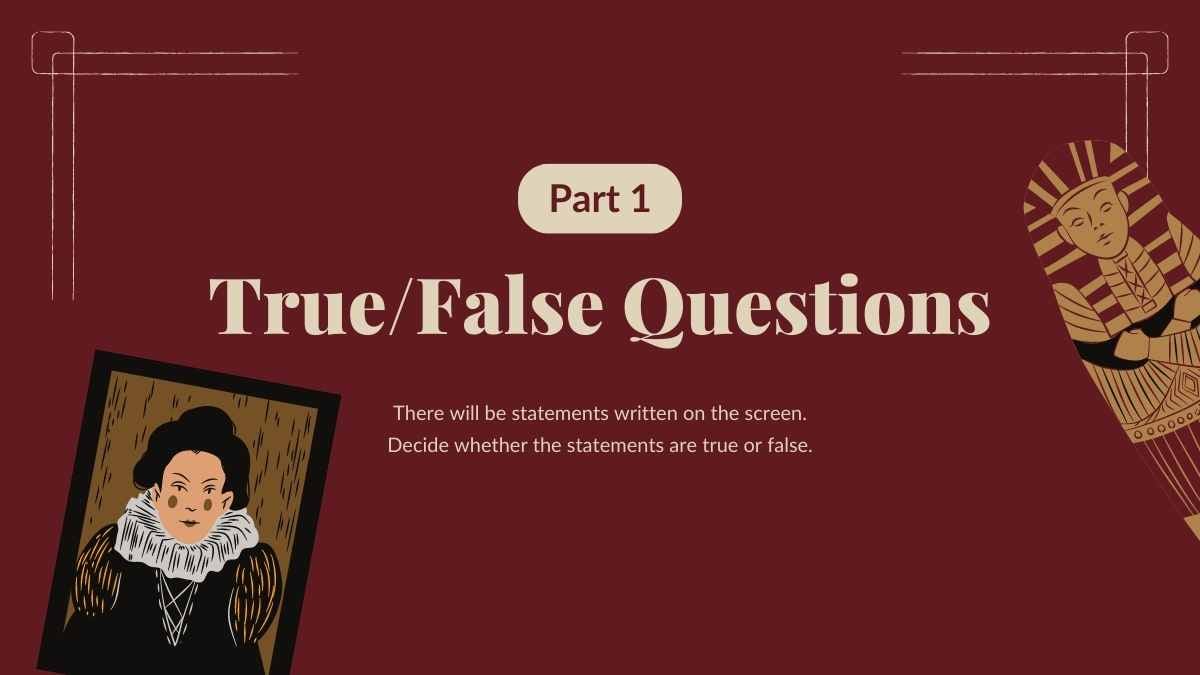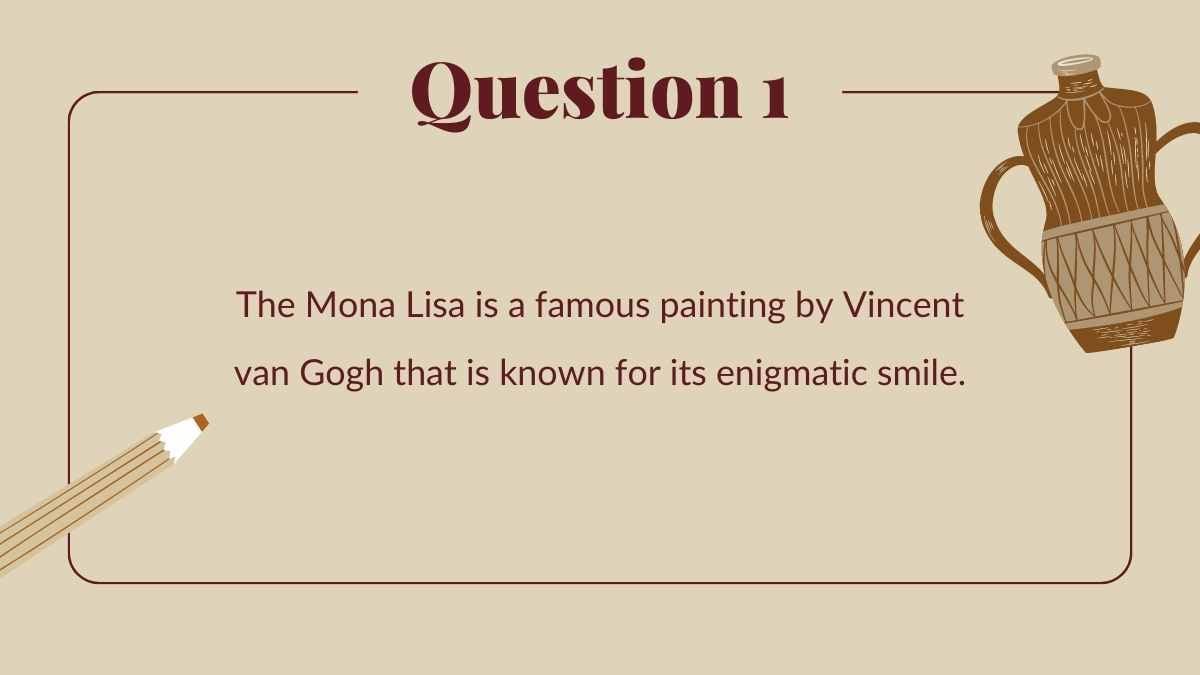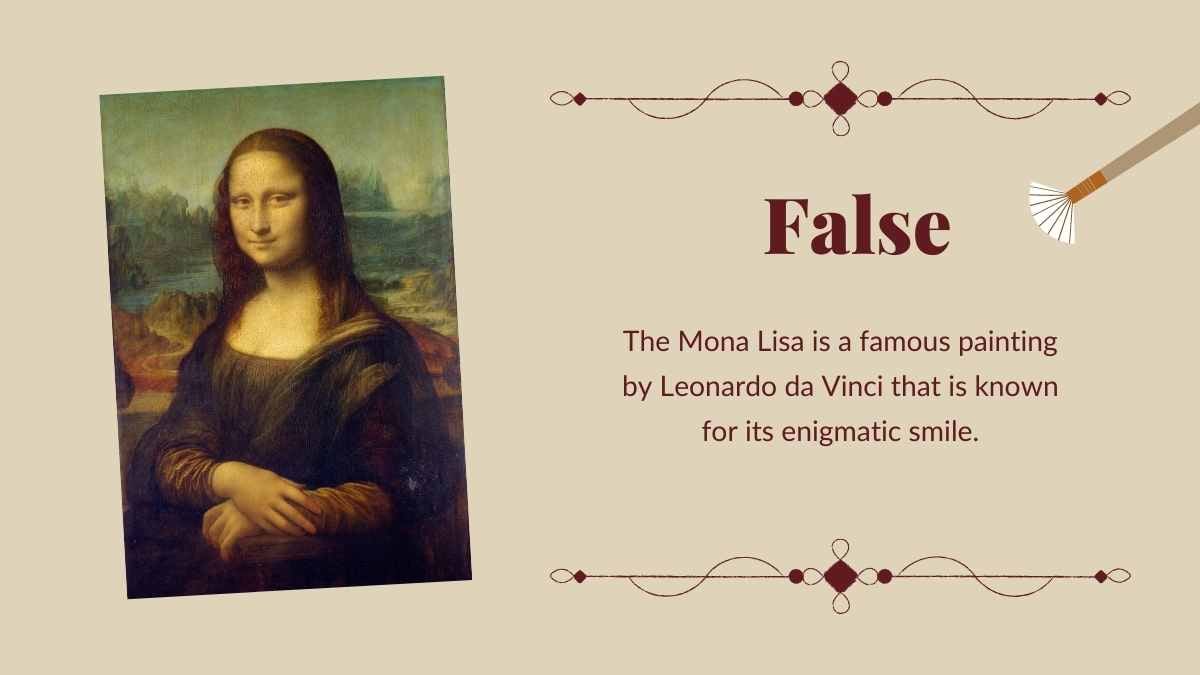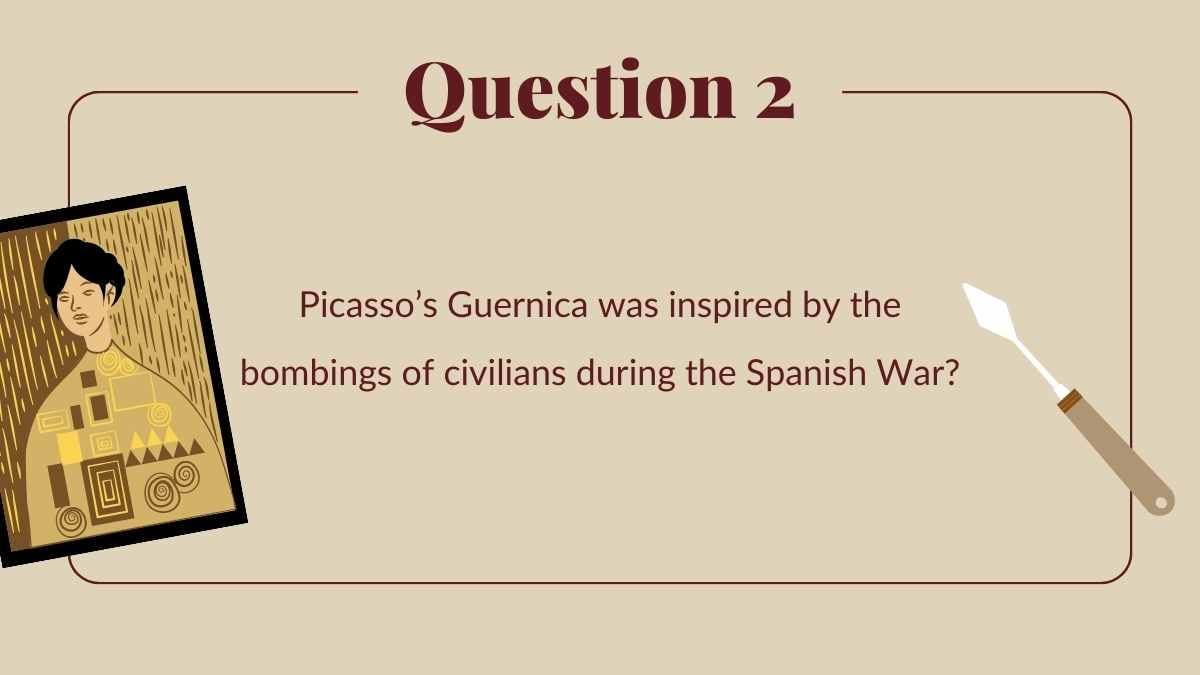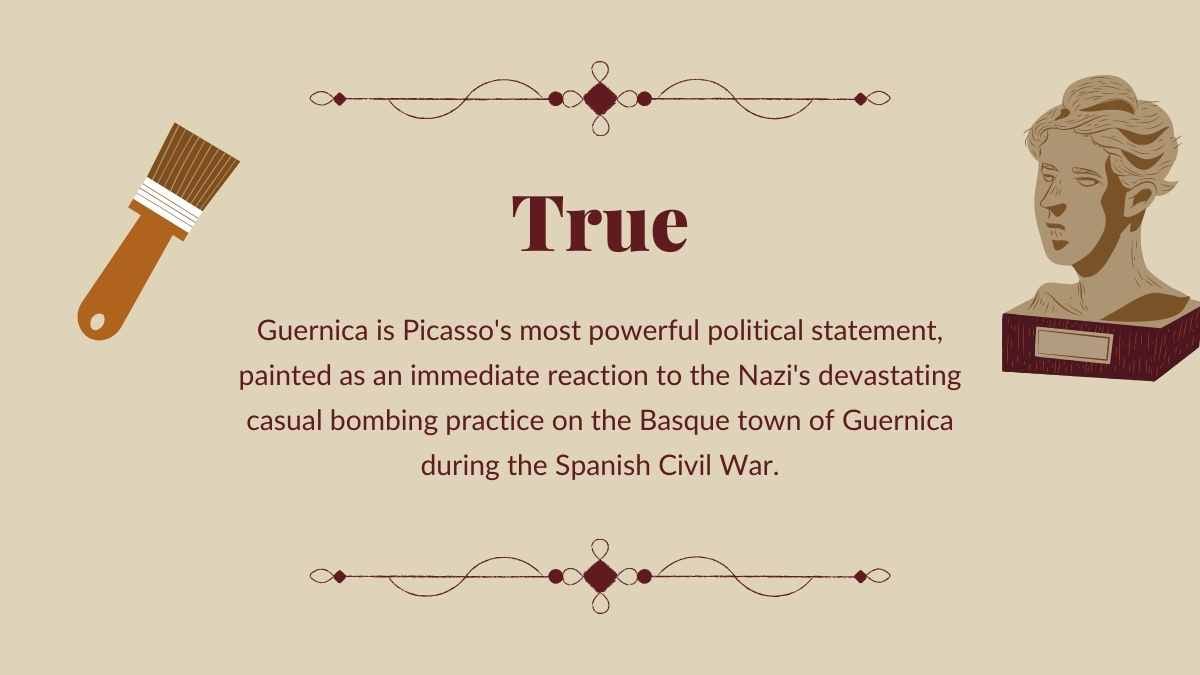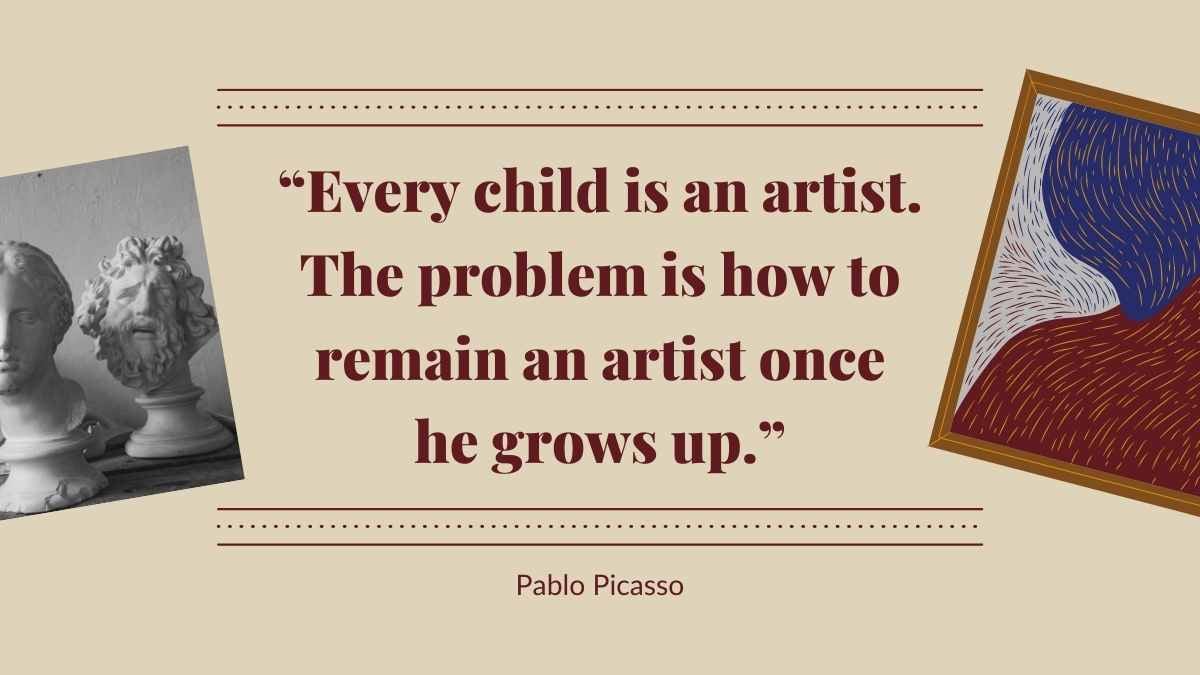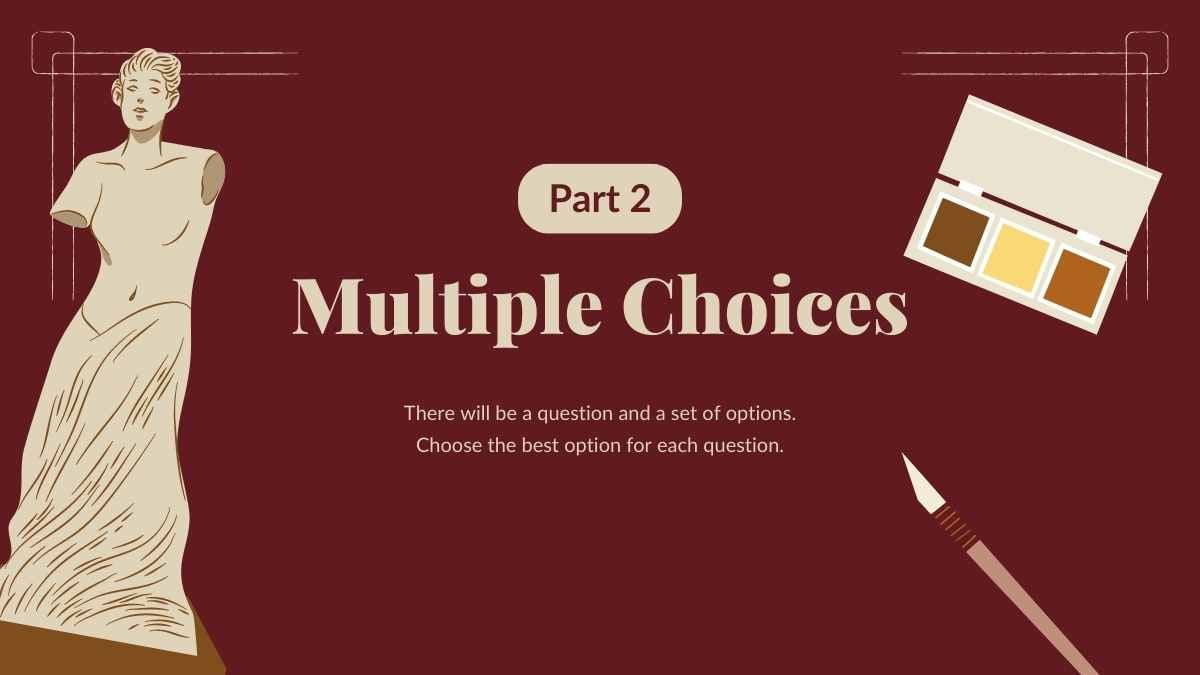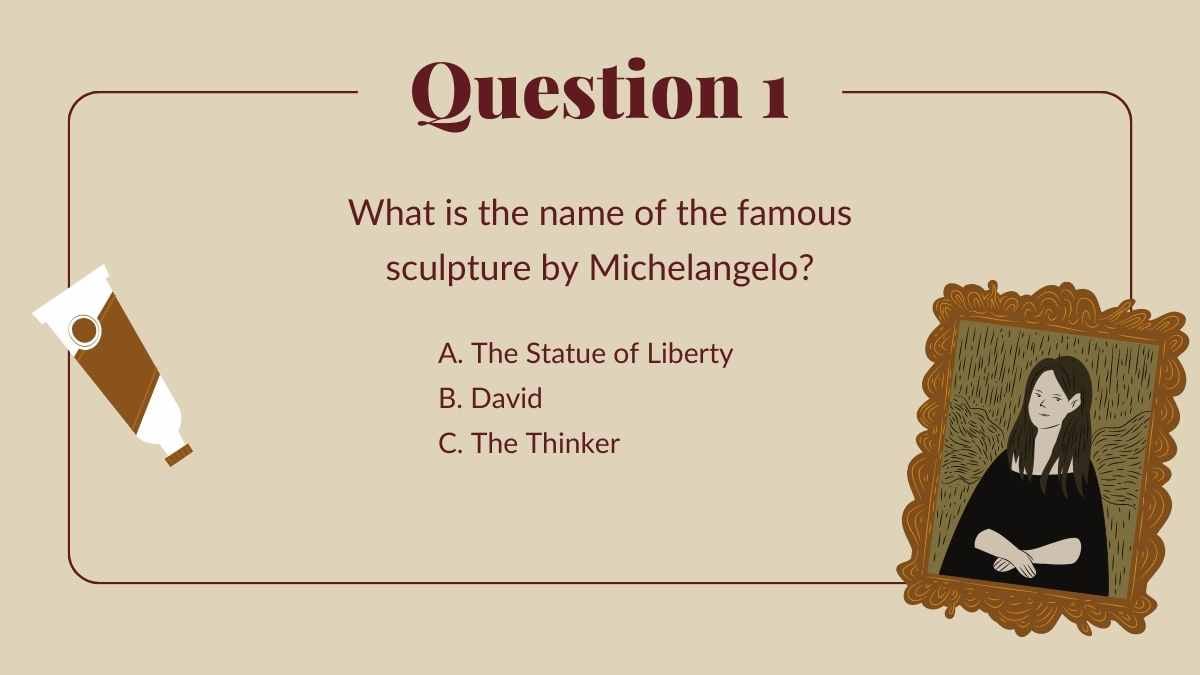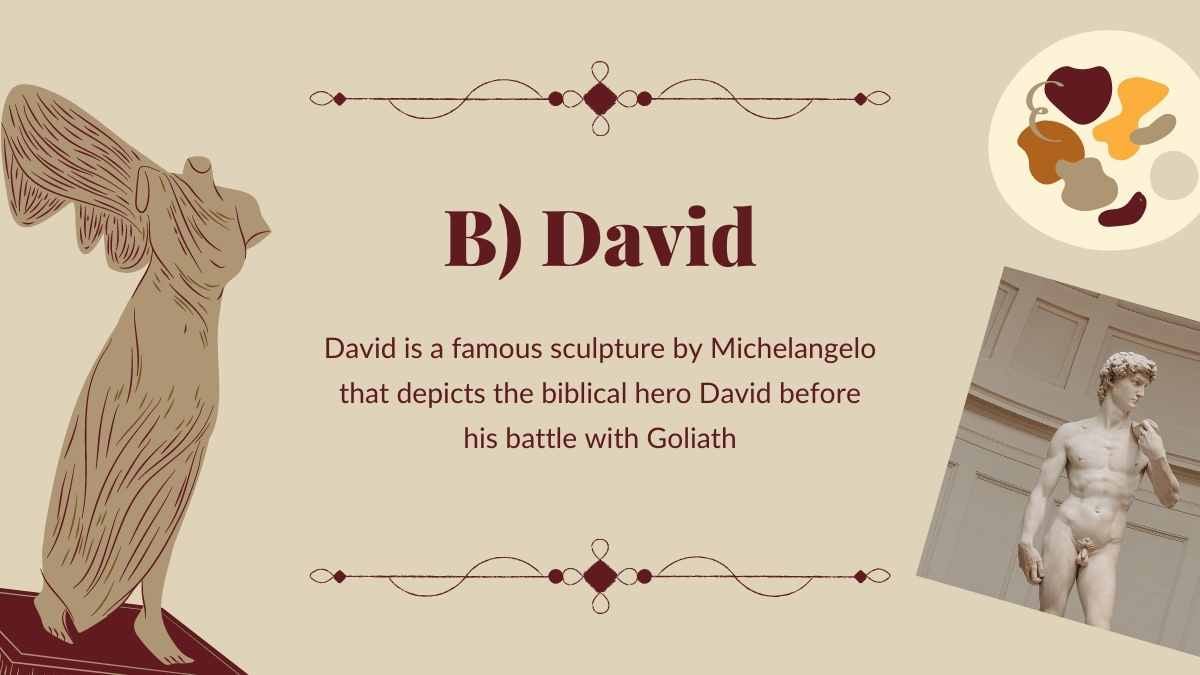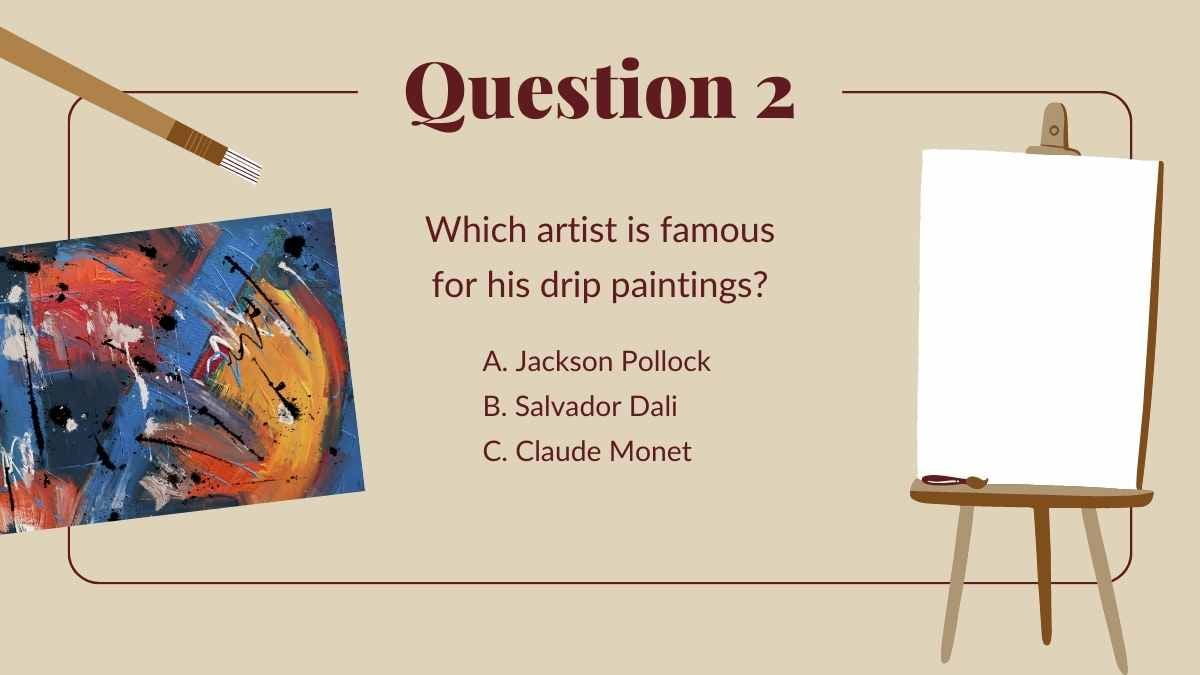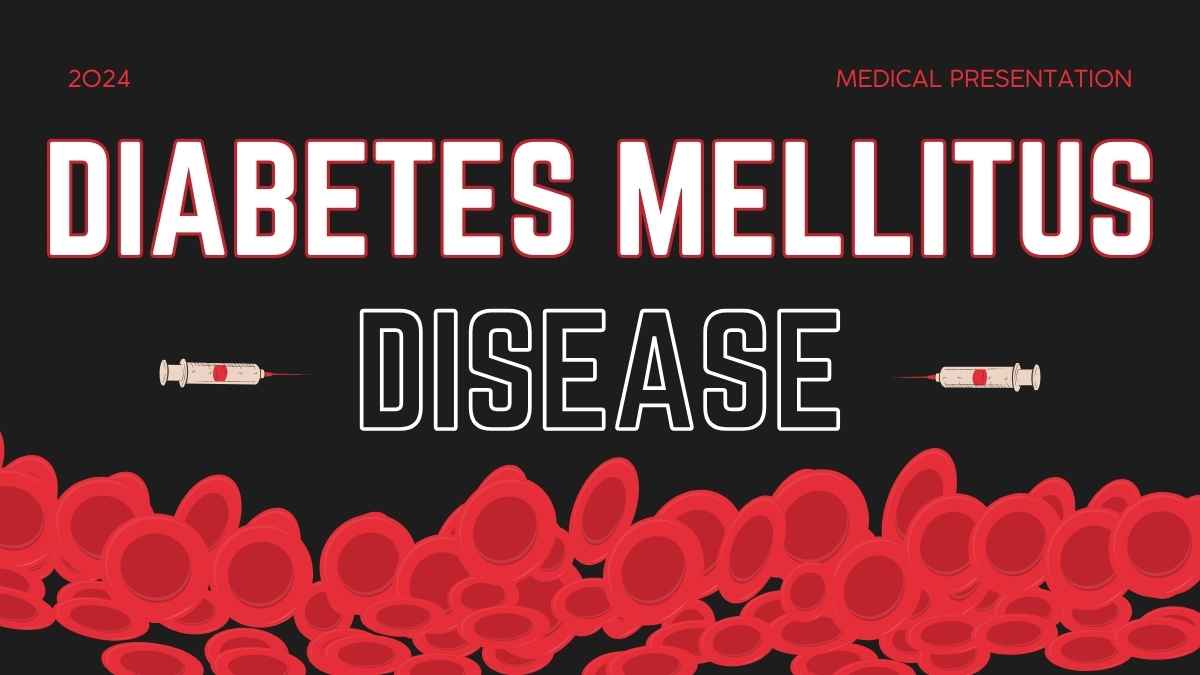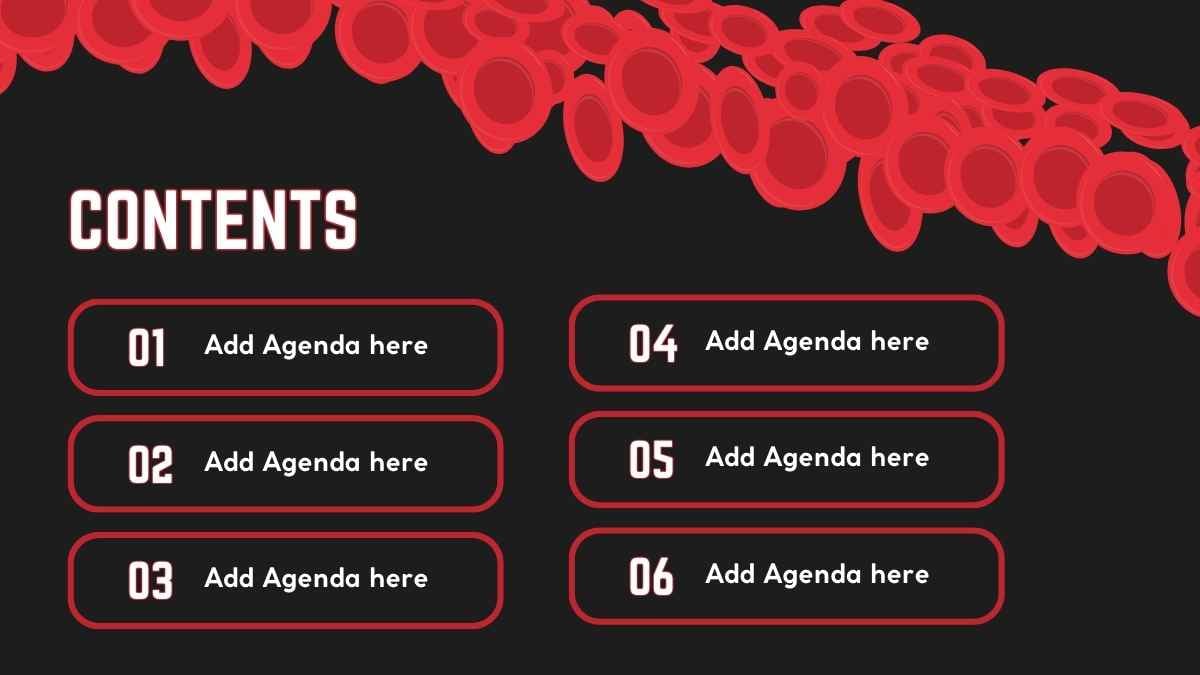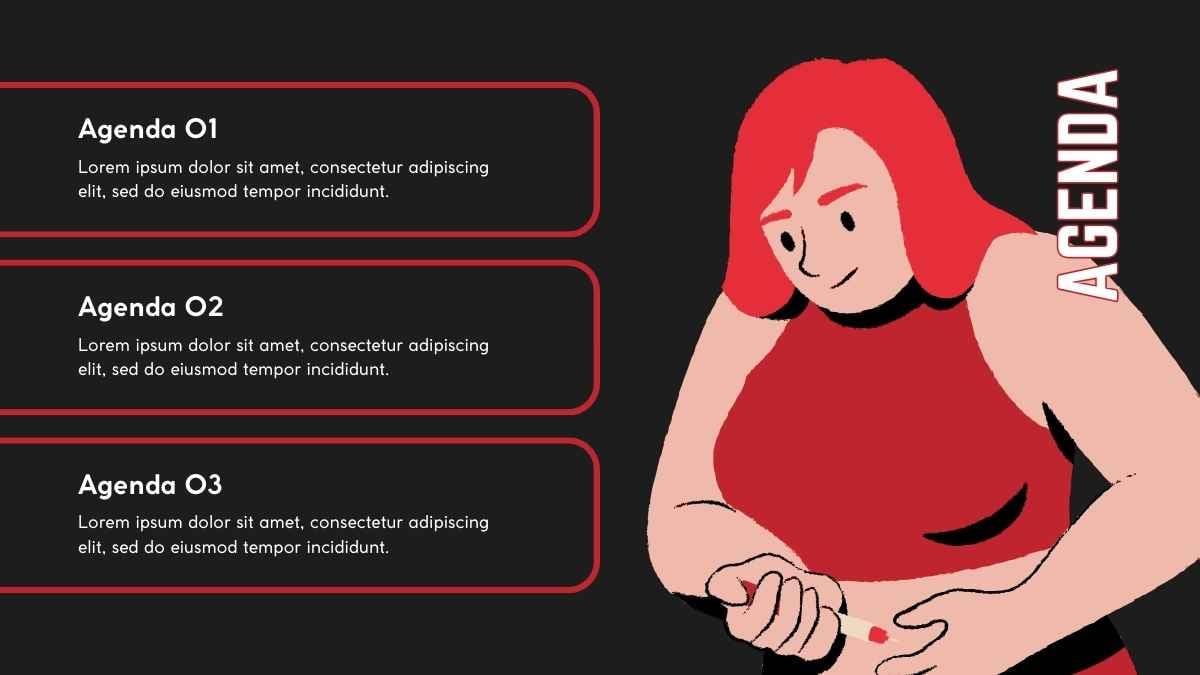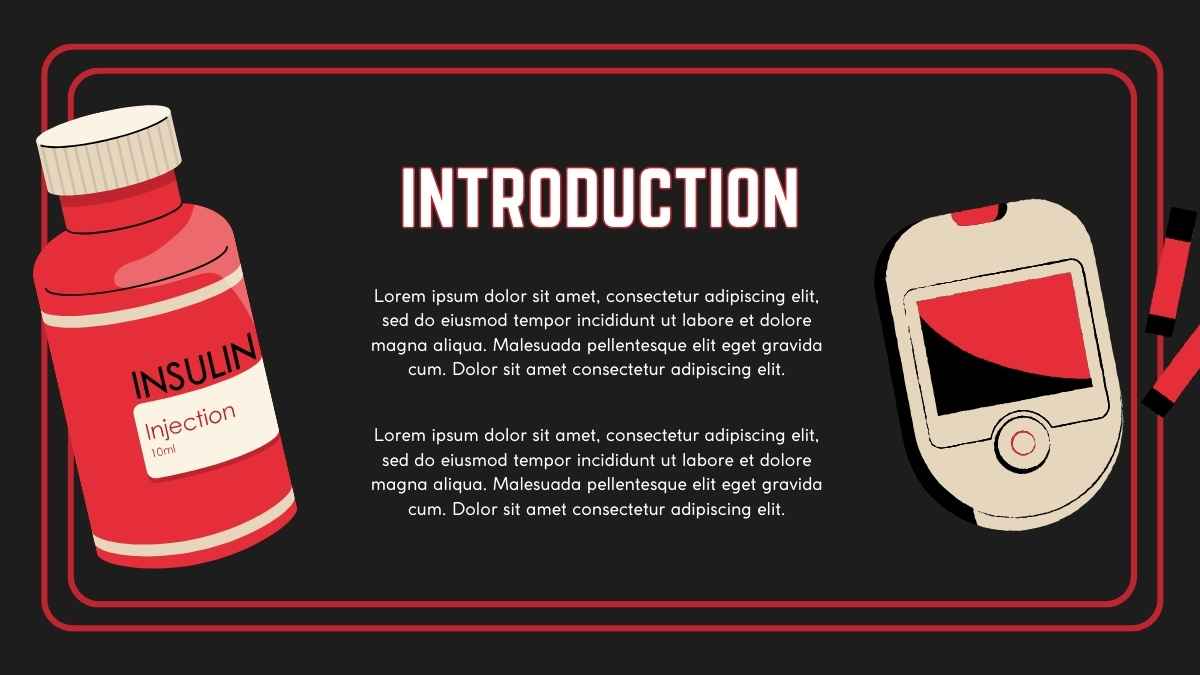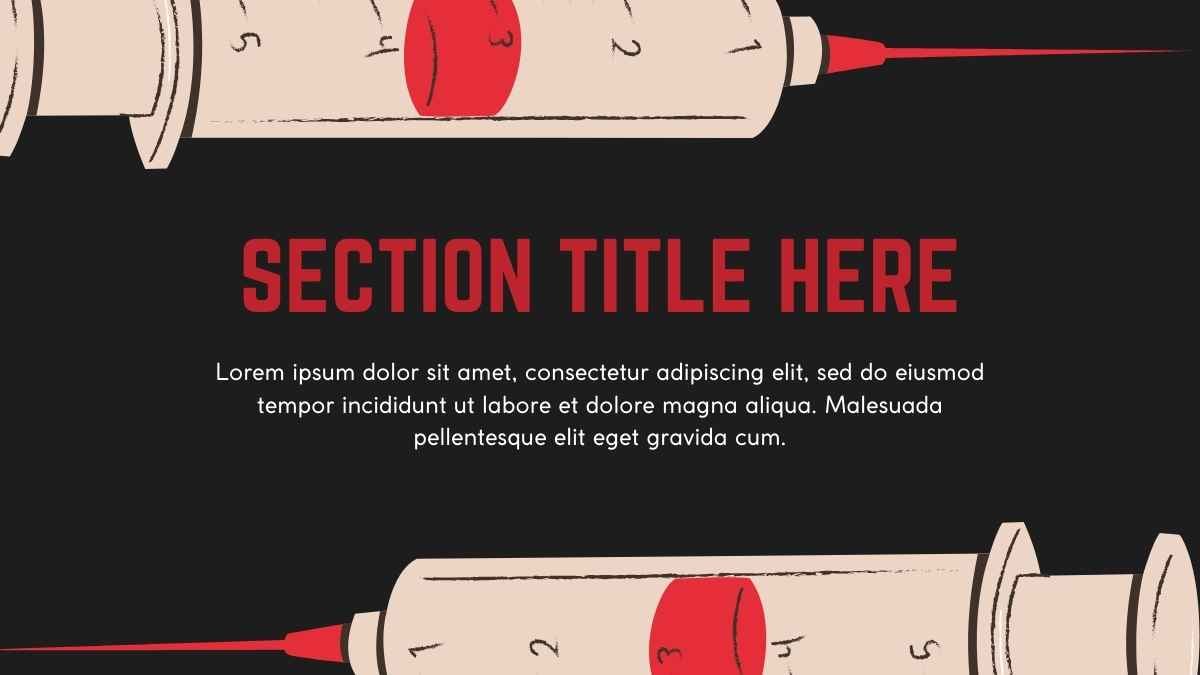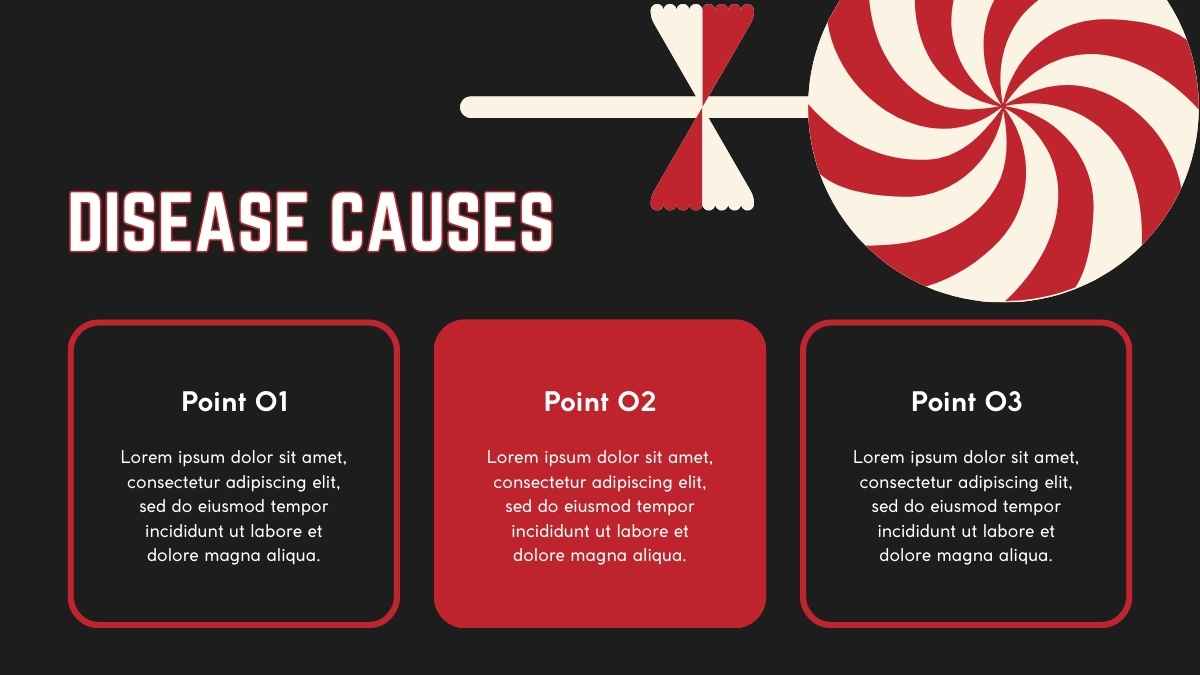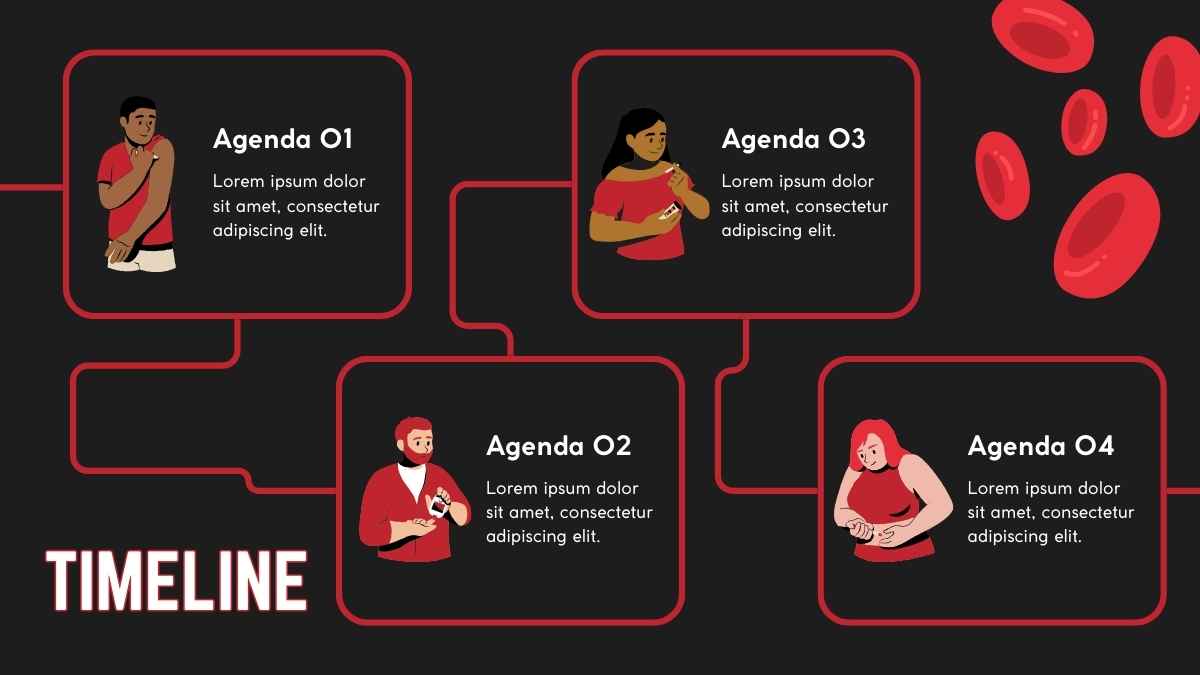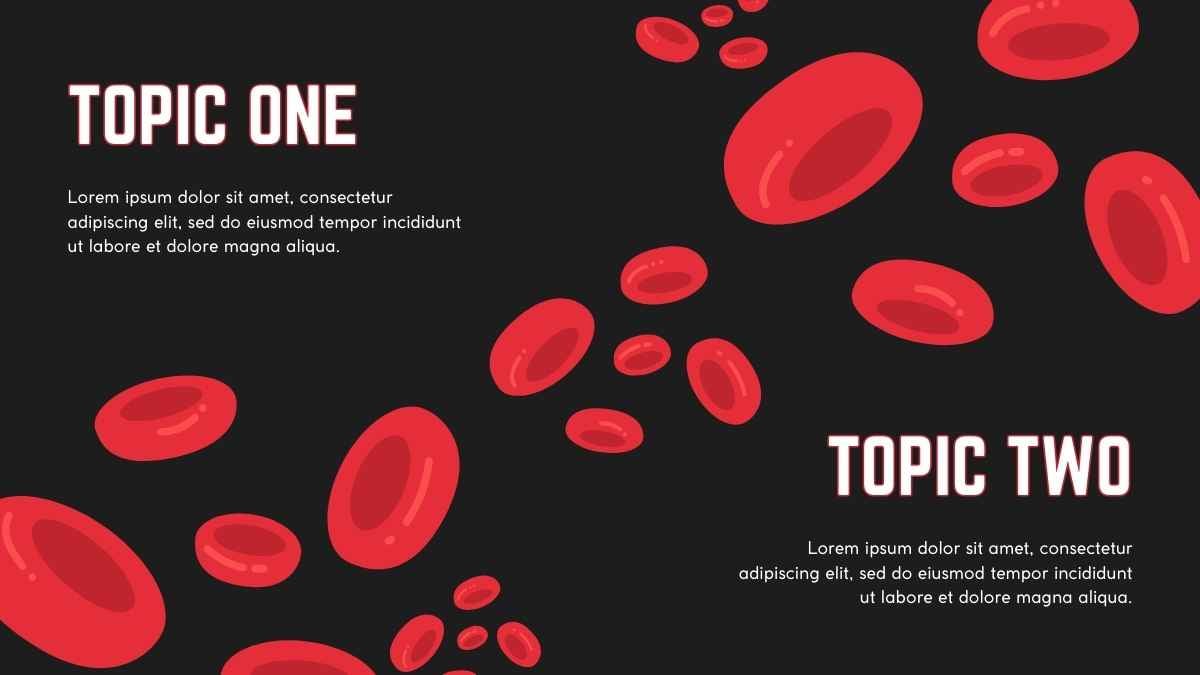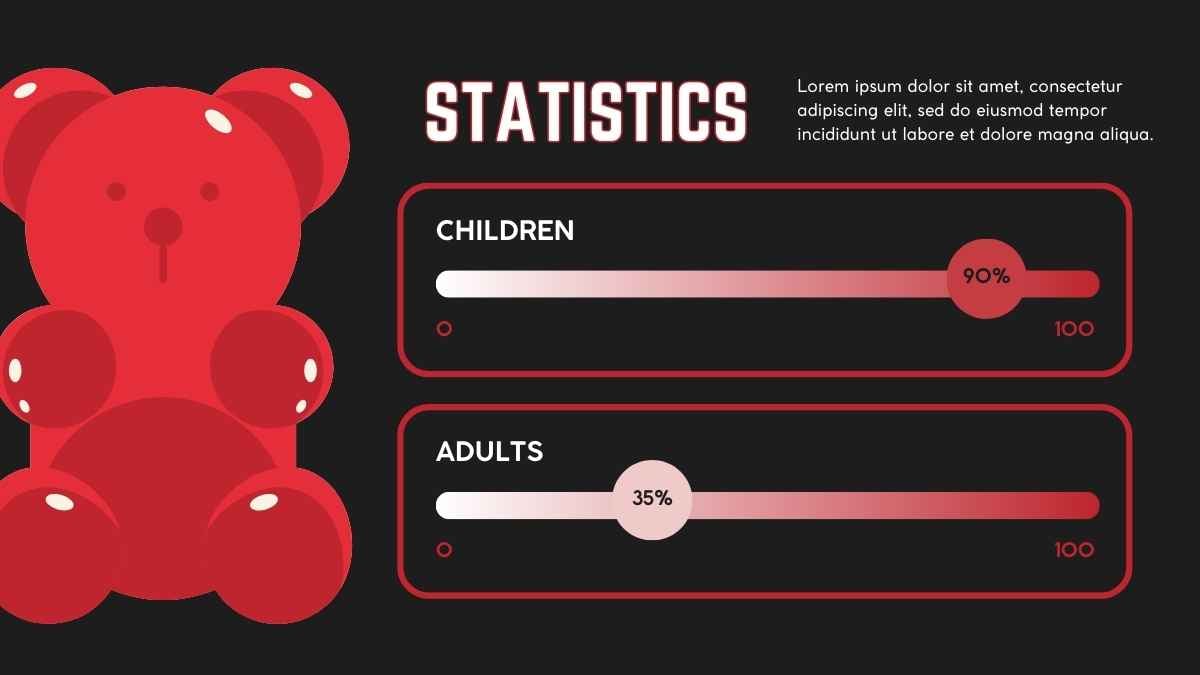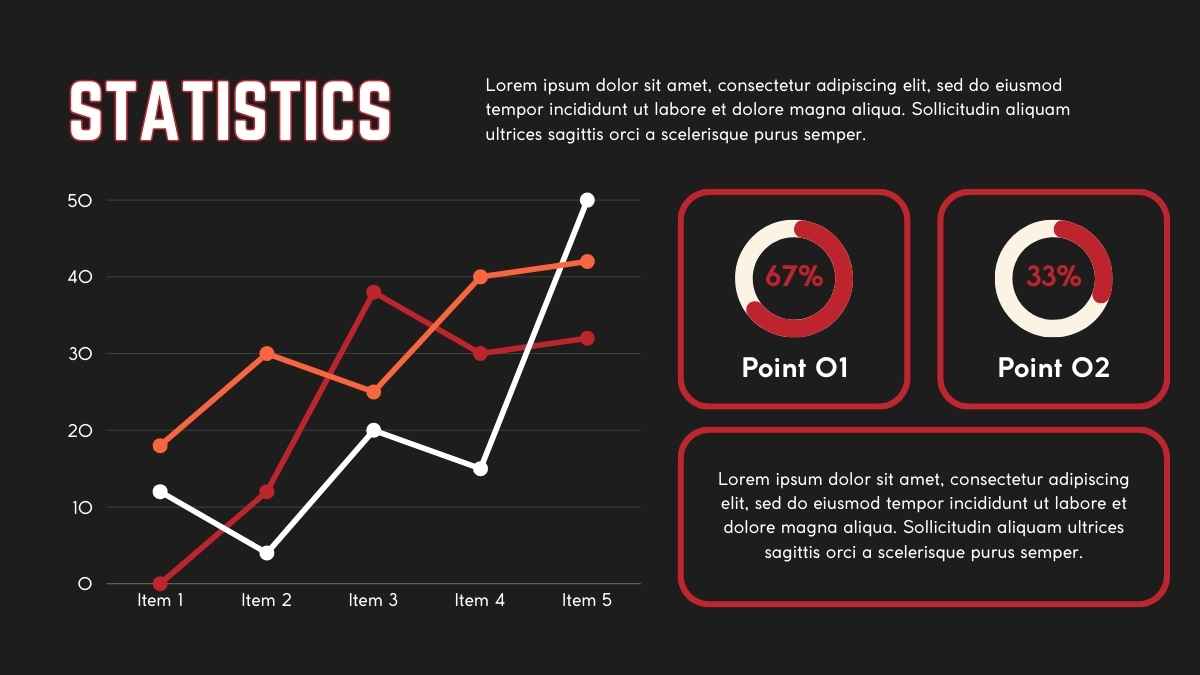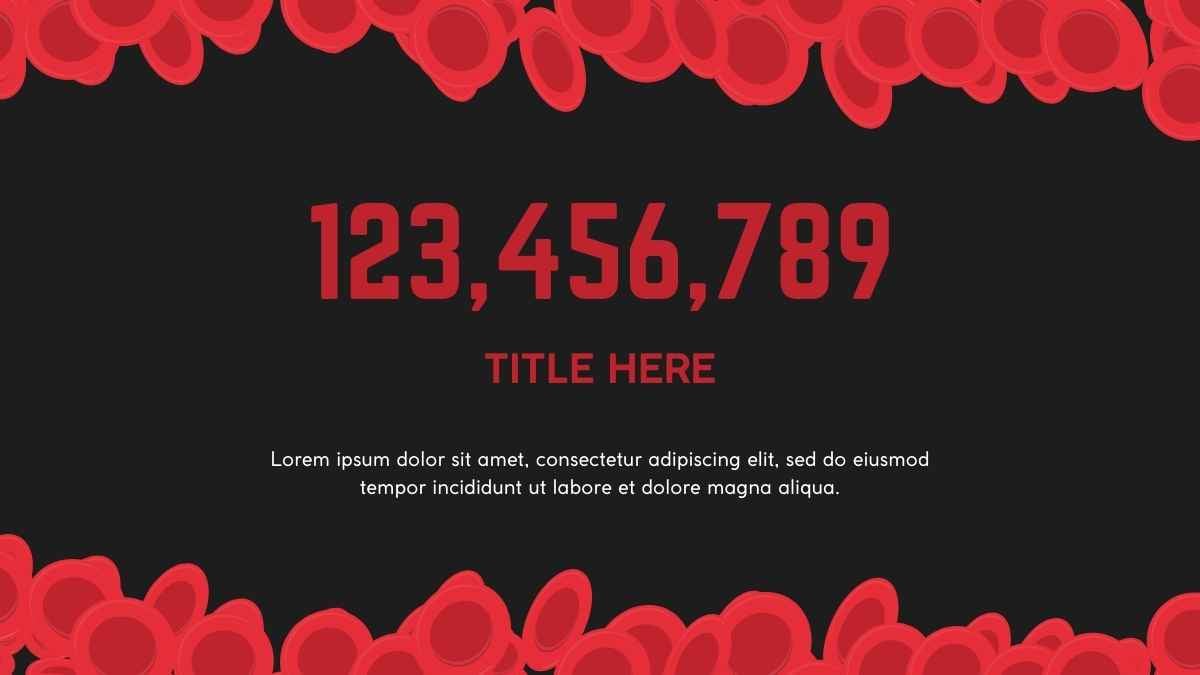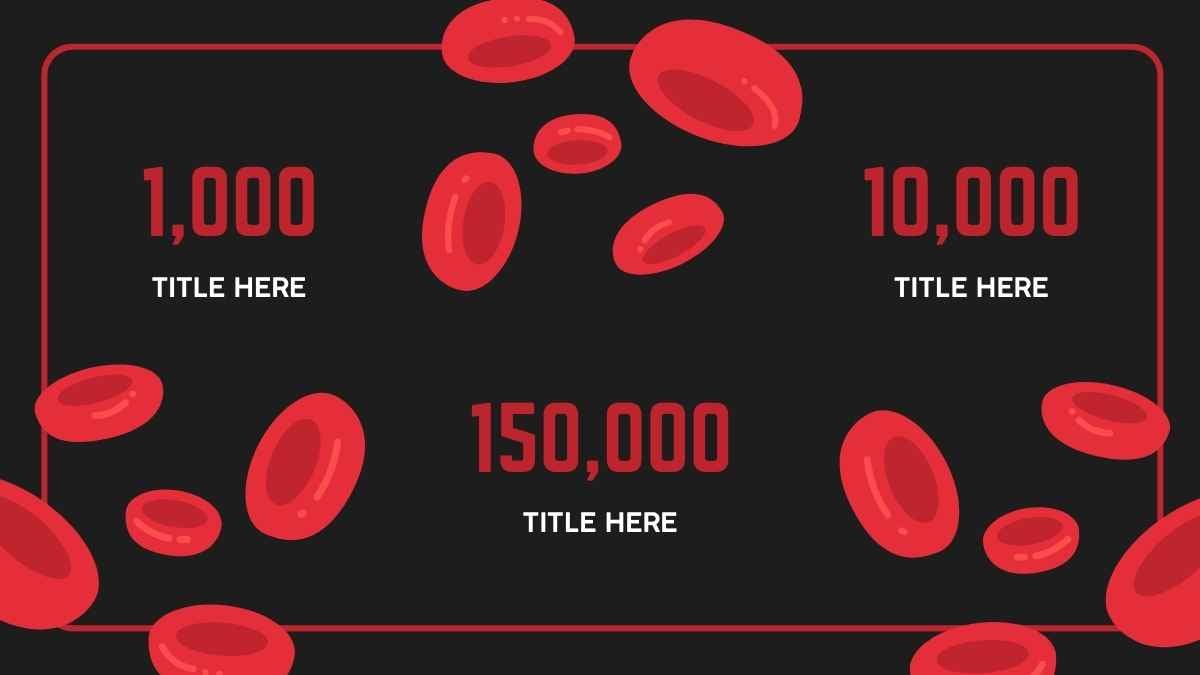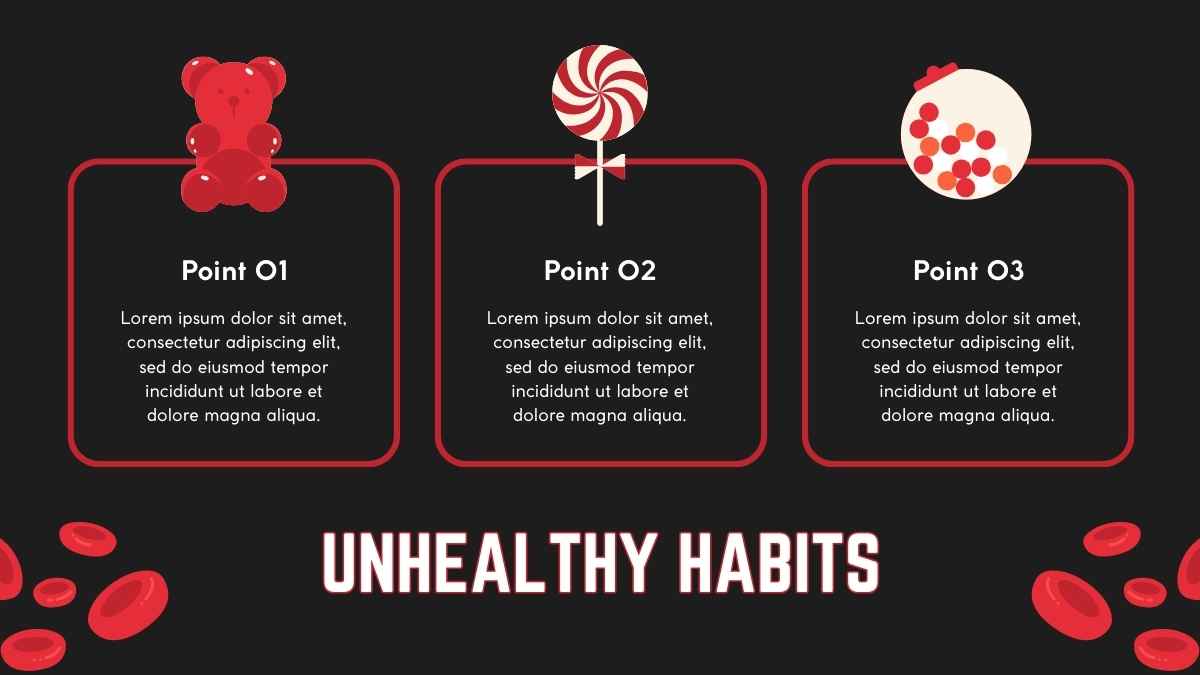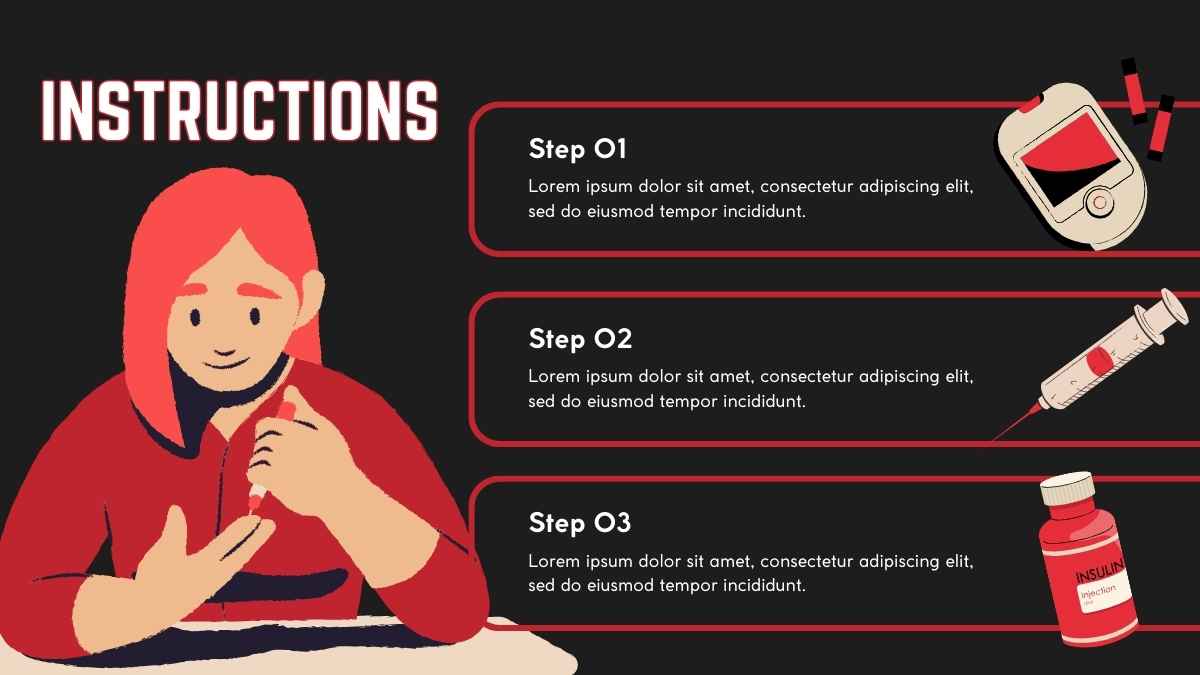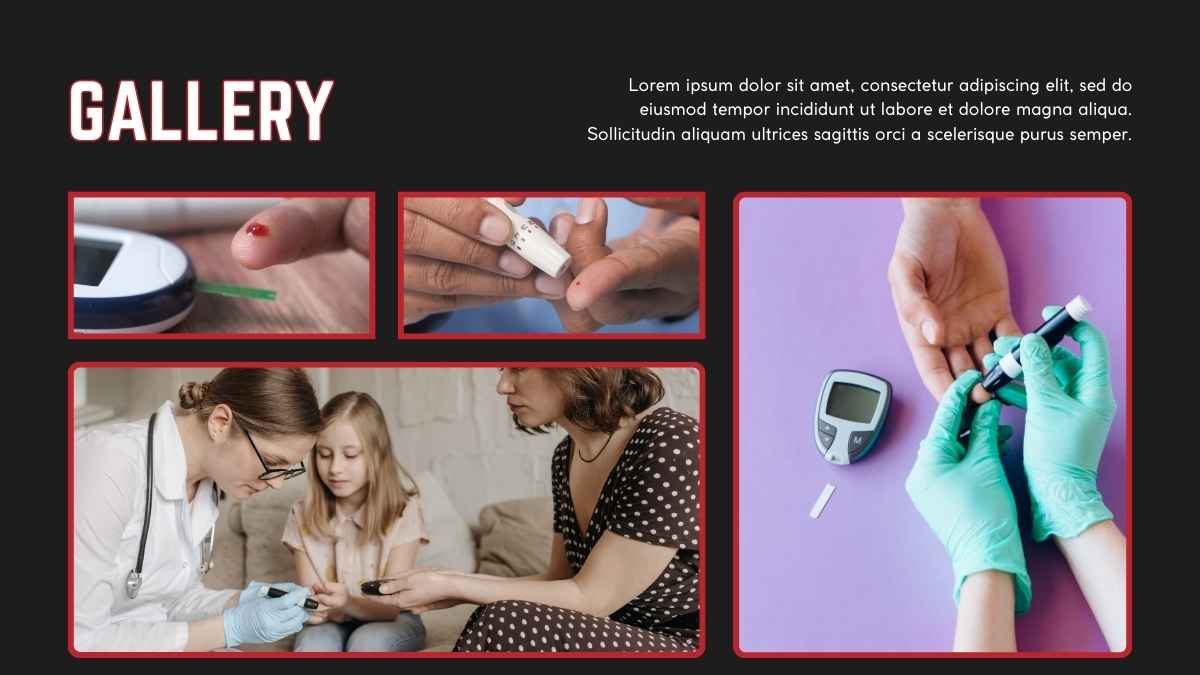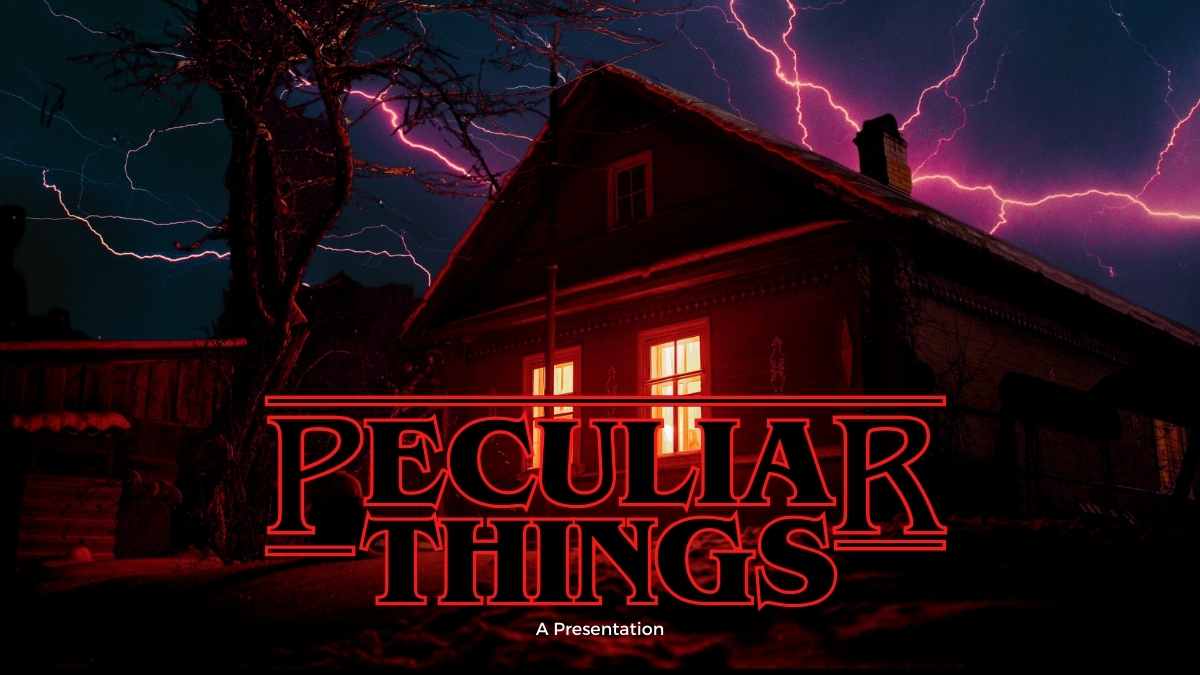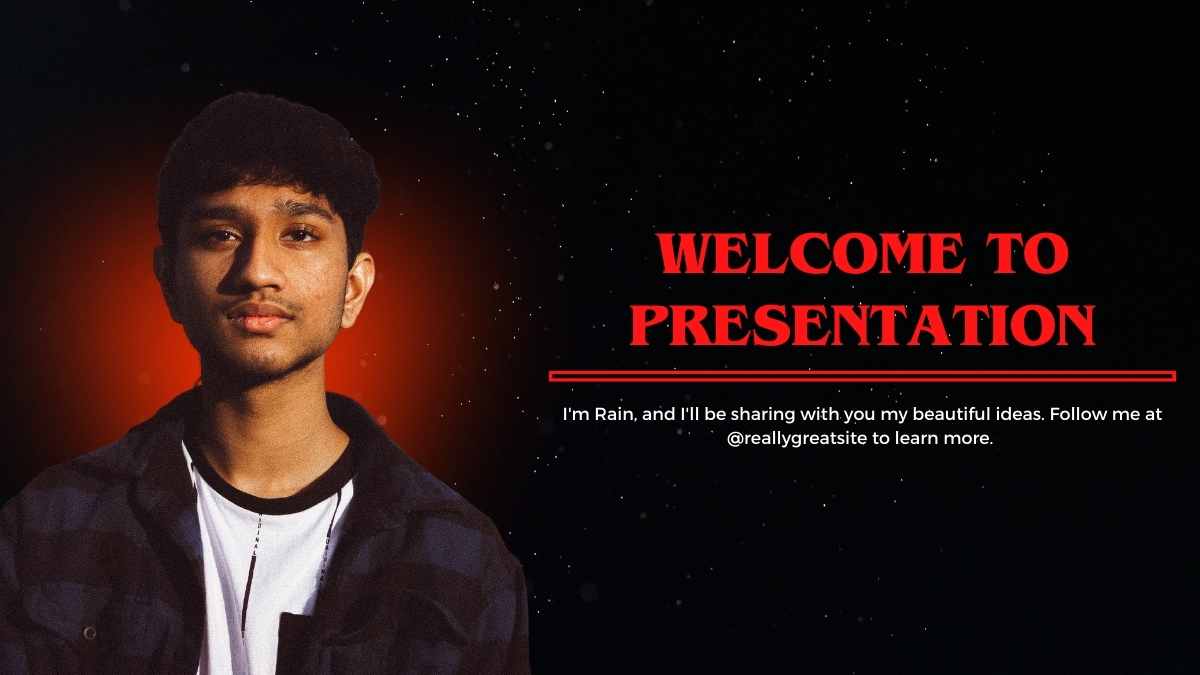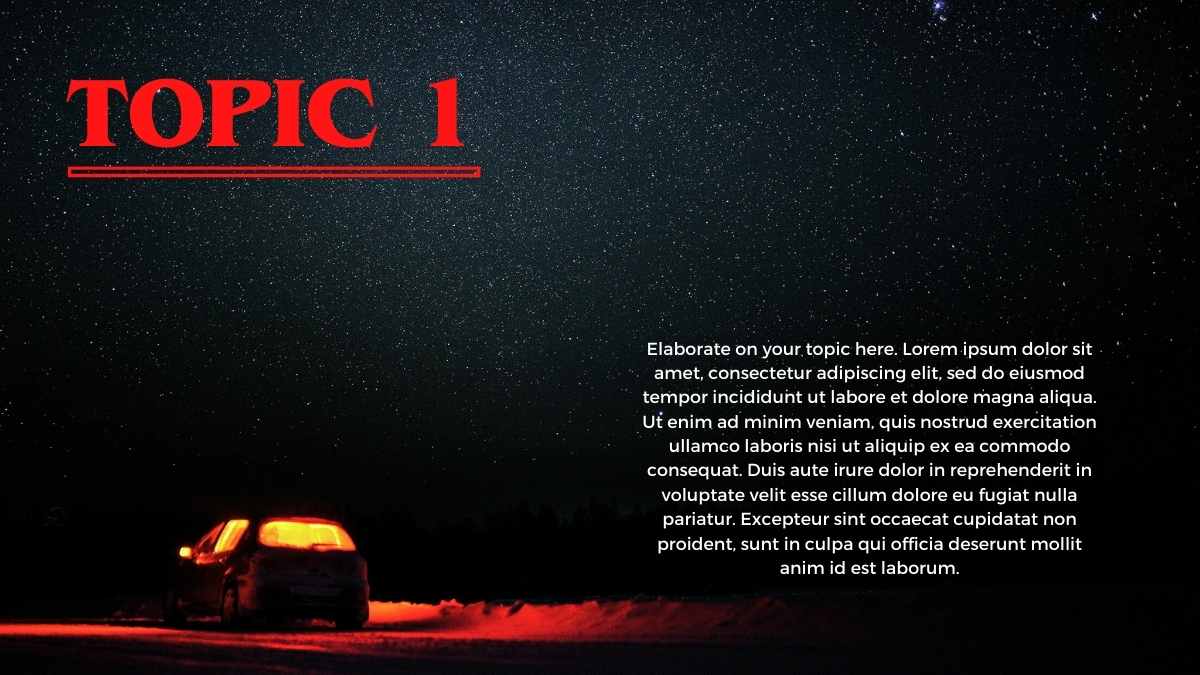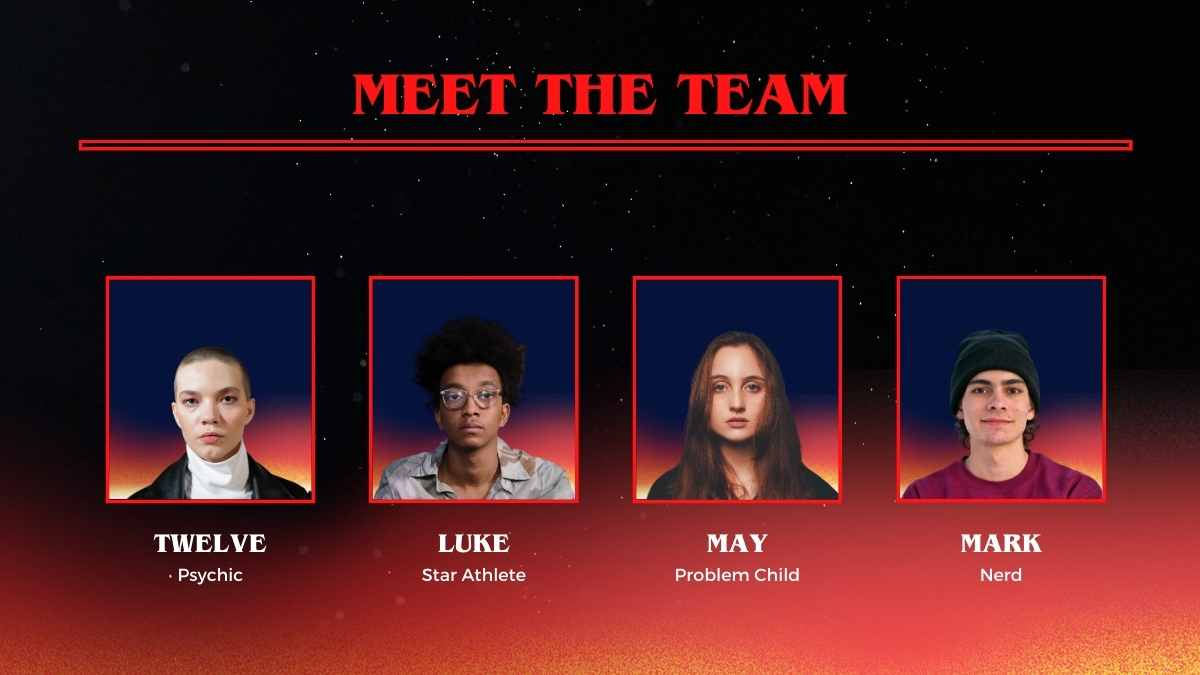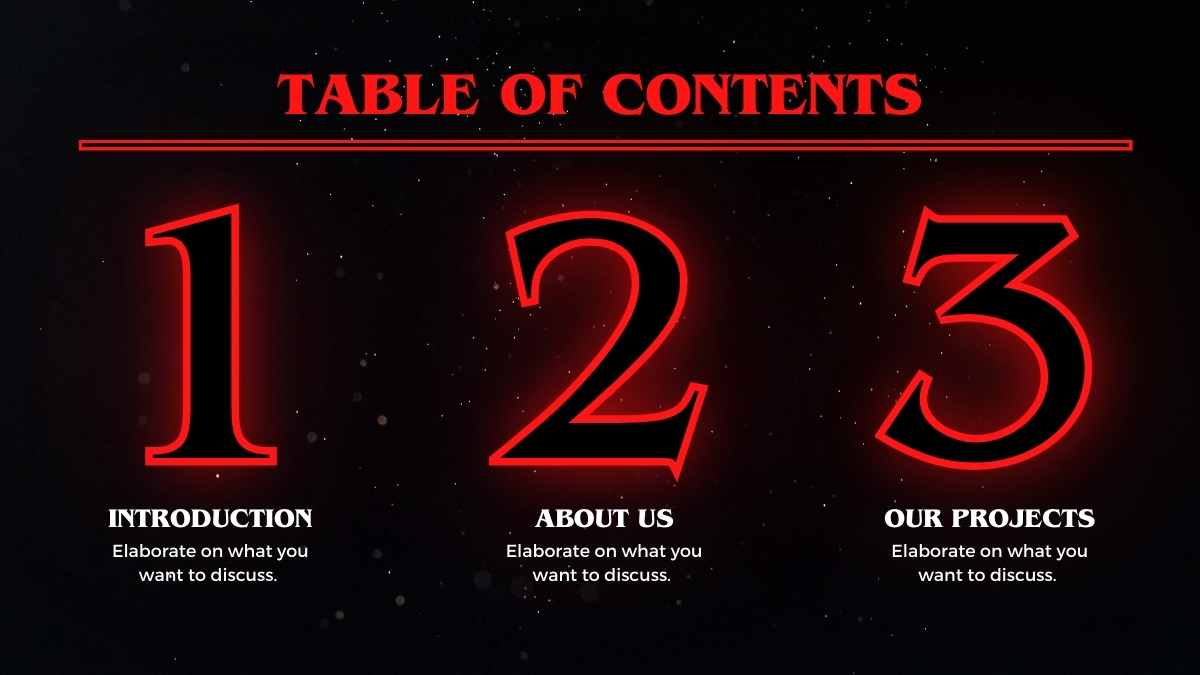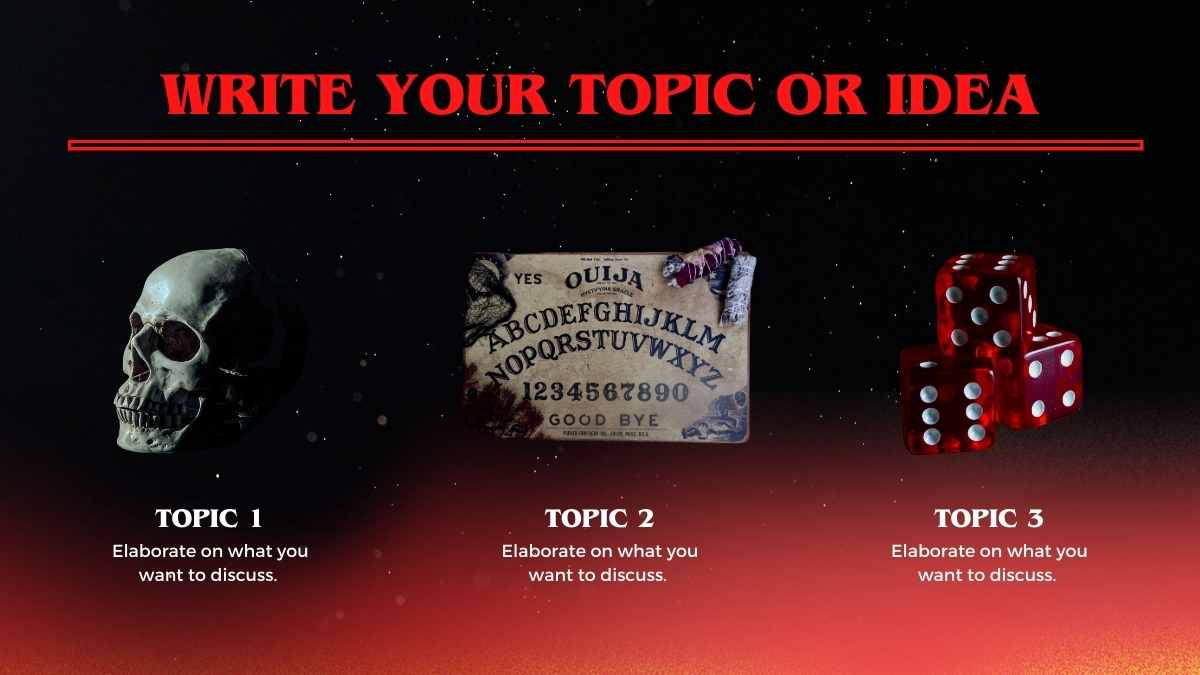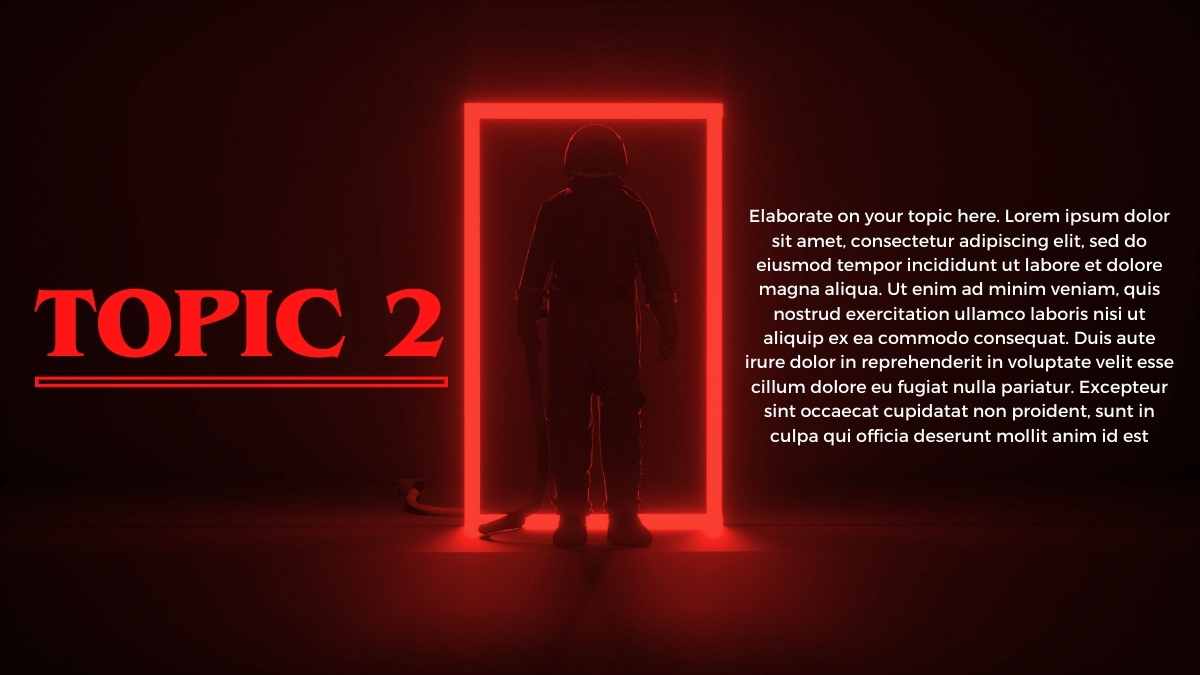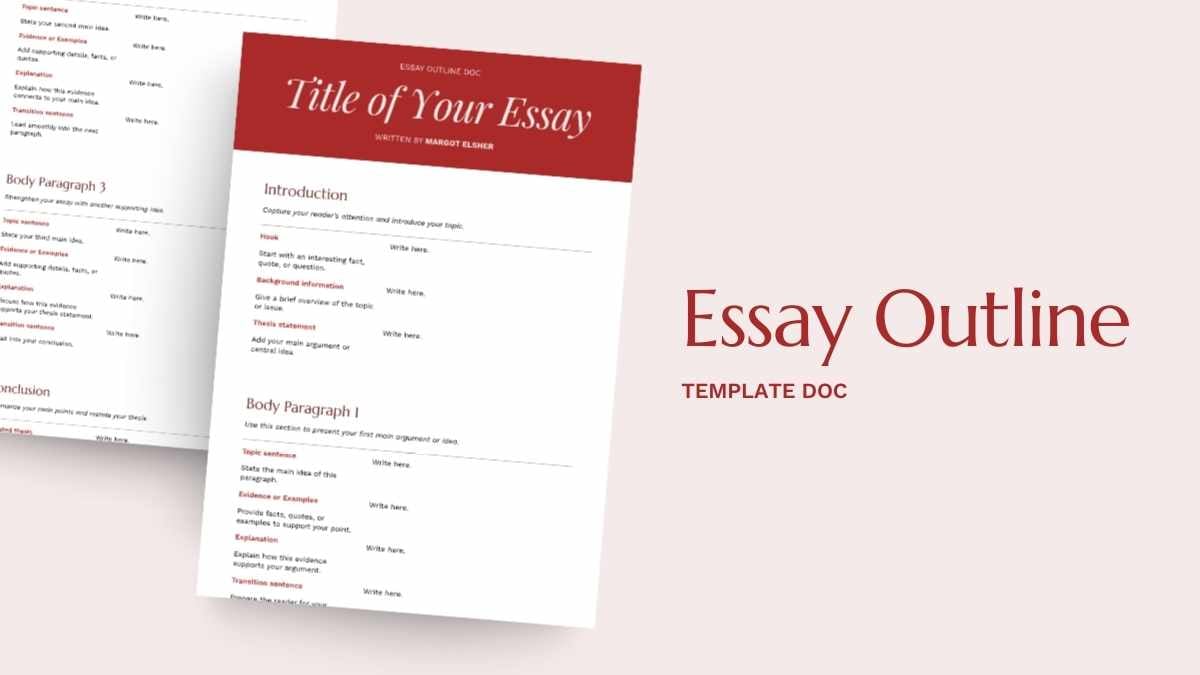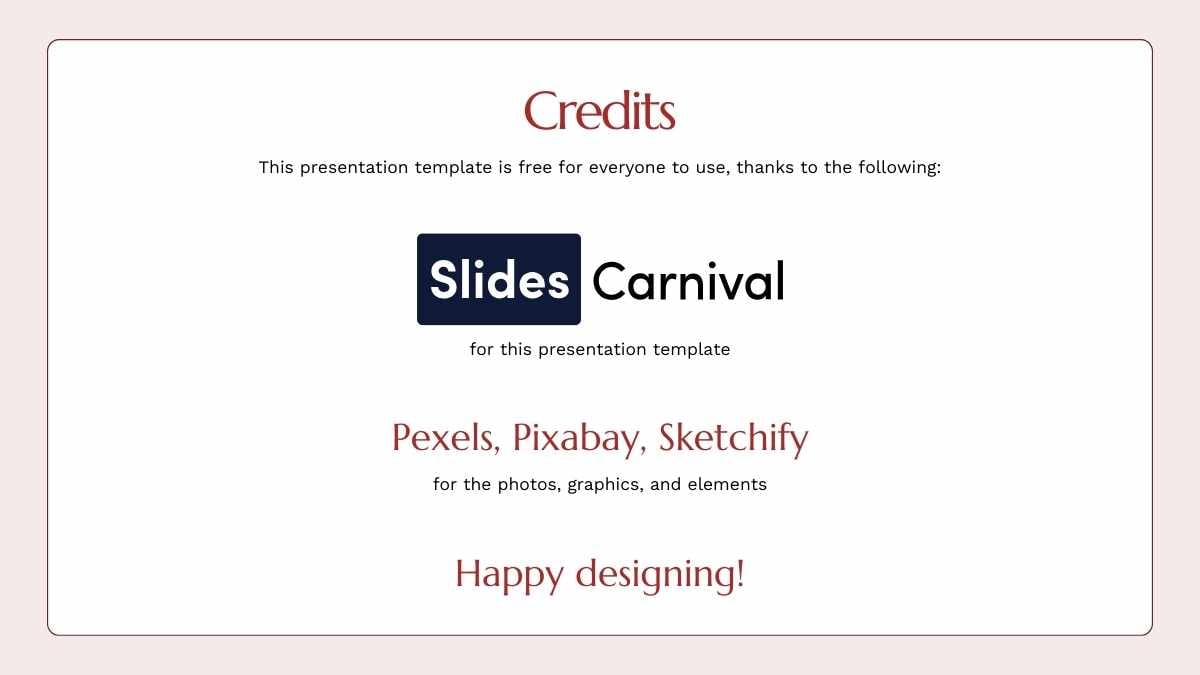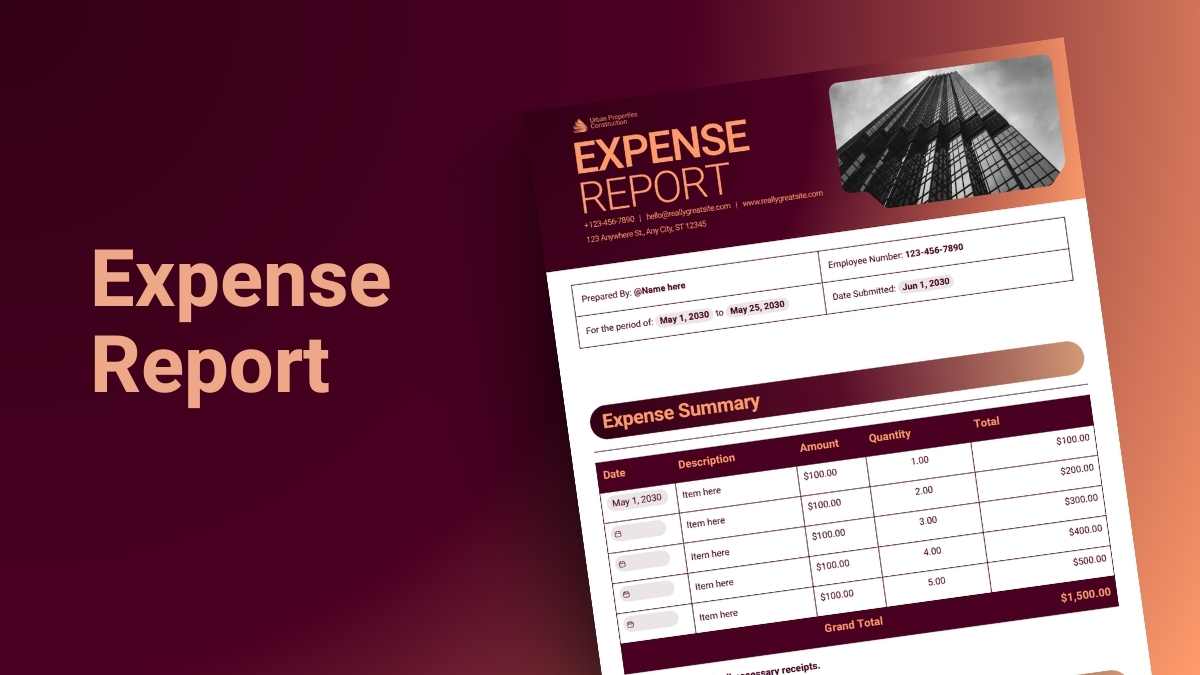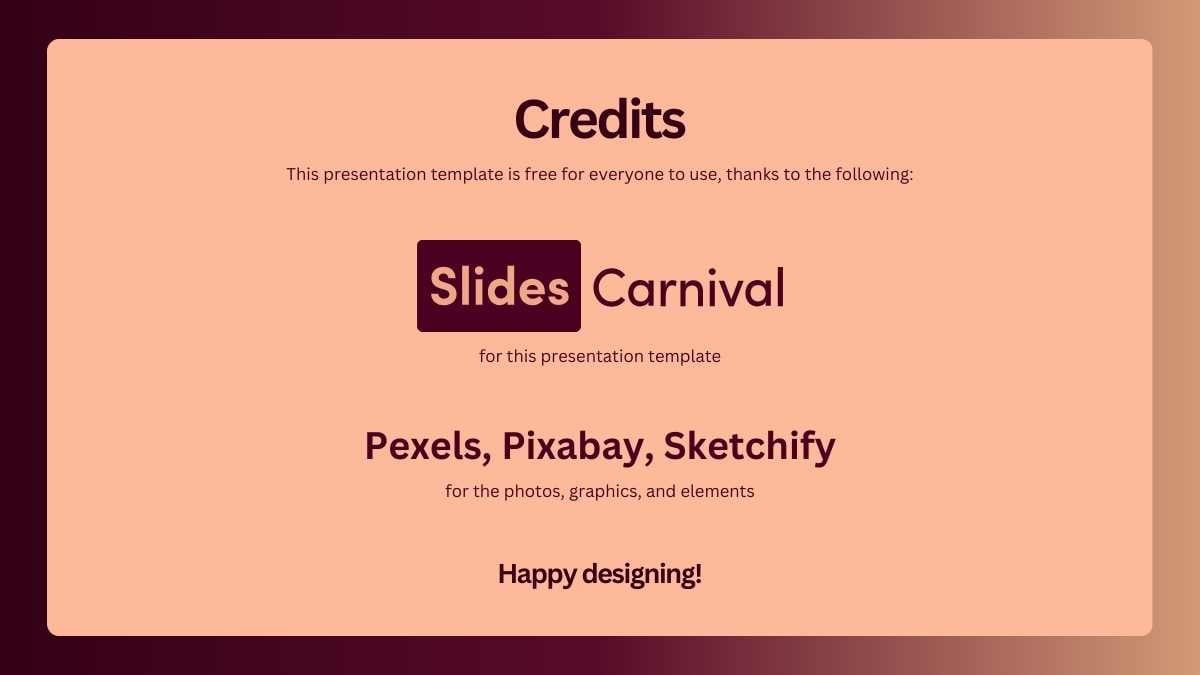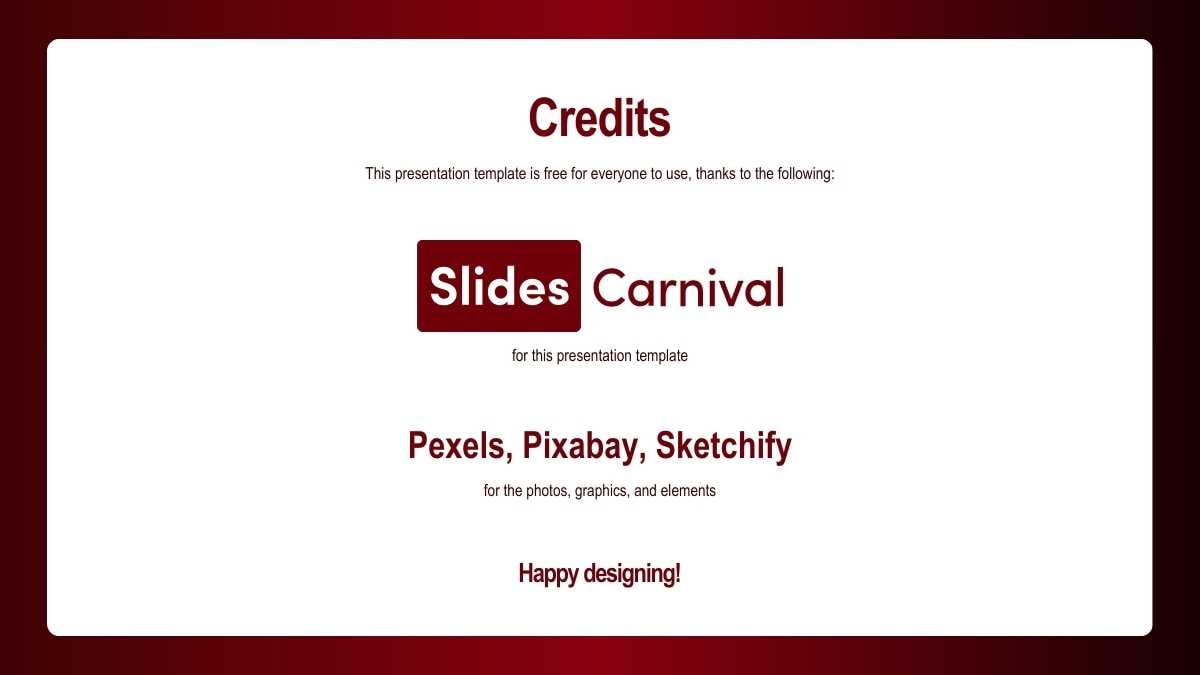Red Powerpoint Templates and Google Slides Themes
Students and seasoned professionals alike can get a headstart on their project with a free, customizable red template–designed to grab attention and hold it–from our impressive slide templates library.
Explore Free Red Presentation Templates
258 templates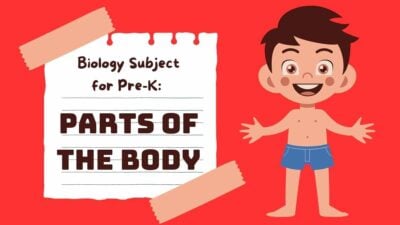

Red Elegant Award Ceremony Slides
Download


Red Minimal Table Tennis Course
Download



Burgundy Guess The Movie Game Slides
Download
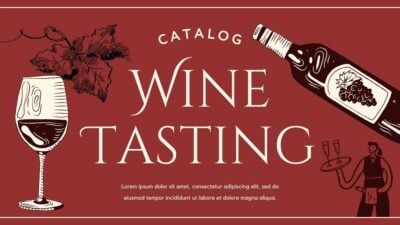


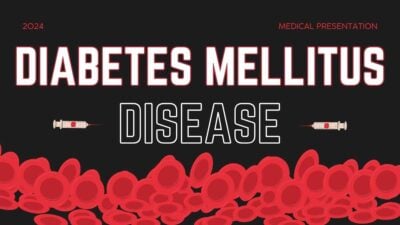
Red Diabetes Mellitus Disease Slides
Download
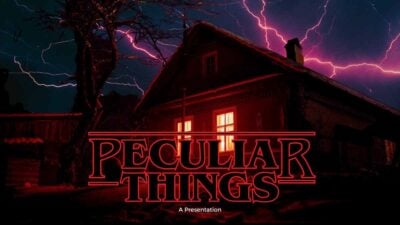
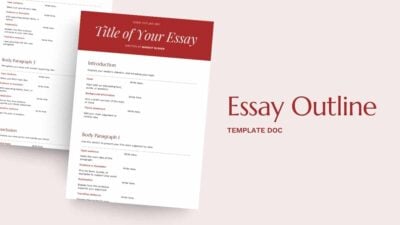
Minimal Essay Outline Doc
Download
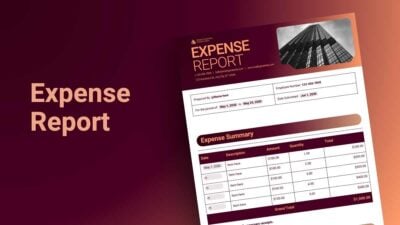
Elegant Expense Report Doc
Download
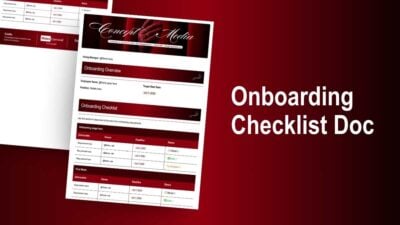
Onboarding Checklist Doc
Download