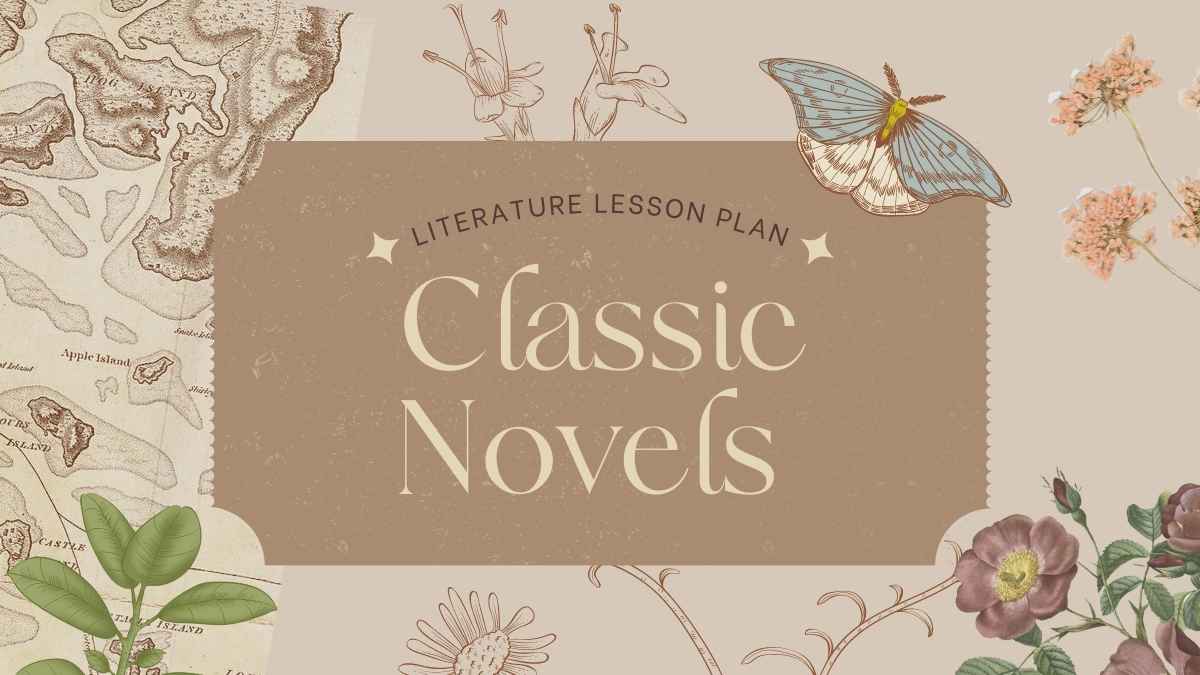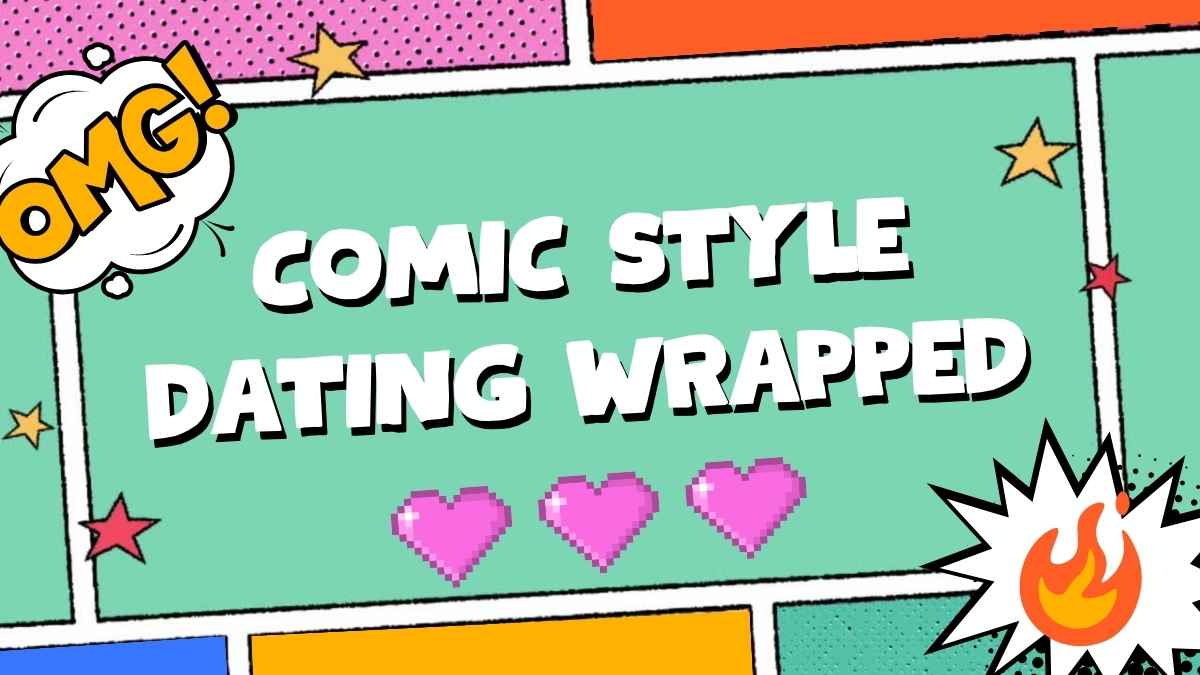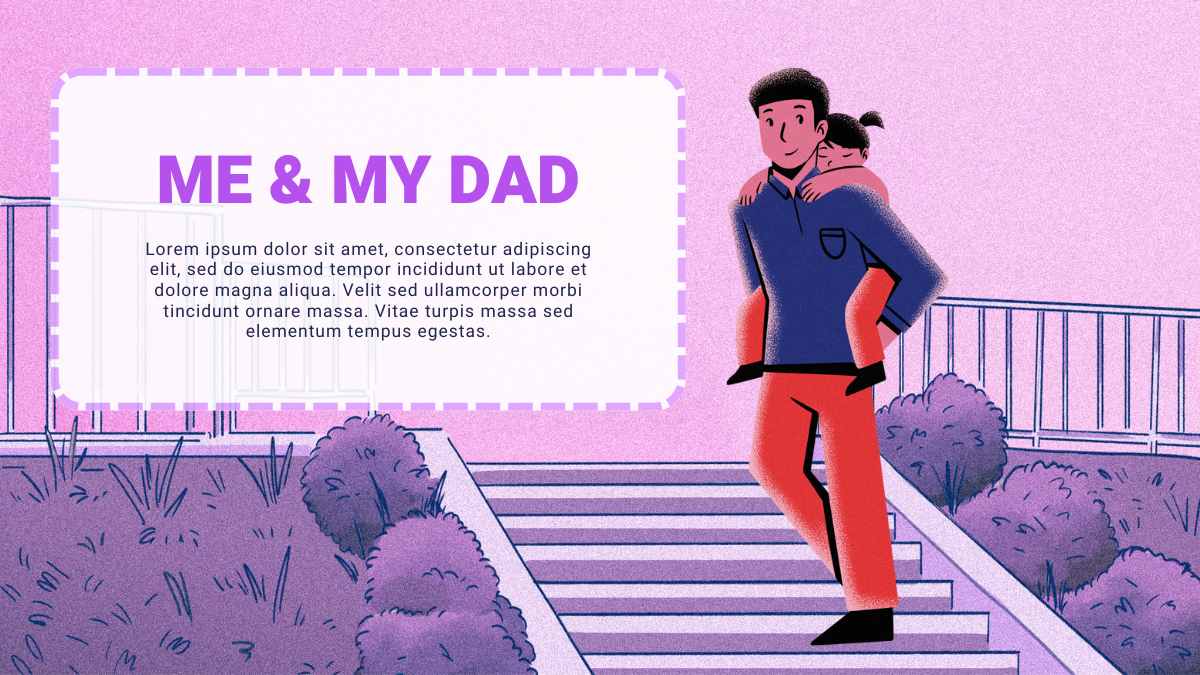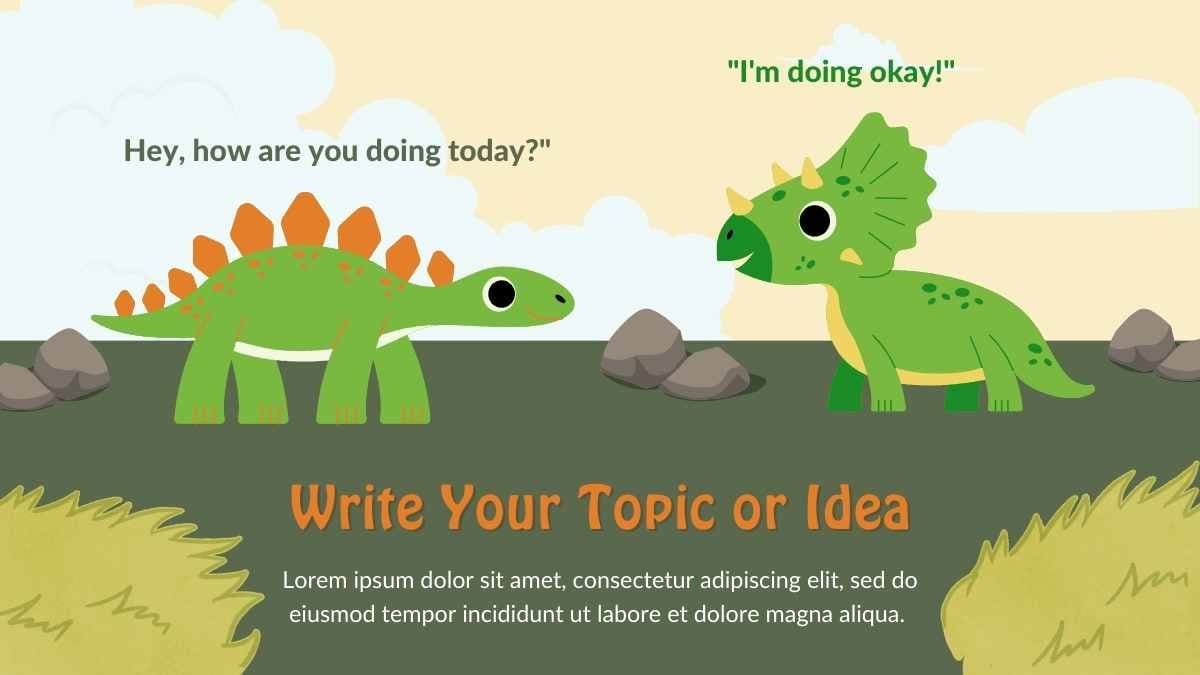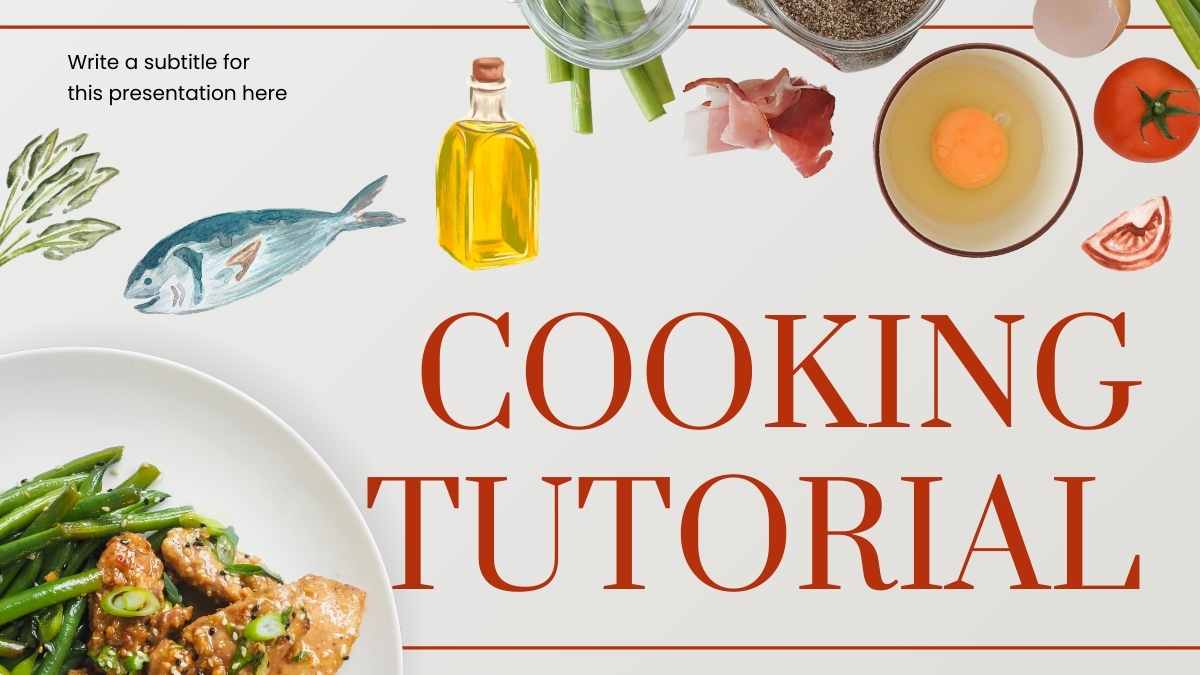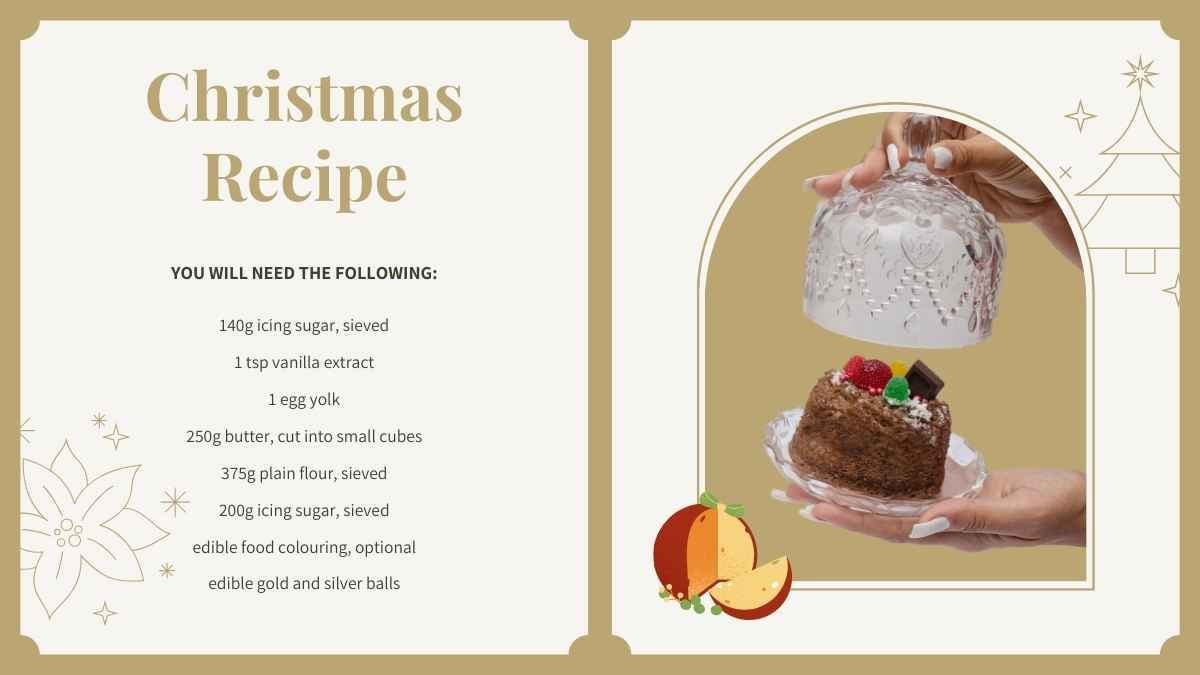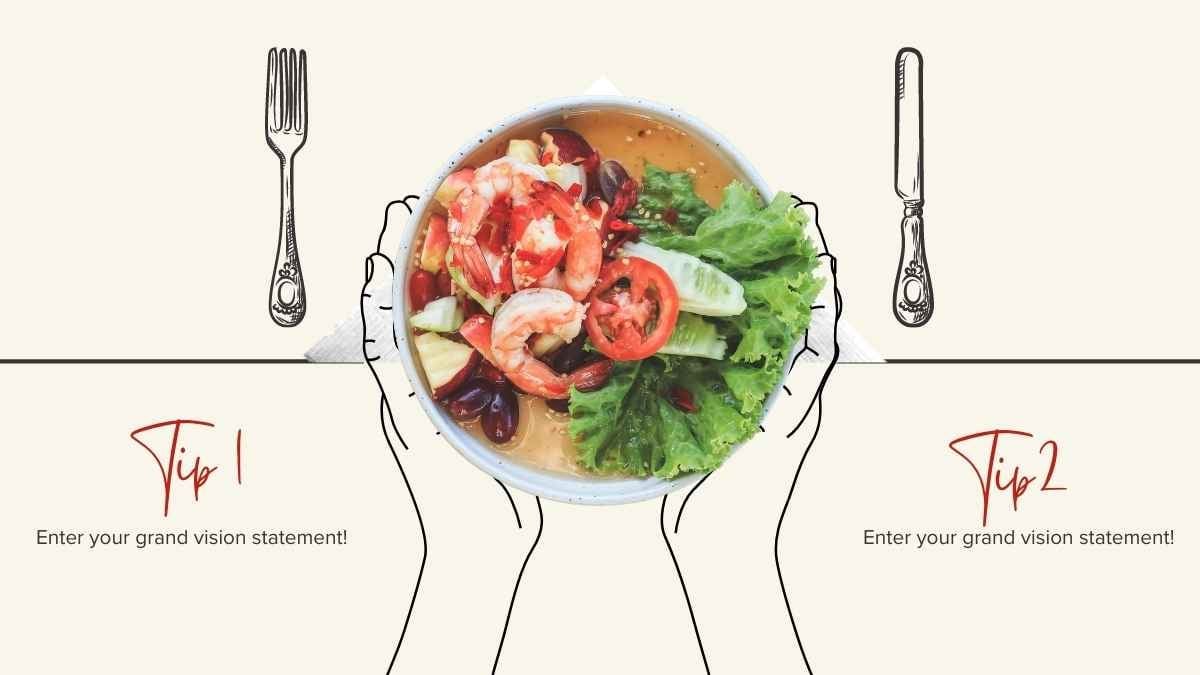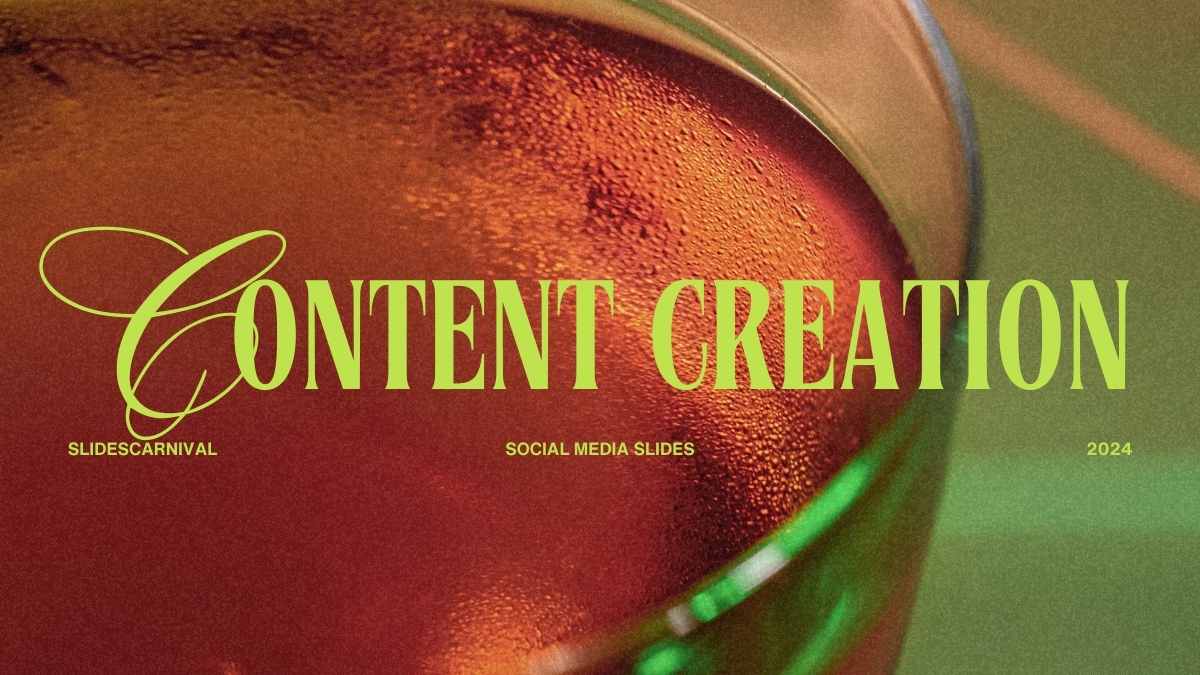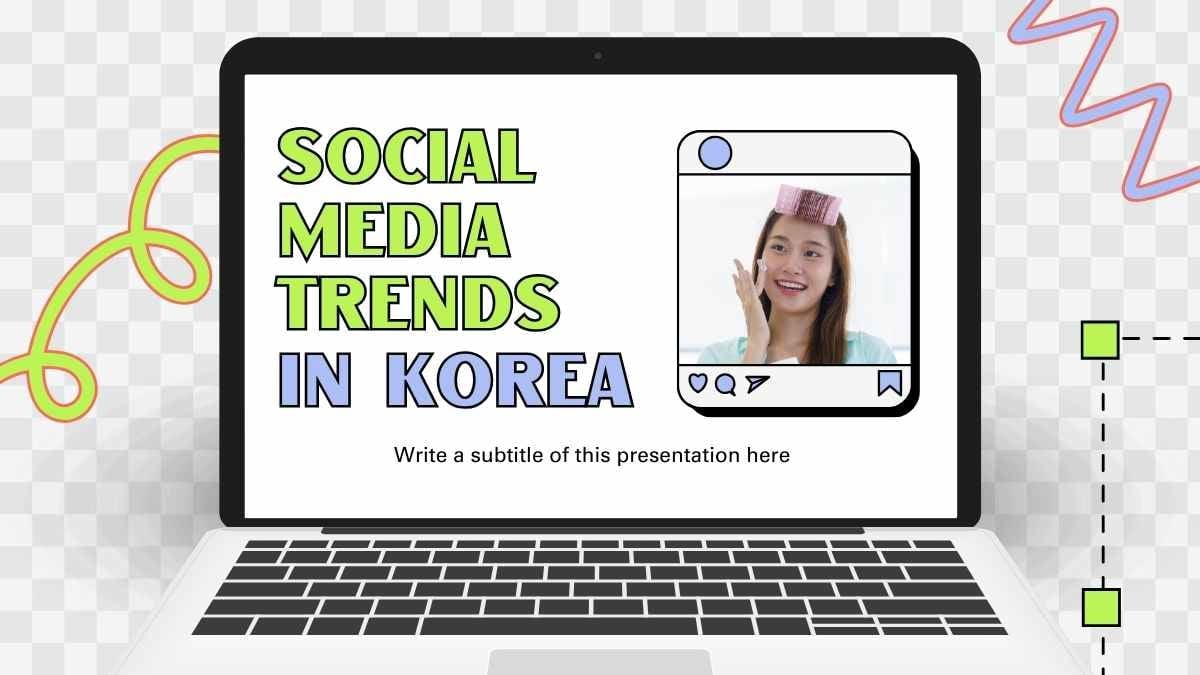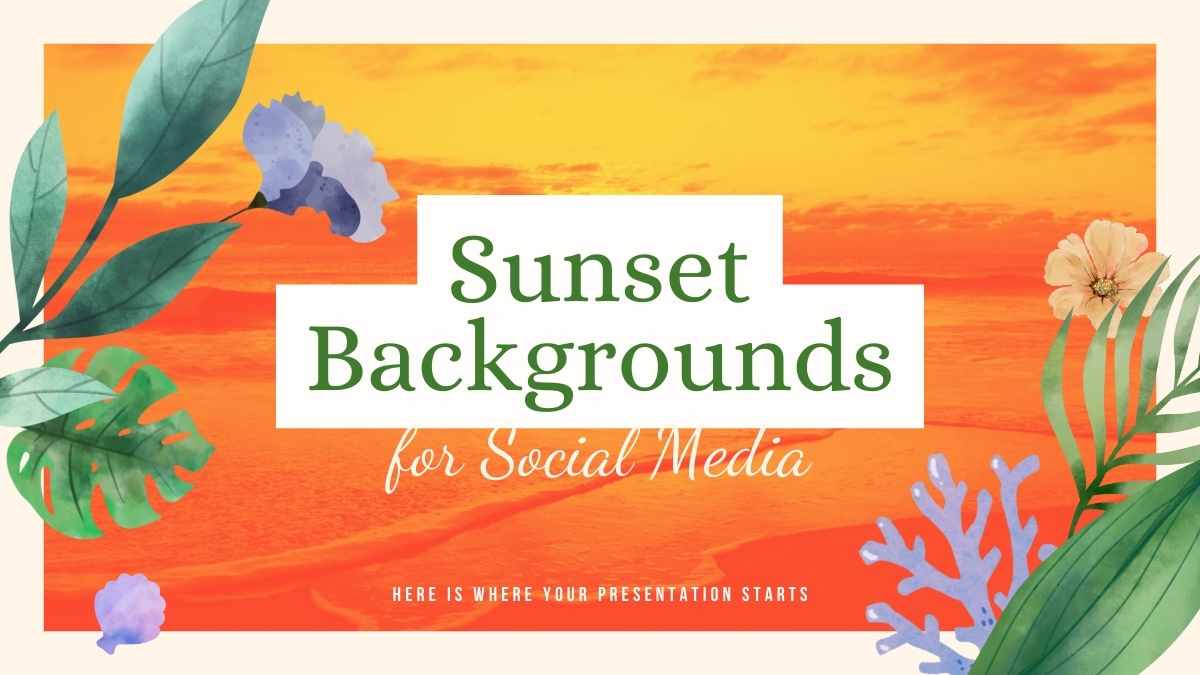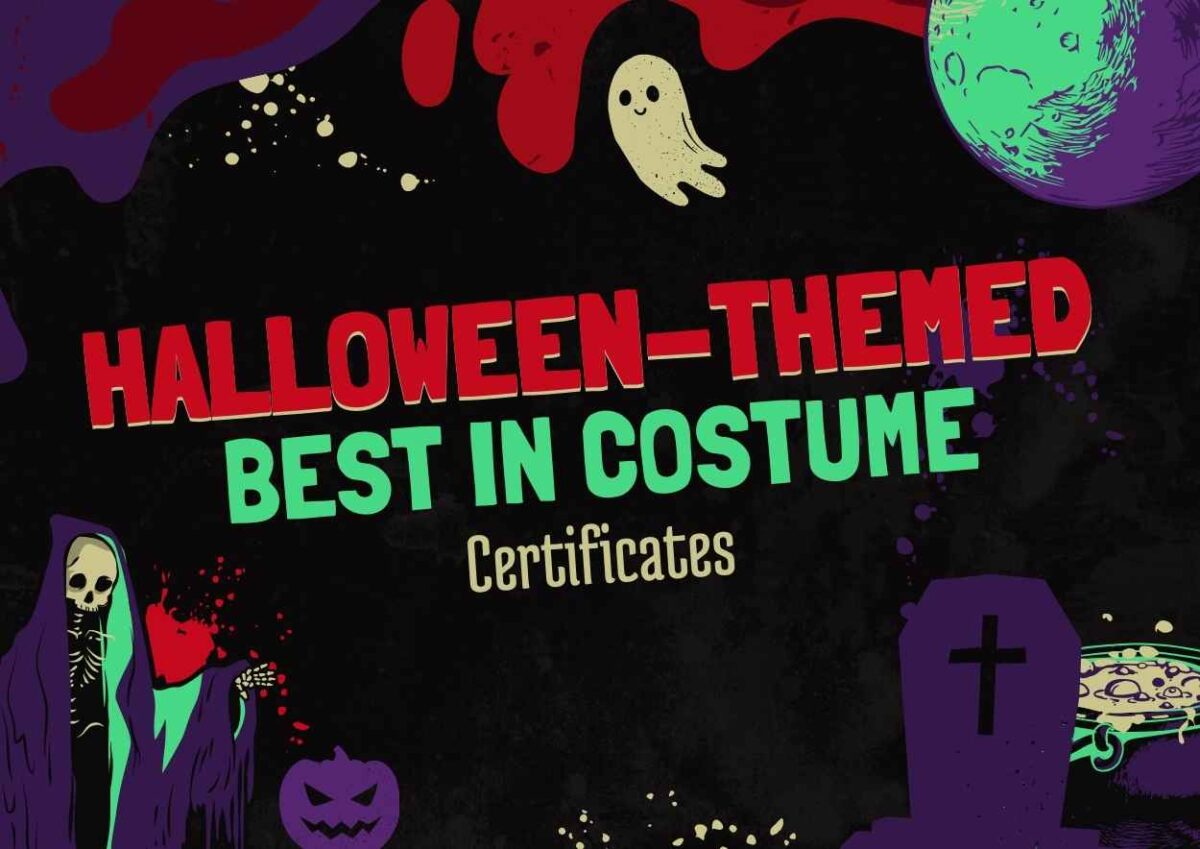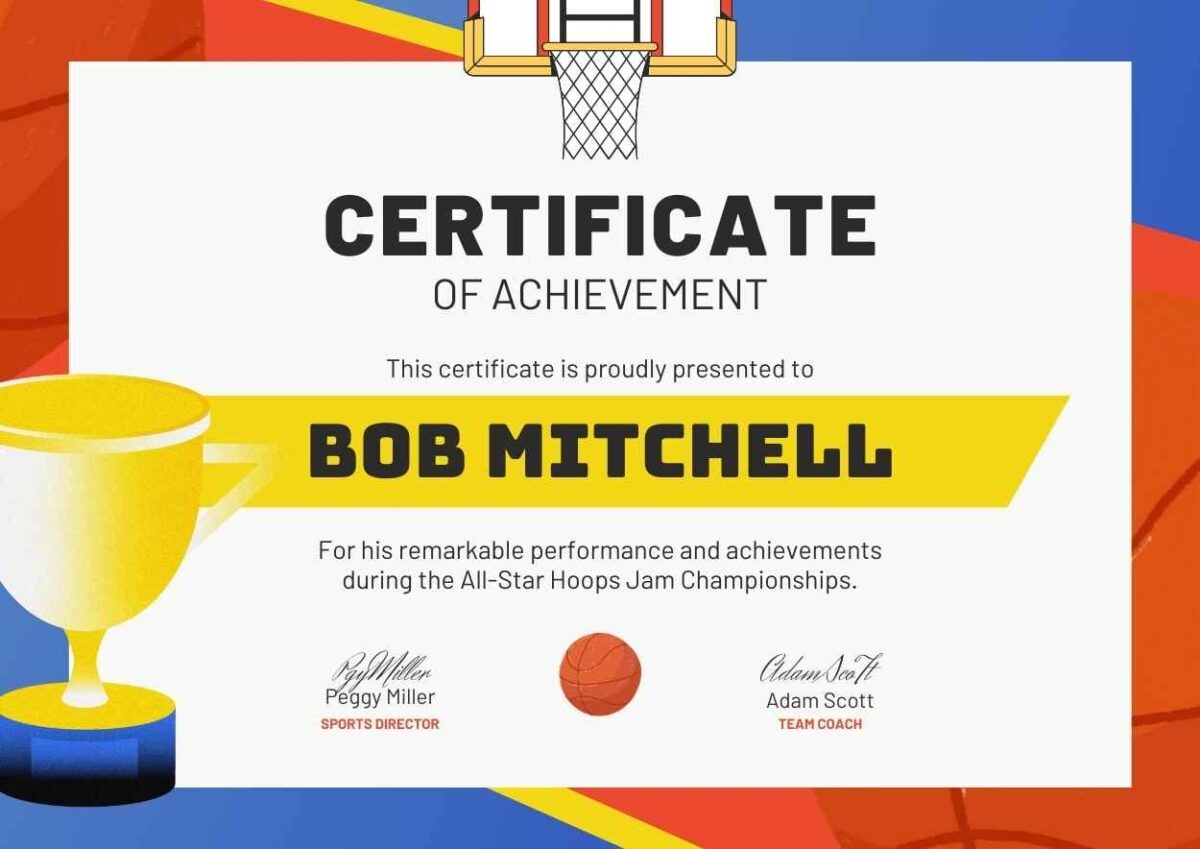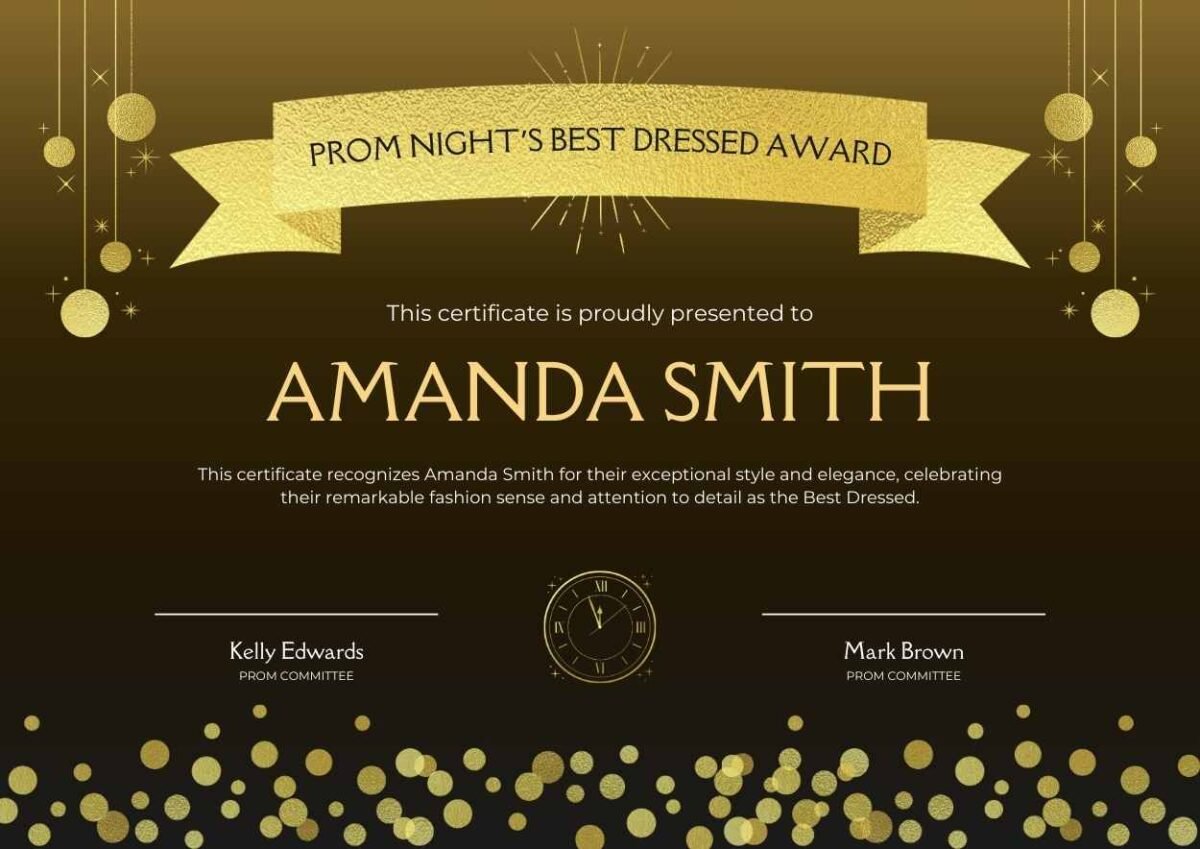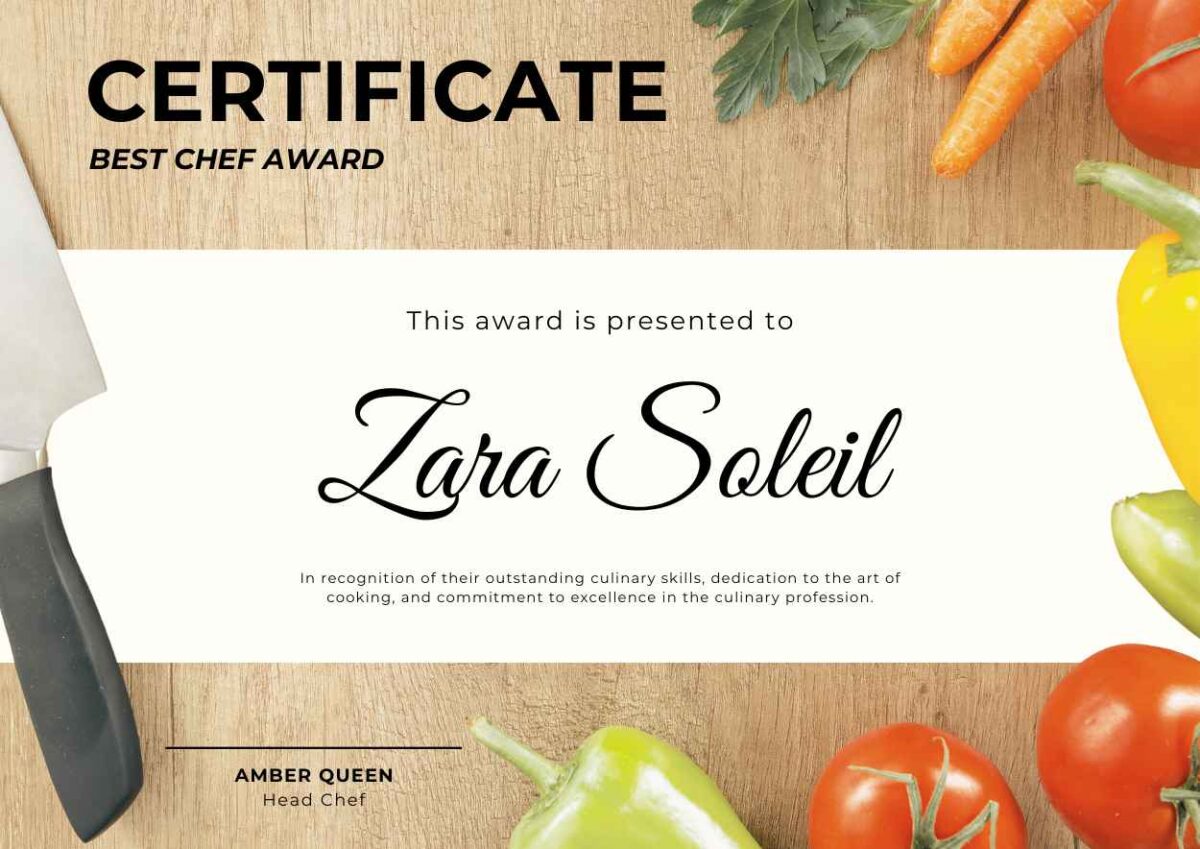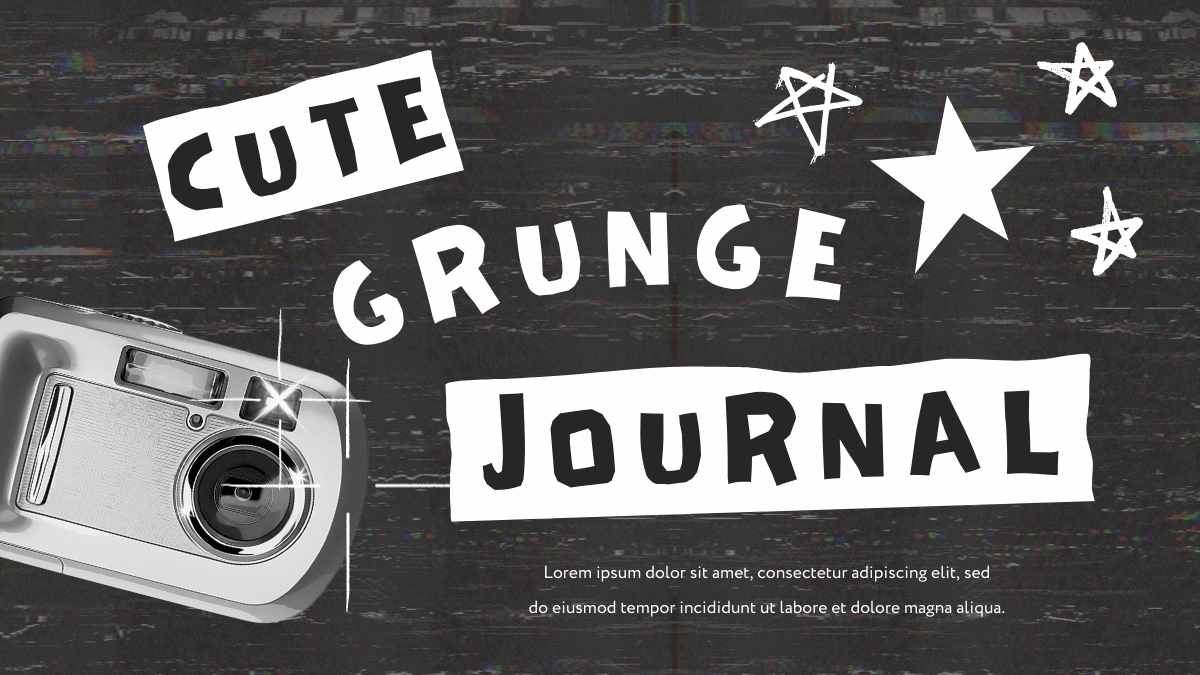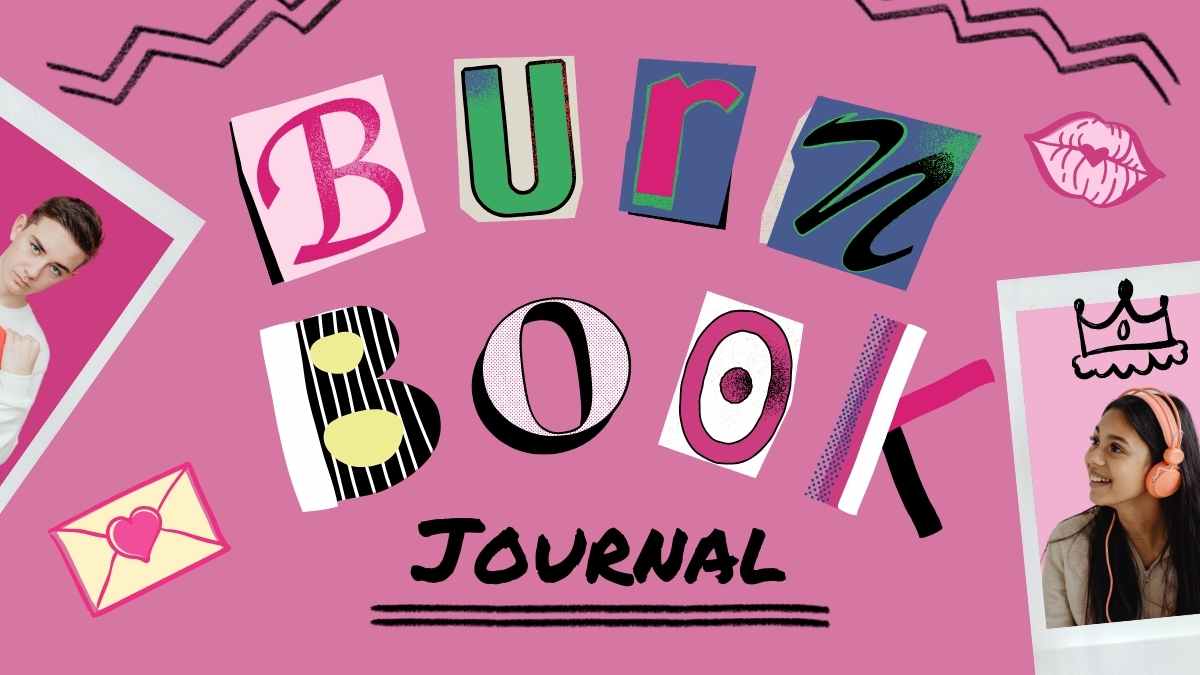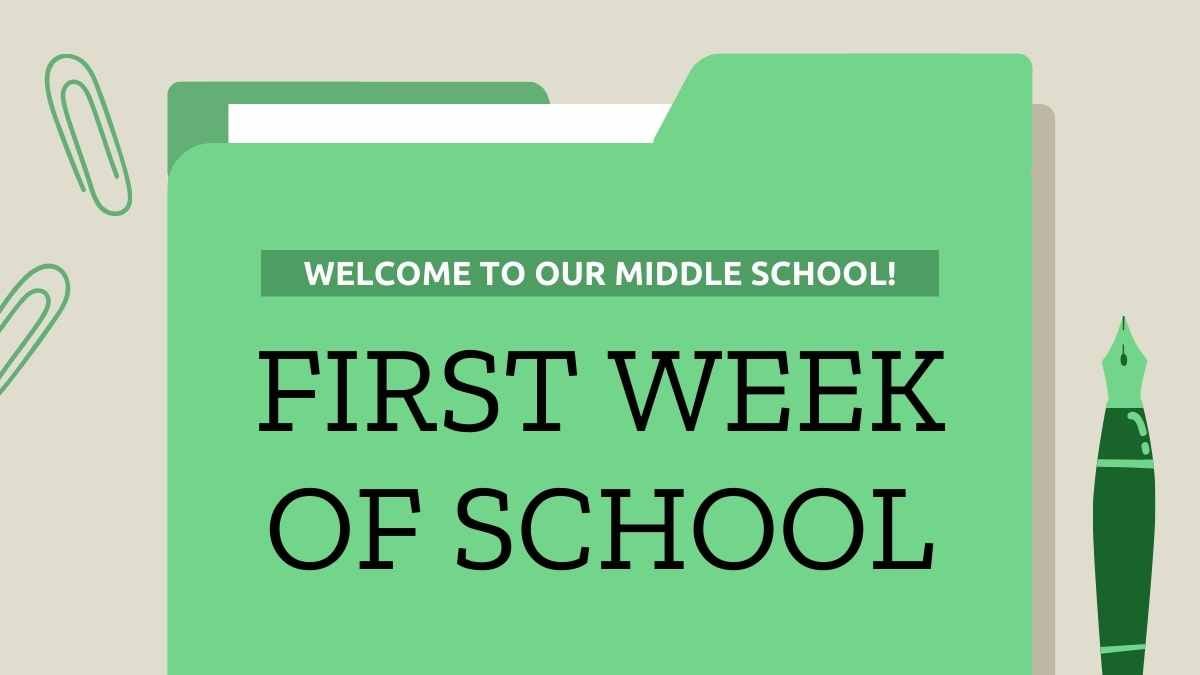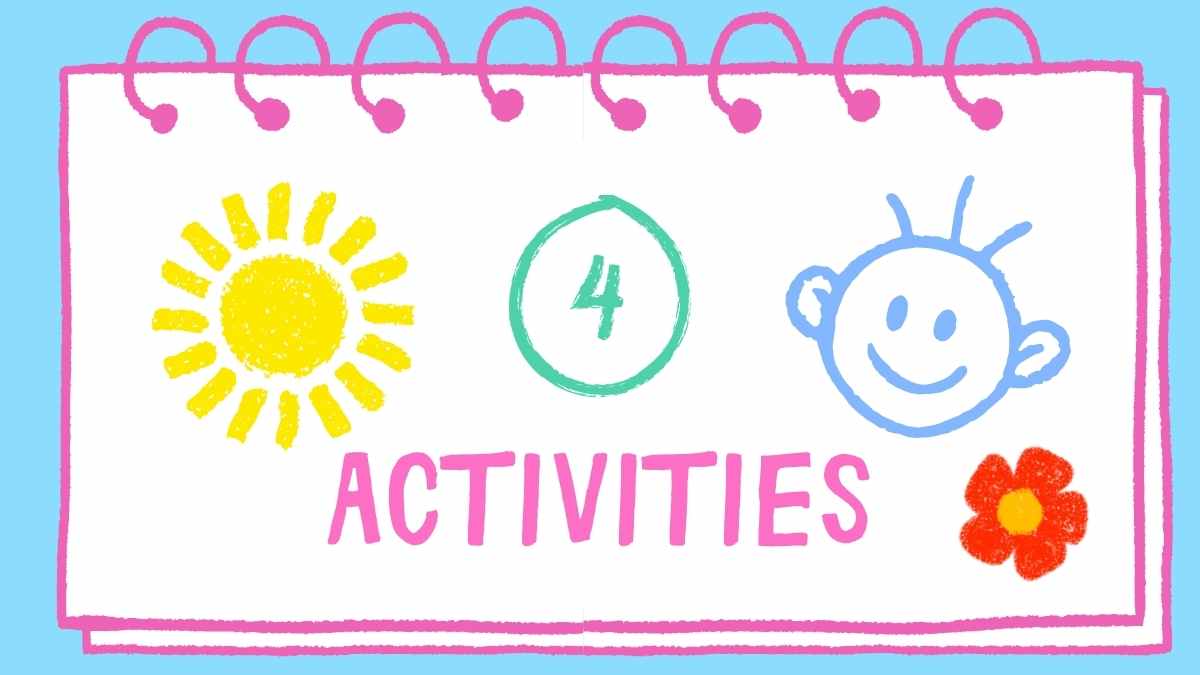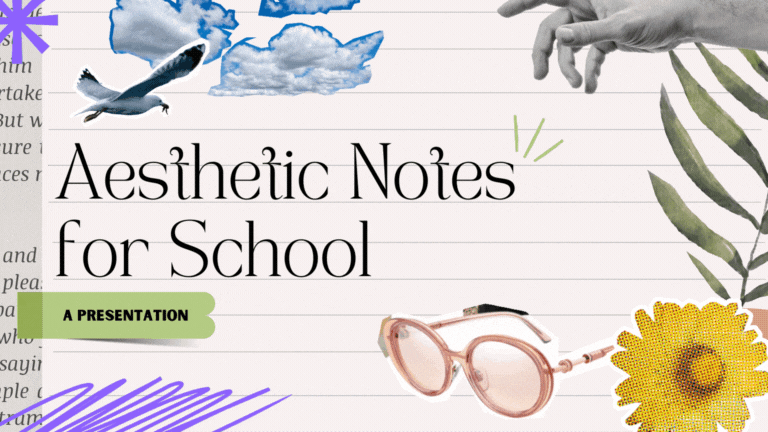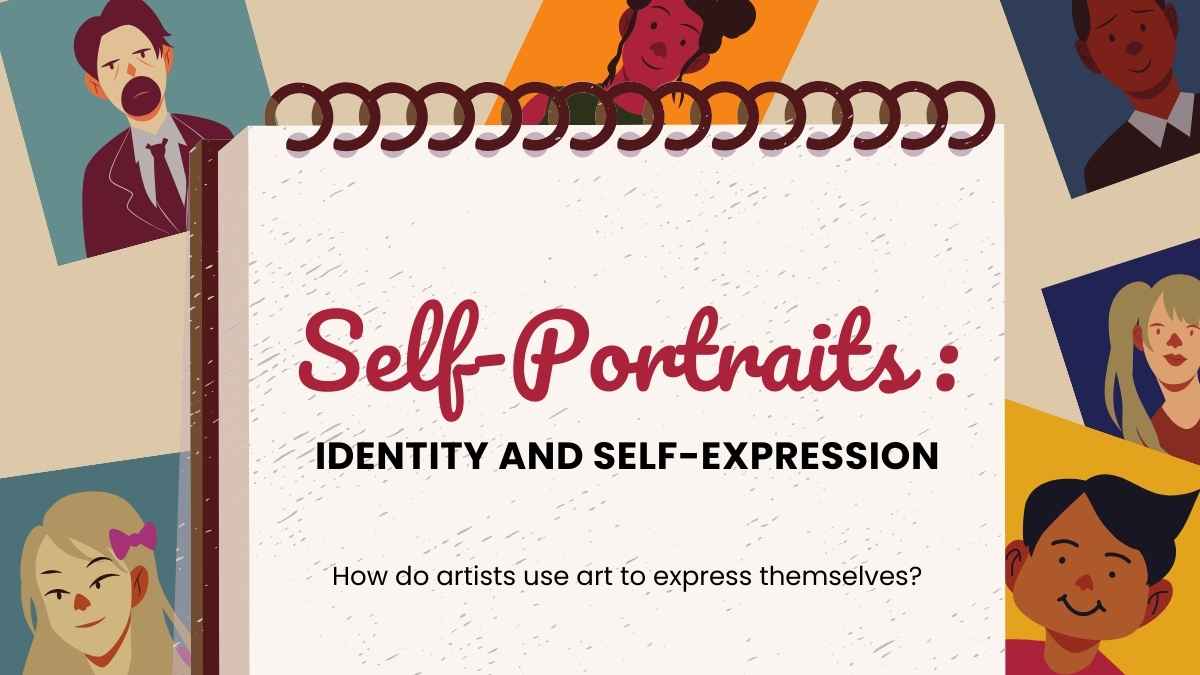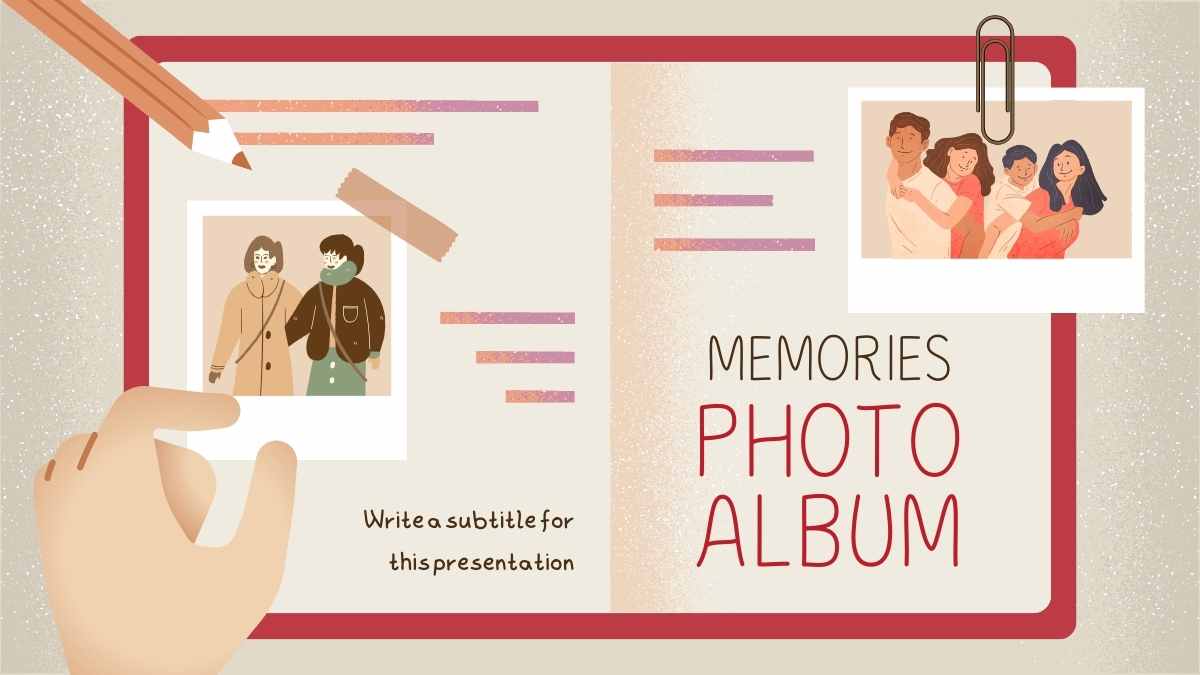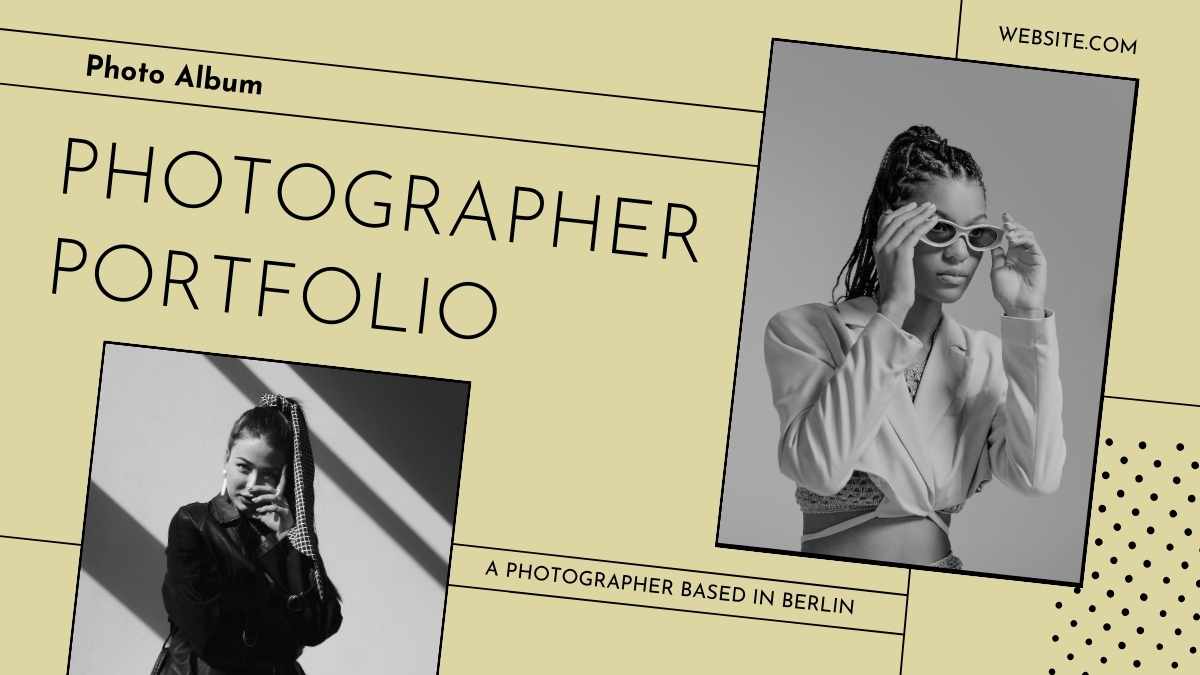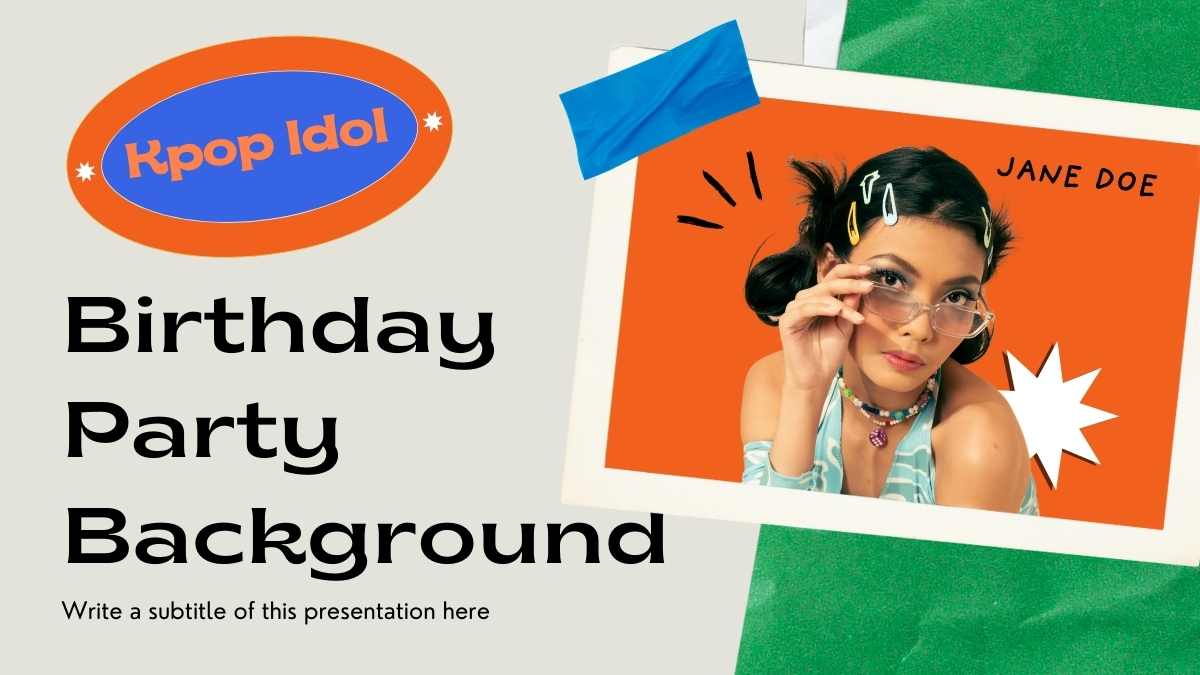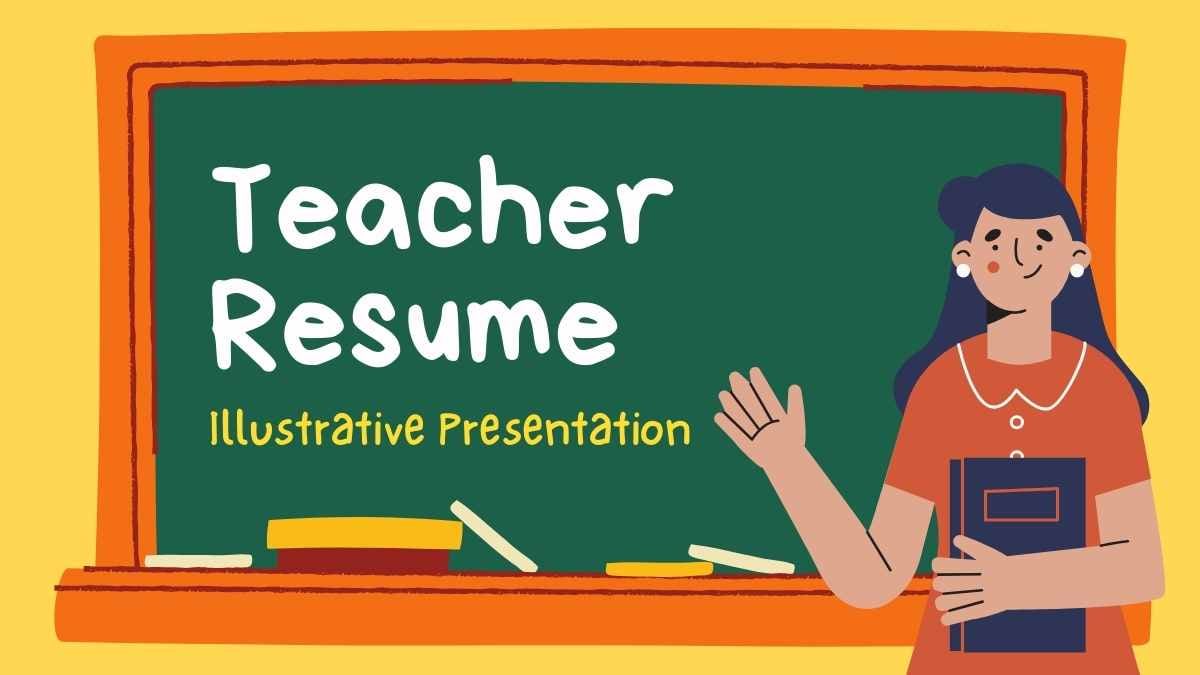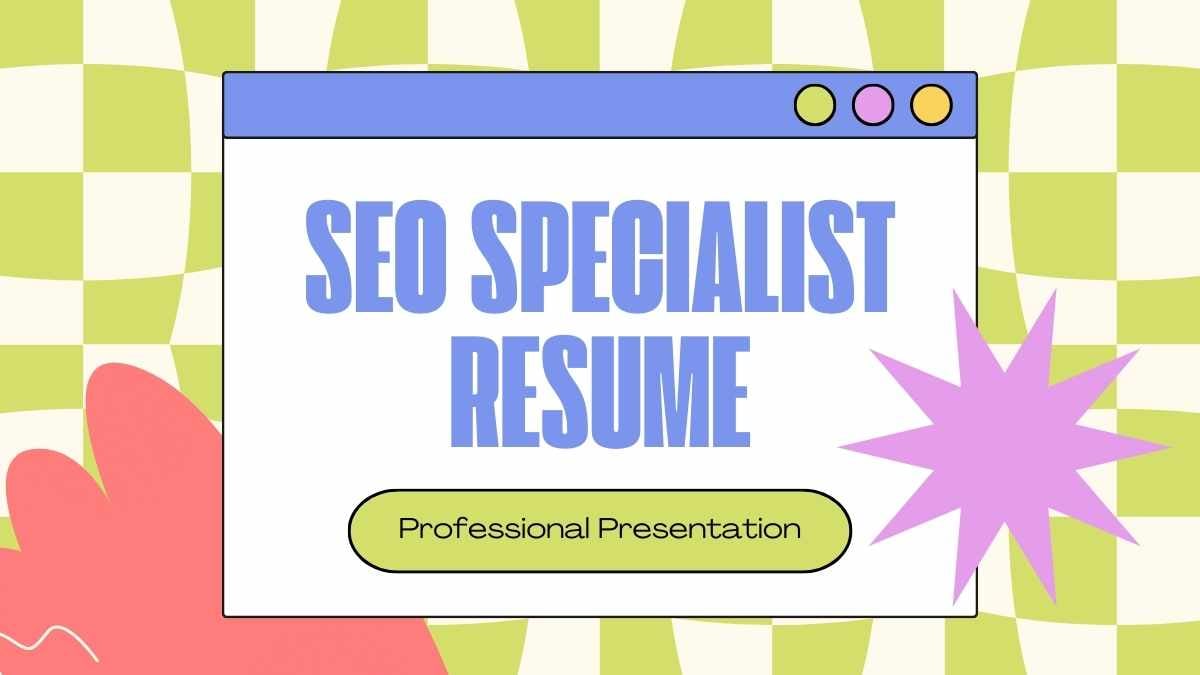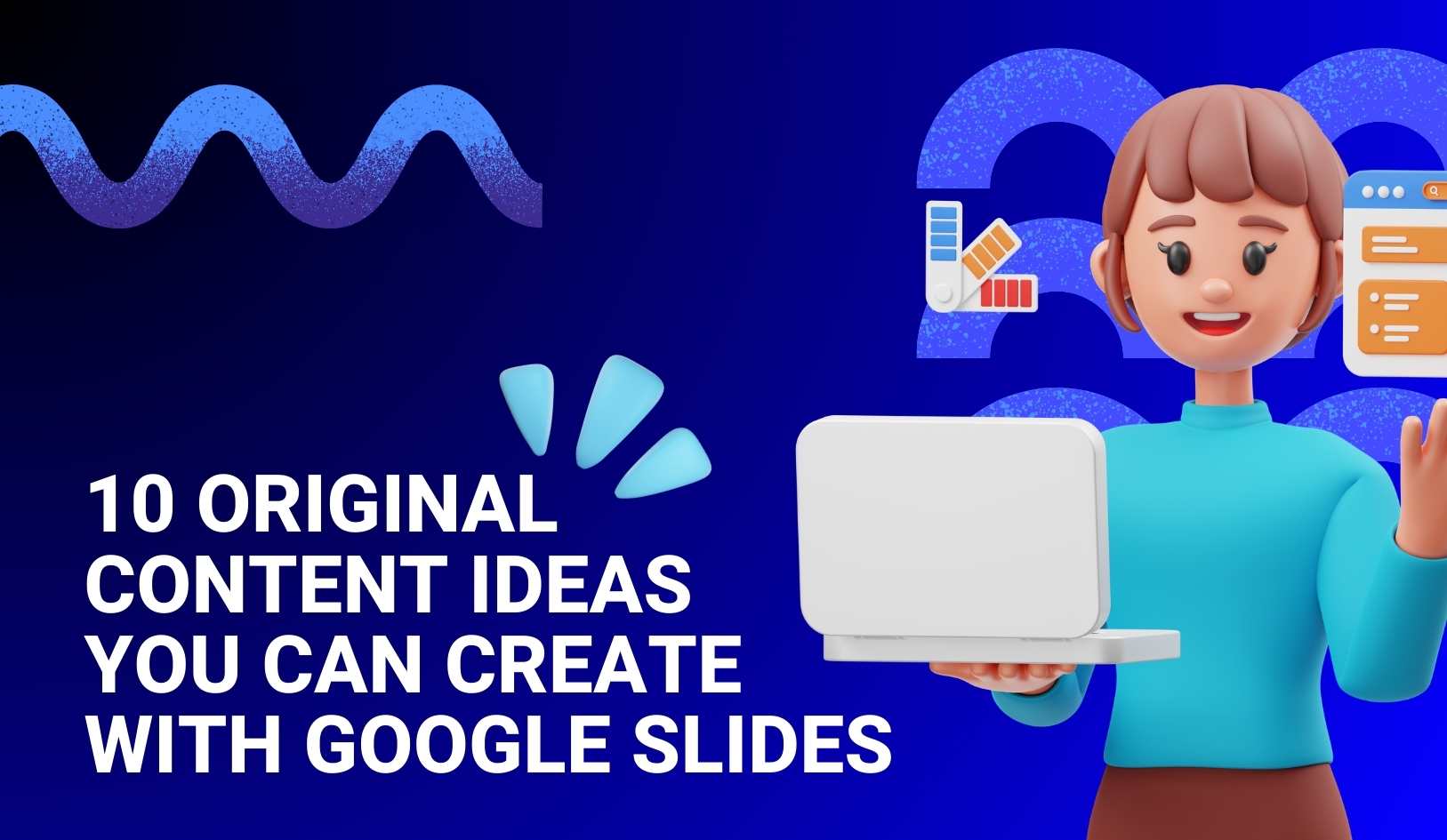
10 original content ideas you can create with Google Slides
Yes, Google Slides is a great way to make effortless, eye-catching presentations. But this free online software can also be used for many different creative projects.
Most of us already have a basic understanding of crafting presentations from high school, college or work, so it’s just about adapting those skills in new ways.
Here are some fun ideas to get you started, and remember to check out our huge library of Google Slides themes to inspire you.
- Wedding invitation
- Stories and comics for children
- A recipe cookbook
- Social media posts
- Diplomas and certificates
- A journal
- A notebook
- Photo album
- A creative CV
- Interactive games
#1 Wedding invitation

Let’s face it: weddings can get real expensive, real quick. Making your own invitations and Save The Date cards can help you save money while also being sure your vision will come to life.
So how to do it?
- Make a new document on Slides and change the page setup (in the File menu).
- Usually, wedding invitations are 5″x7″ — select Custom and input the size yourself.
- Then, use text boxes to add all the relevant information. Be sure to add the date, time, location, dress code, and RSVP deadline.
- Finally, download it as a PDF document and send it off to be printed on cardstock or thick paper for a touch of elegance.
There are no rules as to how it should look — the design is totally up to your own tastes. Check out our suggested templates which you can take inspiration from if need be!
Of course, don’t limit yourself just to weddings. You could use Google Slides to make all different kinds of invitations: birthday parties, baby showers, Halloween parties, Christmas celebrations…the options are endless!
#2 Stories and comics for children
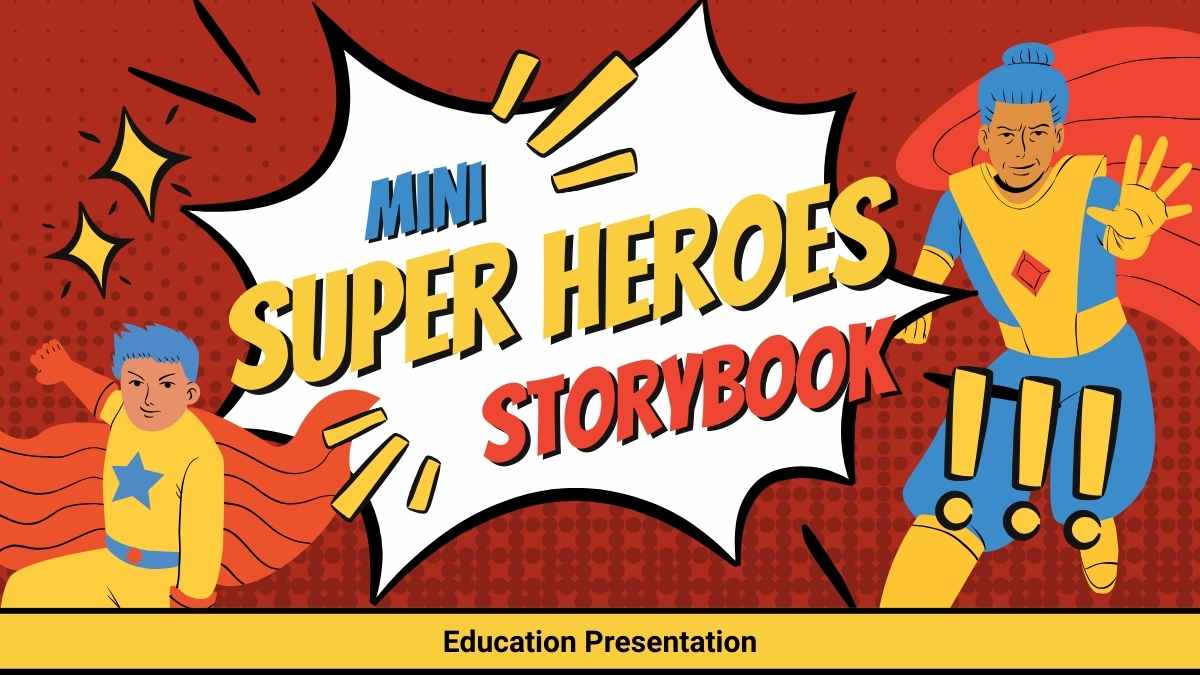
It’s surprisingly easy to make your own comic or tales books and strips in Slides. Each slide will be a different panel for your comic — change the page setup to the custom size of 10×12 inches. Make as many slides as you need to tell your story. You can scan in your own drawings, use pictures from the internet or our SlidesCarnival templates, or even use your own family photos for a personal touch.
Add in text boxes for narration, and speech bubbles (Insert⇾Shapes⇾Callout) for dialog. You could even add animated GIFs to make it even more eye-catching. Here’s a great video tutorial for more in-depth steps.
Once it’s finished, you can open your story “book” in the Slides app to read it together.
#3 A recipe cookbook
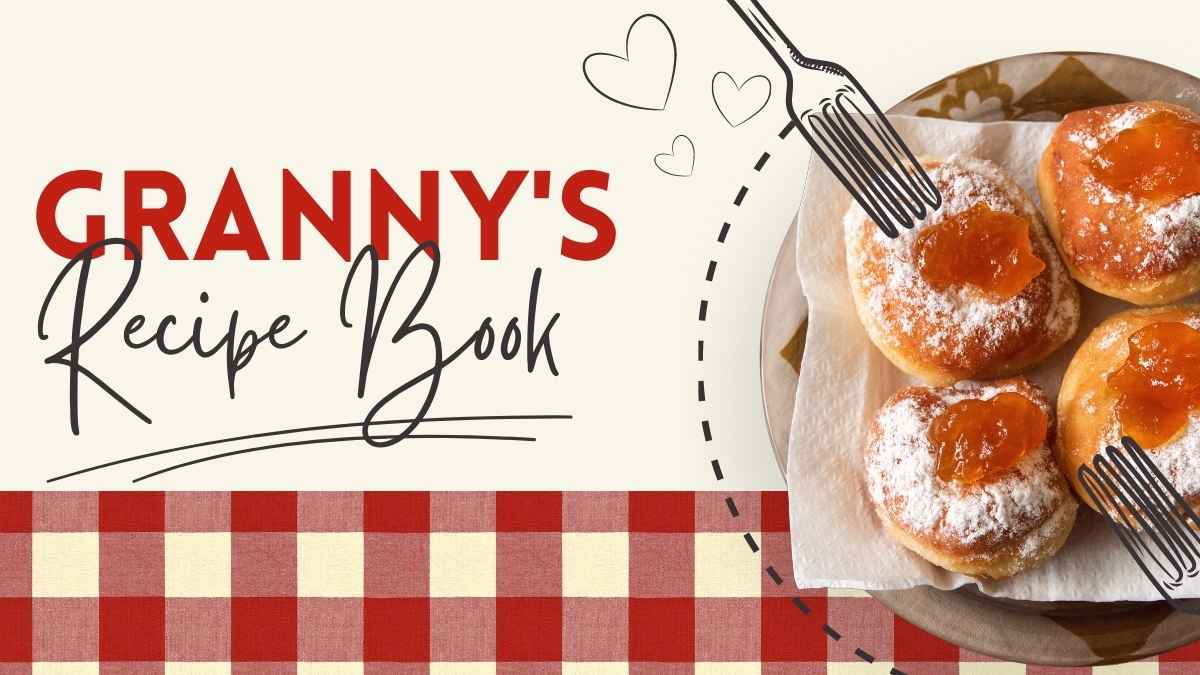
If you’re anything like us, you have recipes saved all over the place: in your browser bookmarks, on Pinterest, in your Instagram saved posts, and deep in your email folders. Slides is a great way to keep everything in one place – plus it can be accessed by anyone in the family from their own device!
- Choose a template or color scheme you like.
- Fill in slides with the recipe instructions, your tips and tricks, and photos of your creations.
- You could even use the “speaker notes” section to add a few lines about how the recipe turned out, or how you would tweak it in the future.
This makes it super easy to consult your recipes from your phone while grocery shopping or cooking, plus you can then forward your personalized cookbook to family and friends!
#4 Social media posts
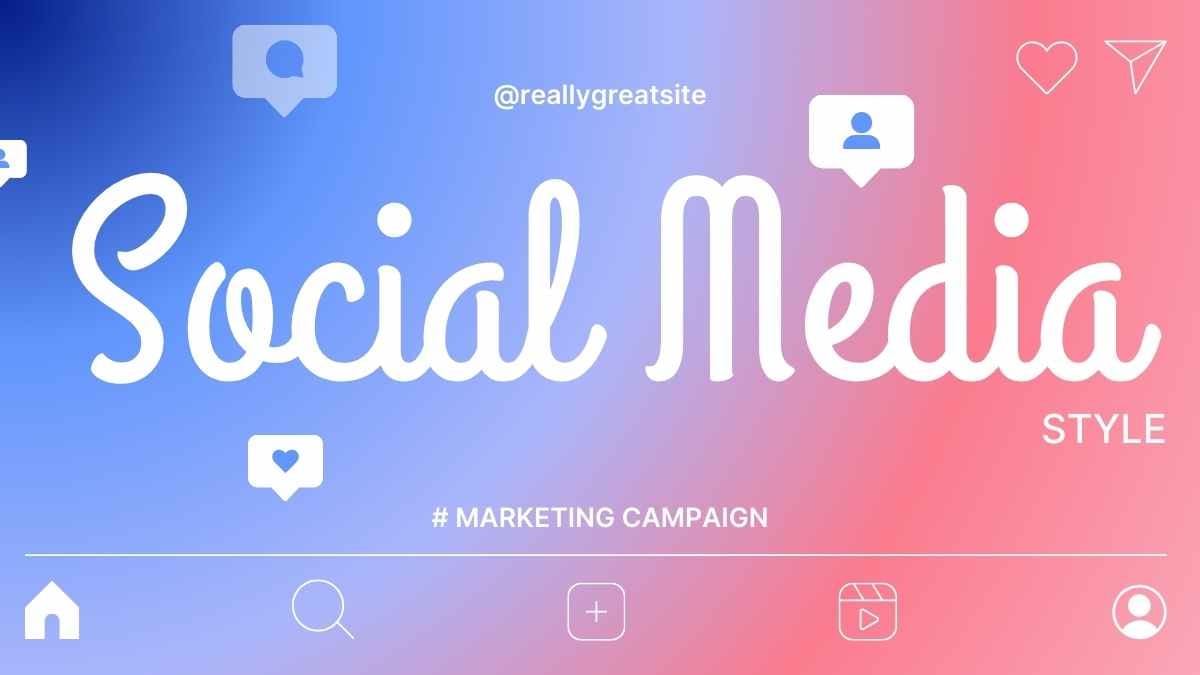
Did you realize that you can use Slides to make slick, professional posts for Instagram, Twitter, Pinterest, and Facebook? Simply resize your page (File ⇾ Page Setup ⇾ Custom) to the right dimensions for each platform, and go to town!
You can easily import your brand’s color scheme, and change the background and font colors to fit in with the rest of the posts on your page. Choose fonts that suit your brand, then insert photos, shapes, logos, and icons — get creative! Remember, the more visually appealing, the better.
Once you’re done, download the file as a .JPG or .PNG, and you’ll have a file that’s ready to share to your socials.
You can use the same technique to make other marketing materials you may need, like brochures, flyers, or posters.
#5 Diplomas and certificates
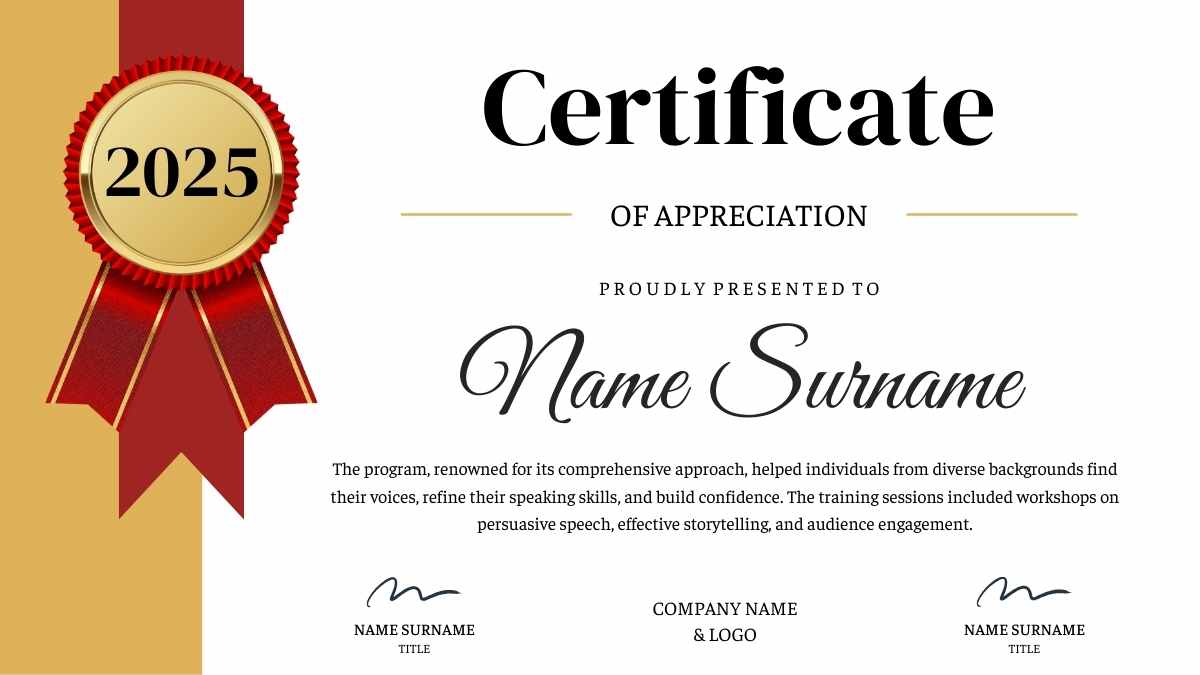
Whether you need a certificate for a child’s preschool diploma, something to encourage your kids to complete tasks, recognition of an online course, or an employee of the month award, Google Slides is here to help.
Certificates don’t have much text, so you may like to make the background a solid color or choose a visual background like a nice floral pattern. Place your text in a nice big font — you could even import an image of a gold seal to make it look official.
Download the Slide as a PDF, then you can email it or have it printed on thick paper.
#6 A journal

You can make your online journal as extensive as a written diary, or you can use it more as a place to collect photos and jot down memories or thoughts. Plus, it’ll be safer in your Google account than in your desk drawer!
With this one, the options really are endless. Fill up the slides with text — or if you’ve got a tablet with a smart pencil, you could handwrite directly onto the slide. Import photos you’ve found from around the internet, or upload your own straight from your camera roll.
Use your digital journal to keep track of your goals and achievements, or just create a running list of things that make you happy.
Get creative with color and fonts, and make this your own little artistic outlet.
#7 A notebook
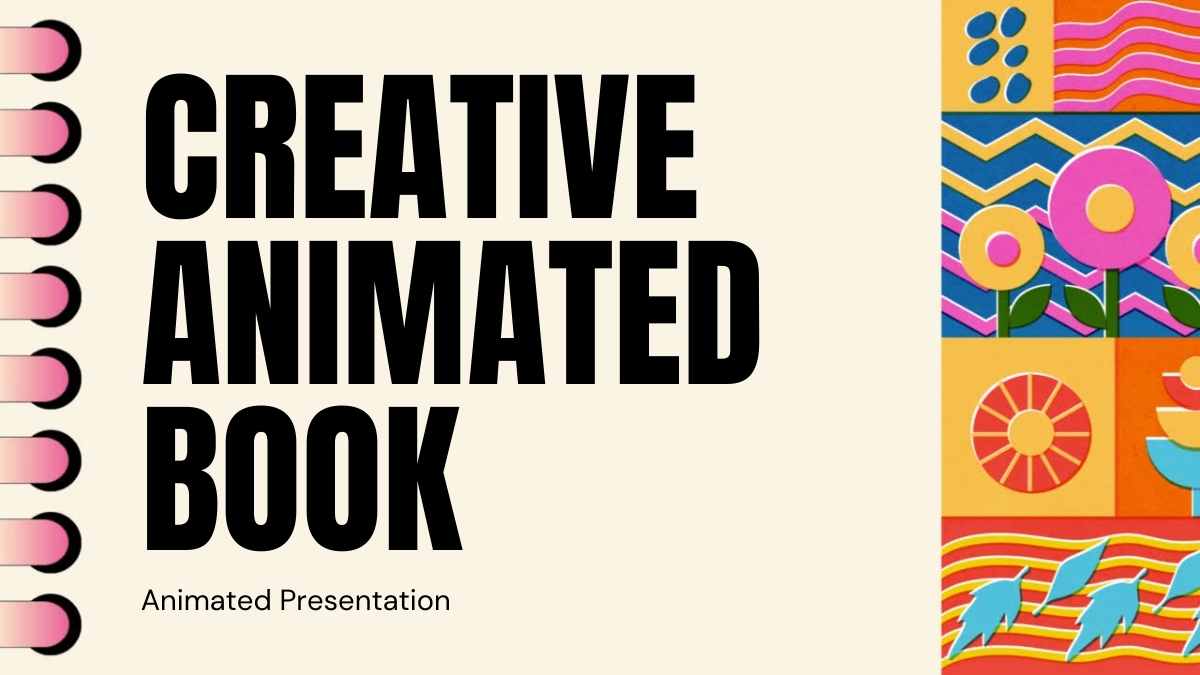
While typing notes in Google Docs is the go-to for many, using Slides to create a digital notebook opens up way more creative possibilities. You’re not just stuck with lines of plain text — with Slides, you can mix in doodles, color-coded sections, post-it-style shapes, and even interactive links.
Need to move things around or create separate “pages” for each subject or topic? Slides makes that super simple. You can drag and drop elements freely, design custom layouts, and use slide masters to keep your notebook organized and consistent.
Want it to feel like a real notebook? Set your slide size to 8.5” x 11” or A4, add a cute background or ruled paper texture, and when you’re done, save it as a PDF. Whether it’s for school notes, journaling, or planning, you’ve just made a personalized notebook that’s both functional and fun.
#8 Photo album
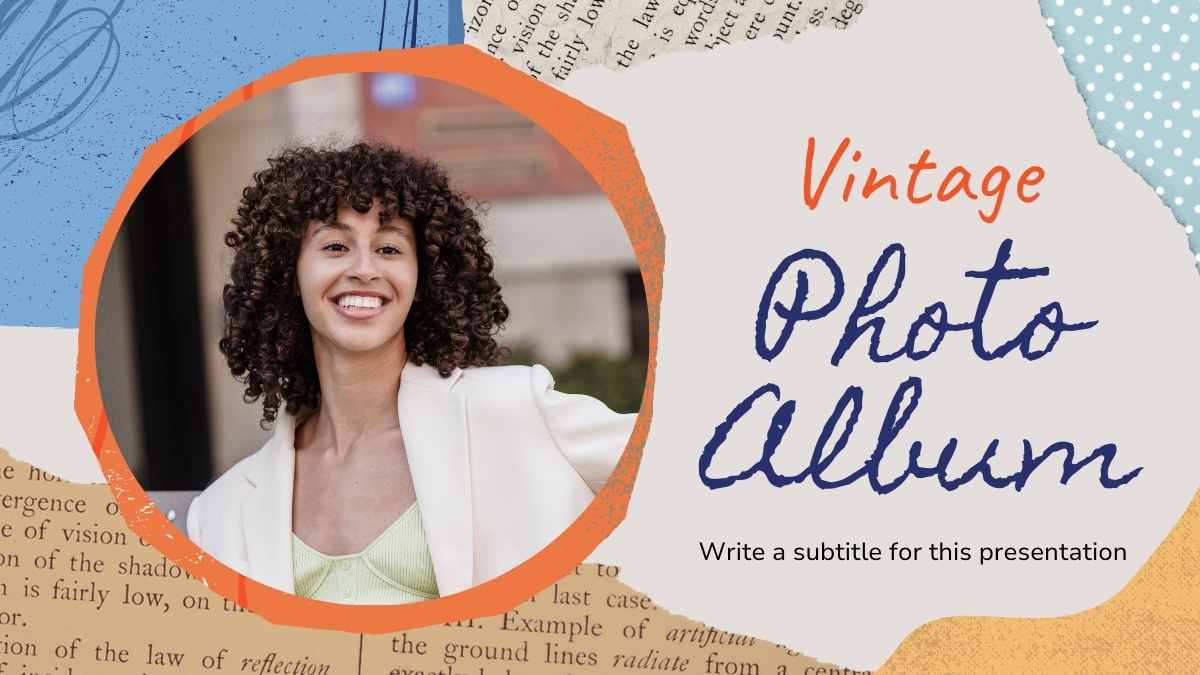
We’re constantly taking and sharing photos on every social media platform under the sun, but it’s important to also have something more long-lasting. Sure, you can get a nice album printed with your favorite memories, but that can get pricey, especially if you want to make copies for your loved ones.
A photo album on Google Slides, however, is the easiest thing to create and share. You could make a different Slides file for different memories, like birthdays, holidays, weddings, etc, or just have one master file with all your photos.
There are heaps of templates you can choose from. Treat it like a digital scrapbook: add captions, titles, illustrations, and even animations alongside your most cherished photos.
If you want to make it collaborative, just change the share settings (top right corner), then email the link to anyone you want. You can either give them edit access or just let them view your creation.
#9 A creative CV

CVs and resumes should be impressive and eye-catching: we’re past the time where a black-and-white wall of text will cut it.
You can use Google Slides to create a neat but creative one-page CV, or you can take it a step further and craft a whole resume presentation. This will help you stand out from the other applicants.
Don’t make it too long, but choose a professional template and make slides for your headshot, work experience, education, special skills, and any other relevant information that will make you memorable.
You can directly share the presentation link, or download it as a PDF and send it over email.
#10 Interactive games

Often, we think of presentations as one-way visual aids for audiences — but not anymore. With Slides, you can actually make some pretty amazing and interactive games.
If you’re a teacher or presenting information to kids, you should definitely explore the functionality of Google Slides as a way to create these unique and fun learning aids. We’ve got an article of ideas you can riff on, from ‘This or That’ to ‘Jeopardy’-style games.
Do you have any other unique ways to use Sheets? Please let us know in the comments — all ideas are welcome!