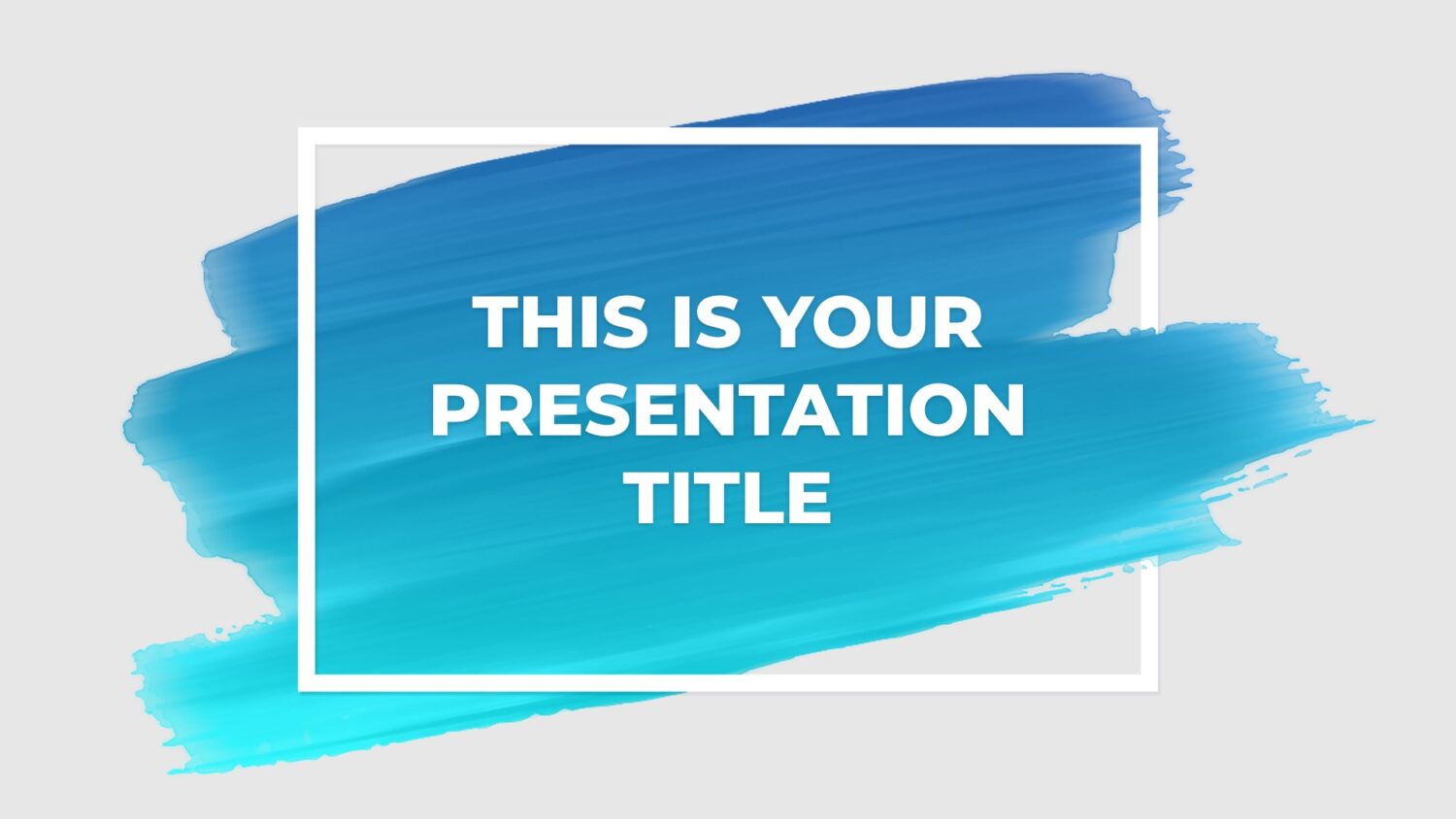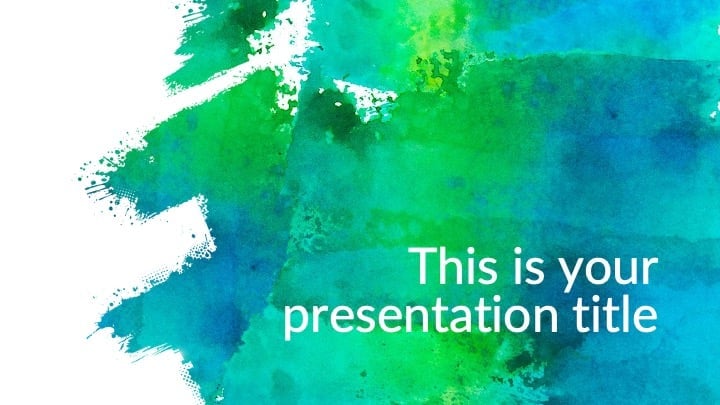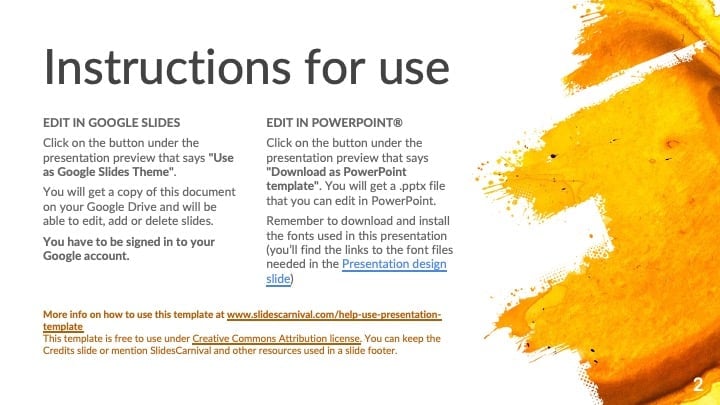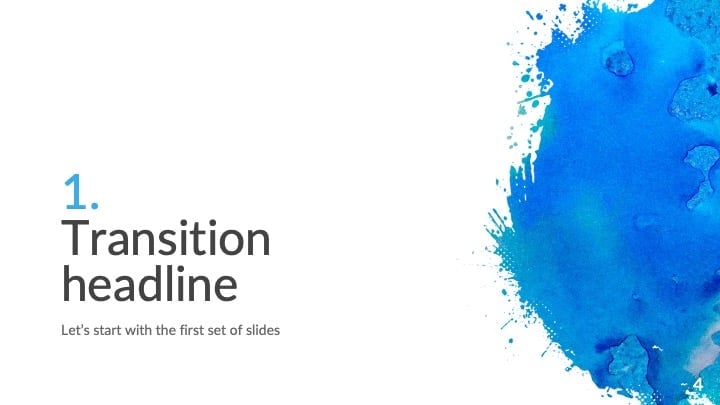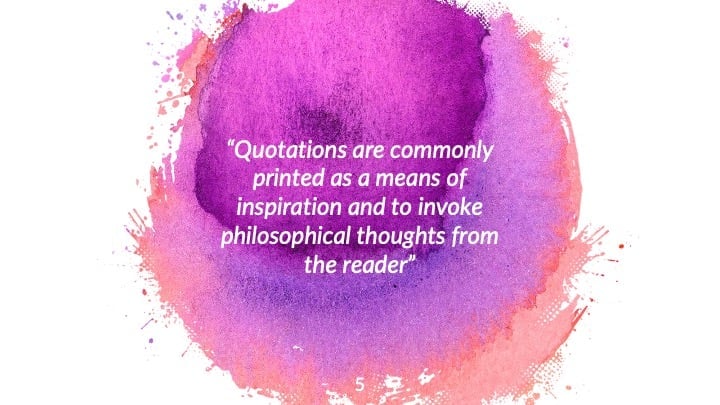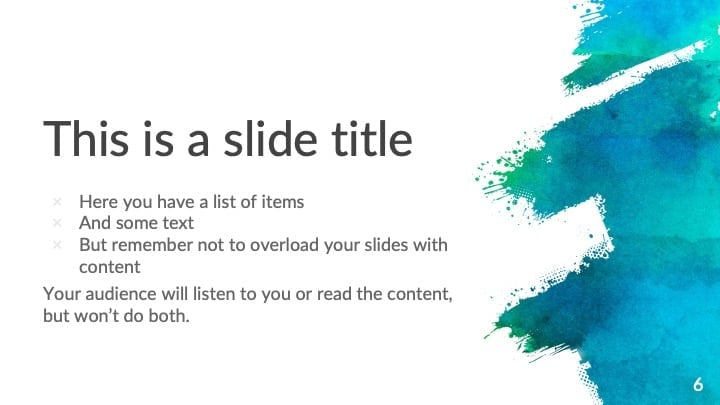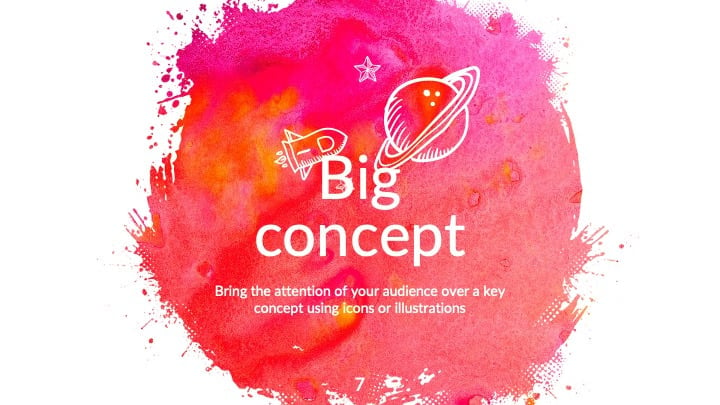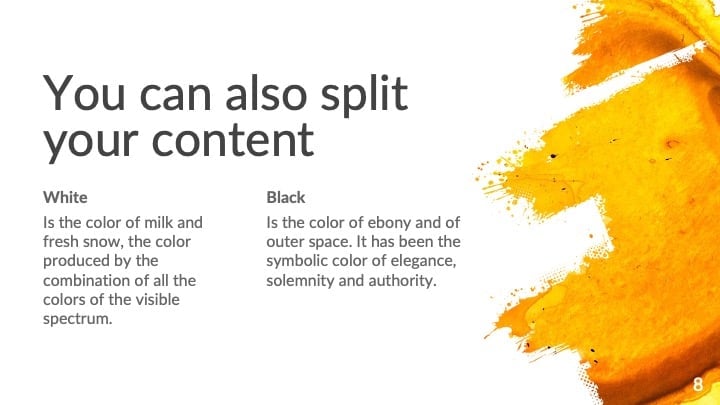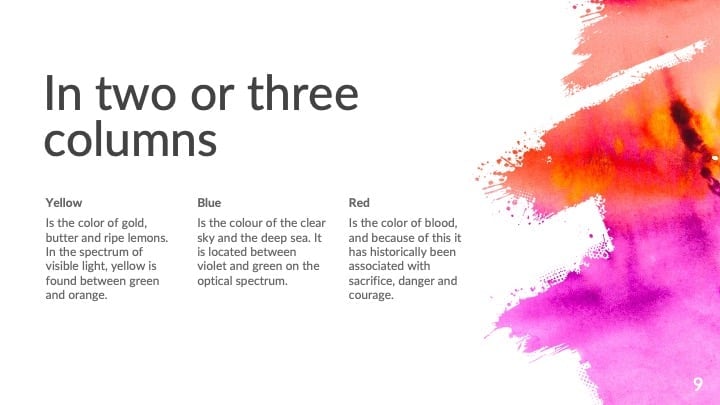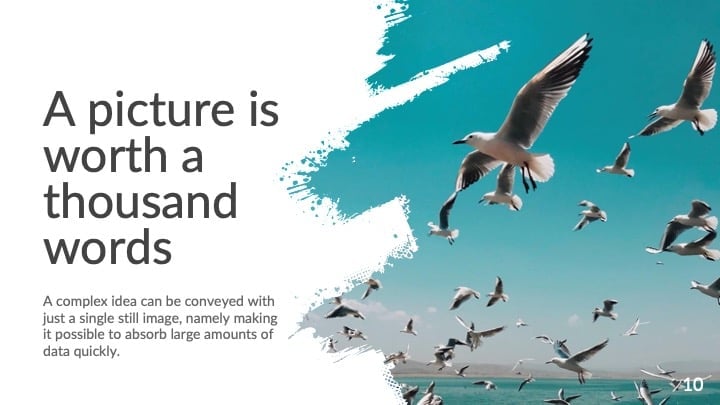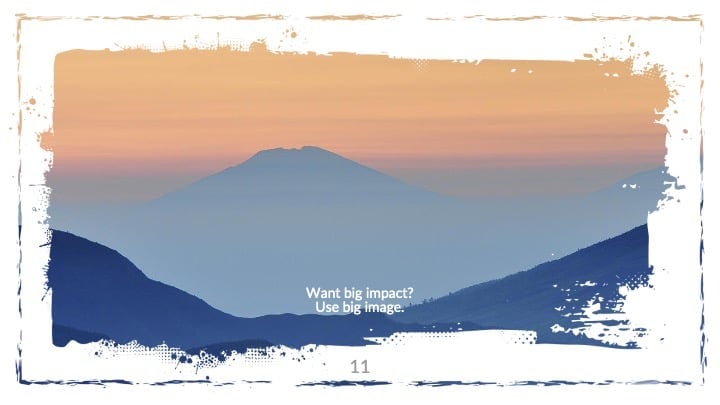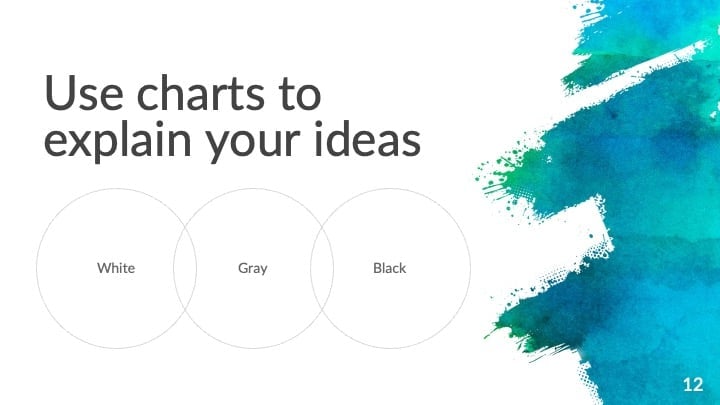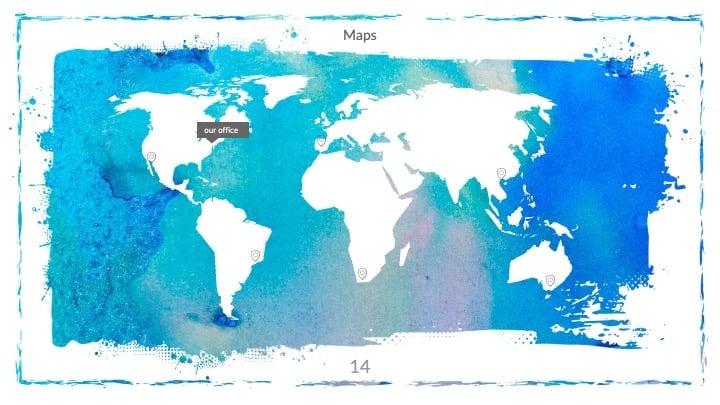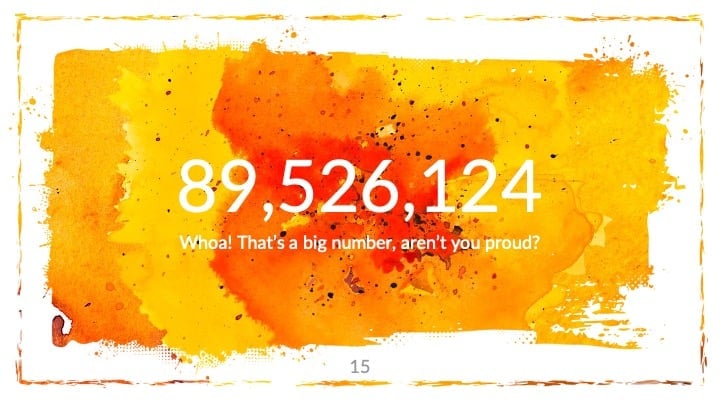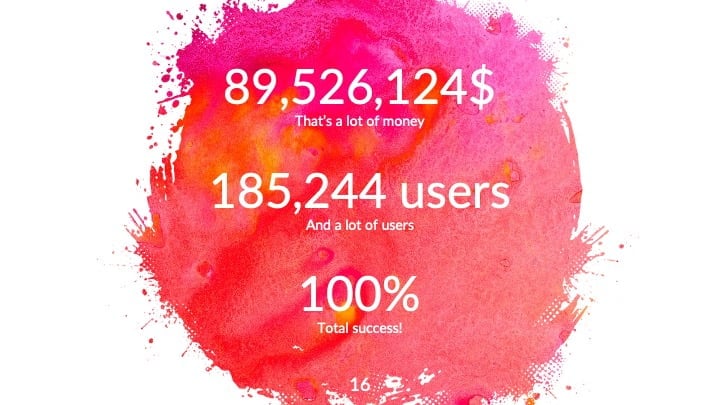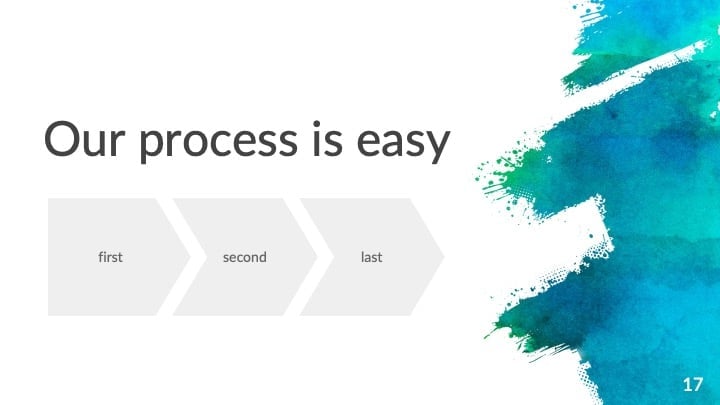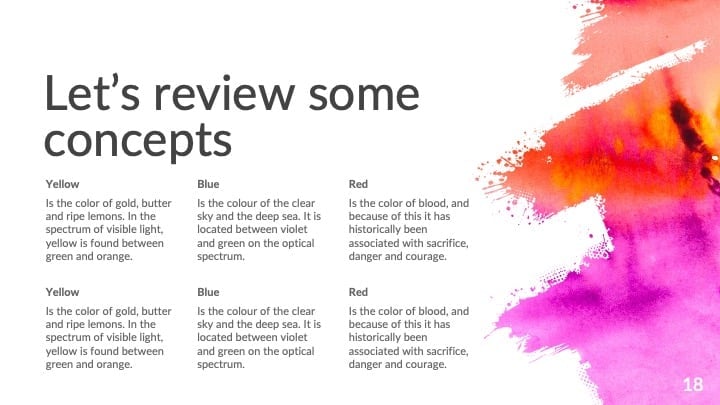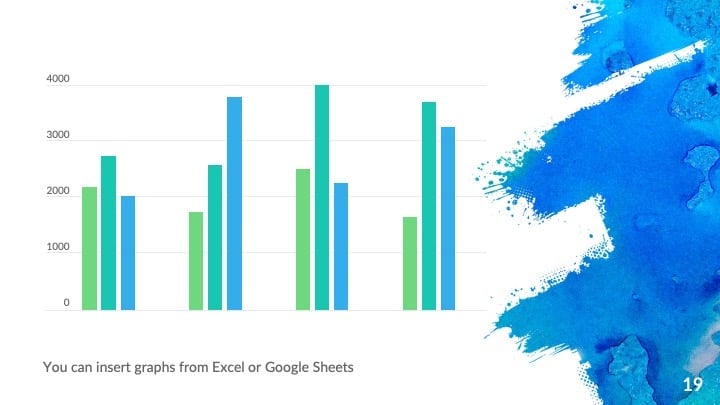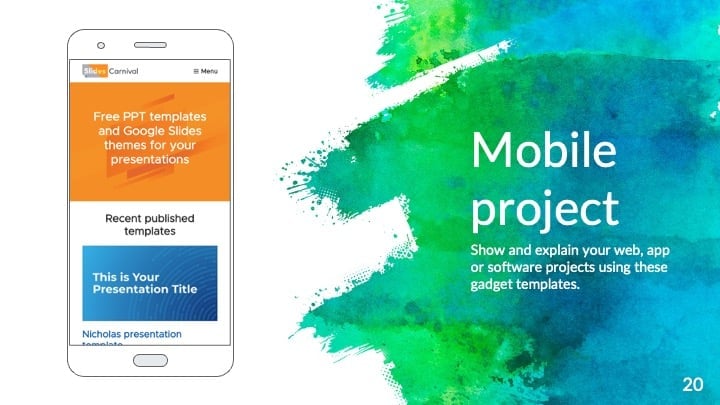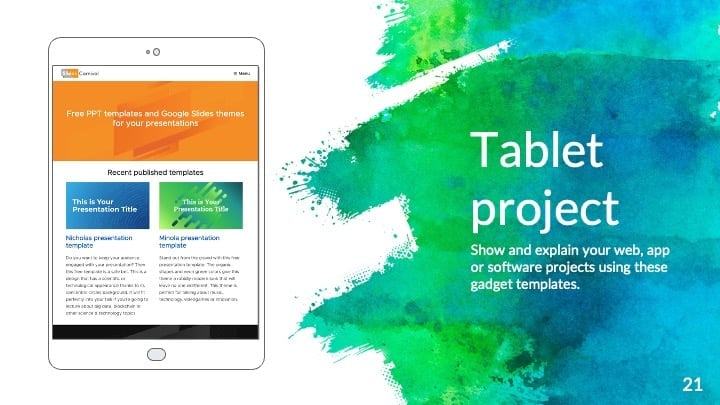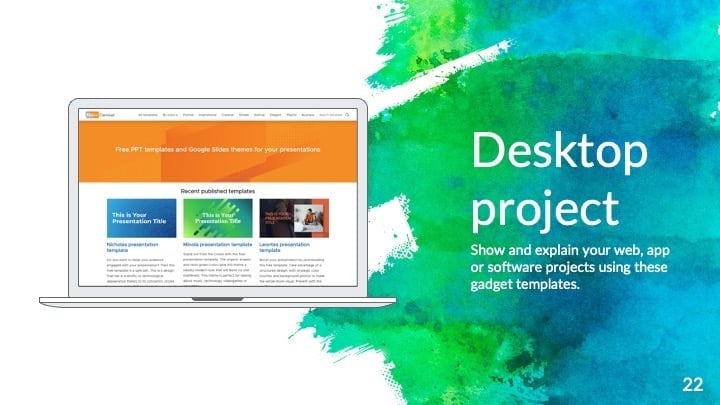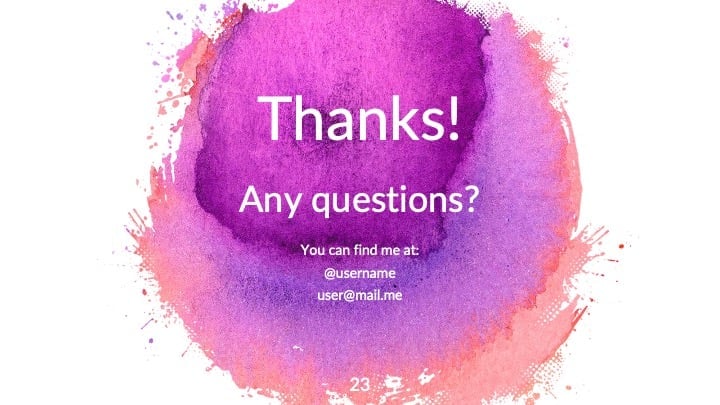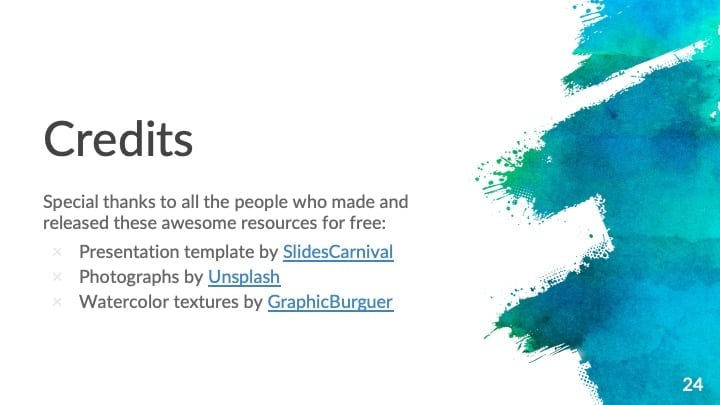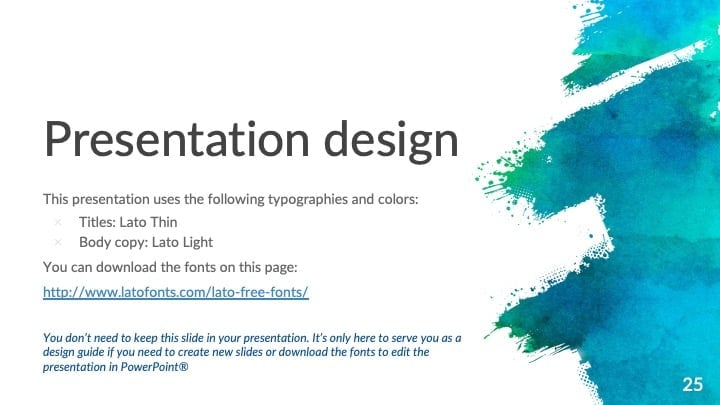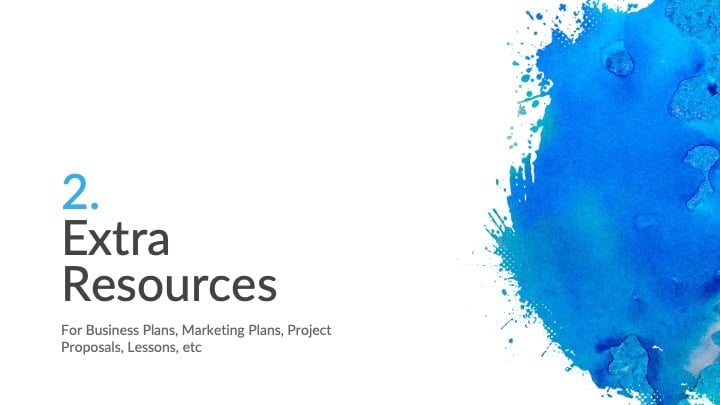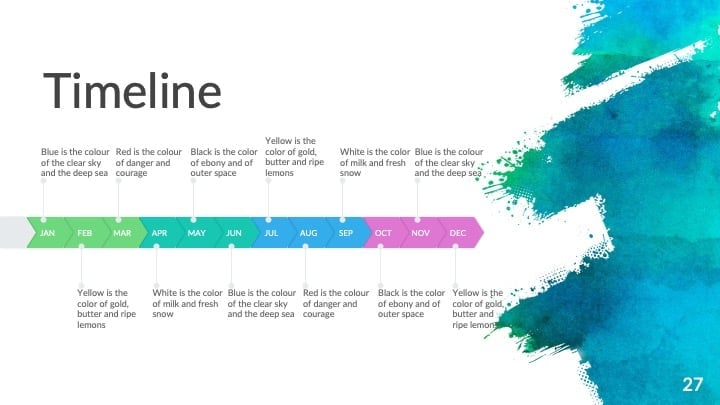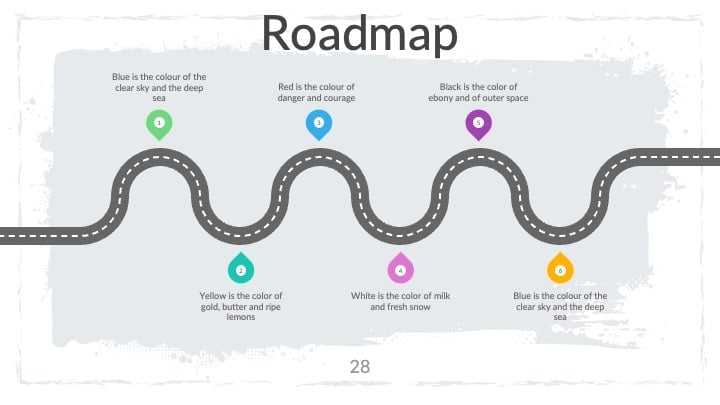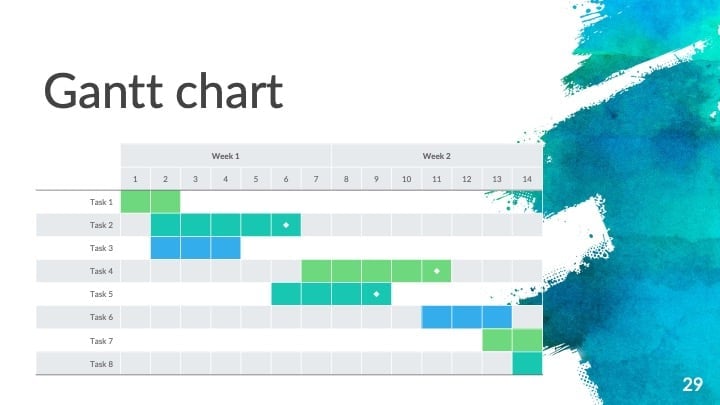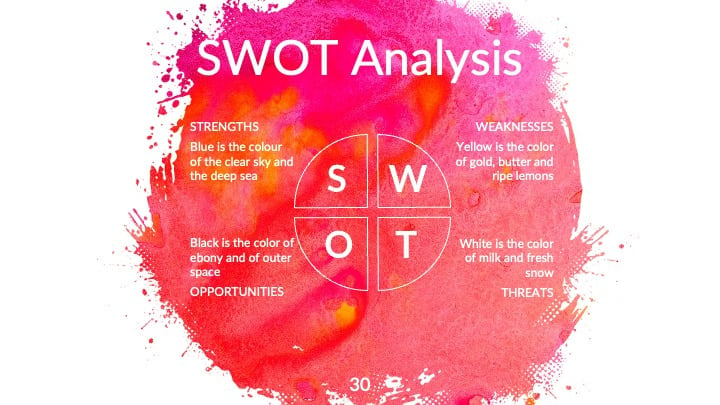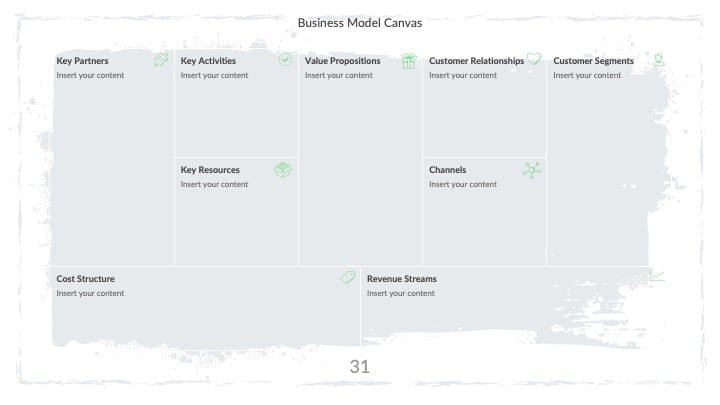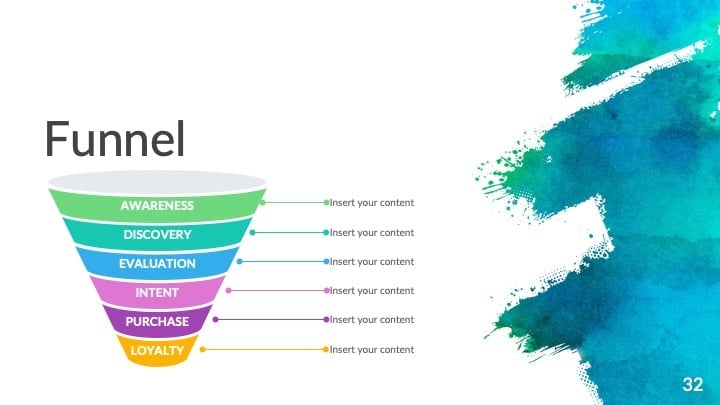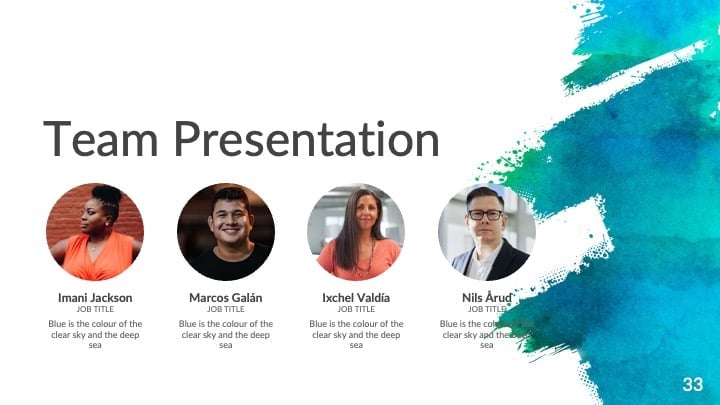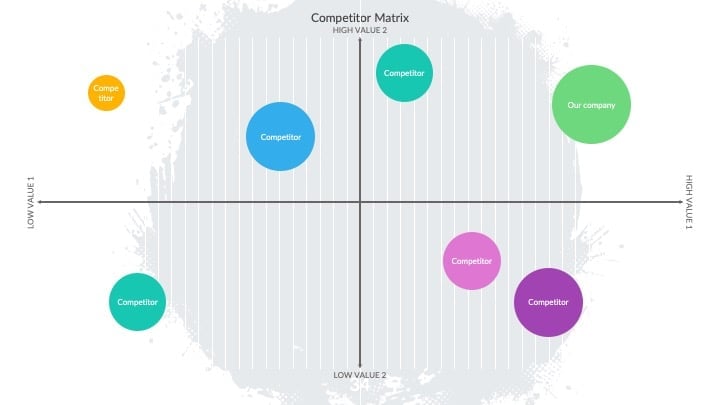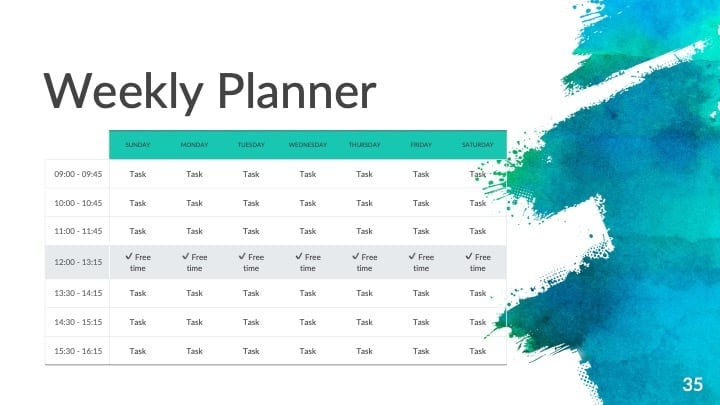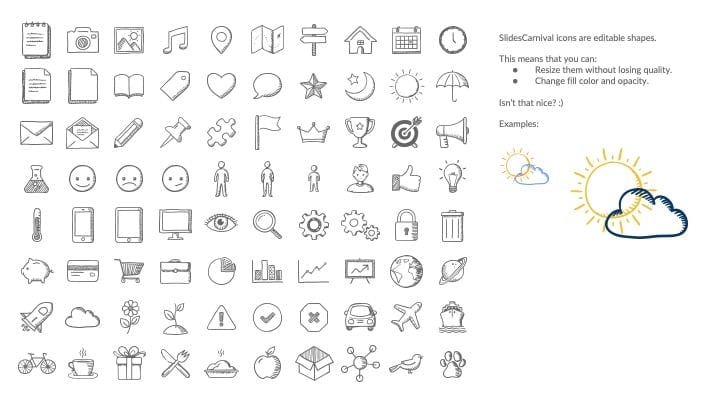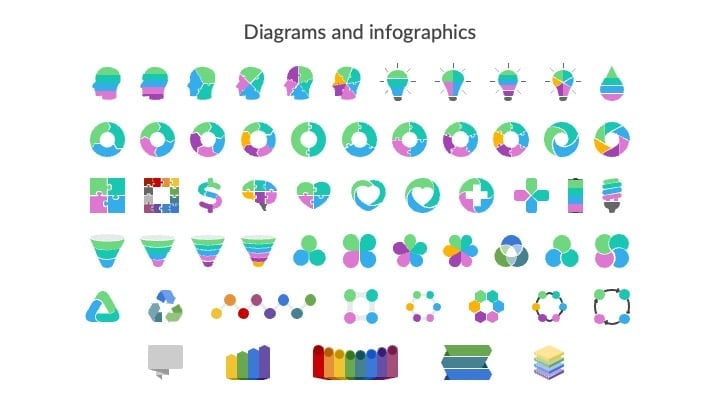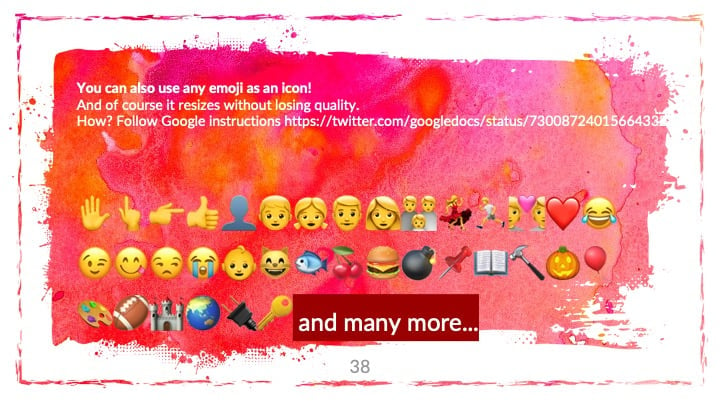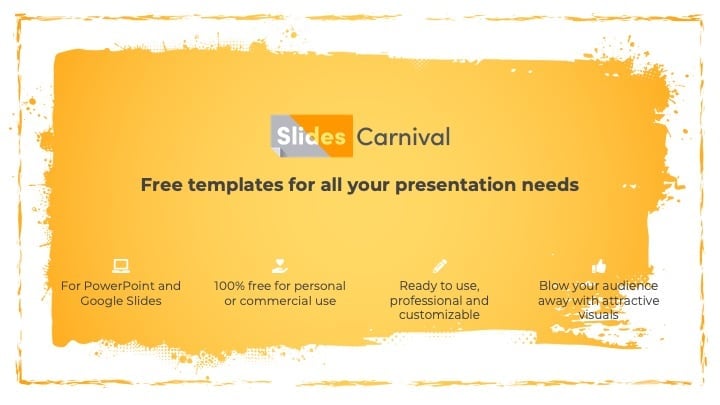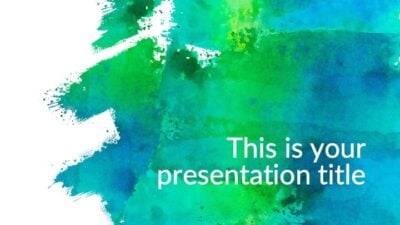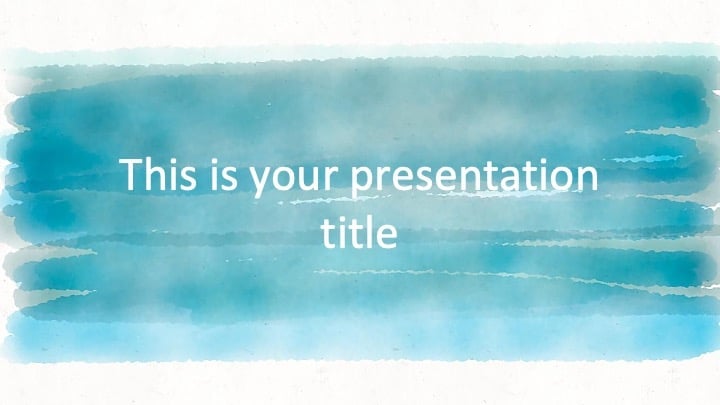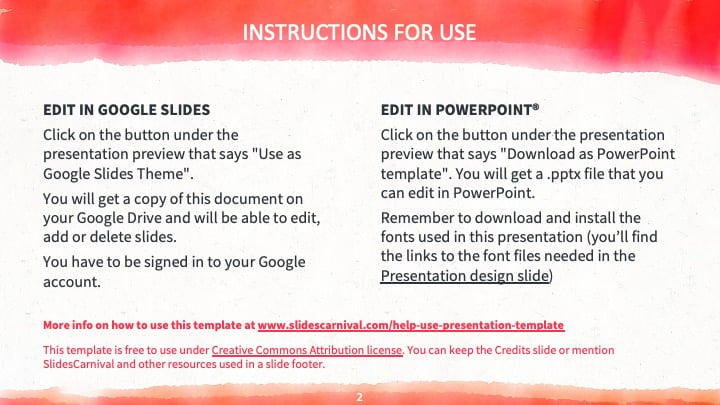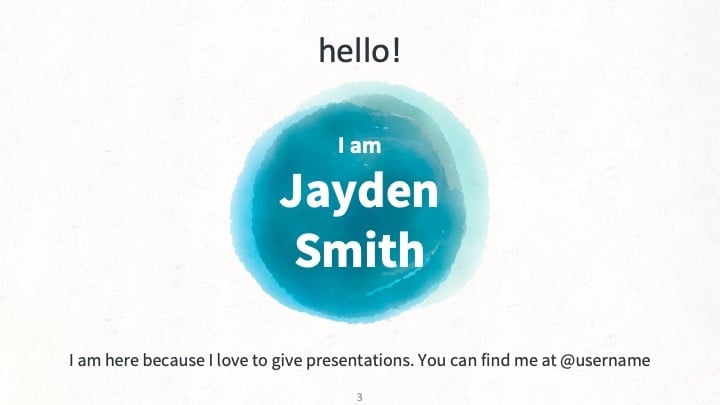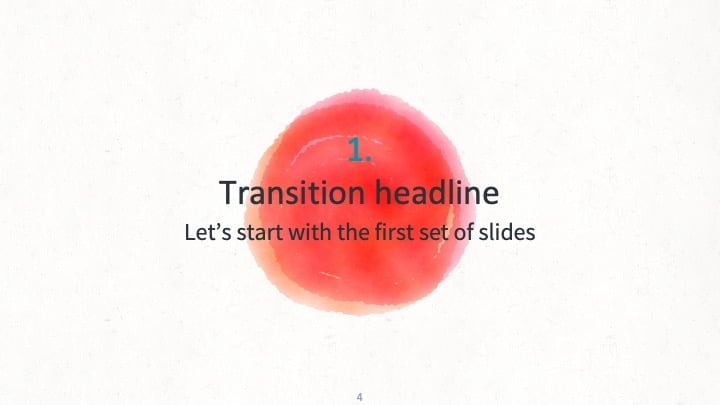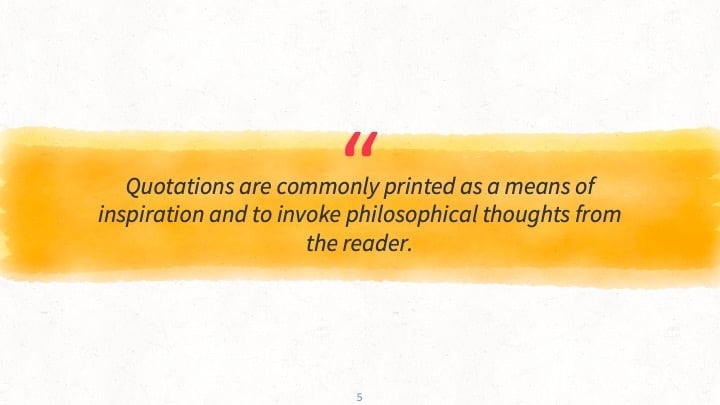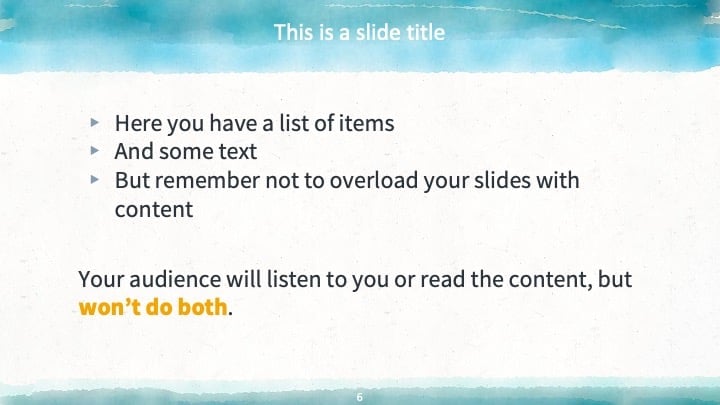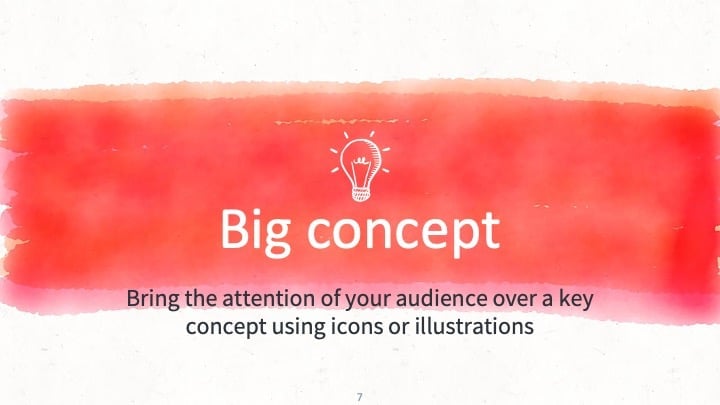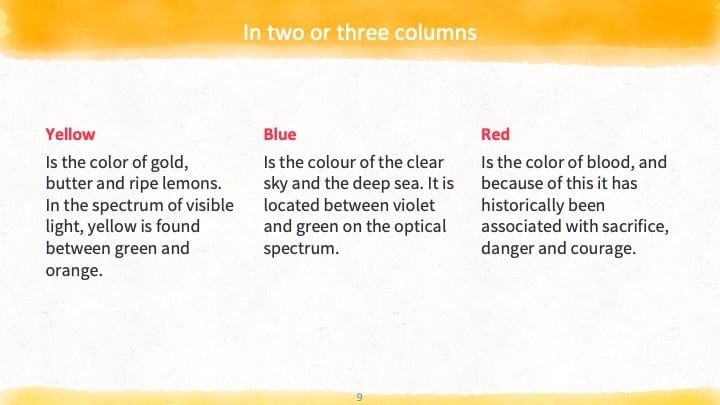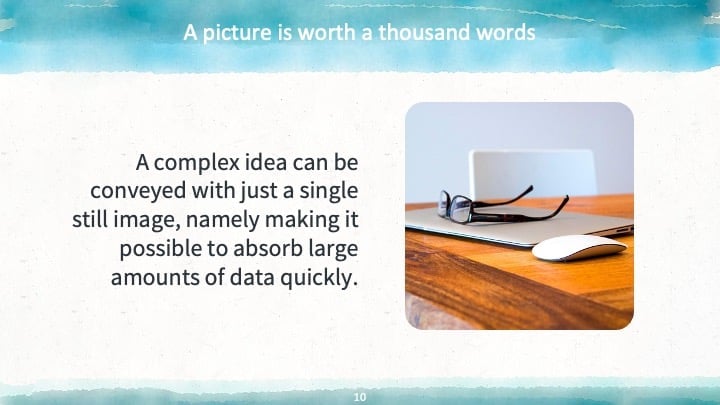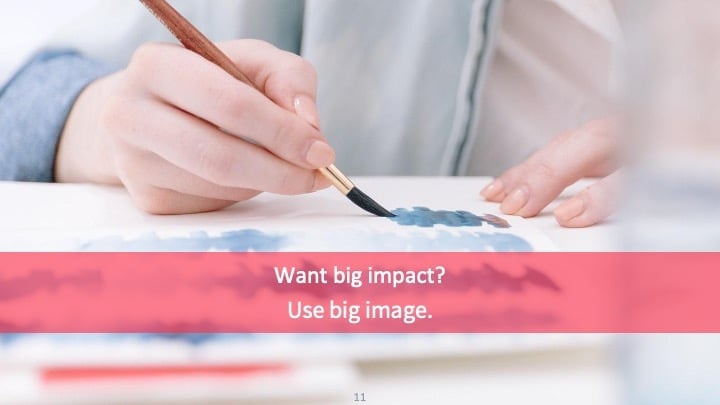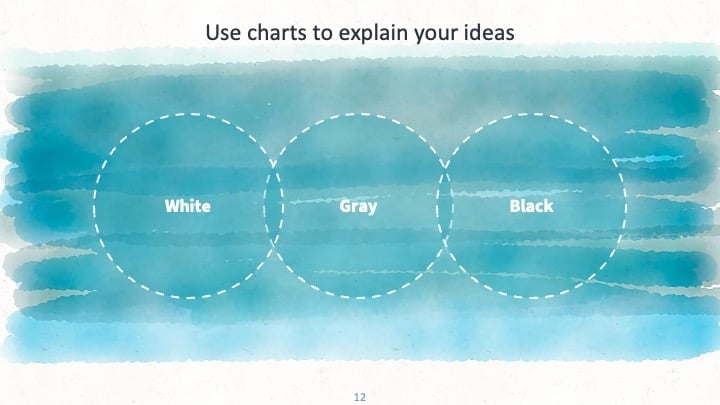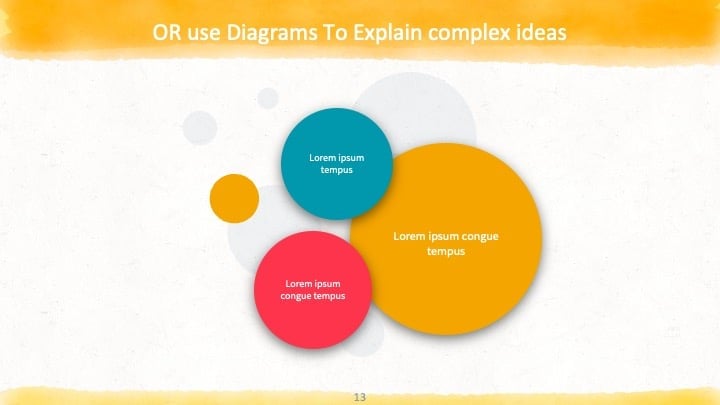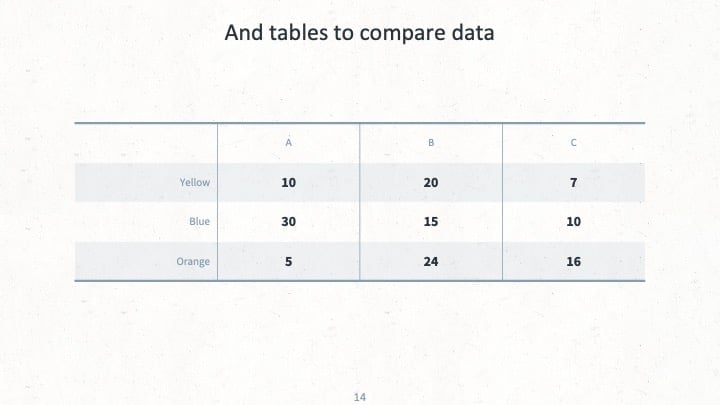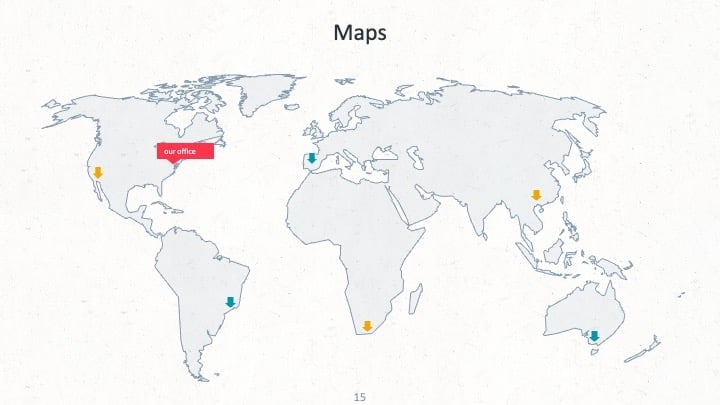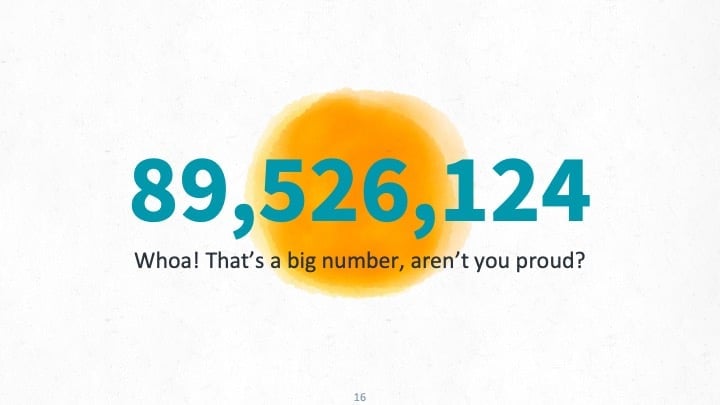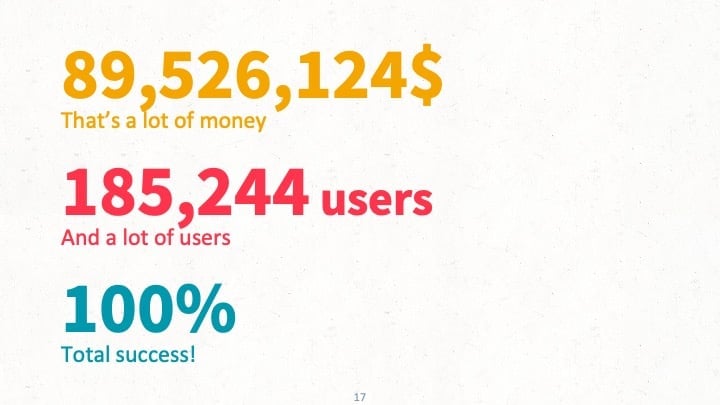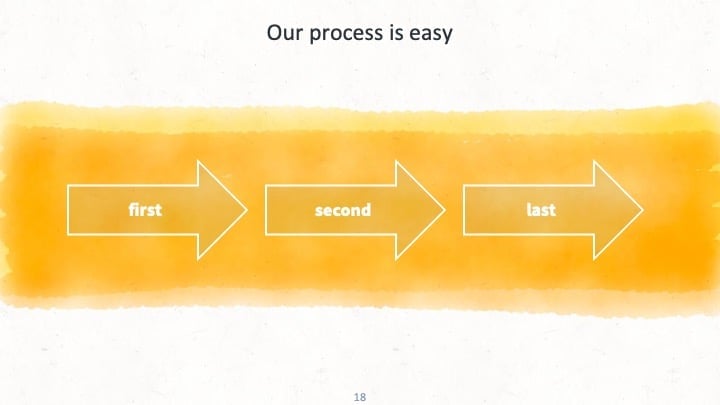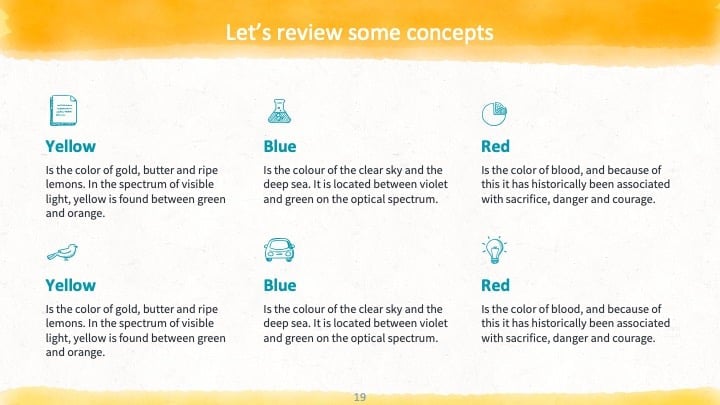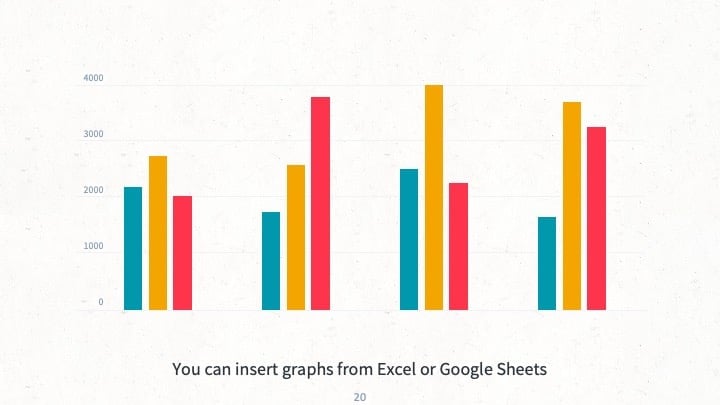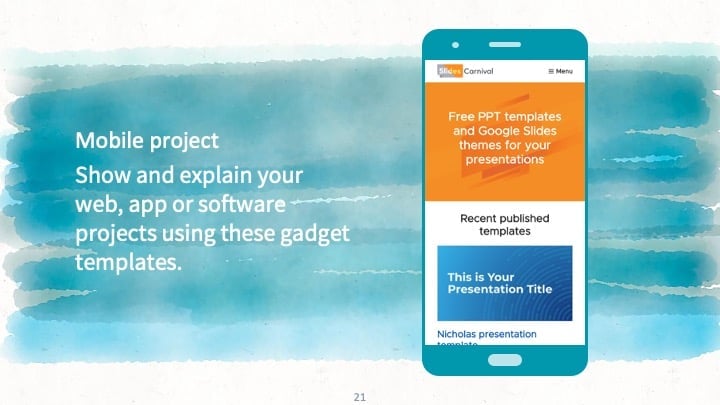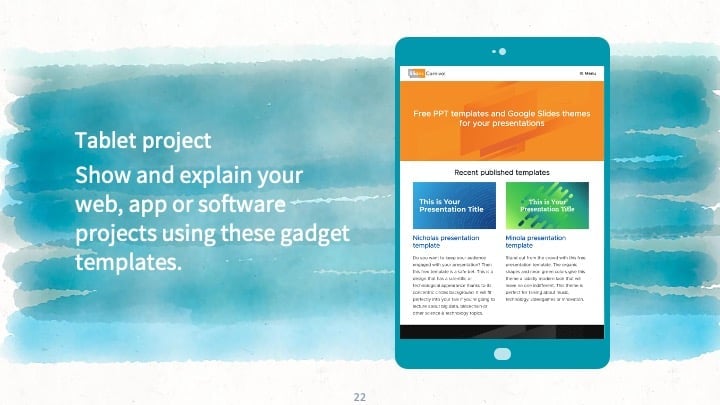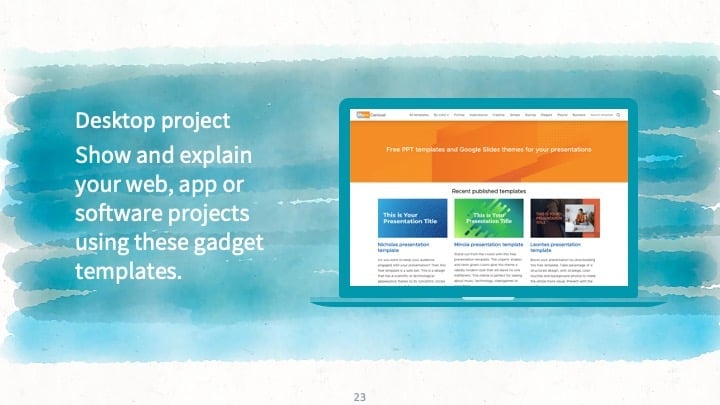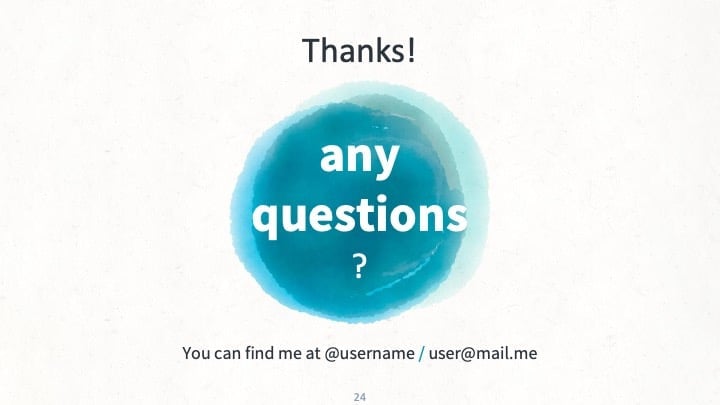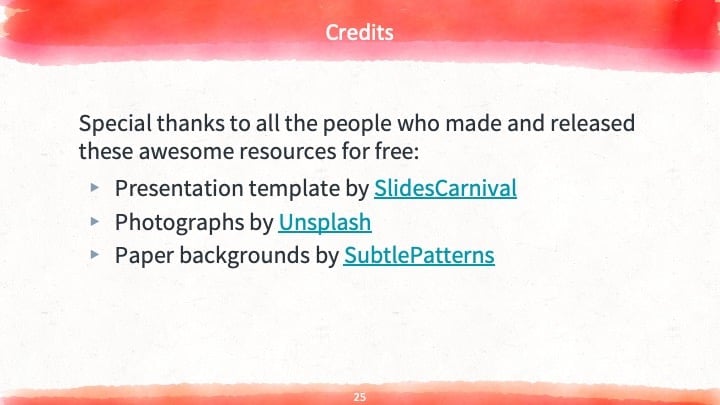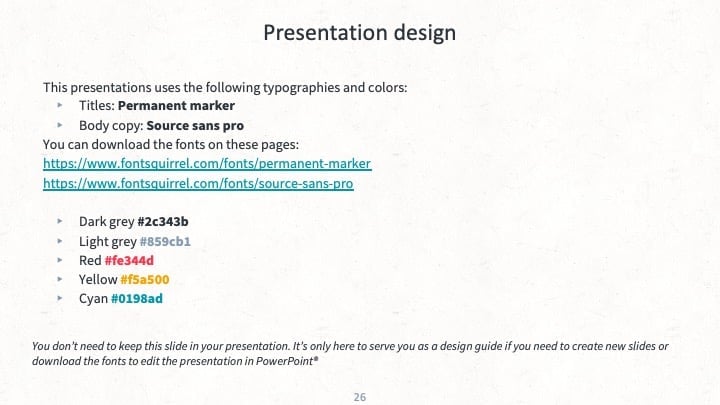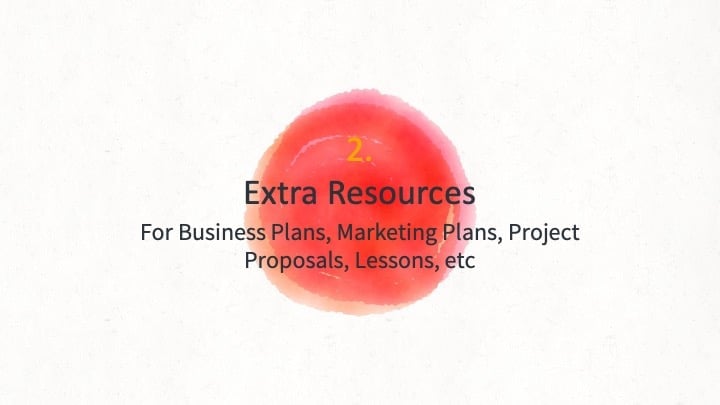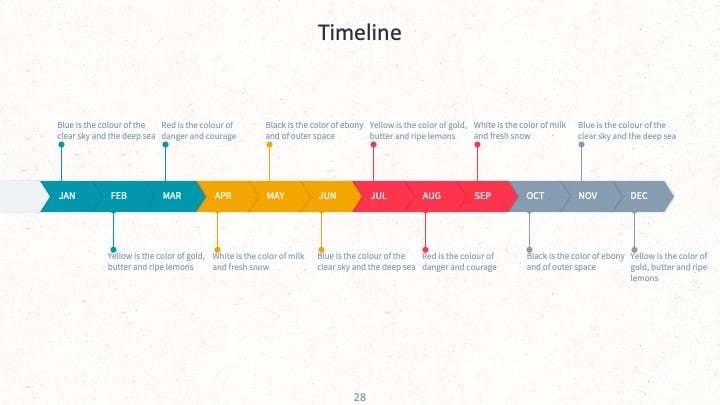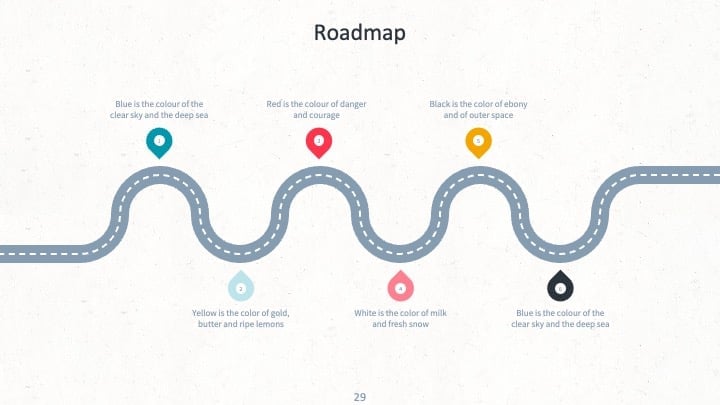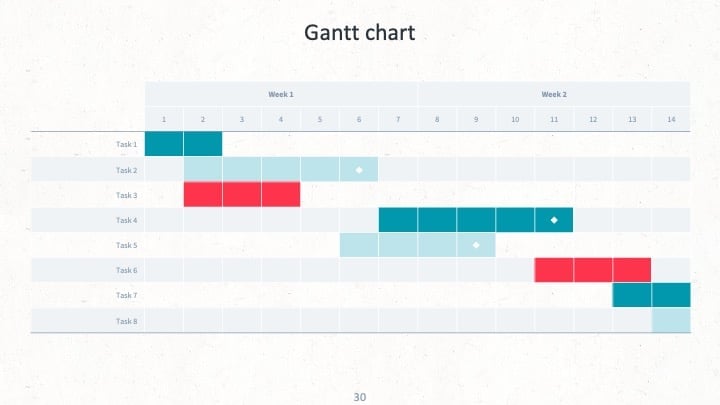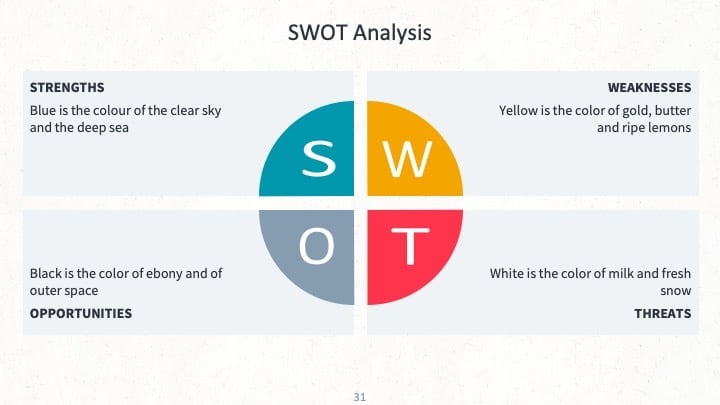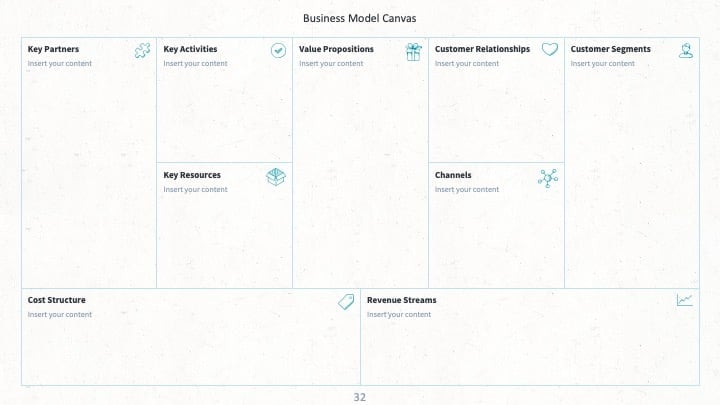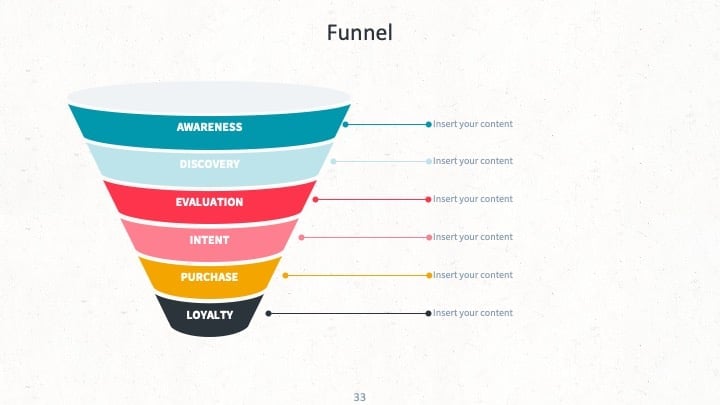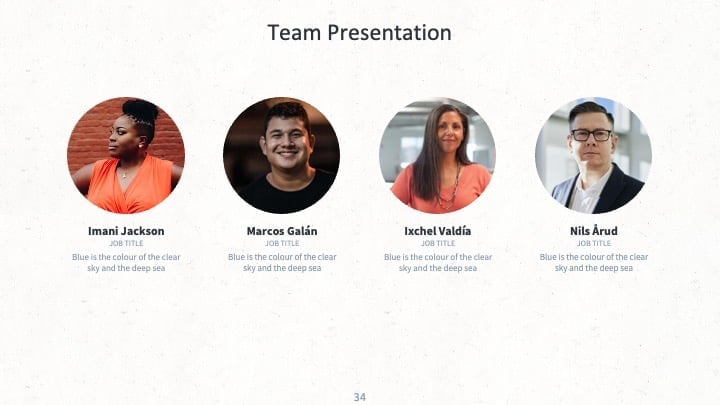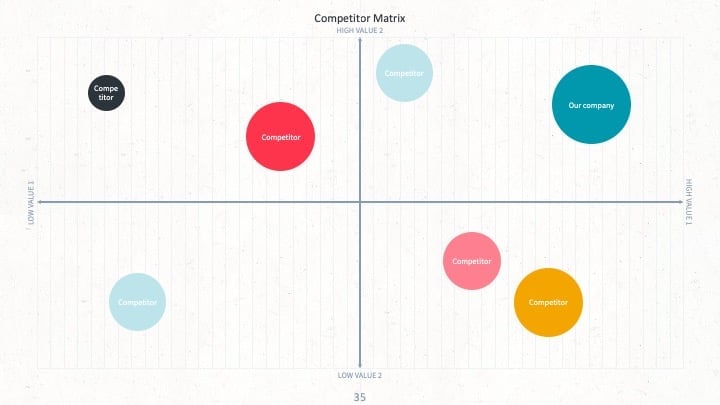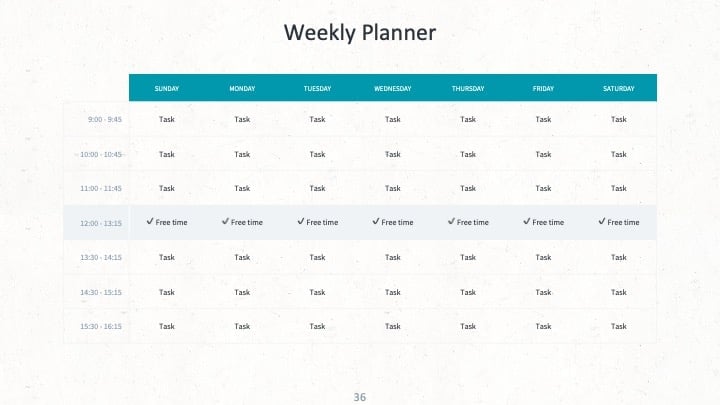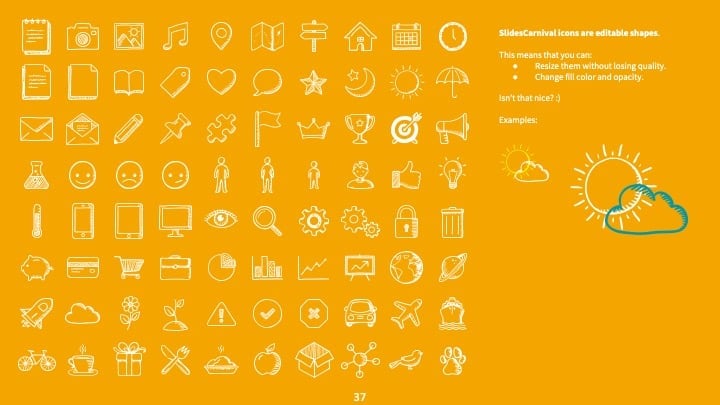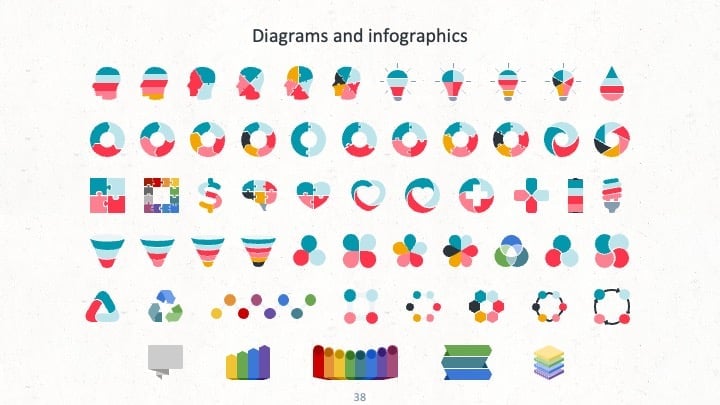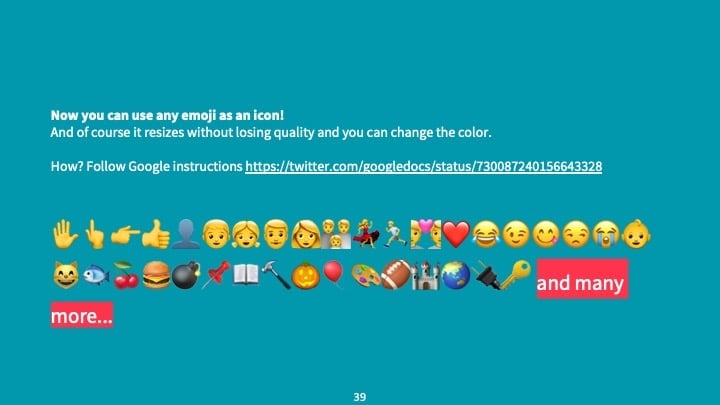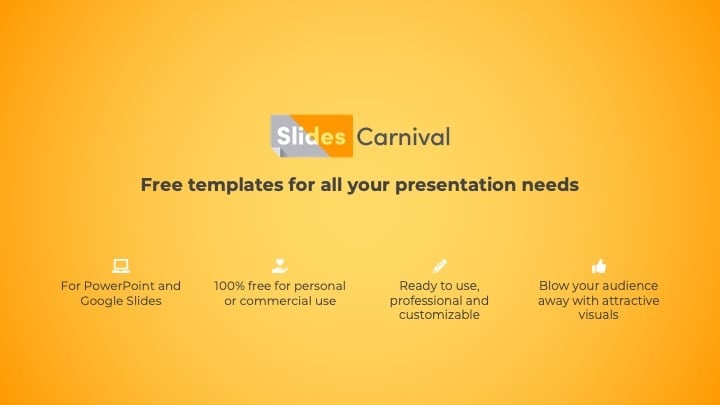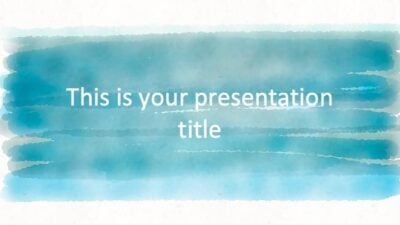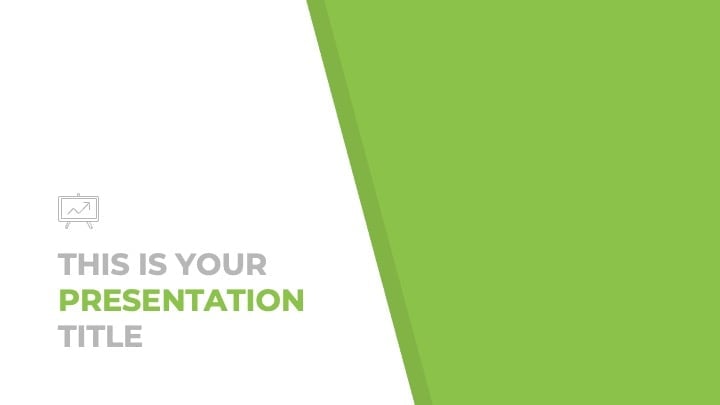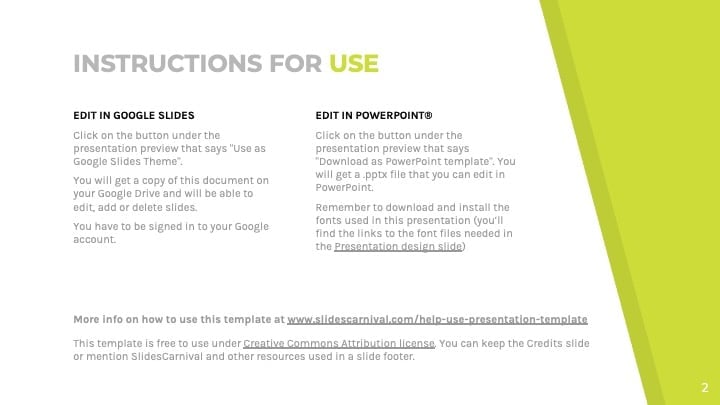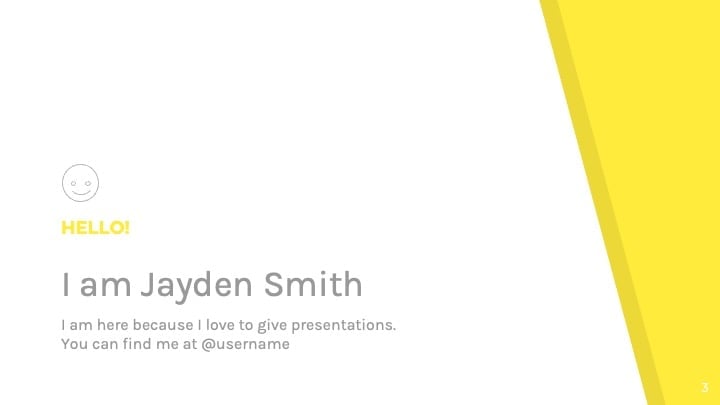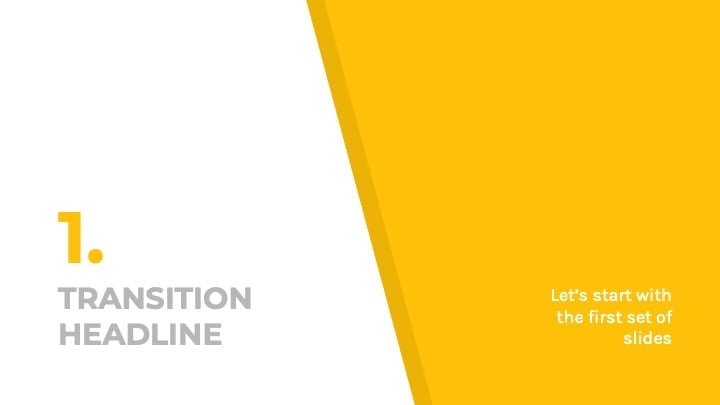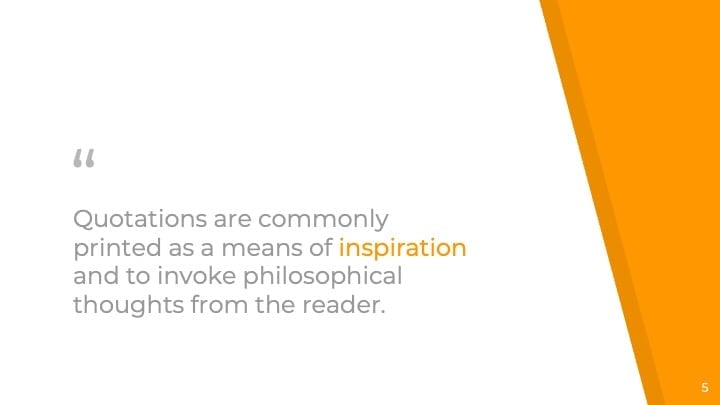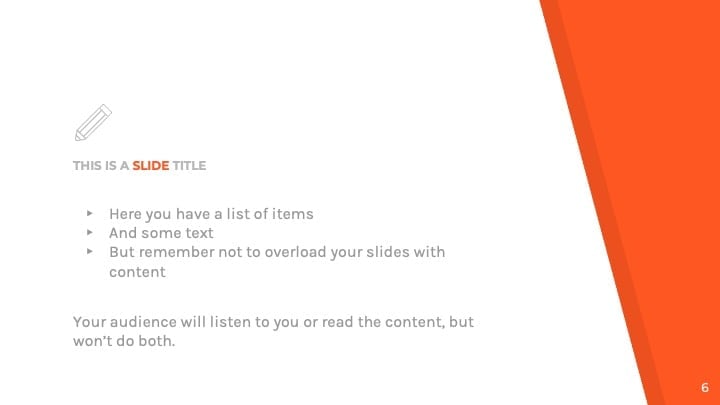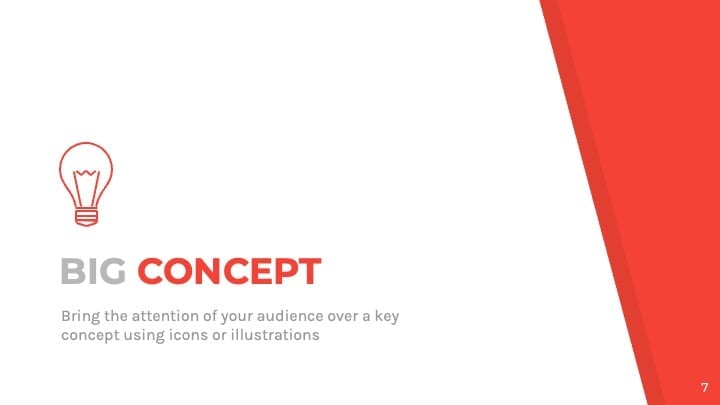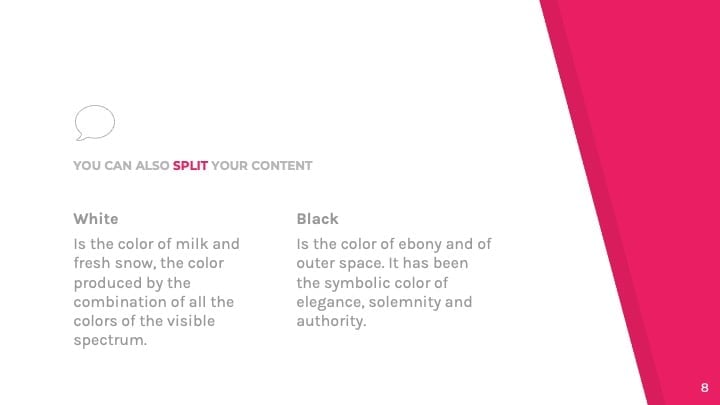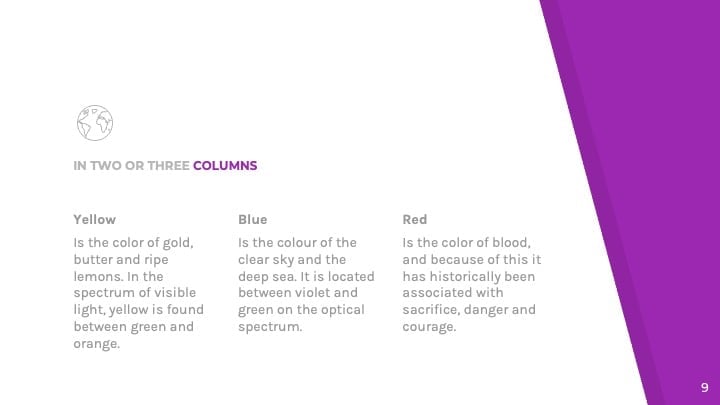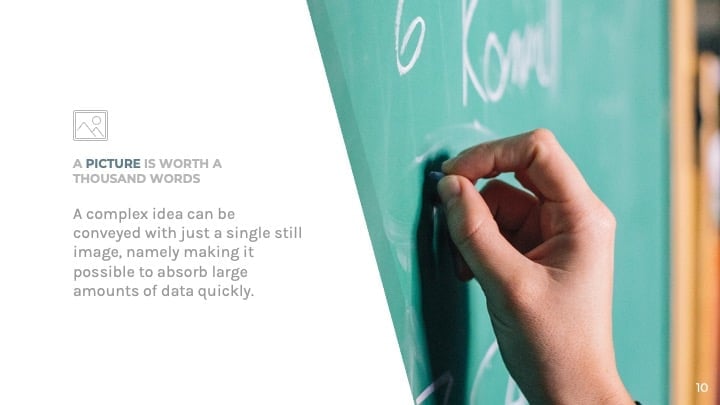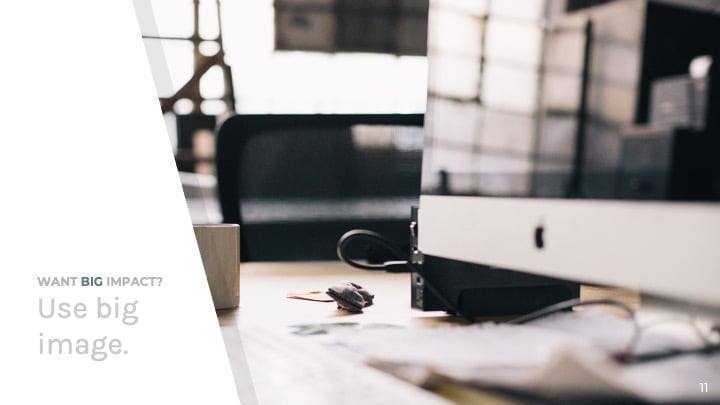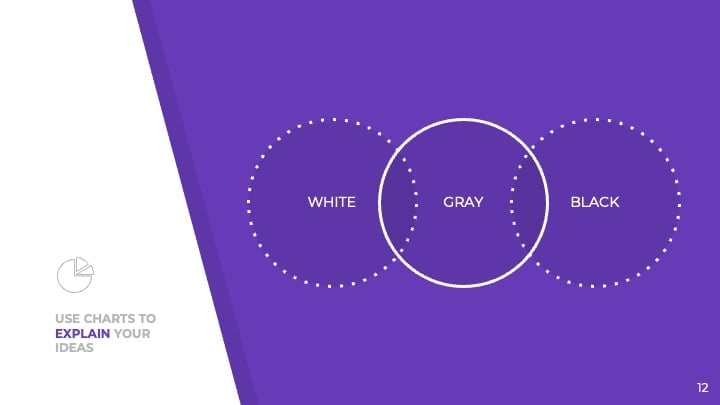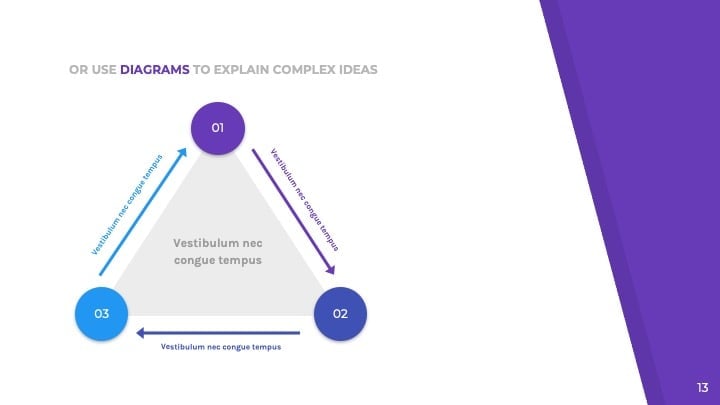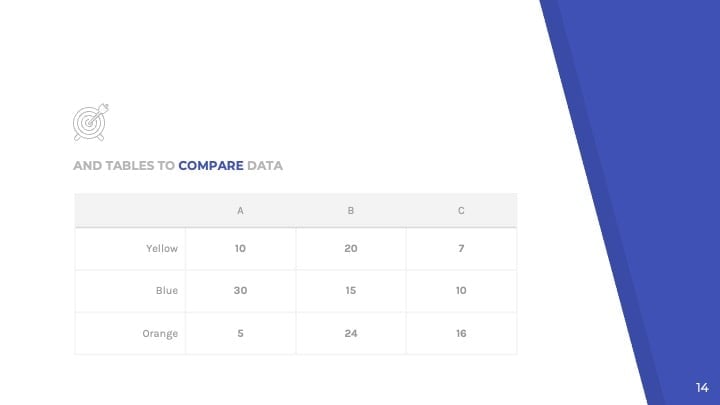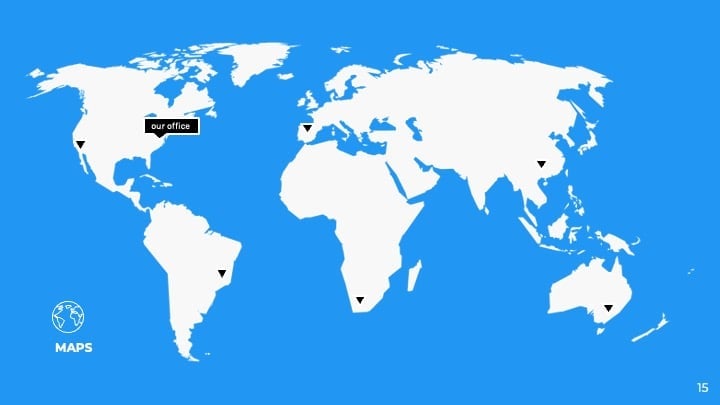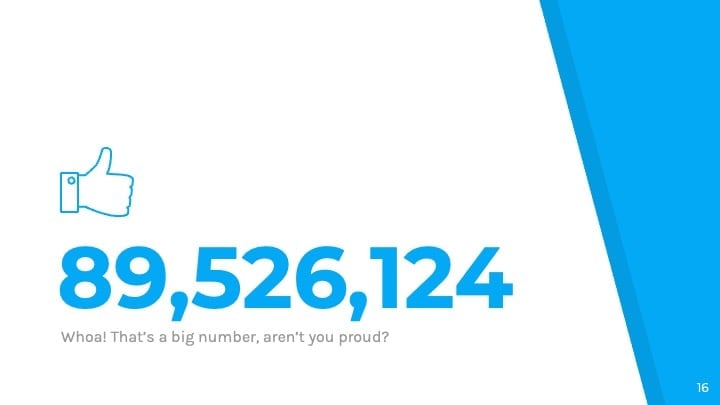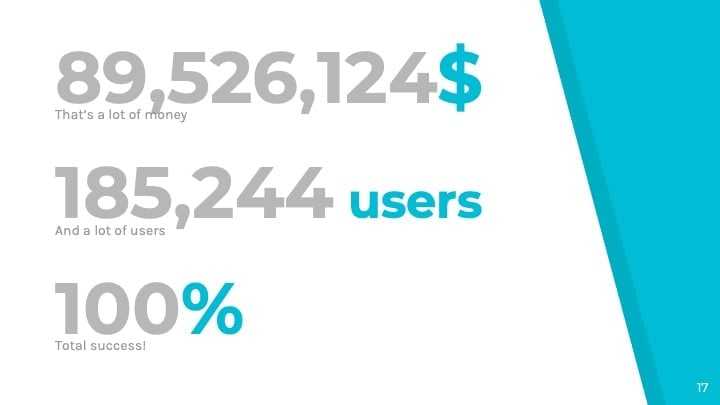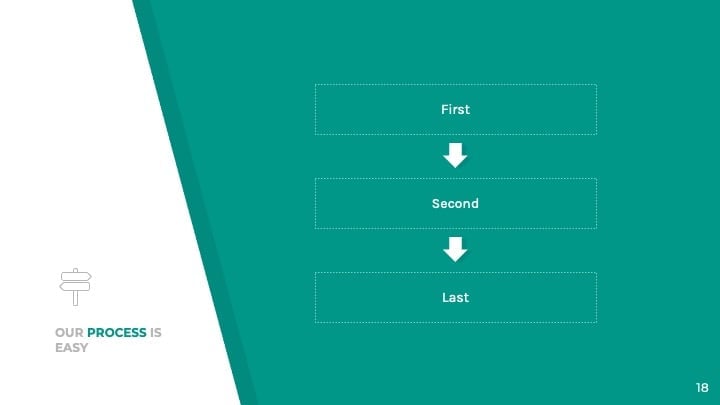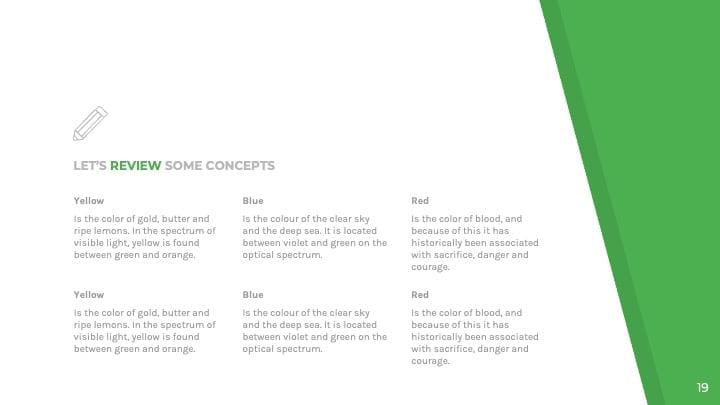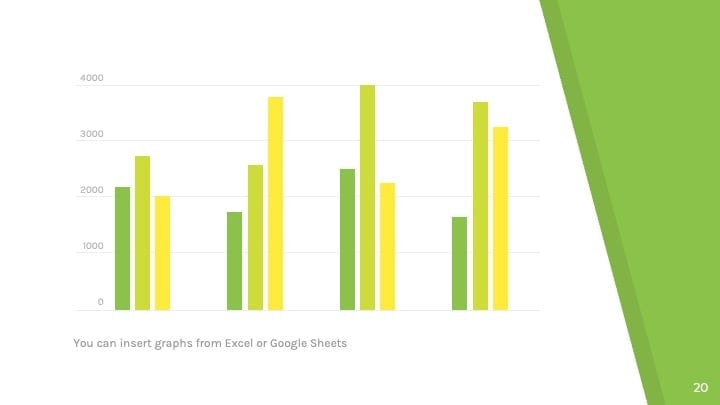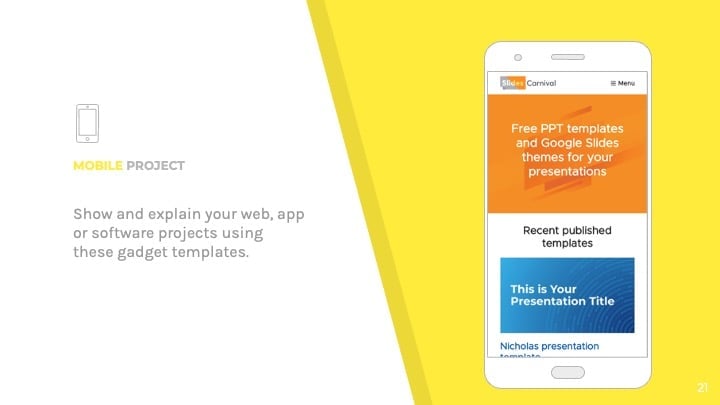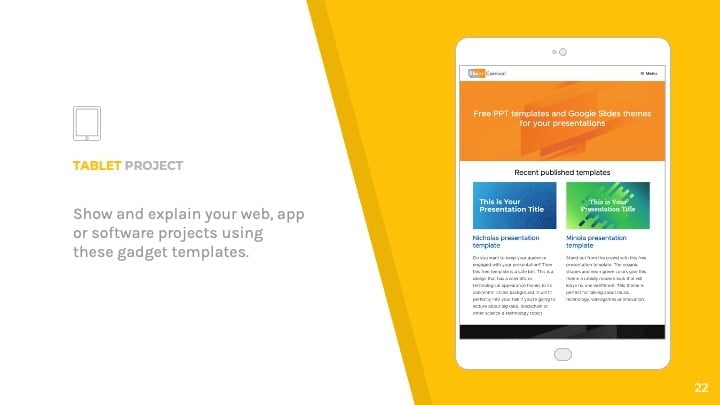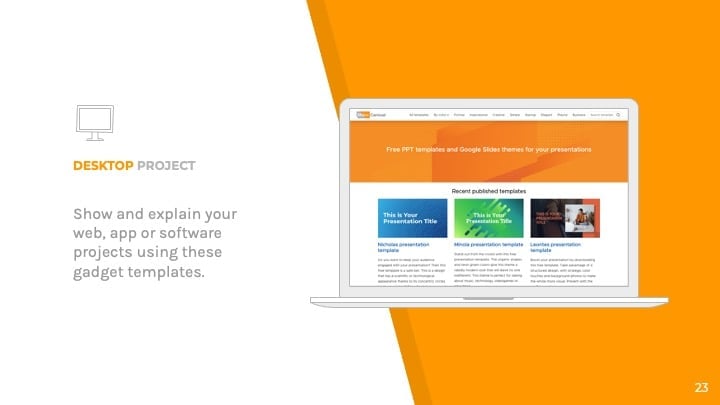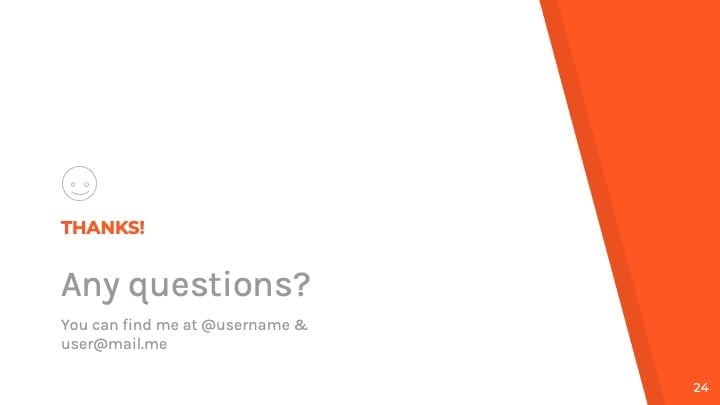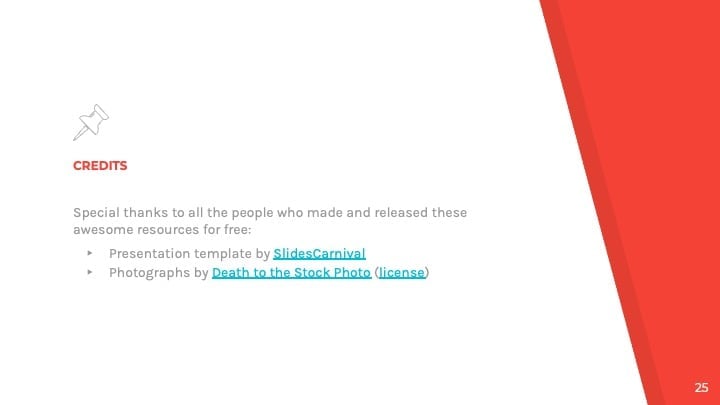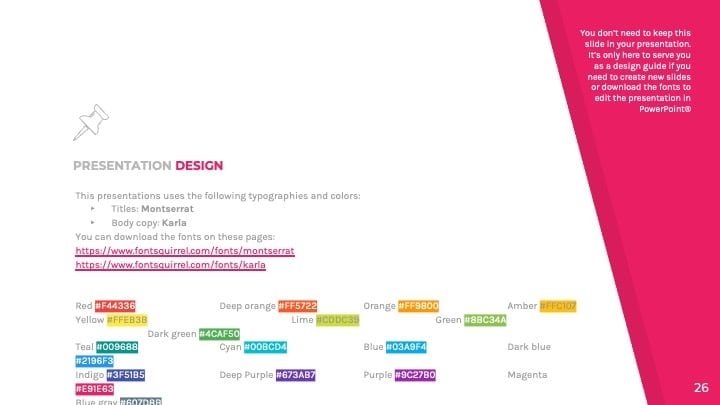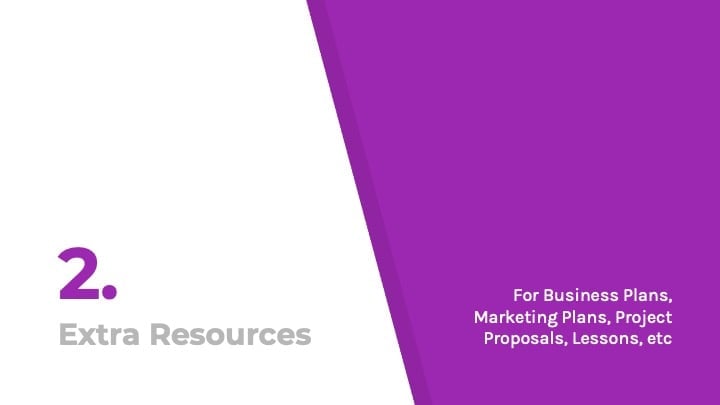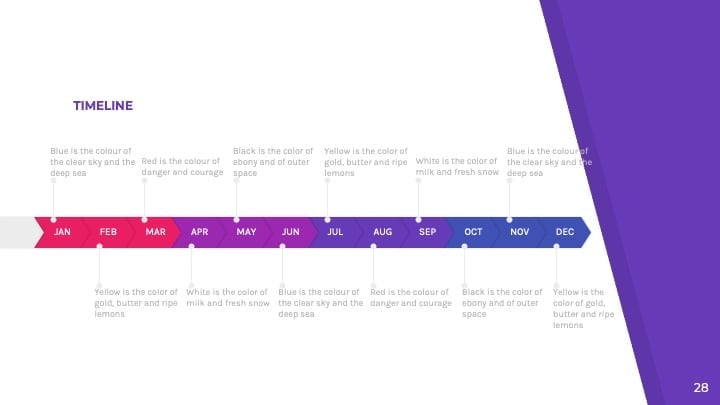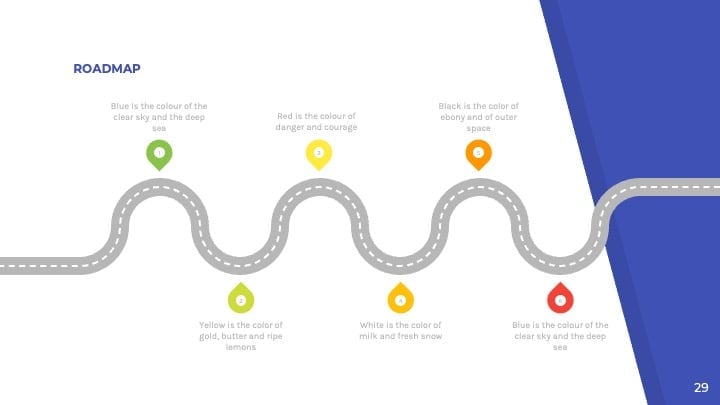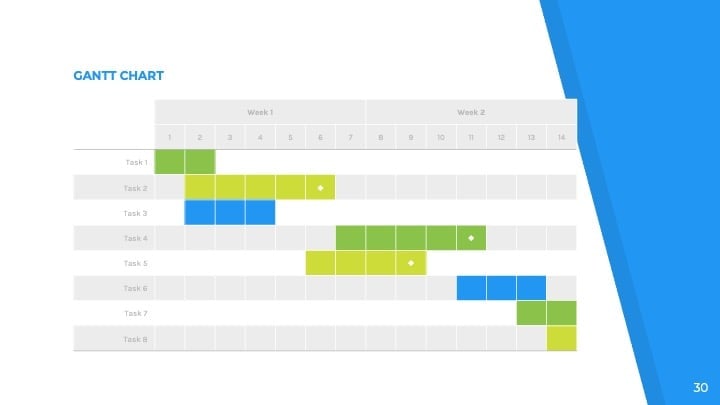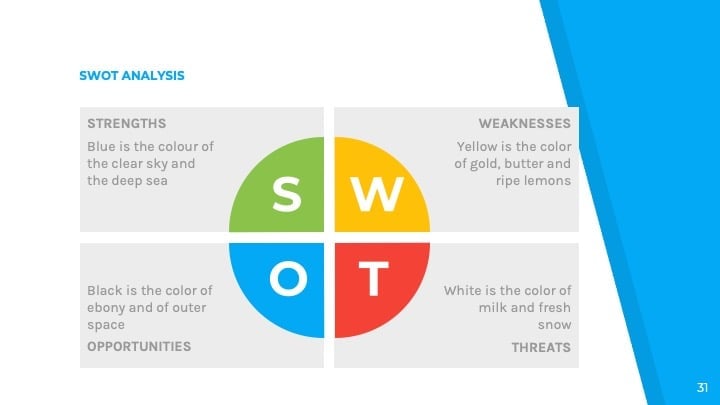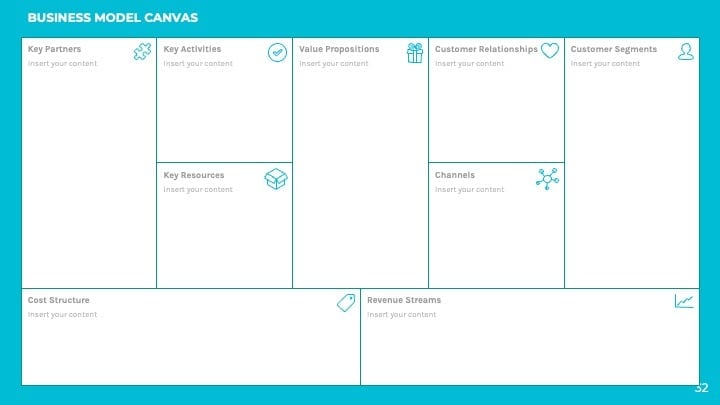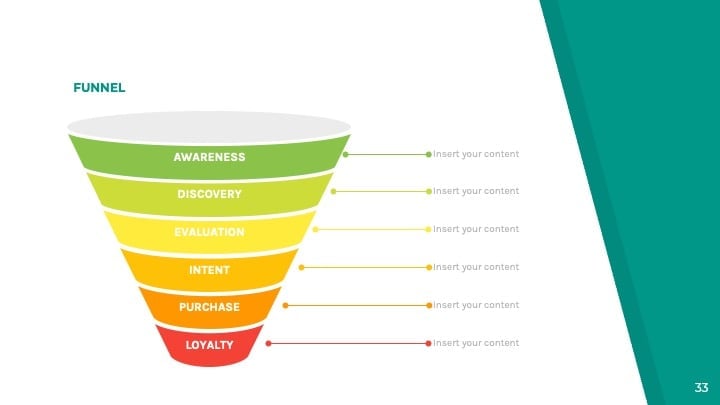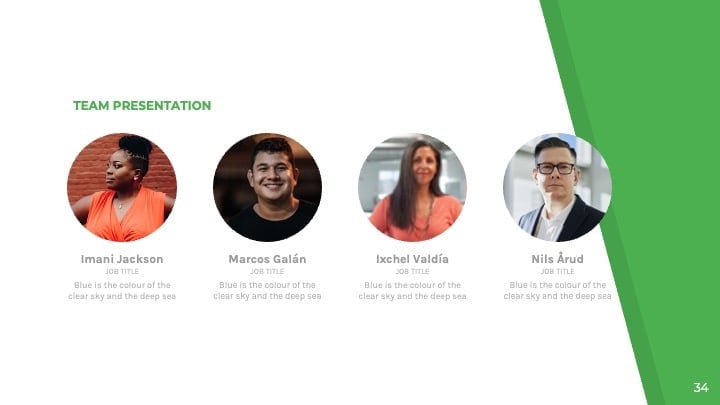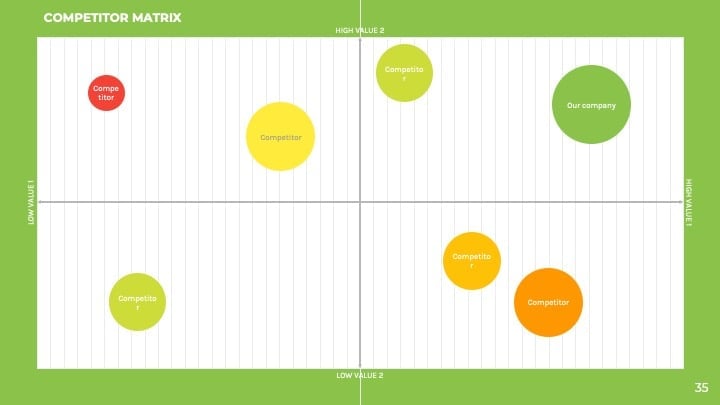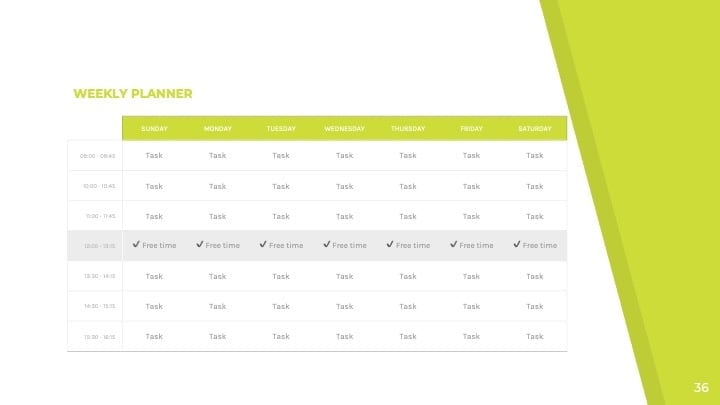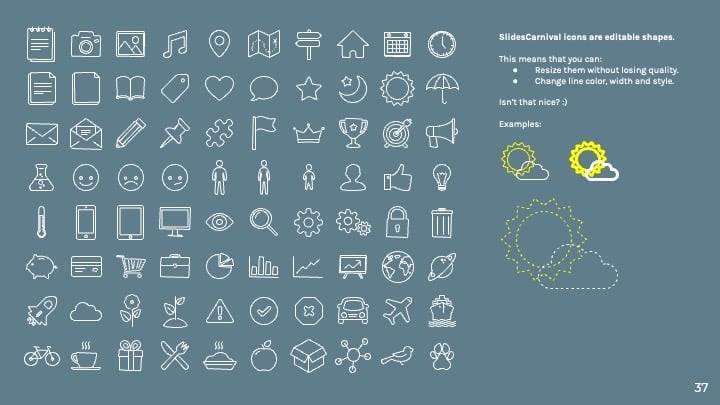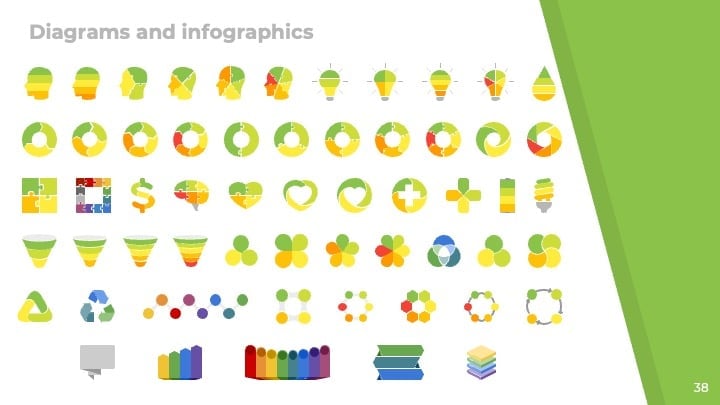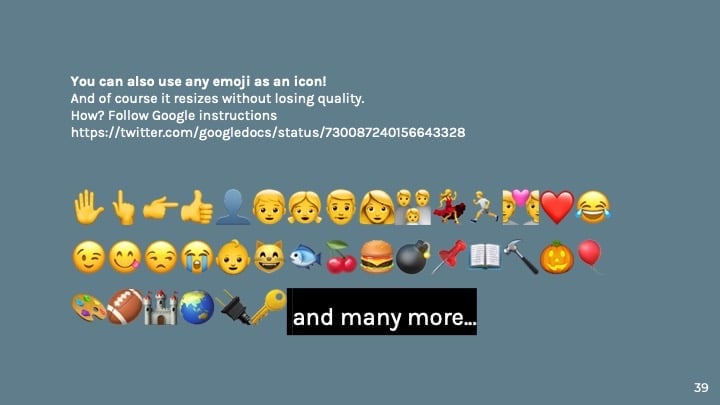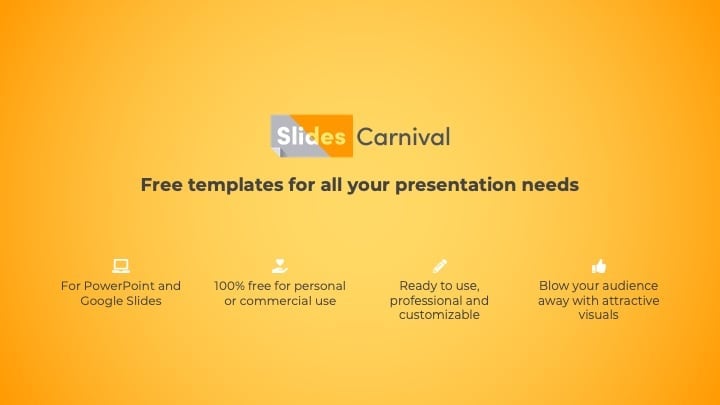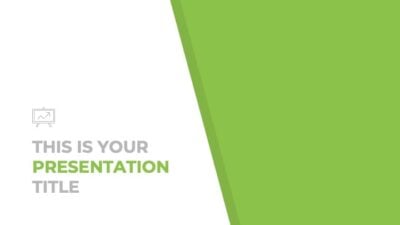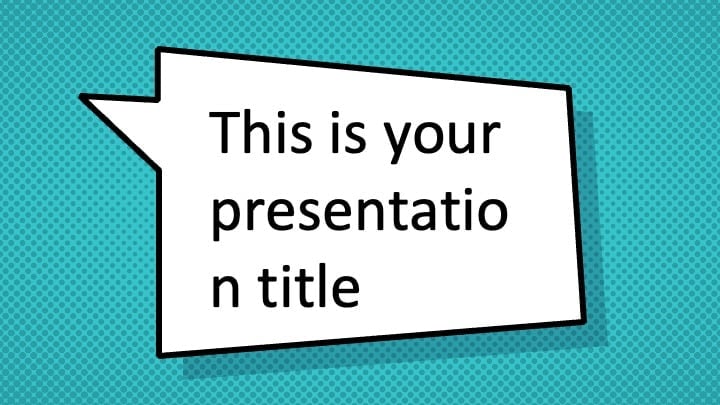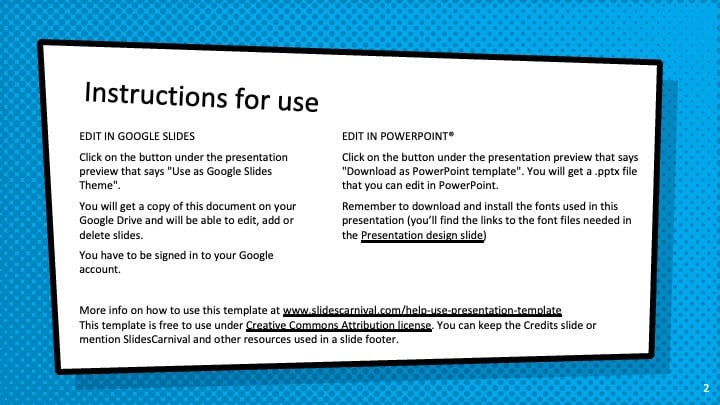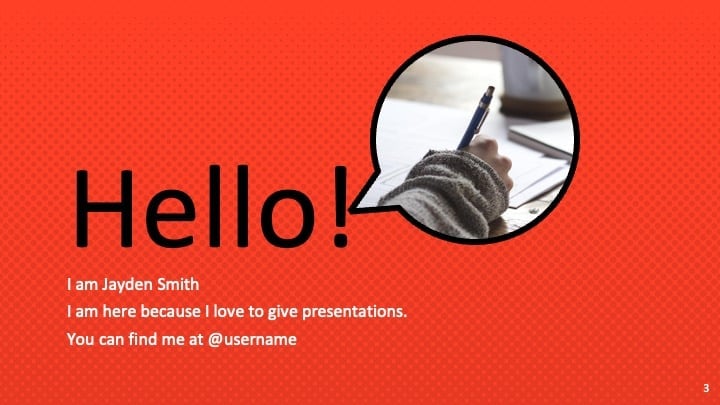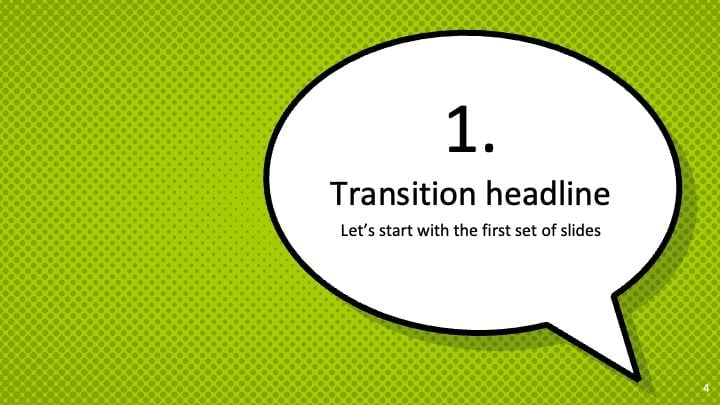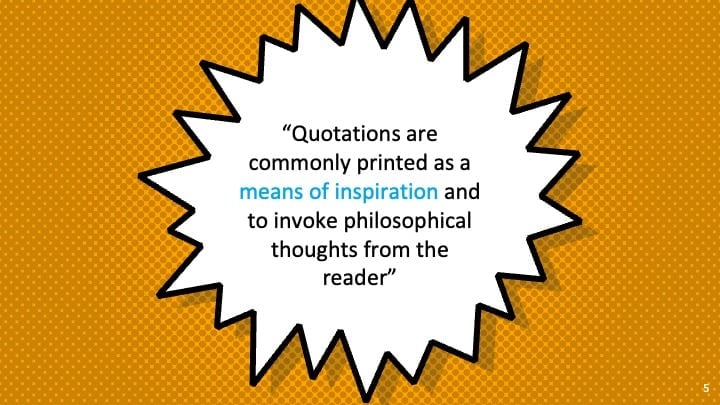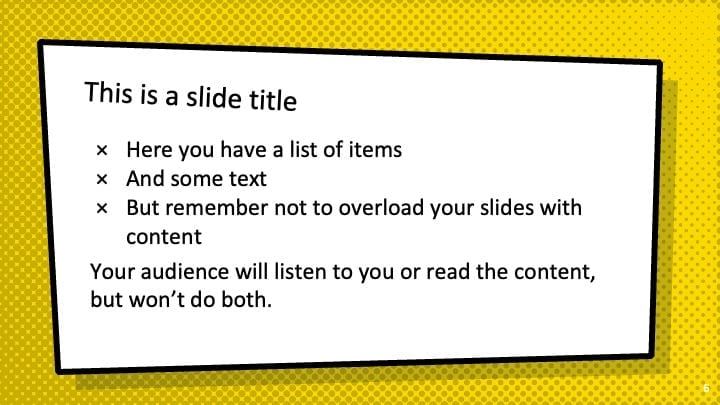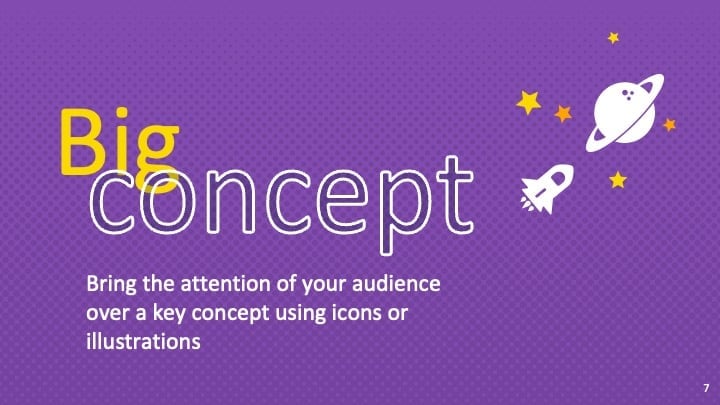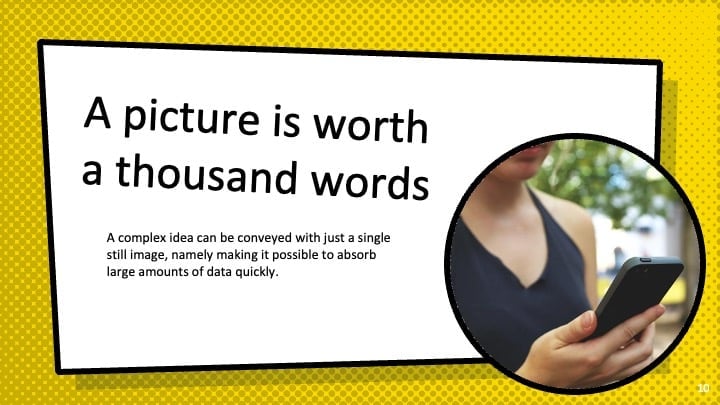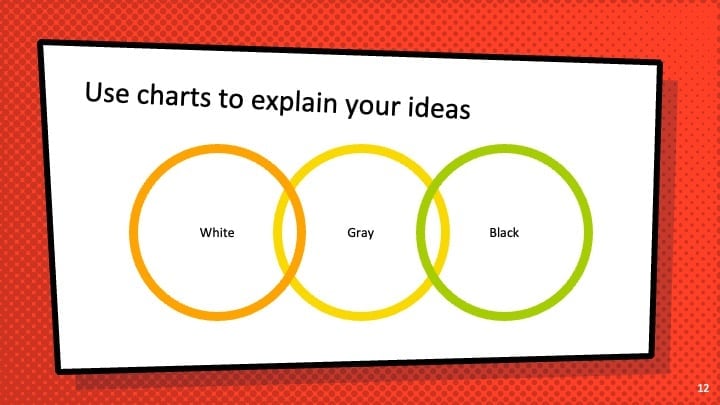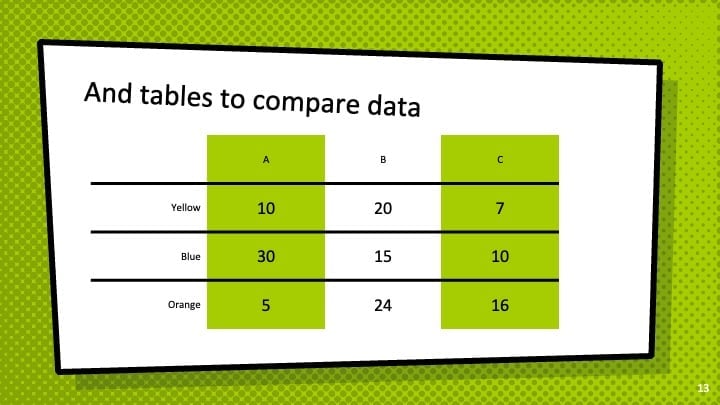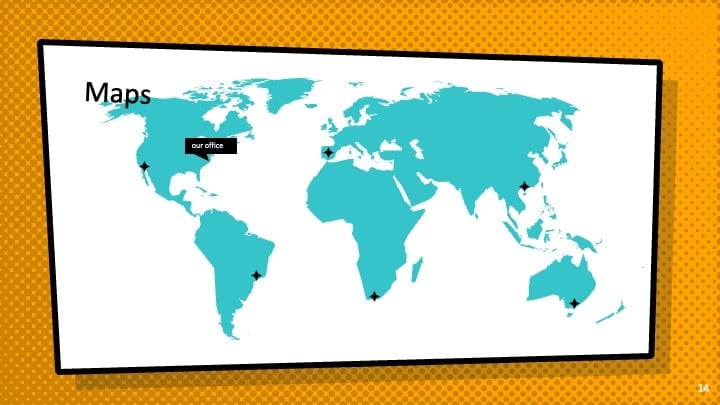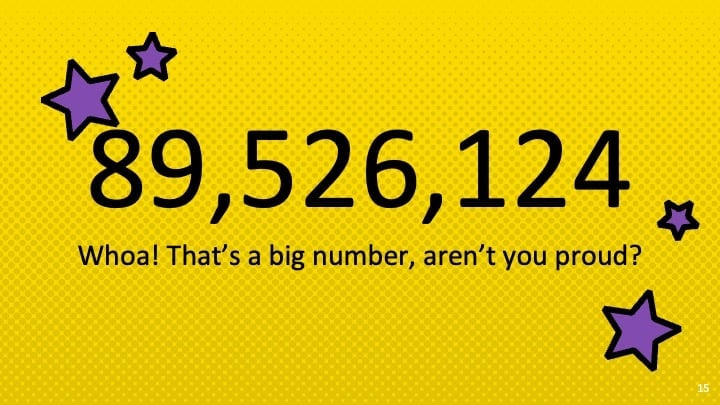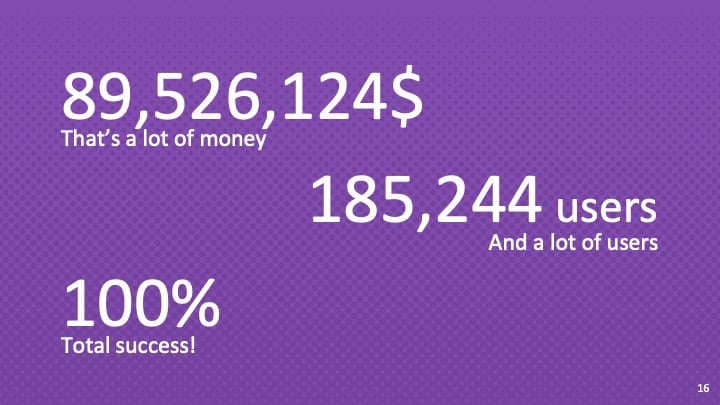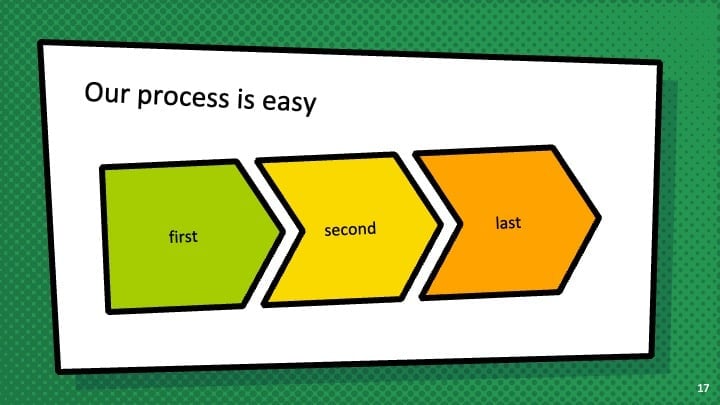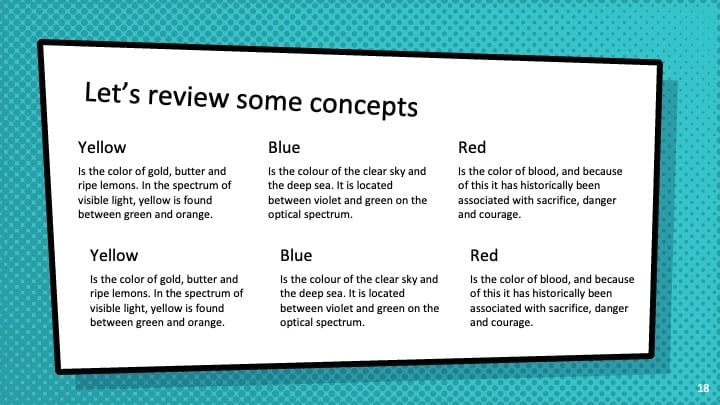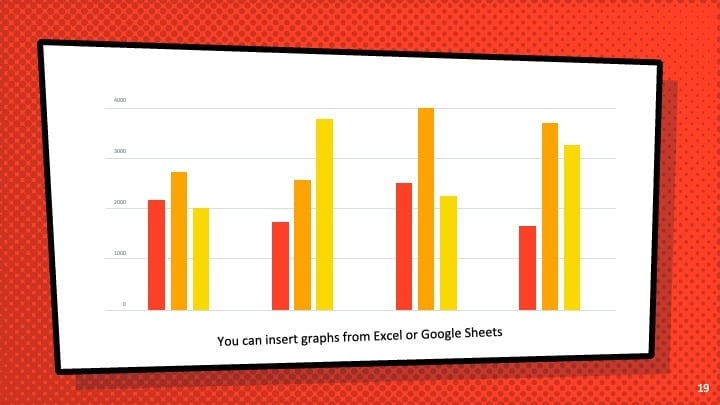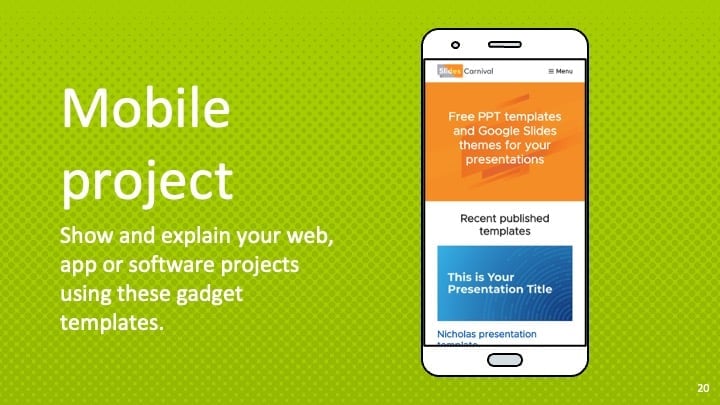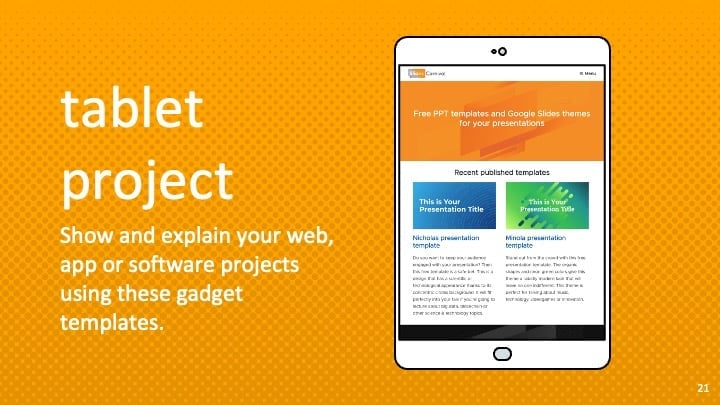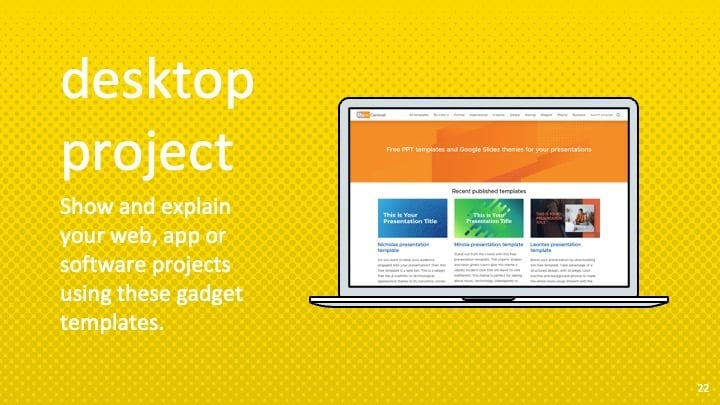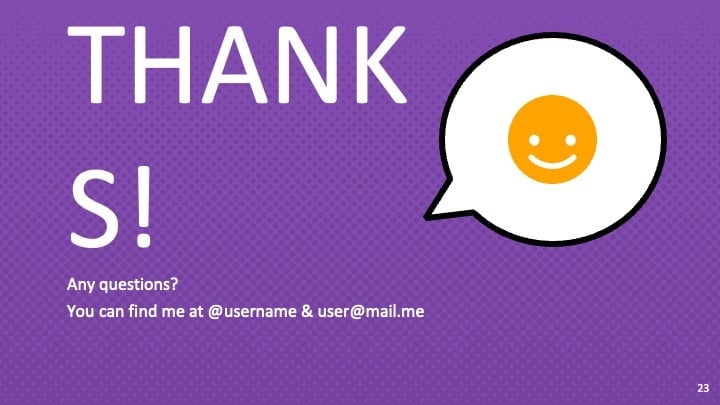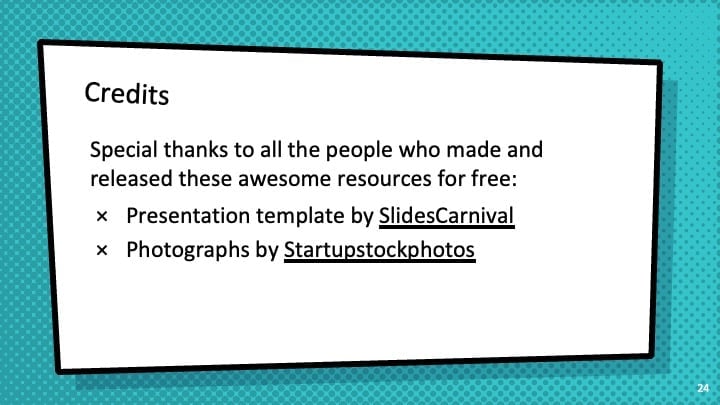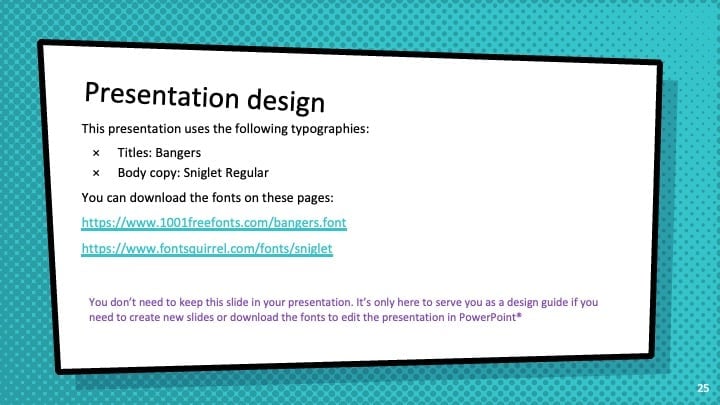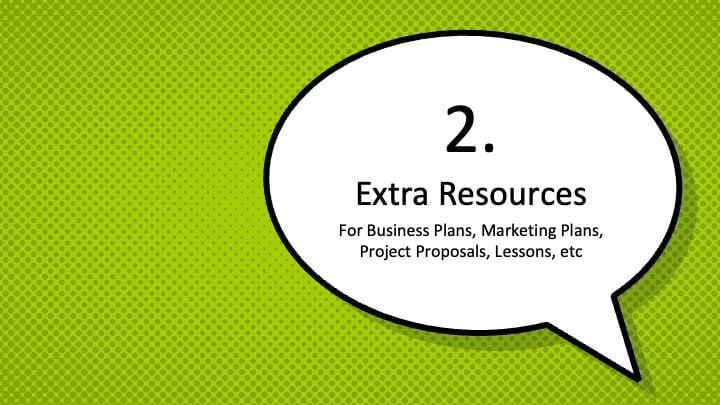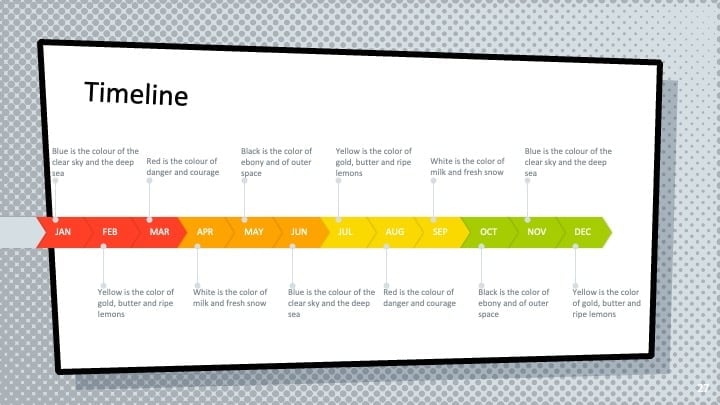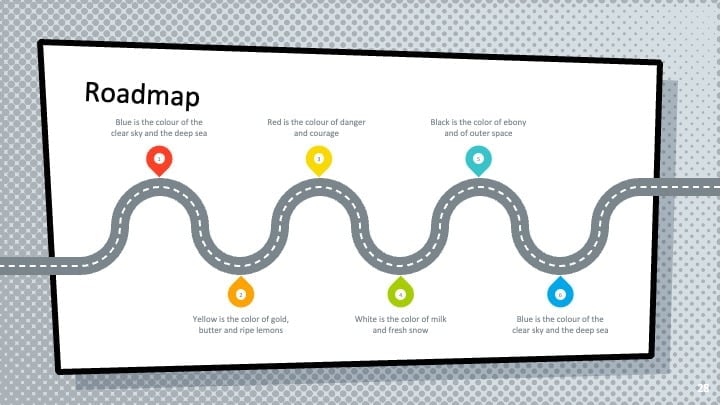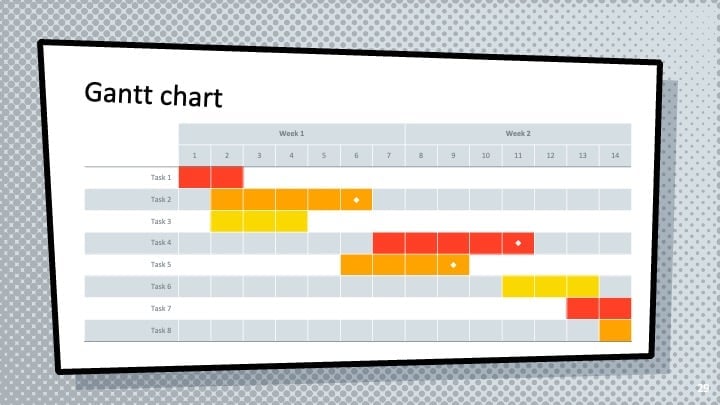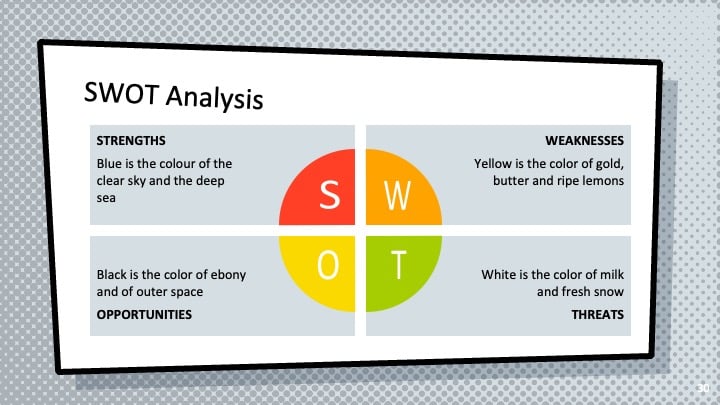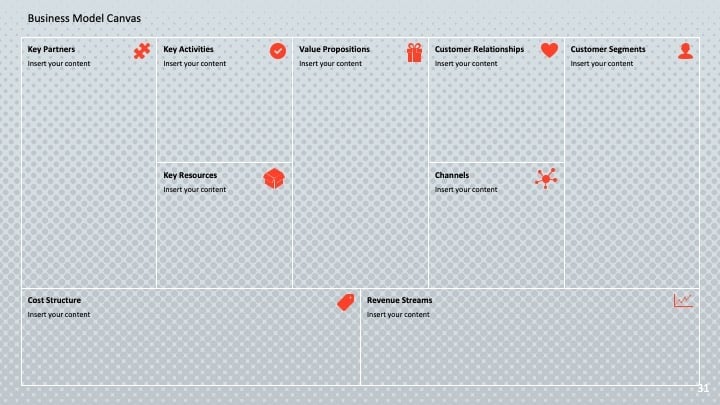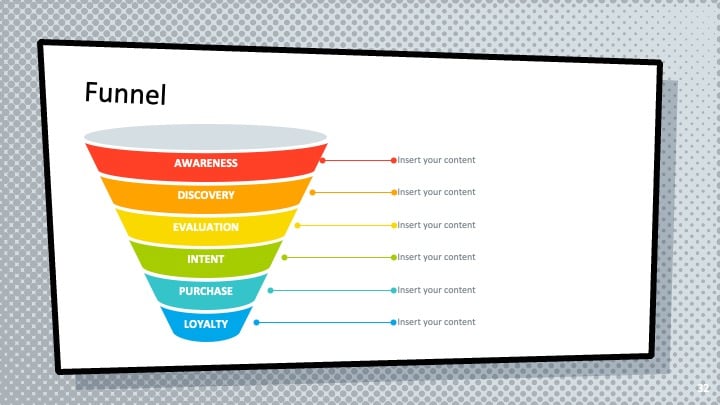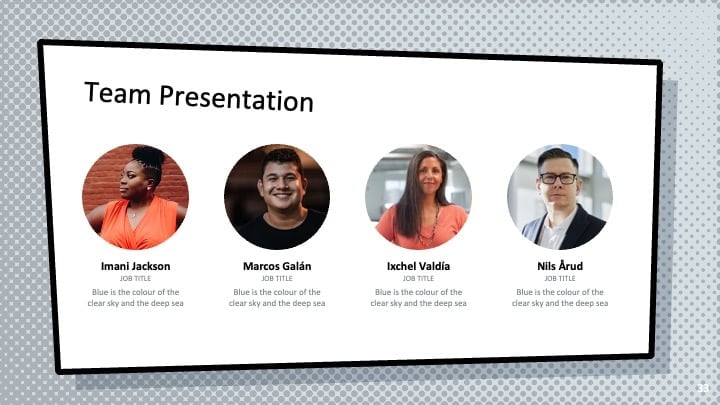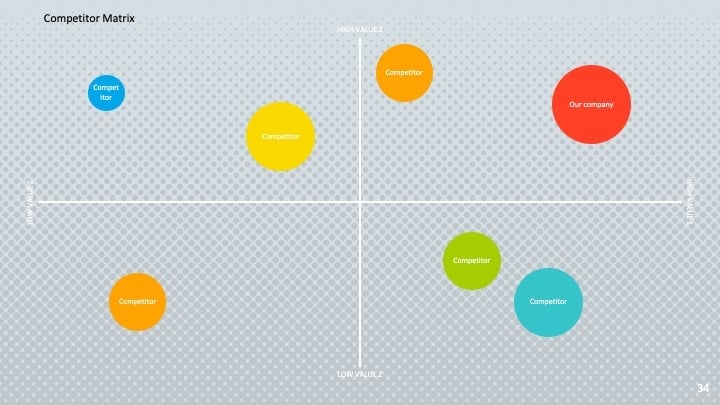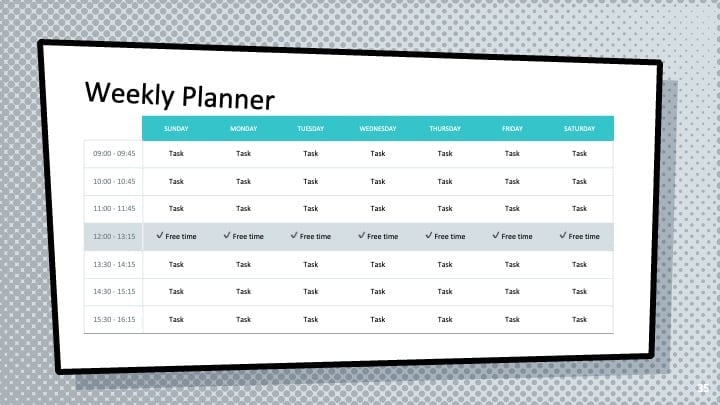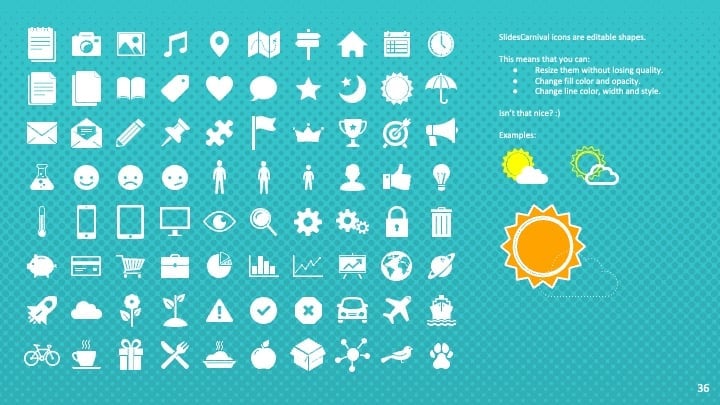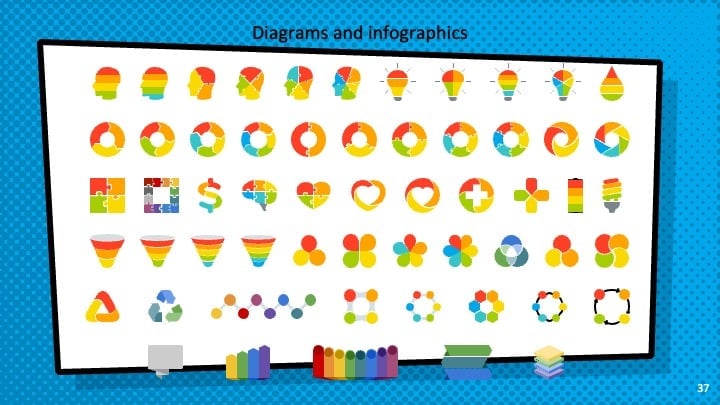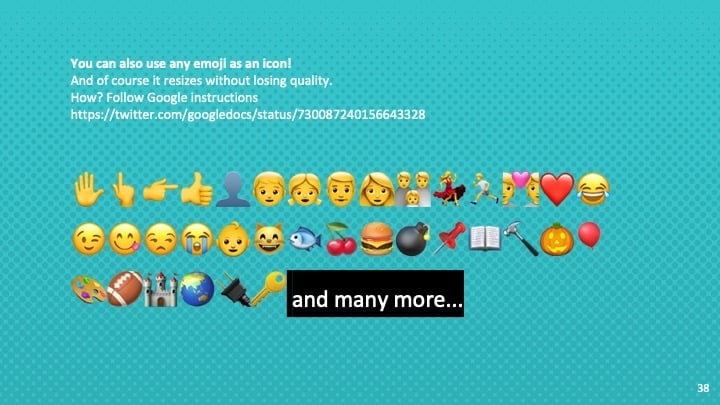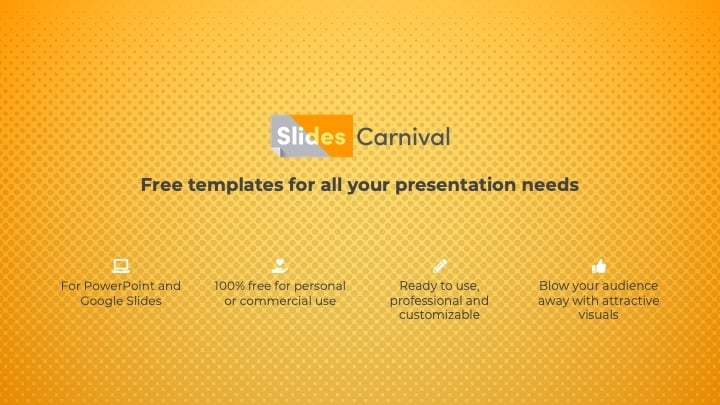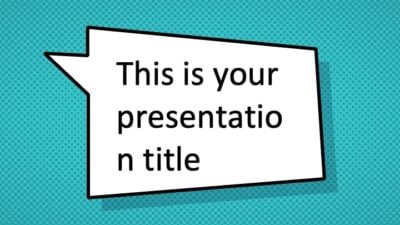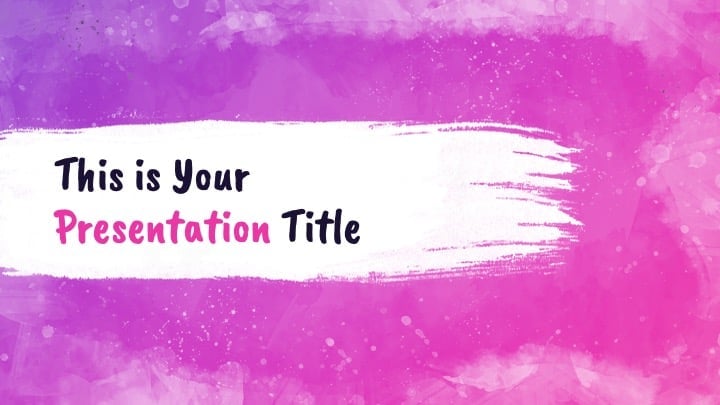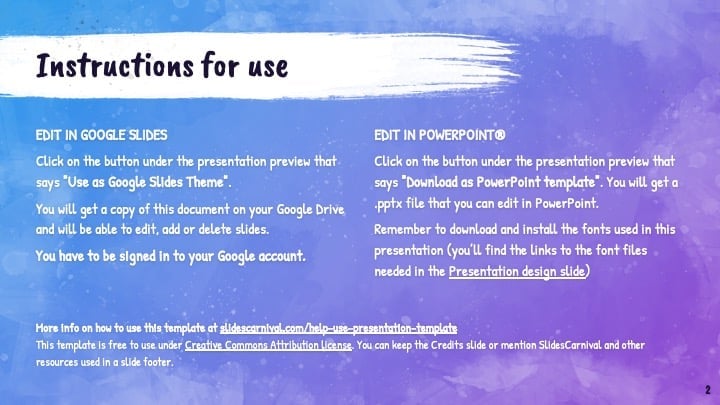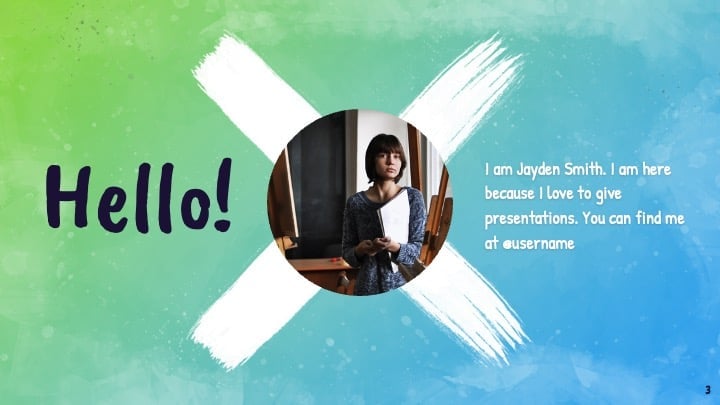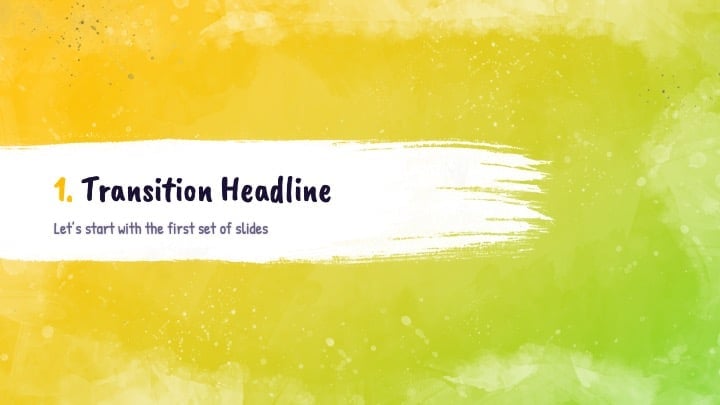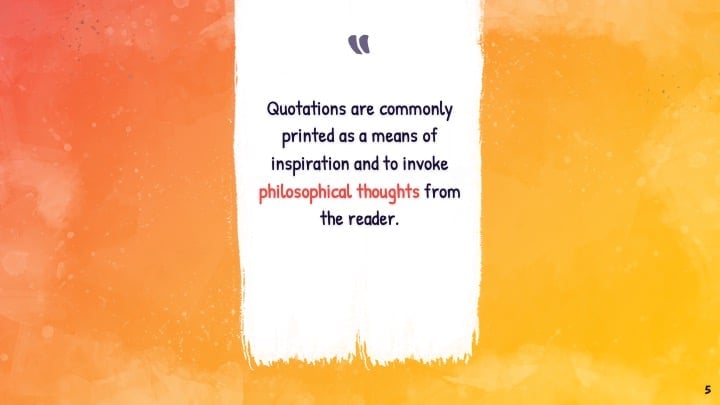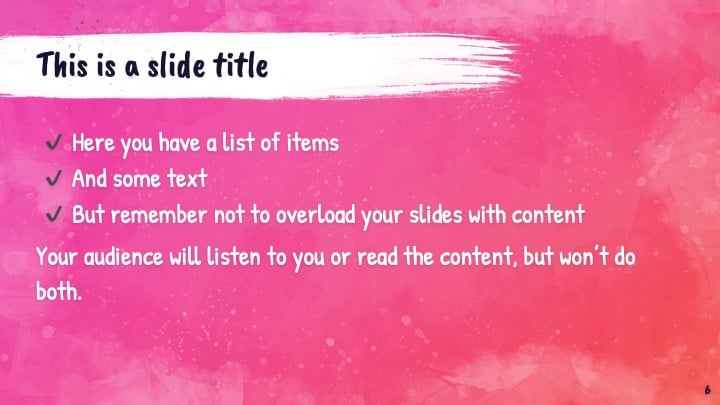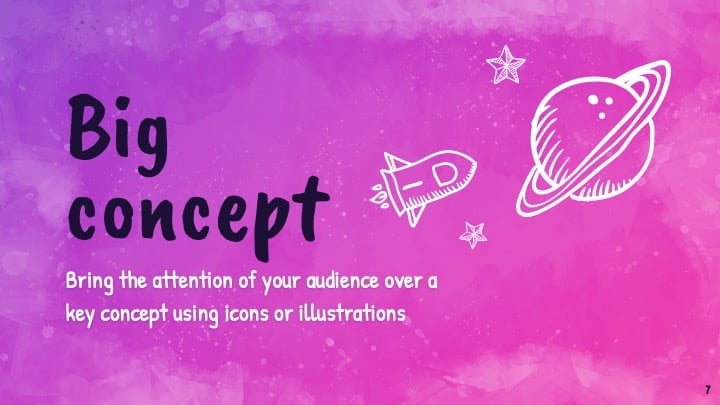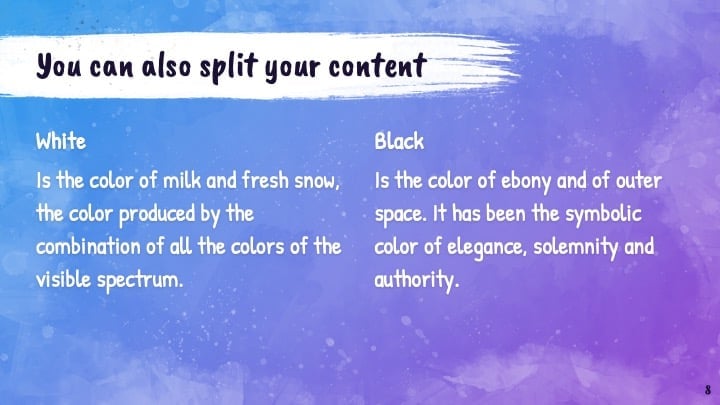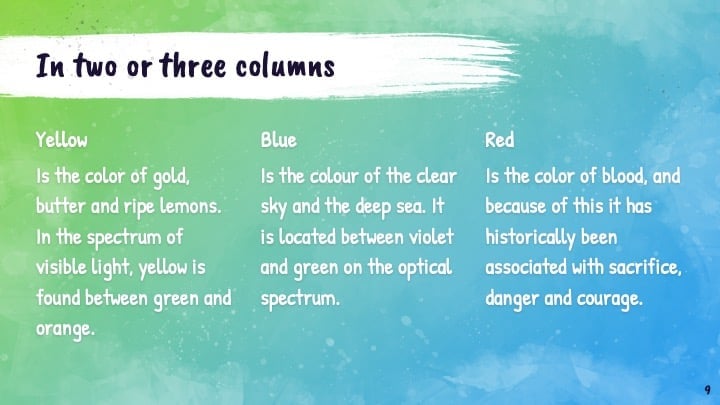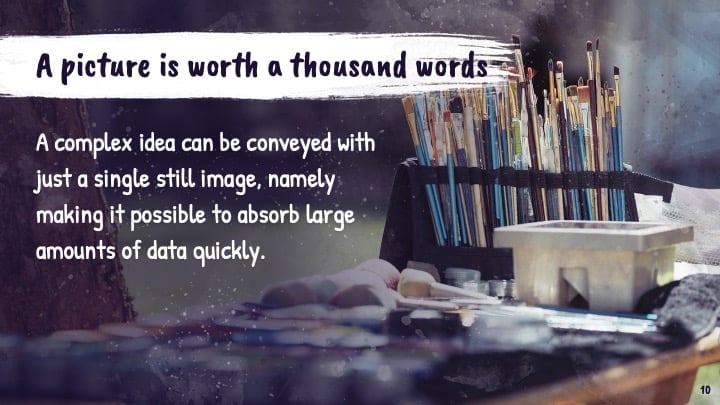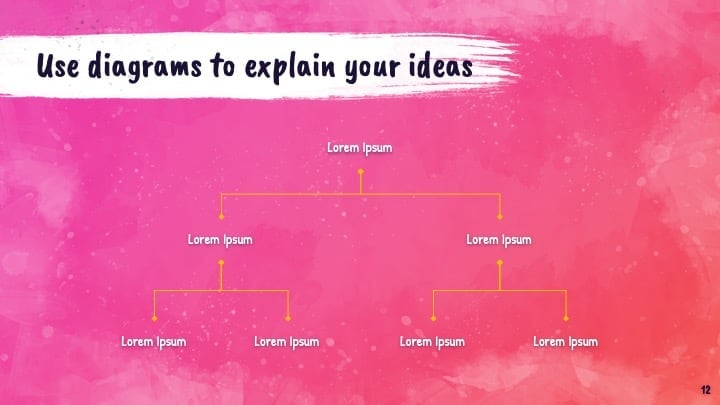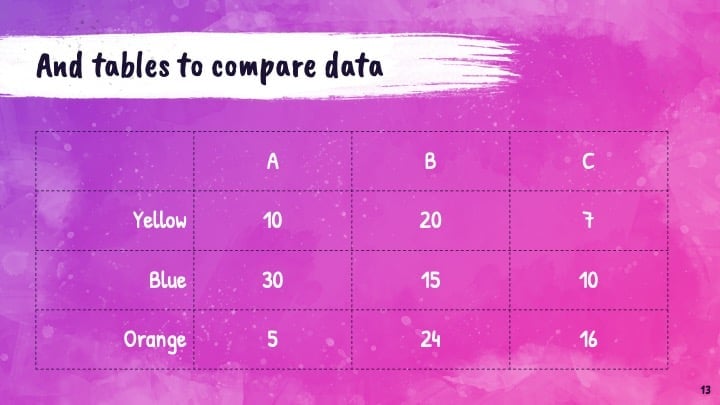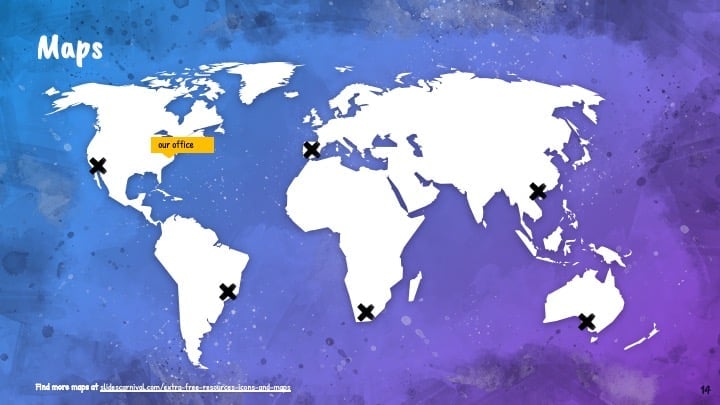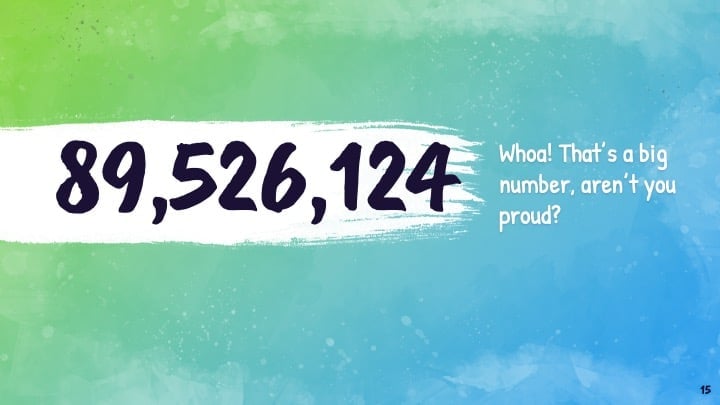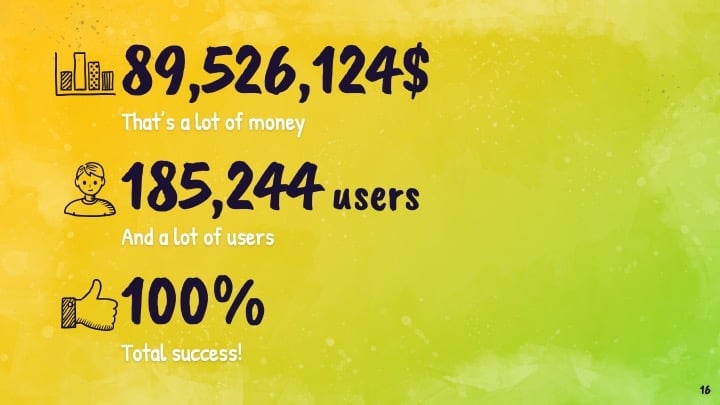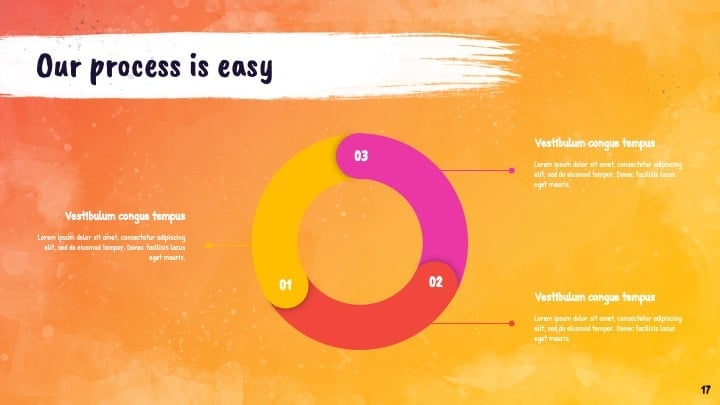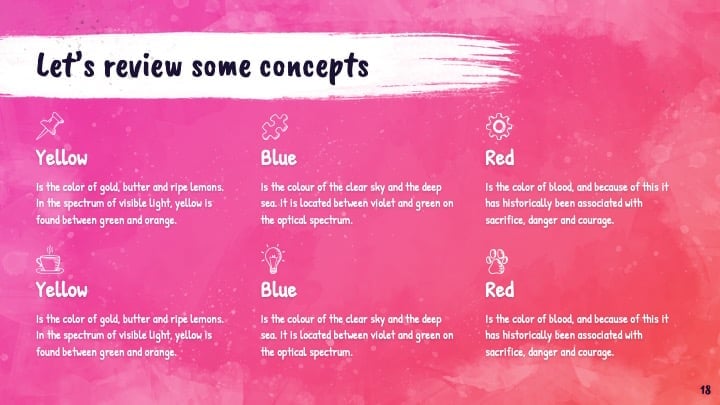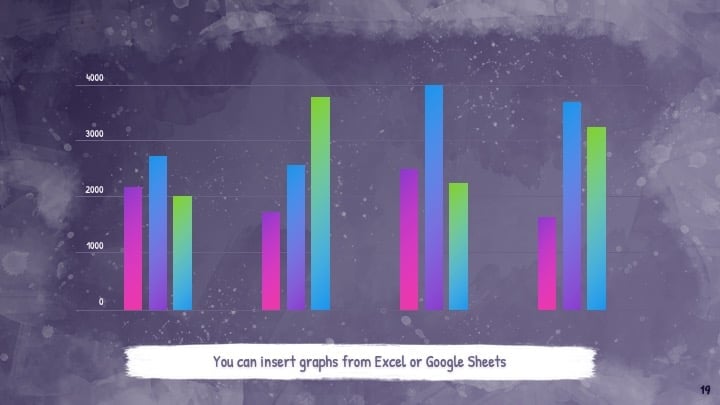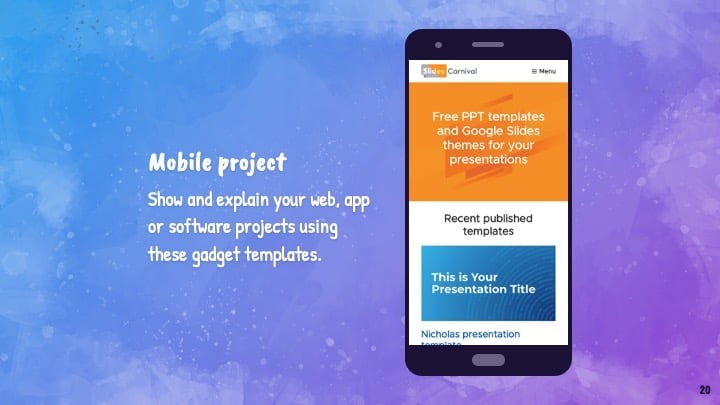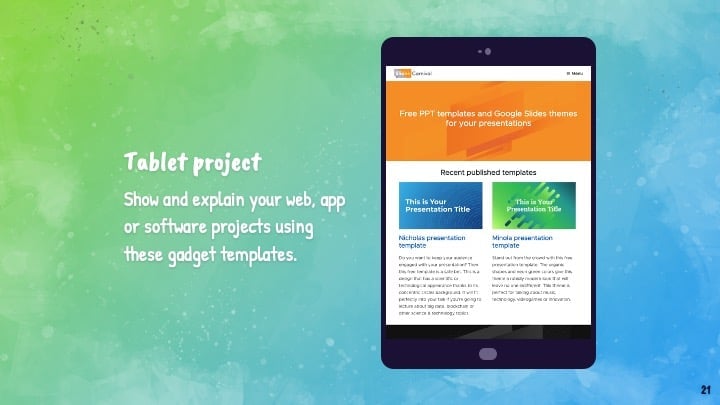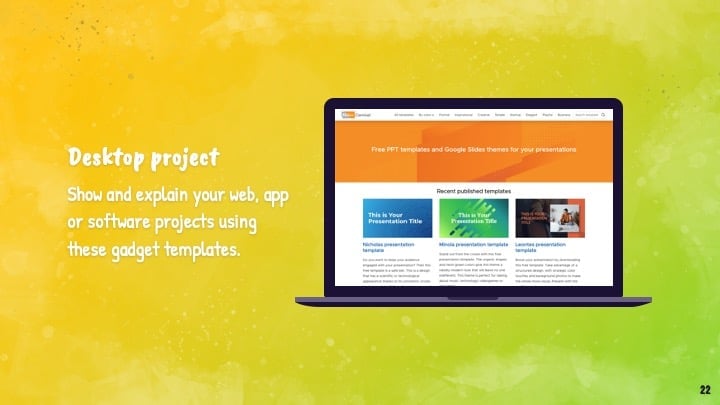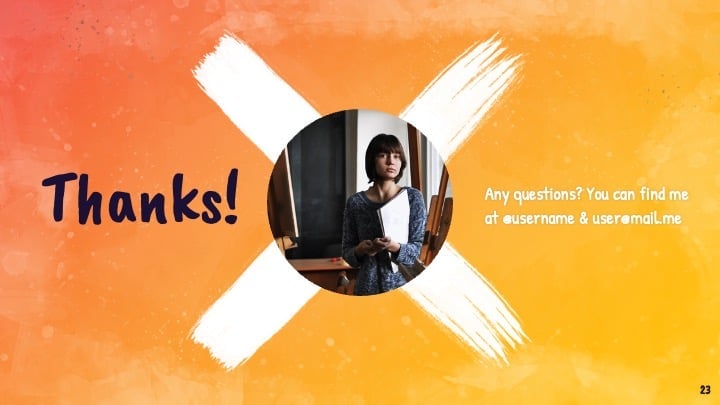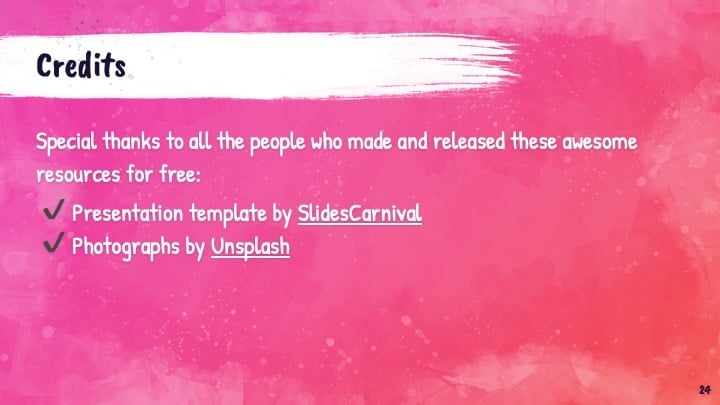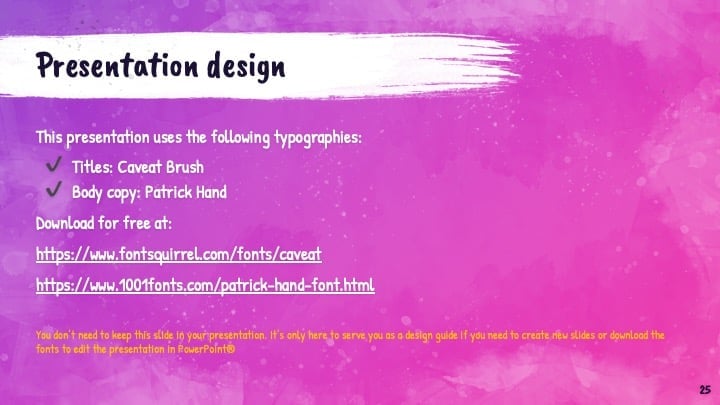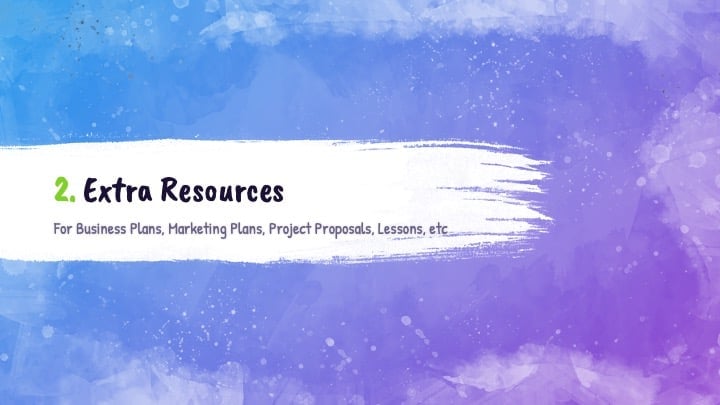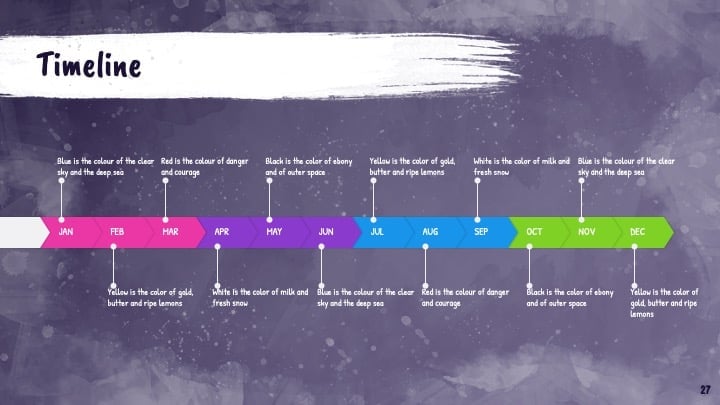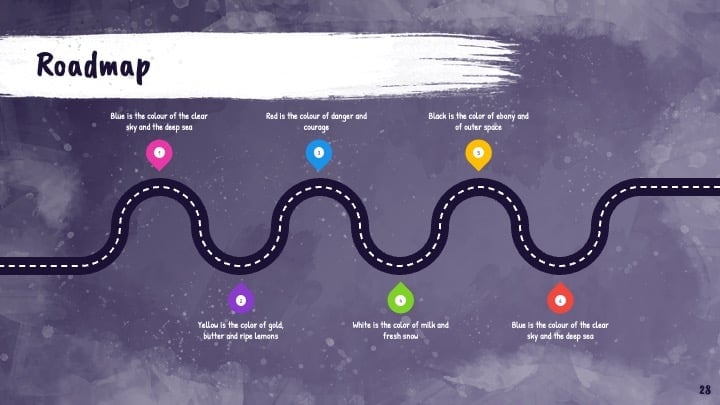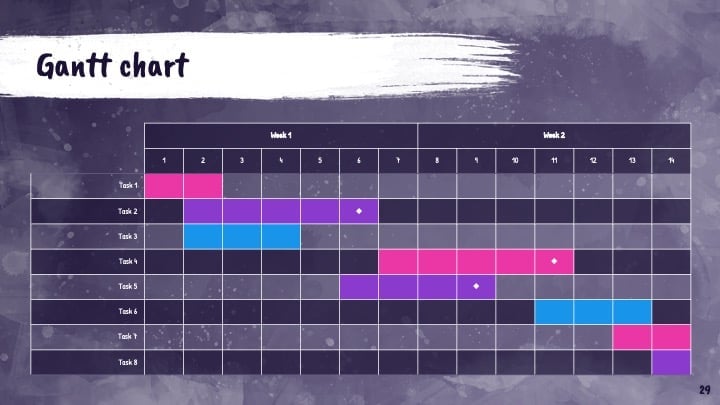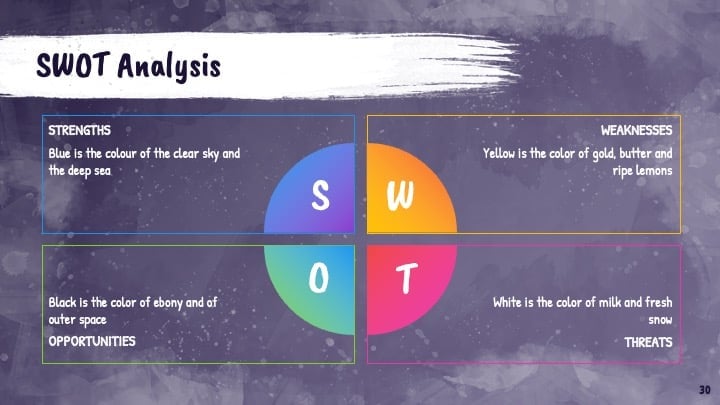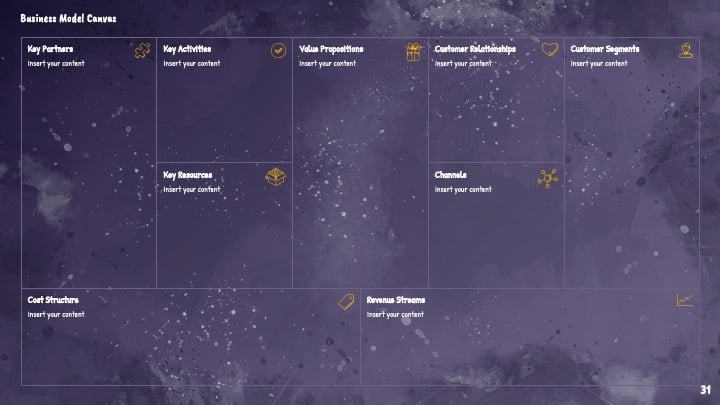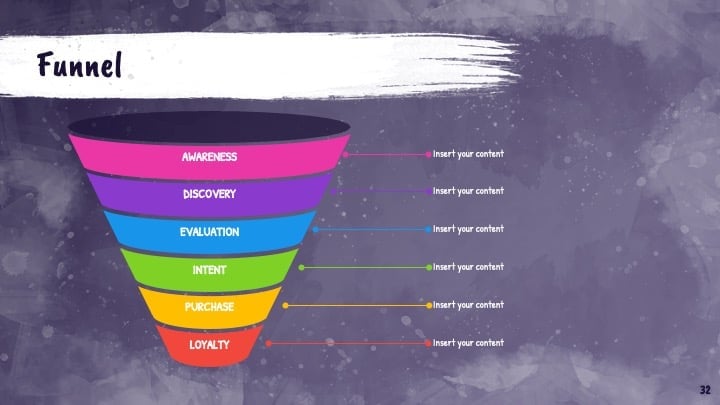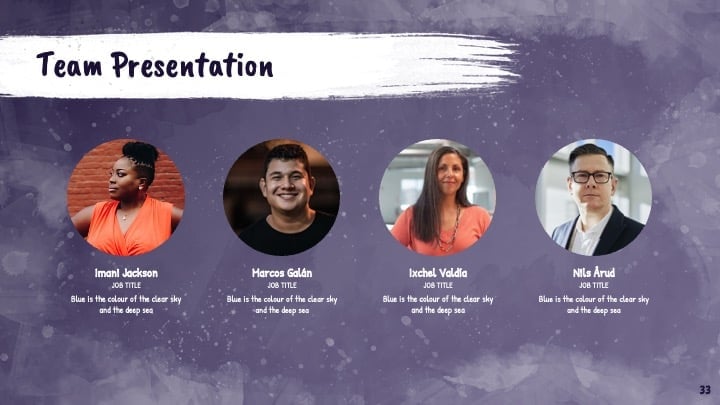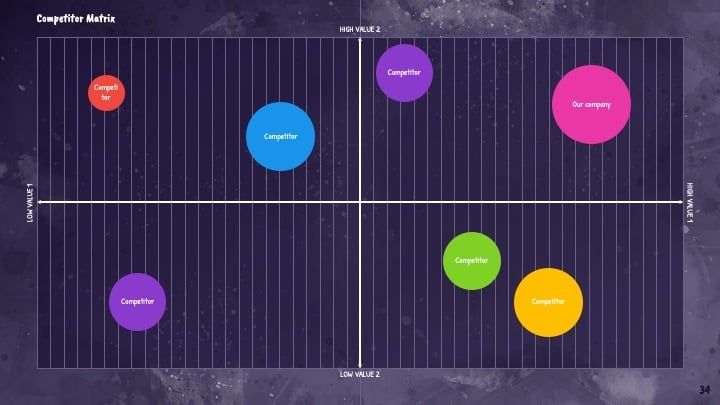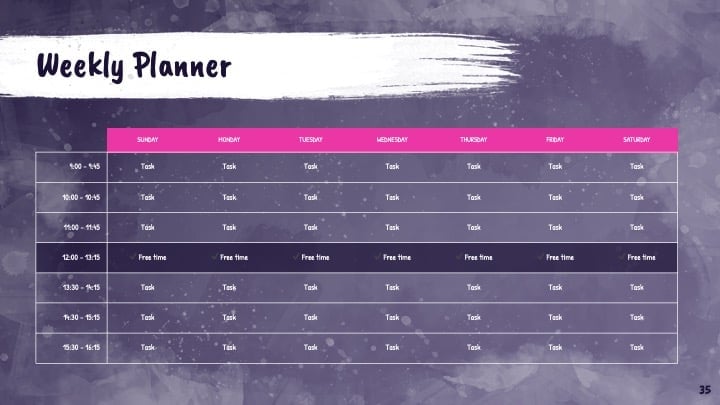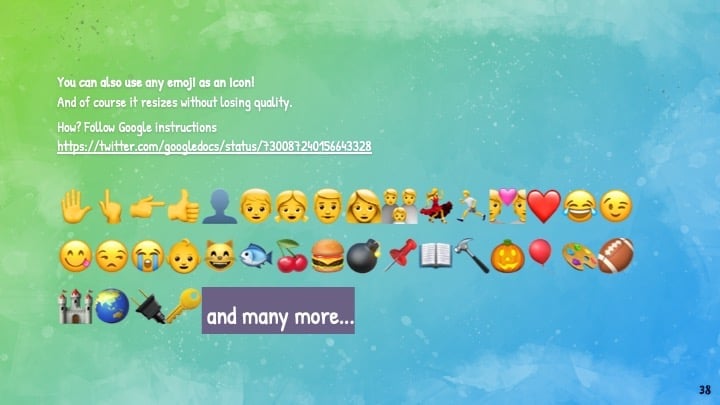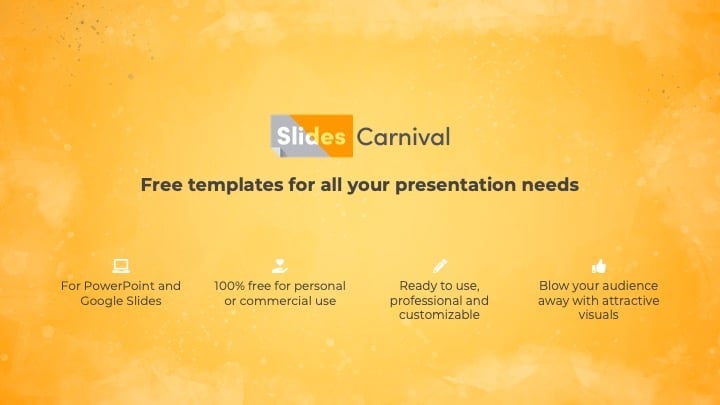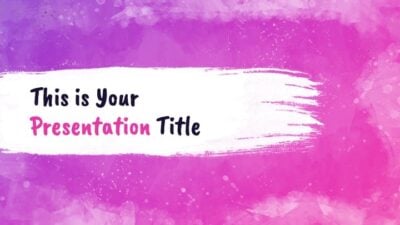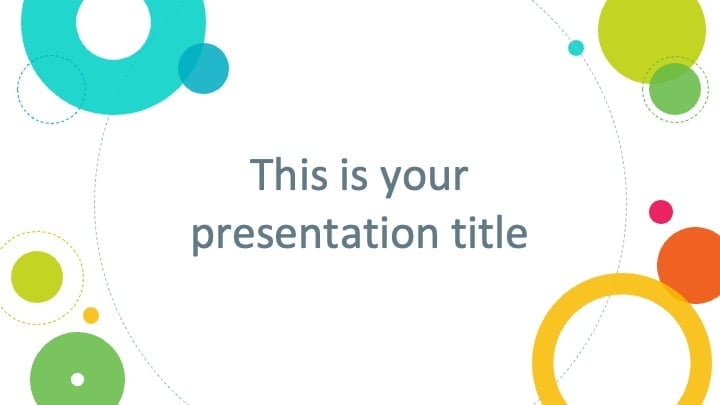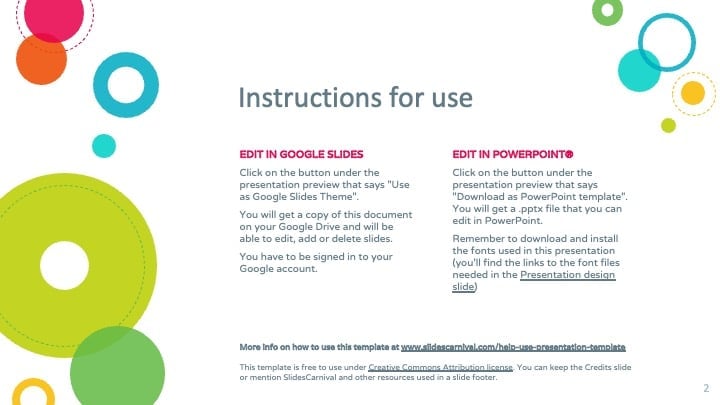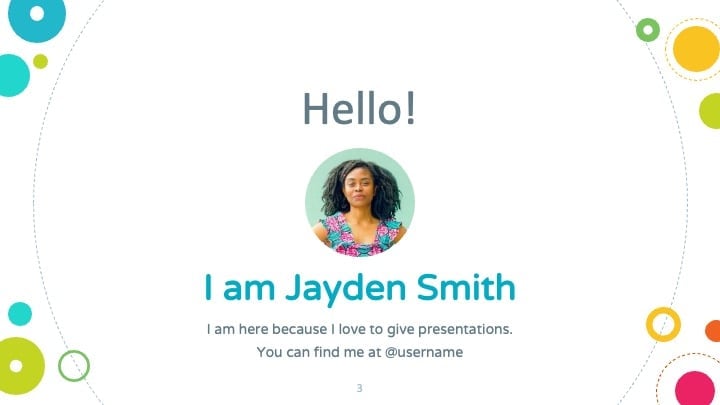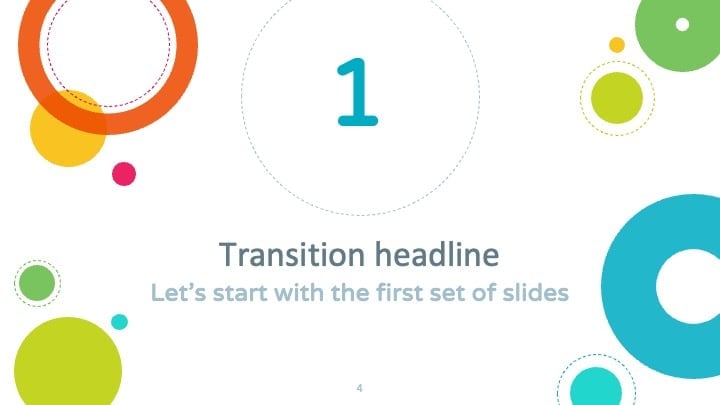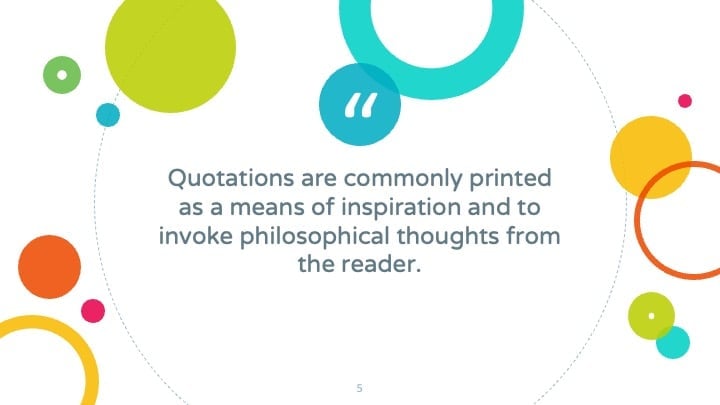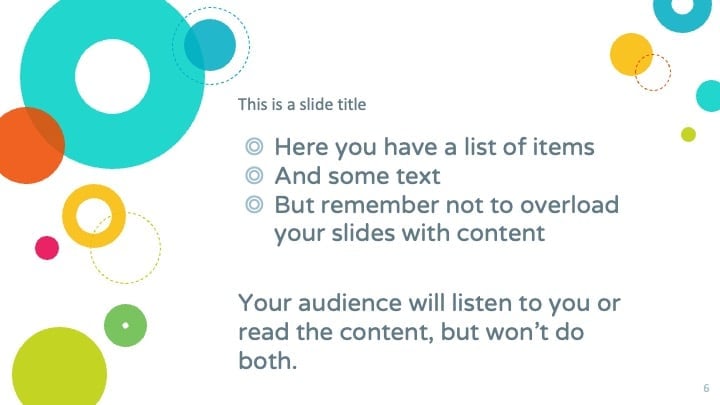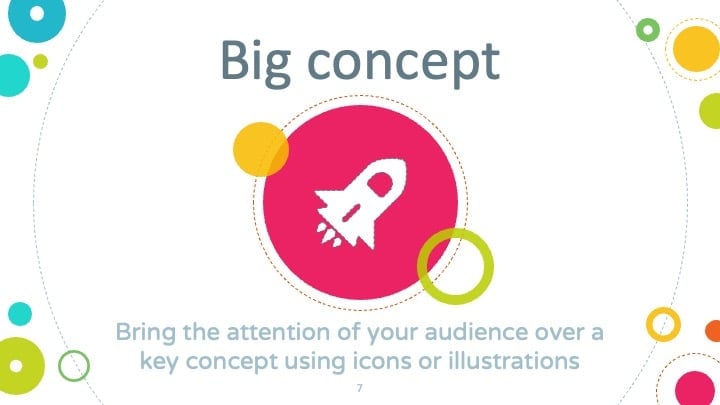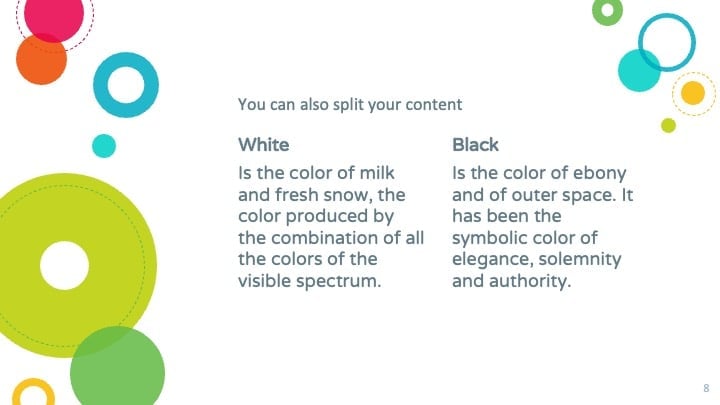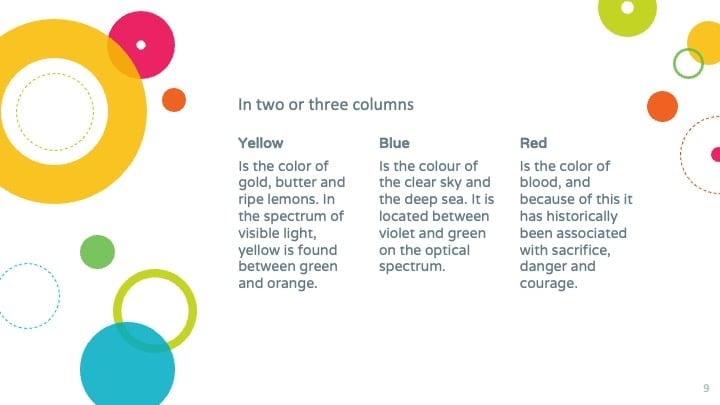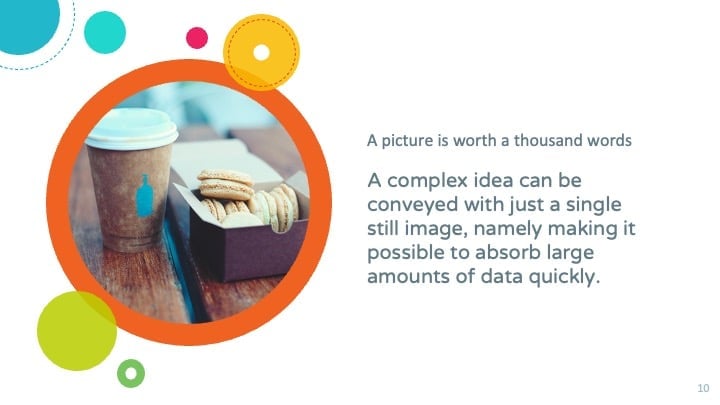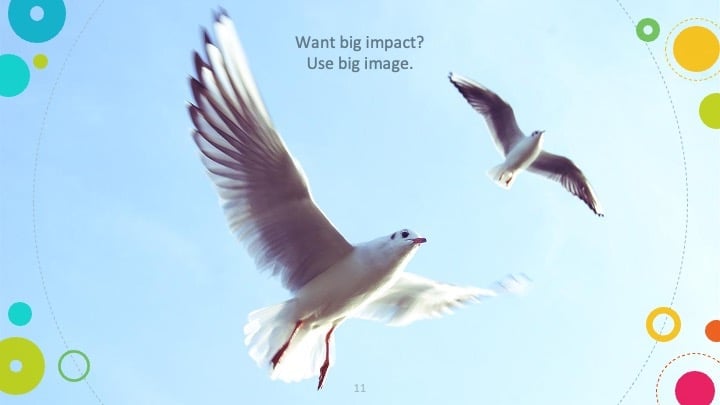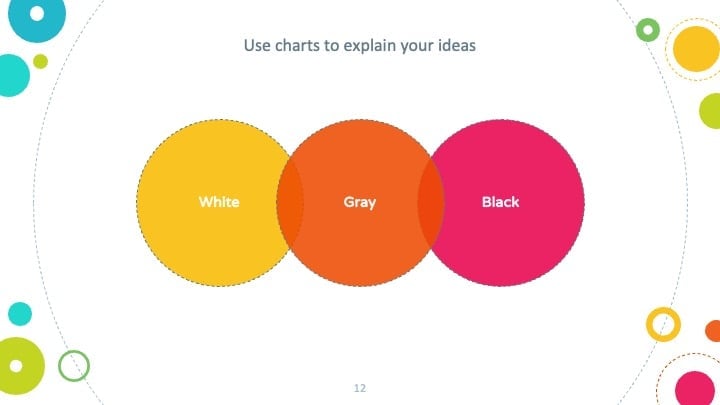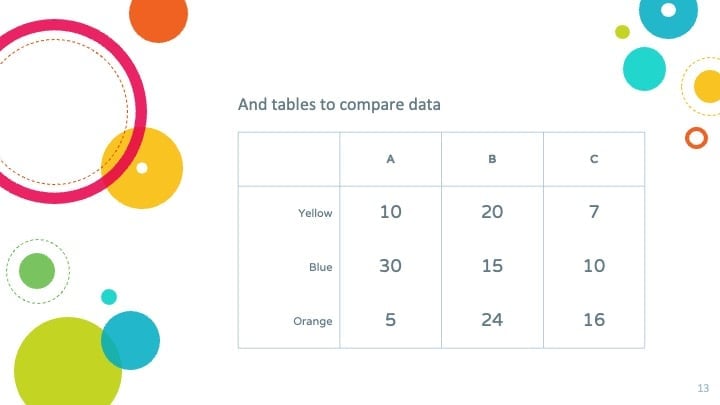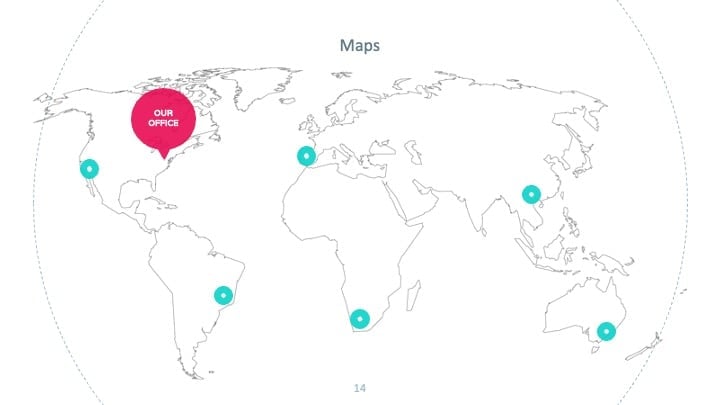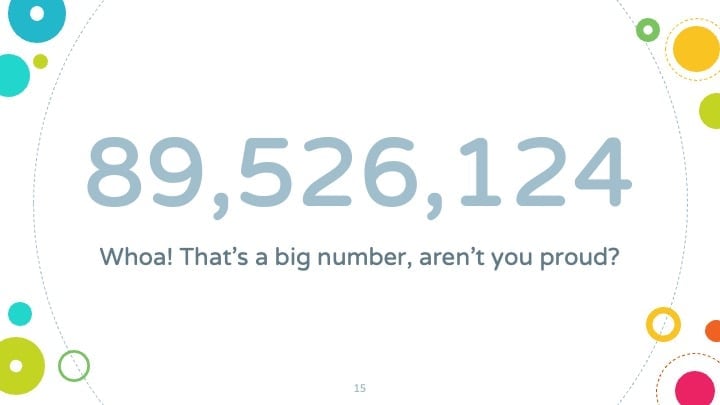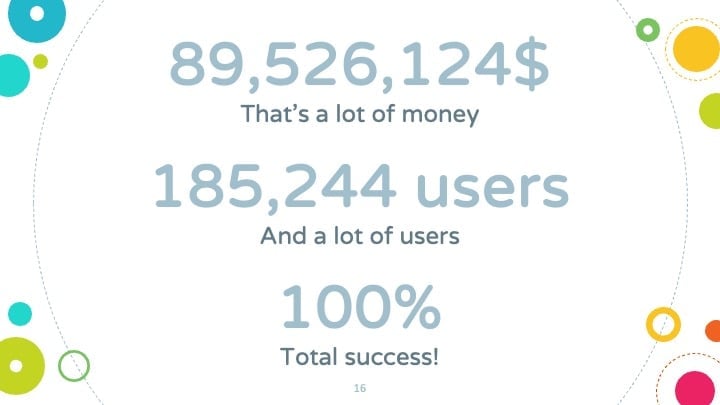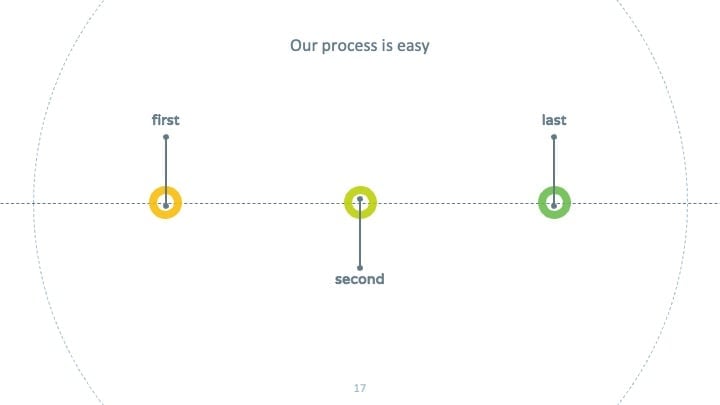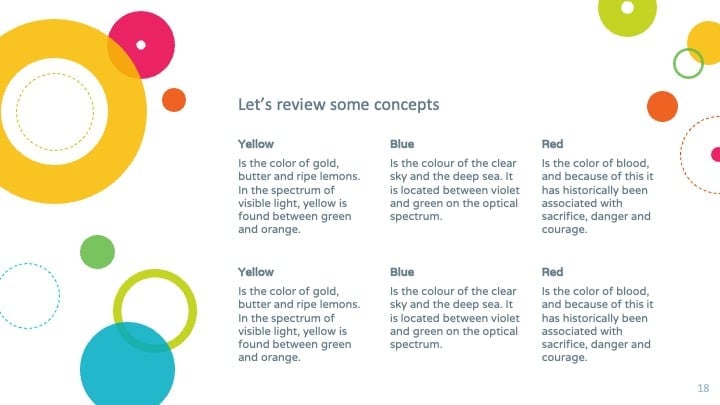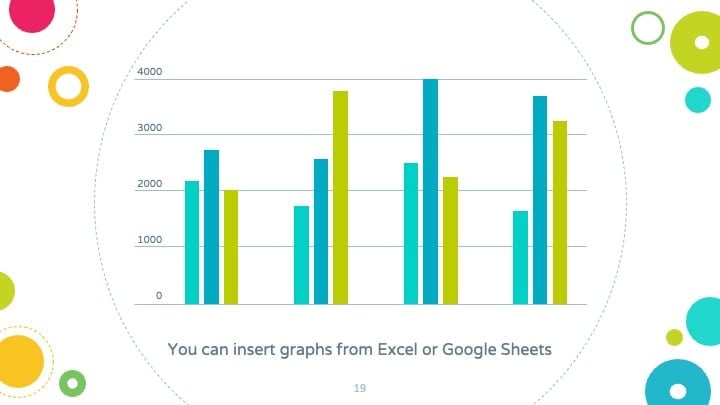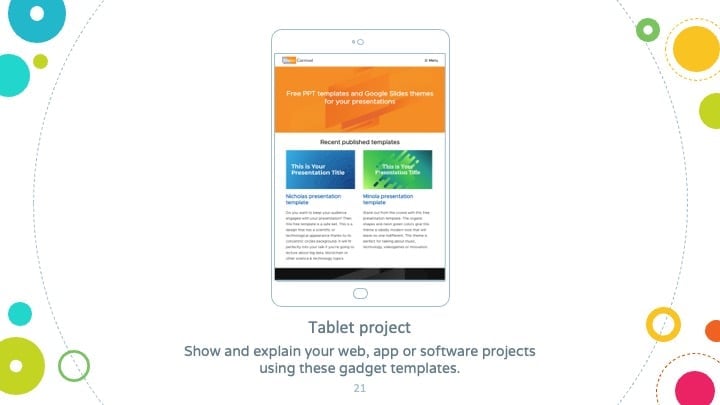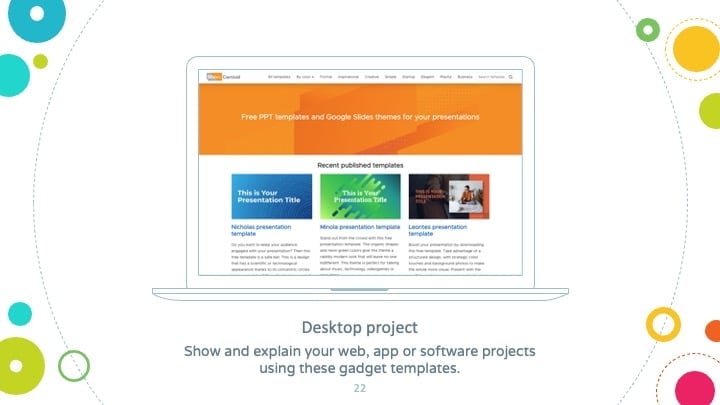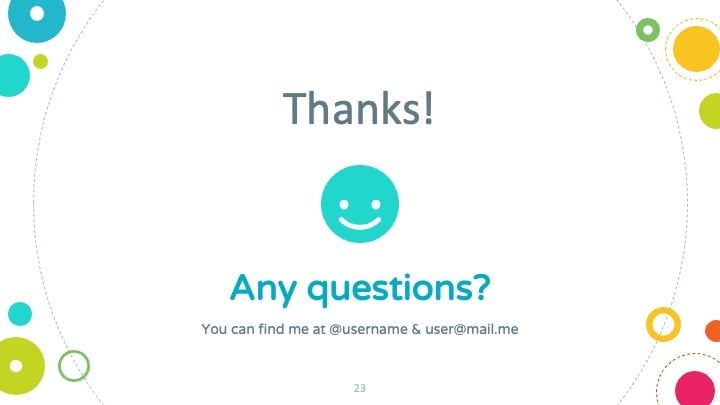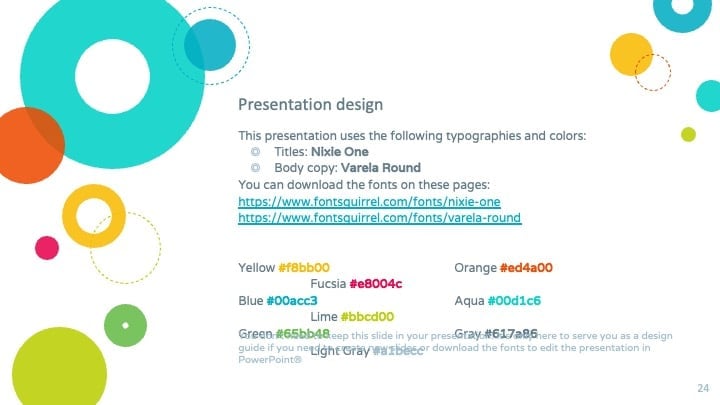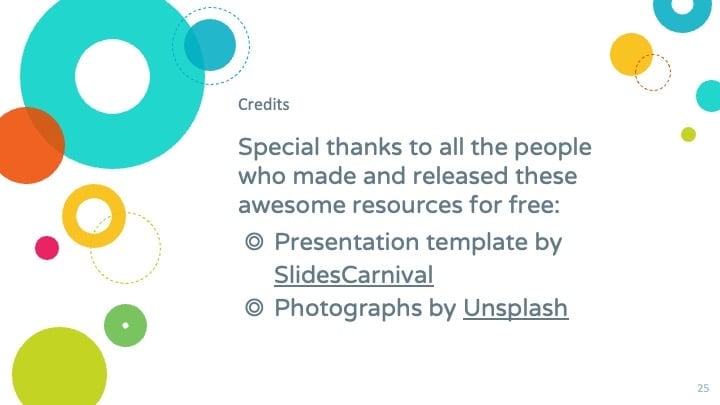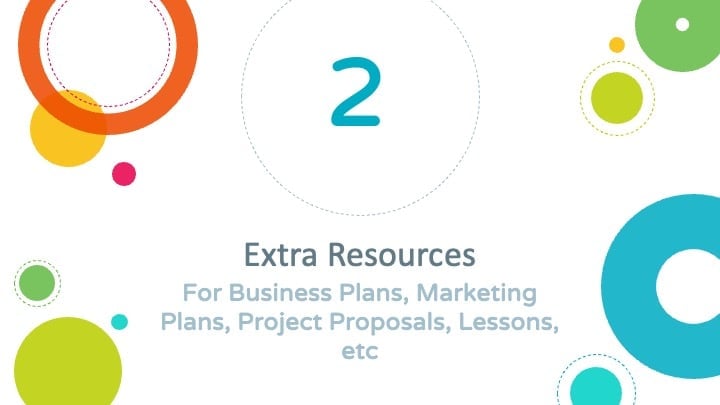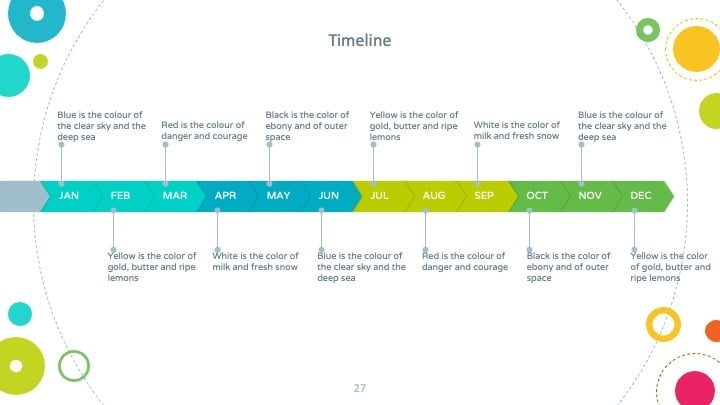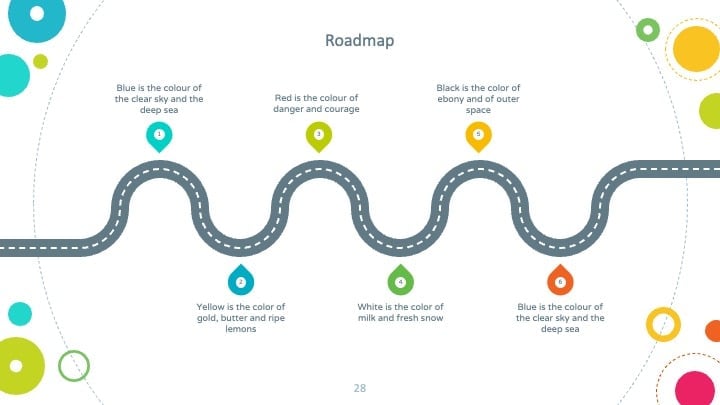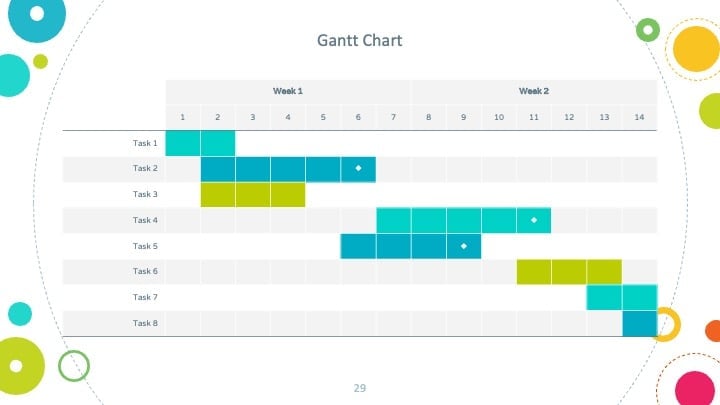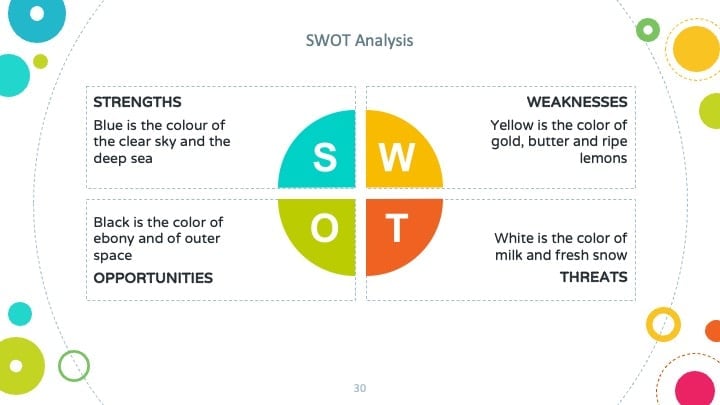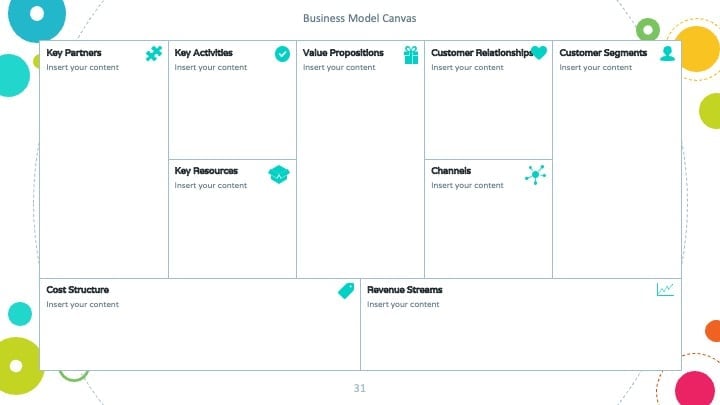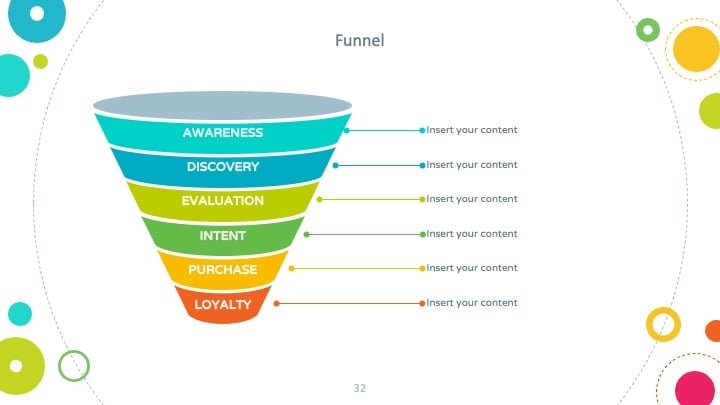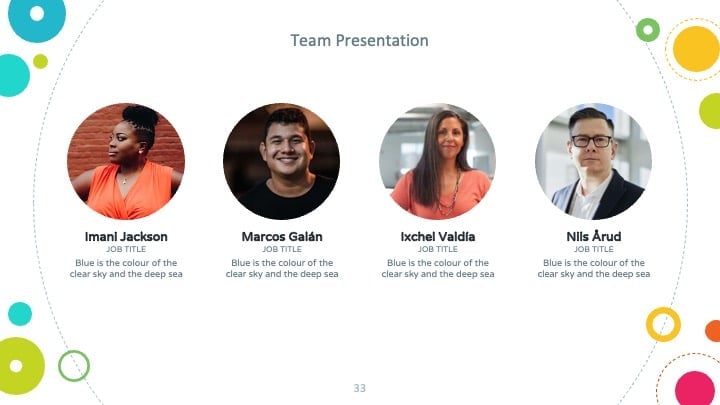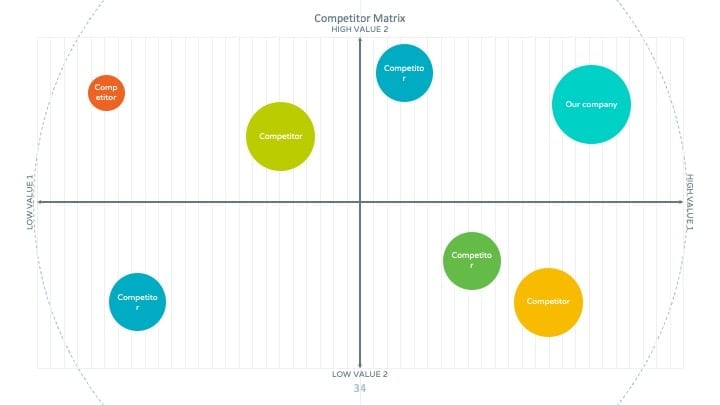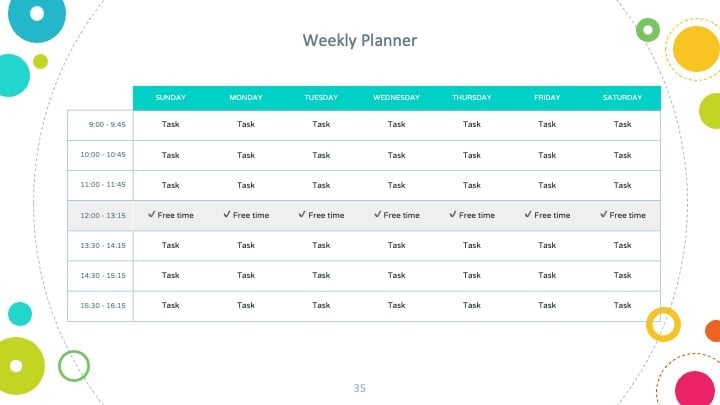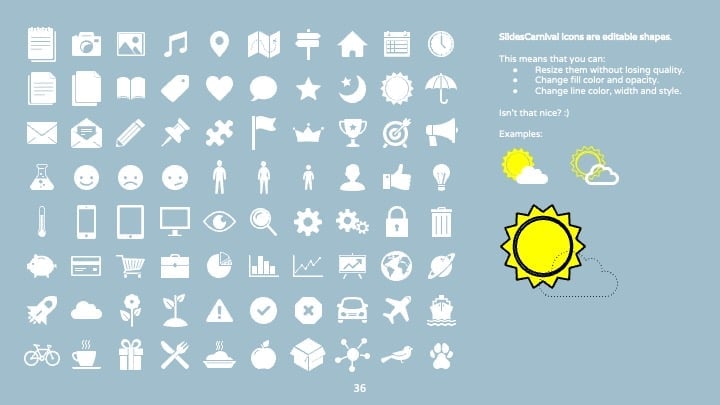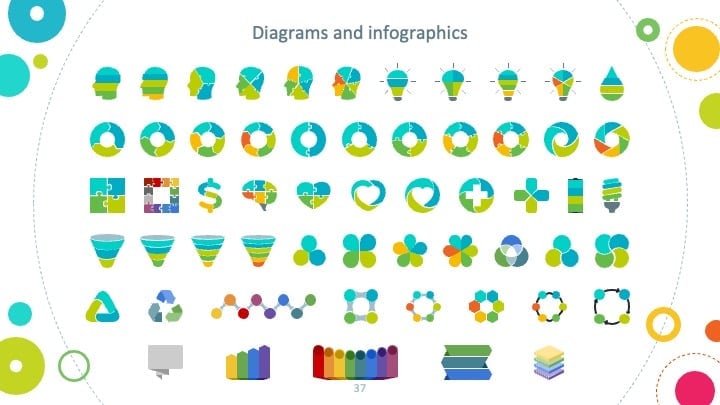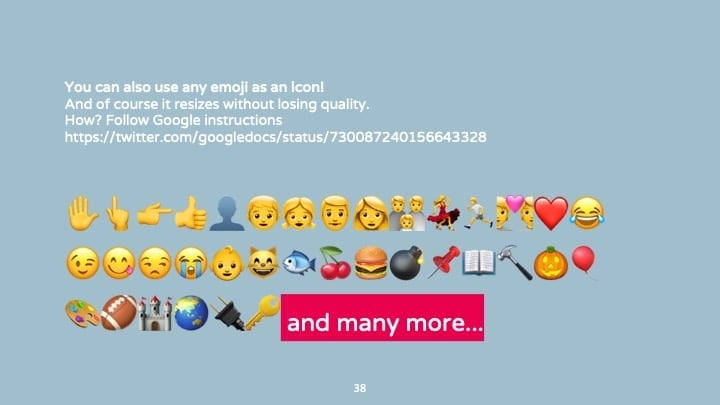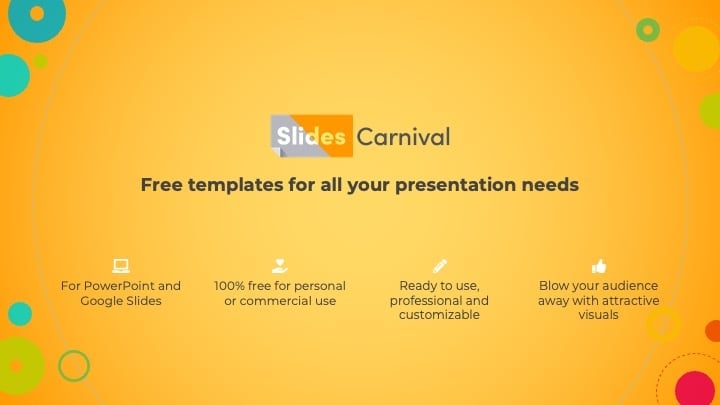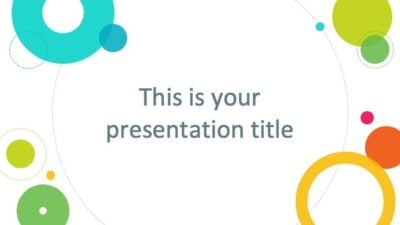Free Google Slides theme, PowerPoint template, and Canva presentation template
Use this original free template and inspire your audience to be creative with your Powerpoint or Google Slides presentation. This original google theme shows a framed brush stroke that adapts to any color! Simply change the slide background to your preferred gradient or solid color and it will show through the brush. Use color and photos to create stunning slides, while the text content keeps a minimal and modern style. Use it to talk about creative thinking, art, innovation or even personality, psychology, emotional intelligence… this theme with artsy style will grab everyone’s attention!

 Features of this template
Features of this template
- Fully editable. Easy to customize colors, text and photos
- 25 different slides with tips to improve your presentation. Choose the layouts that best fit your content. Add, delete or re-order slide pages based on your needs
- Artsy design with brush texture that adapts to any color
- Feature-rich theme with examples of styles for graphs, charts and tables
- It includes a customizable icon family with 80 different icons and a world map (you can change sizes and colors). And more free icons & maps for your presentations available.
- Use as a Google Slides theme or download as PowerPoint template and edit on your computer. Also export to PDF, JPG, etc.
- 16:9 screen layout (Can change to 4:3 with a click, but some graphic assets may not work well)