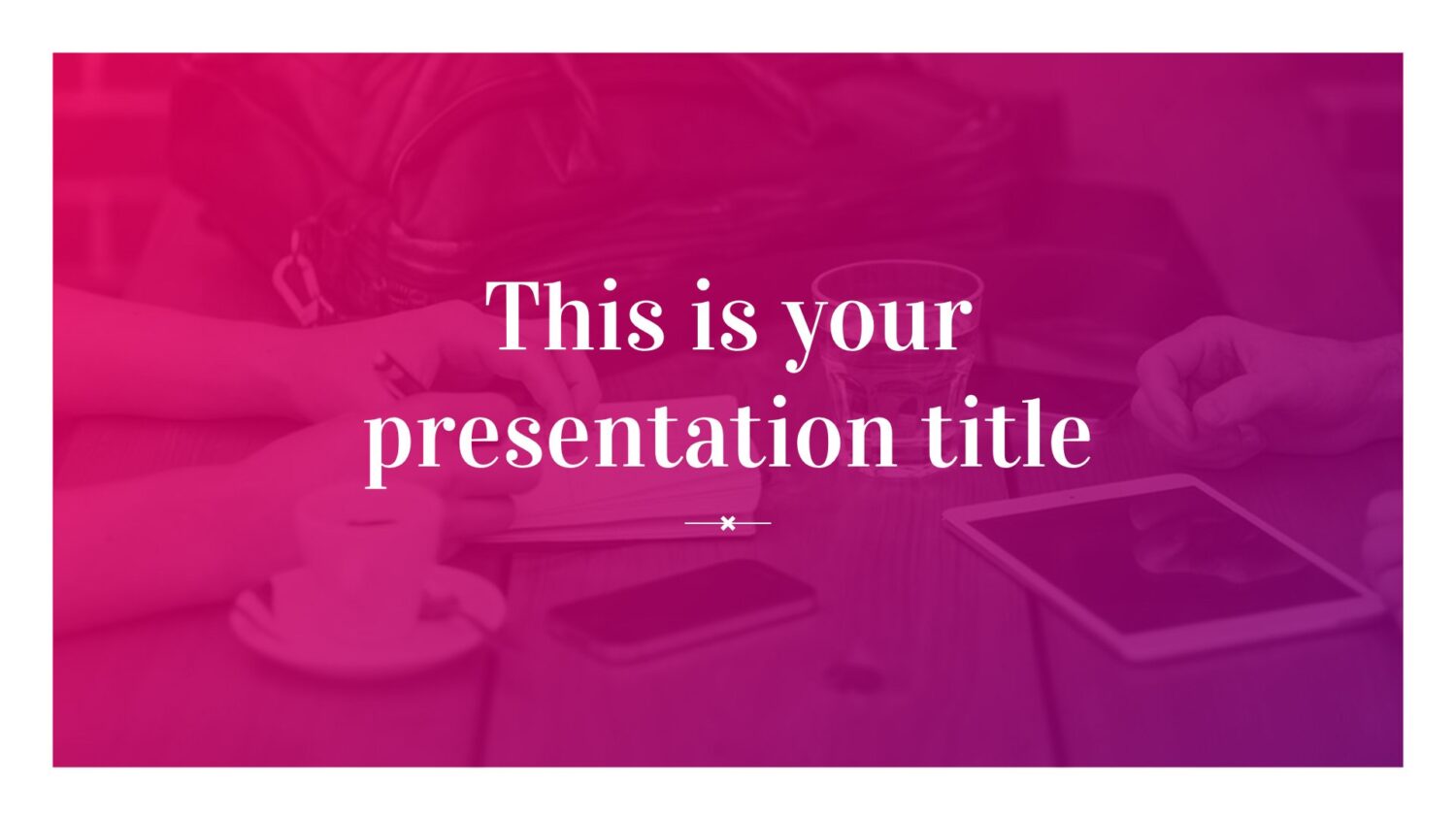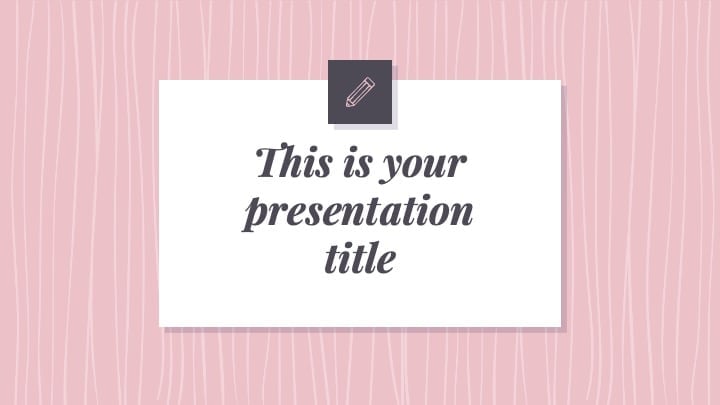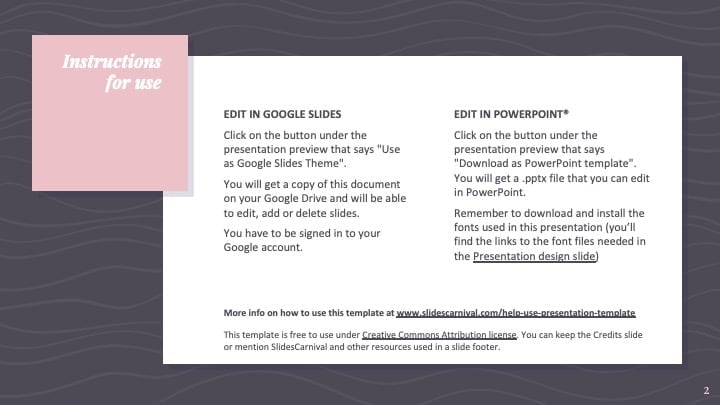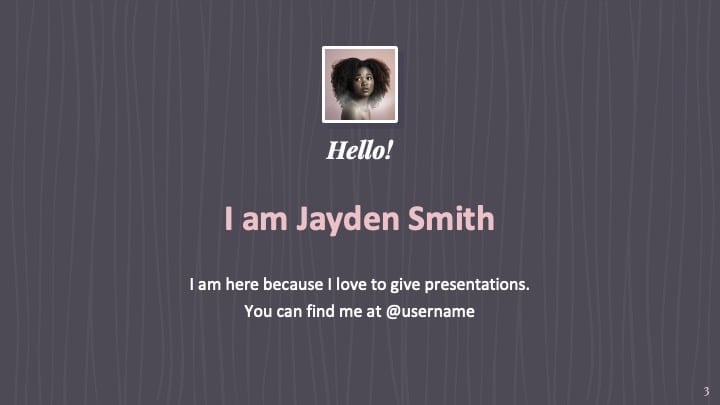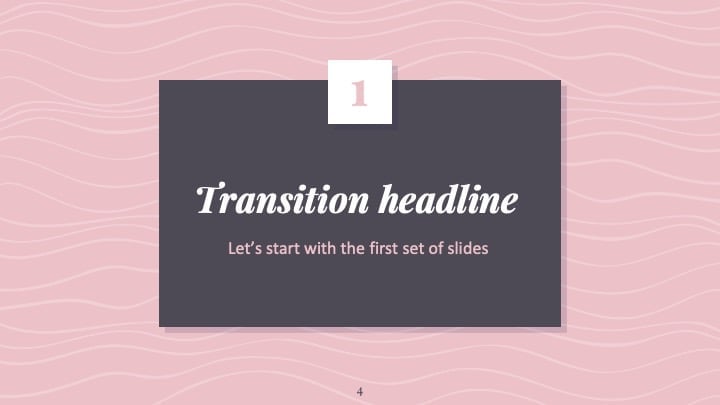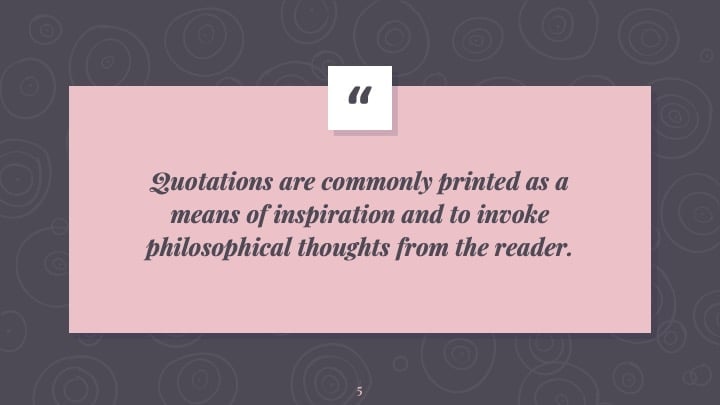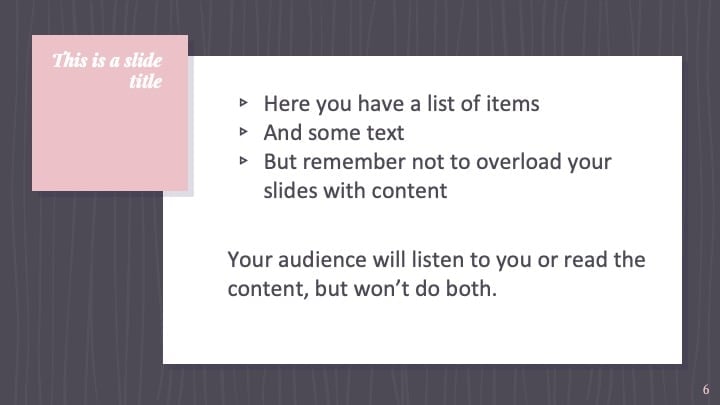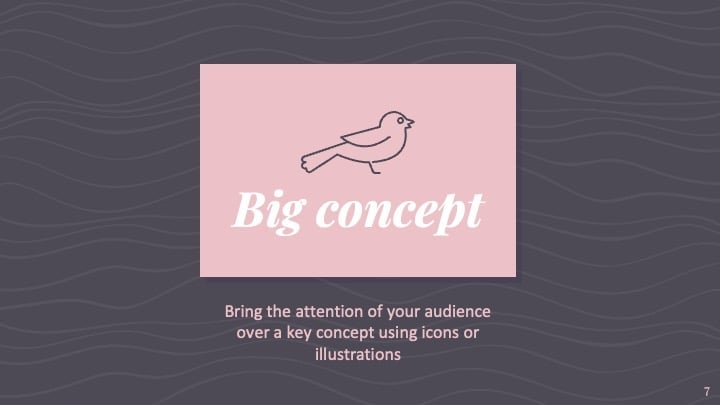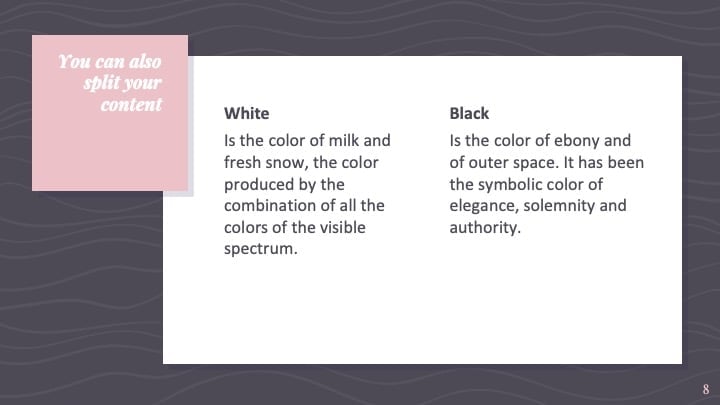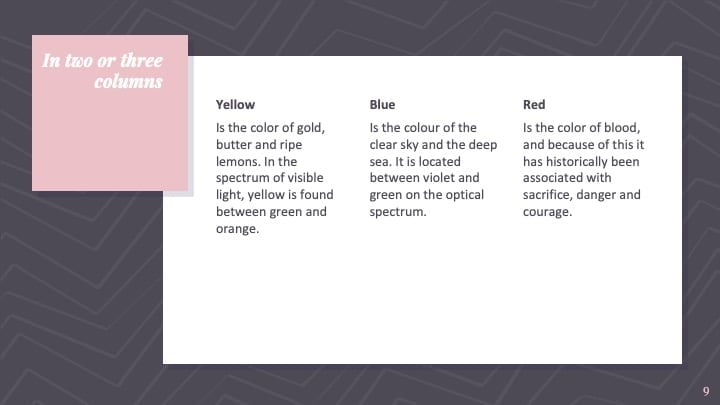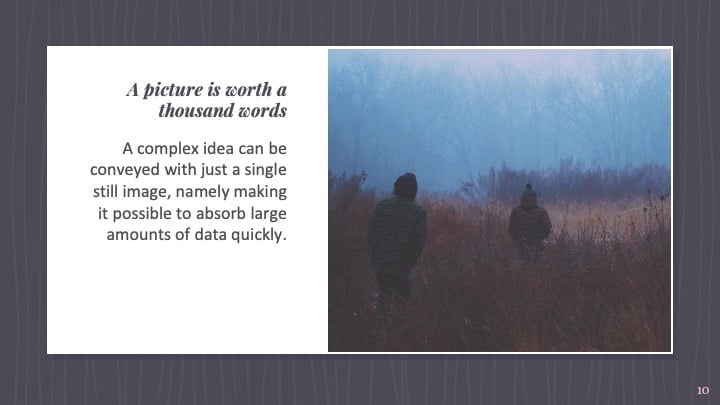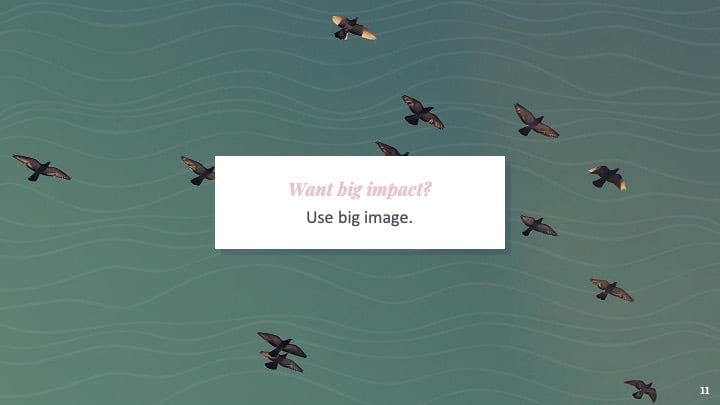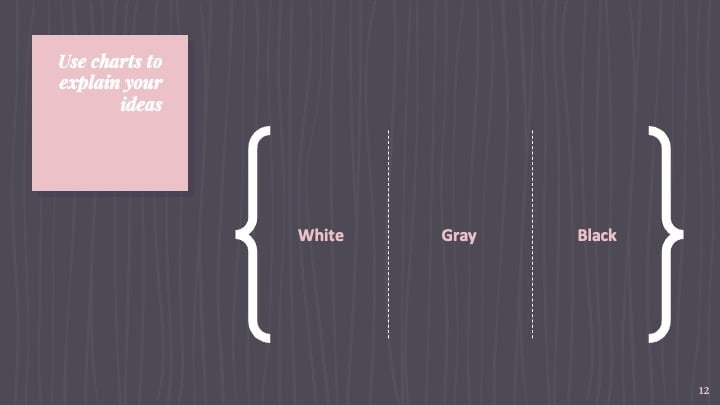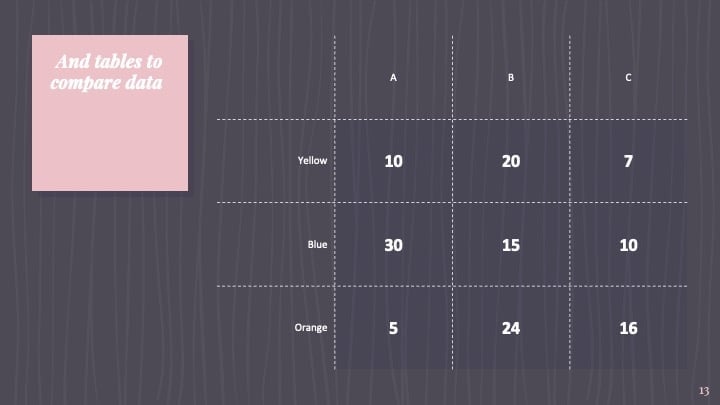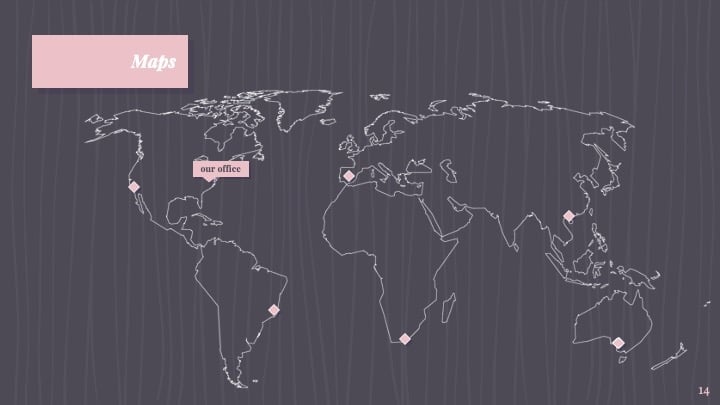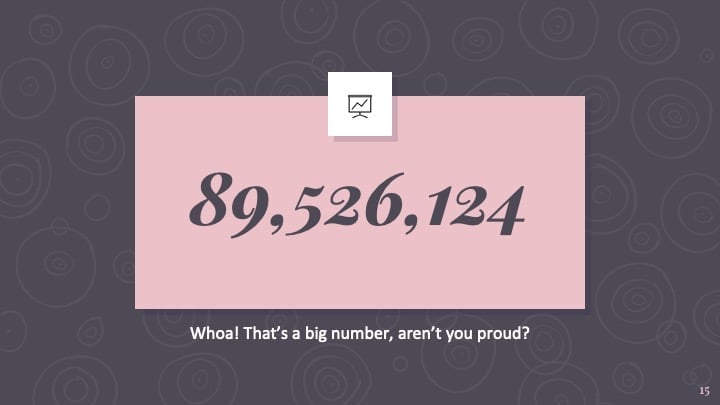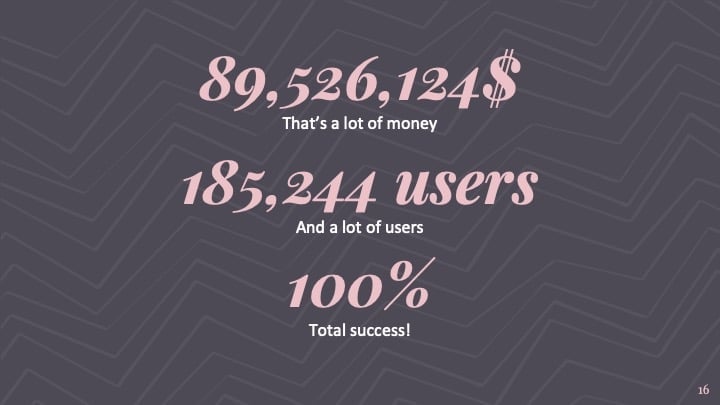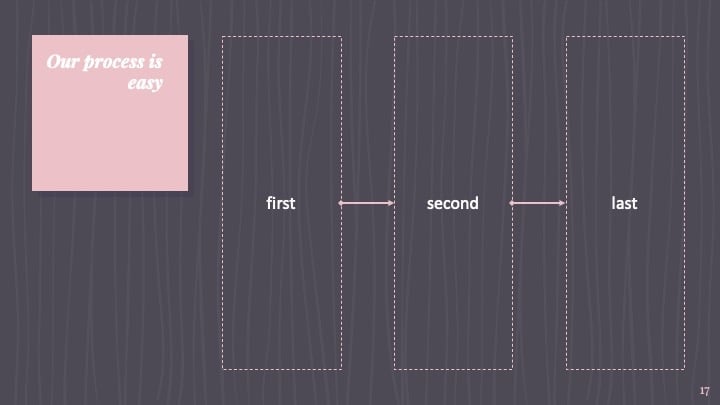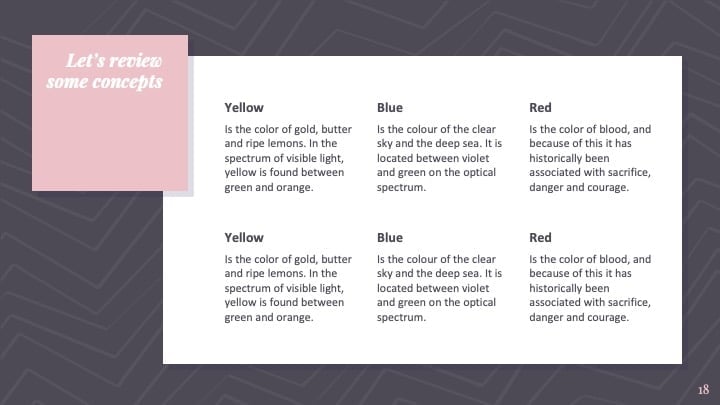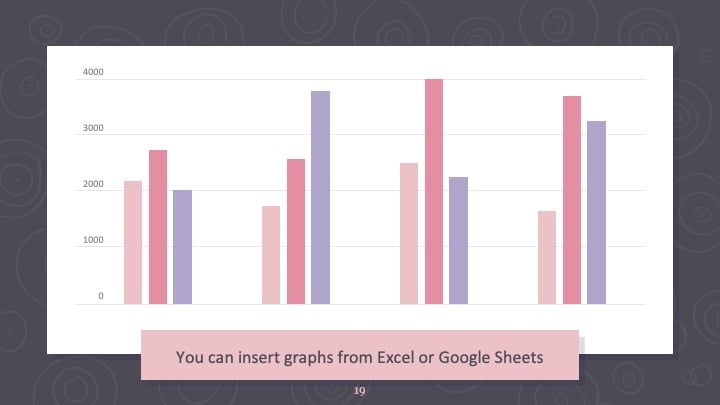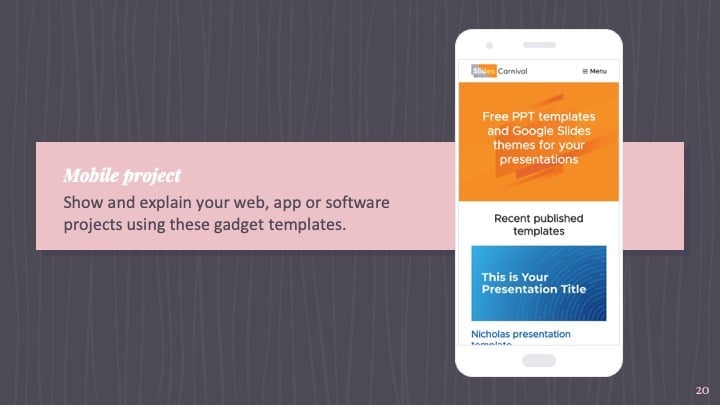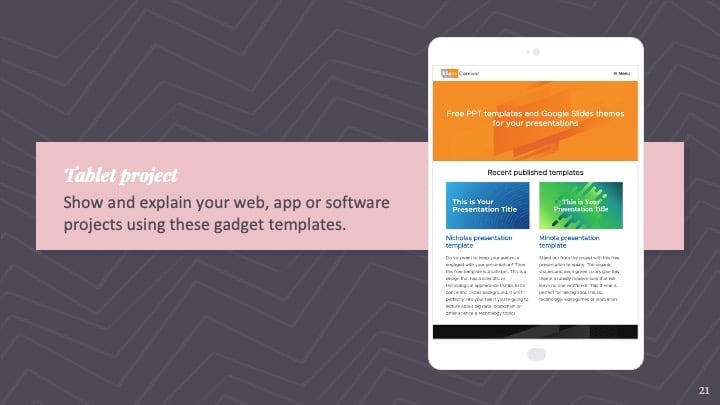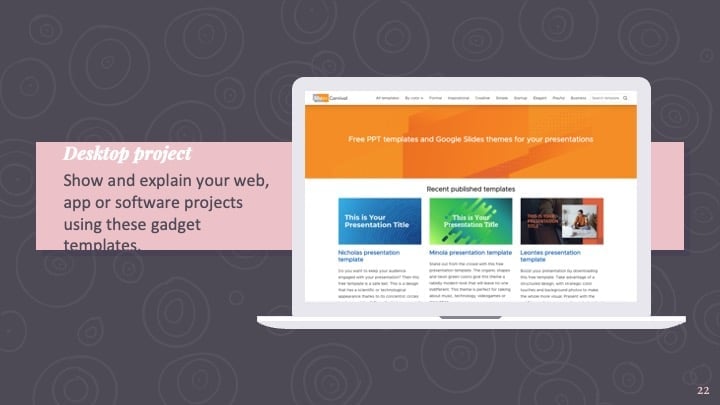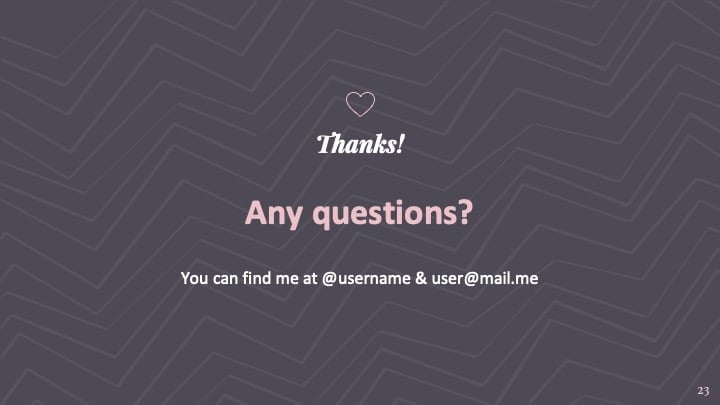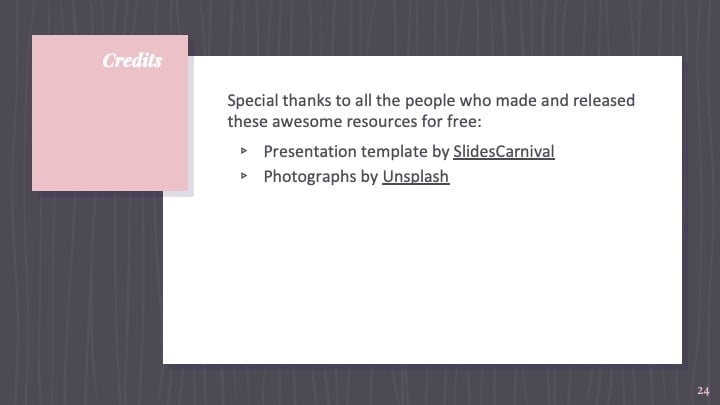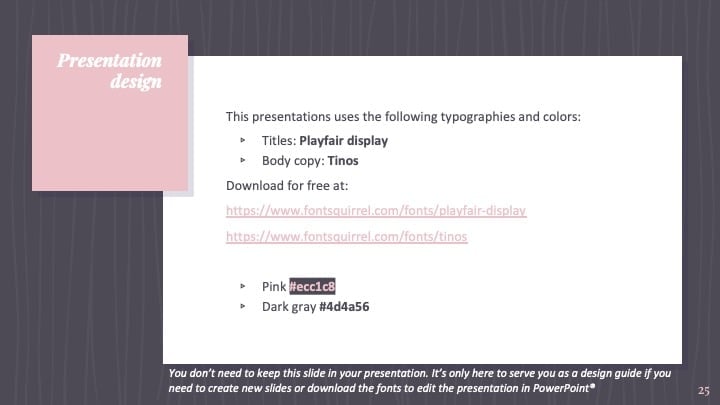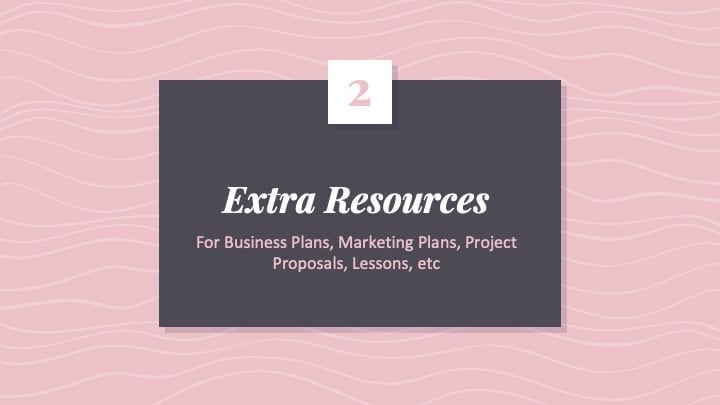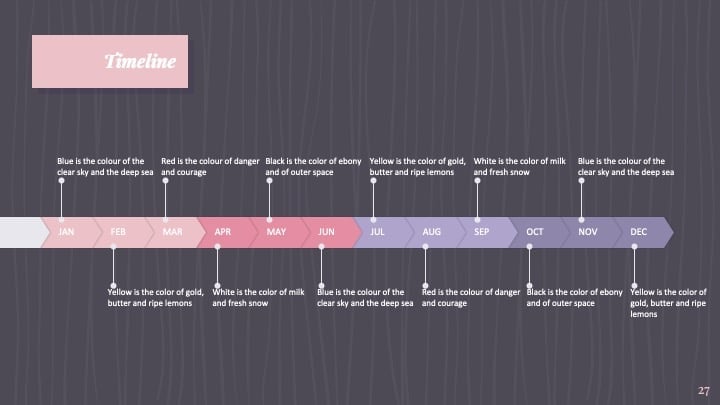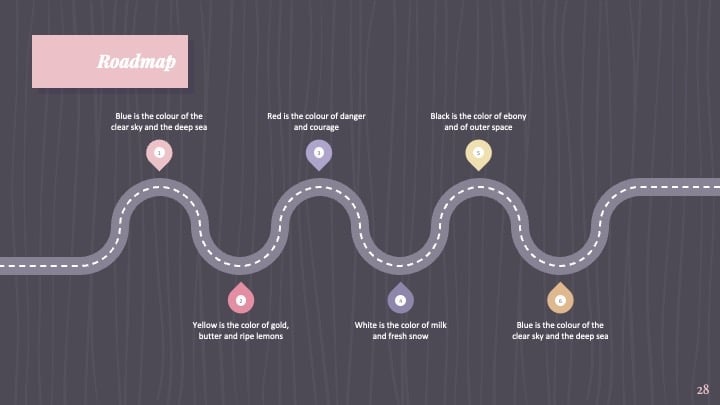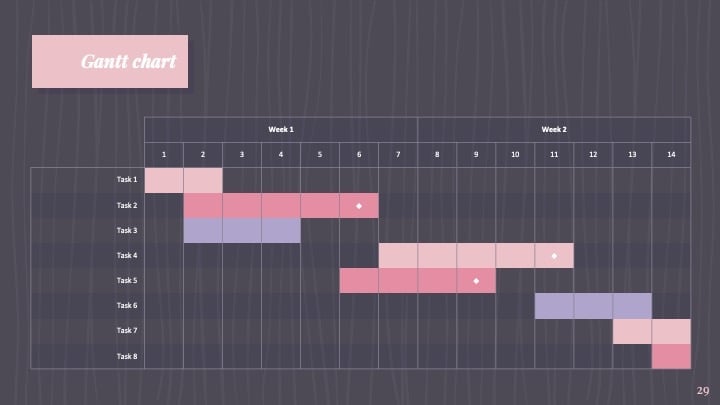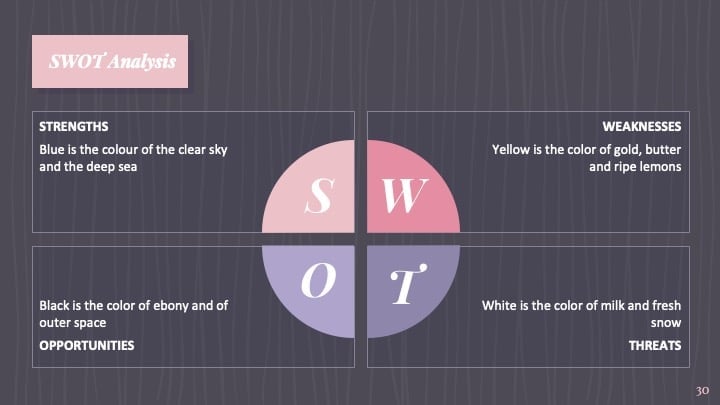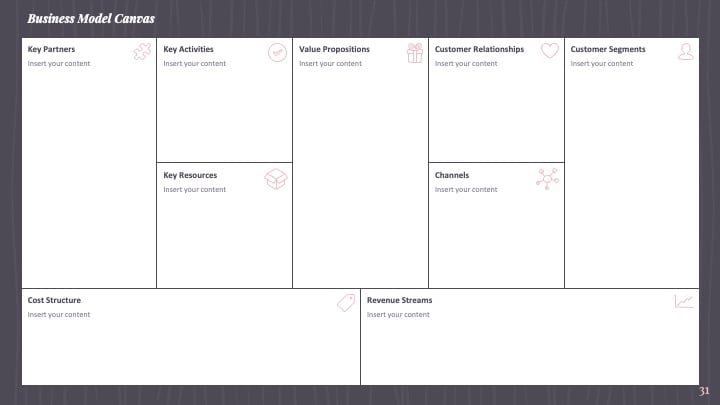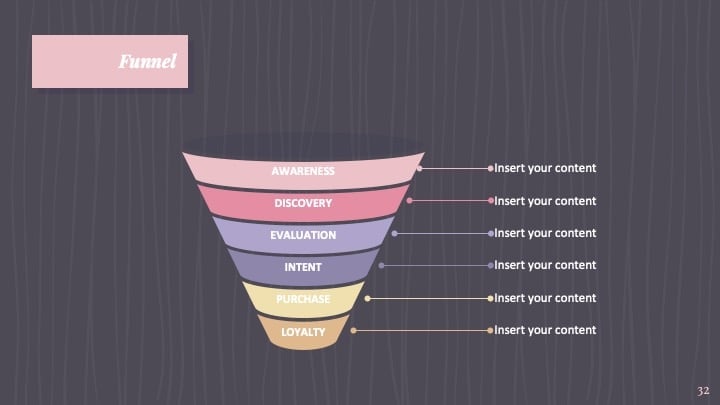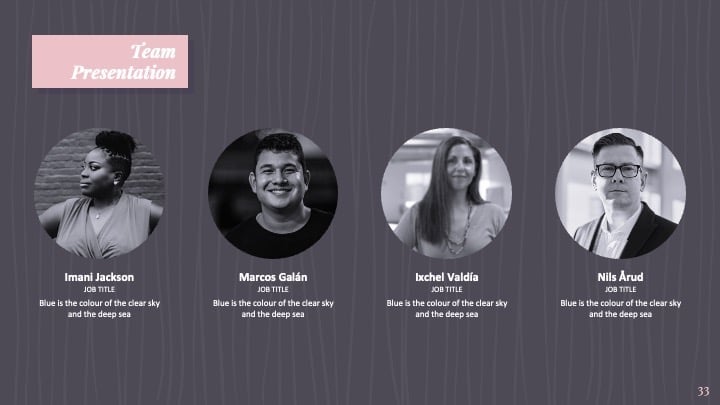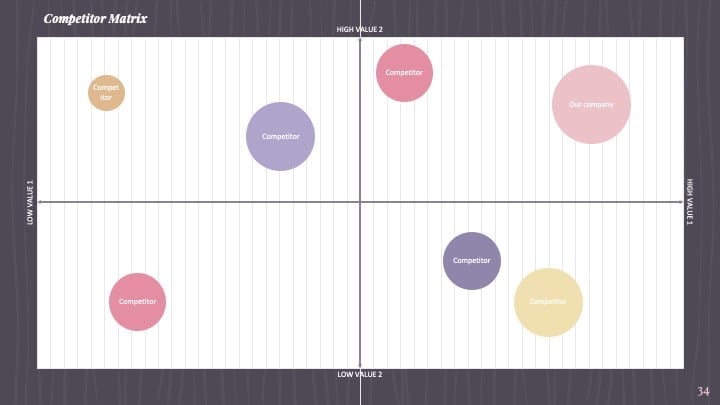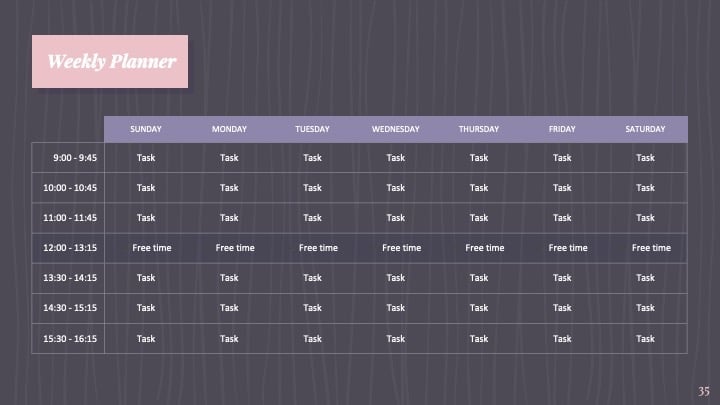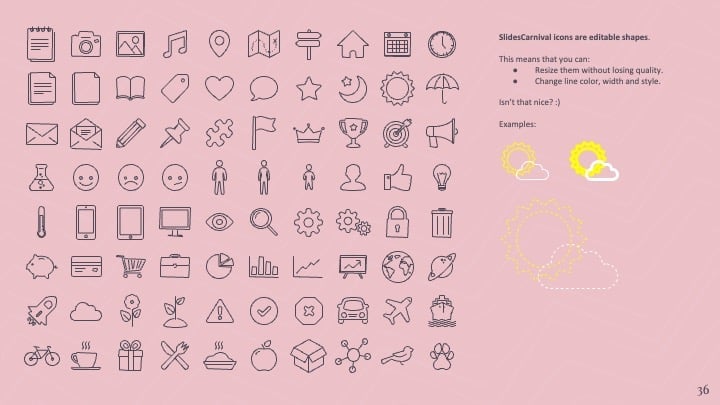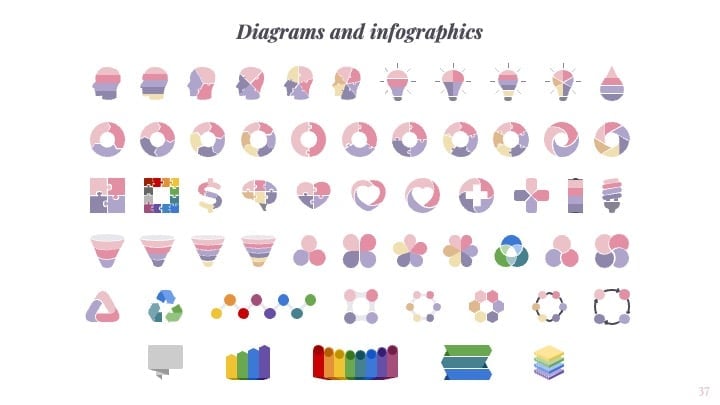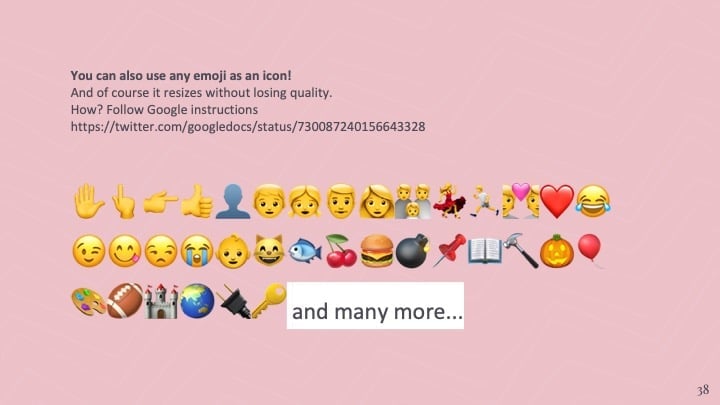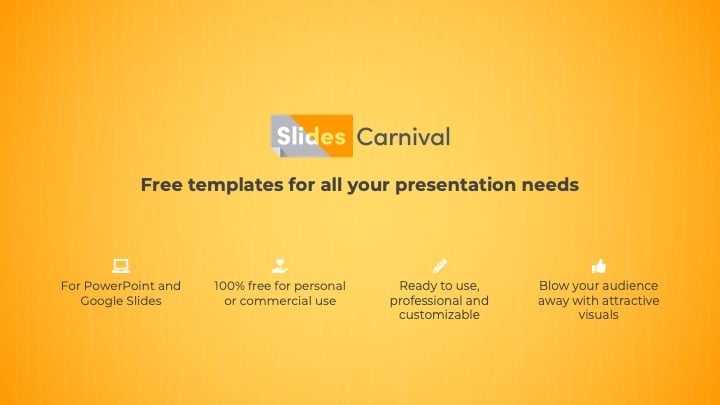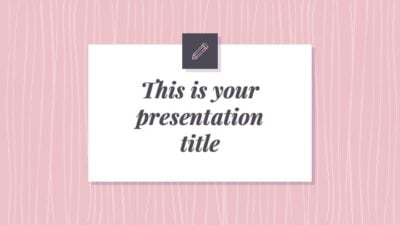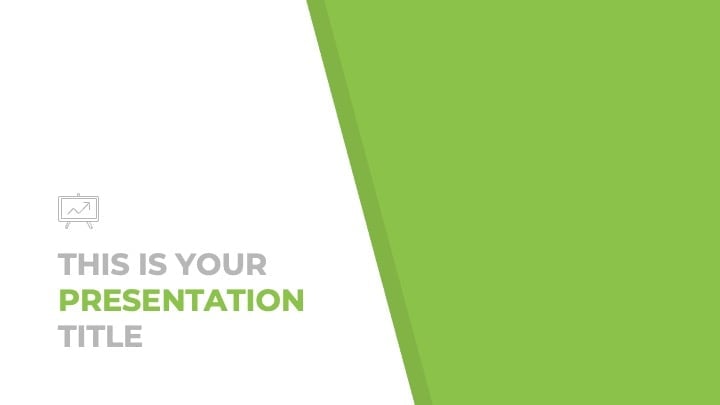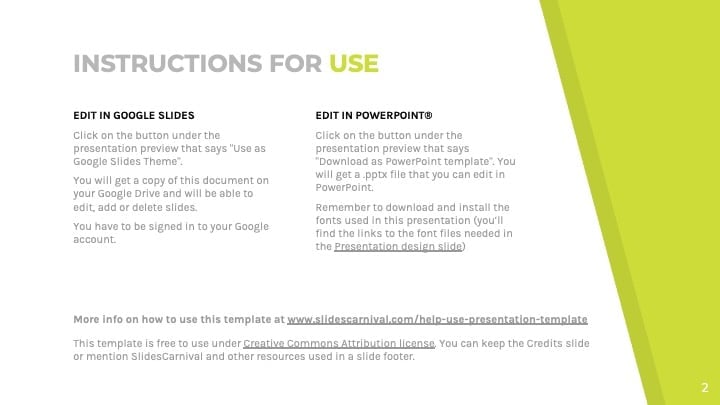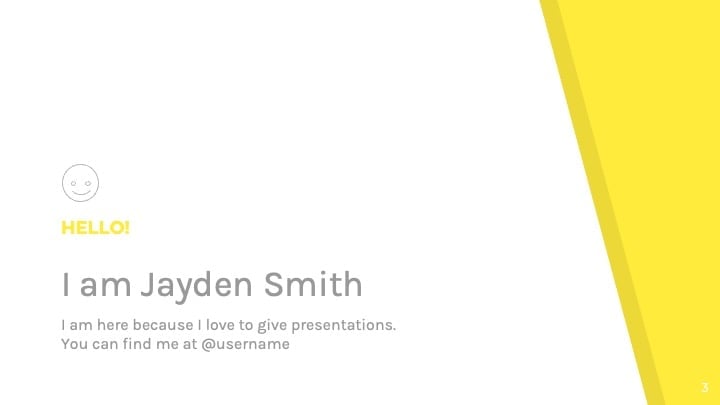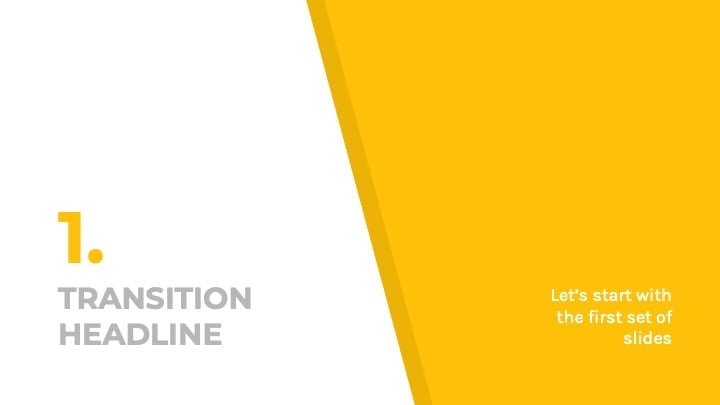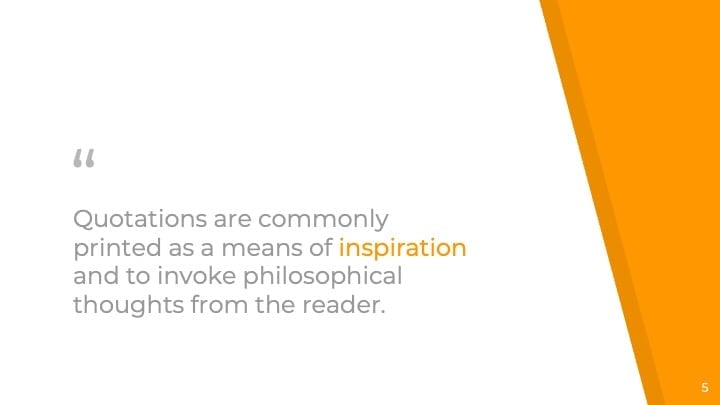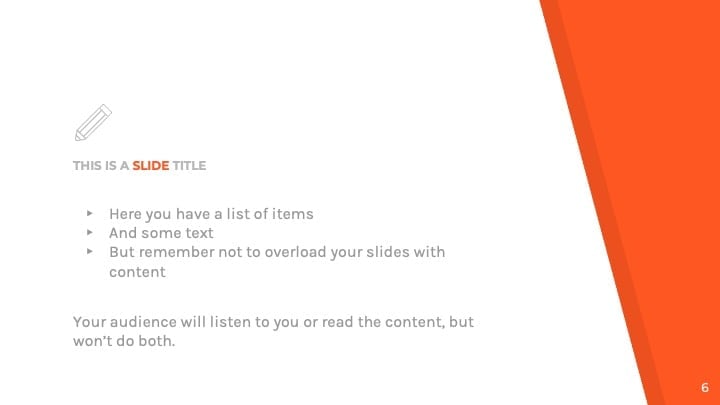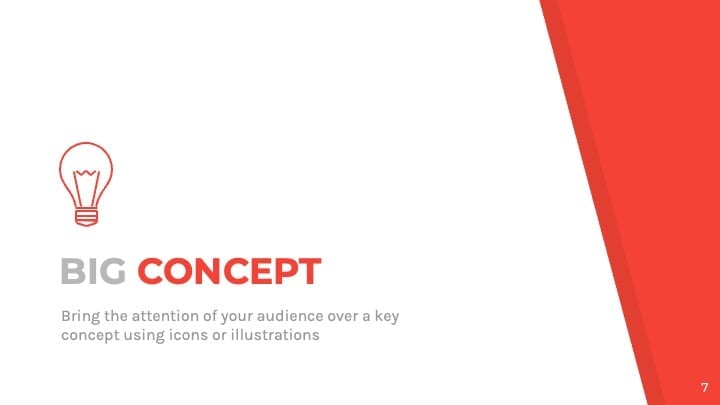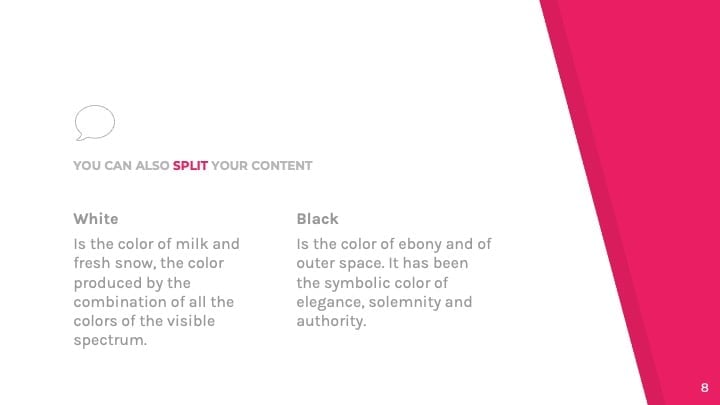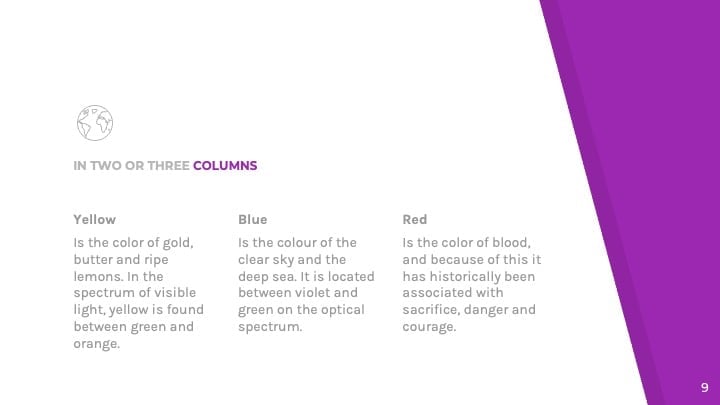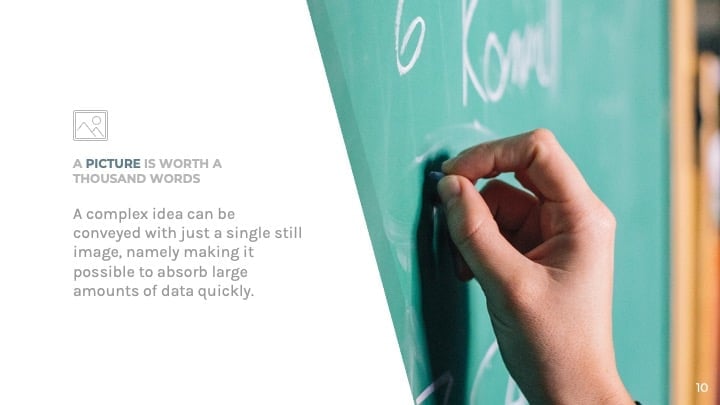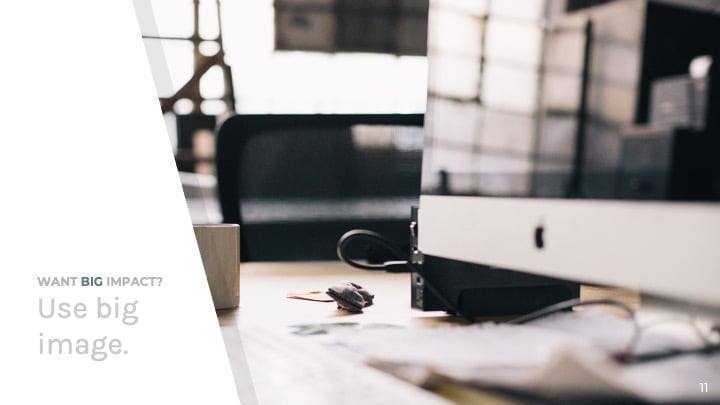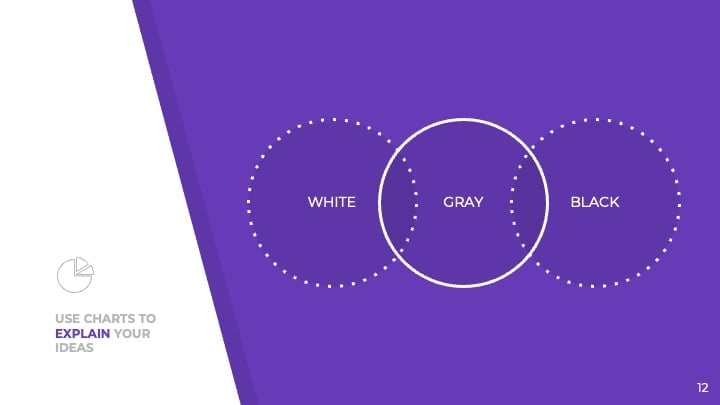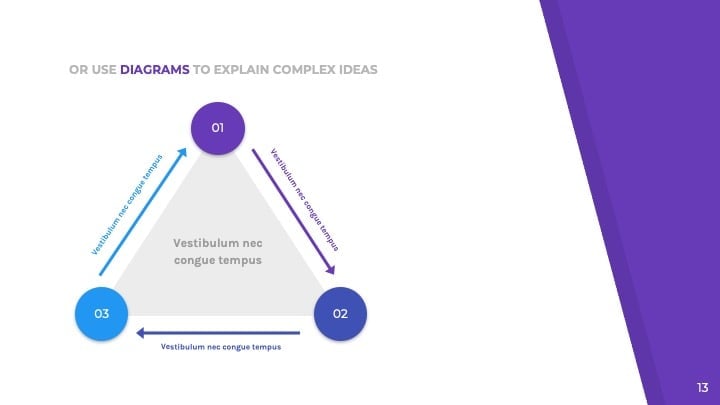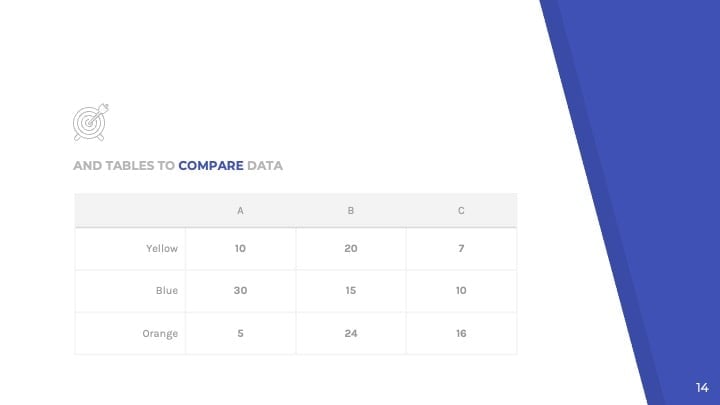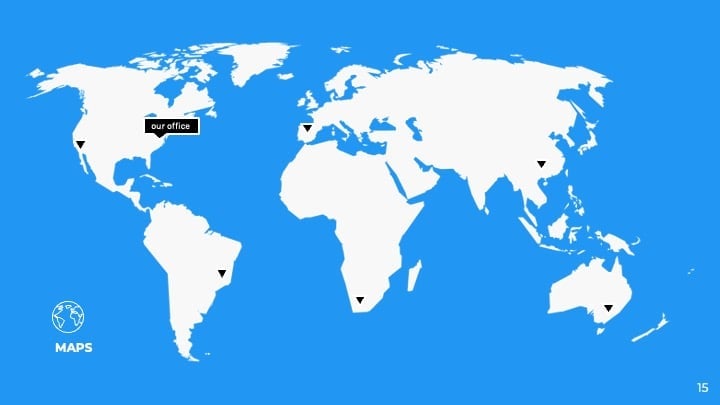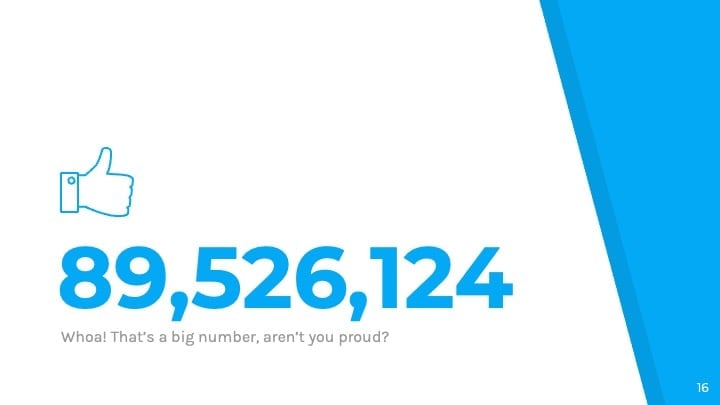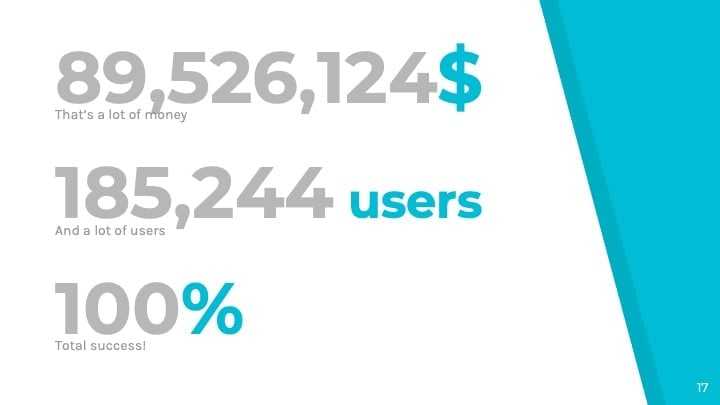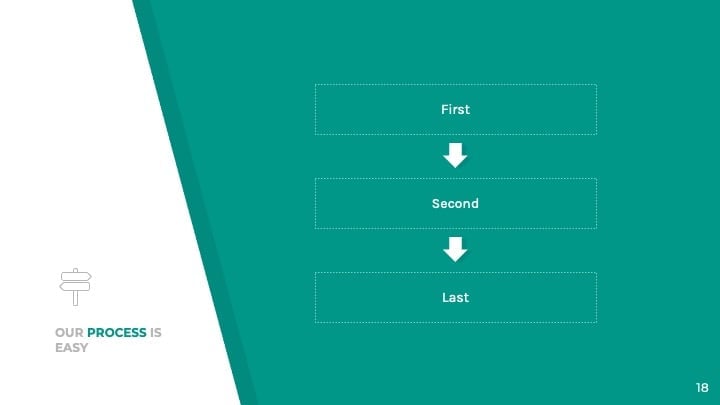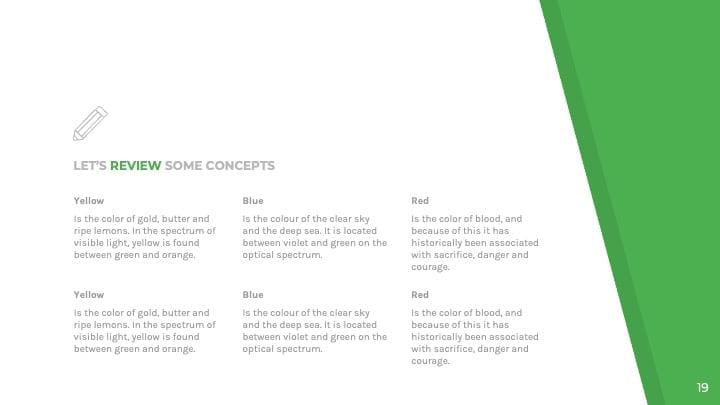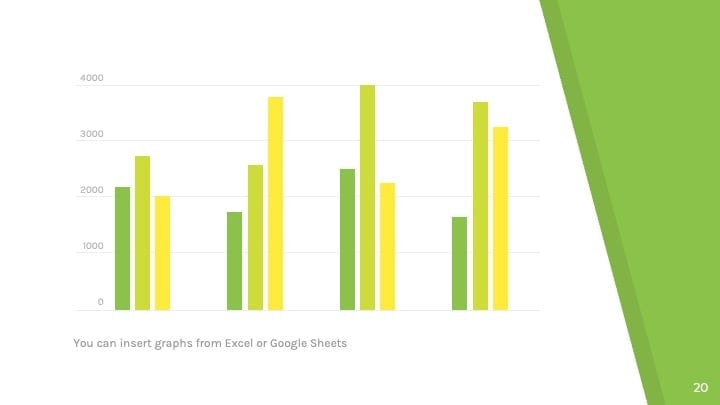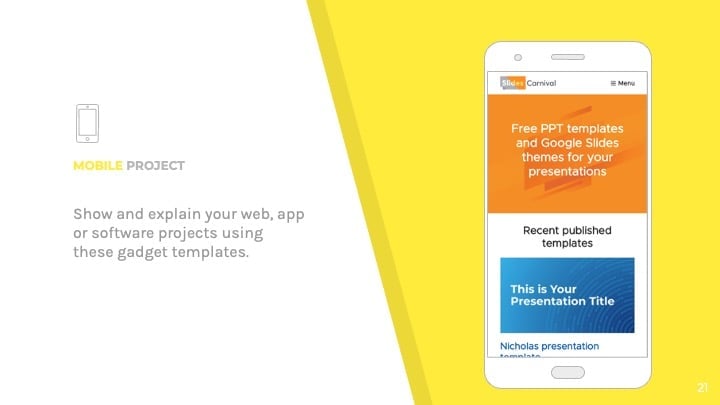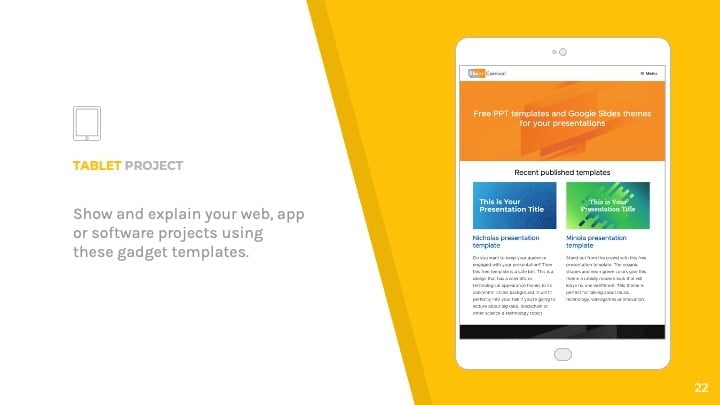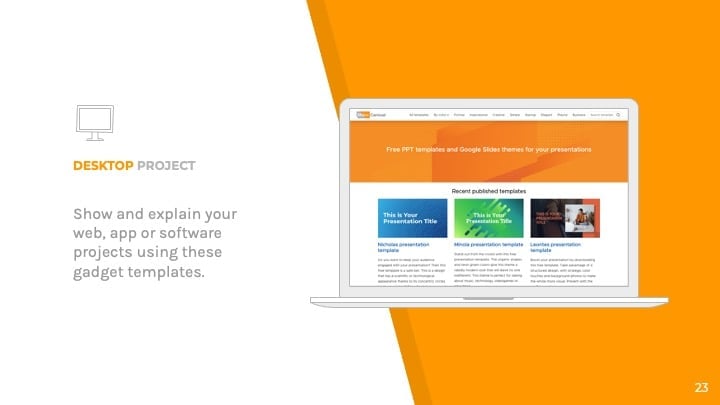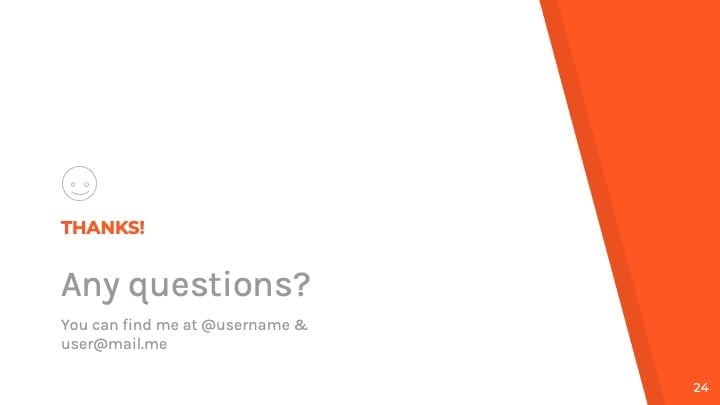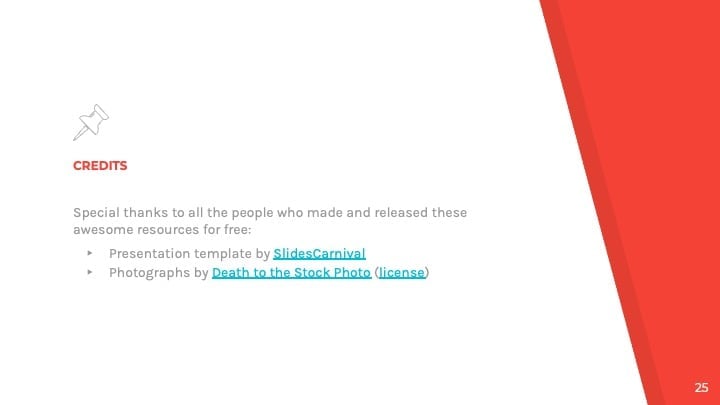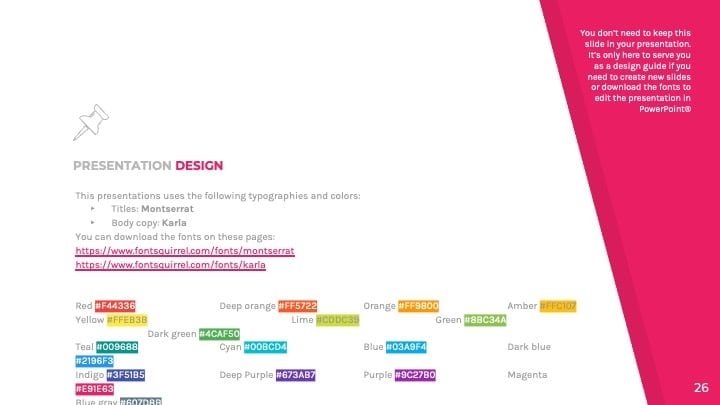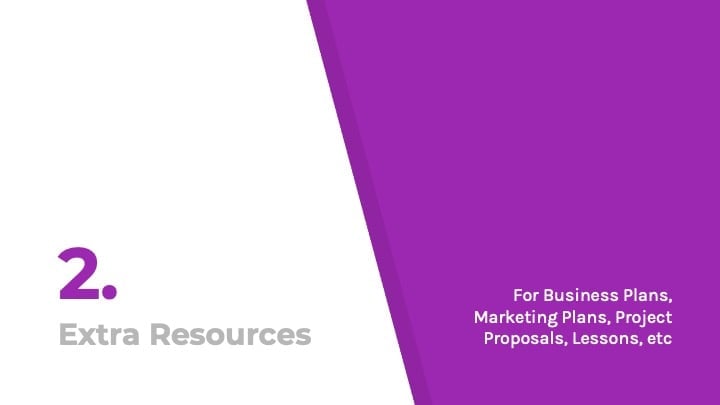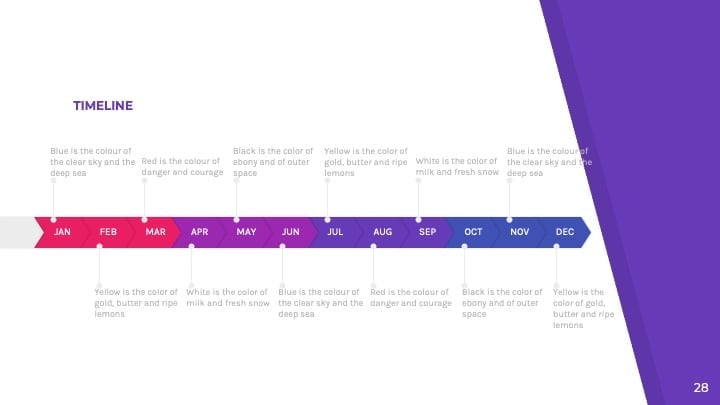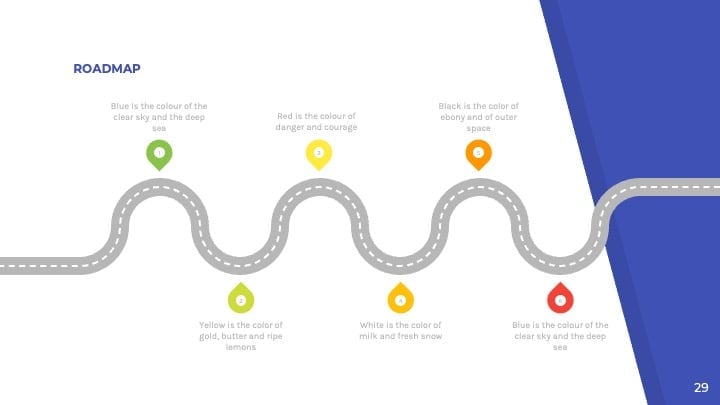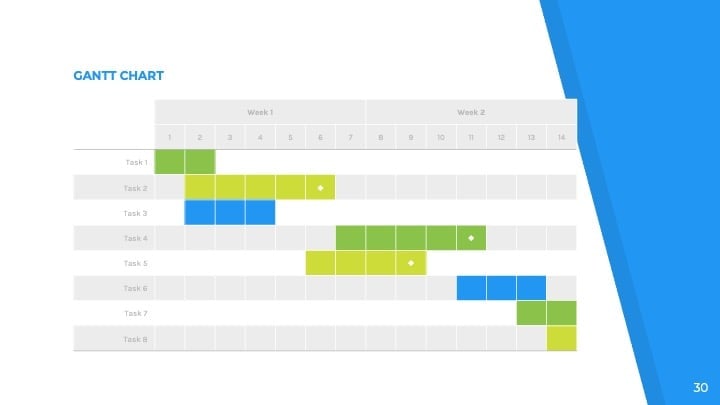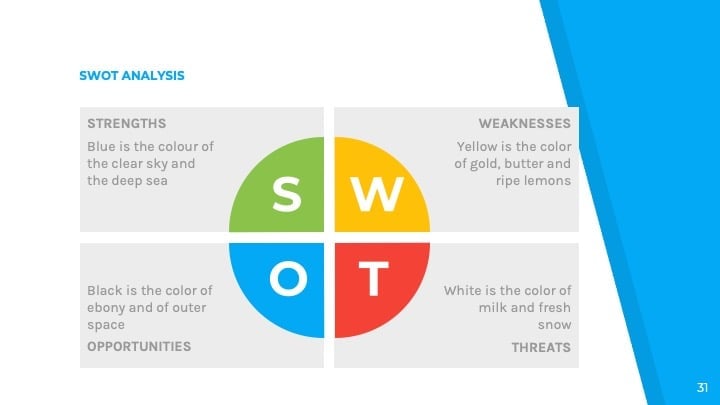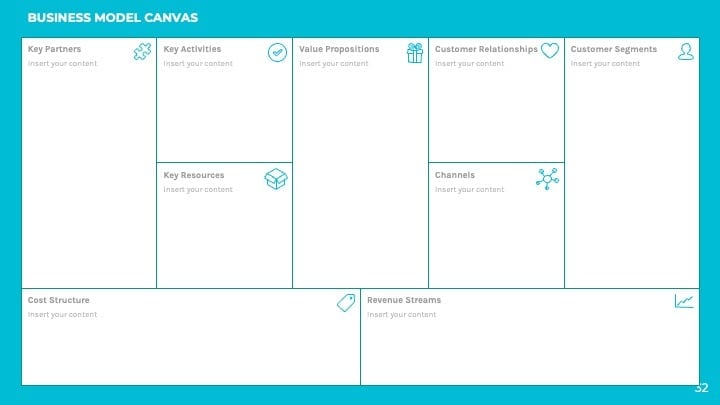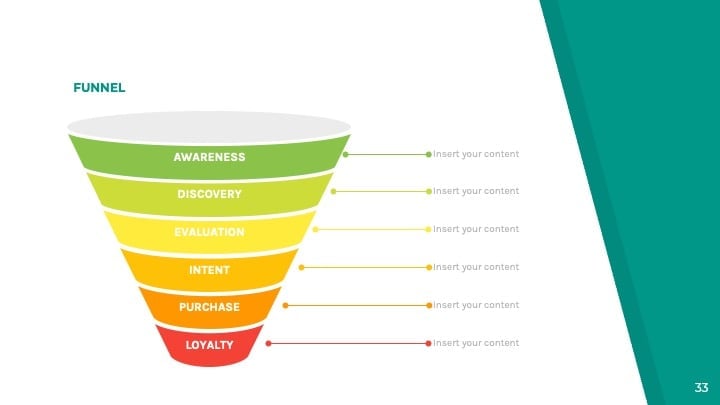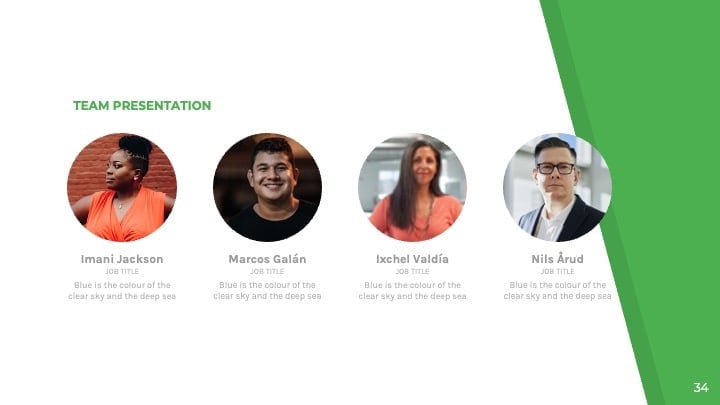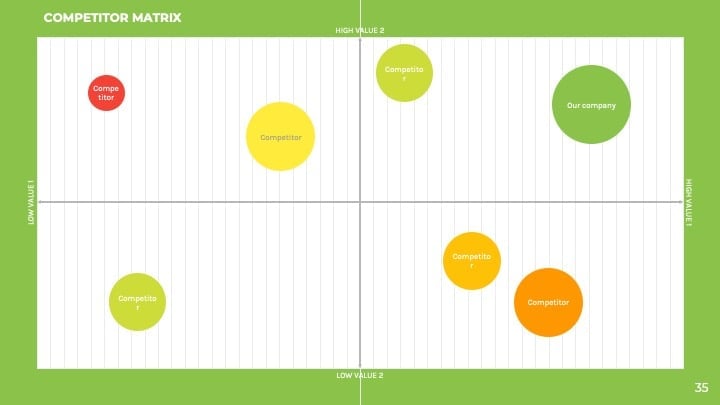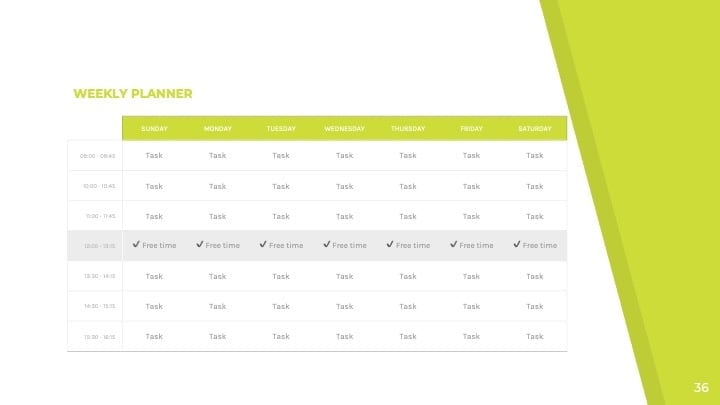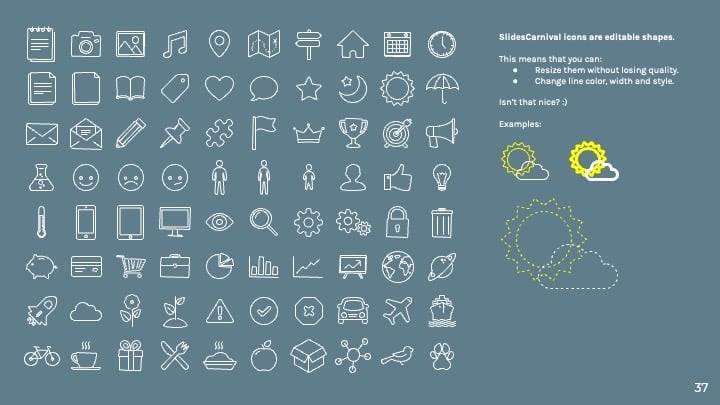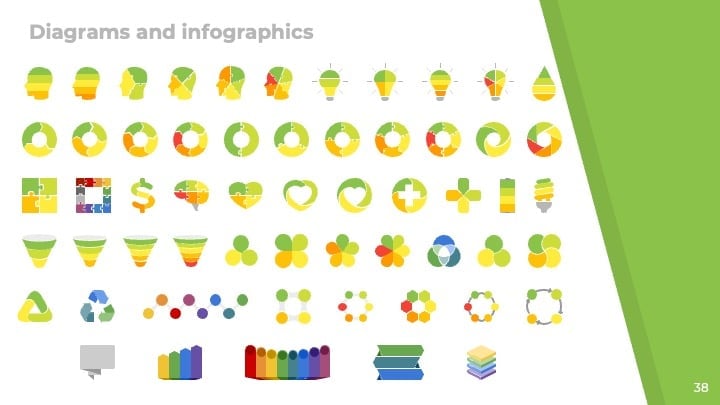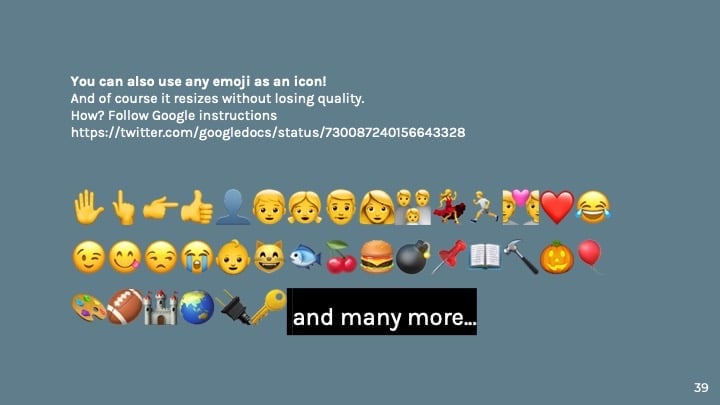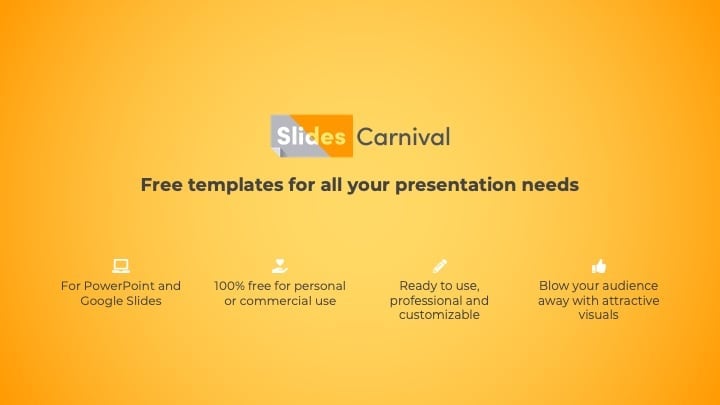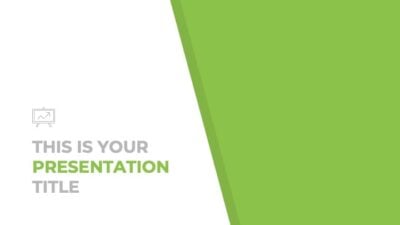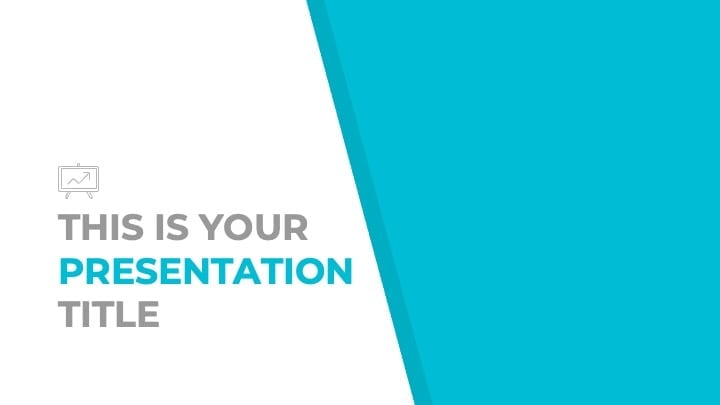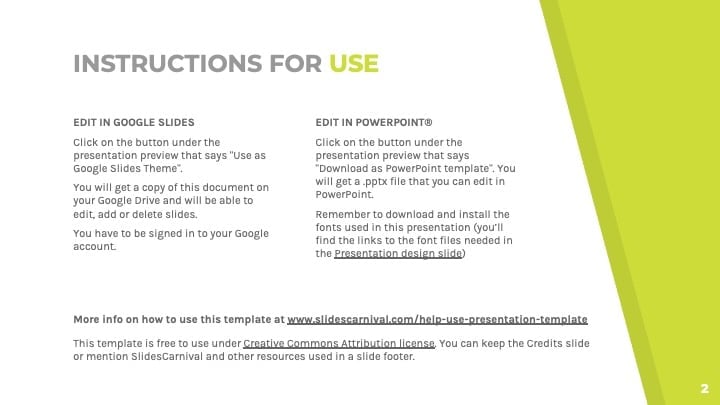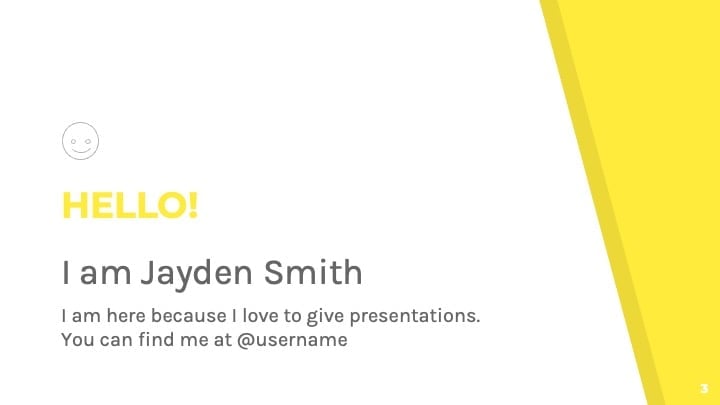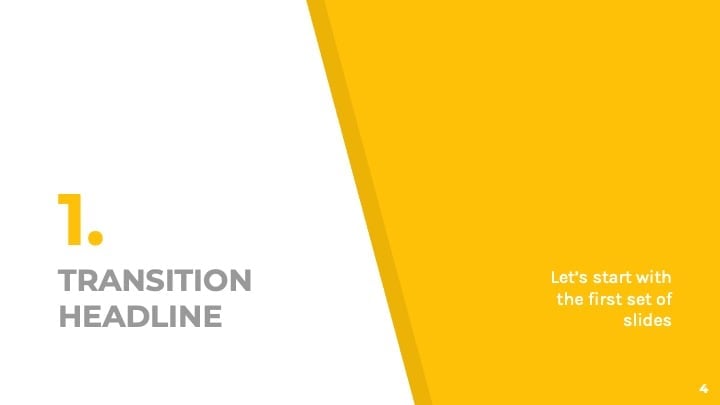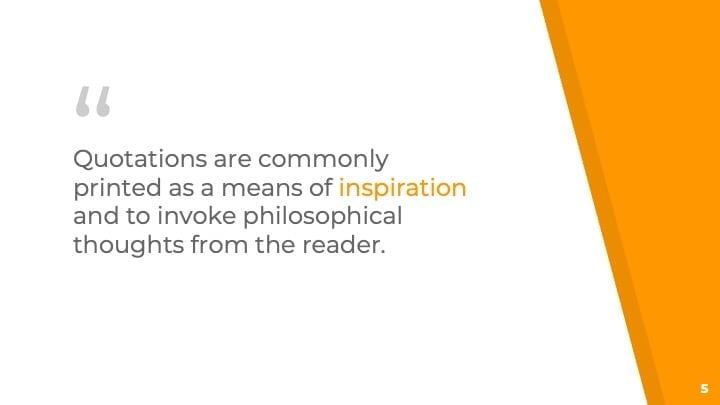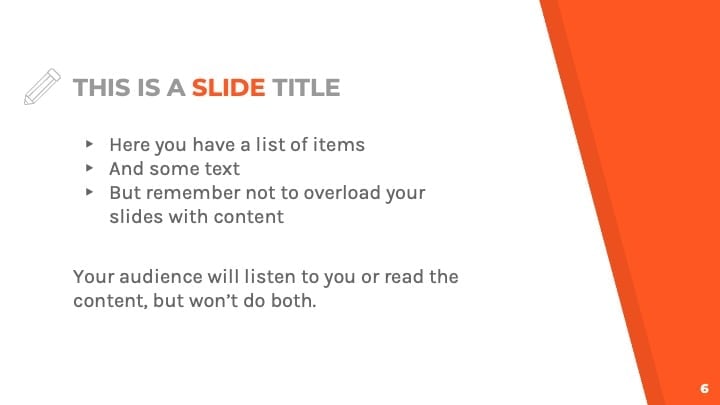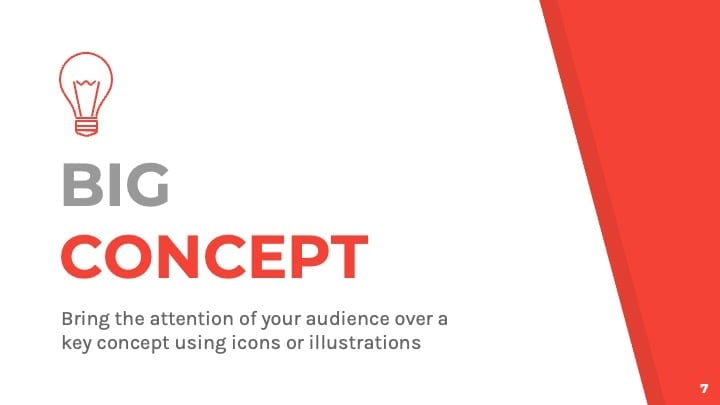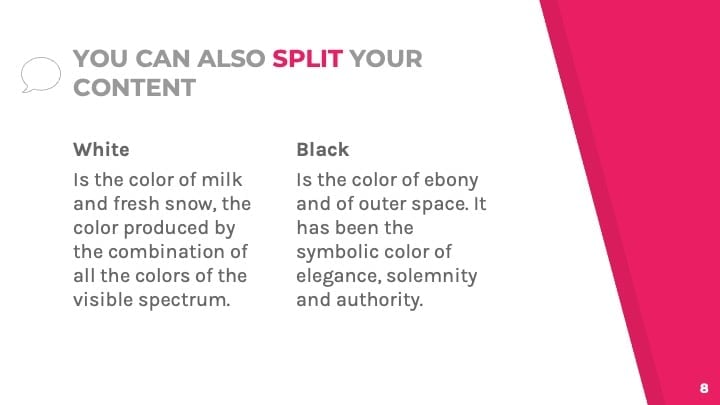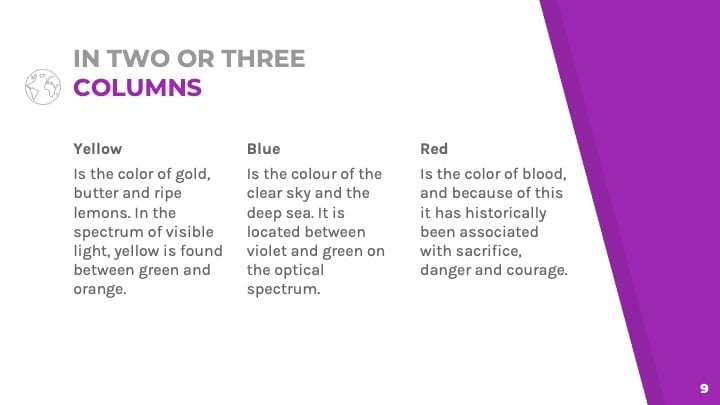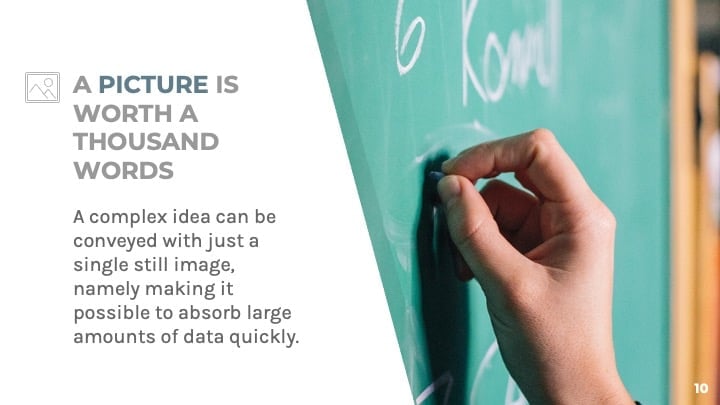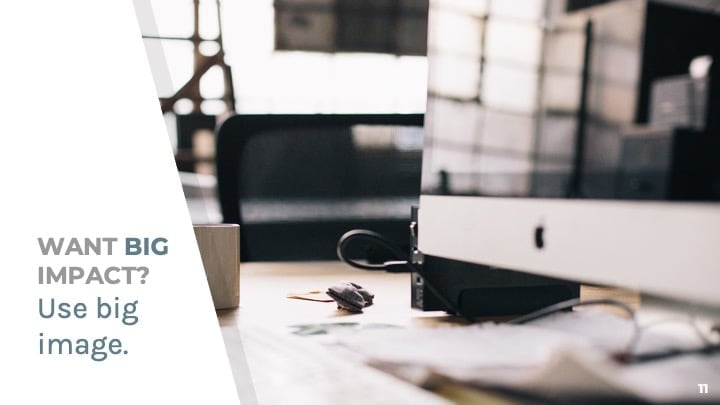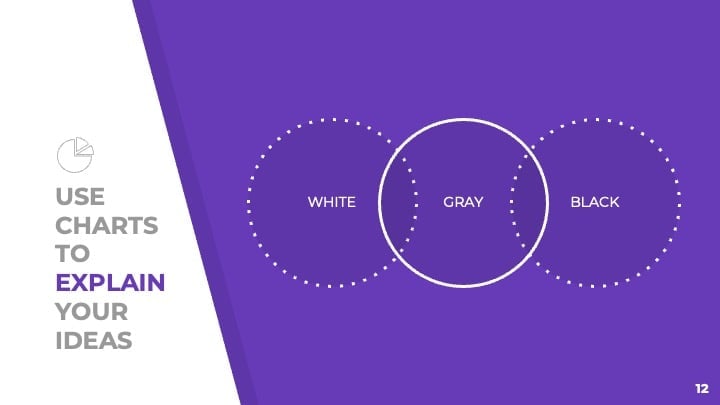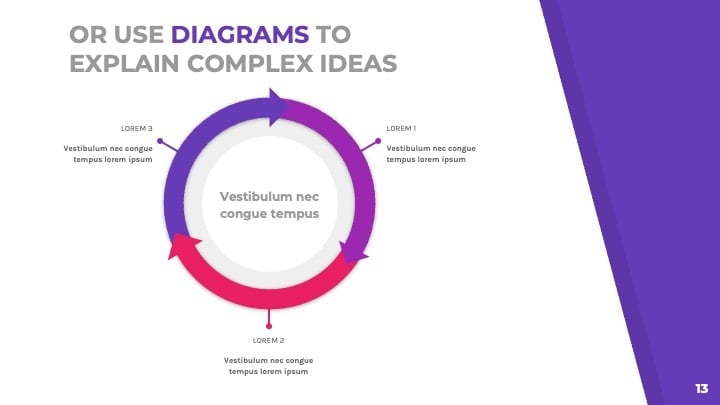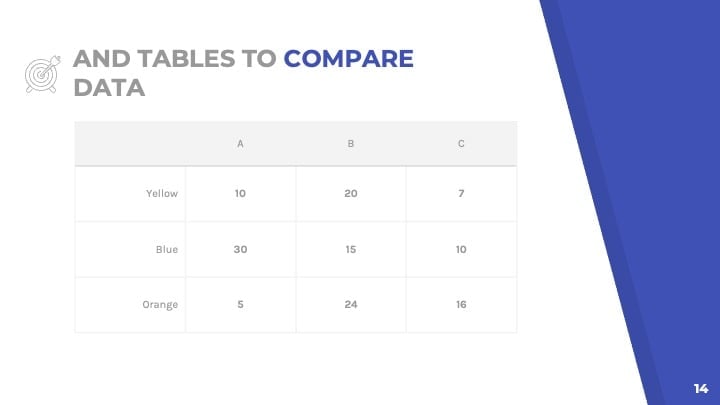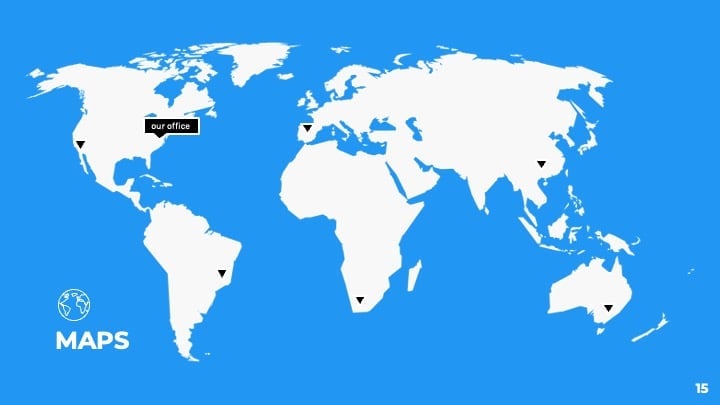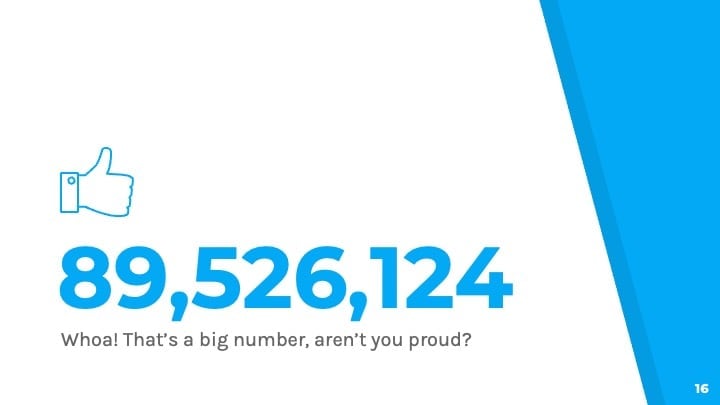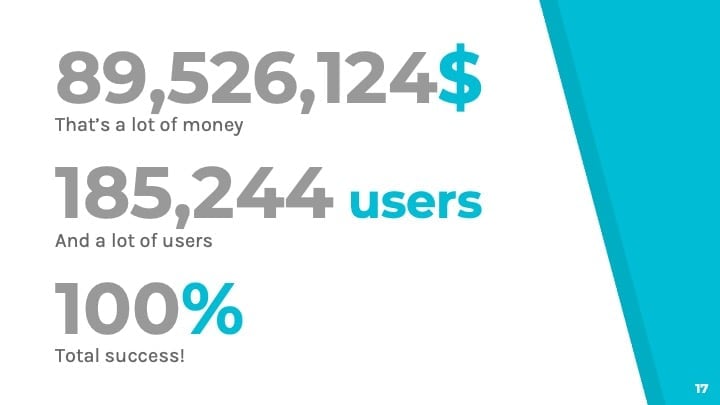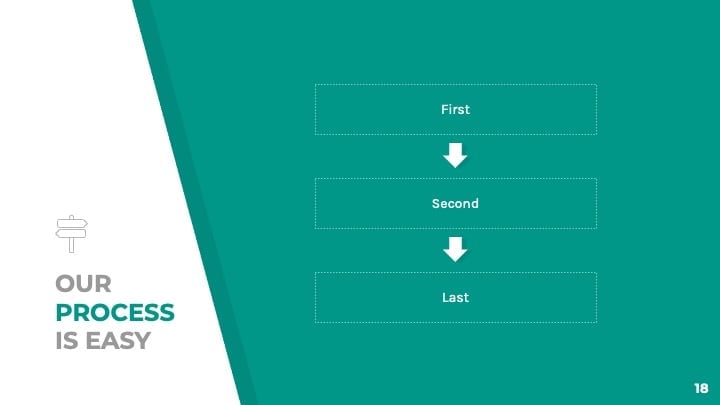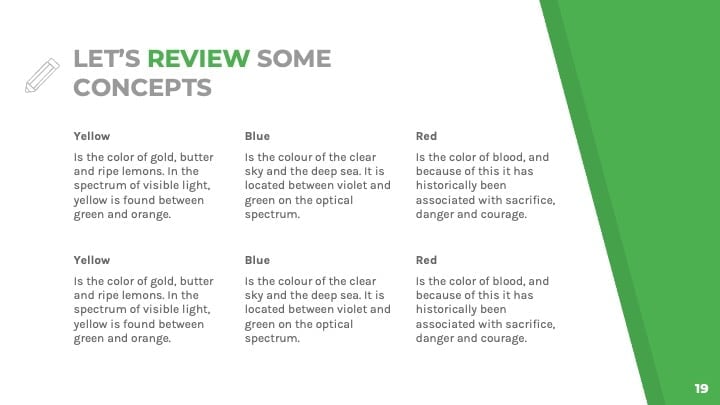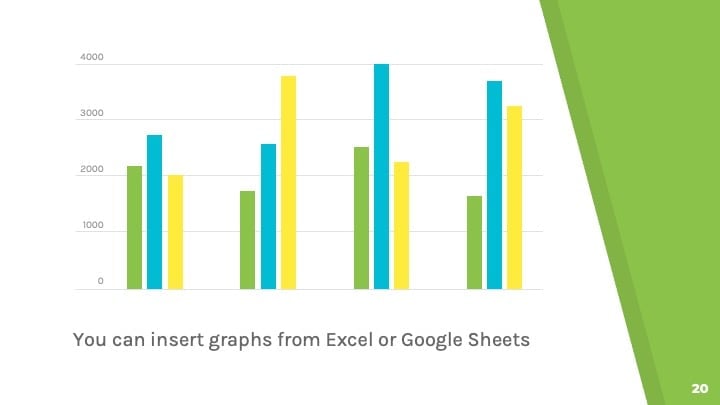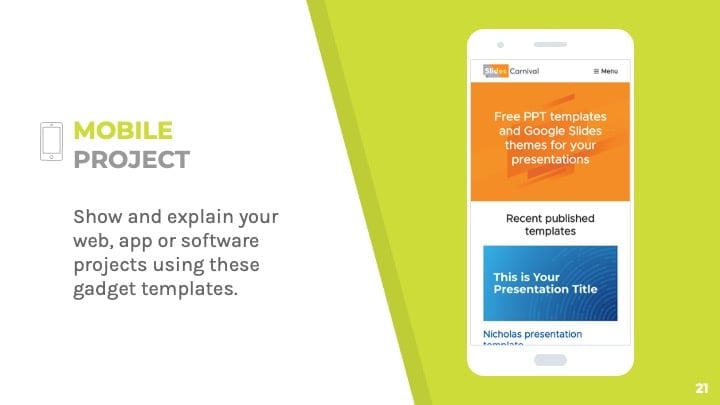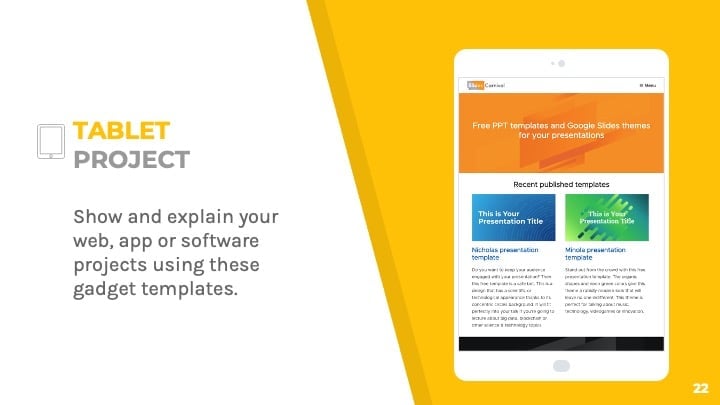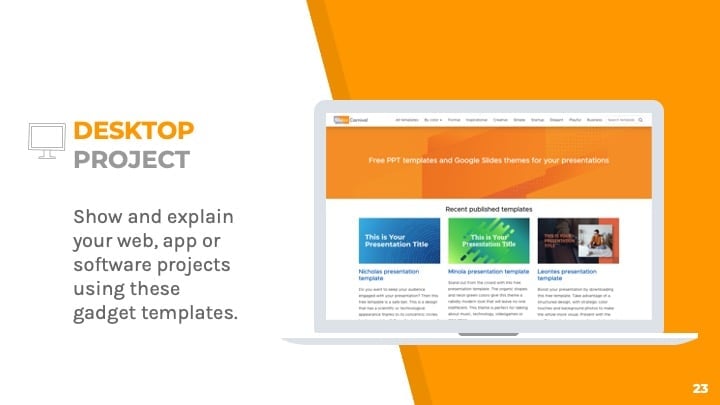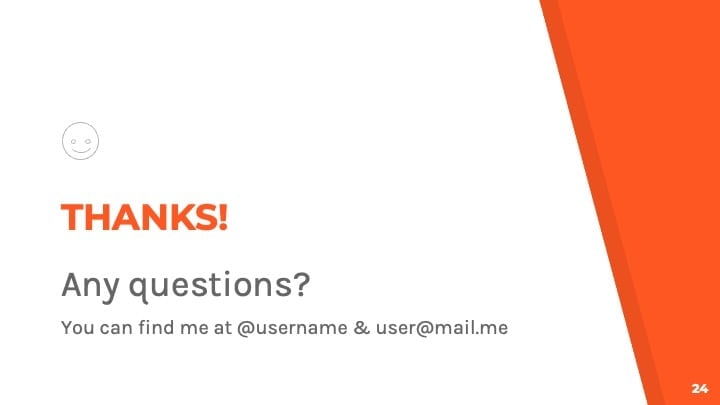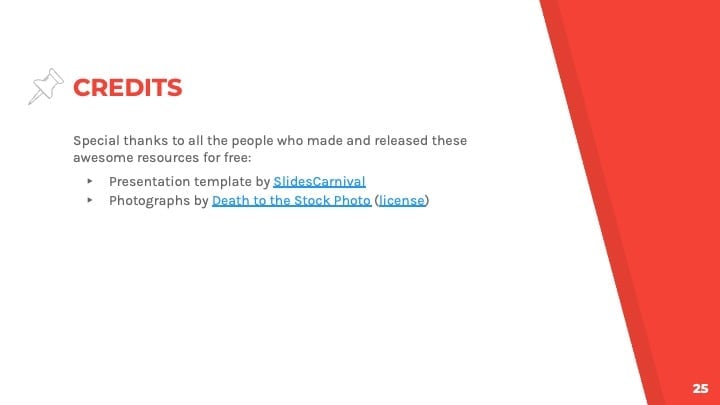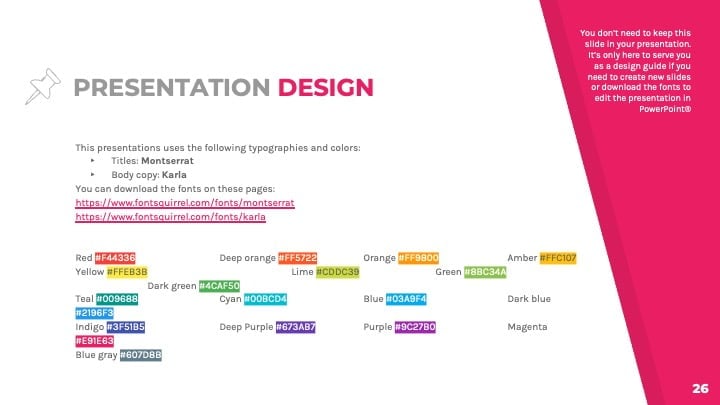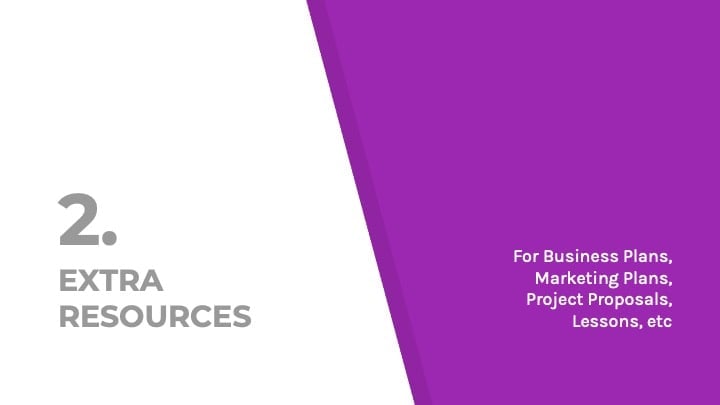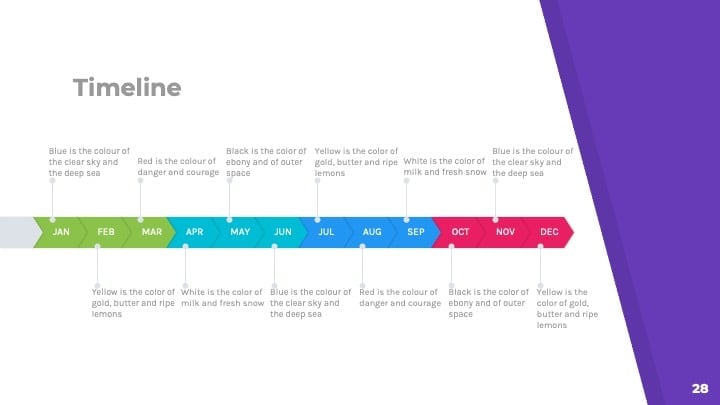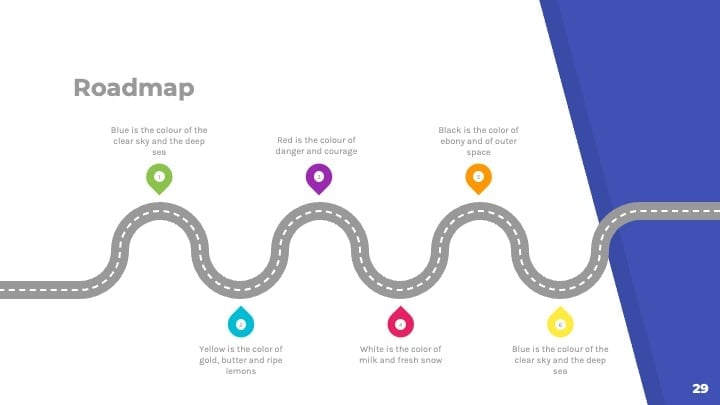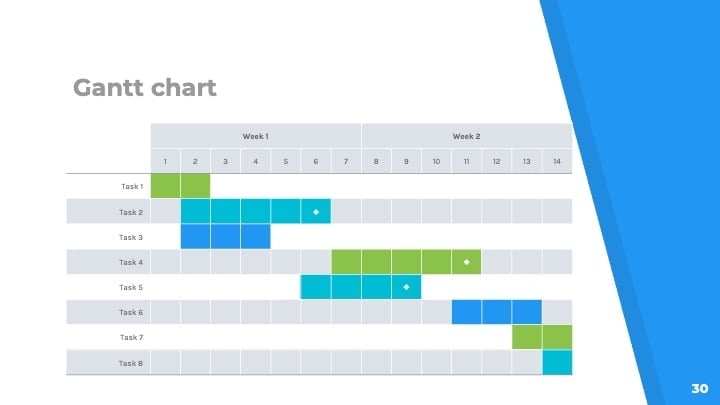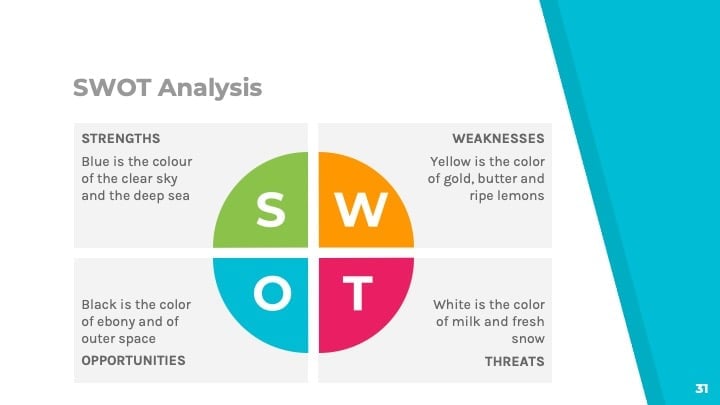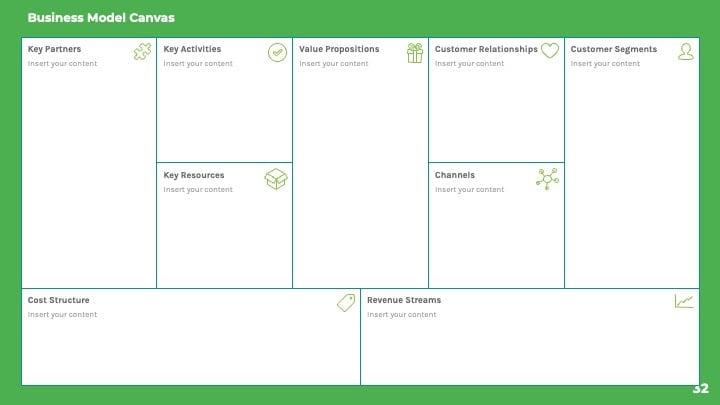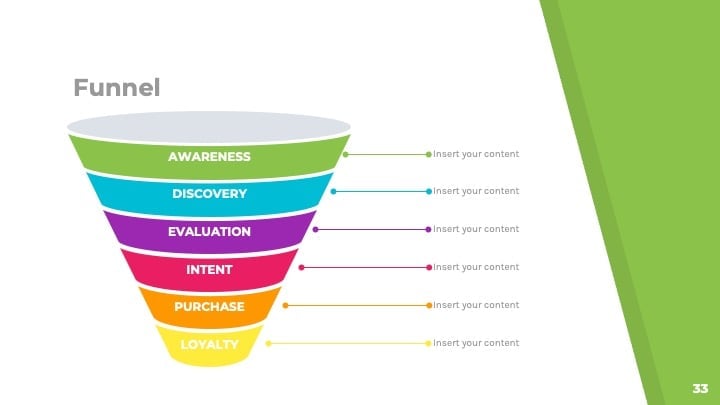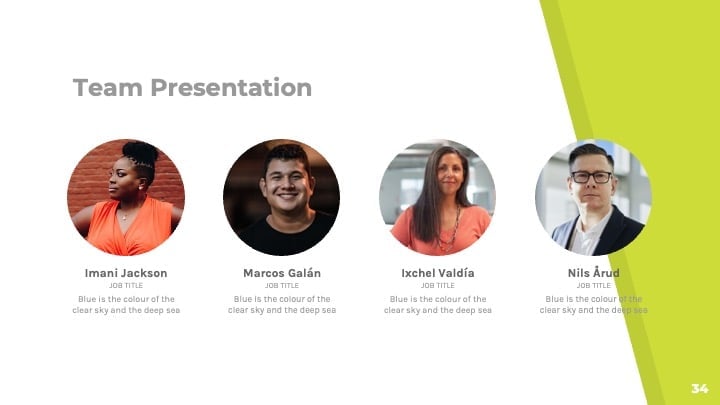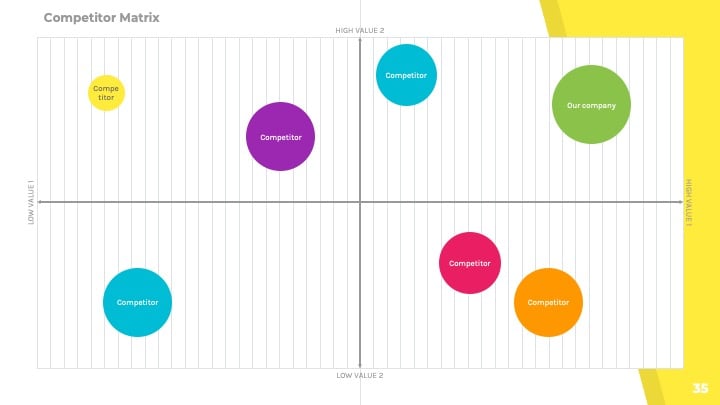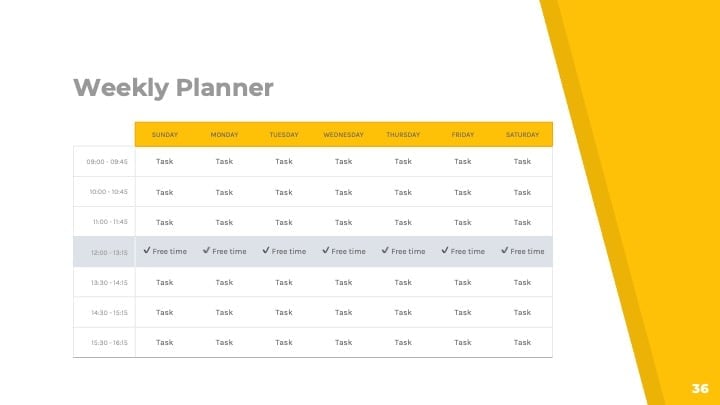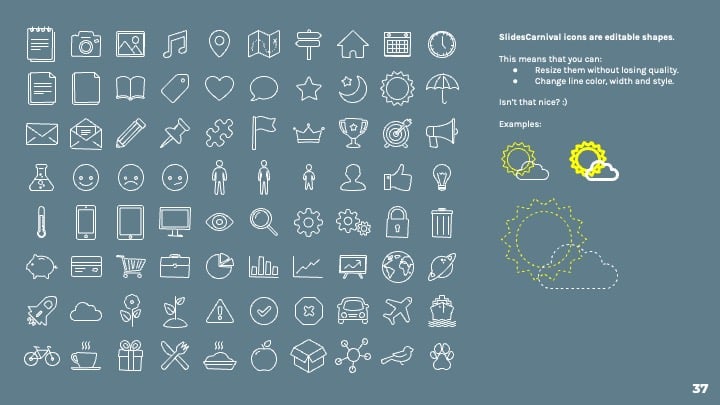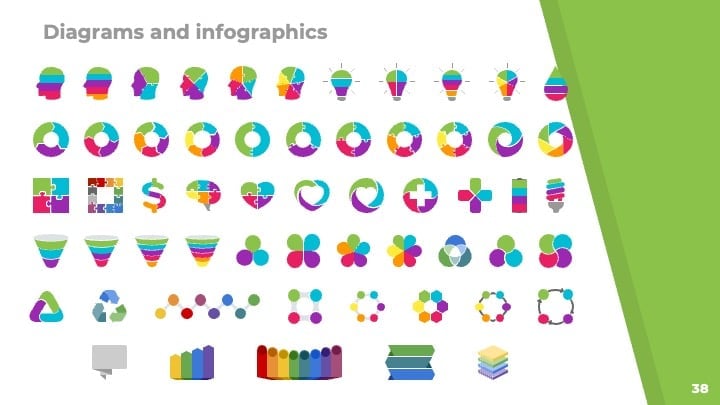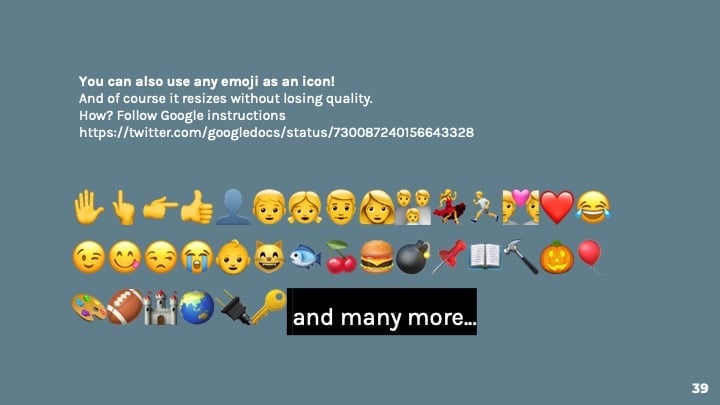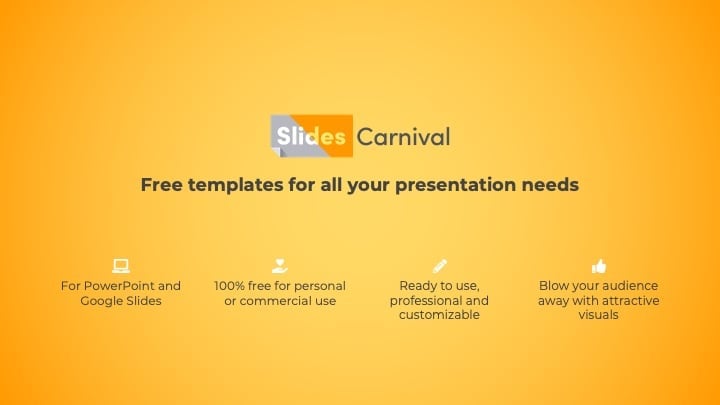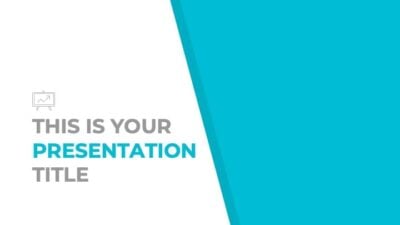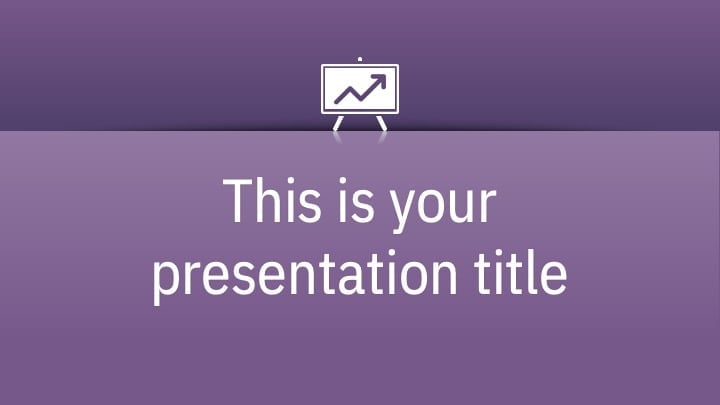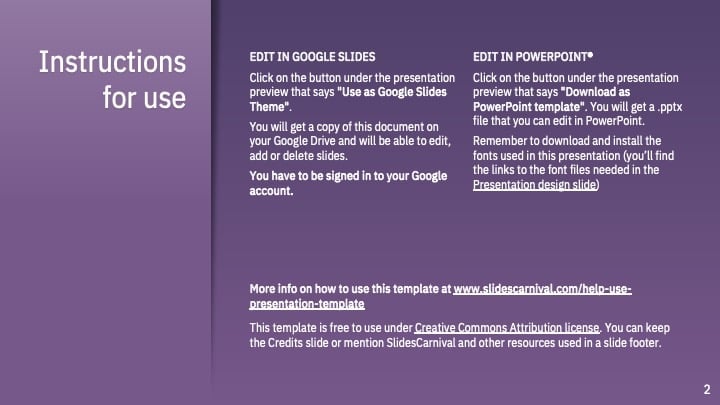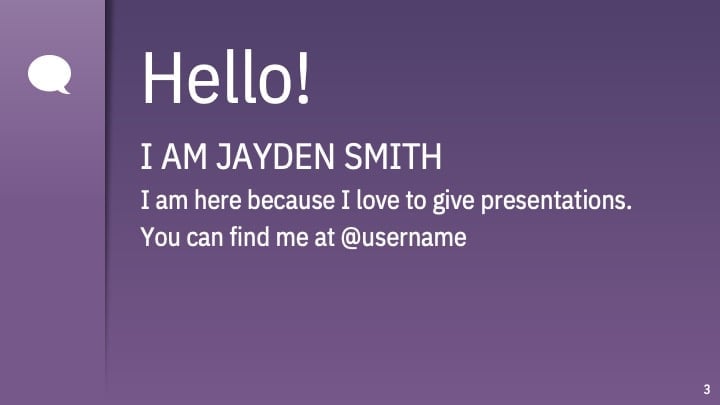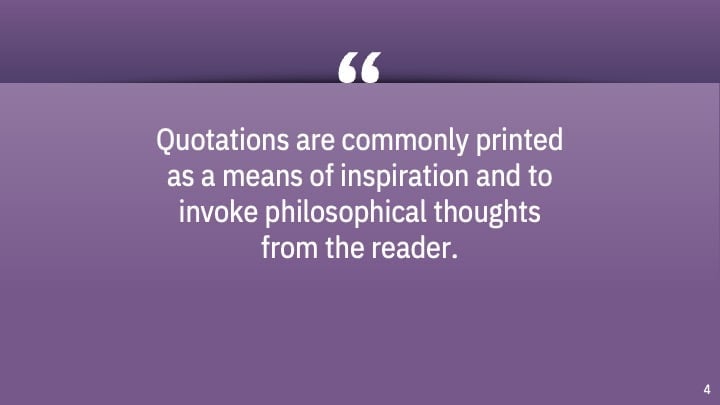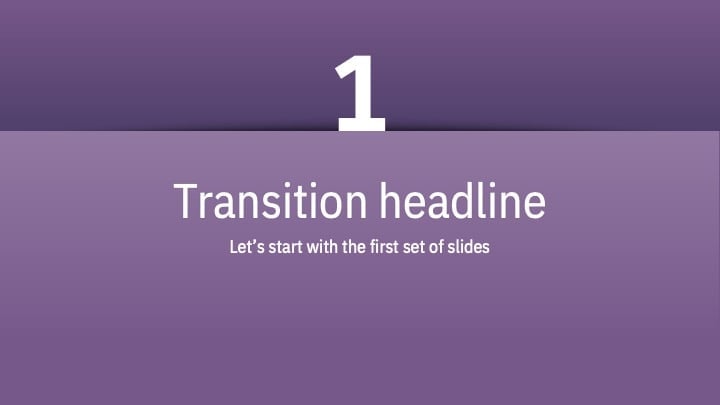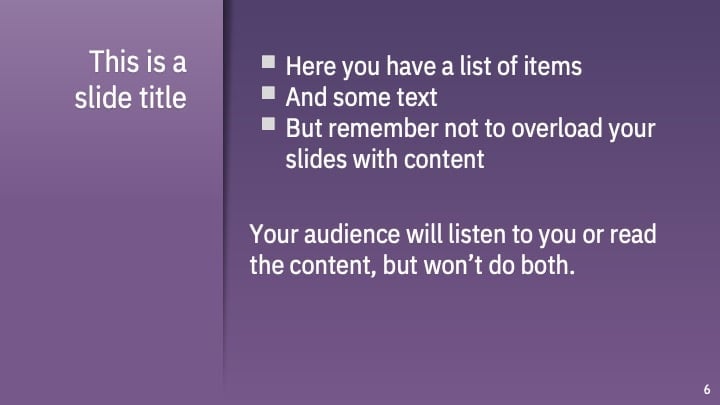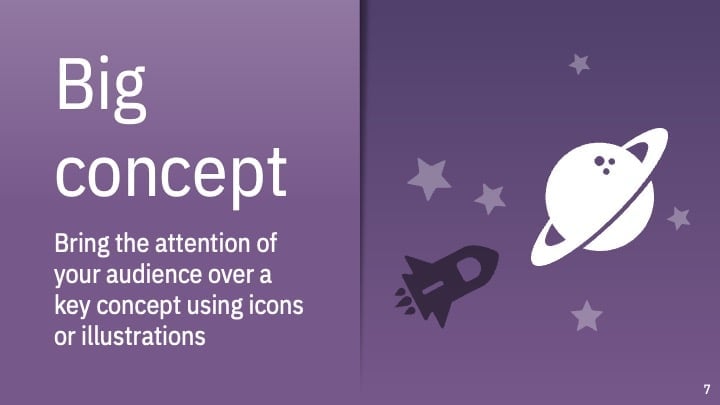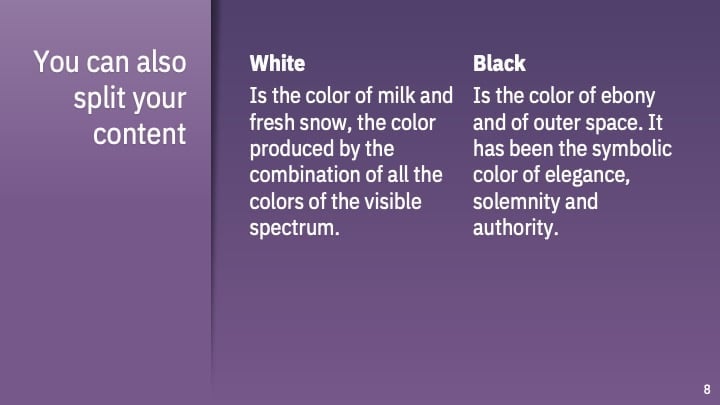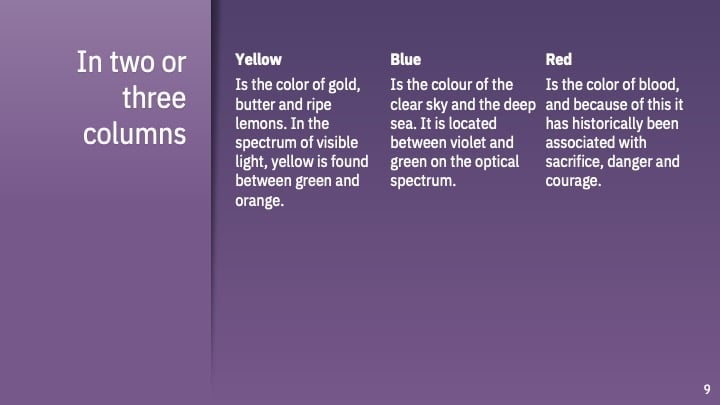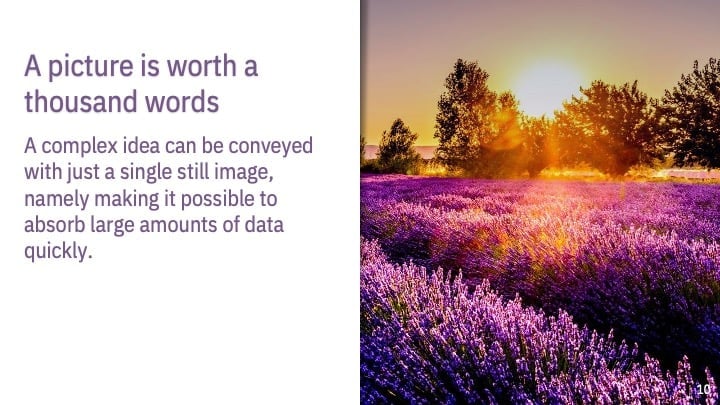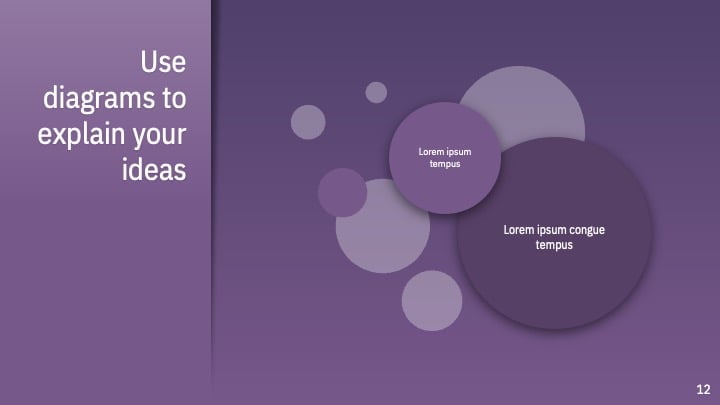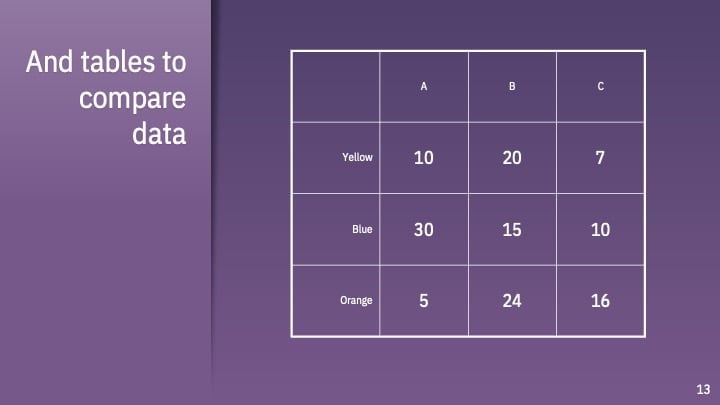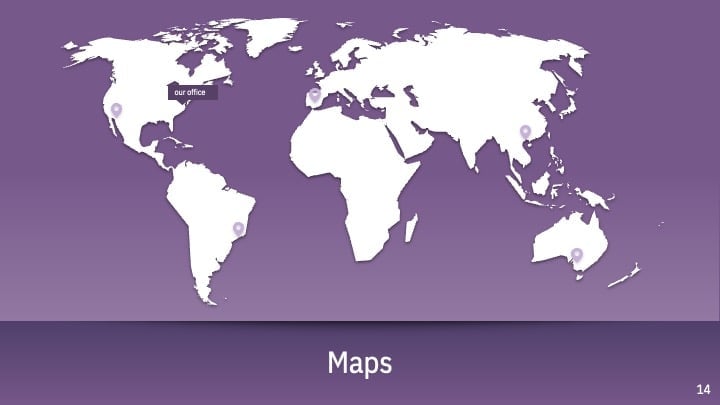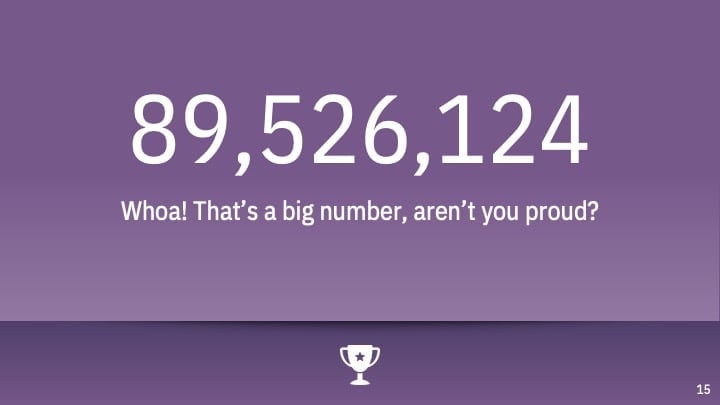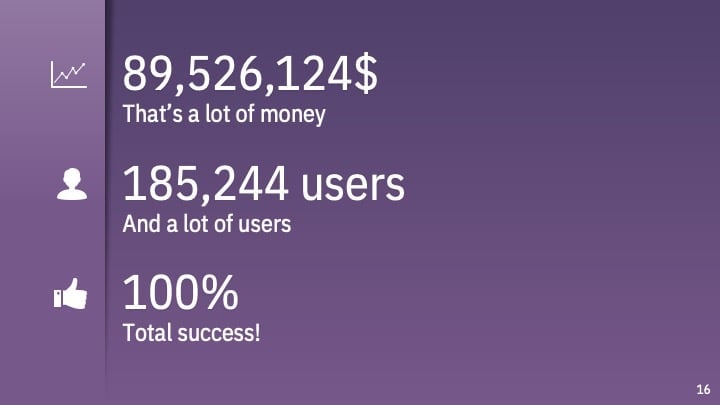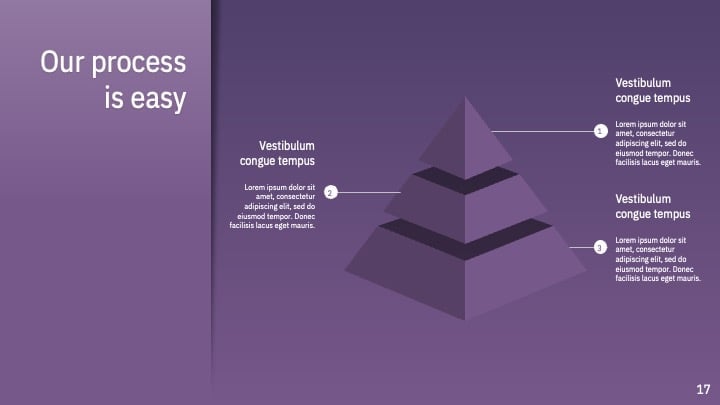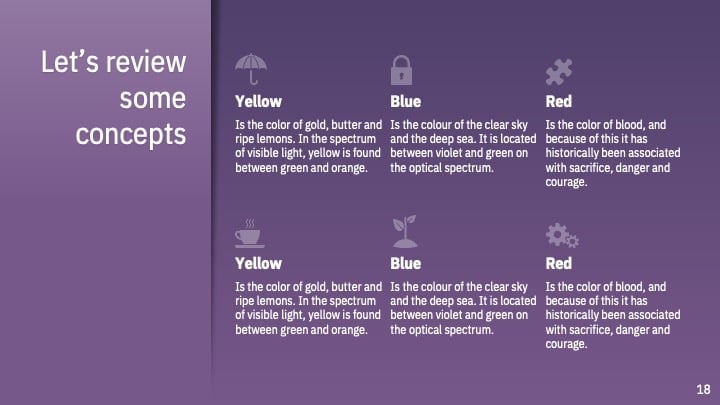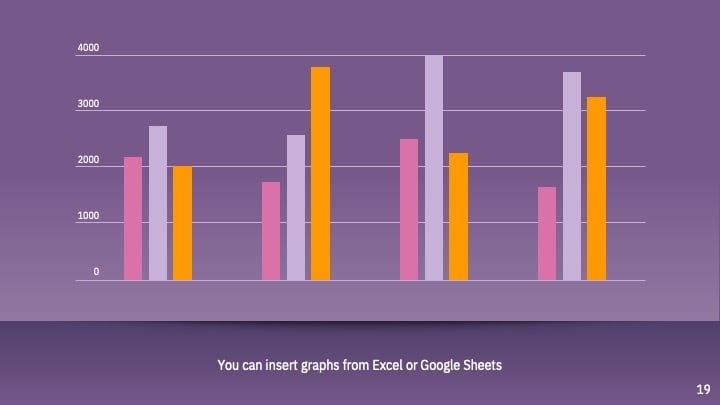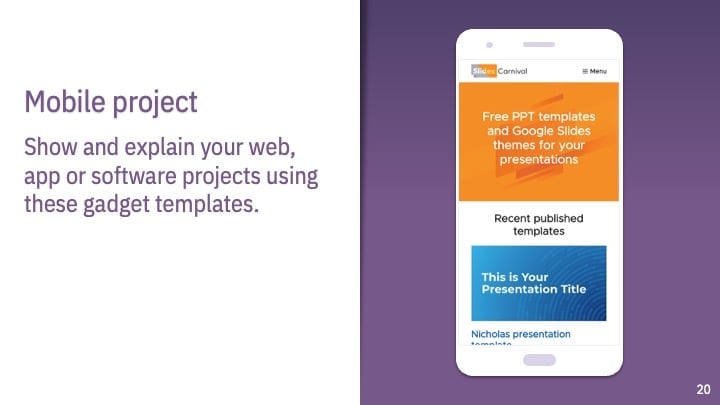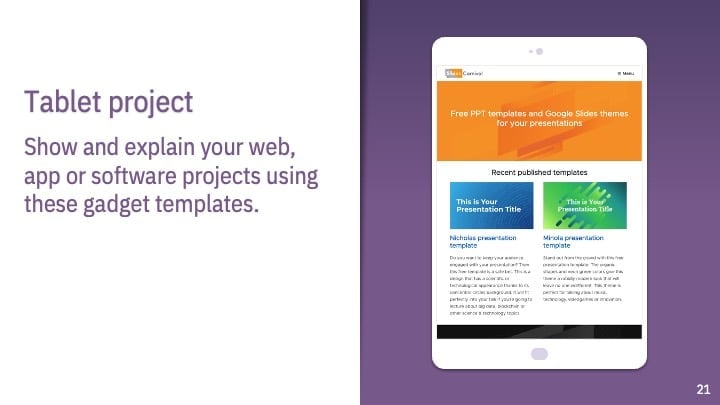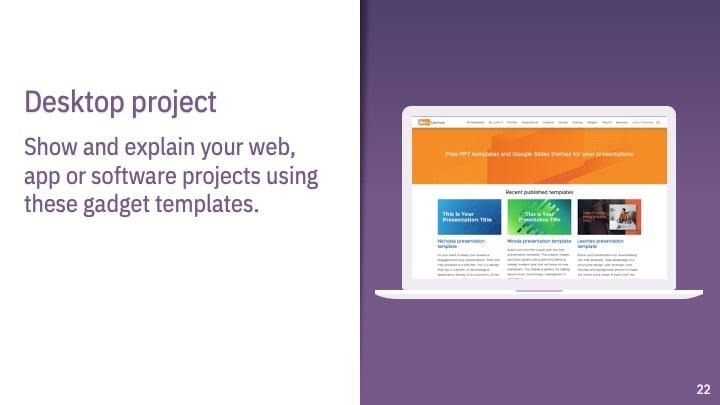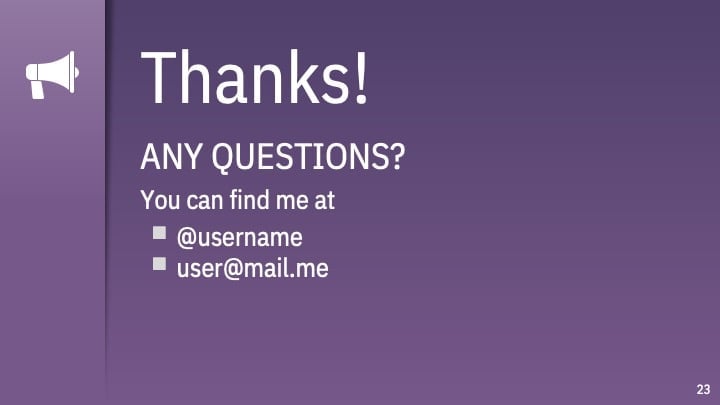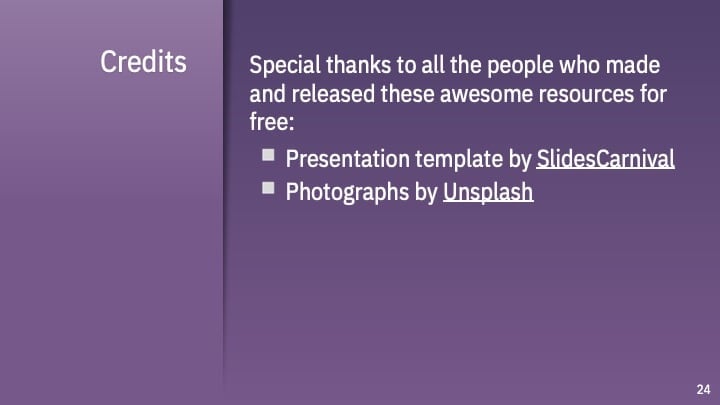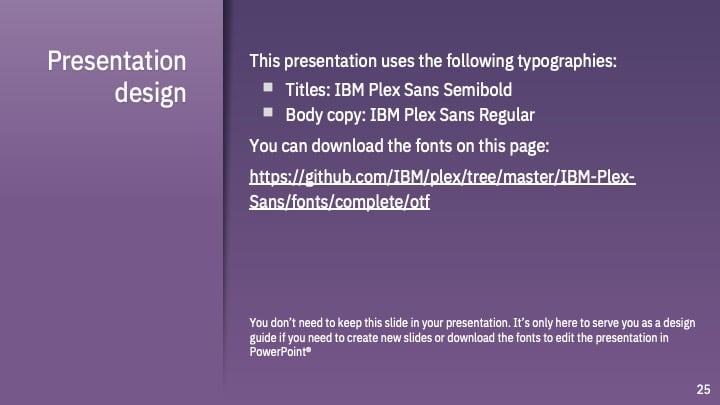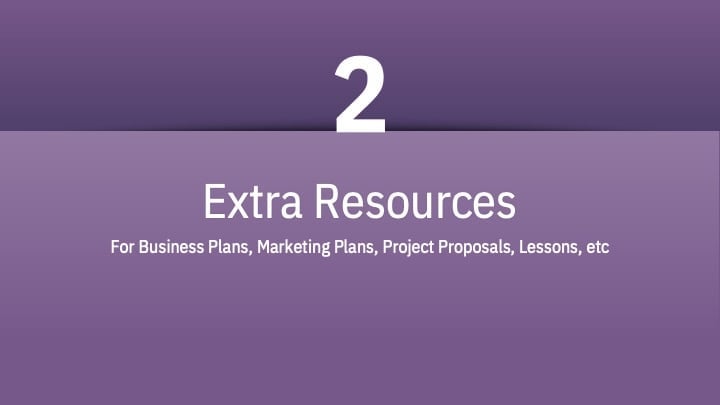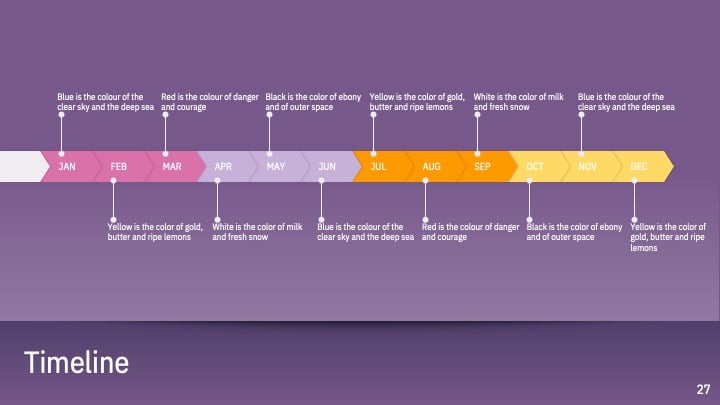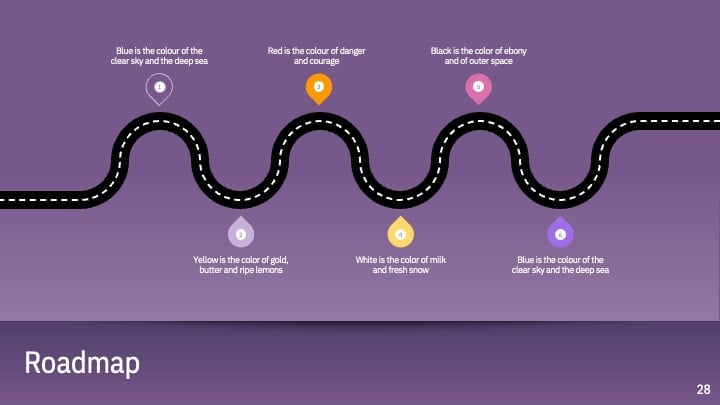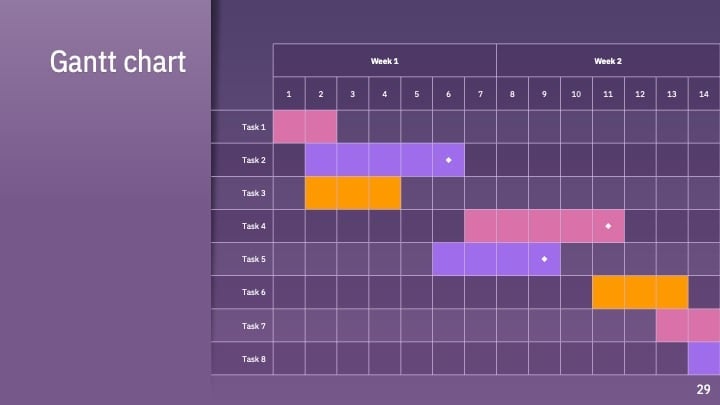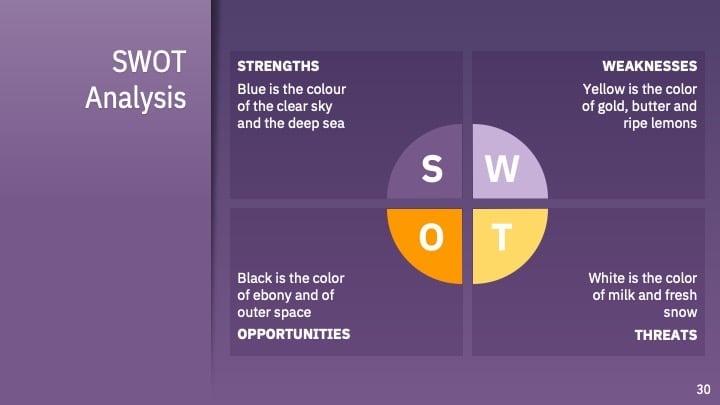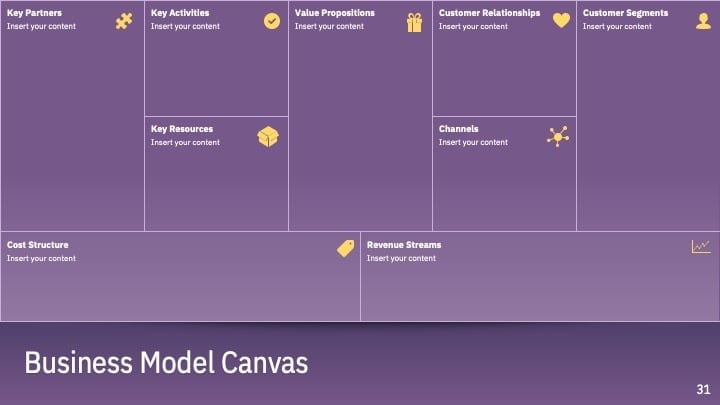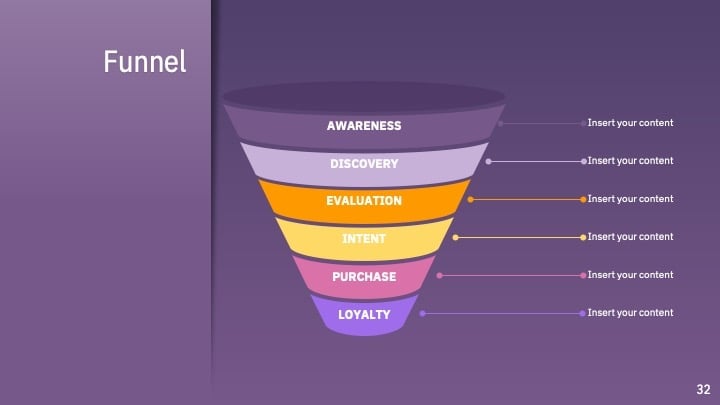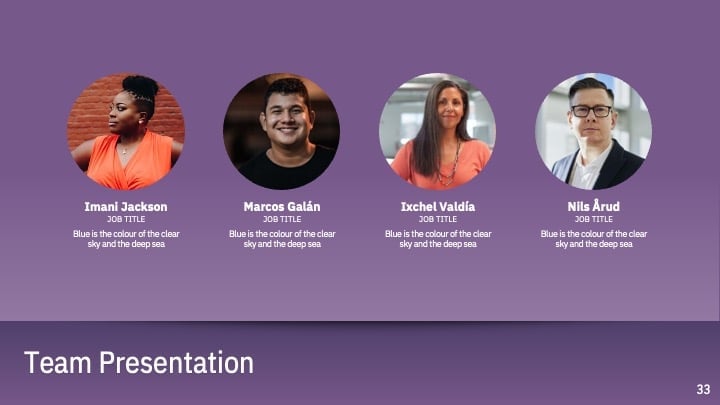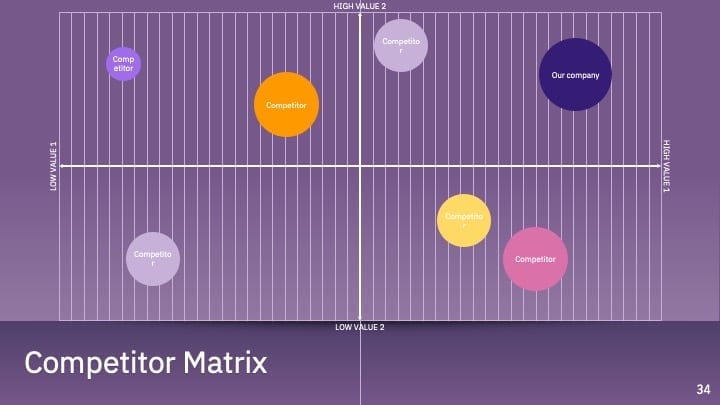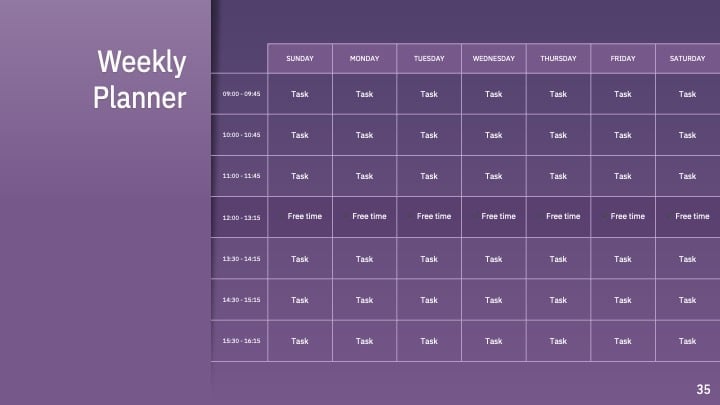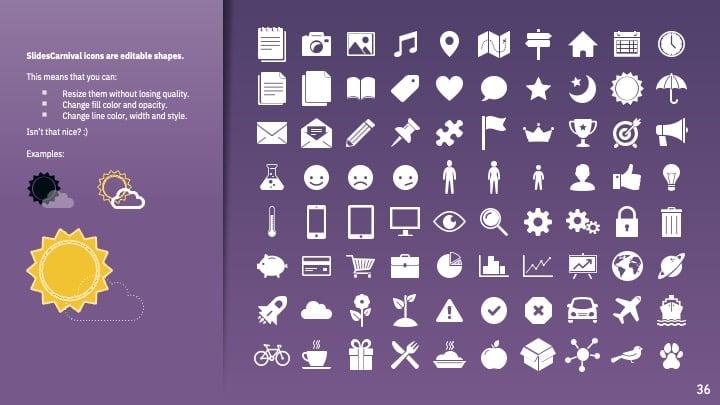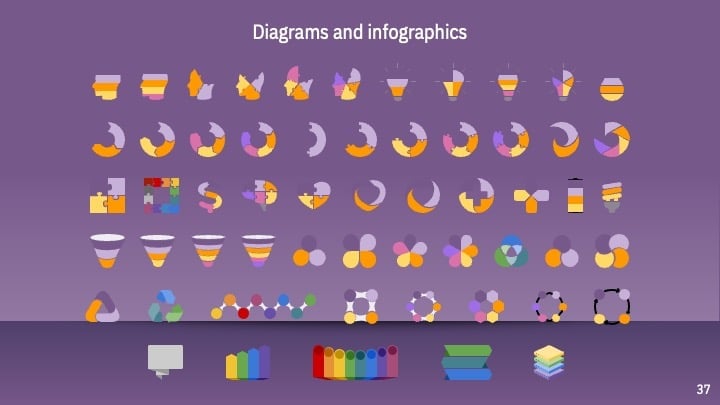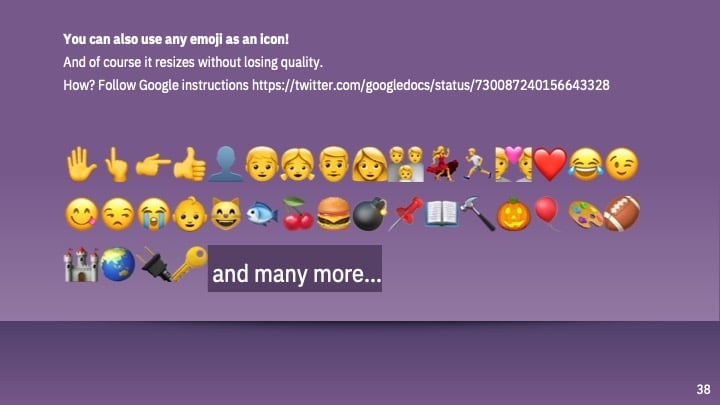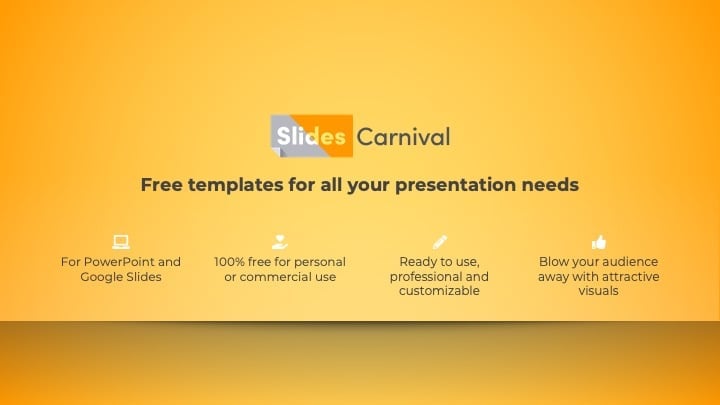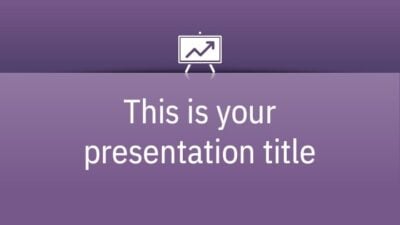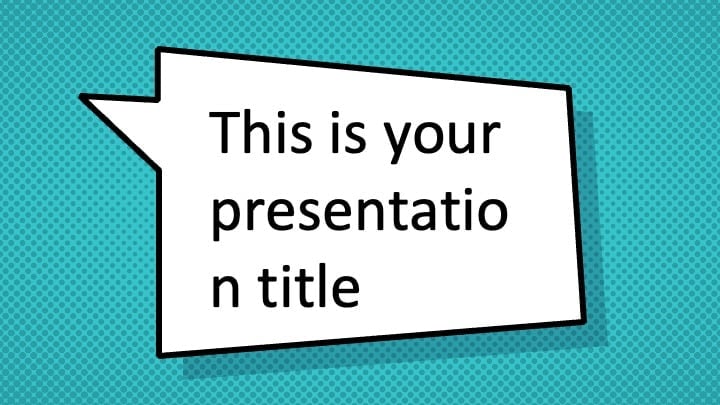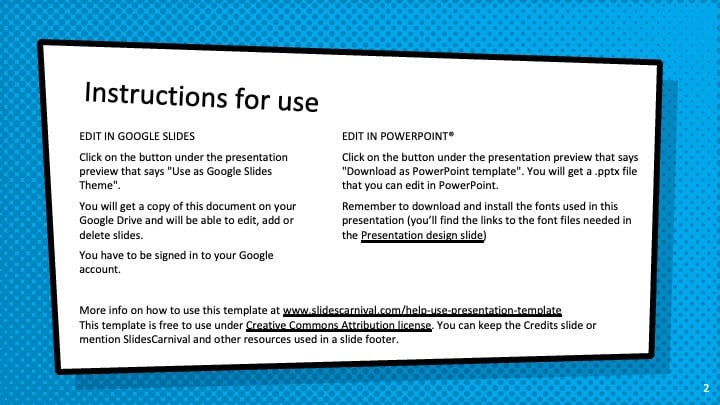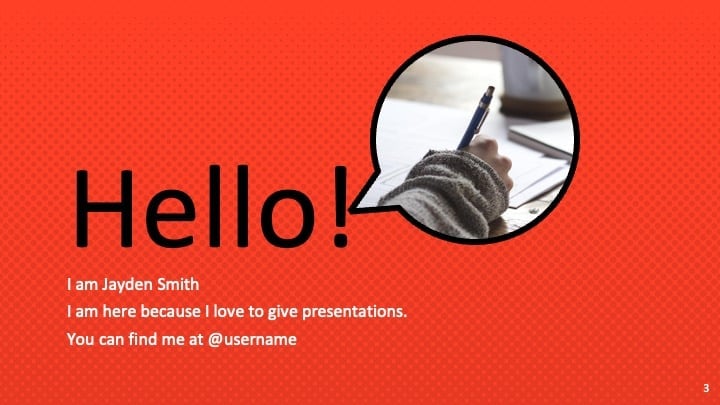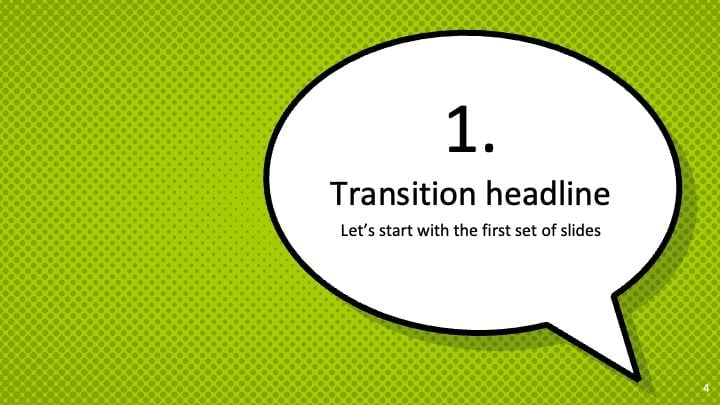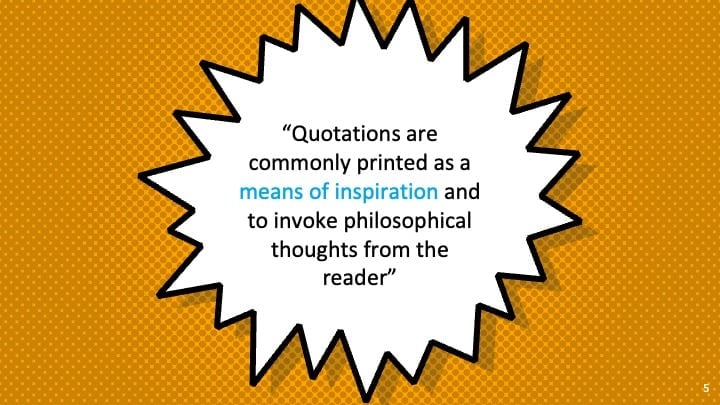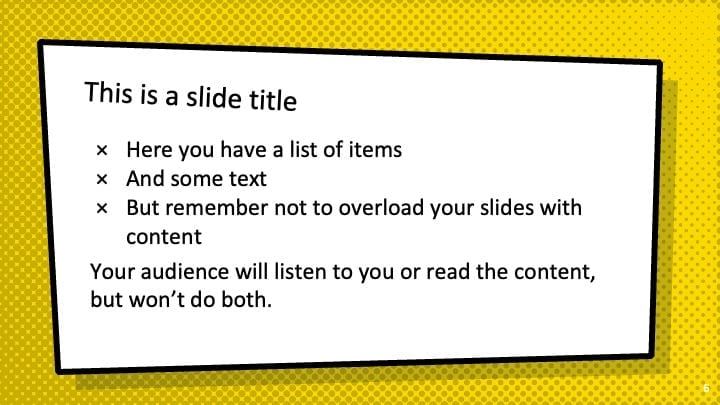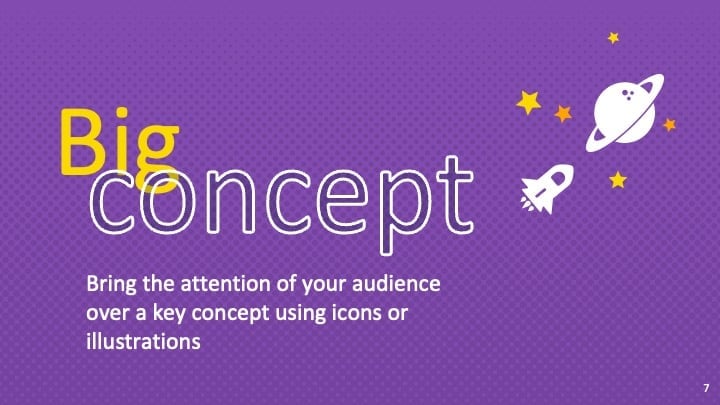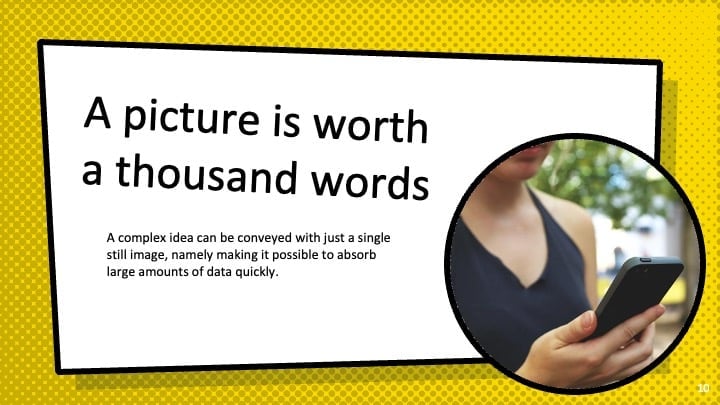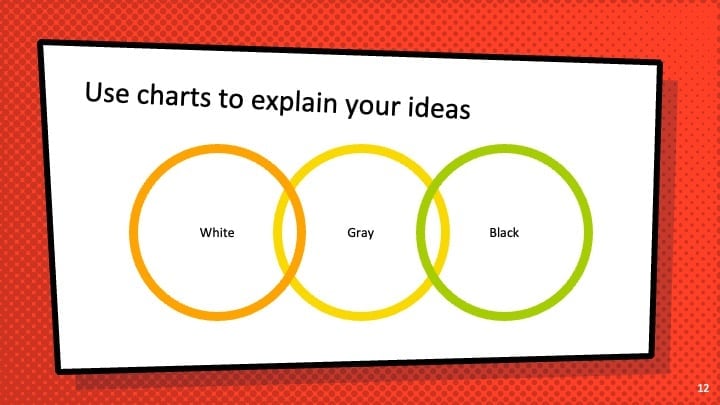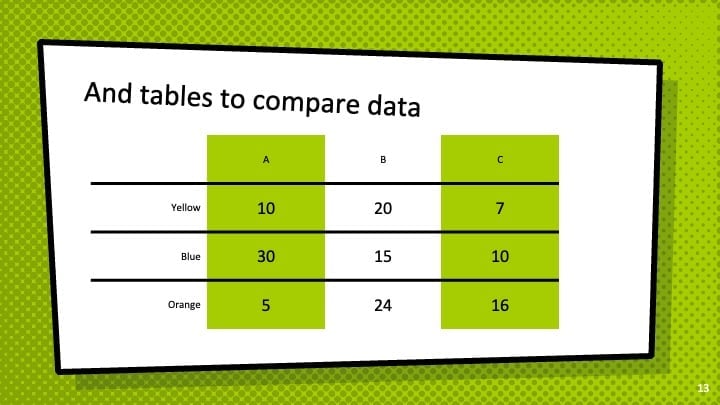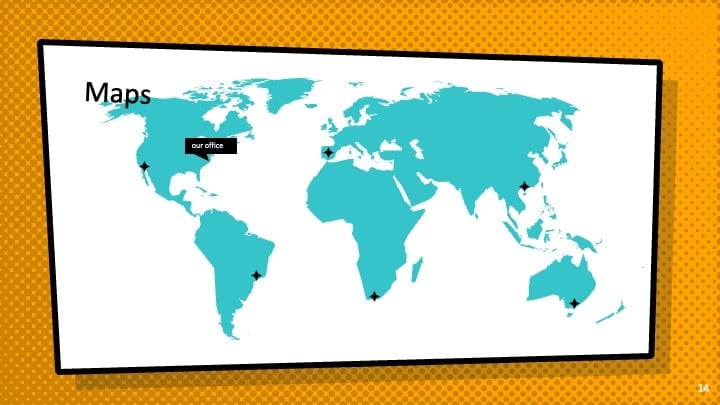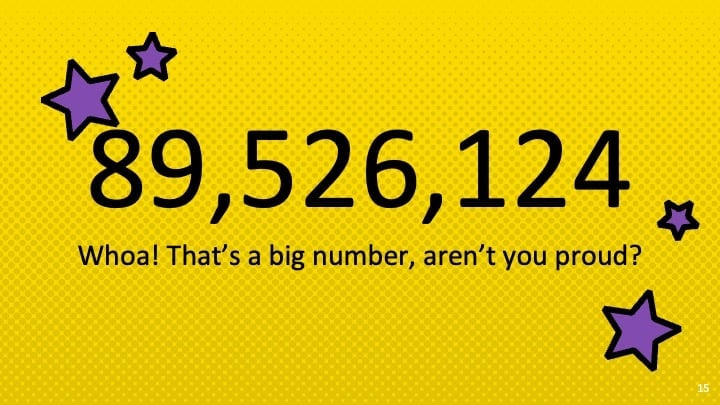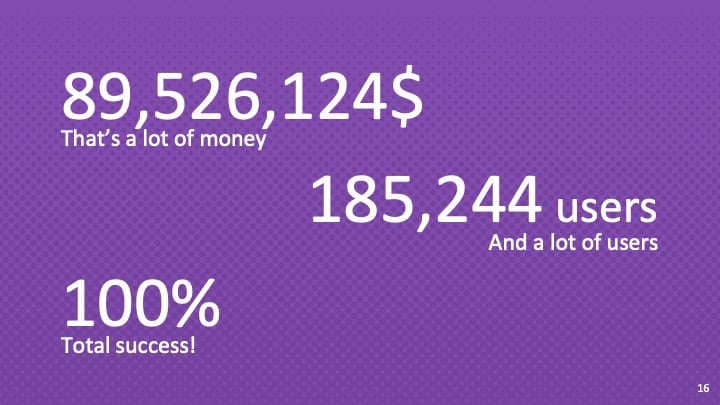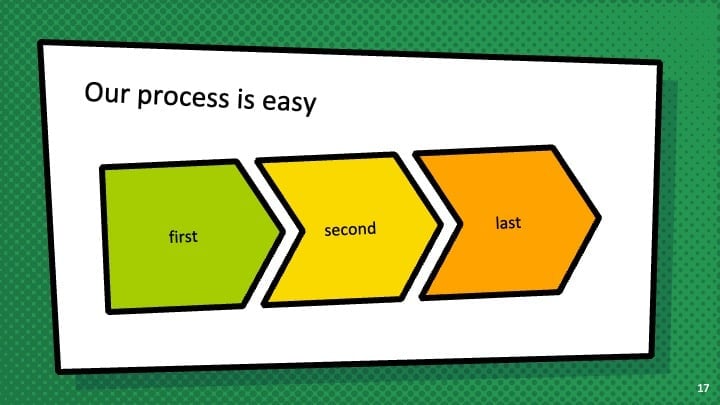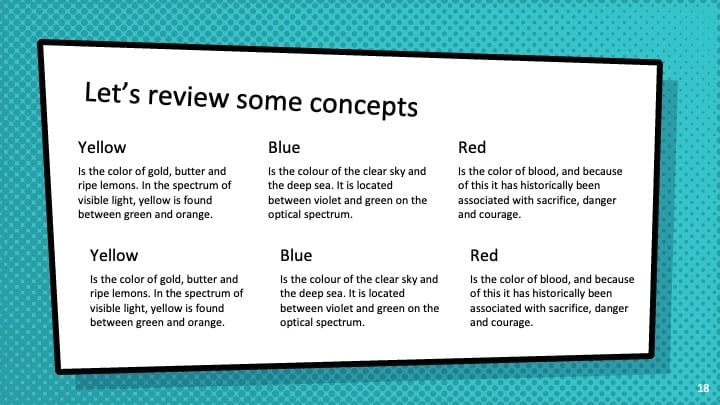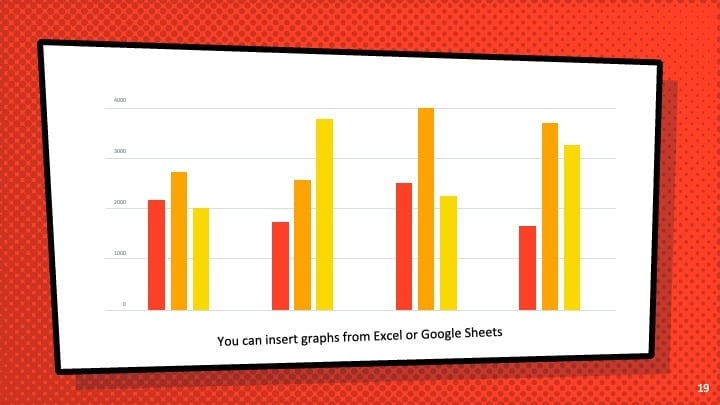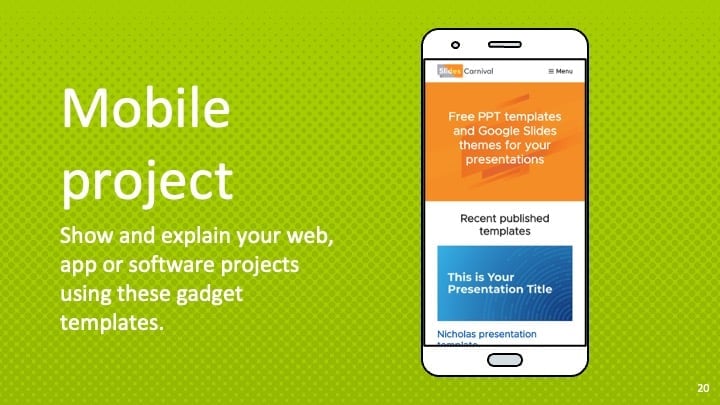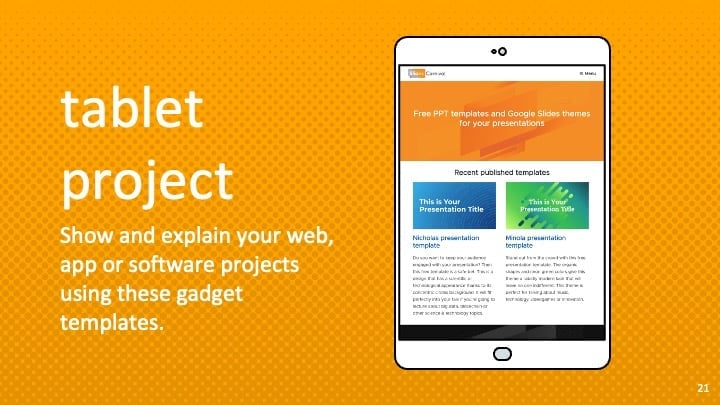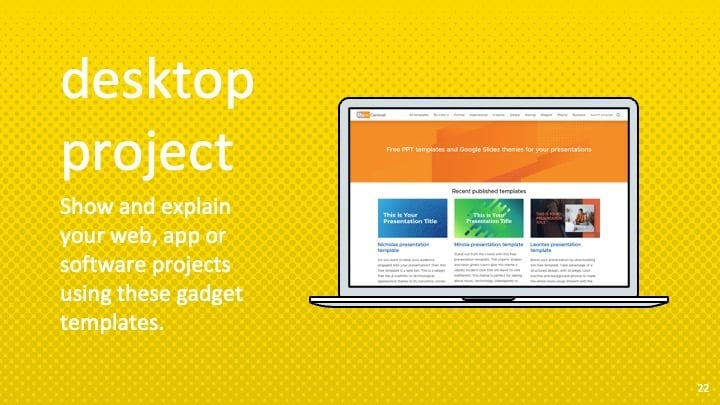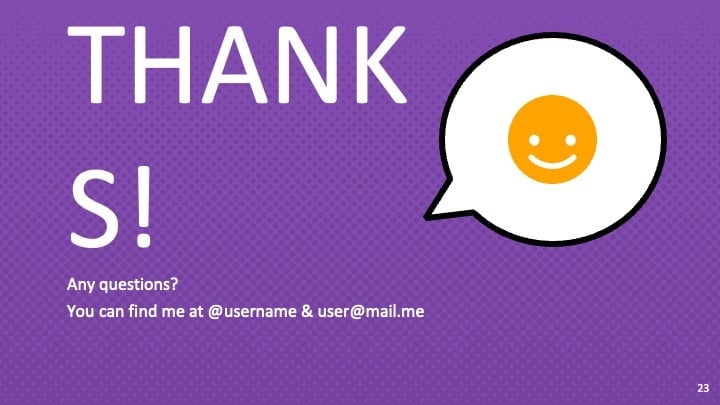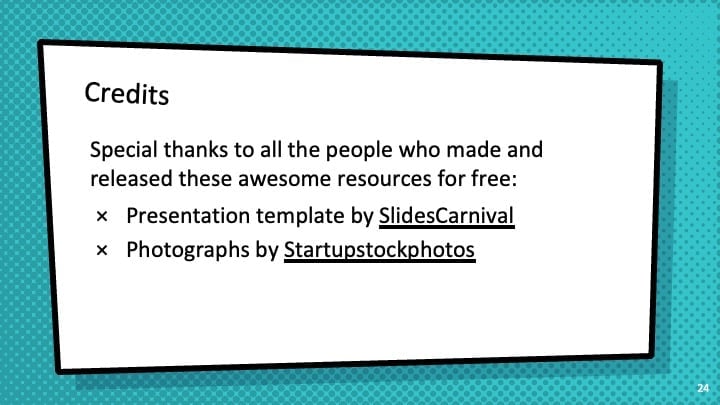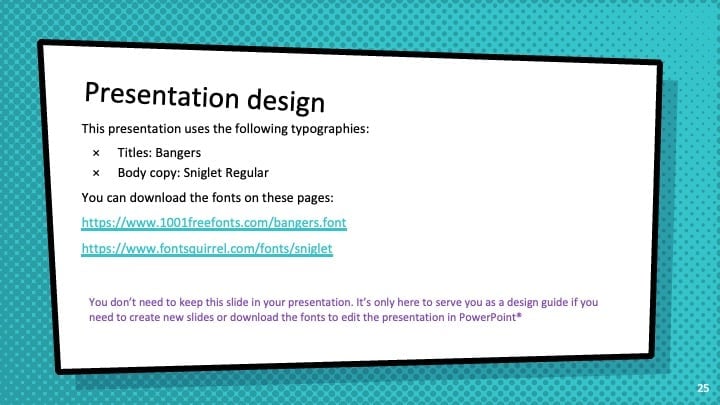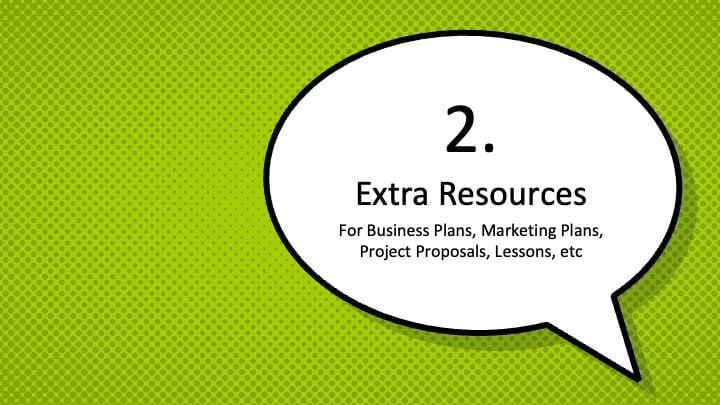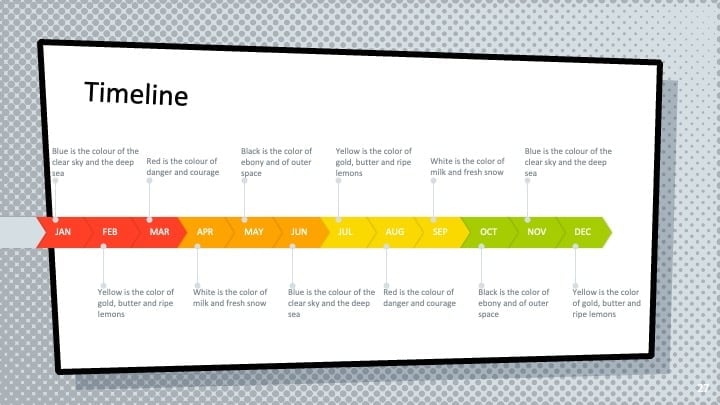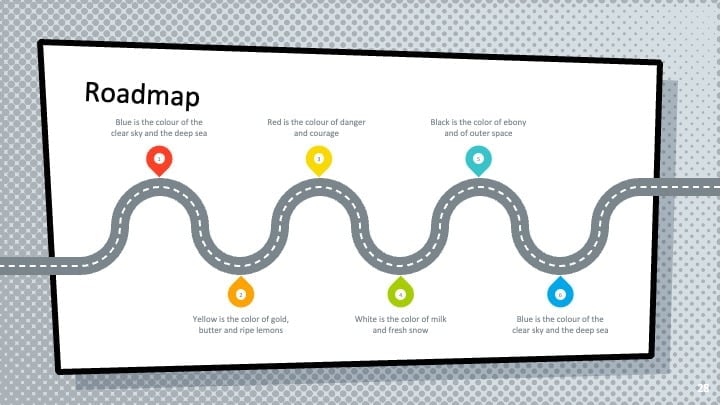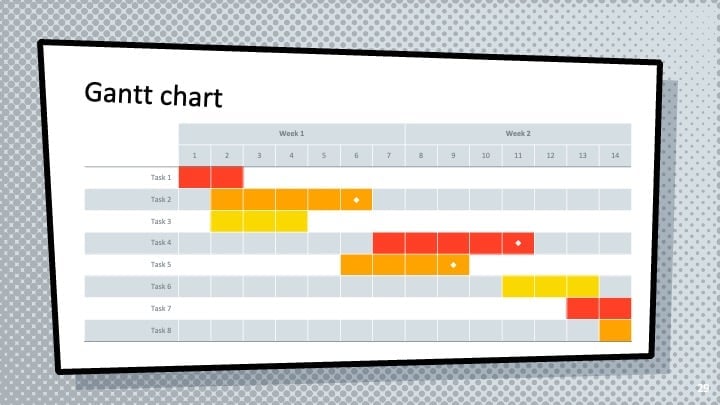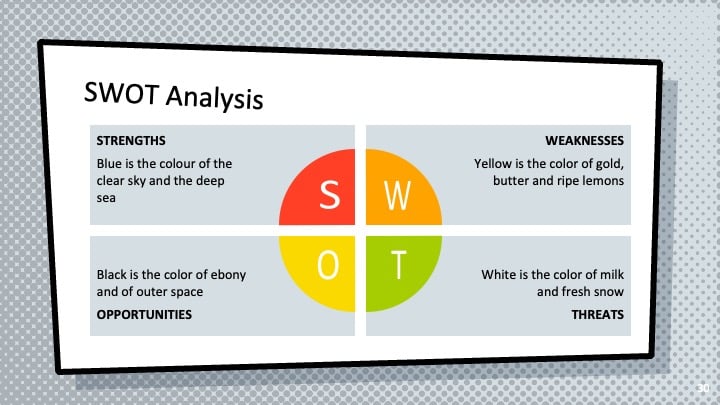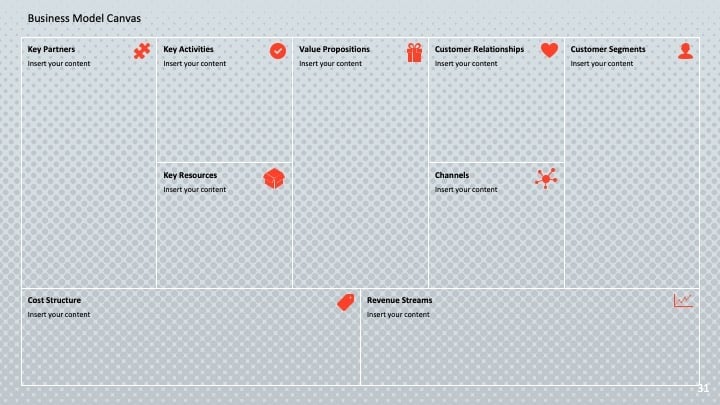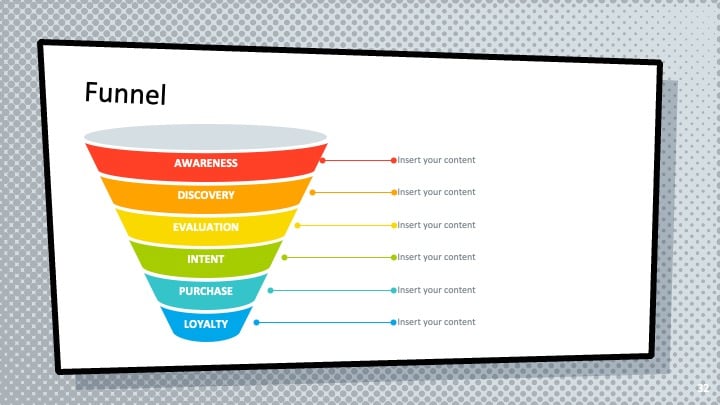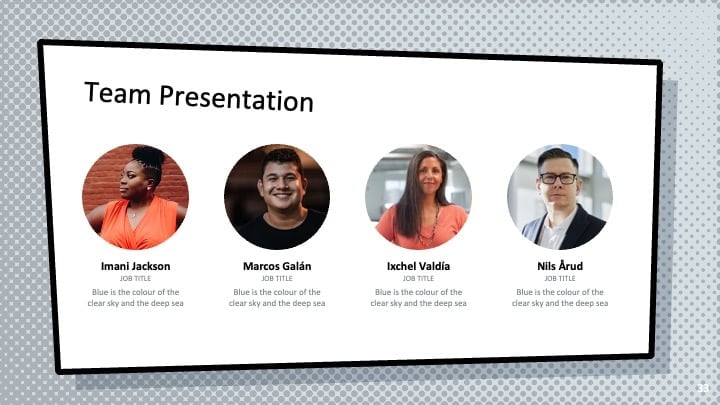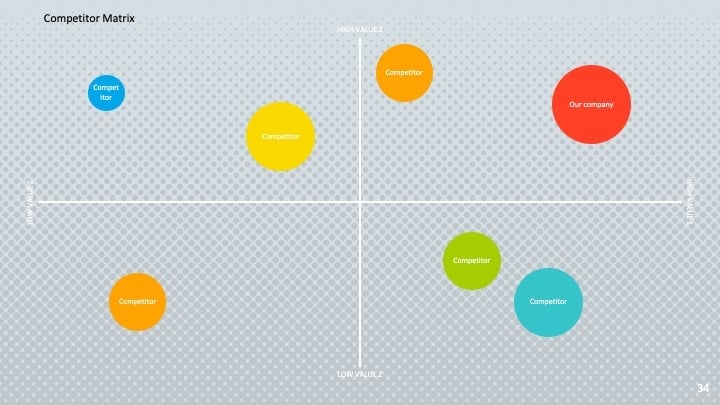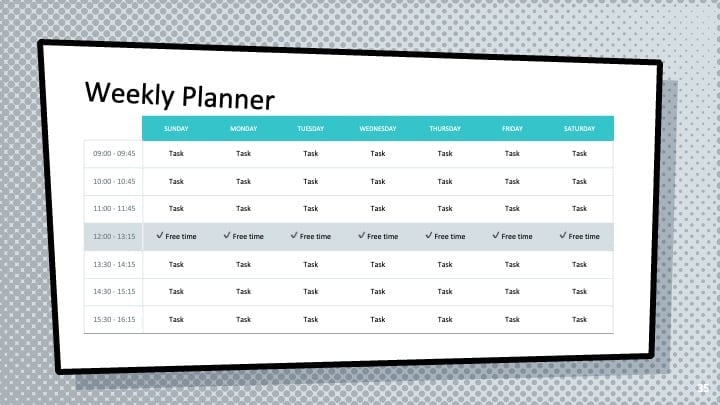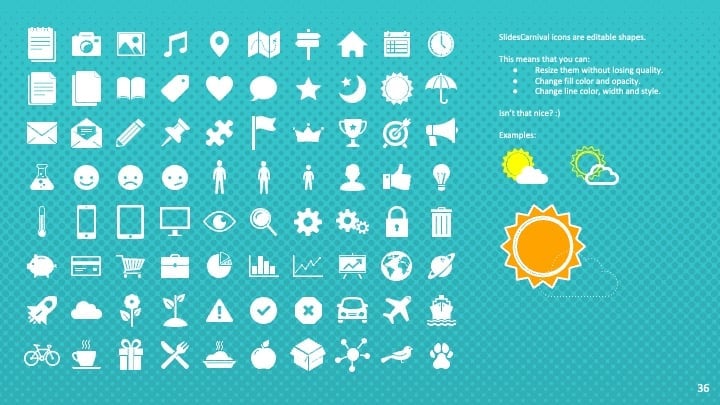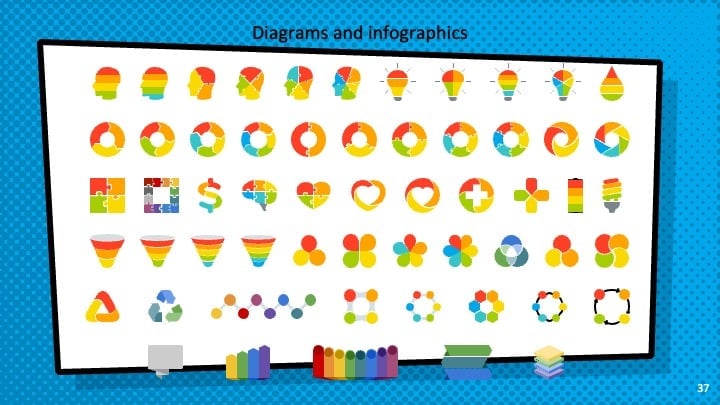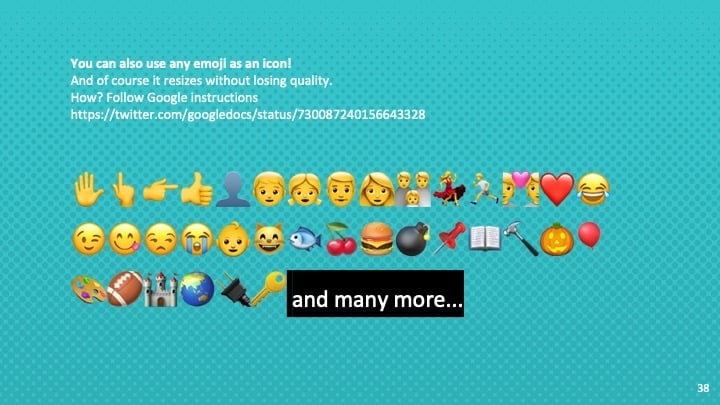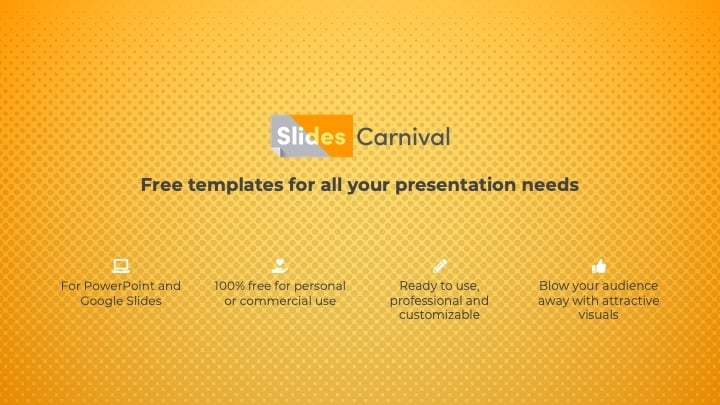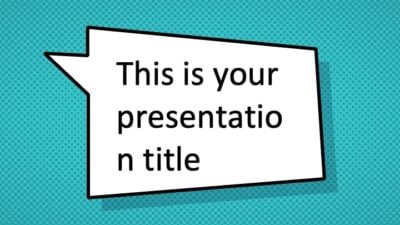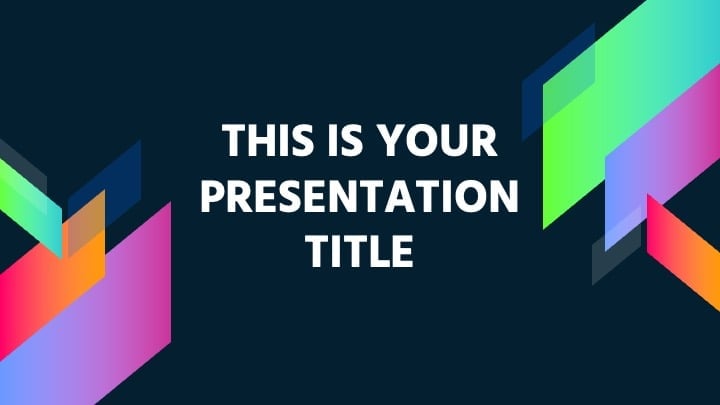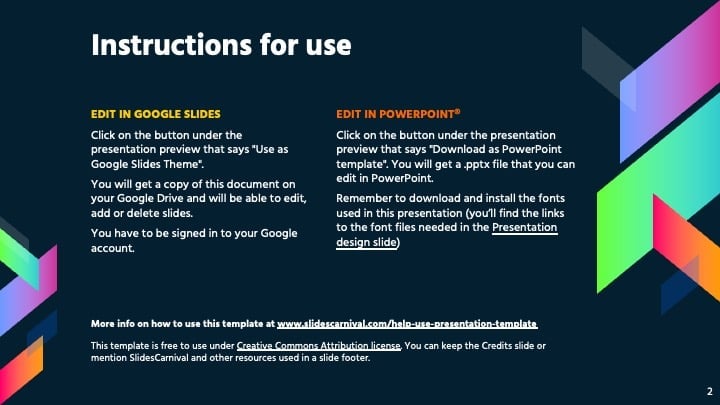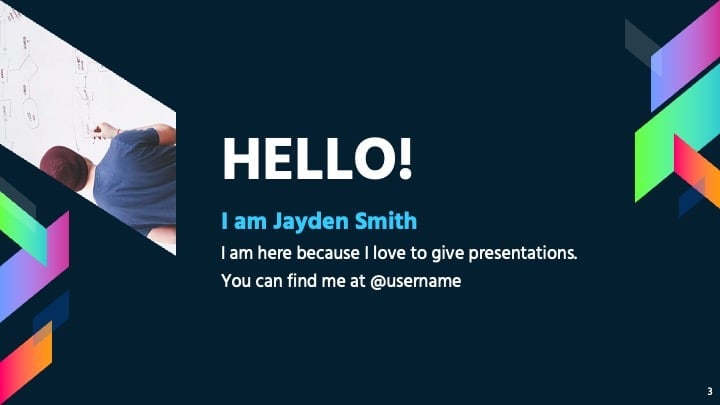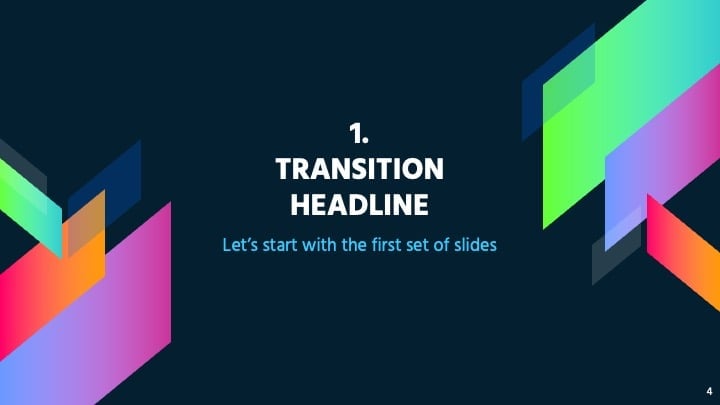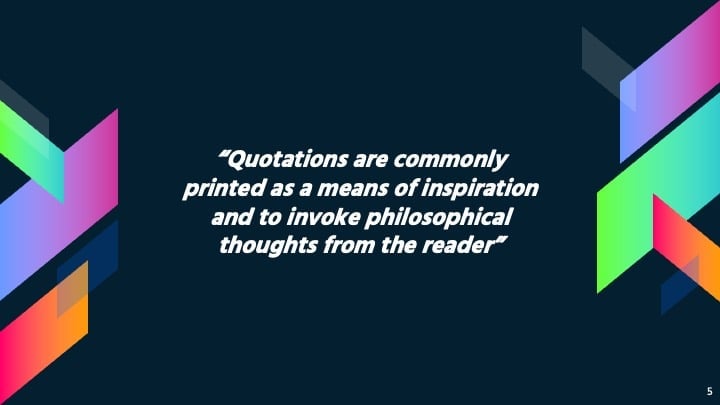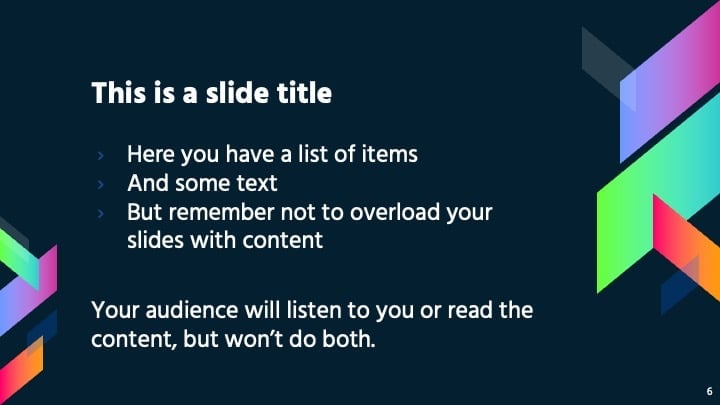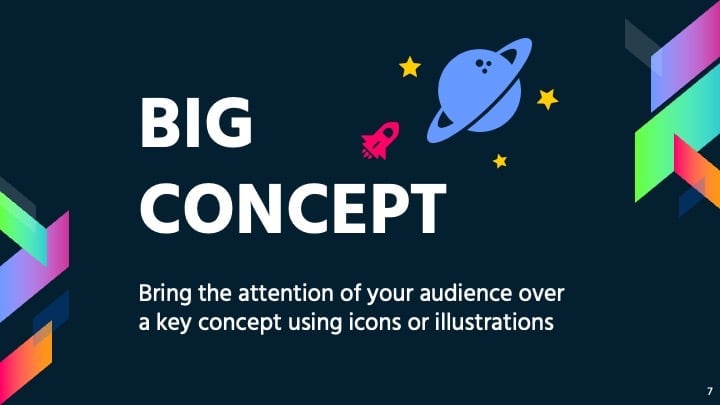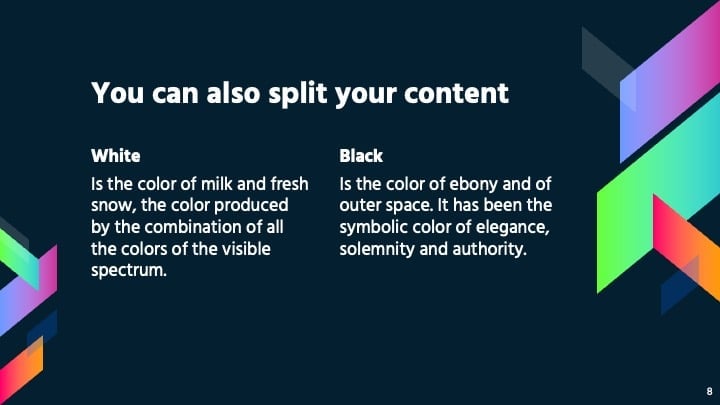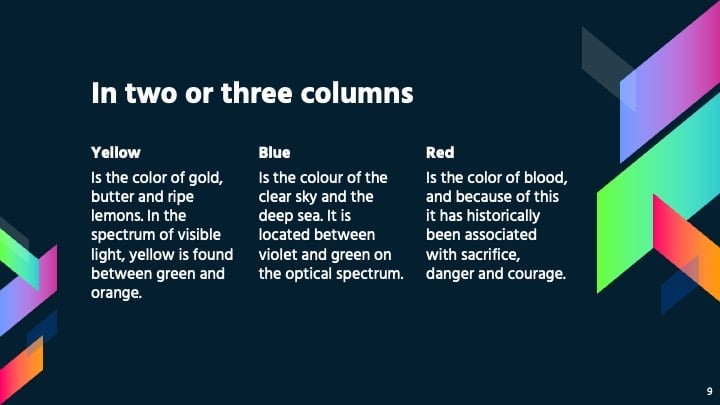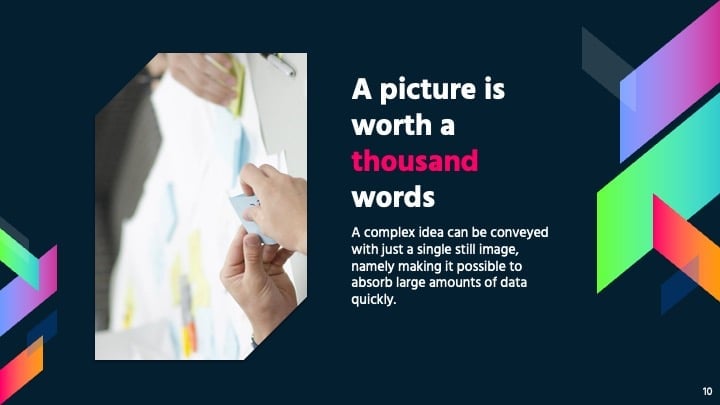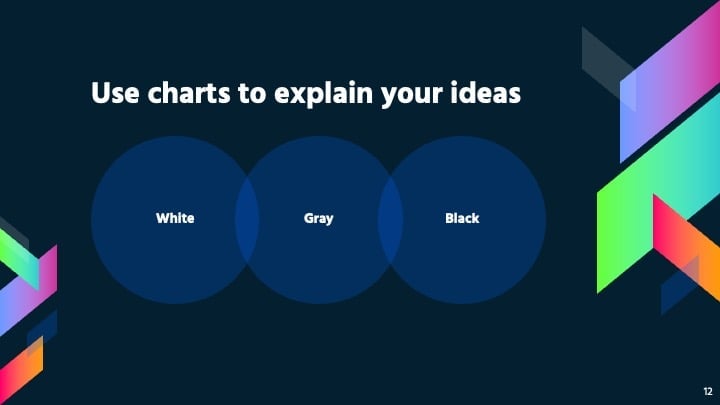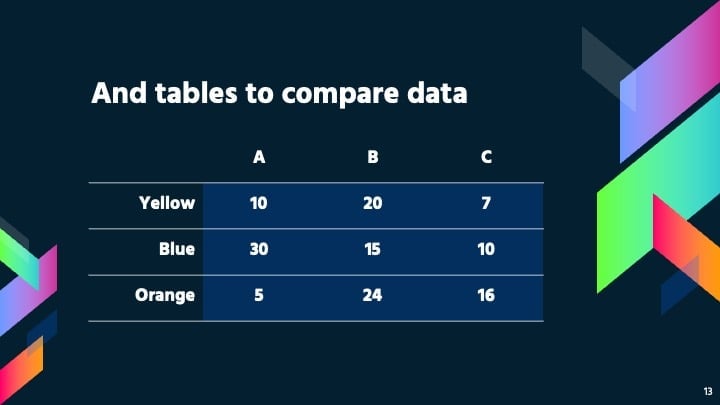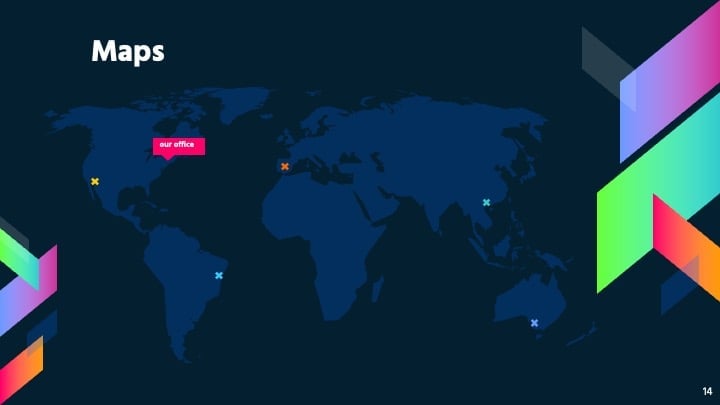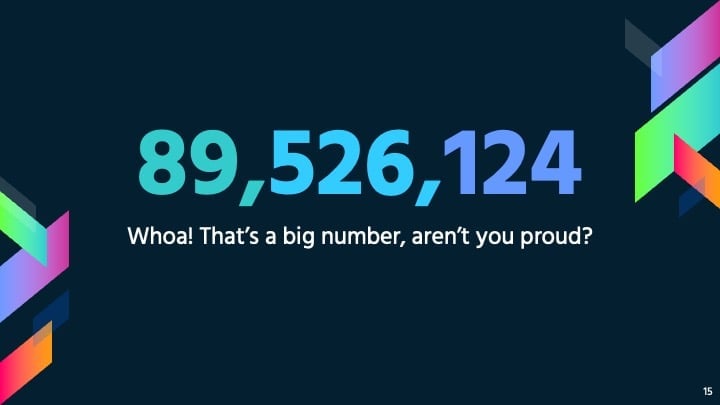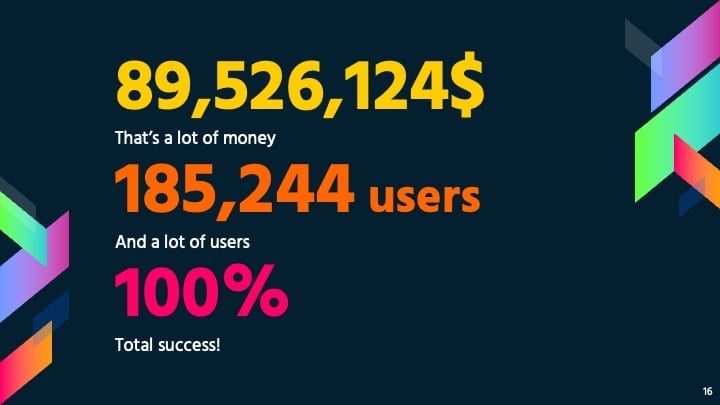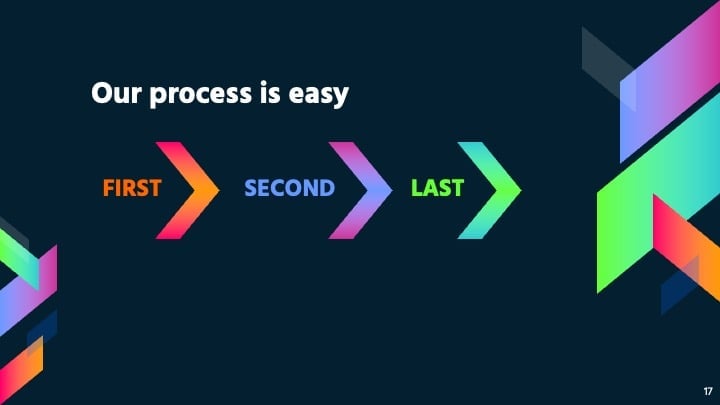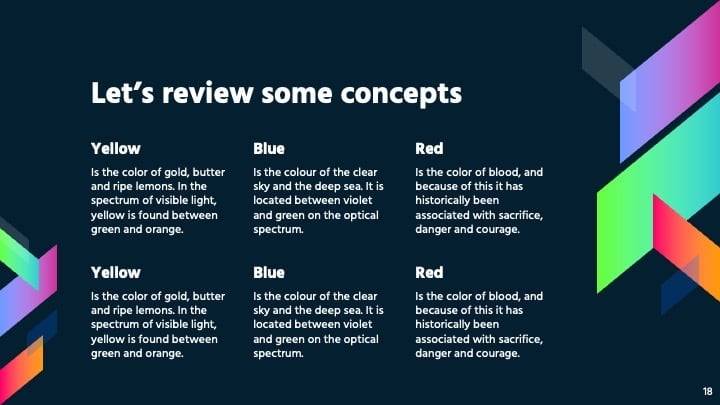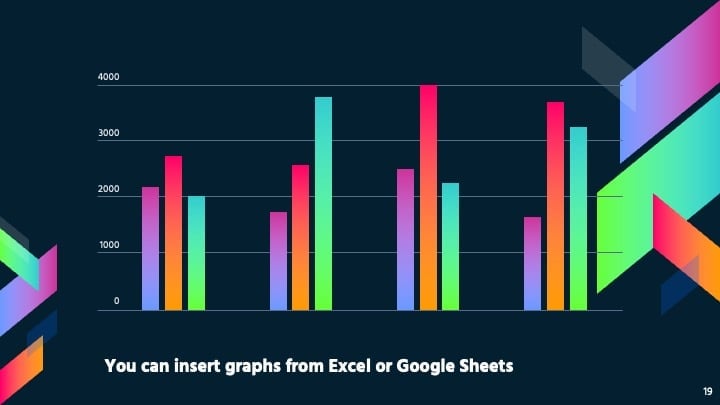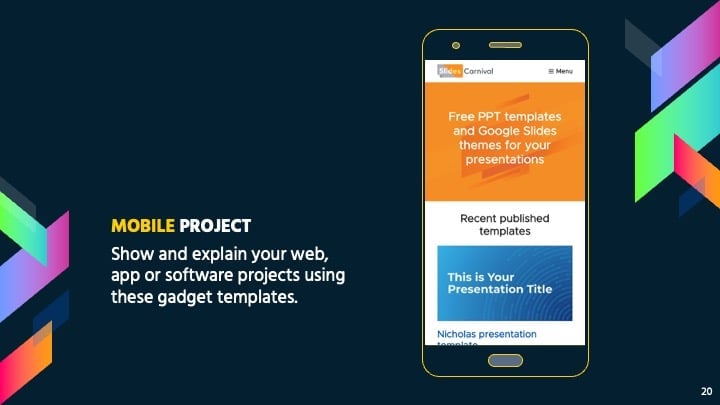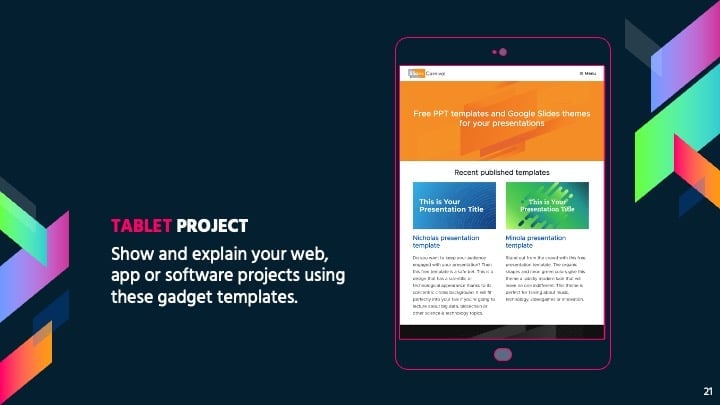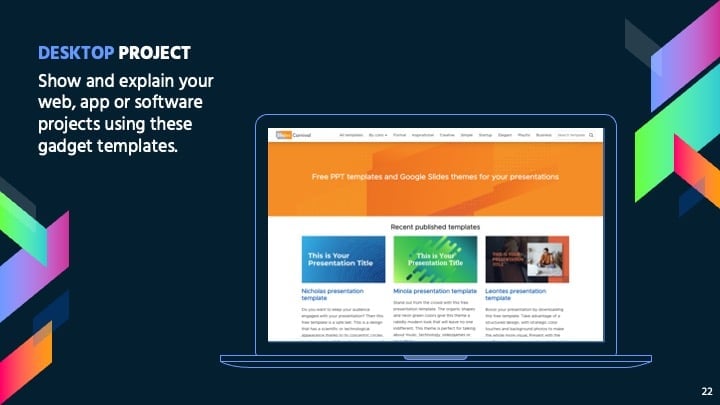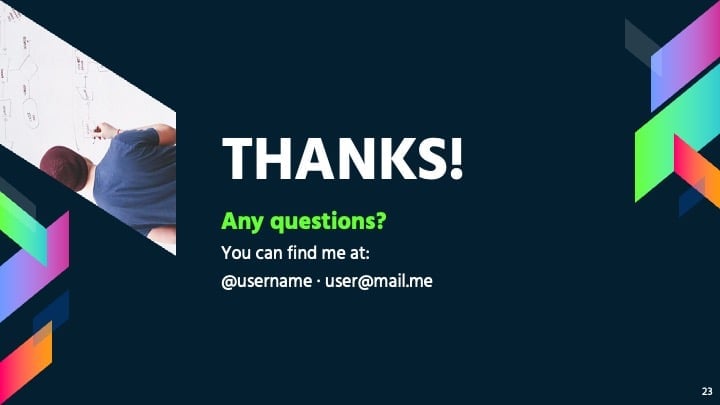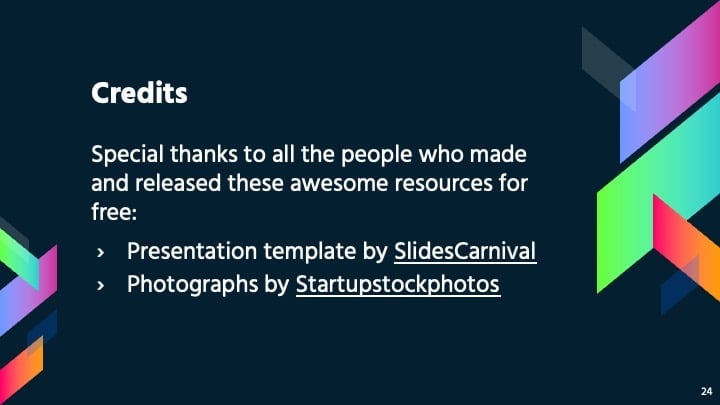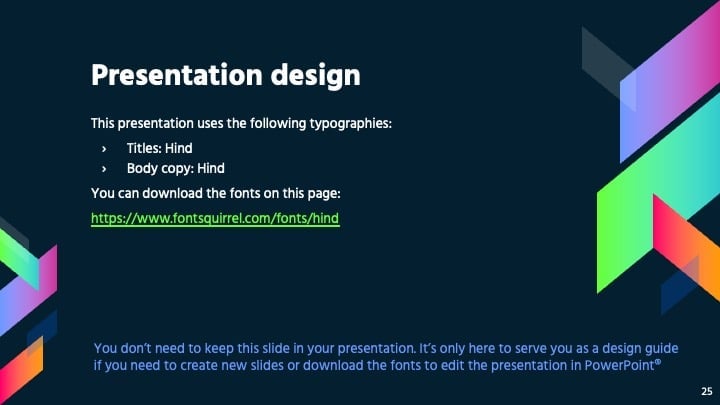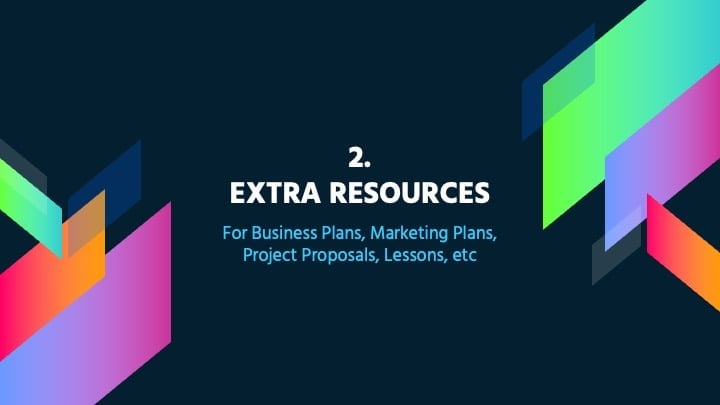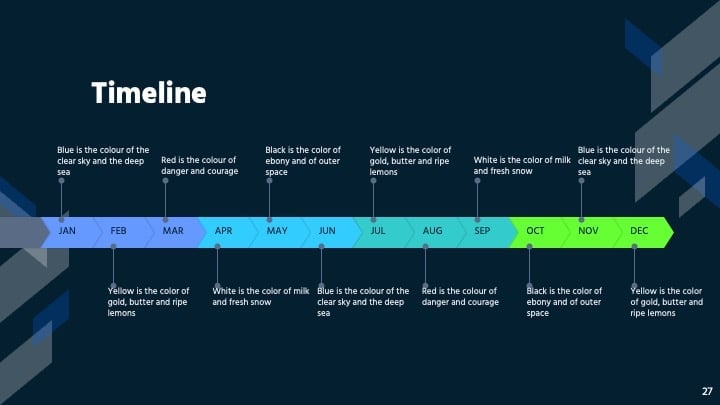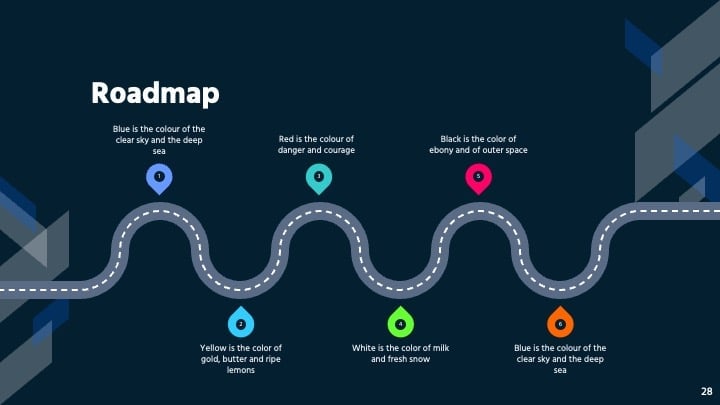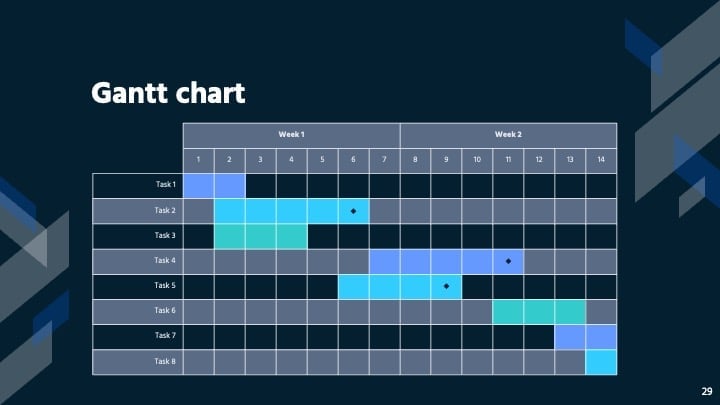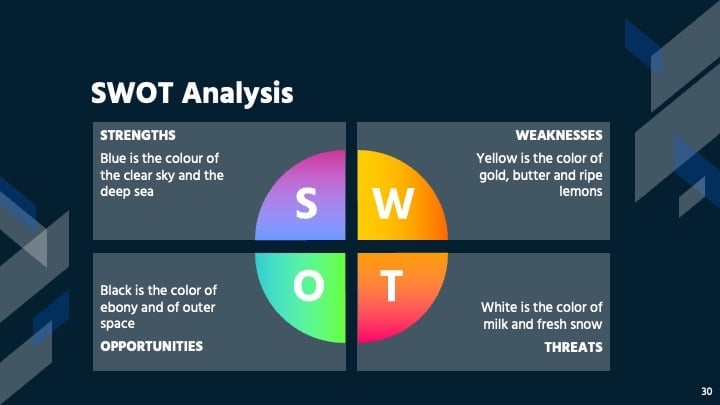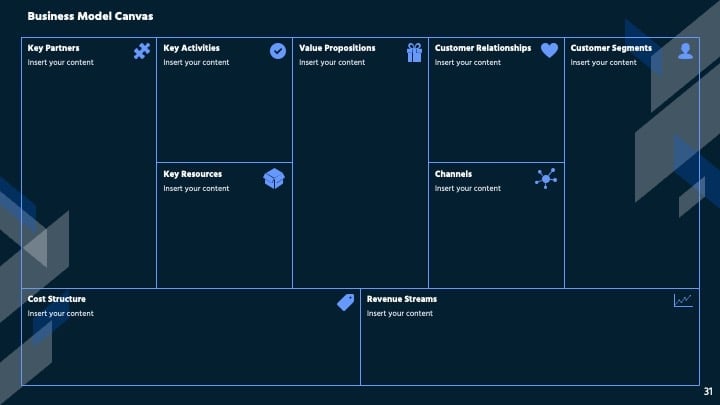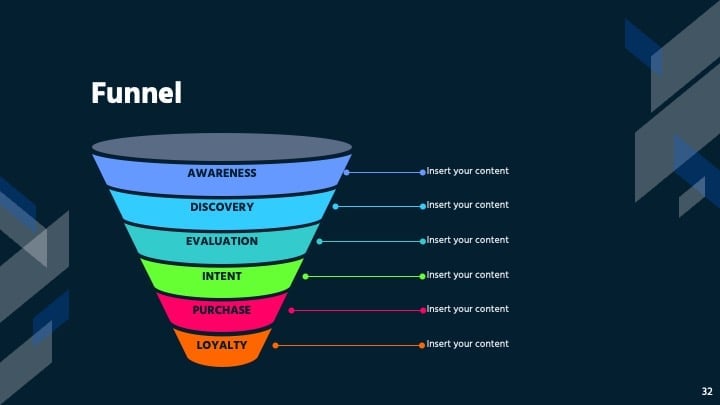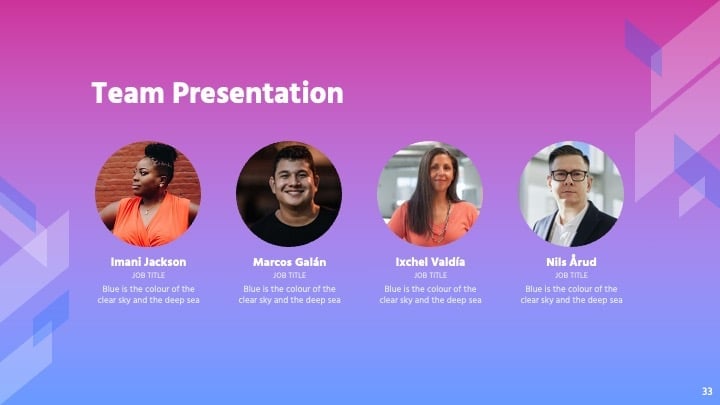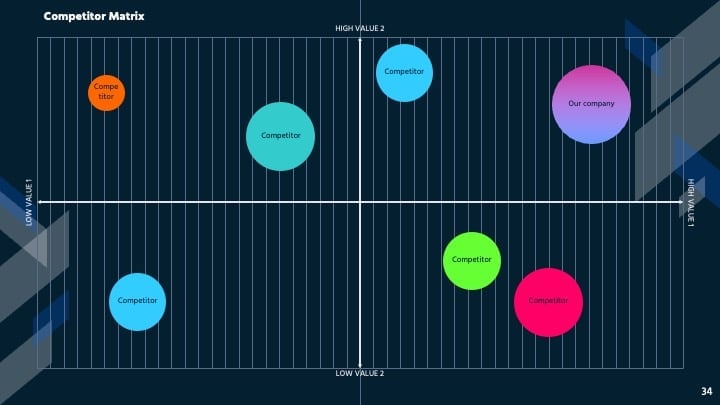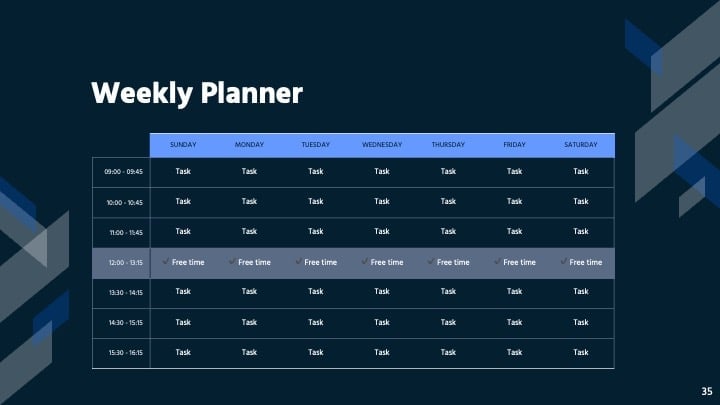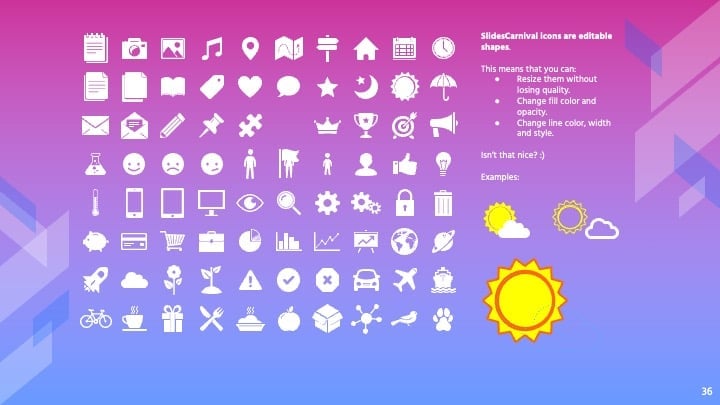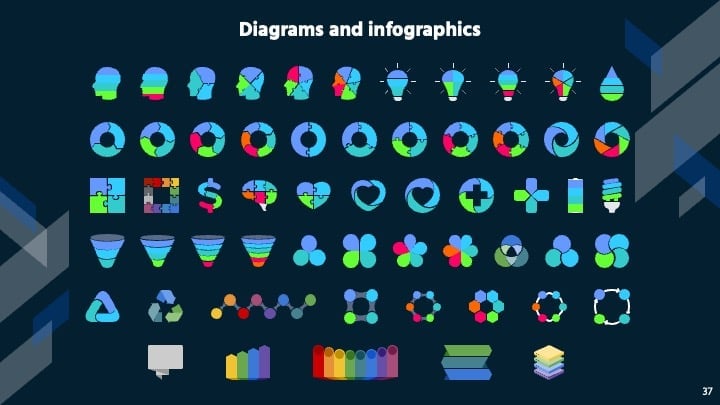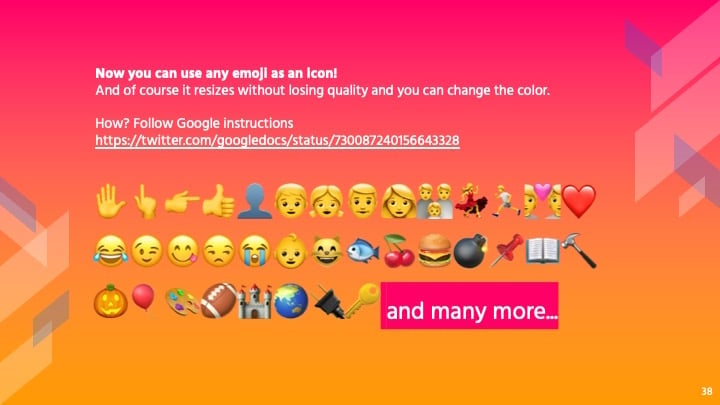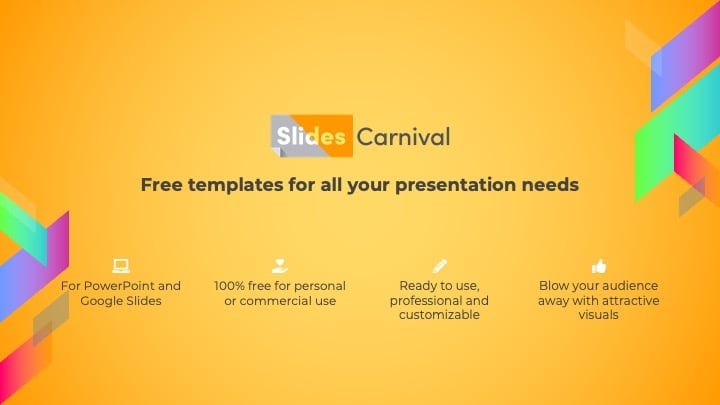Free Google Slides theme and PowerPoint template
Rosalind free presentation template is both elegant and modern. It features a vibrant fucsia to purple gradient background, but other gradients are included if you prefer to use another color palette. The white frame and serif typography convey an elegant look & feel and, at the same time, the gradient background makes it fresh and modern. With a positive and vibrant content, the result will surprise your audience and will leave no one indifferent. Use it to talk about almost any topic, but especially if your meeting or conference is about marketing, advertising or new trends.

 Features of this template
Features of this template
- Fully editable. Easy to change colors, text and photos
- 25 different slides with tips to improve your presentation. Choose the layouts that best fit your content. Add, delete or re-order slide pages based on your needs
- Elegant and modern design with gradient background (several gradients included)
- Feature-rich theme with examples of styles for graphs, charts and tables
- It includes a customizable icon family with 80 different icons and a world map (you can change sizes and colors). And more free icons & maps for your presentations available.
- Use as a Google Slides theme or download as PowerPoint template and edit on your computer. Also export to PDF, JPG, etc.
- 16:9 screen layout (Can change to 4:3 with a click, but some graphic assets may not work well)