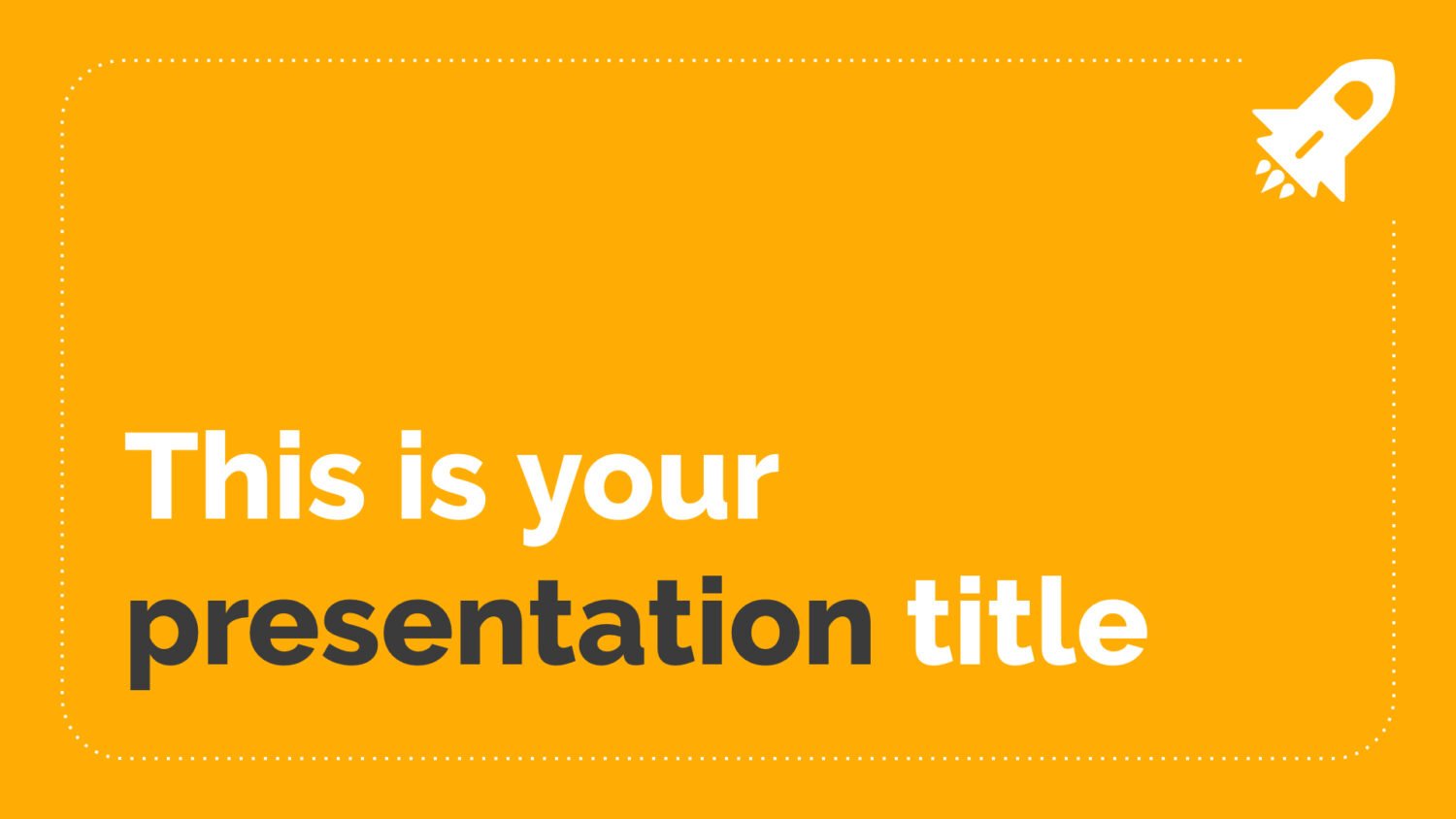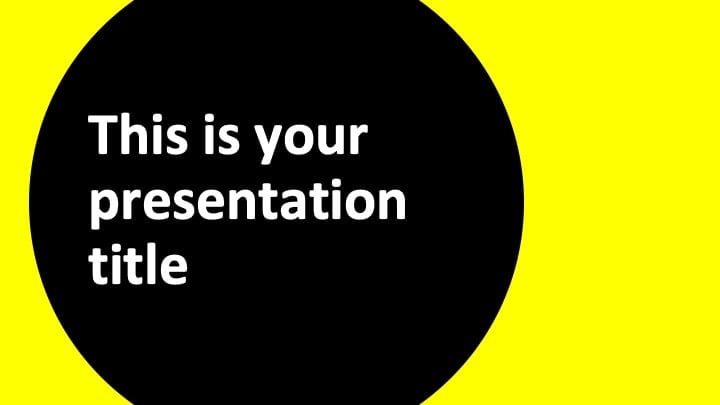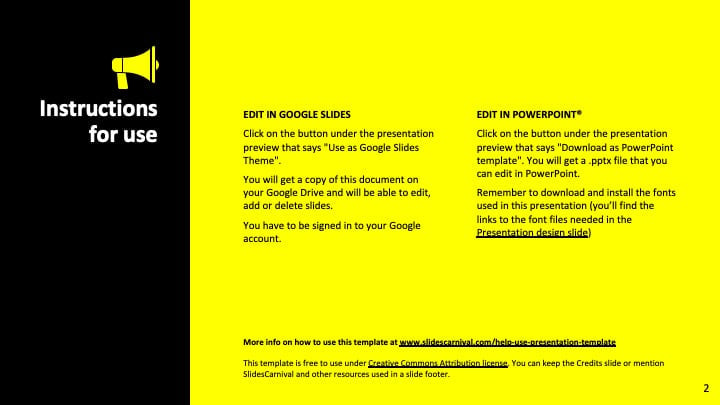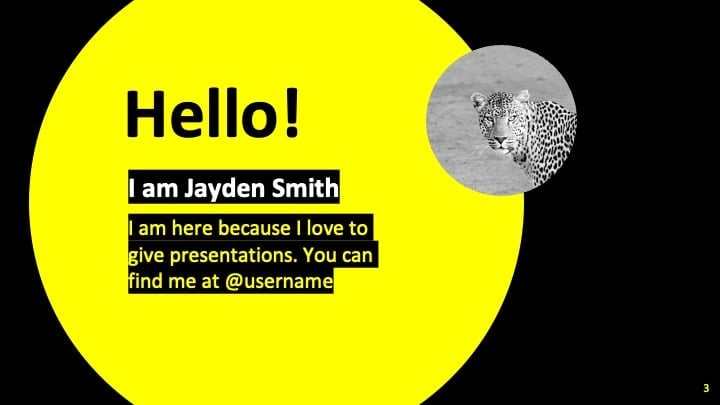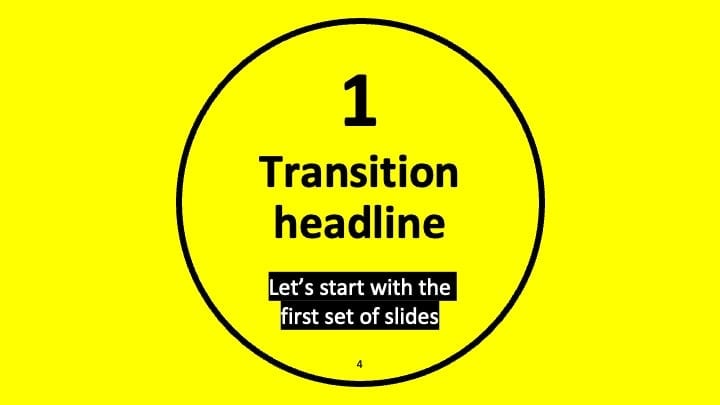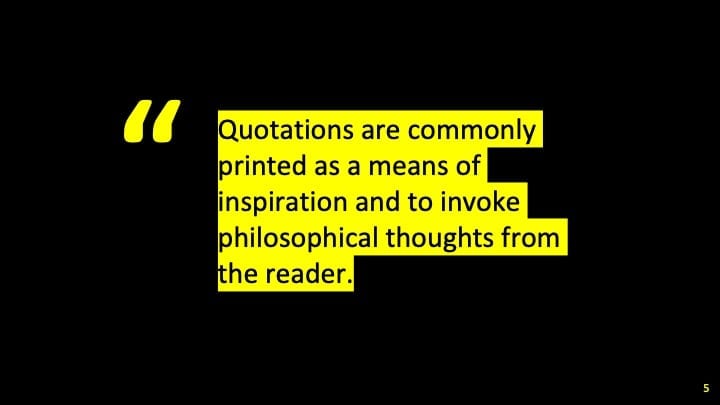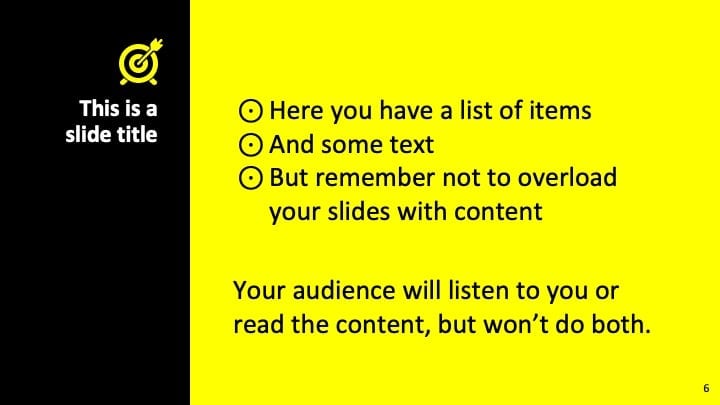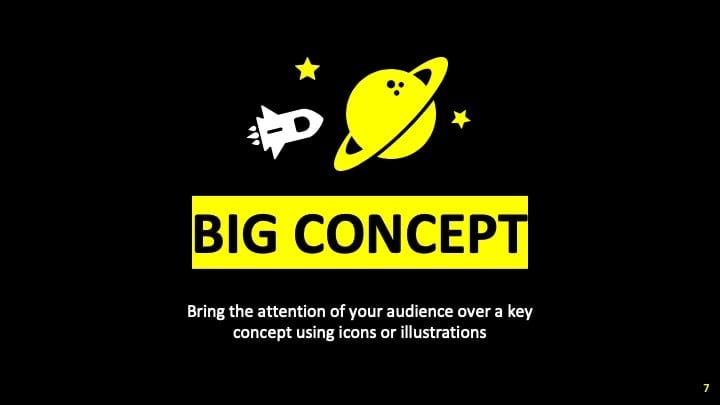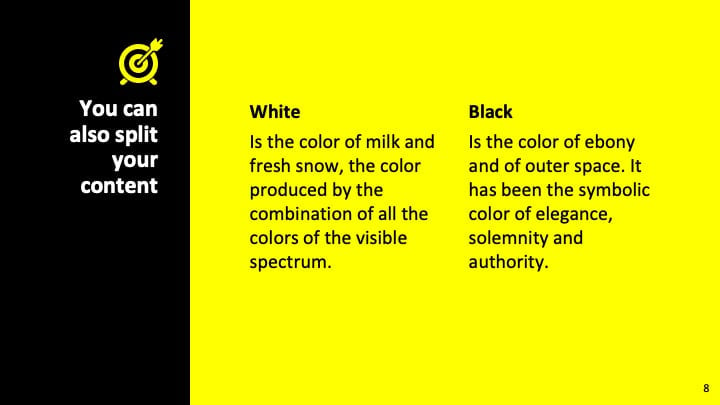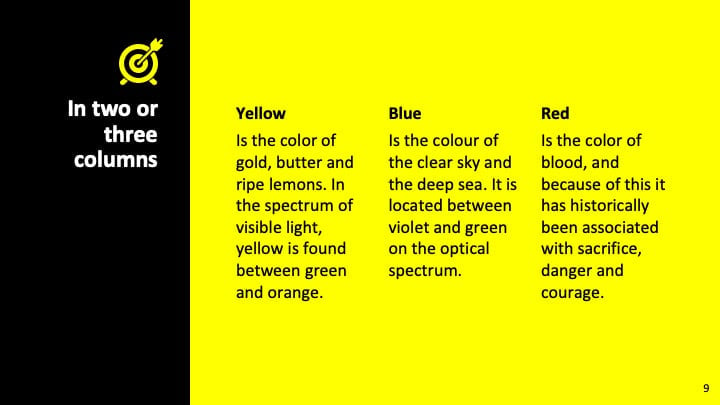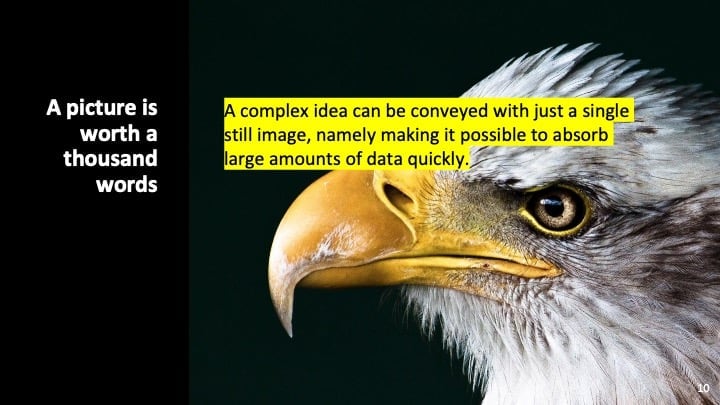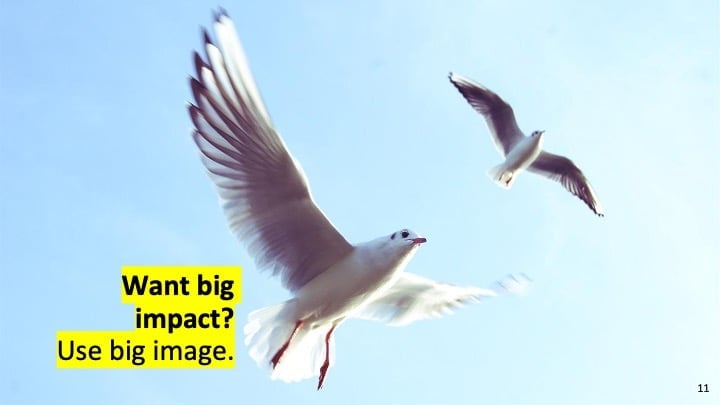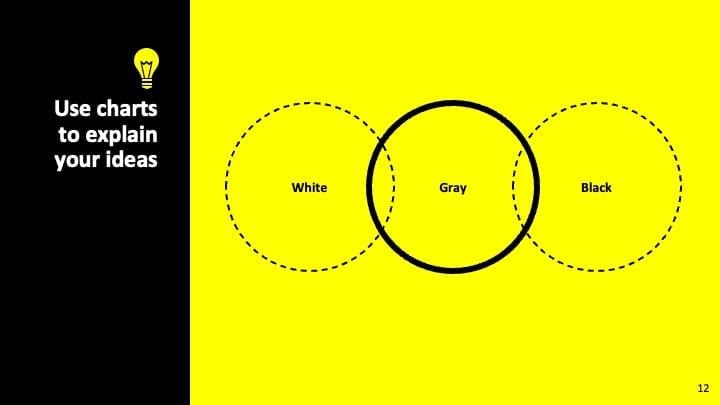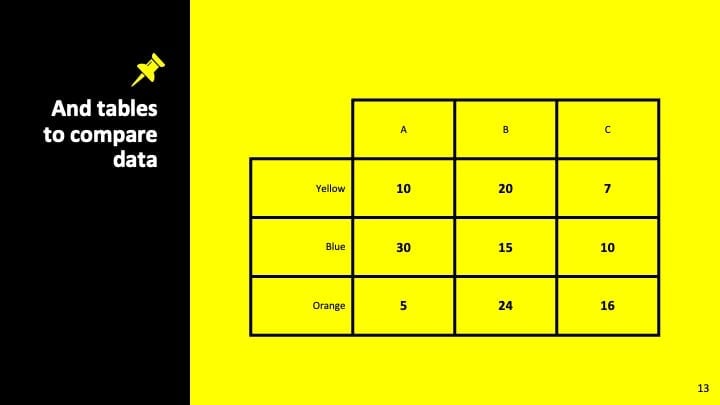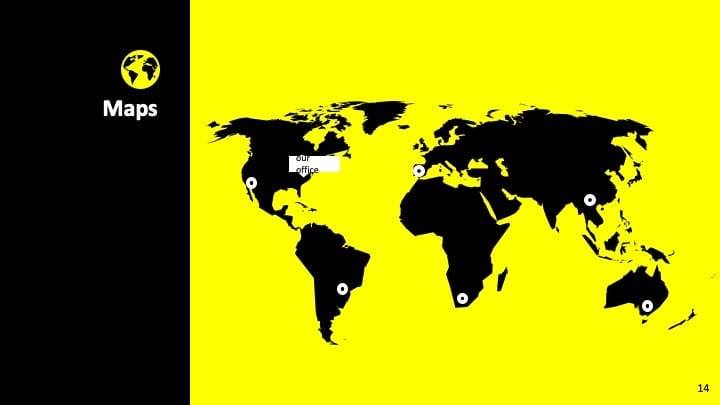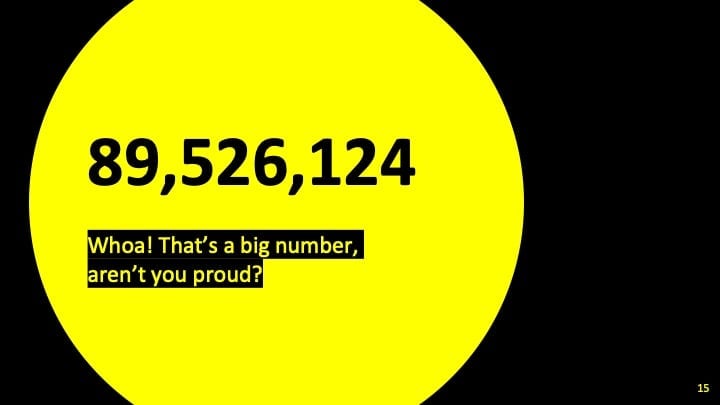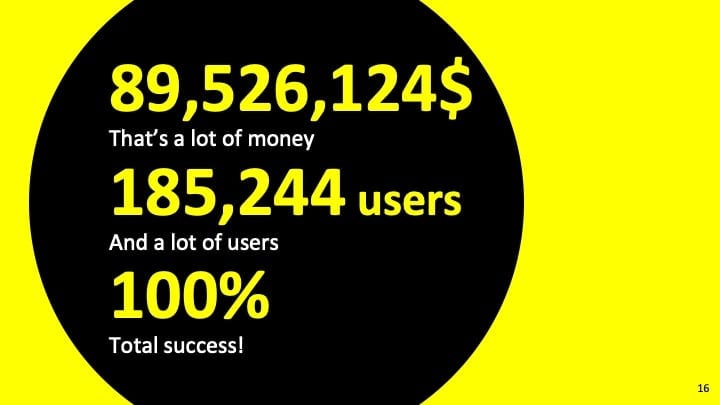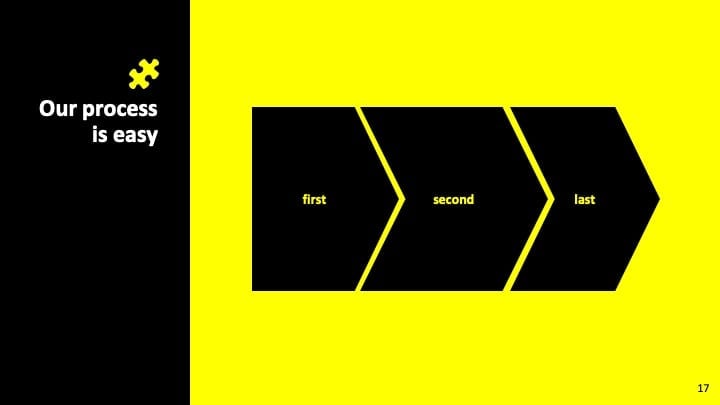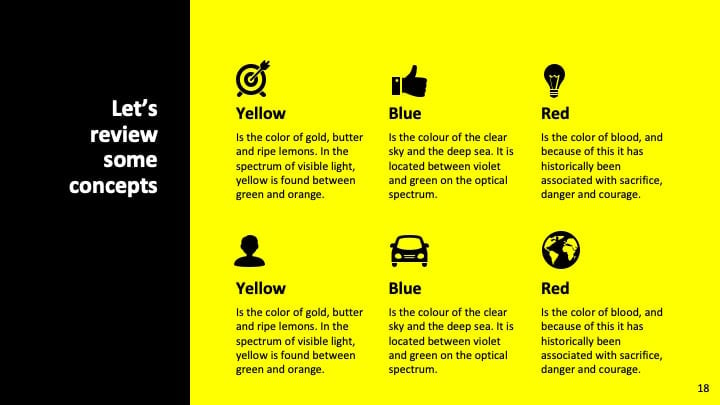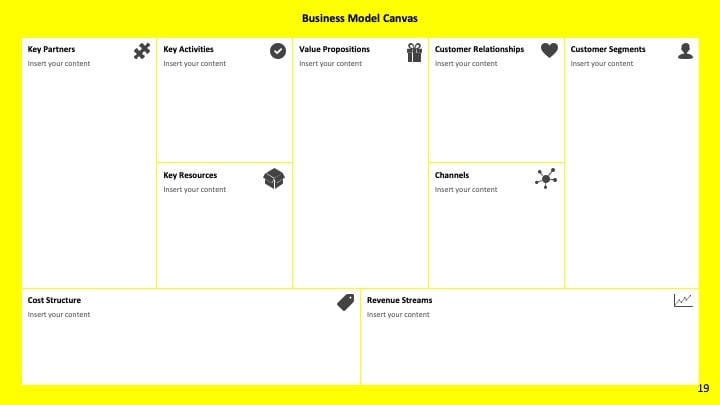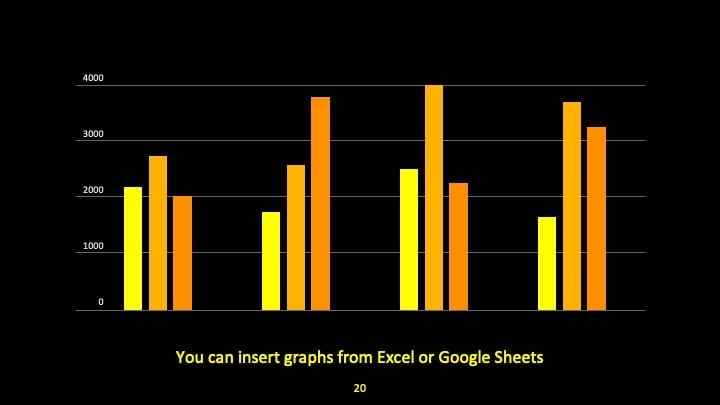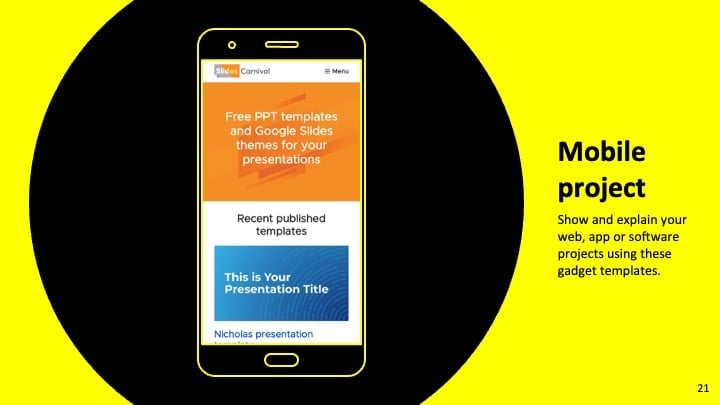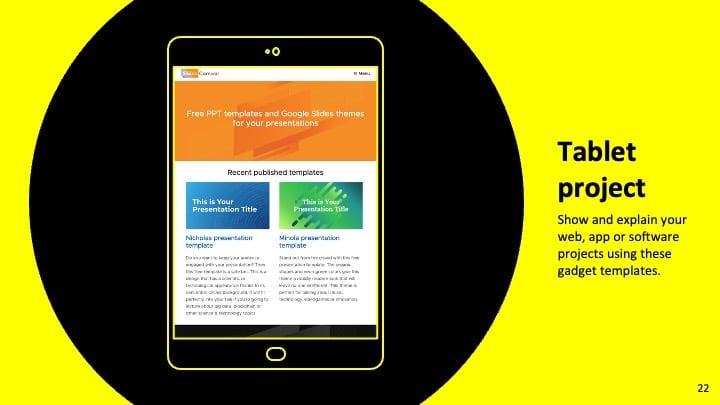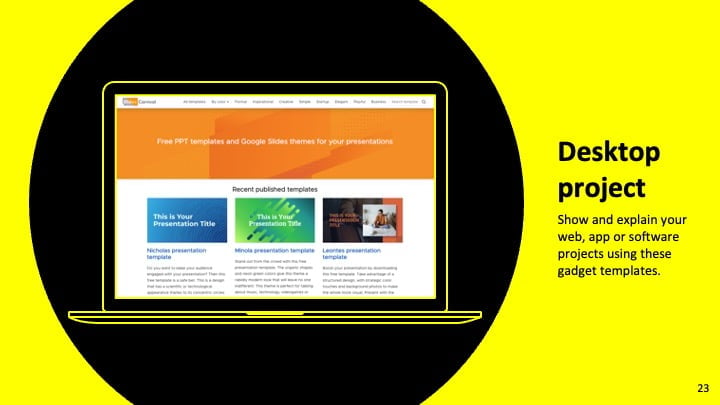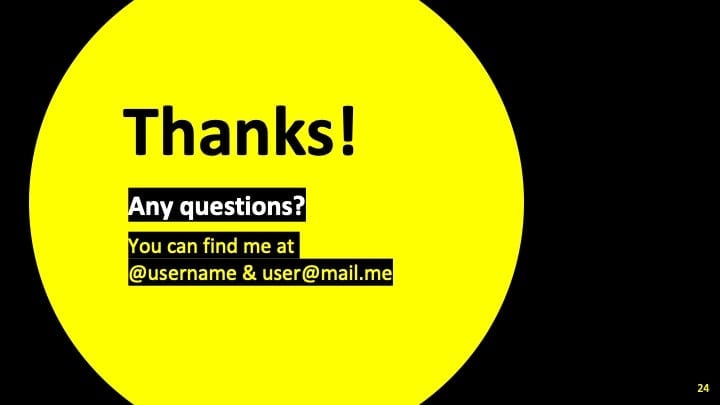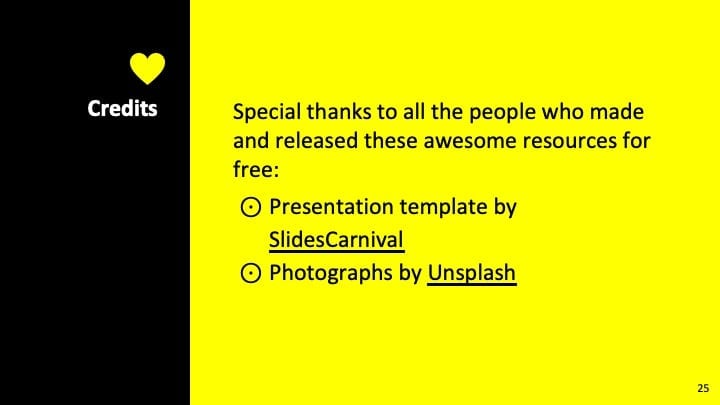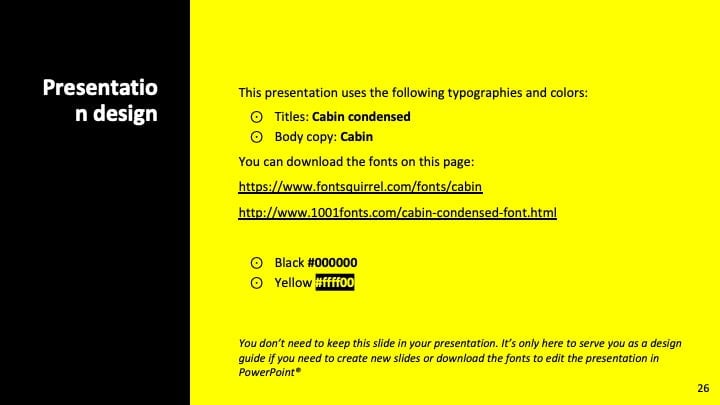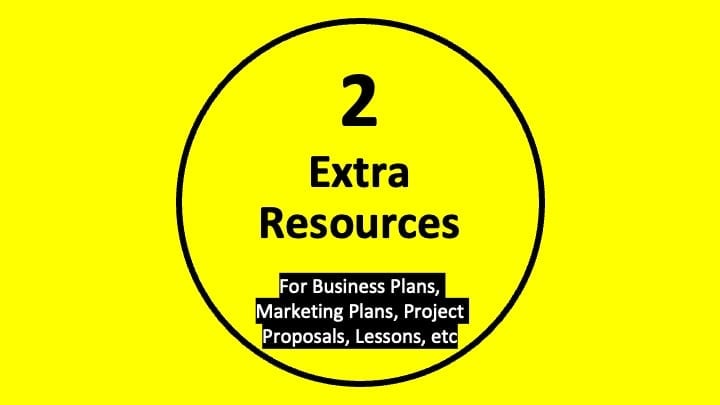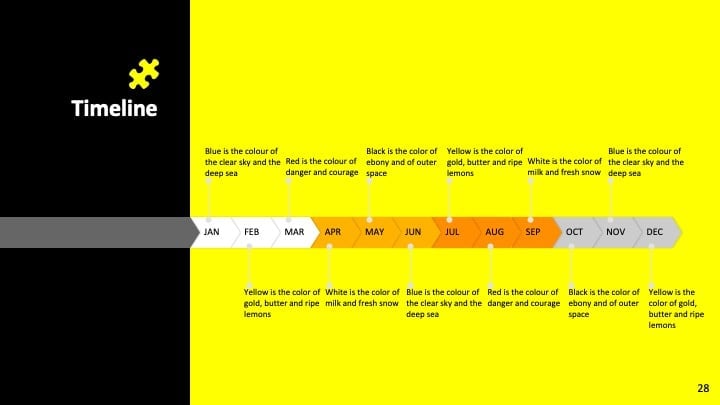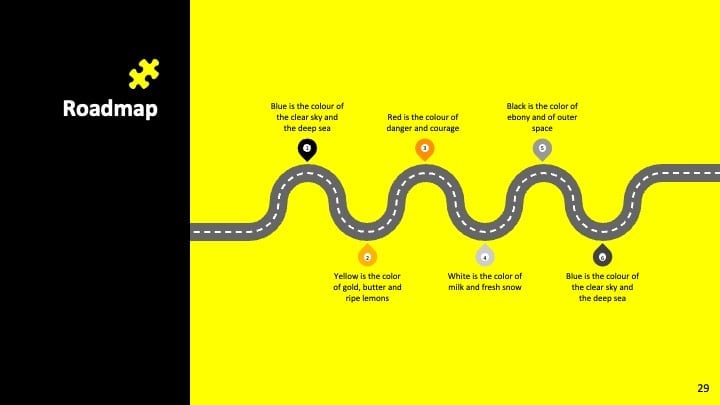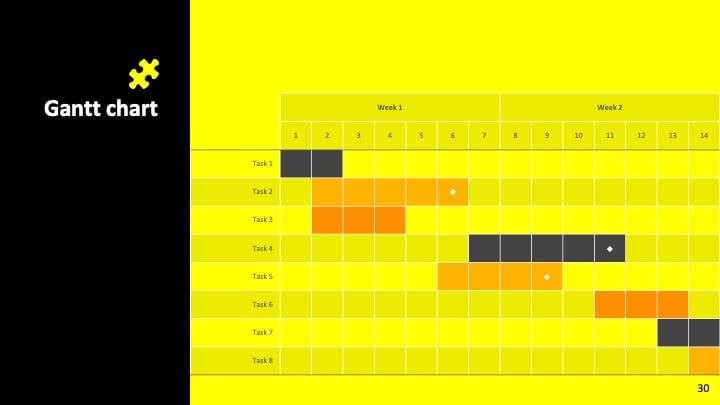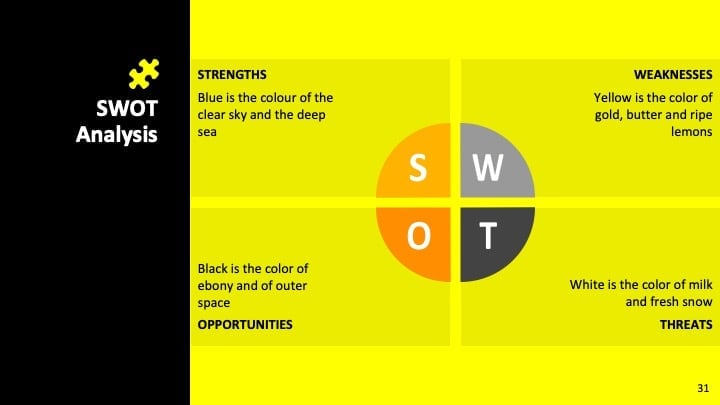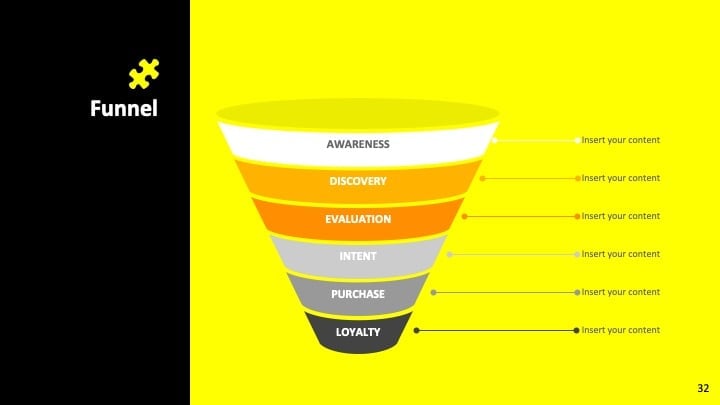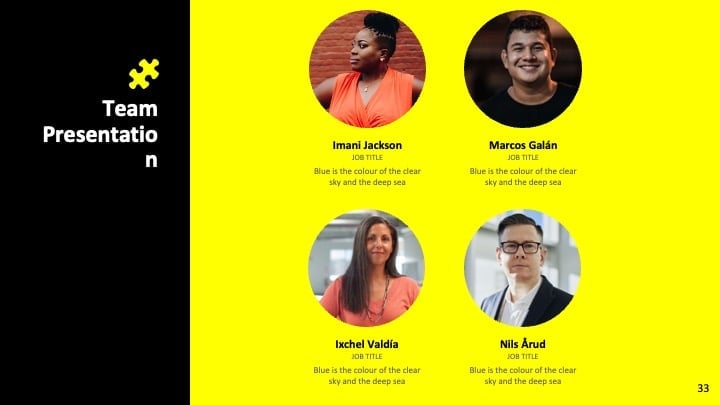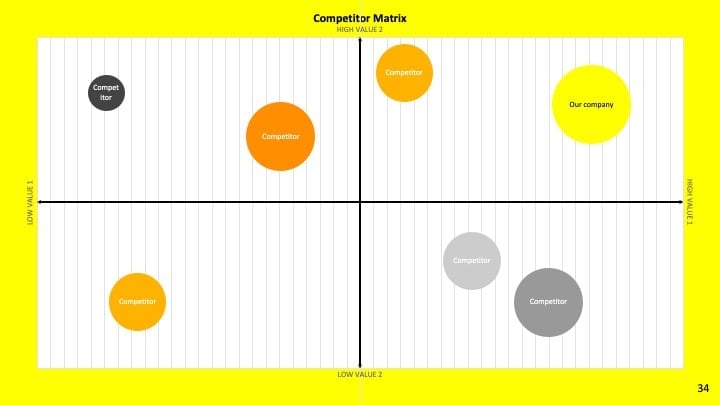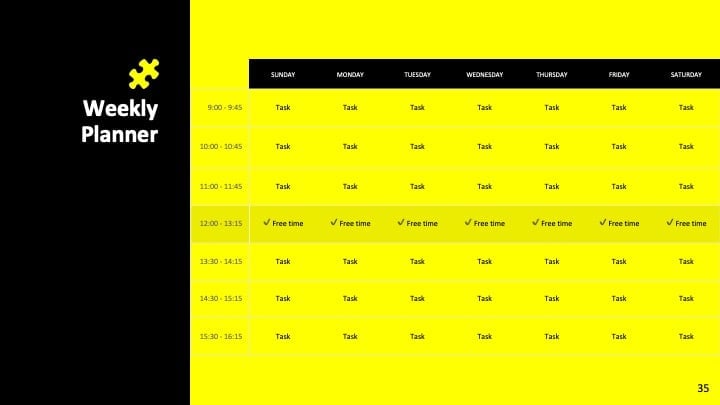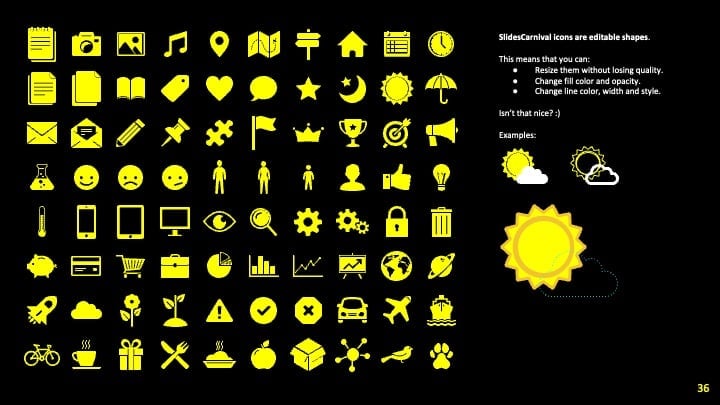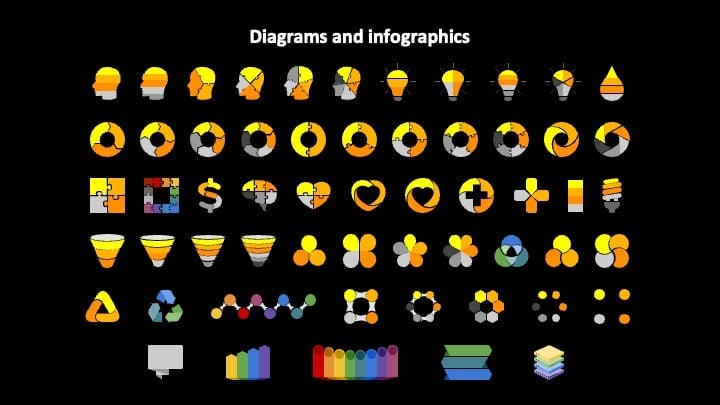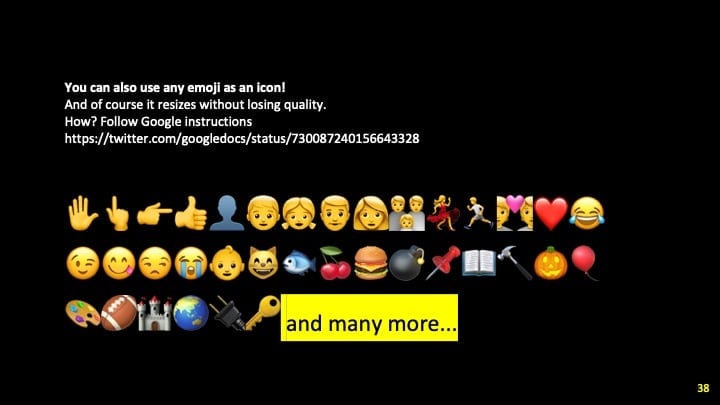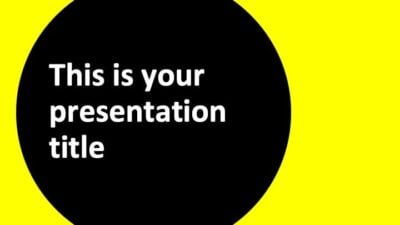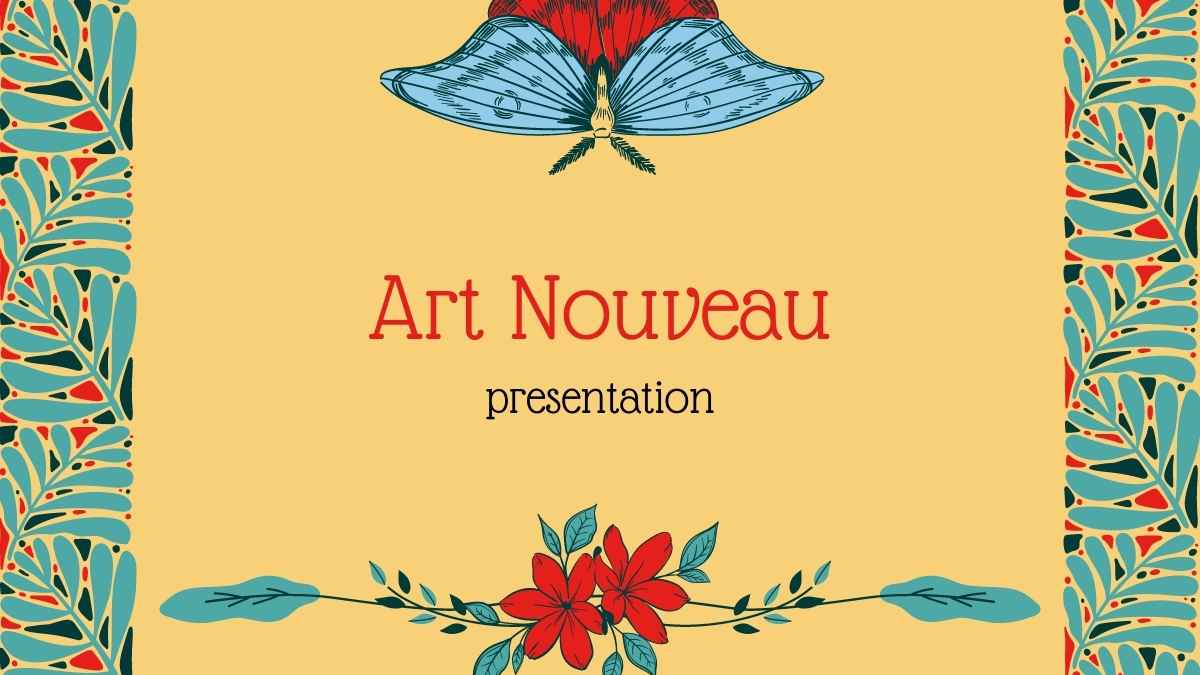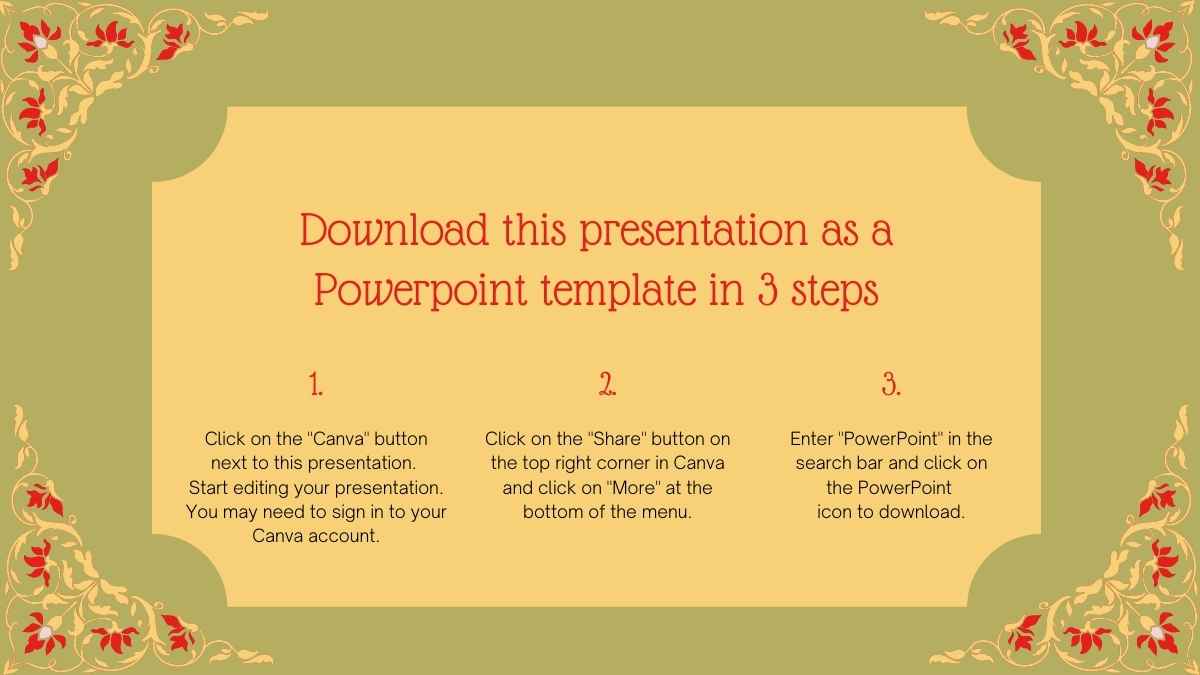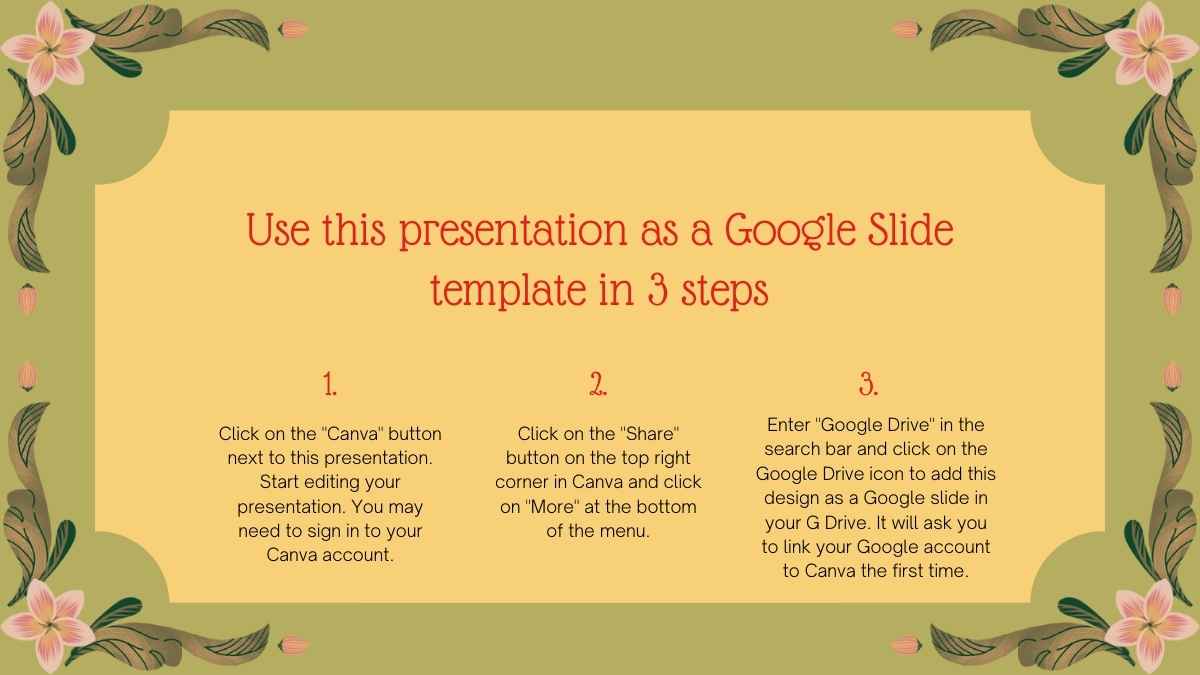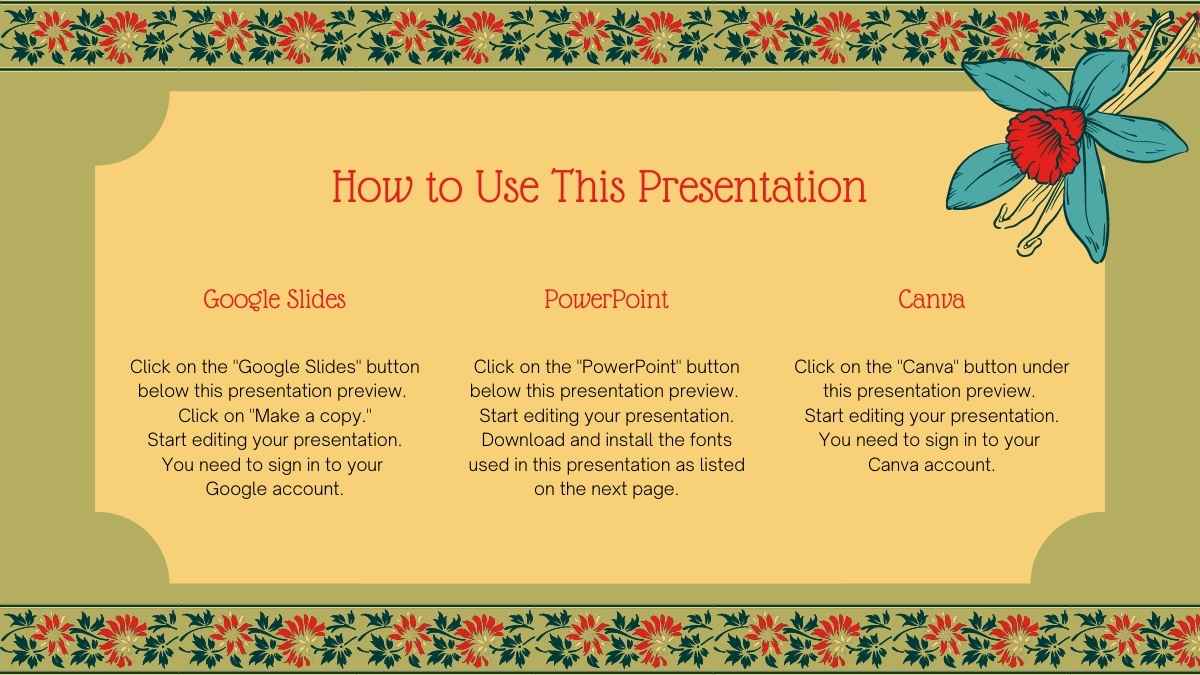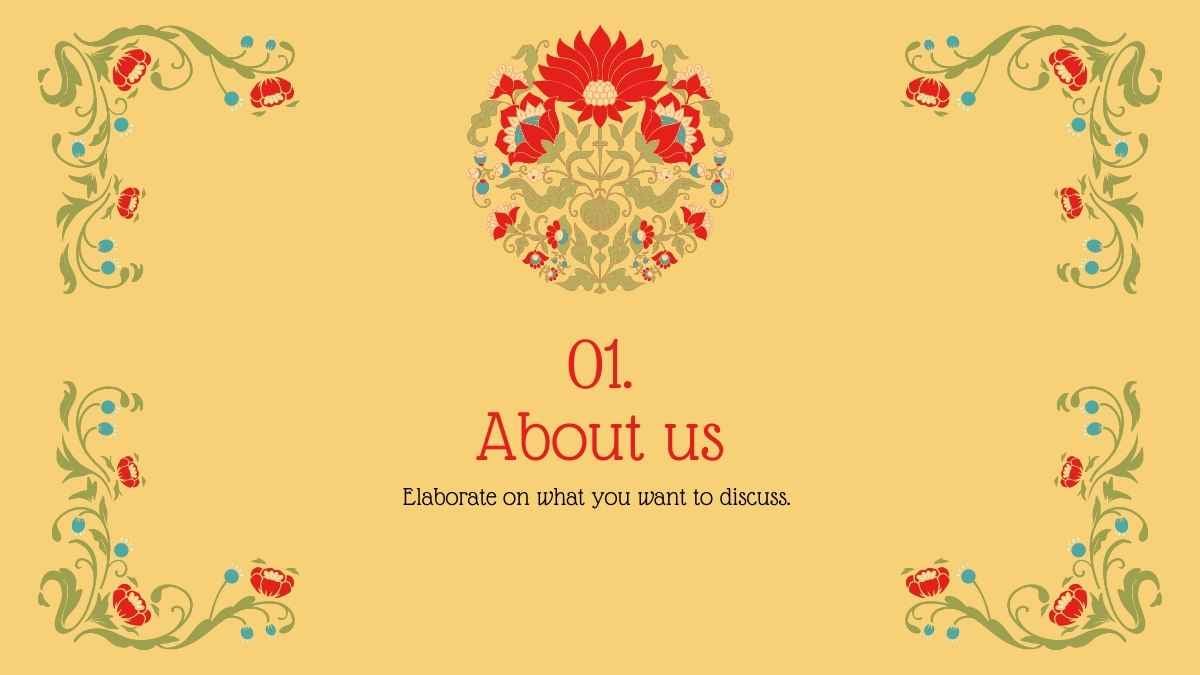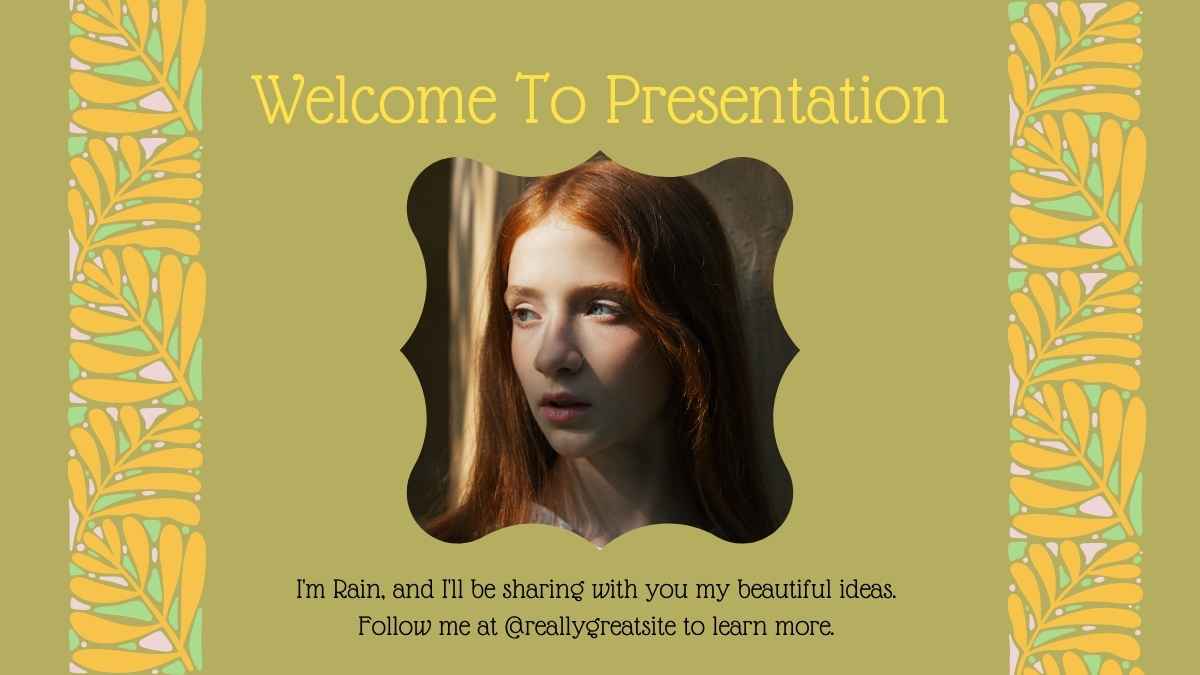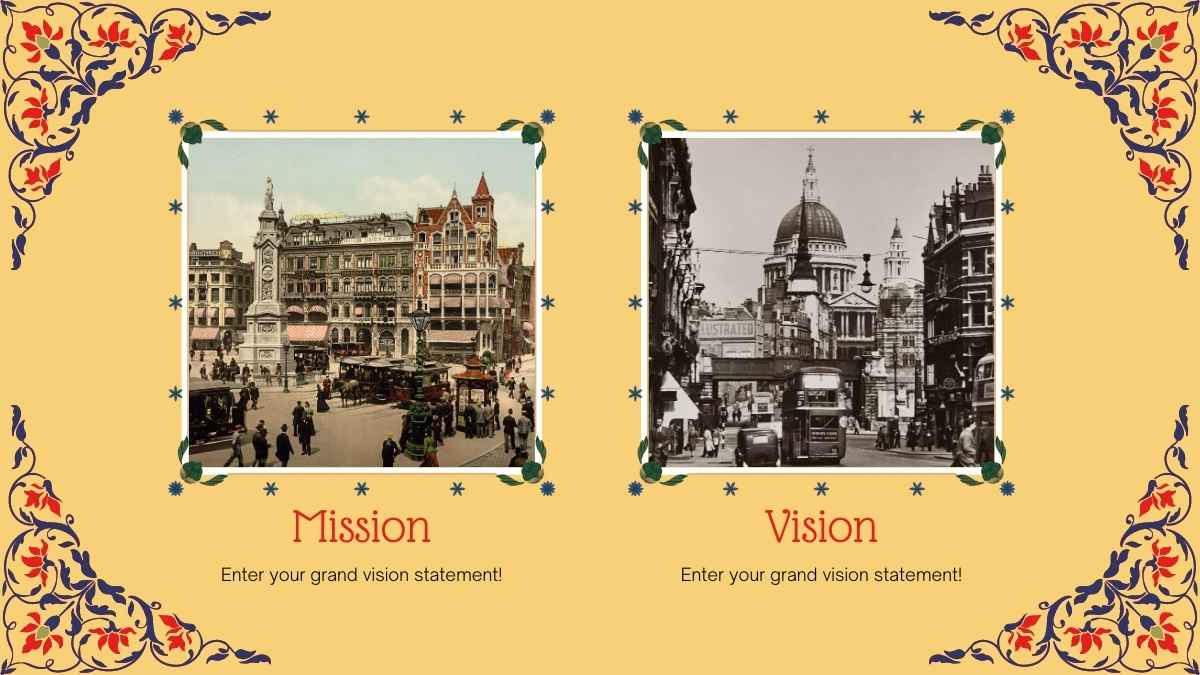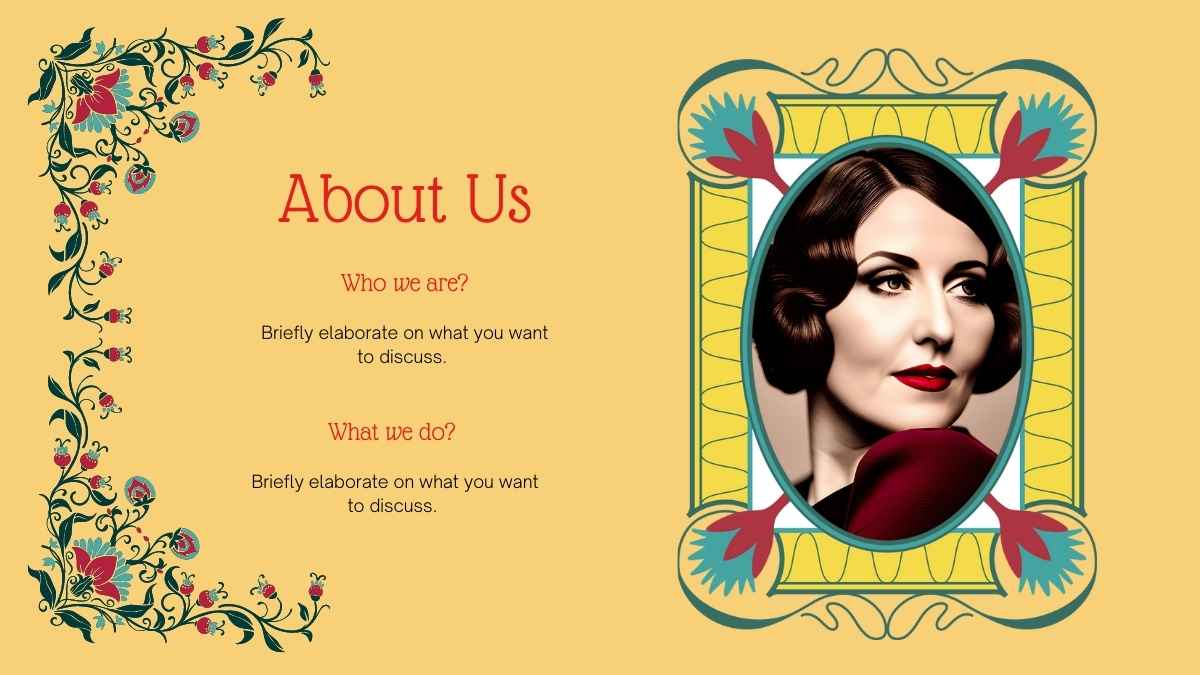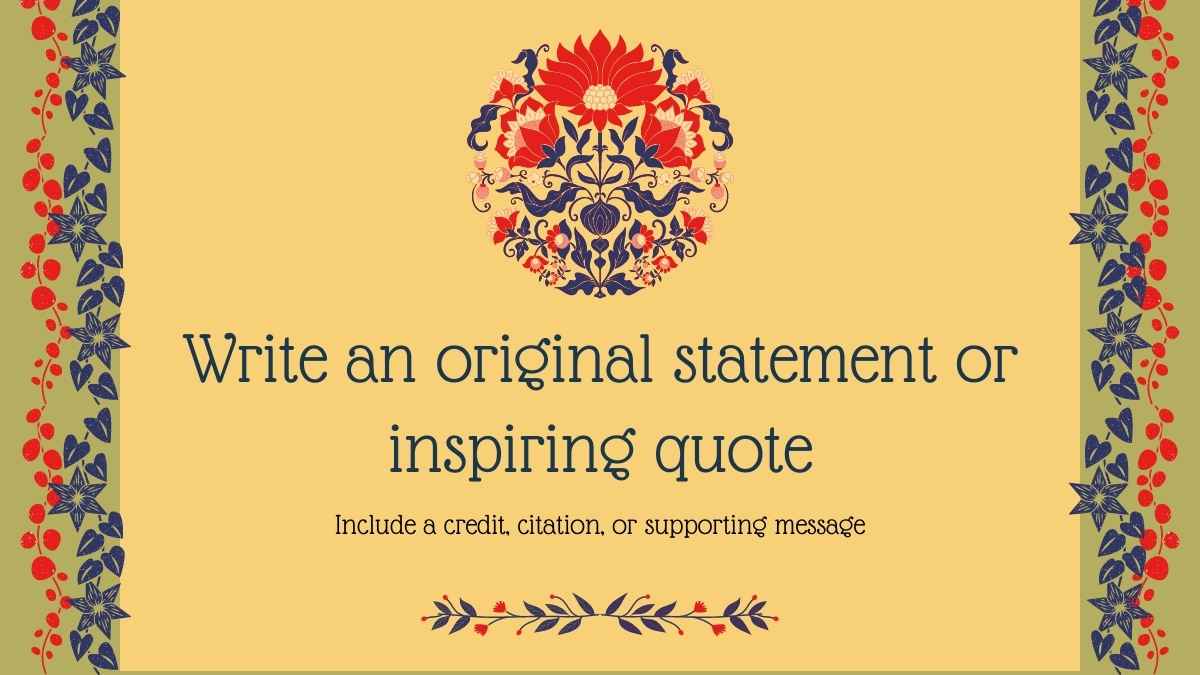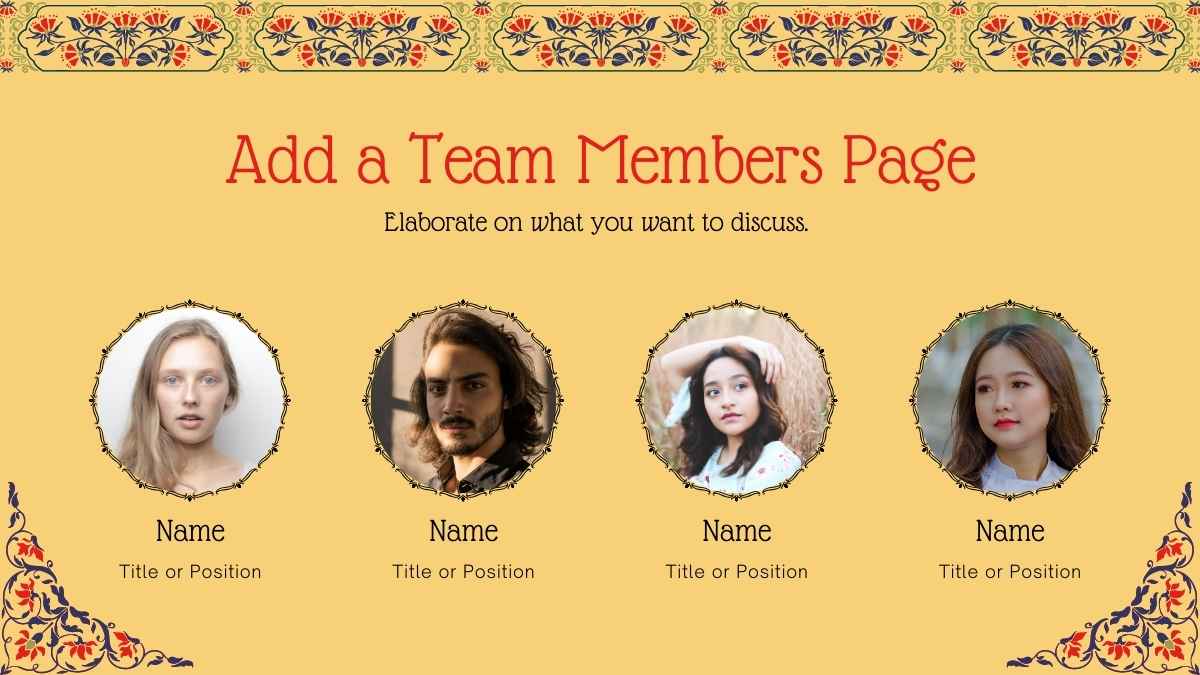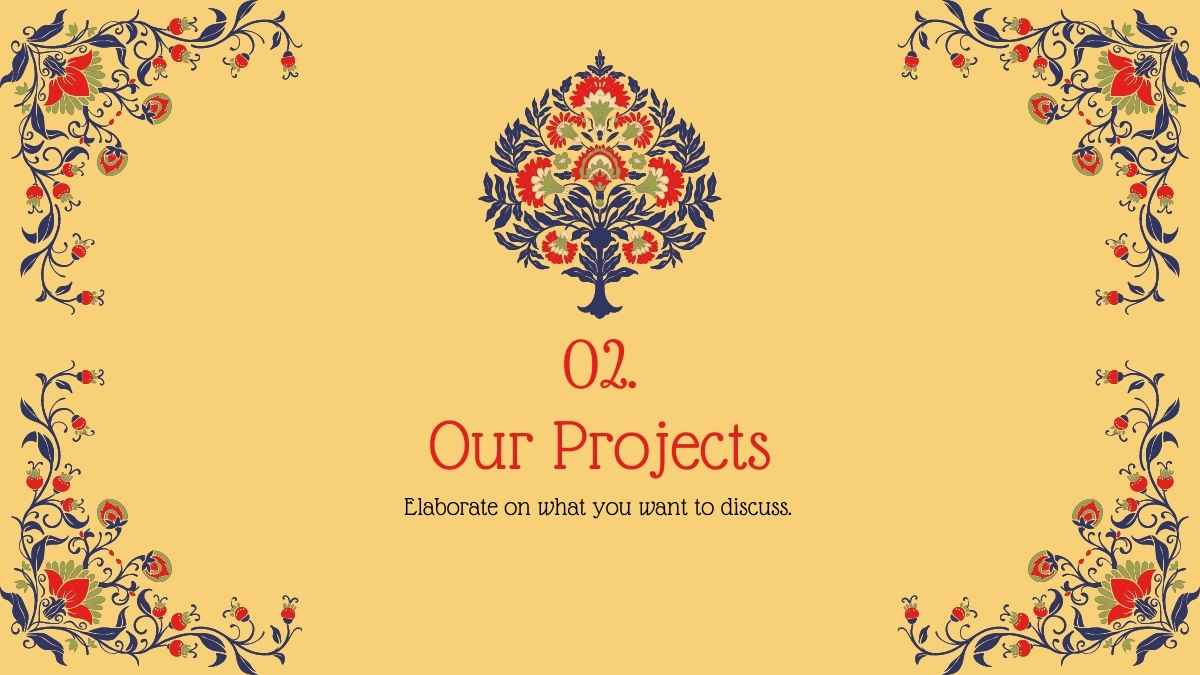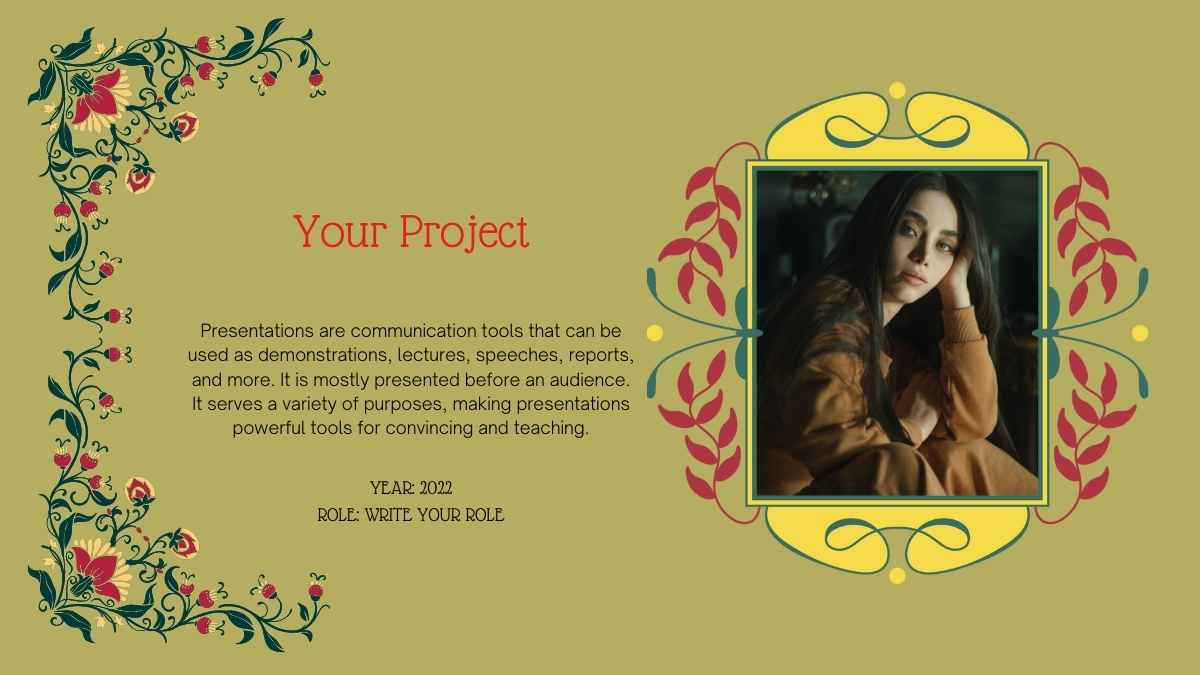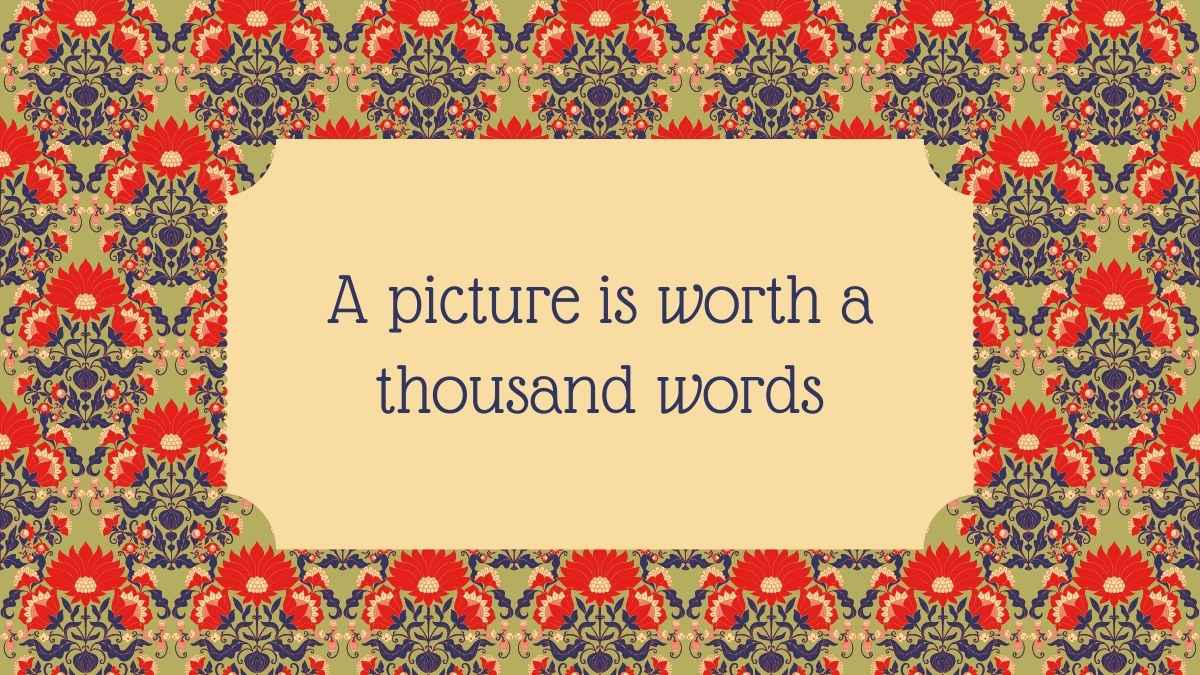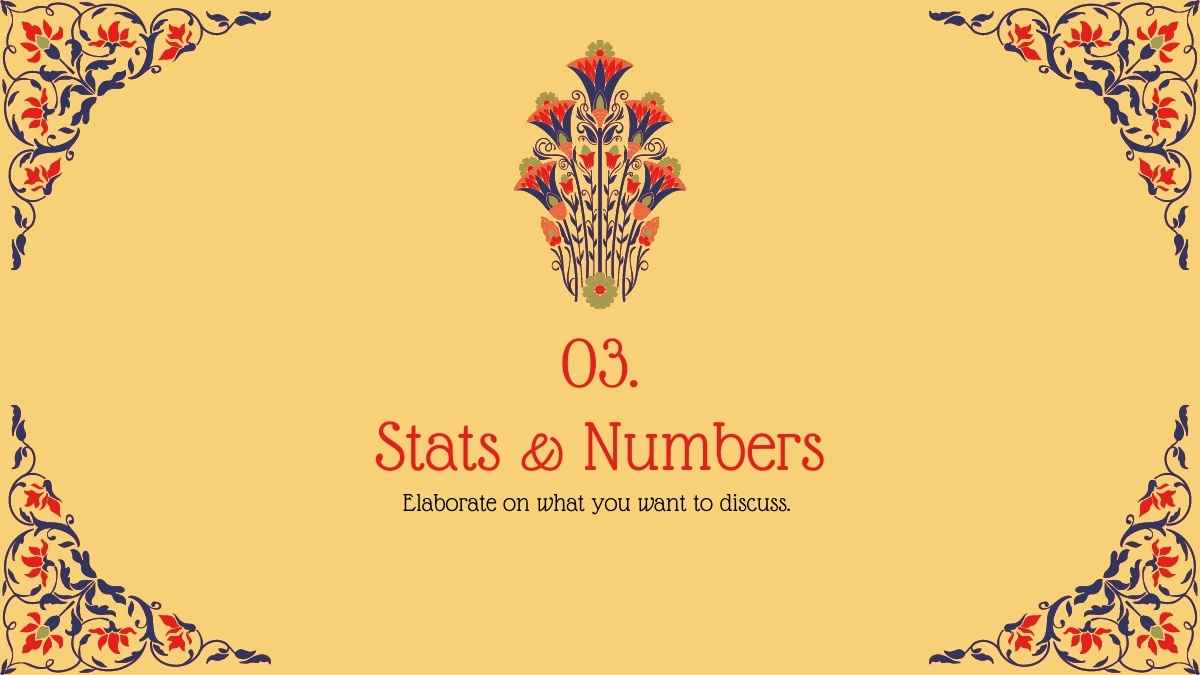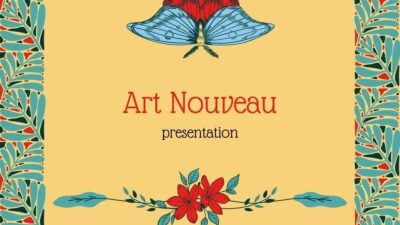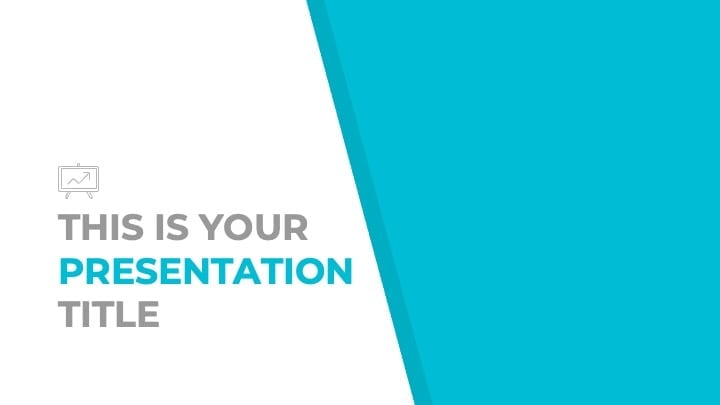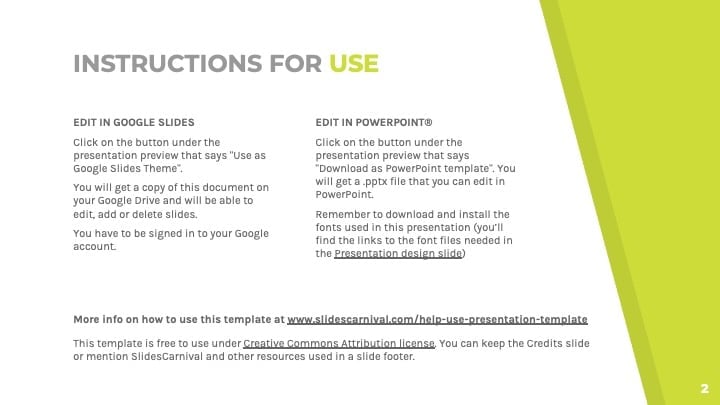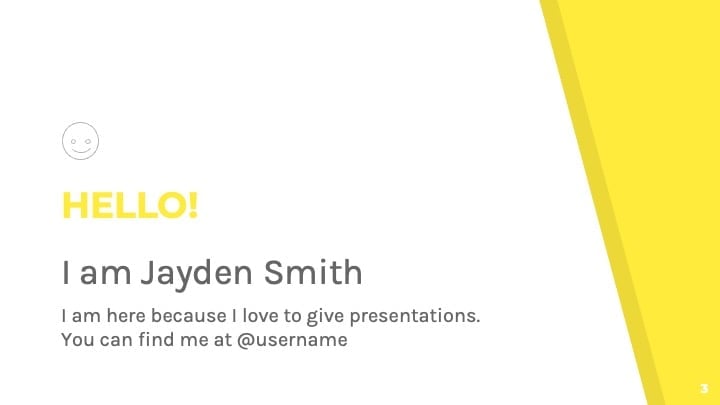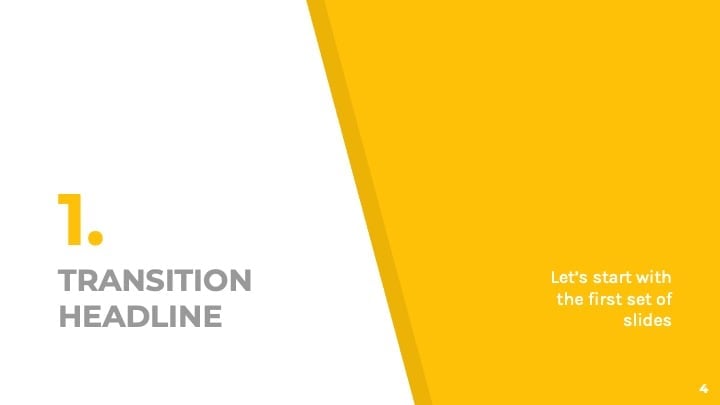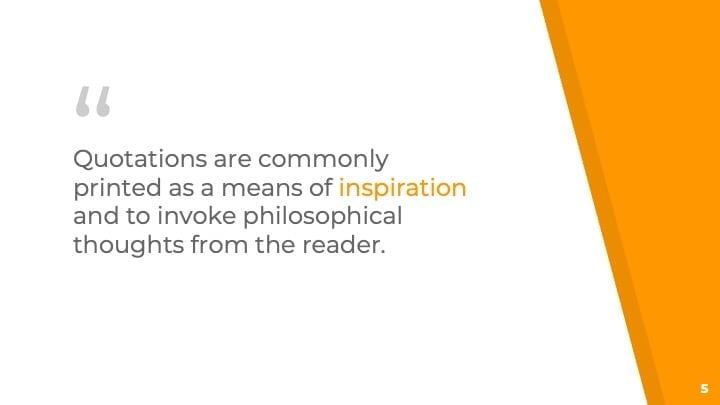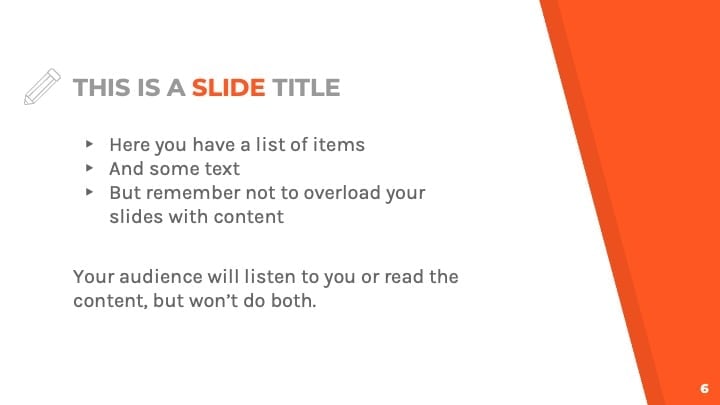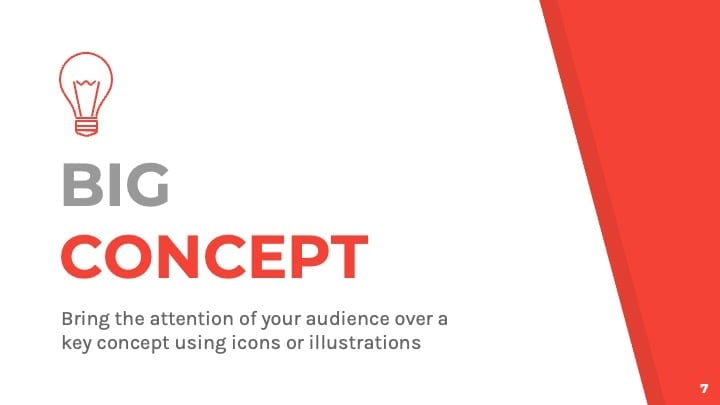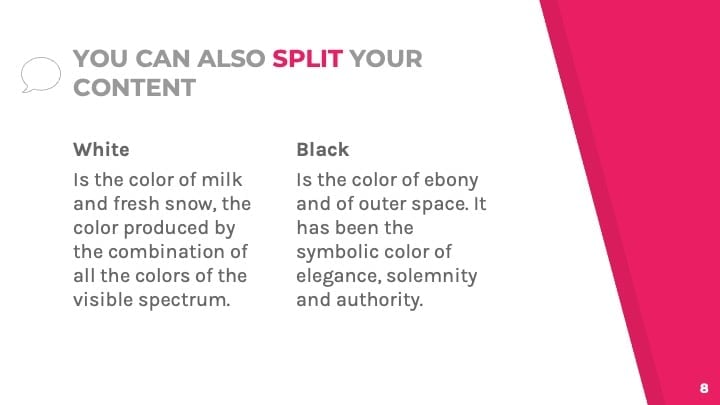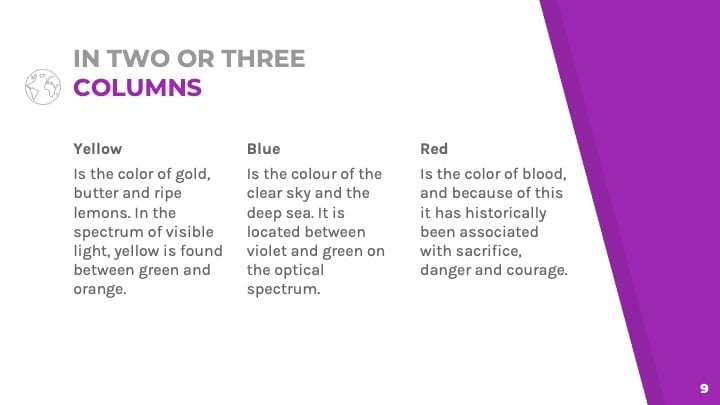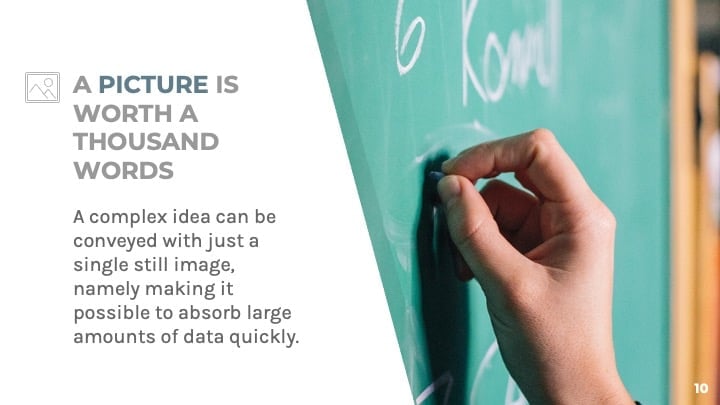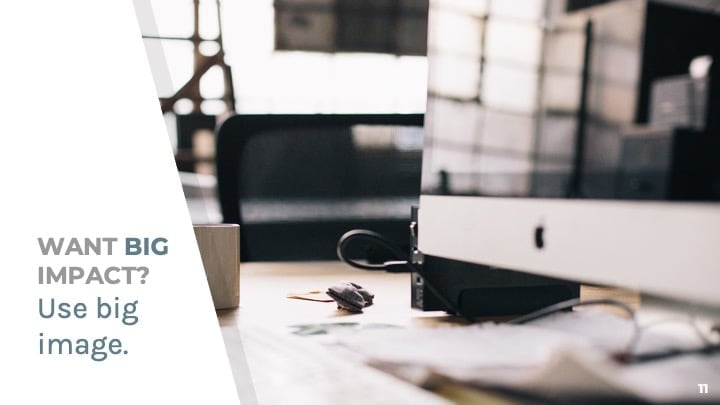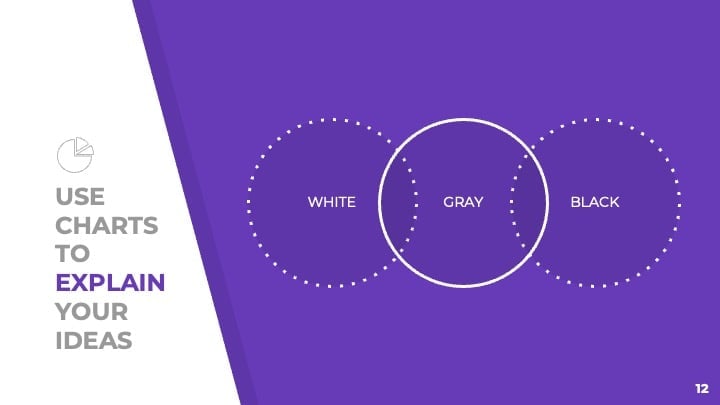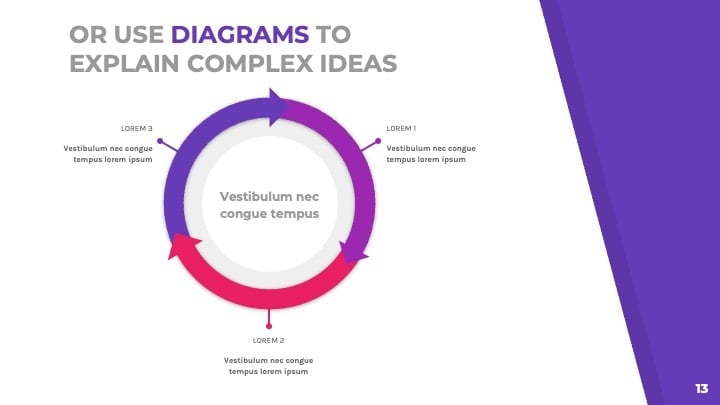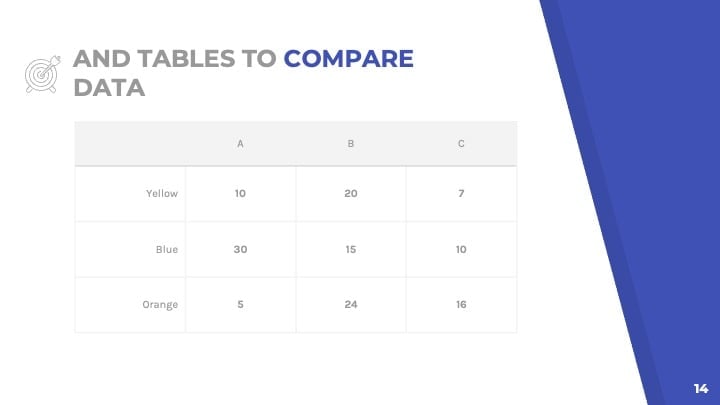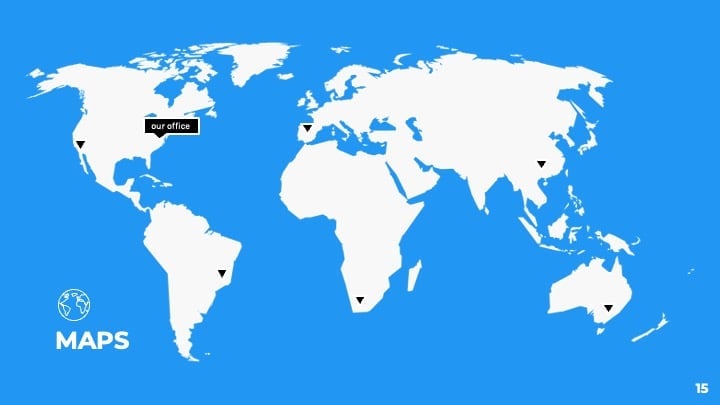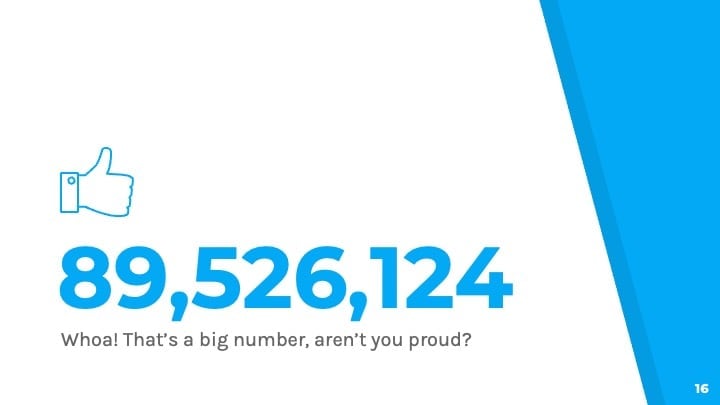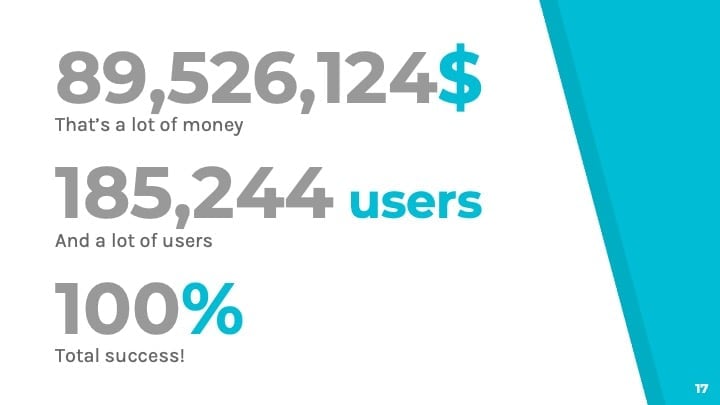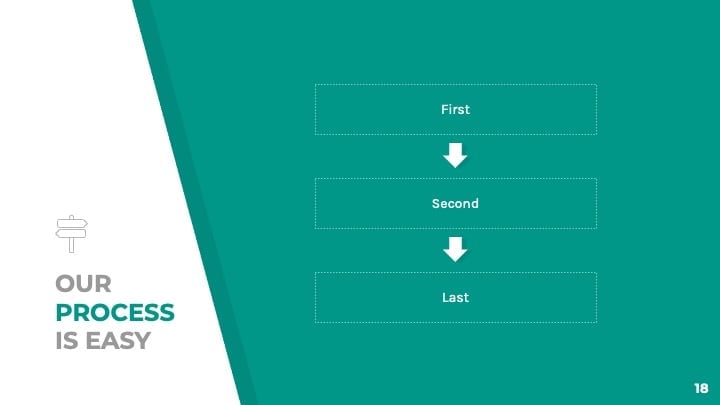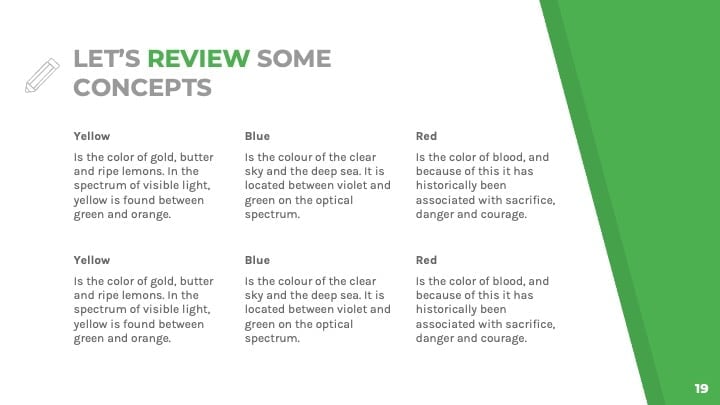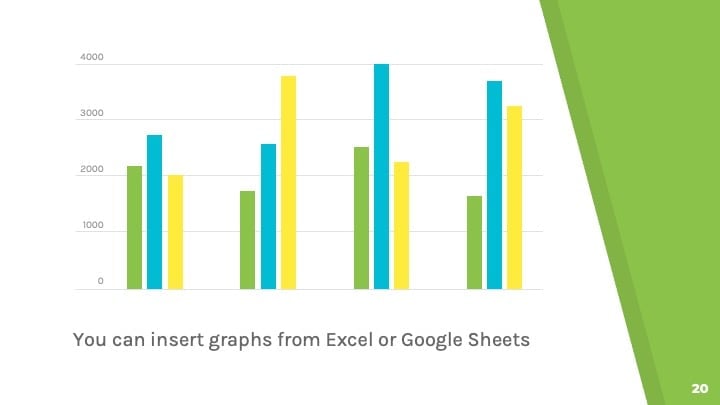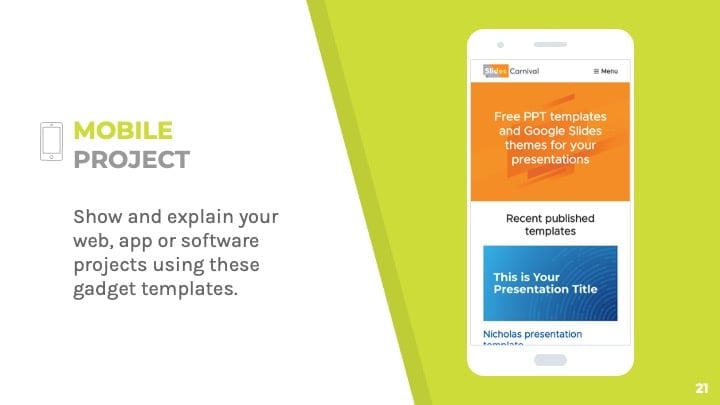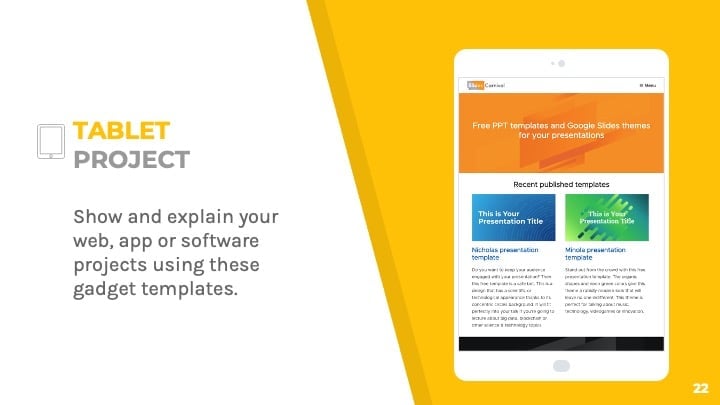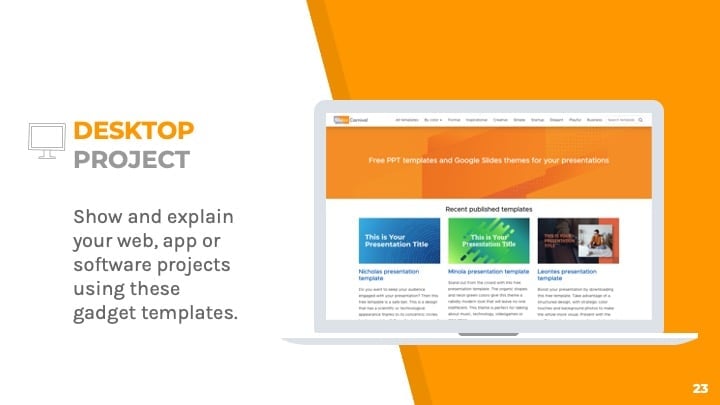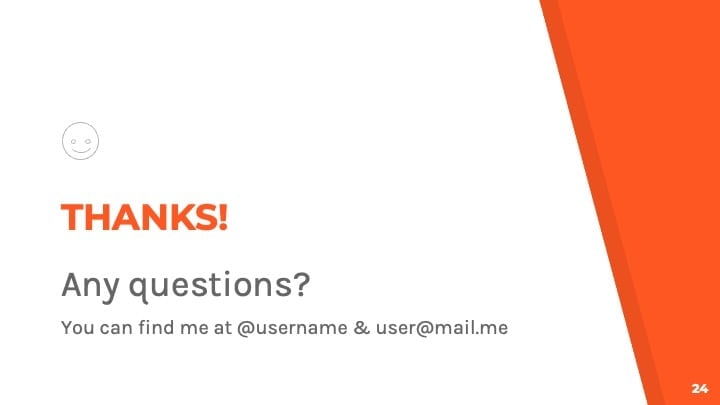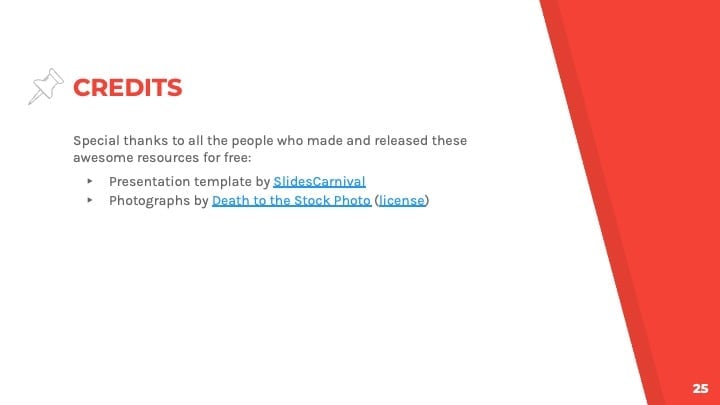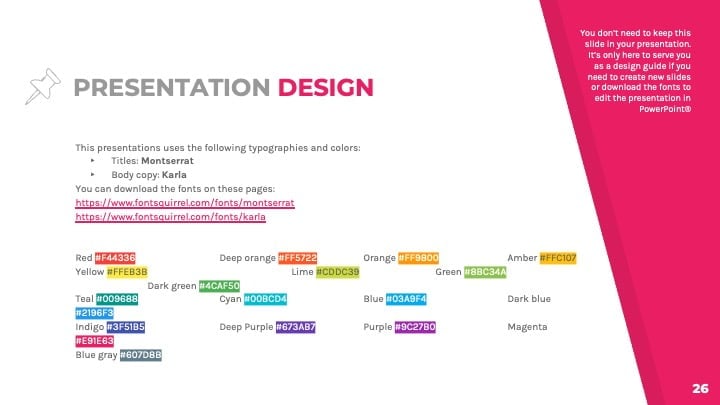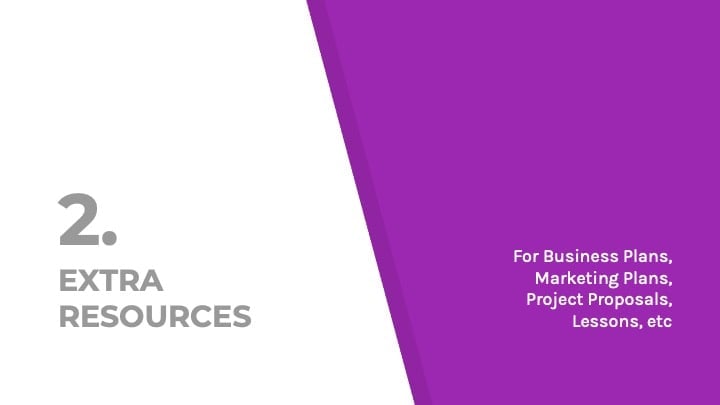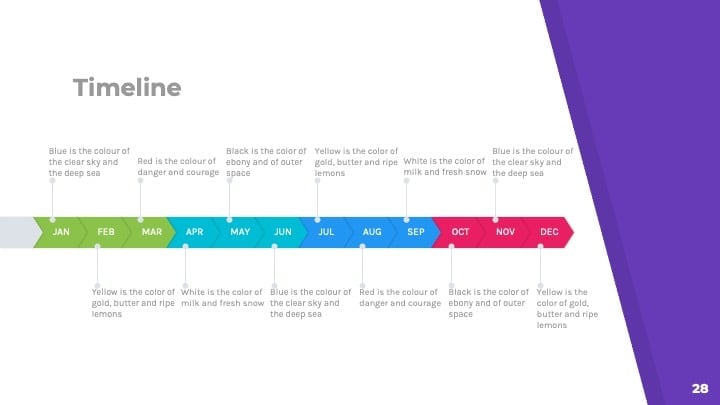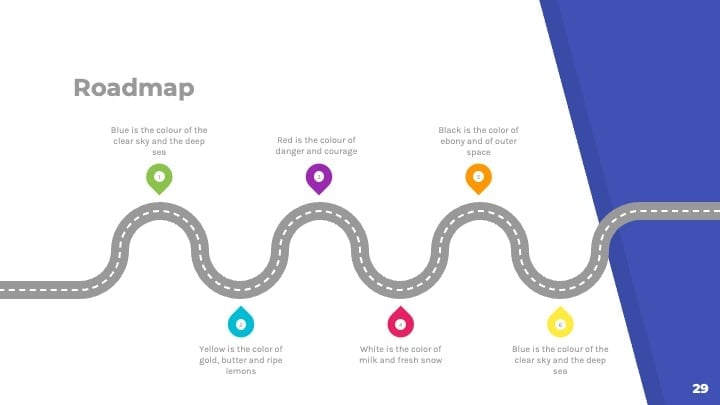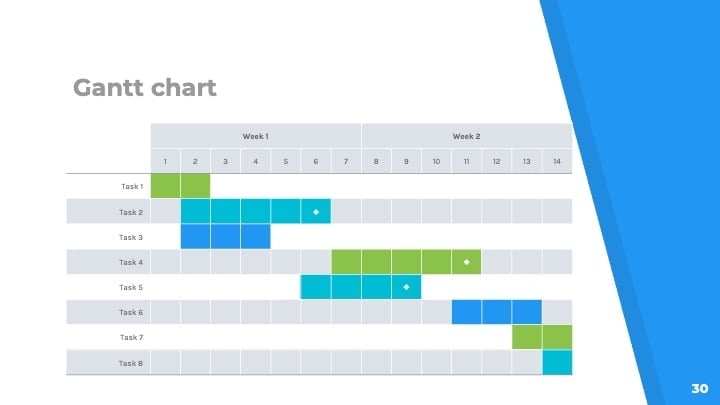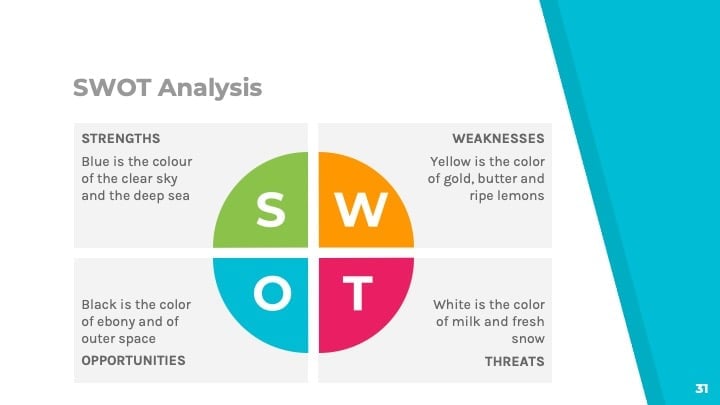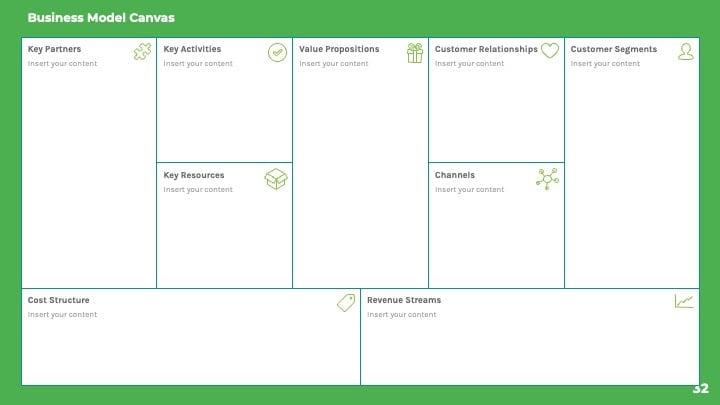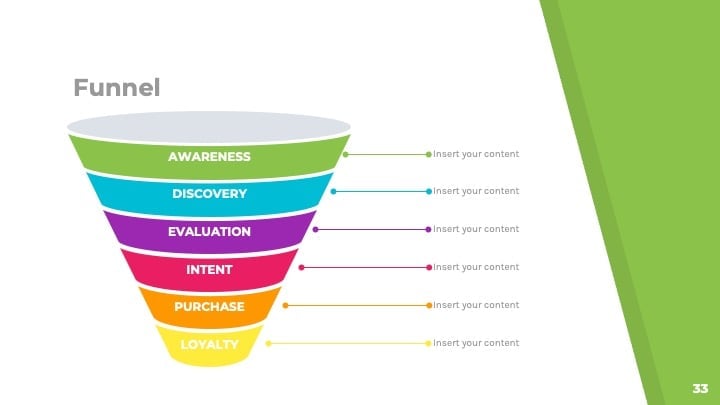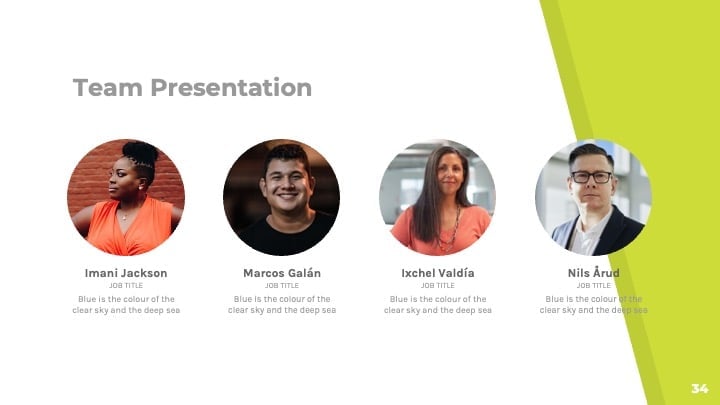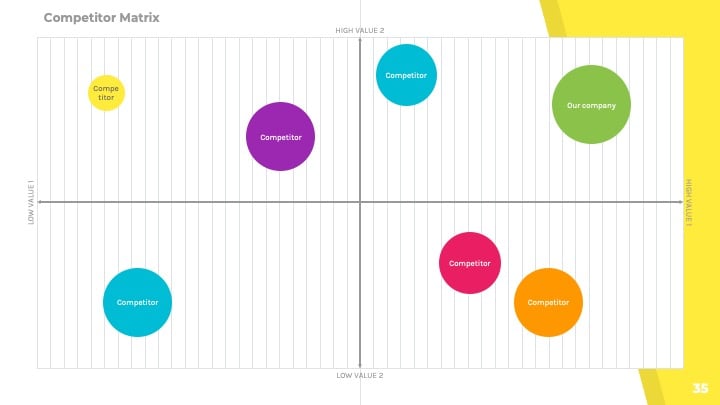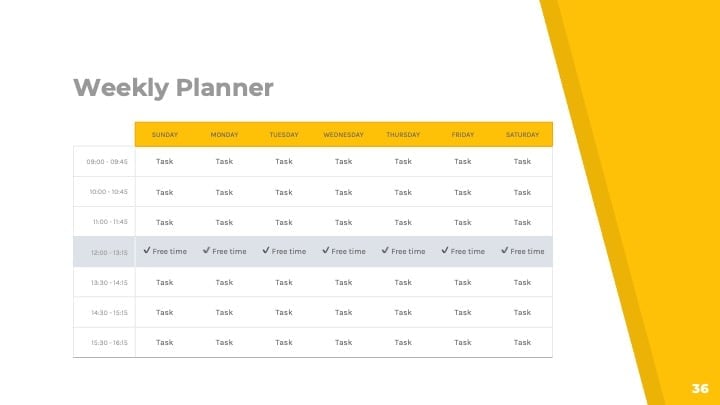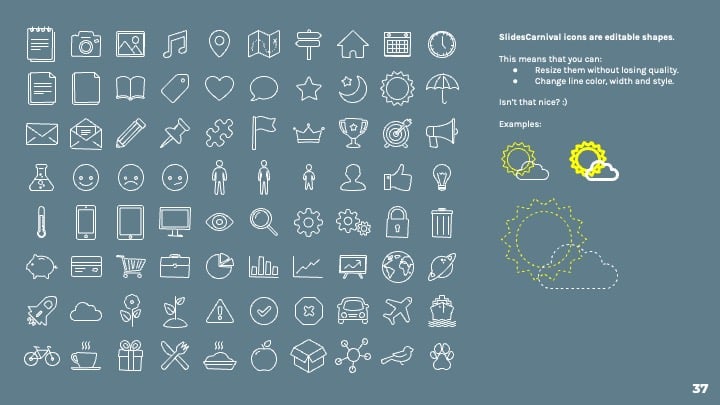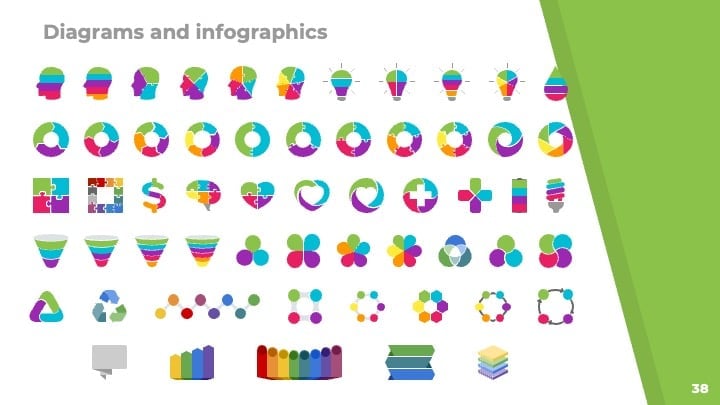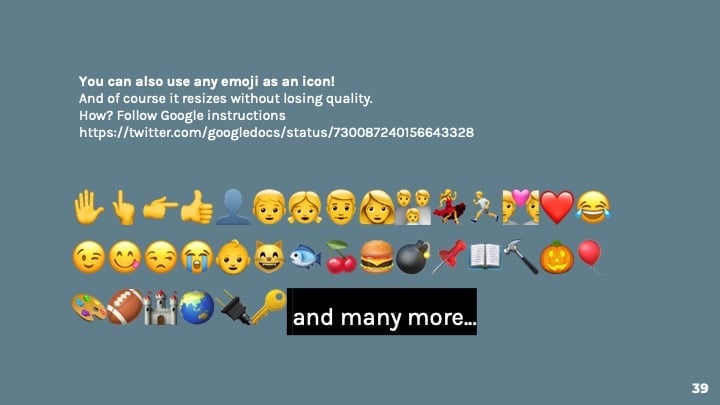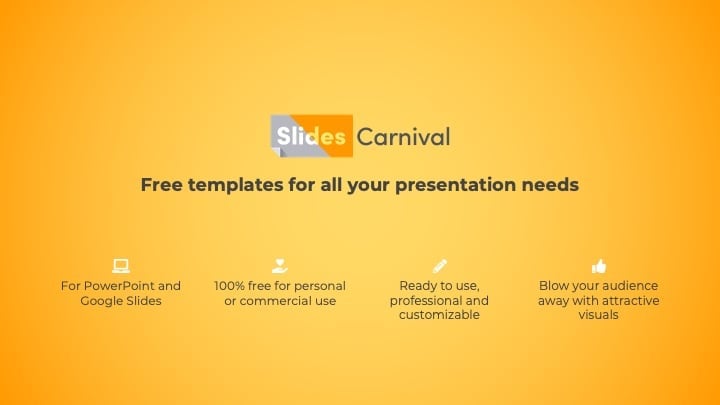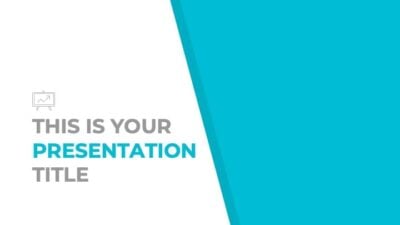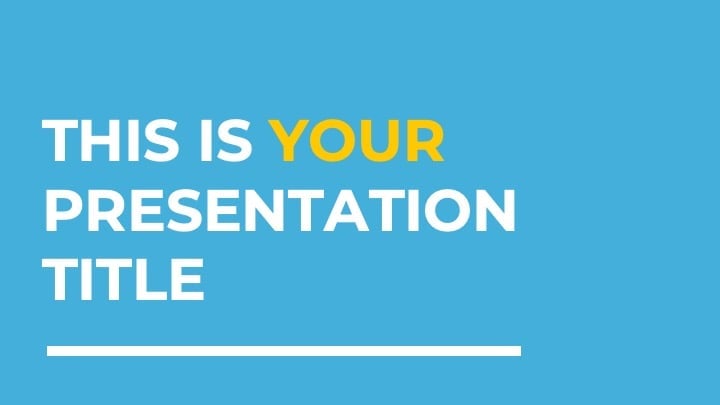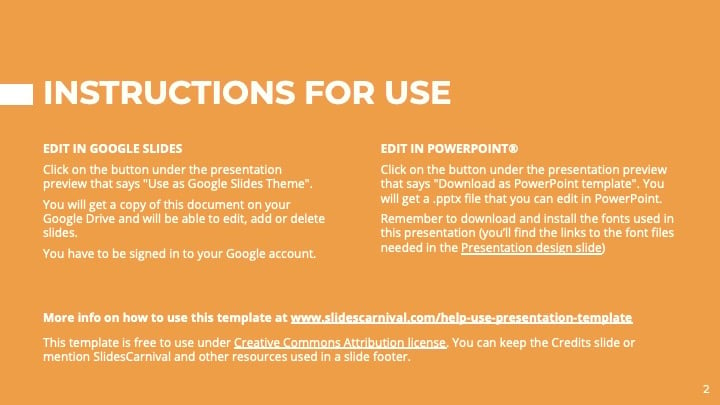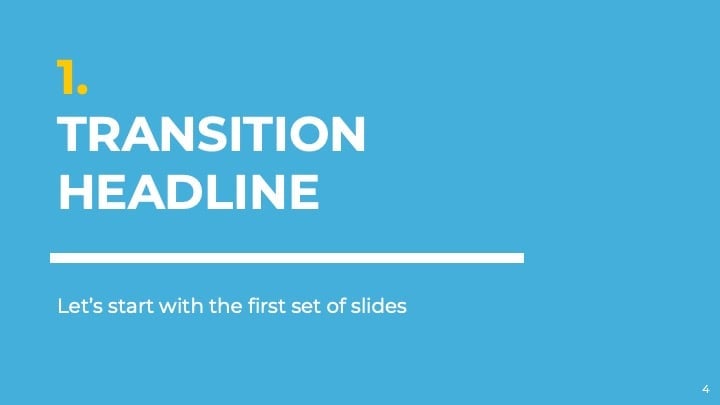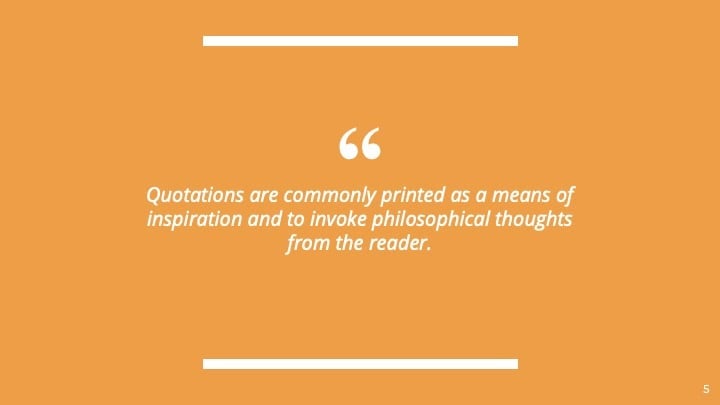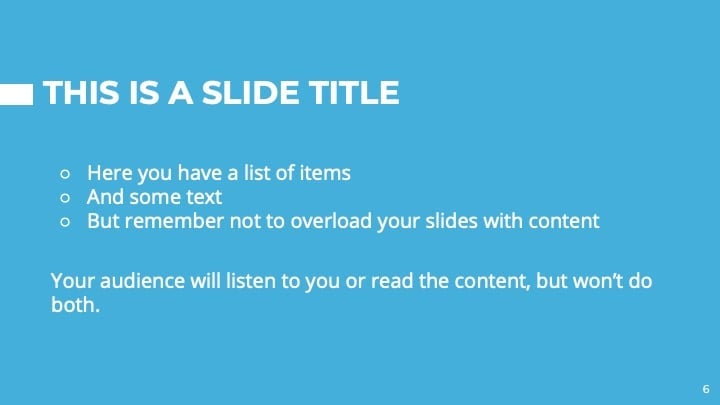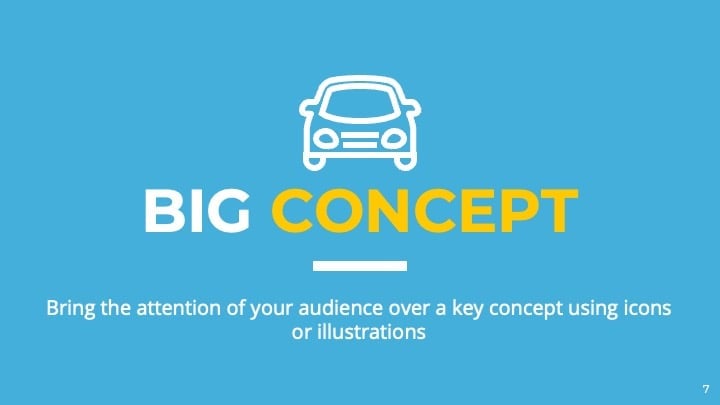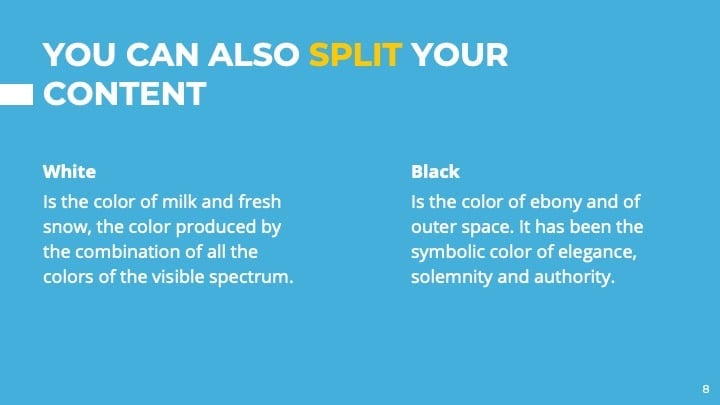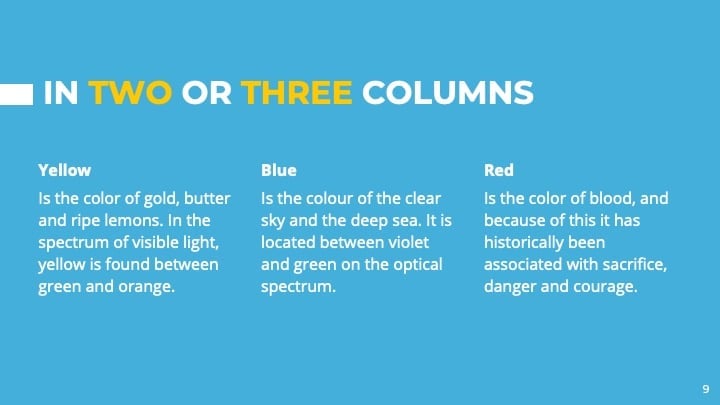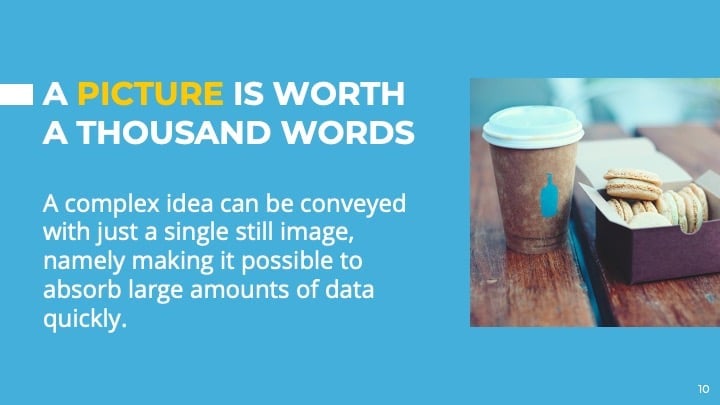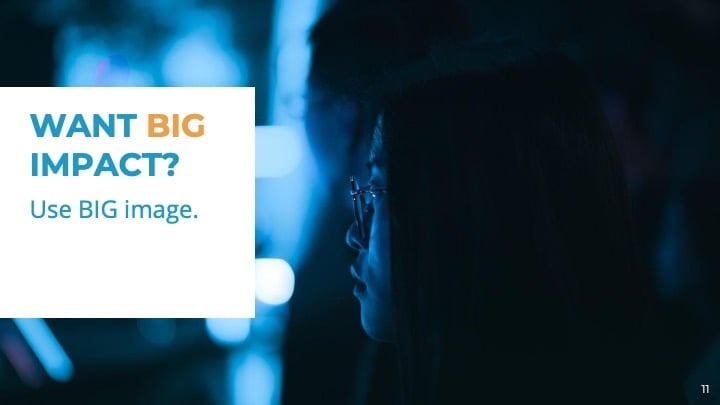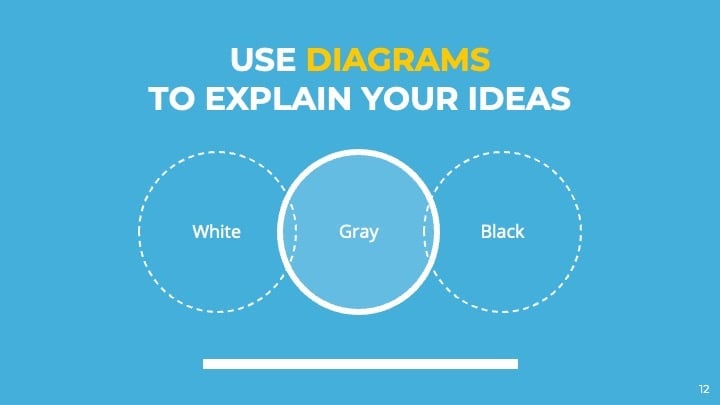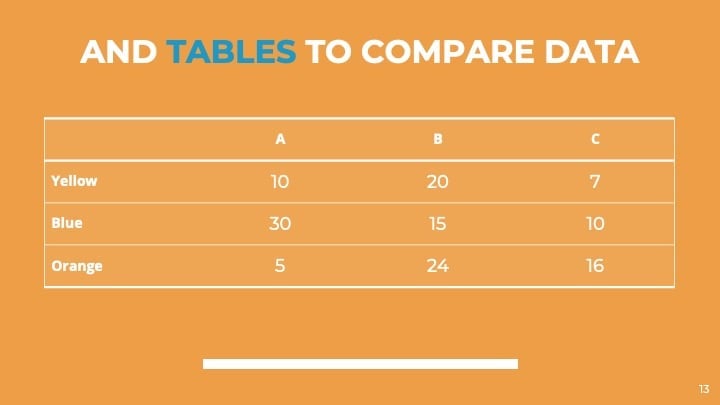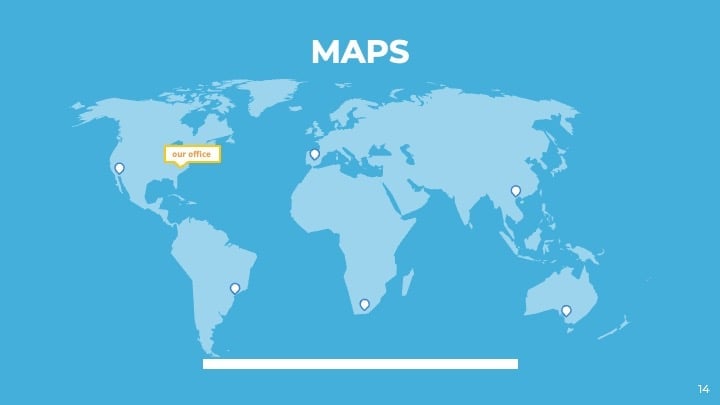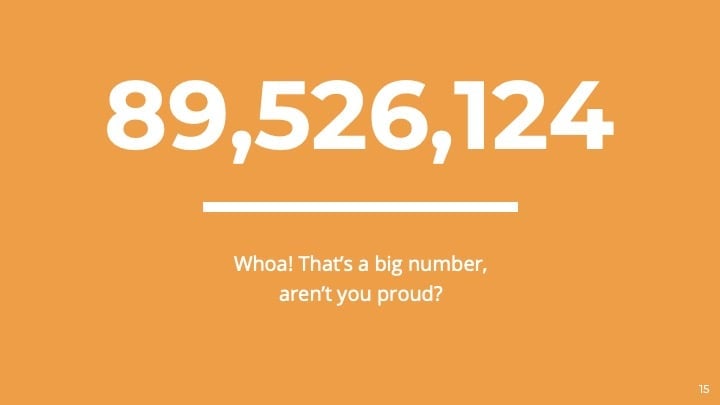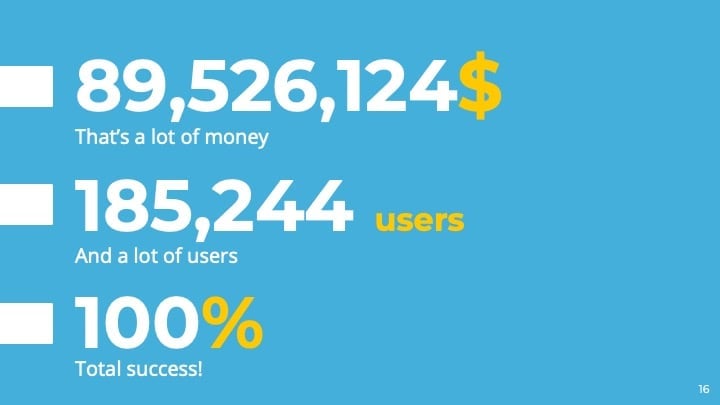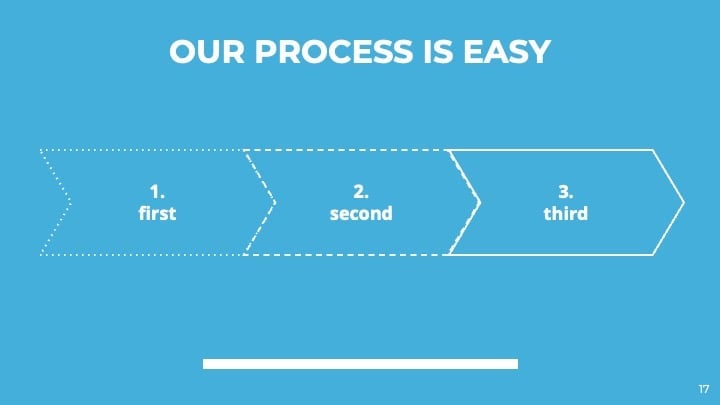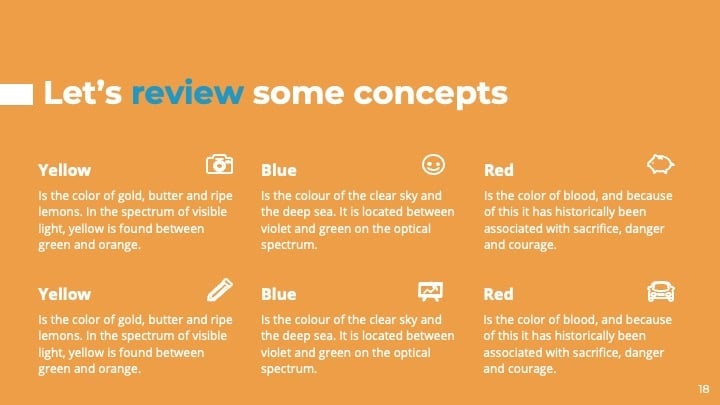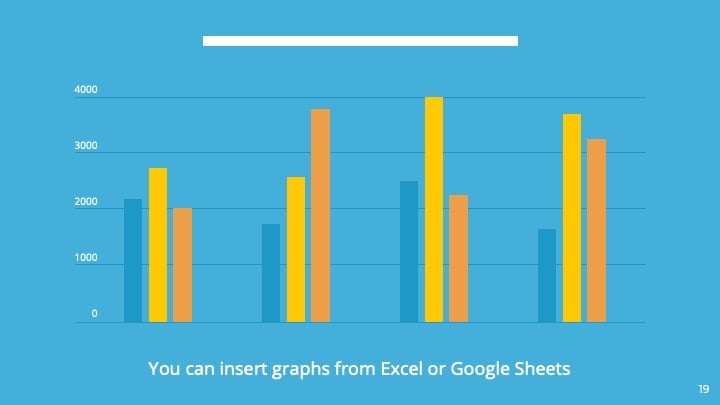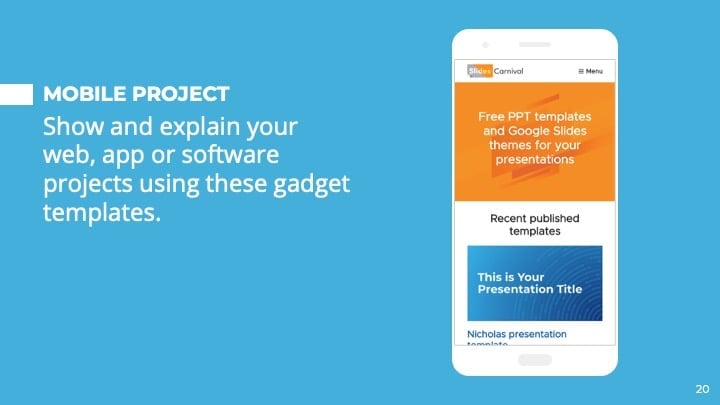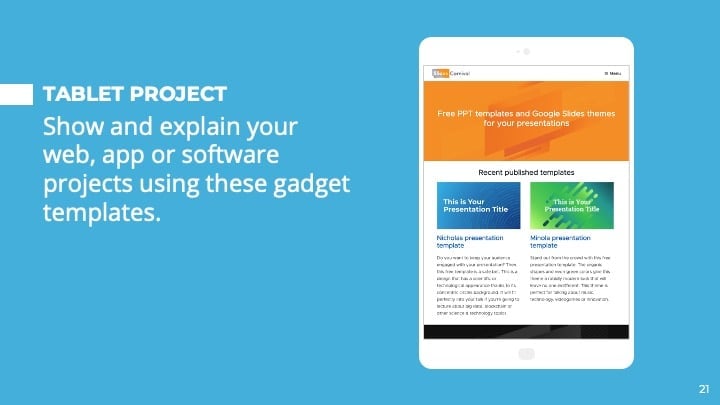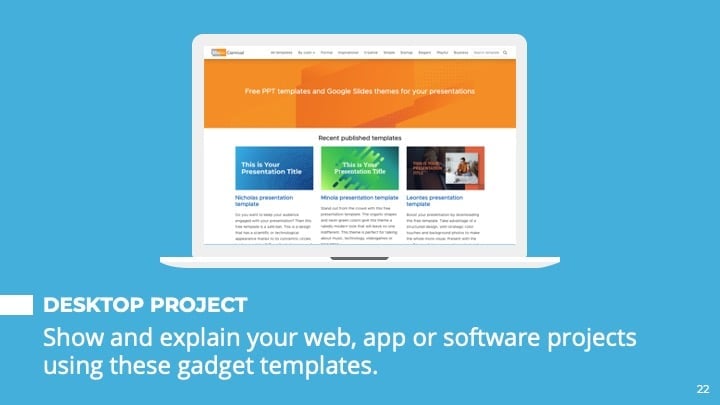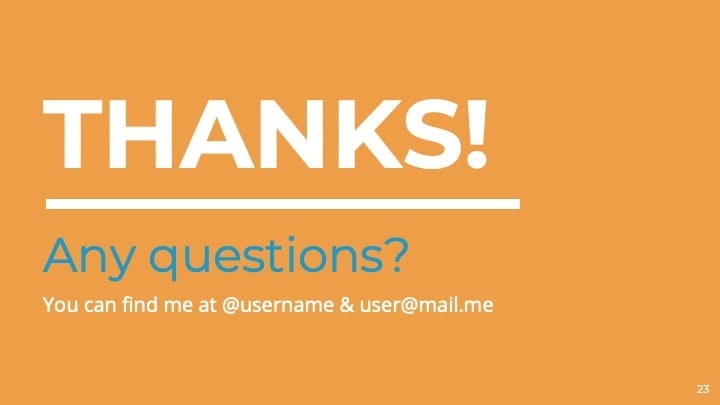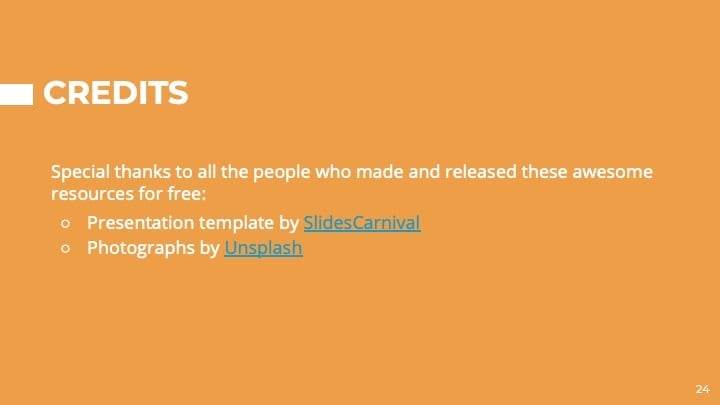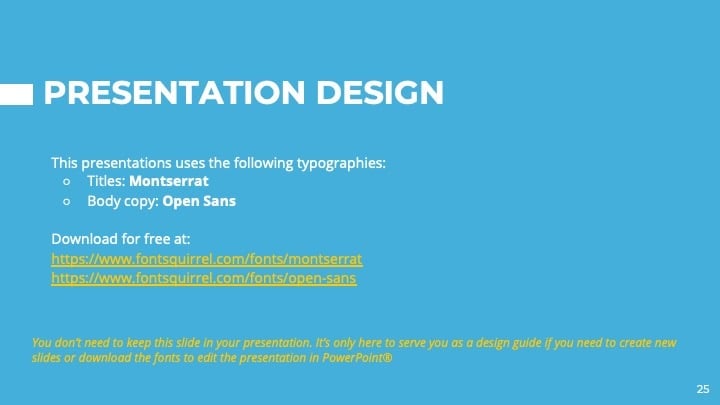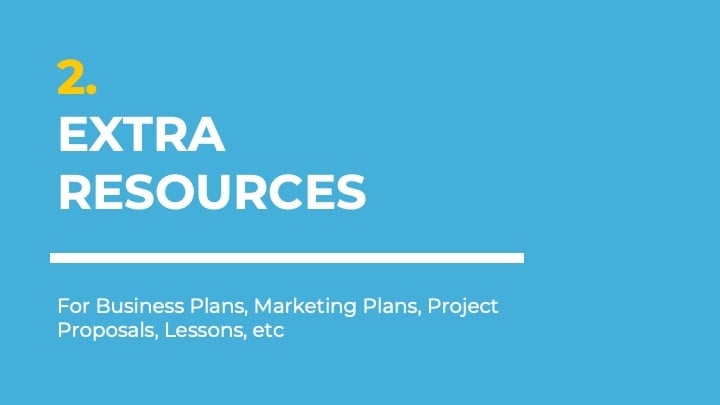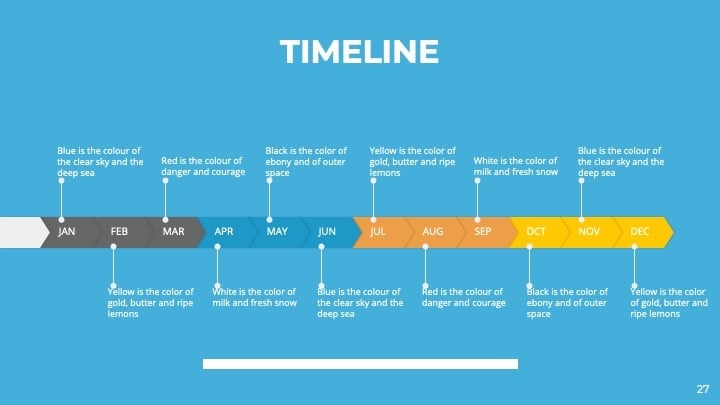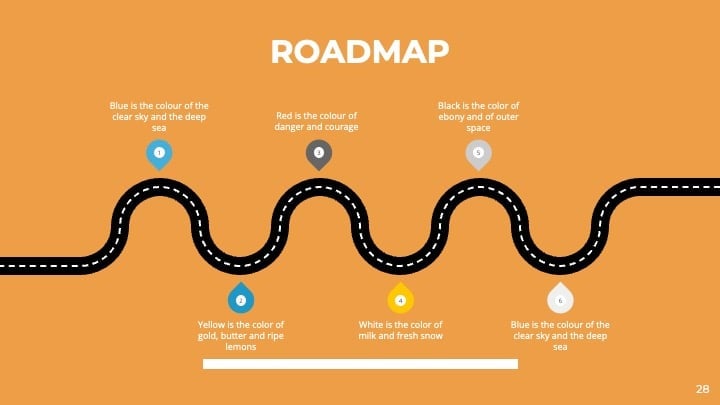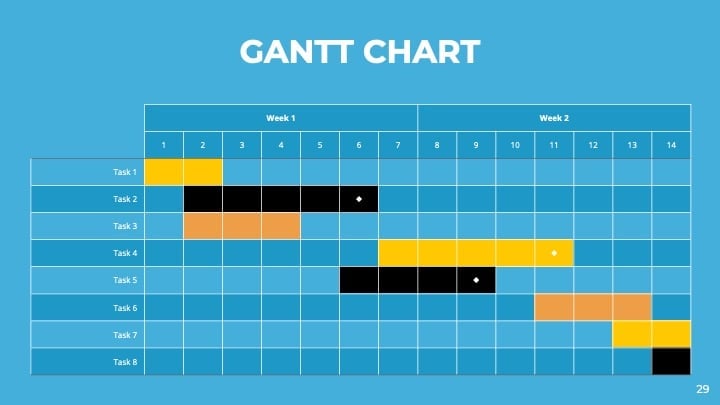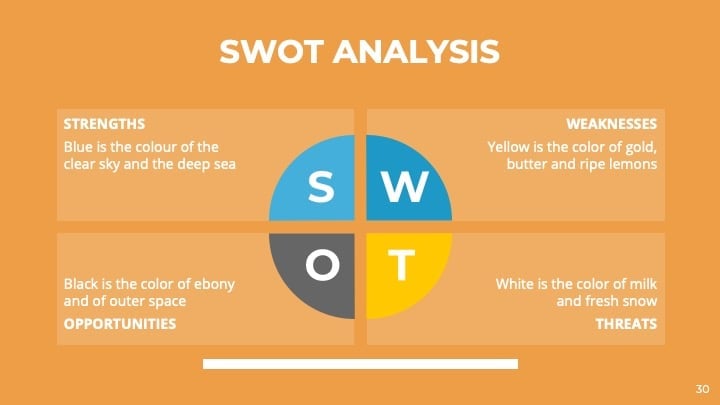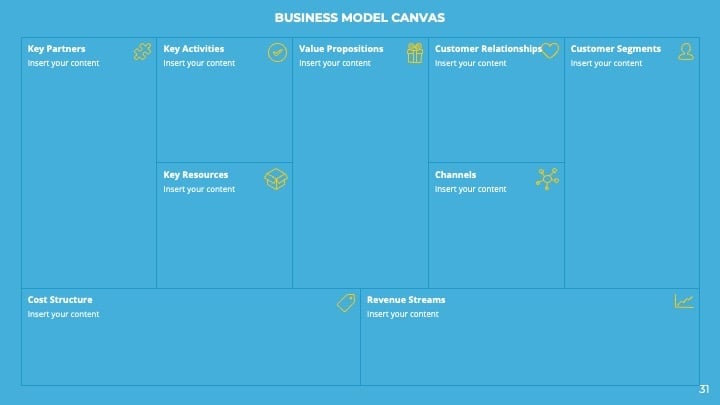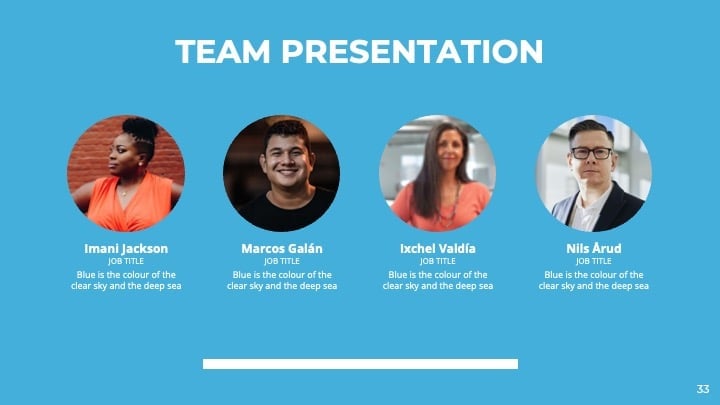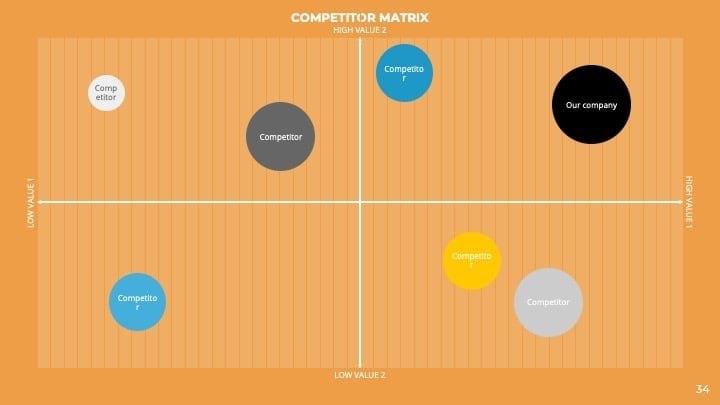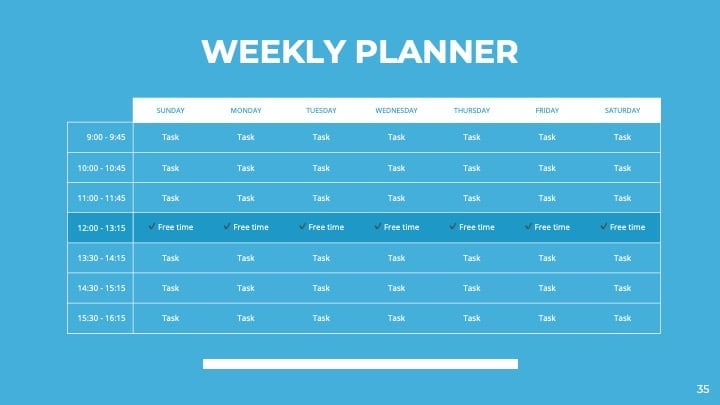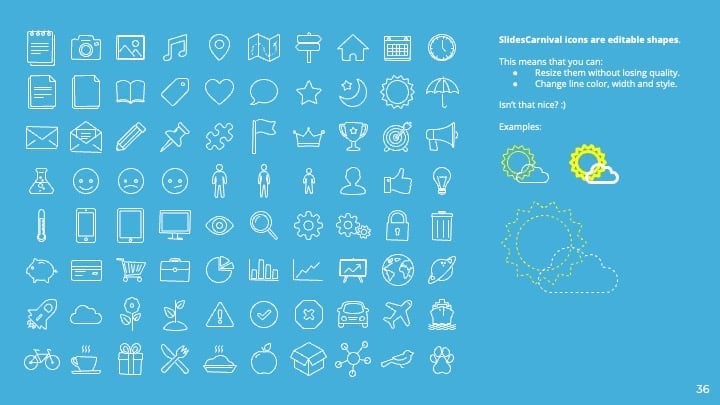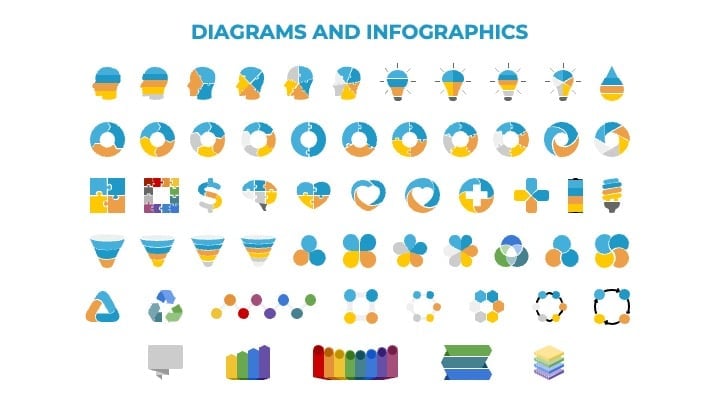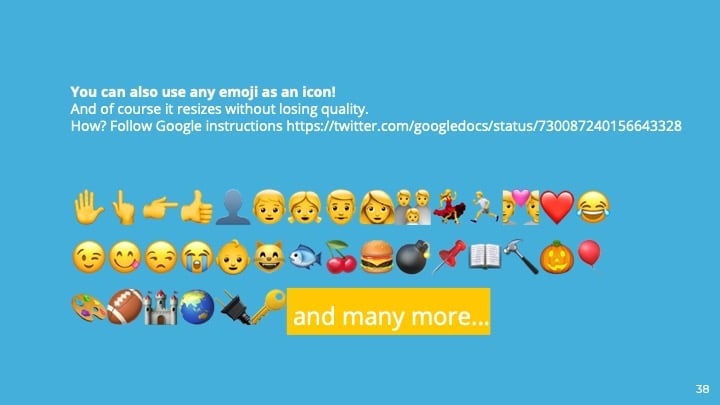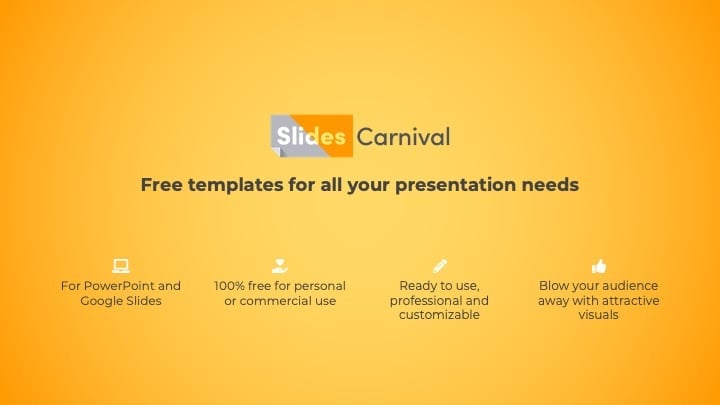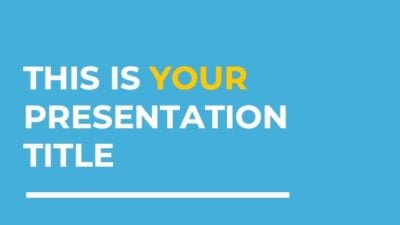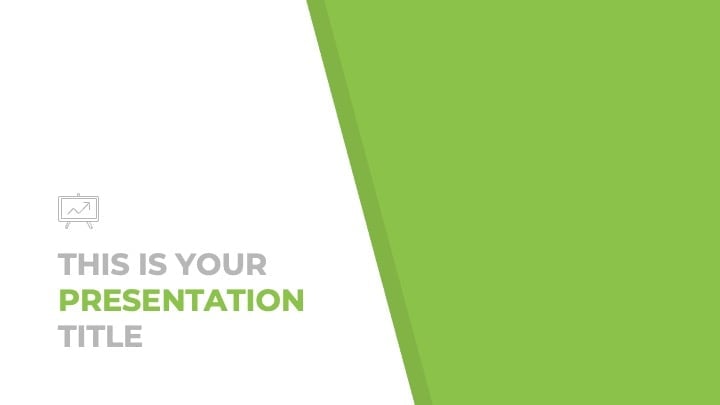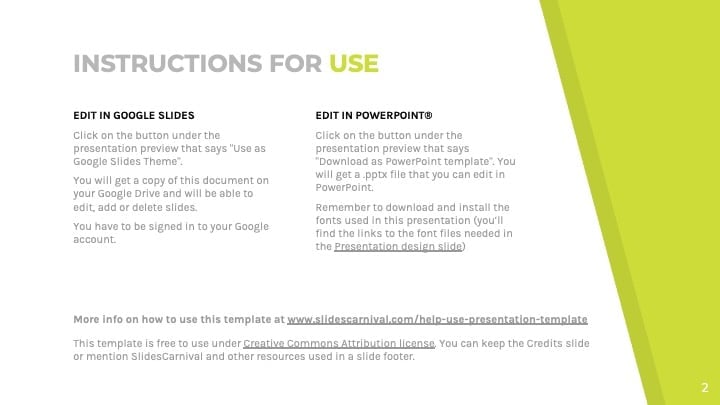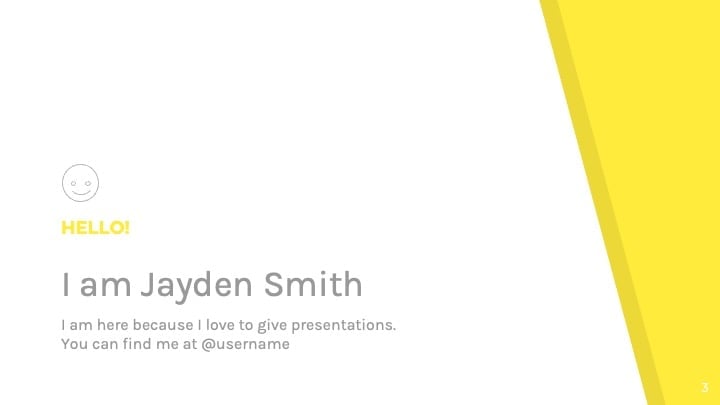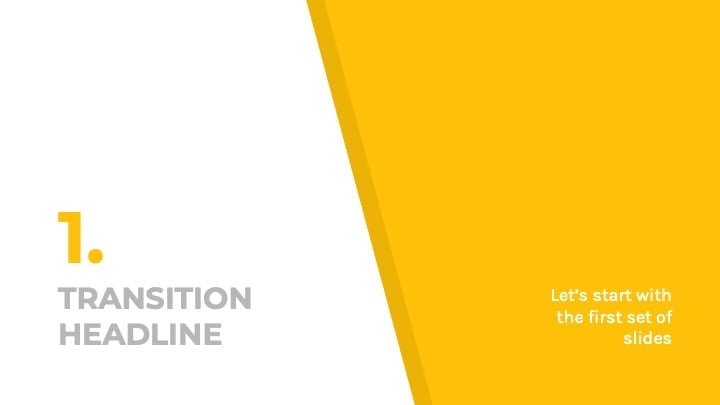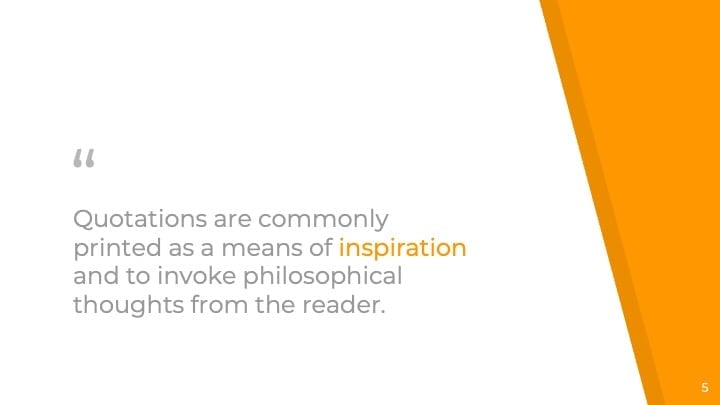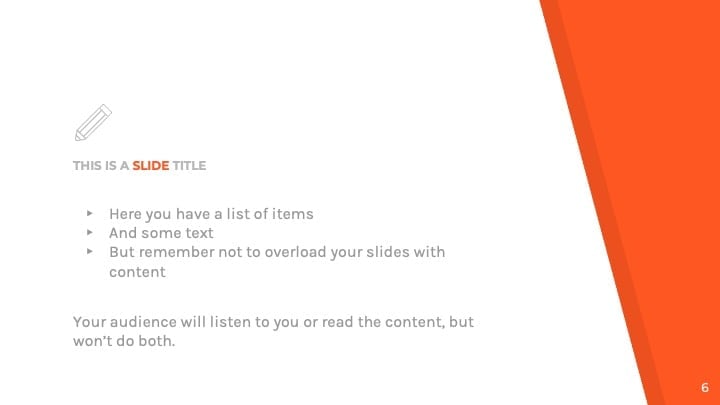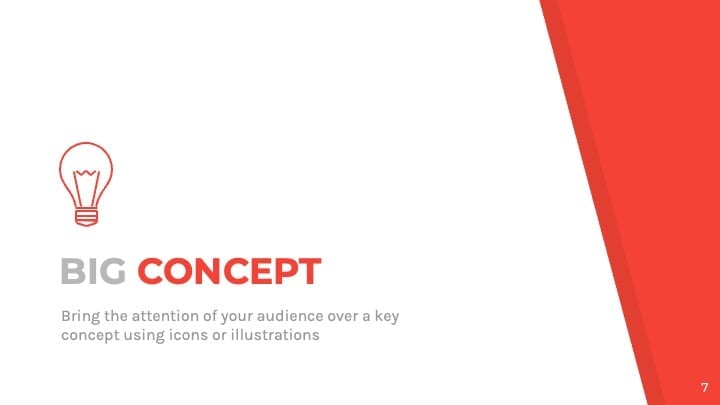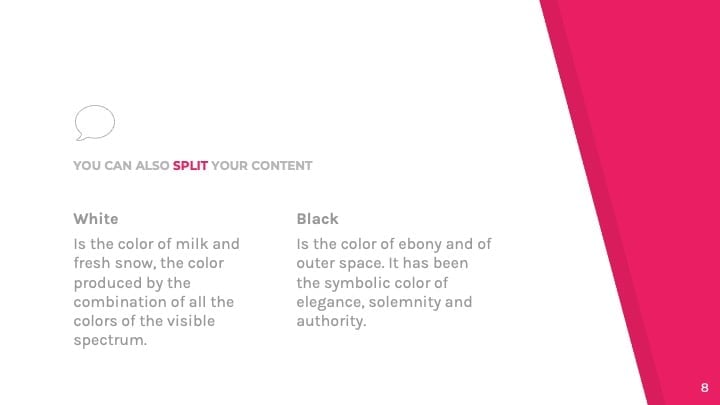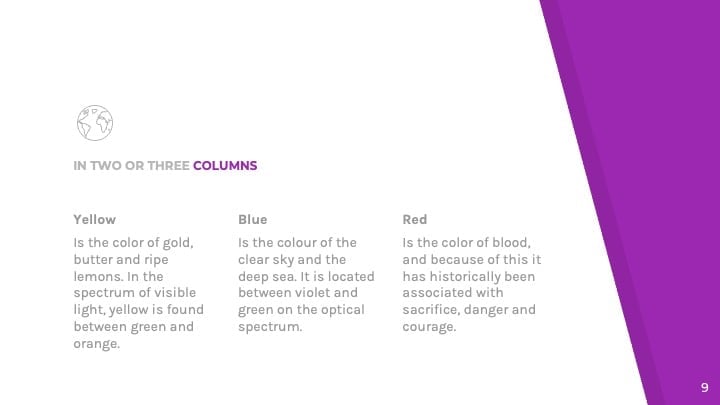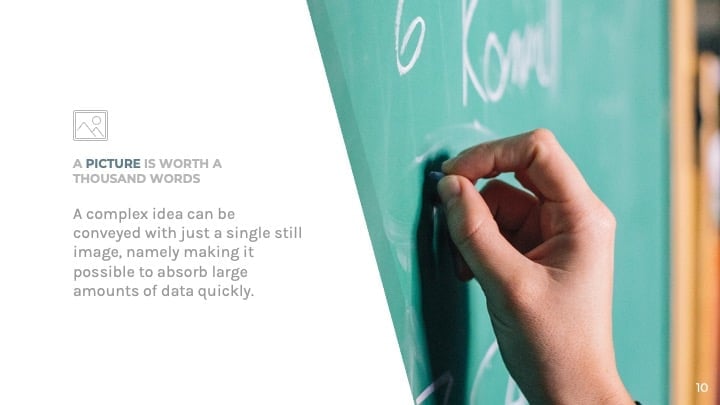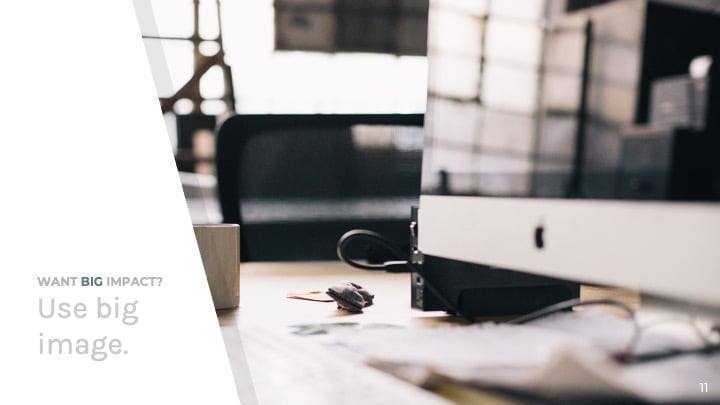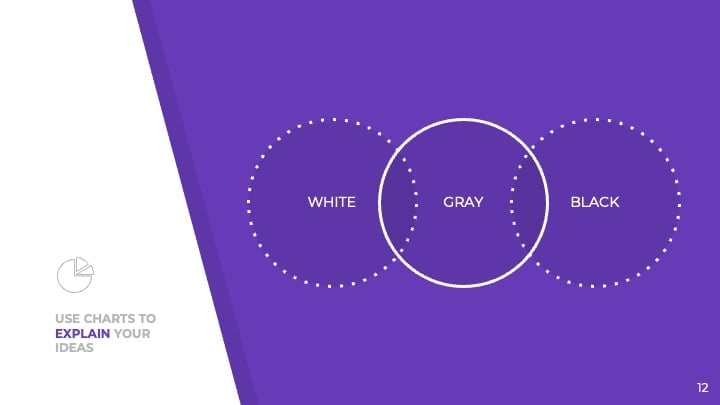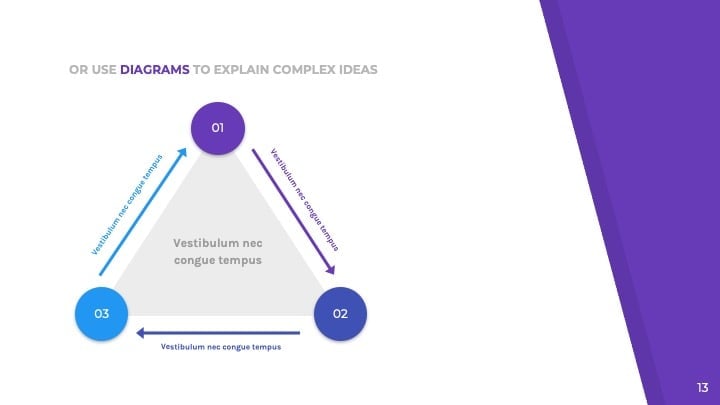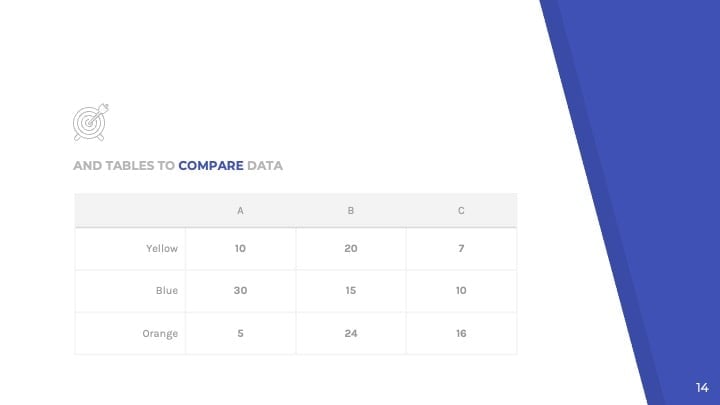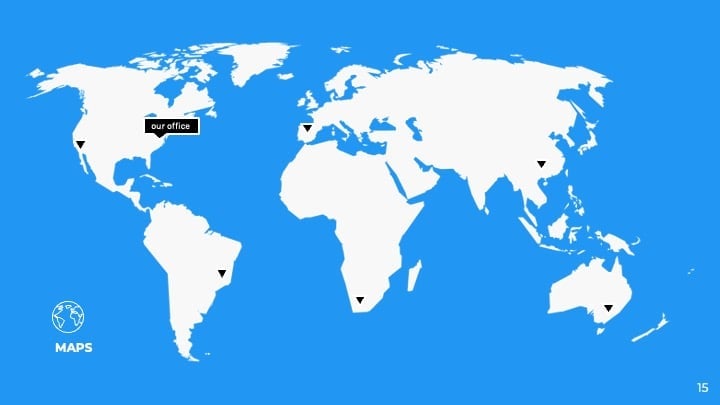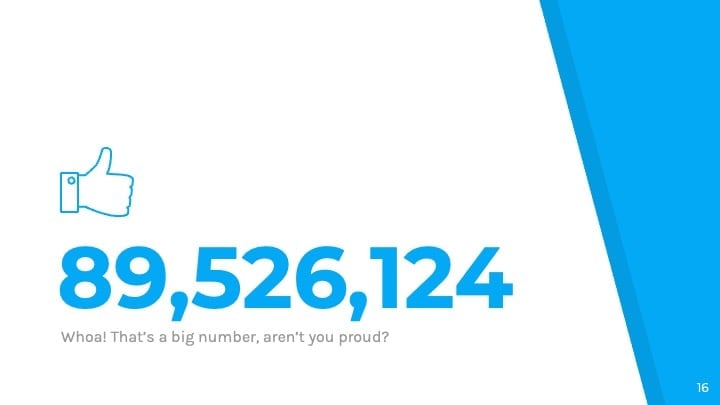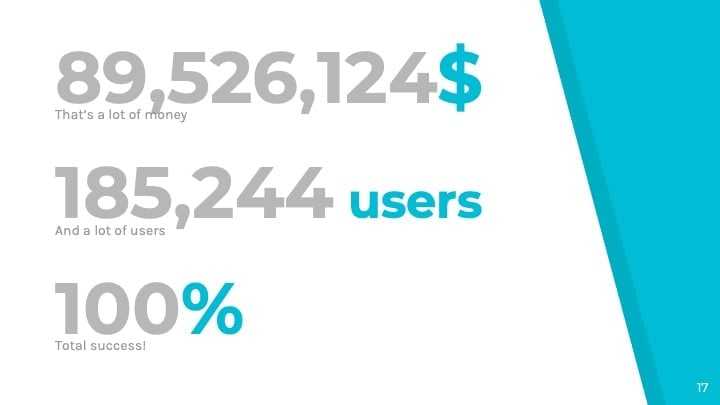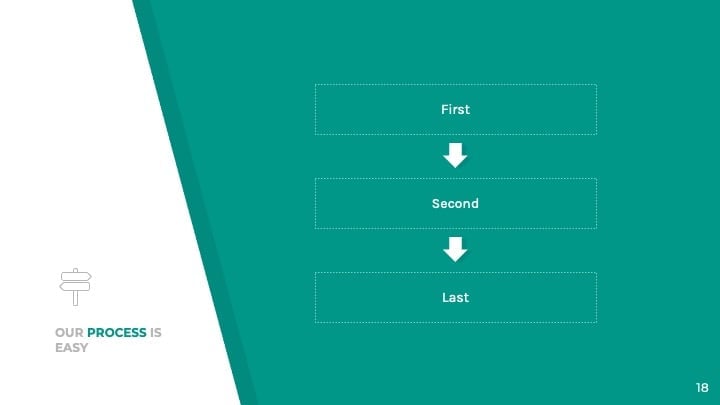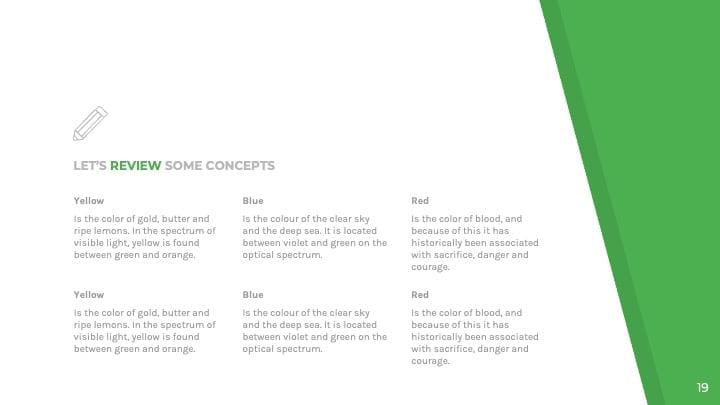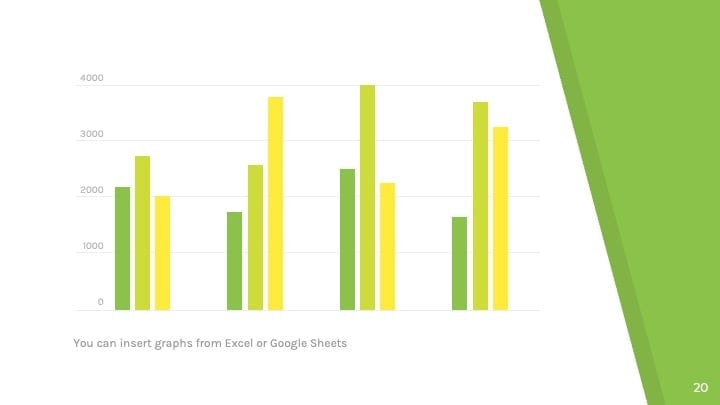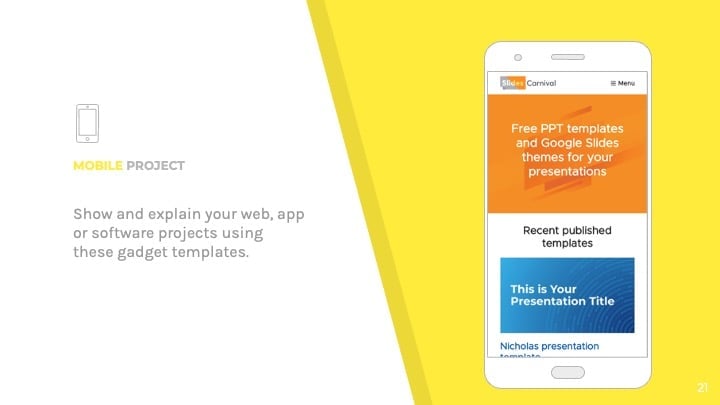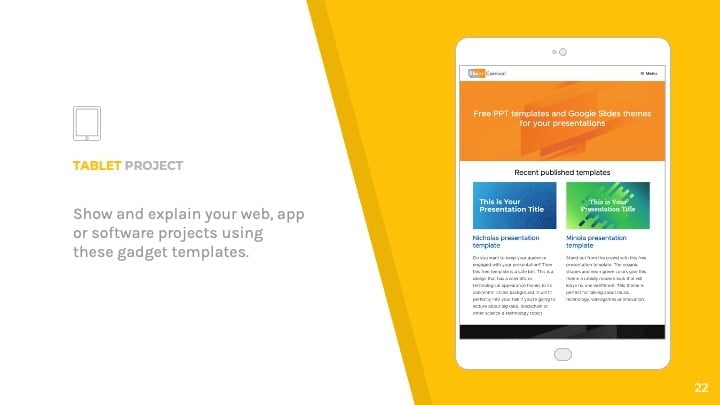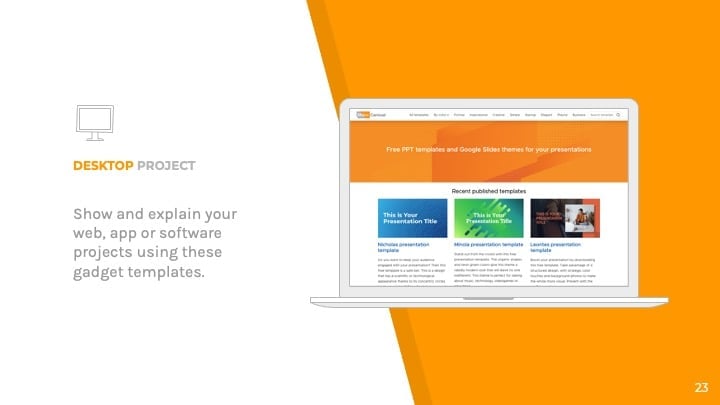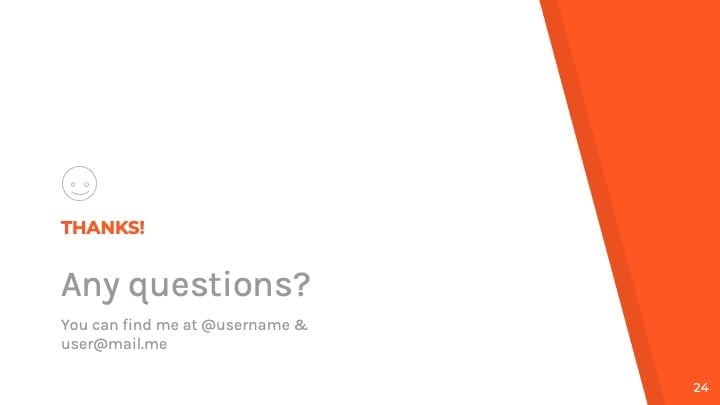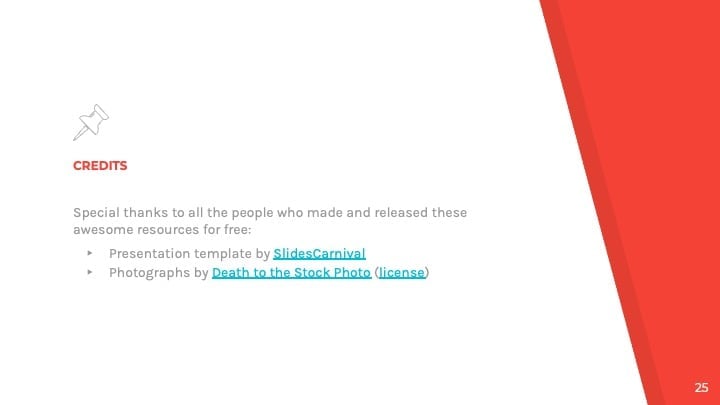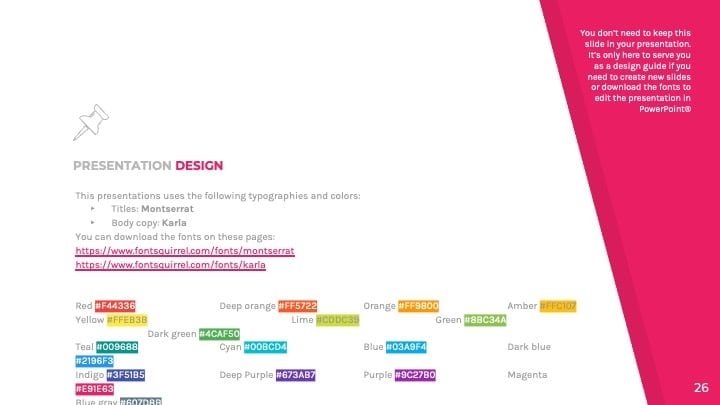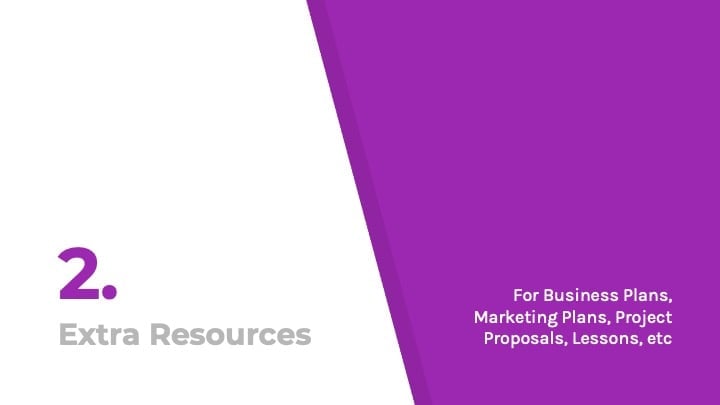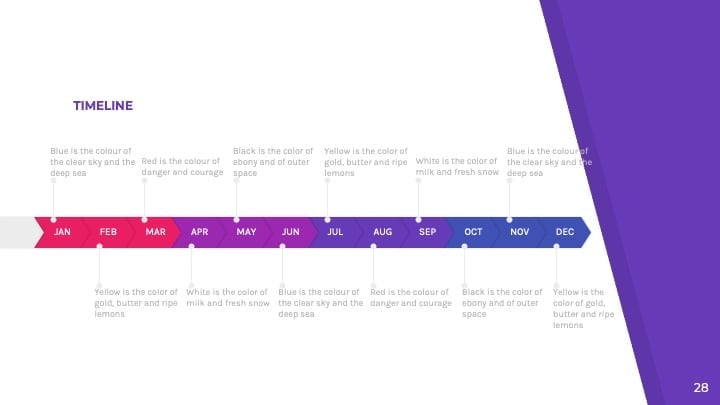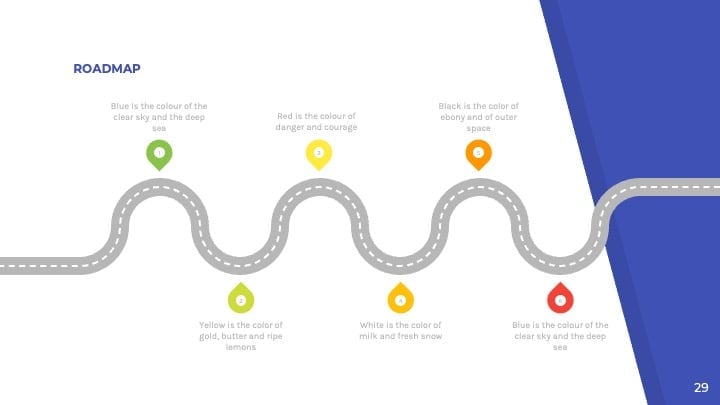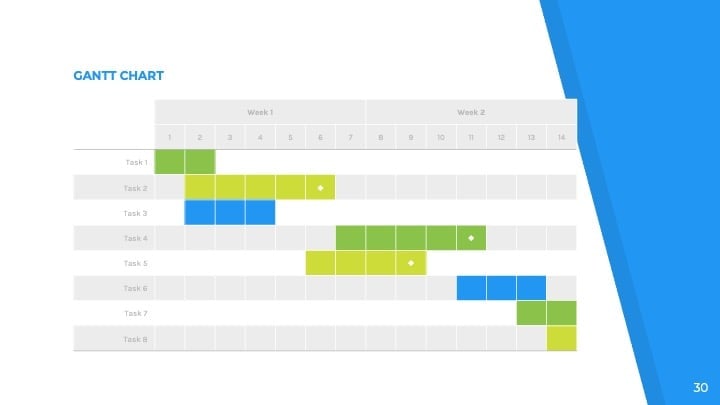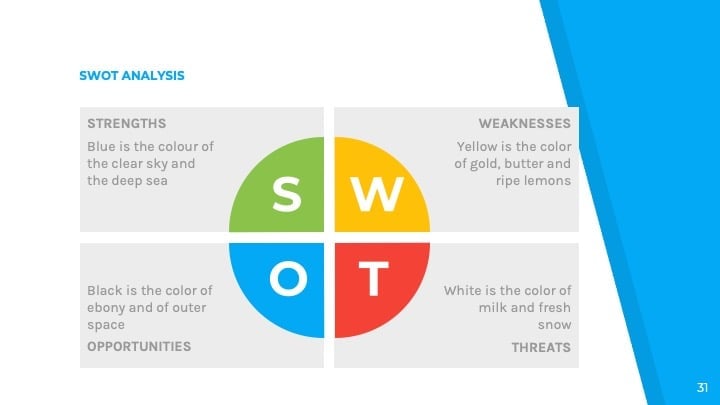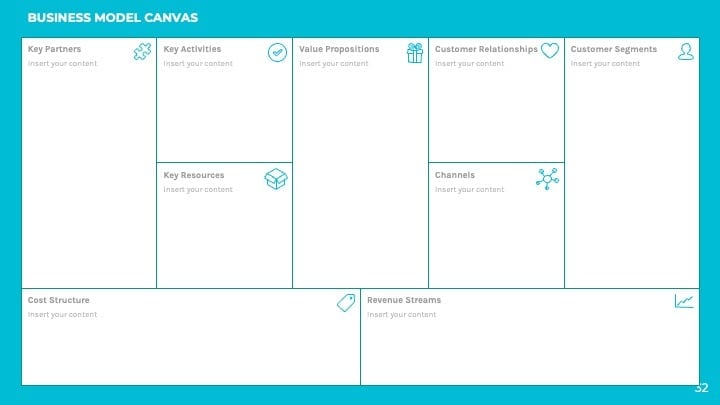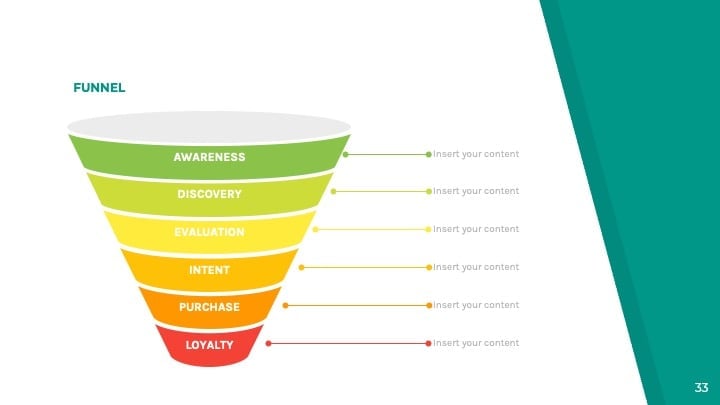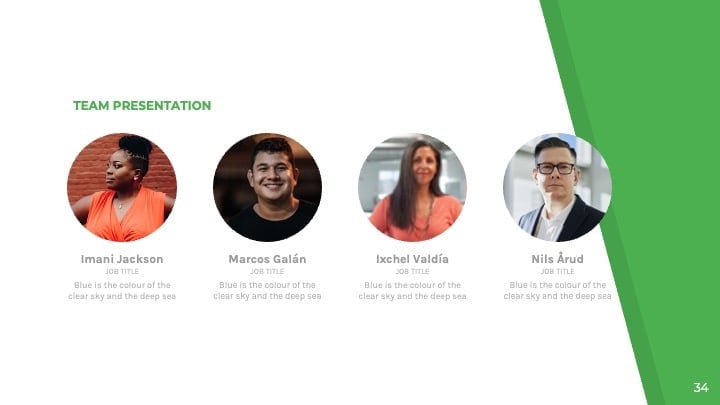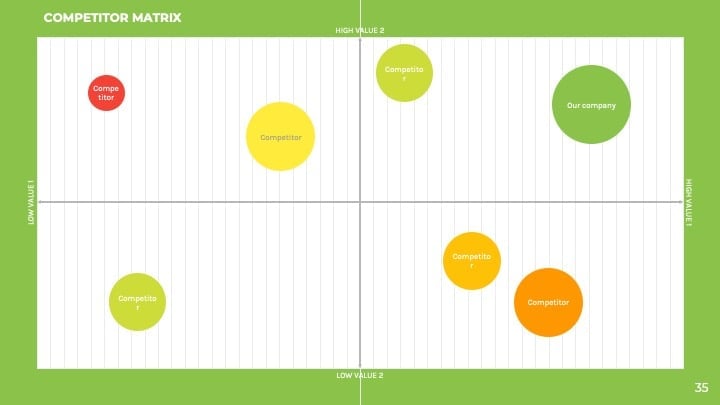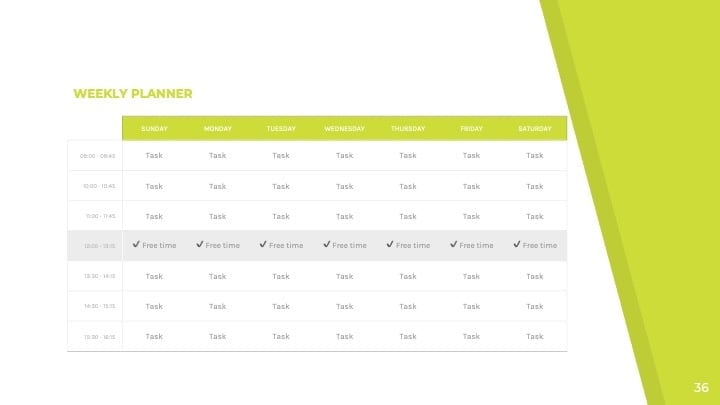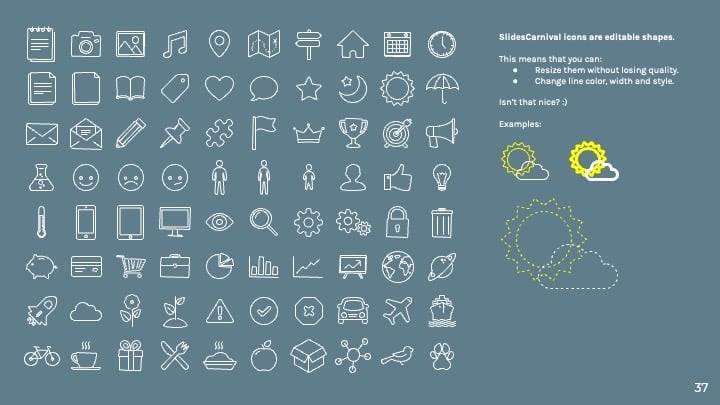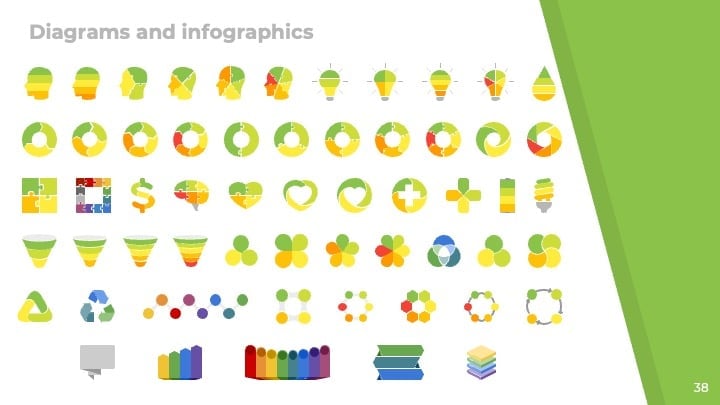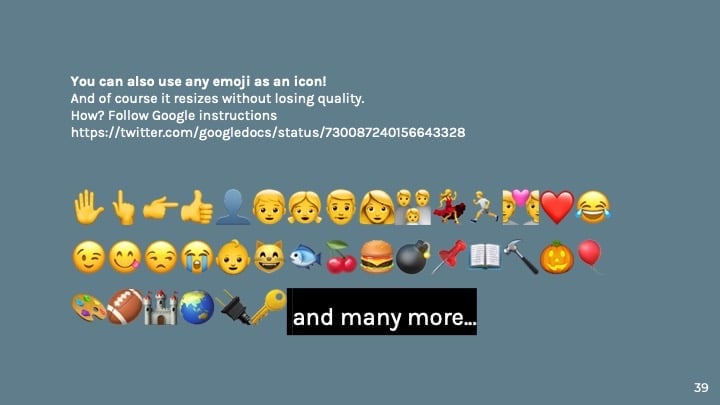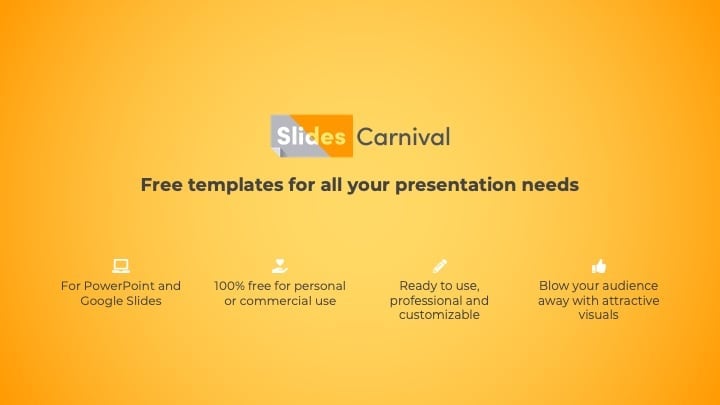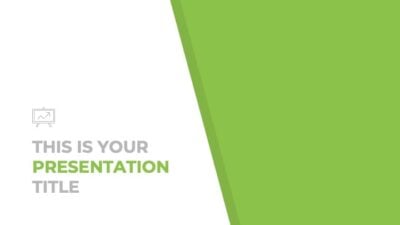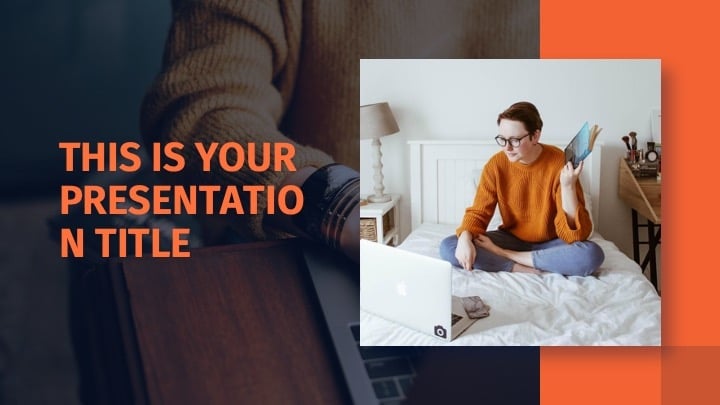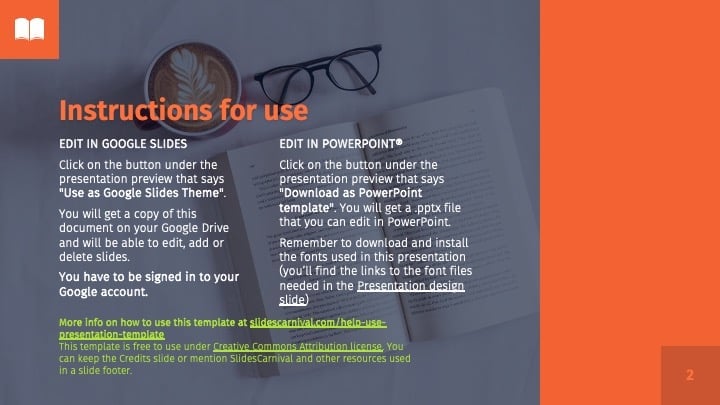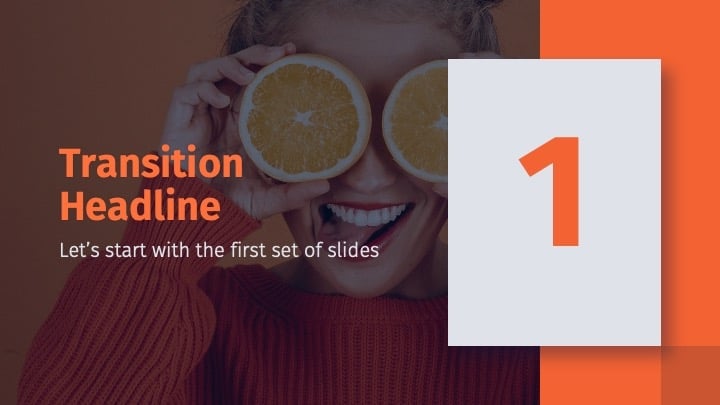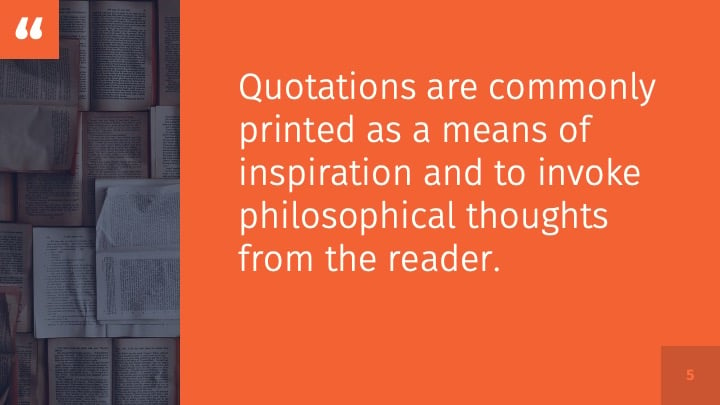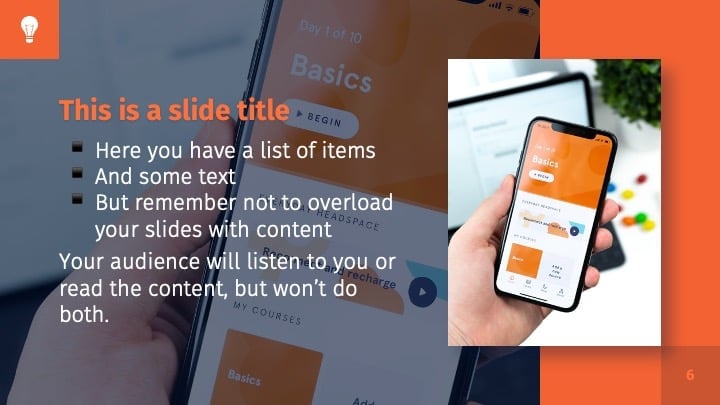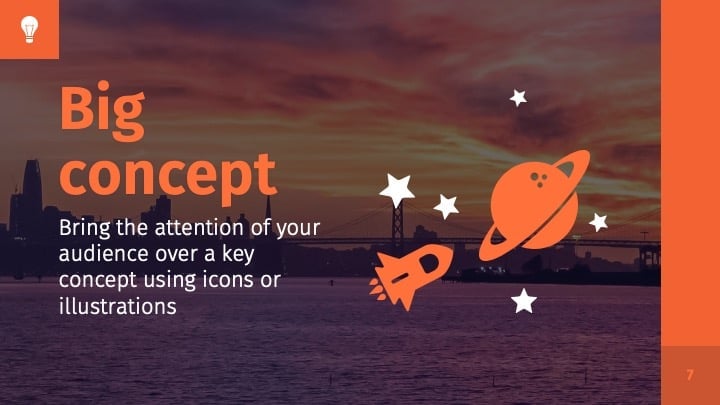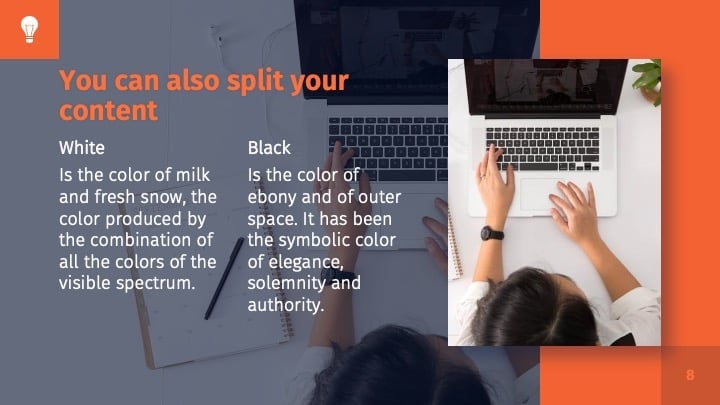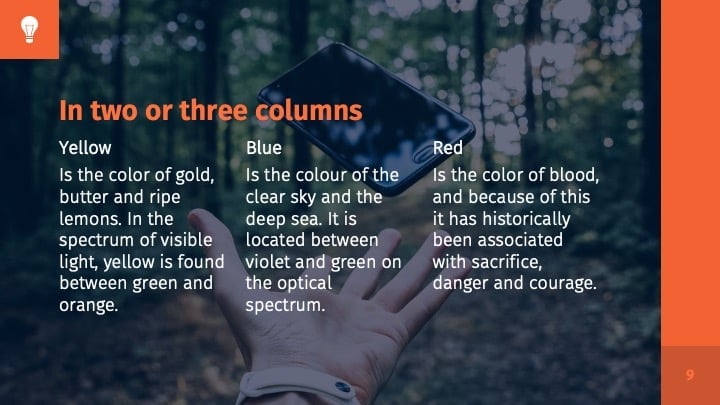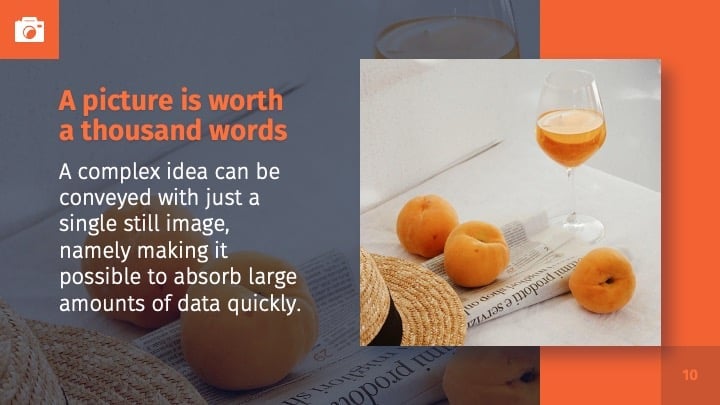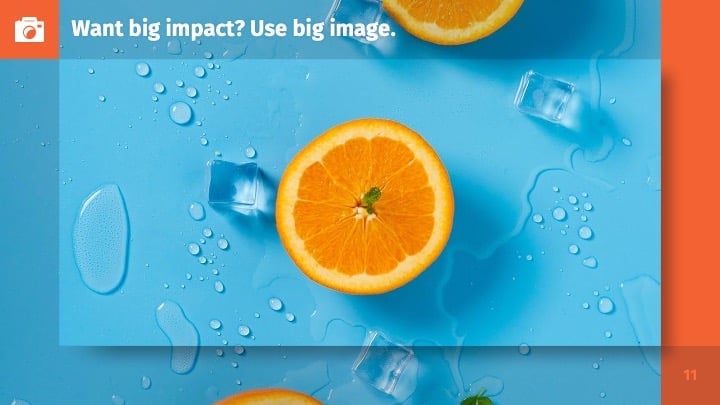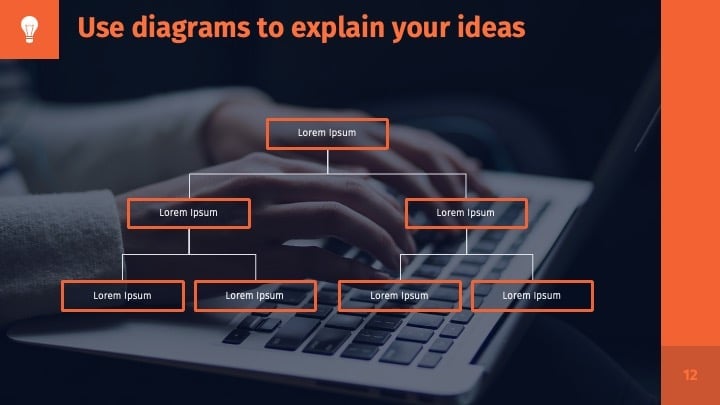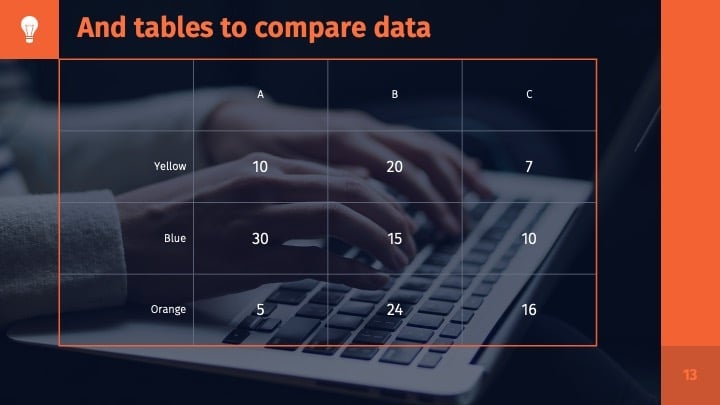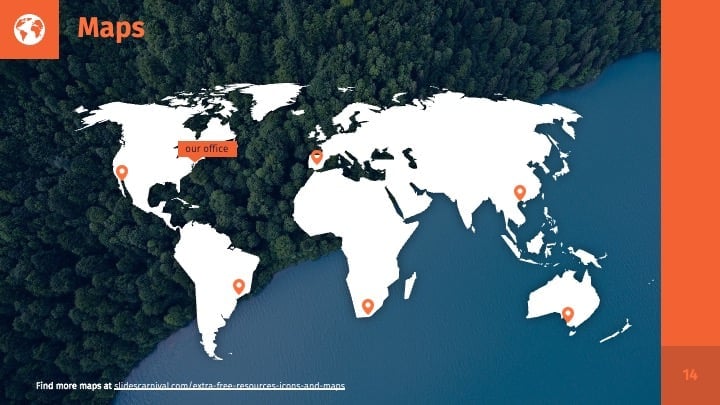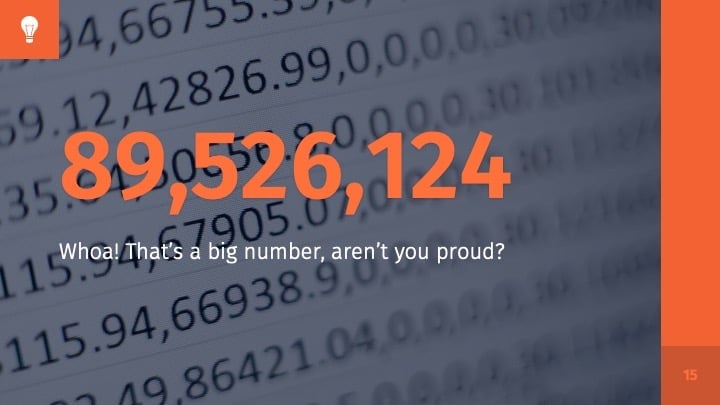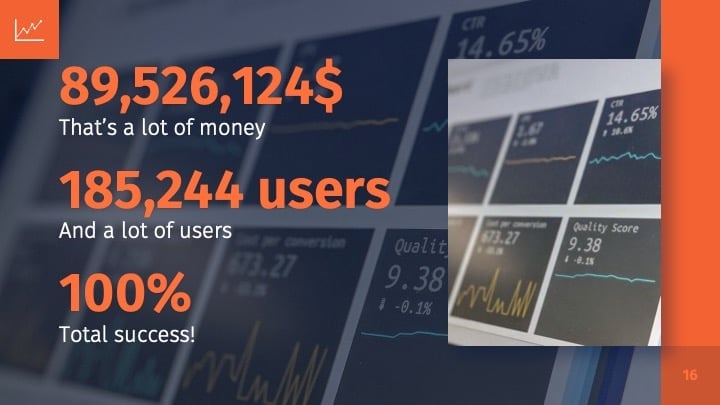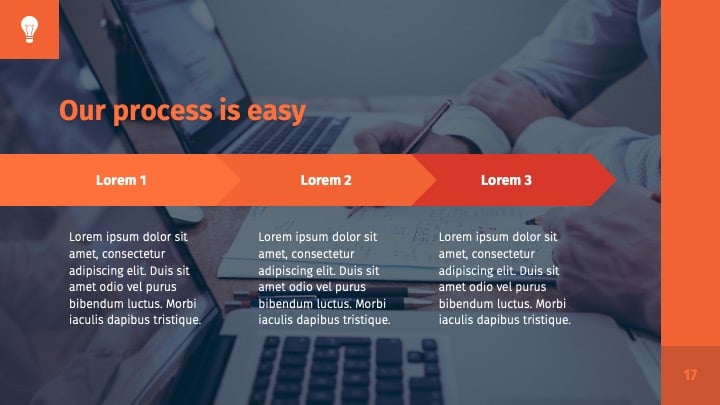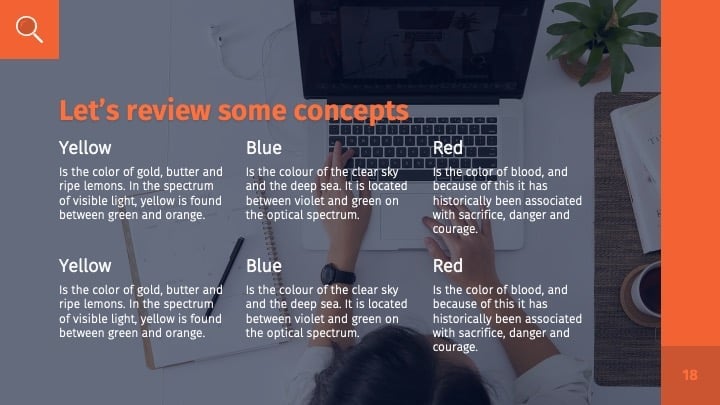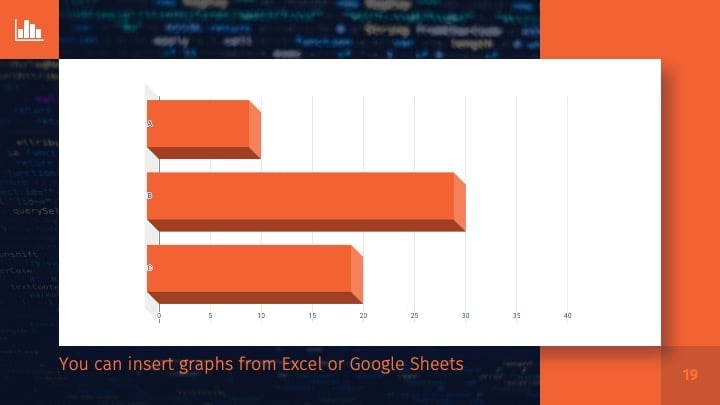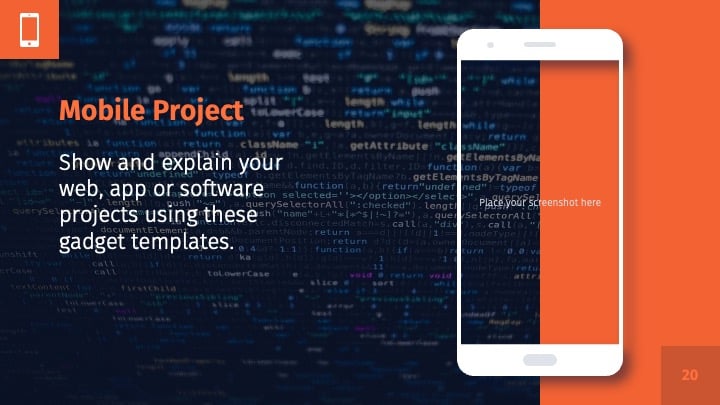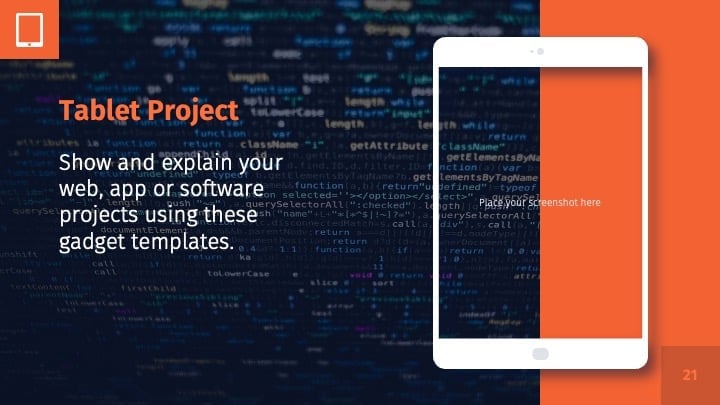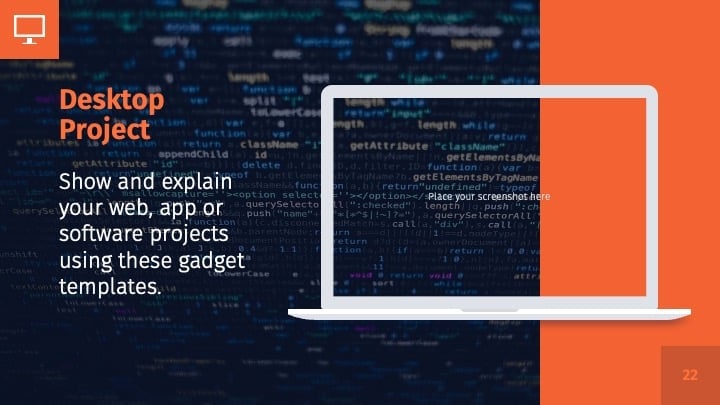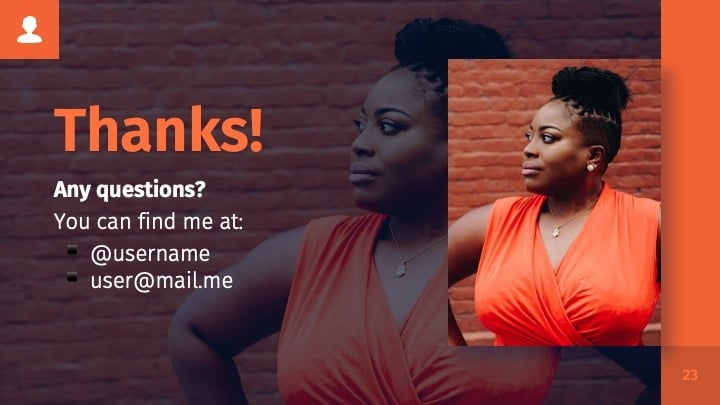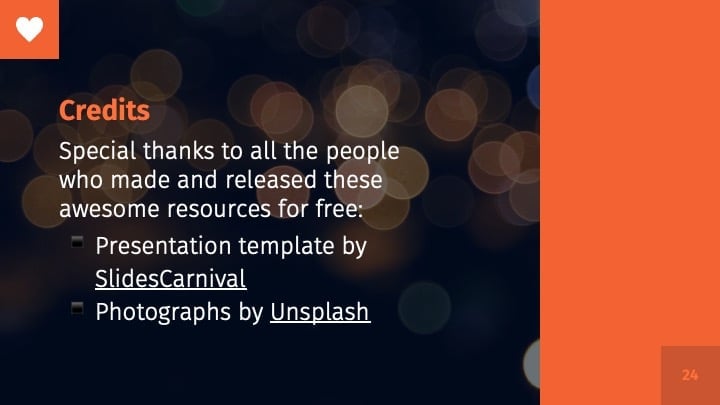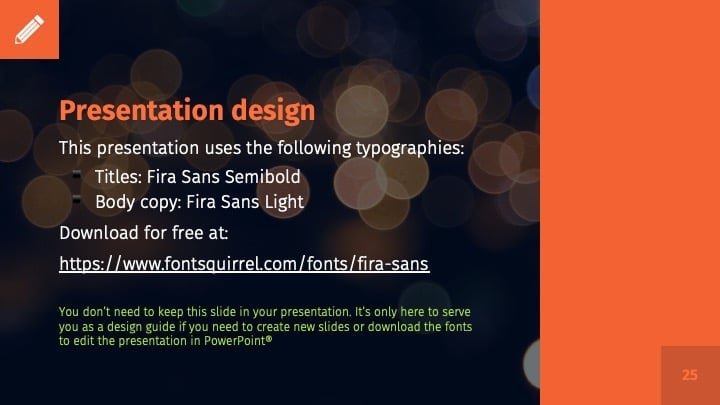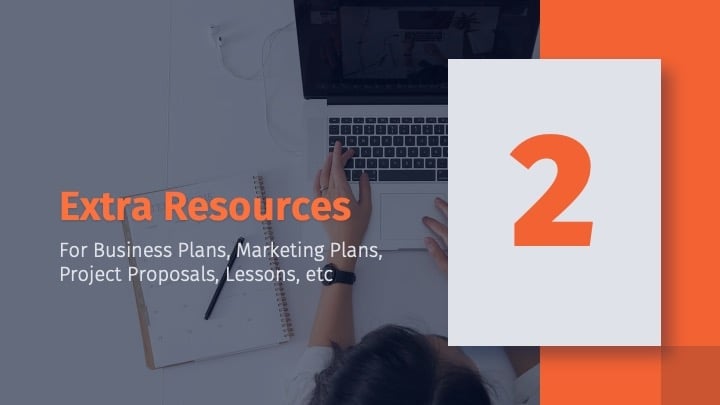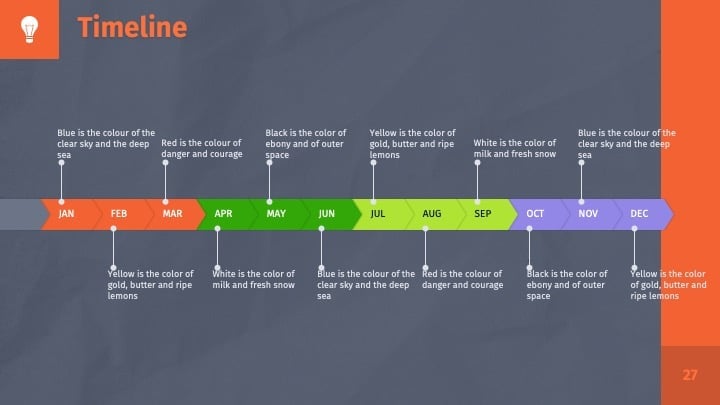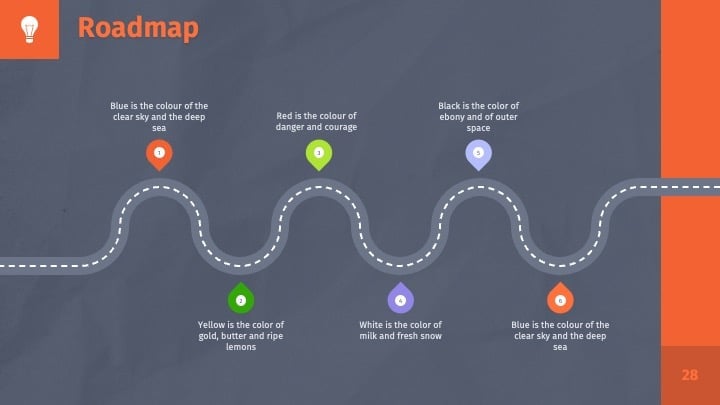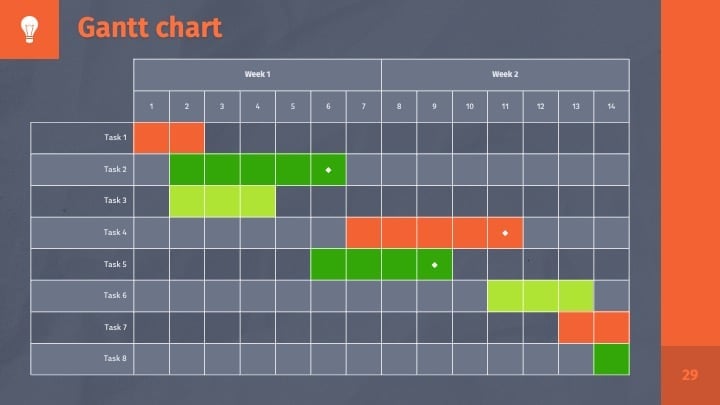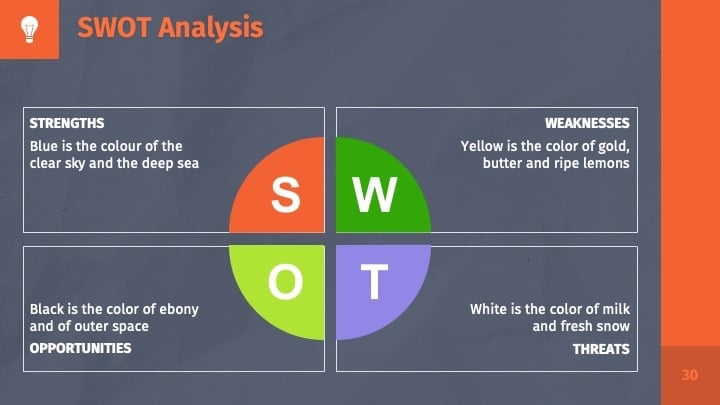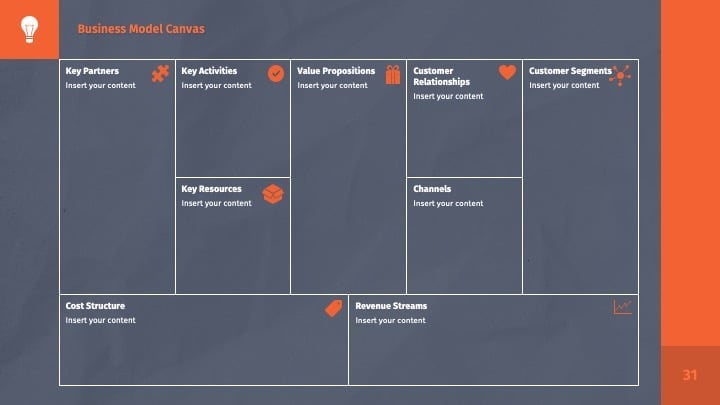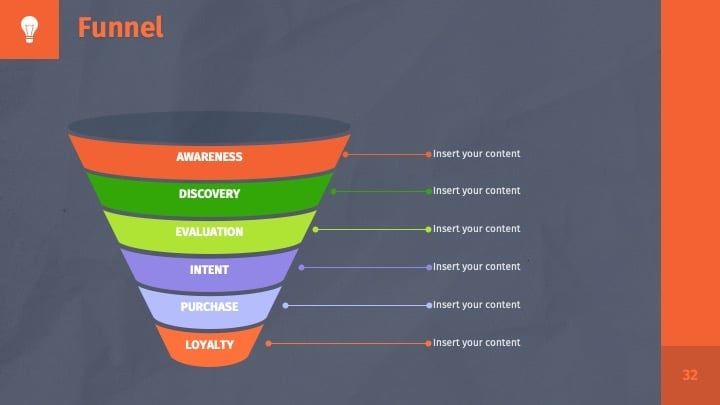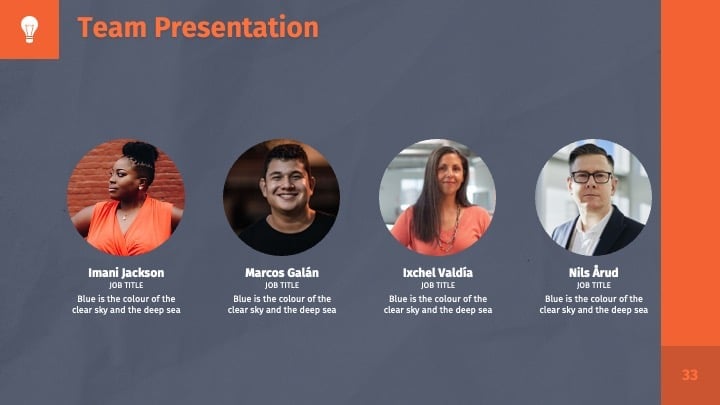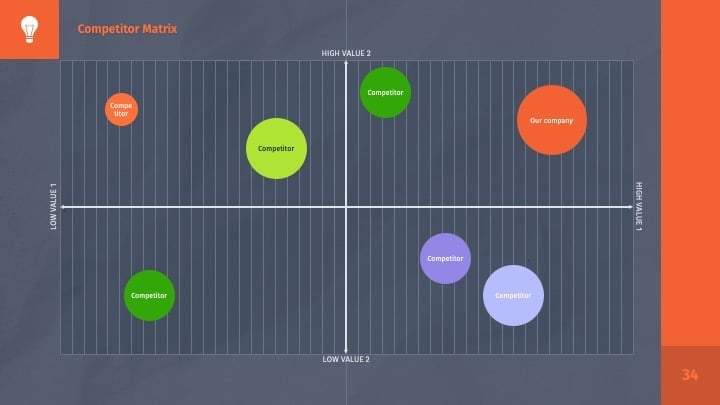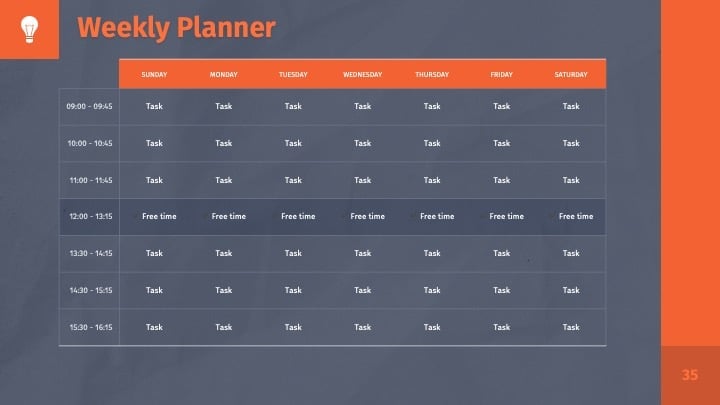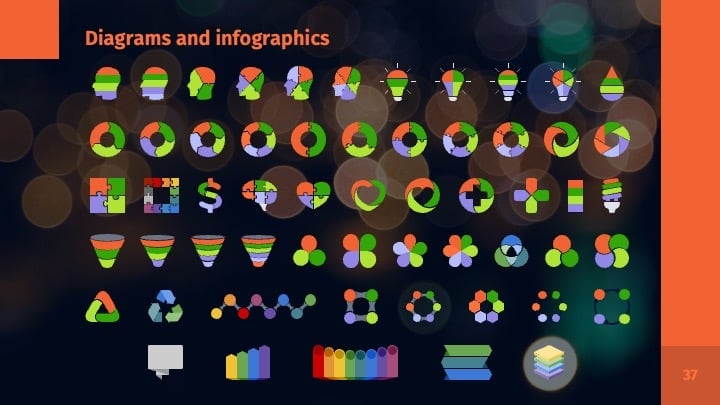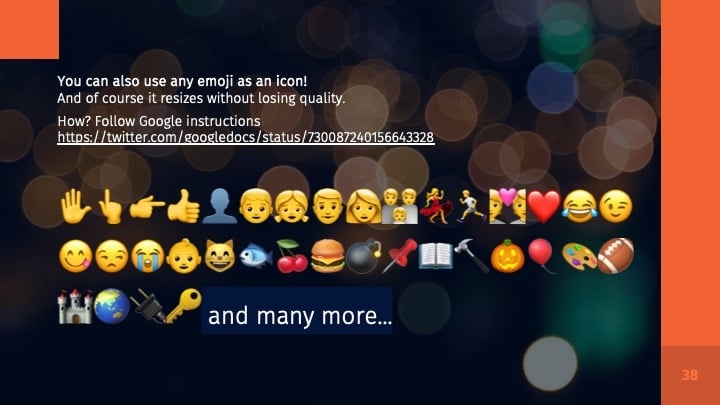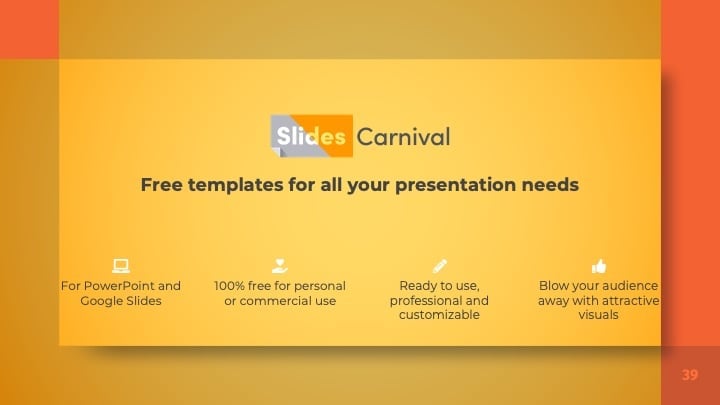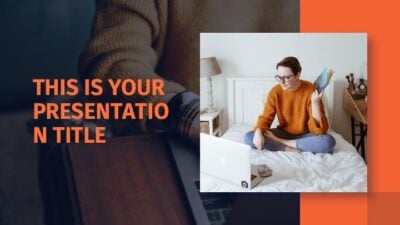Free Google Slides theme and PowerPoint template
Prepare an engaging and professionally designed Powerpoint or Google Slides presentation in minutes. This free template offers a simple and fresh design with lots of slide layouts to choose from. It is extremely easy to customize and adapt it to your brand, simply change the yellow color for one that fits your corporate identity. Update the text with your own information and spice up your slides easily with the charts, icons, maps and tables included. Whether you’re preparing your next class, an important project or you want to pitch a creative business idea this theme is a great starting point. Forget about wasting time on design and focus on the content of your presentation!

 Features of this template
Features of this template
- Fully editable. Easy to customize colors, text and photos
- 25 different slides with tips to improve your presentation. Choose the layouts that best fit your content. Add, delete or re-order slide pages based on your needs
- Elegant and classy design with golden brown color palette
- Feature-rich theme with examples of styles for graphs, charts and tables
- It includes a customizable icon family with 80 different icons and a world map (you can change sizes and colors). And more free icons & maps for your presentations available.
- Use as a Google Slides theme or download as PowerPoint template and edit on your computer
- 16:9 screen layout (Can change to 4:3 with a click, but some graphic assets may not work well)