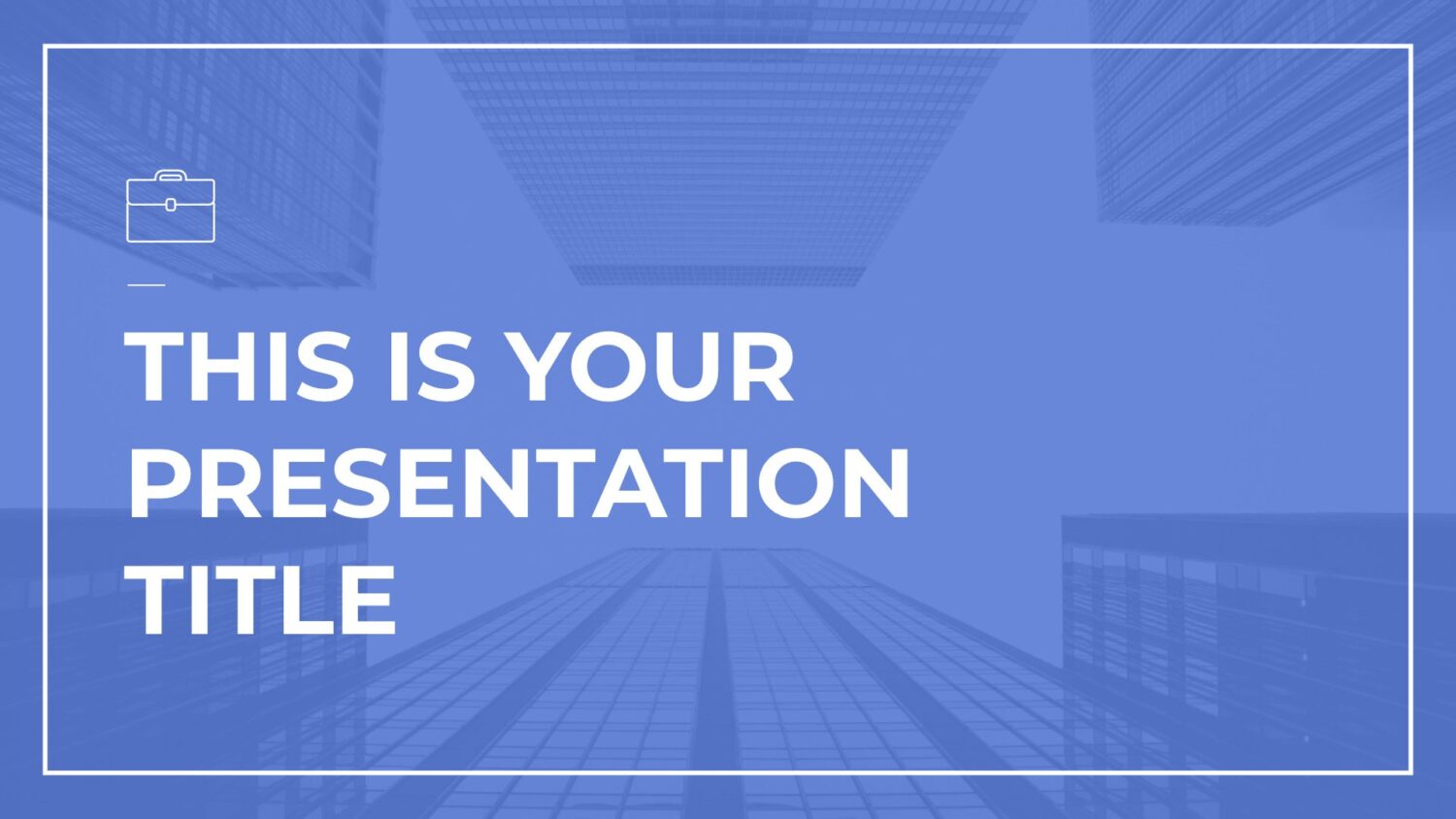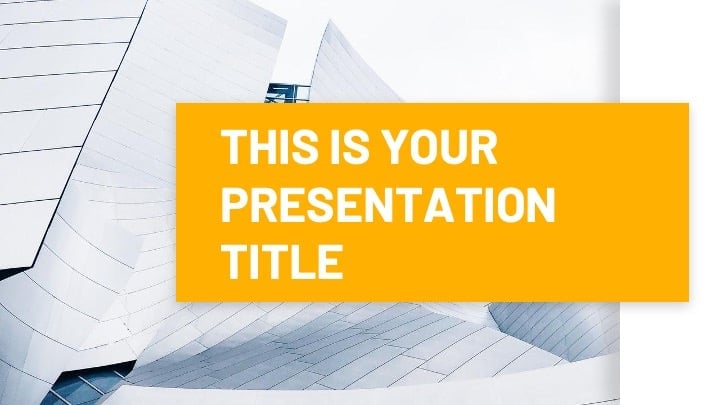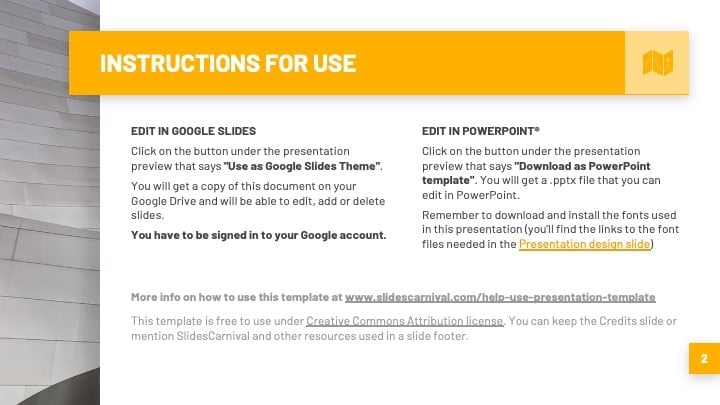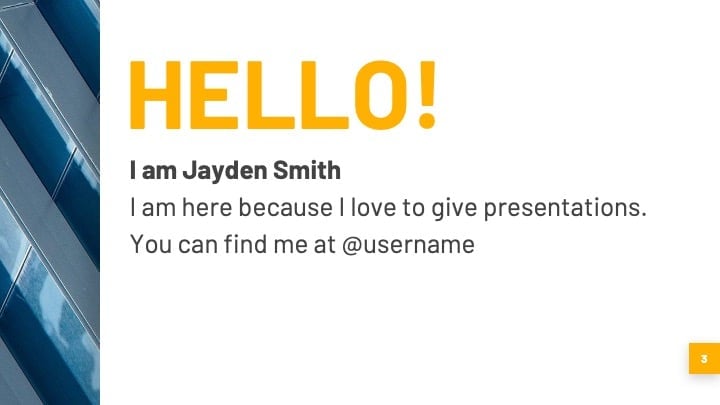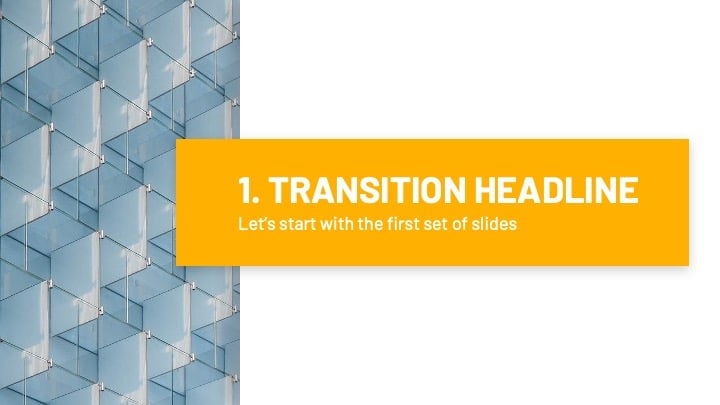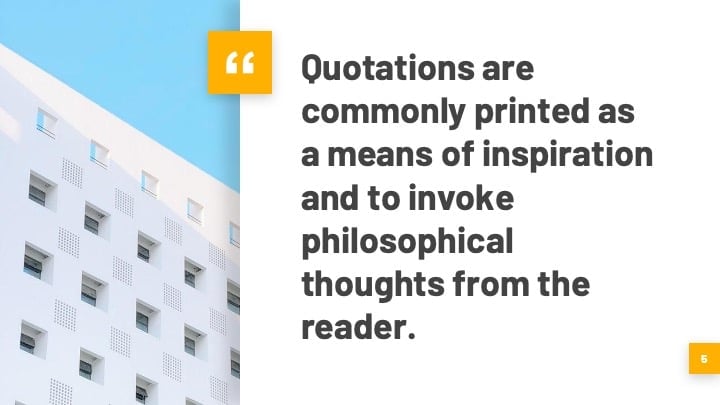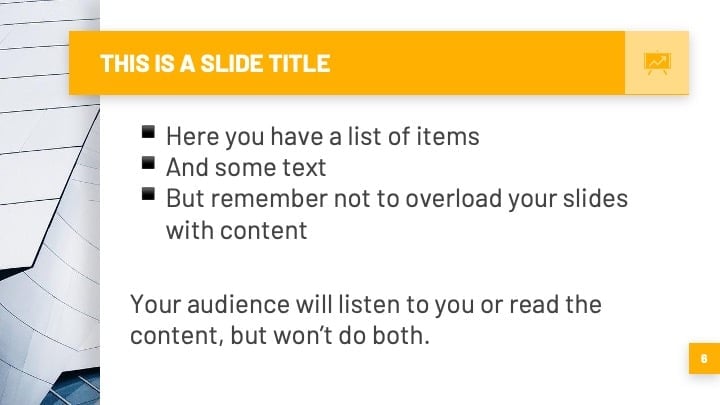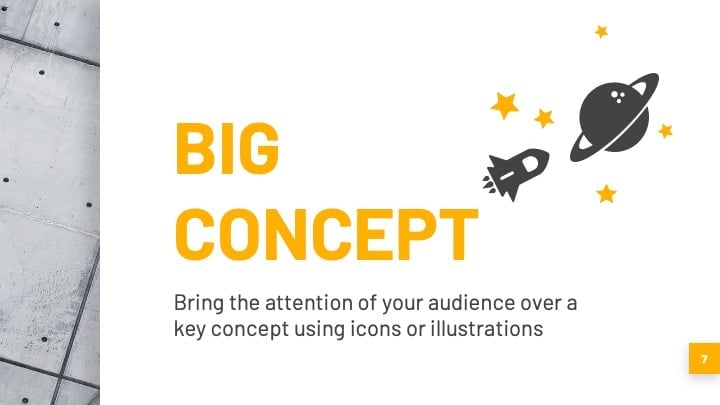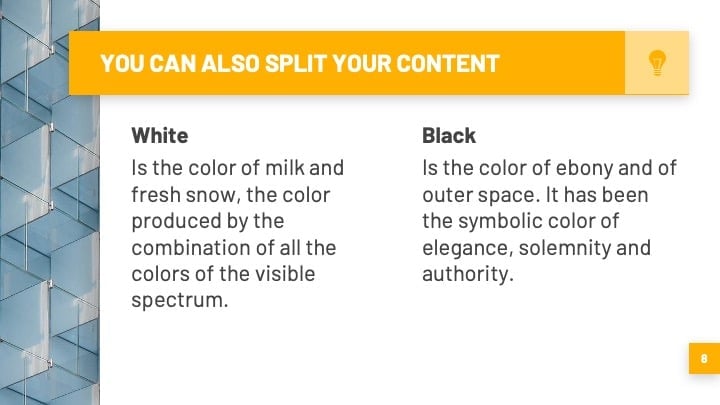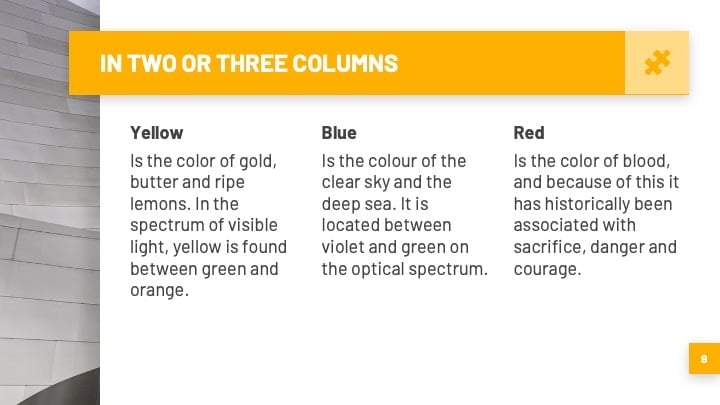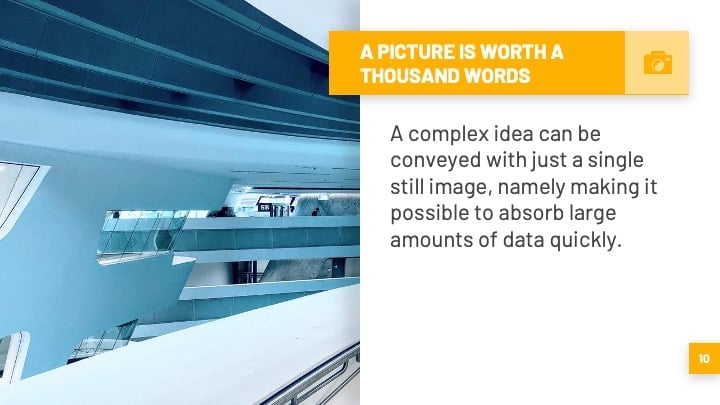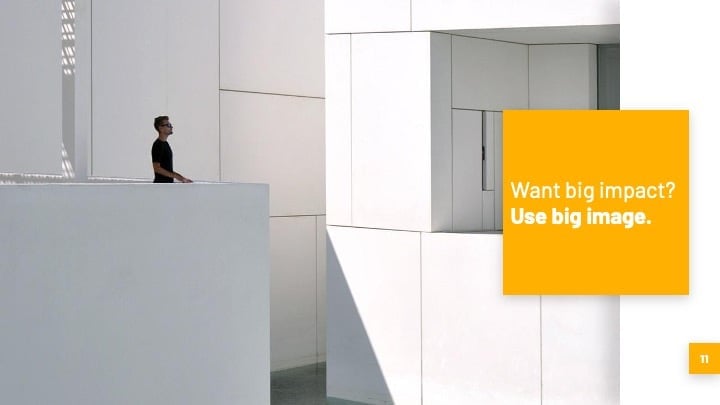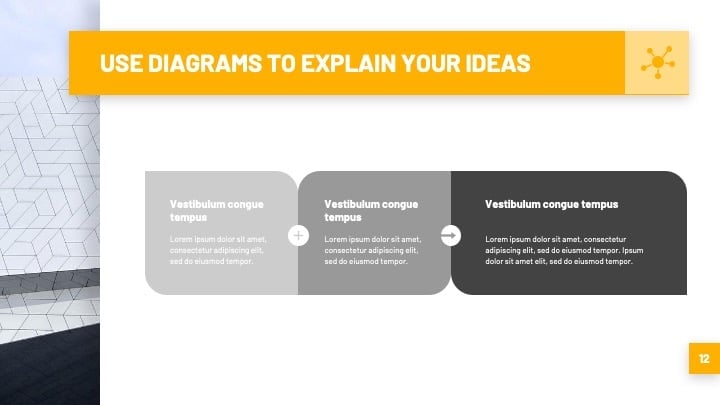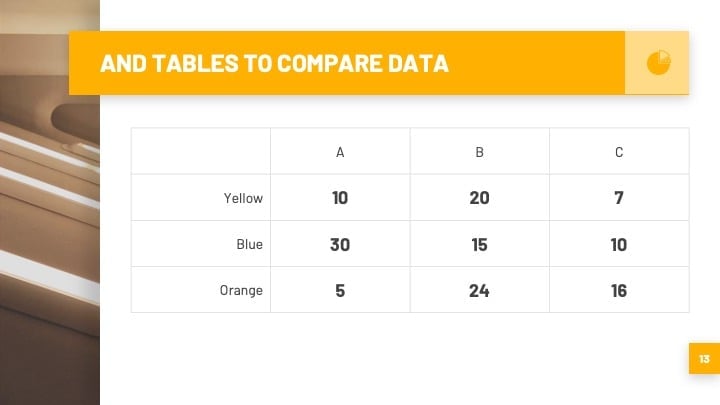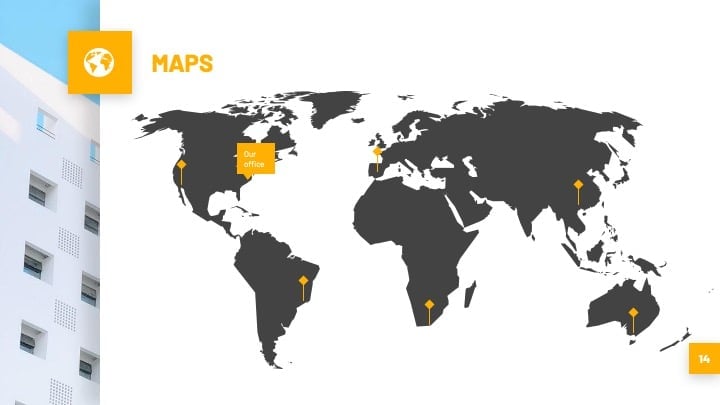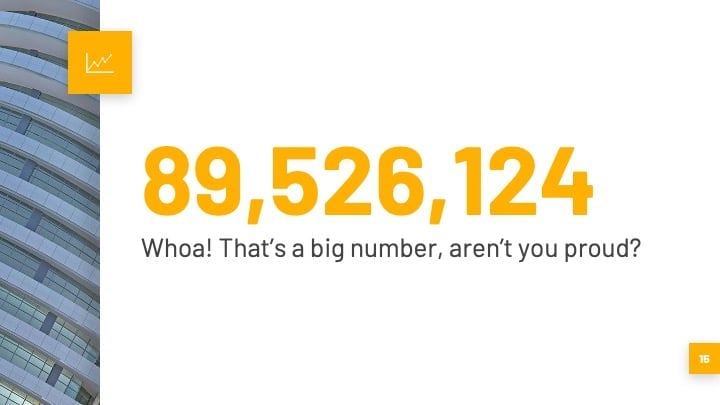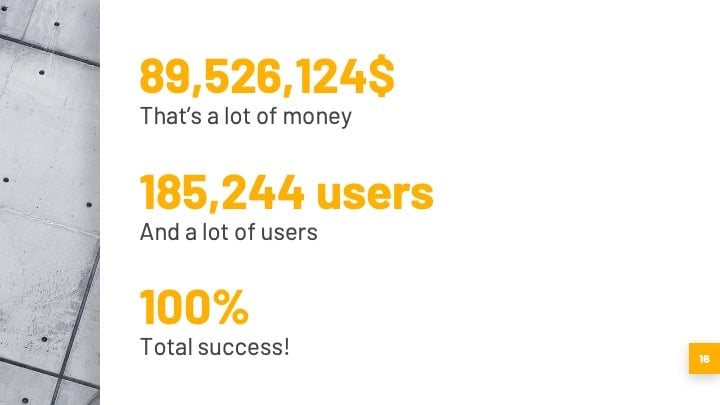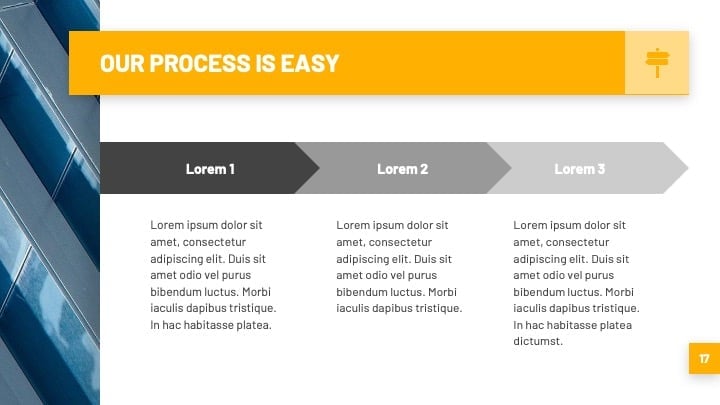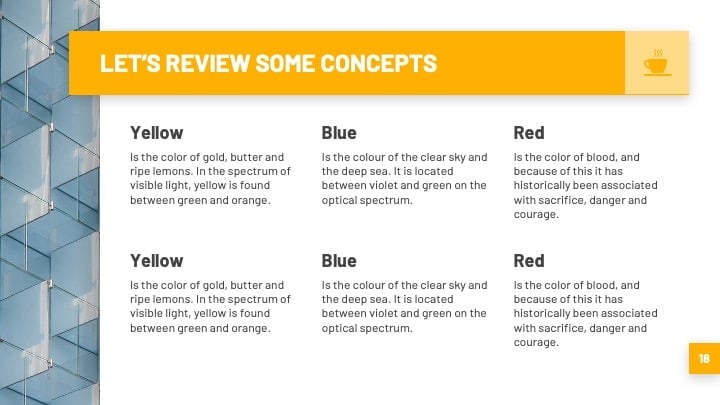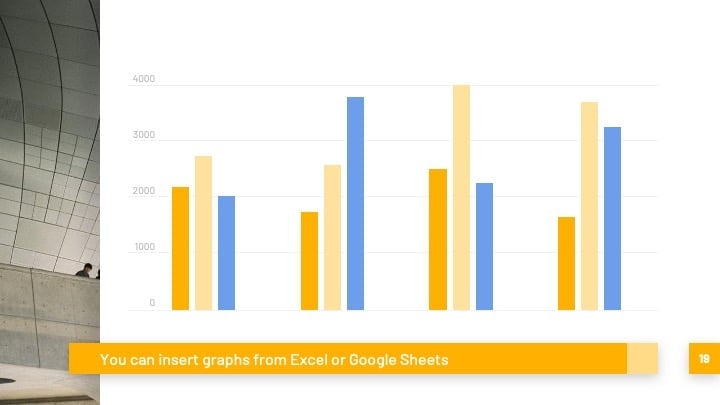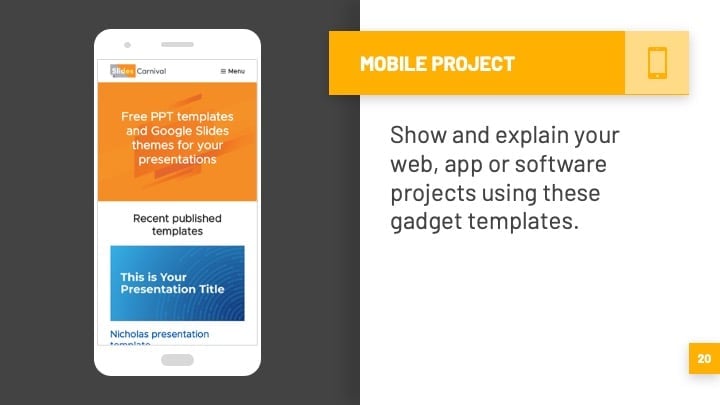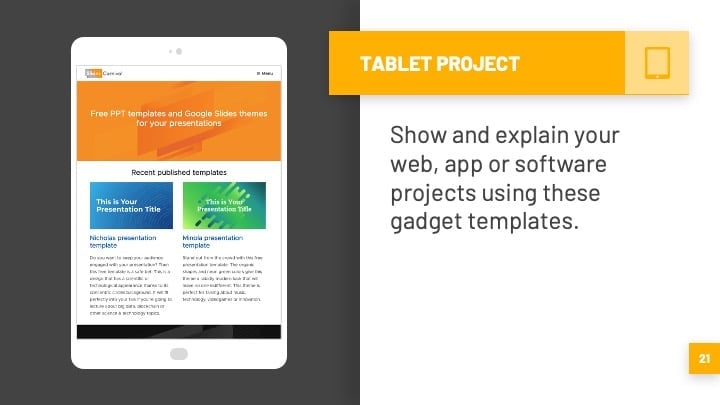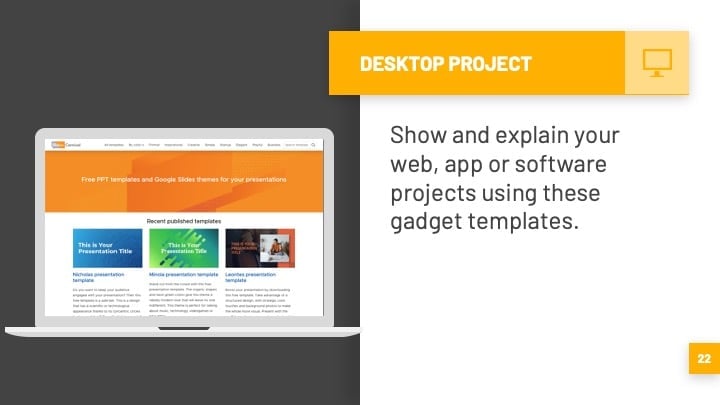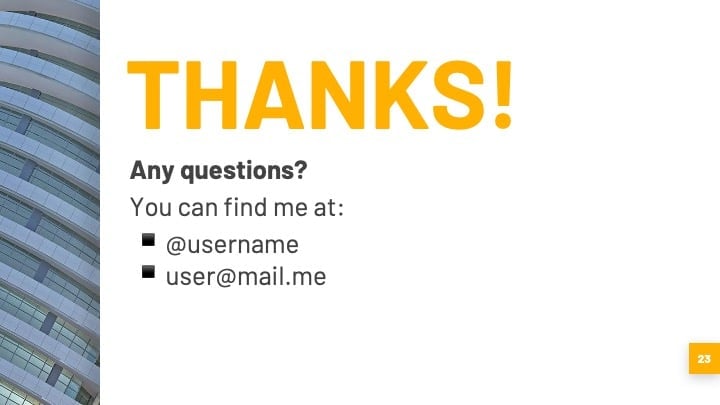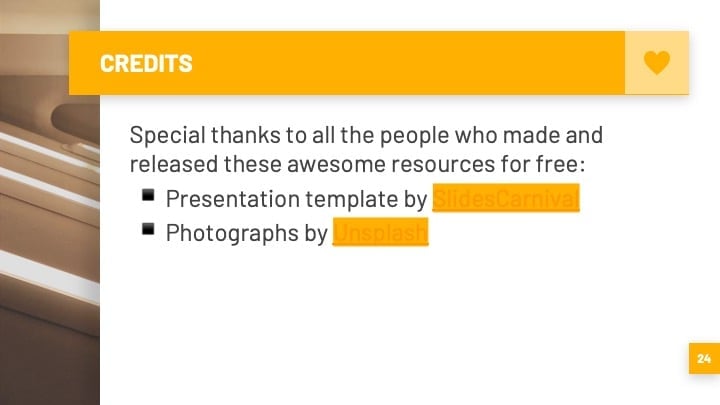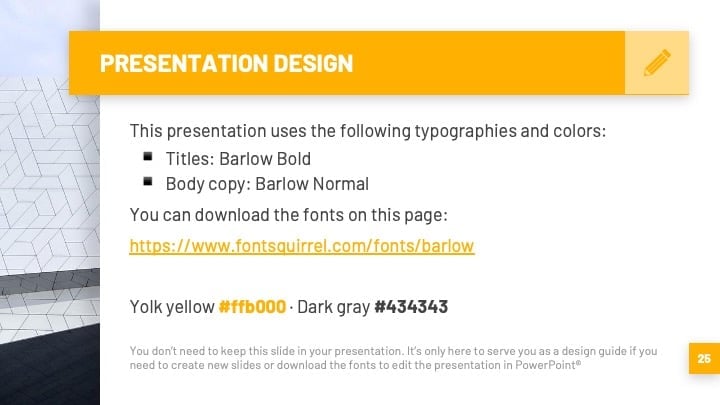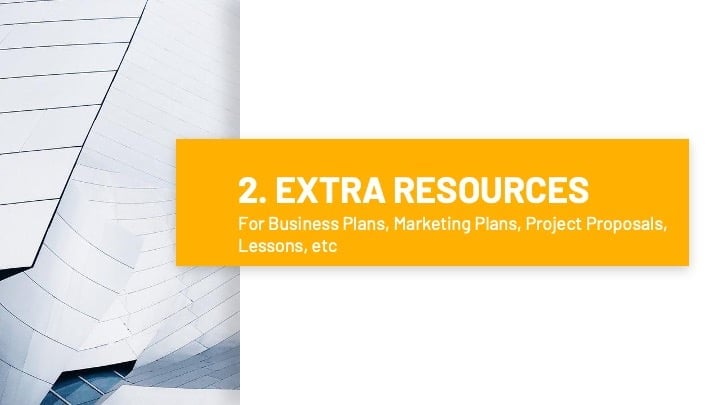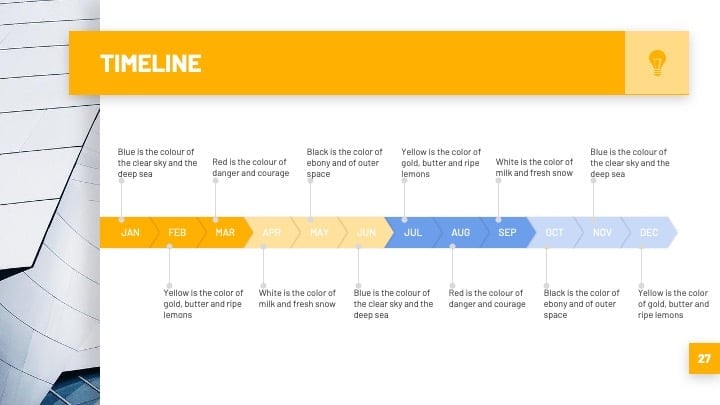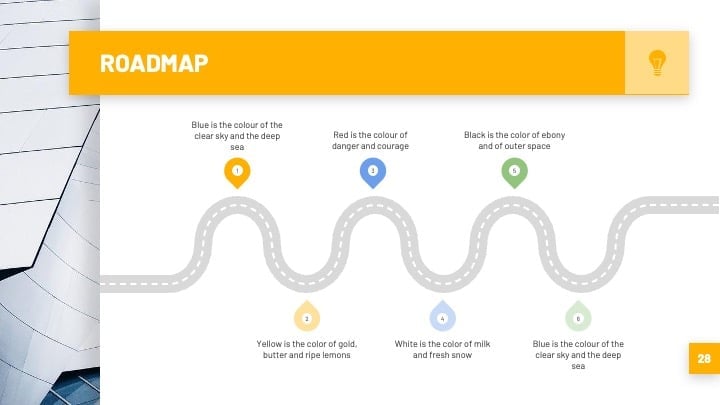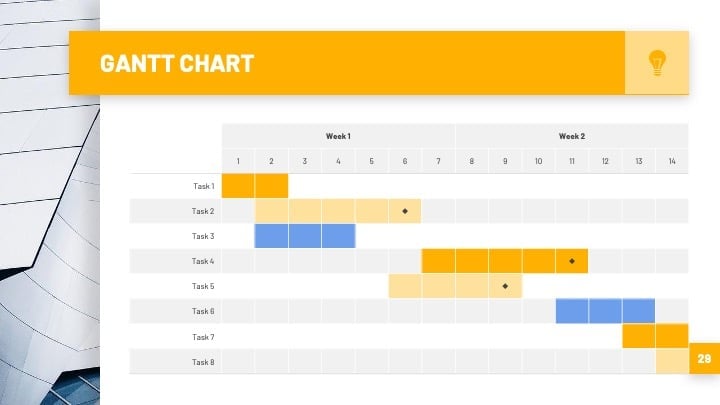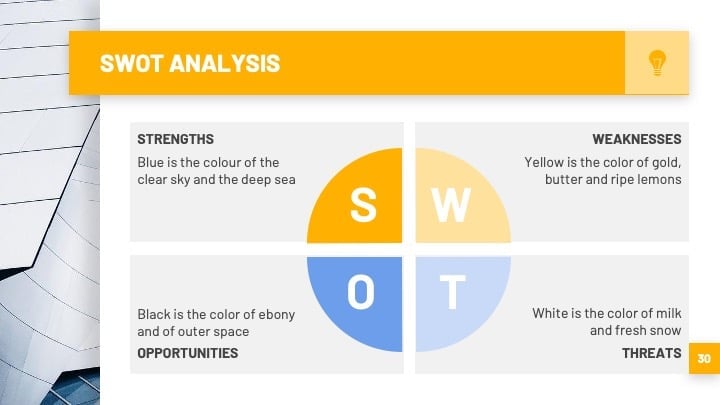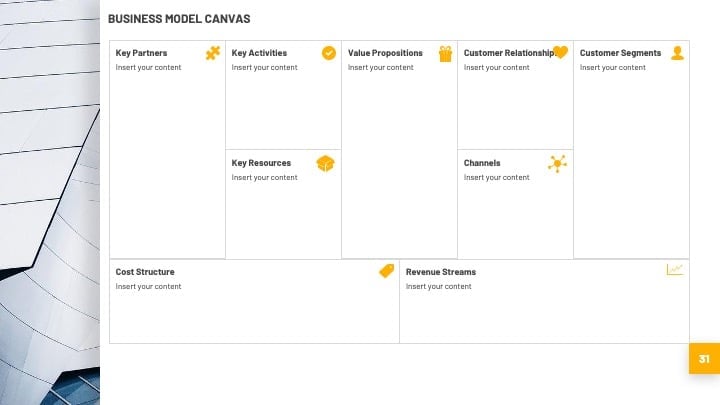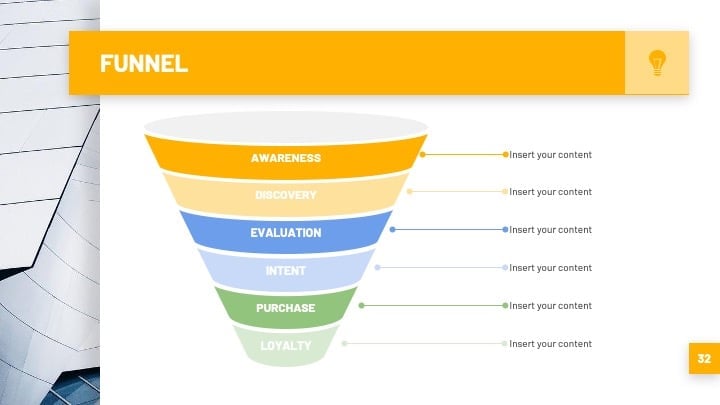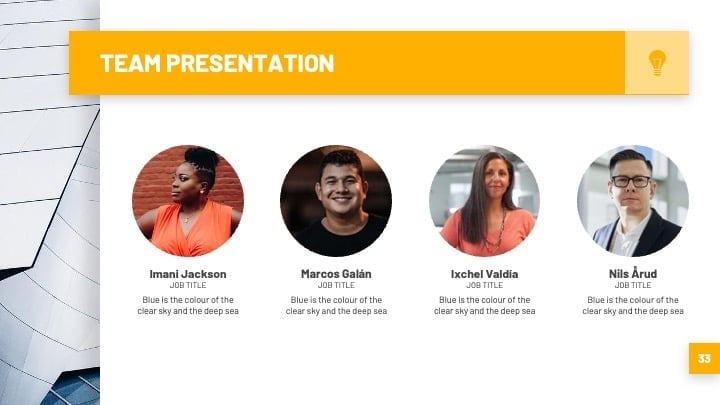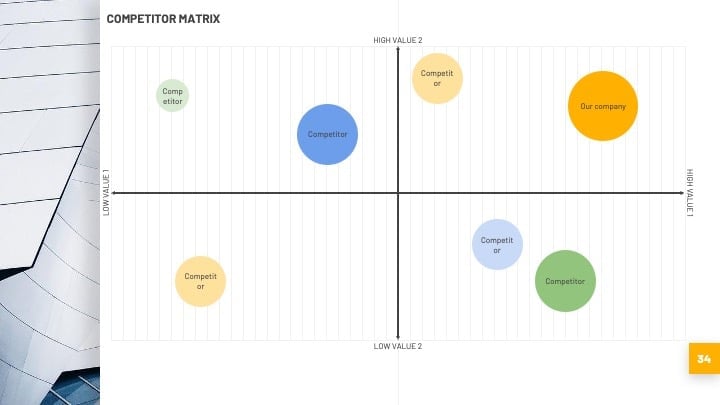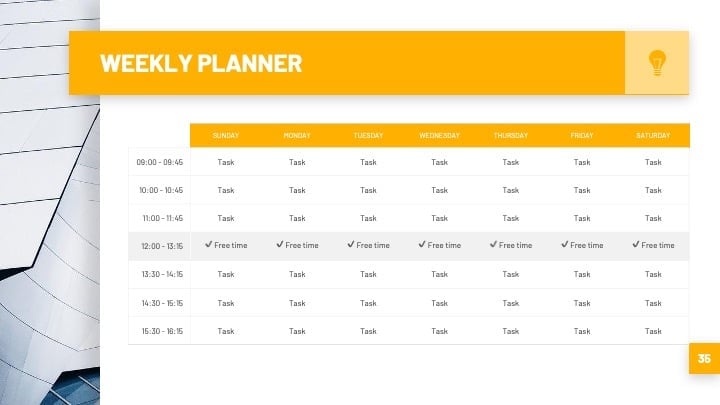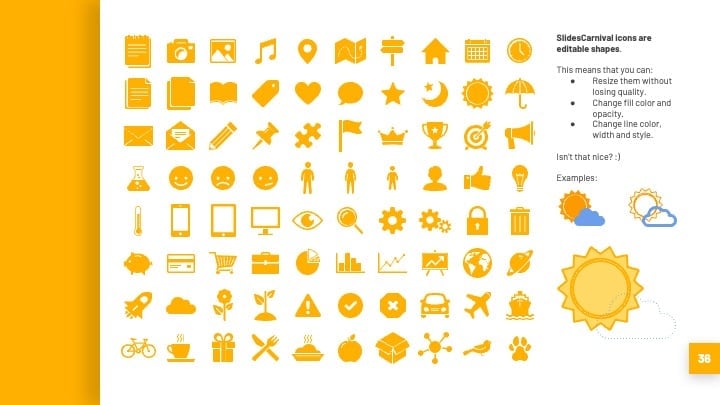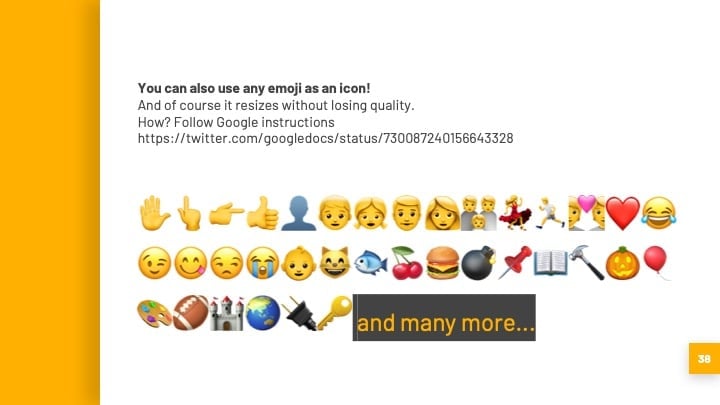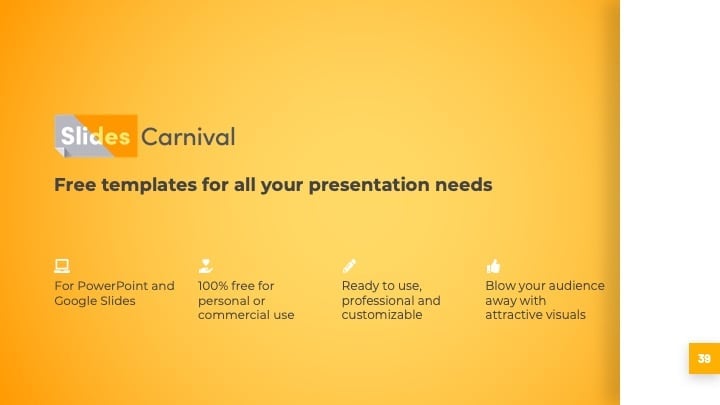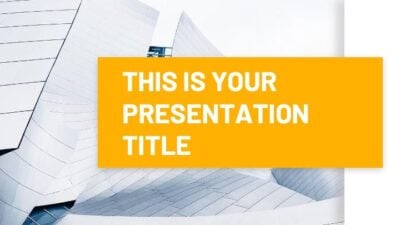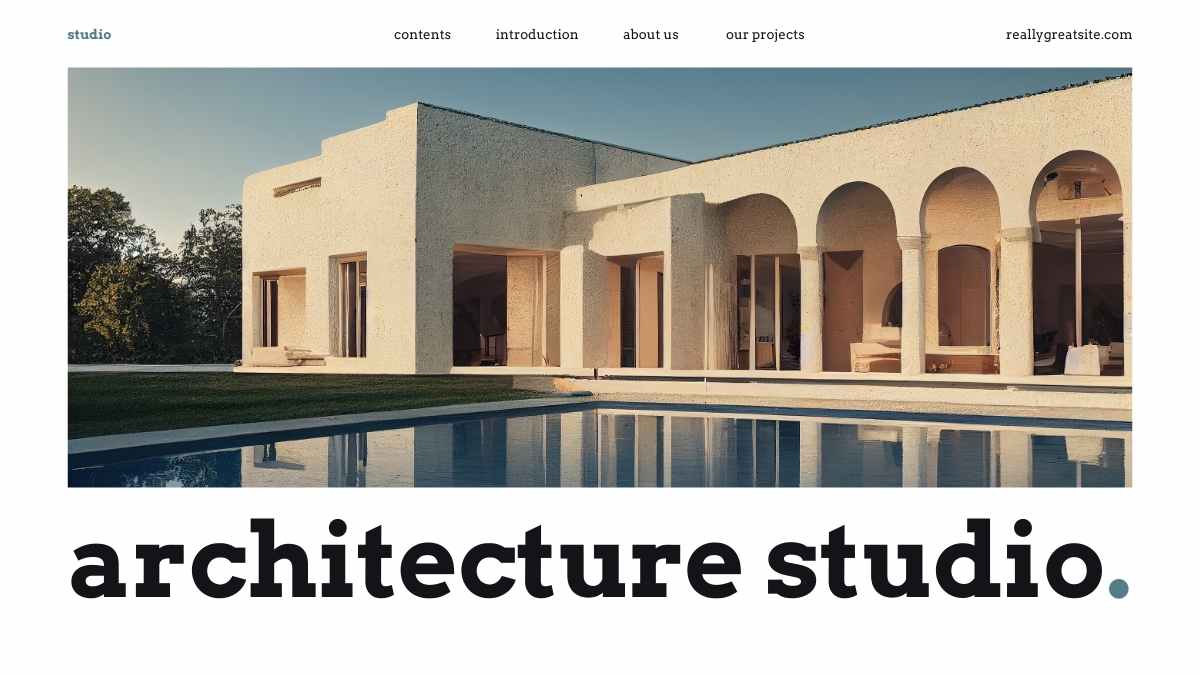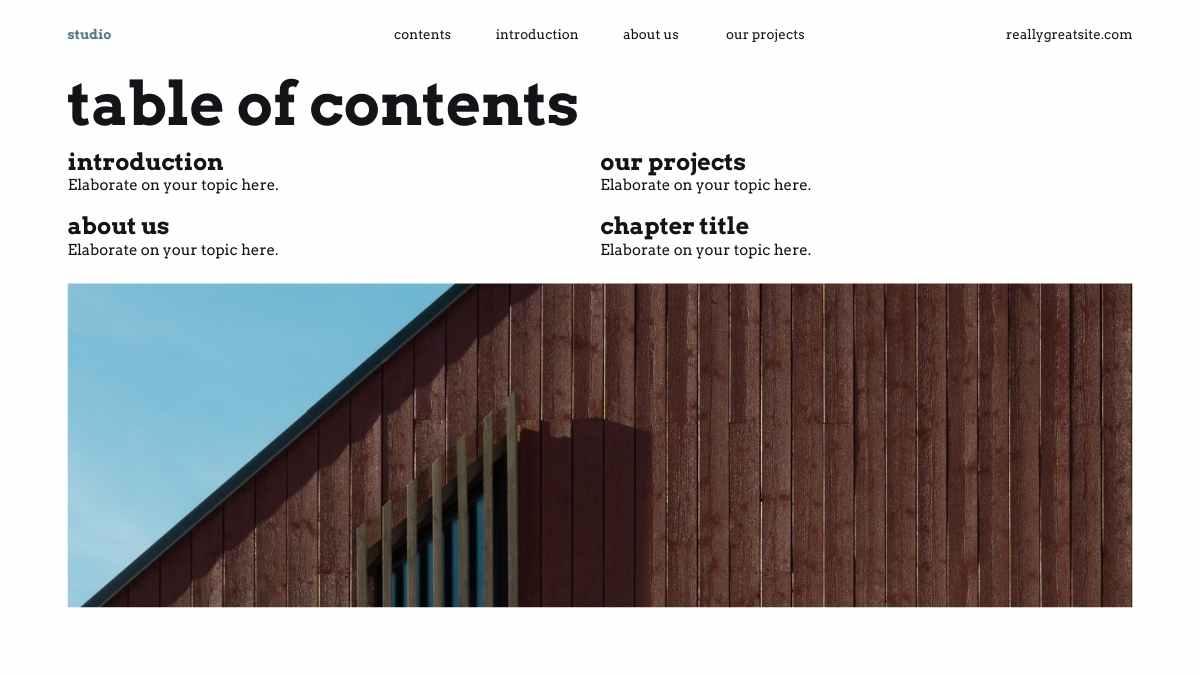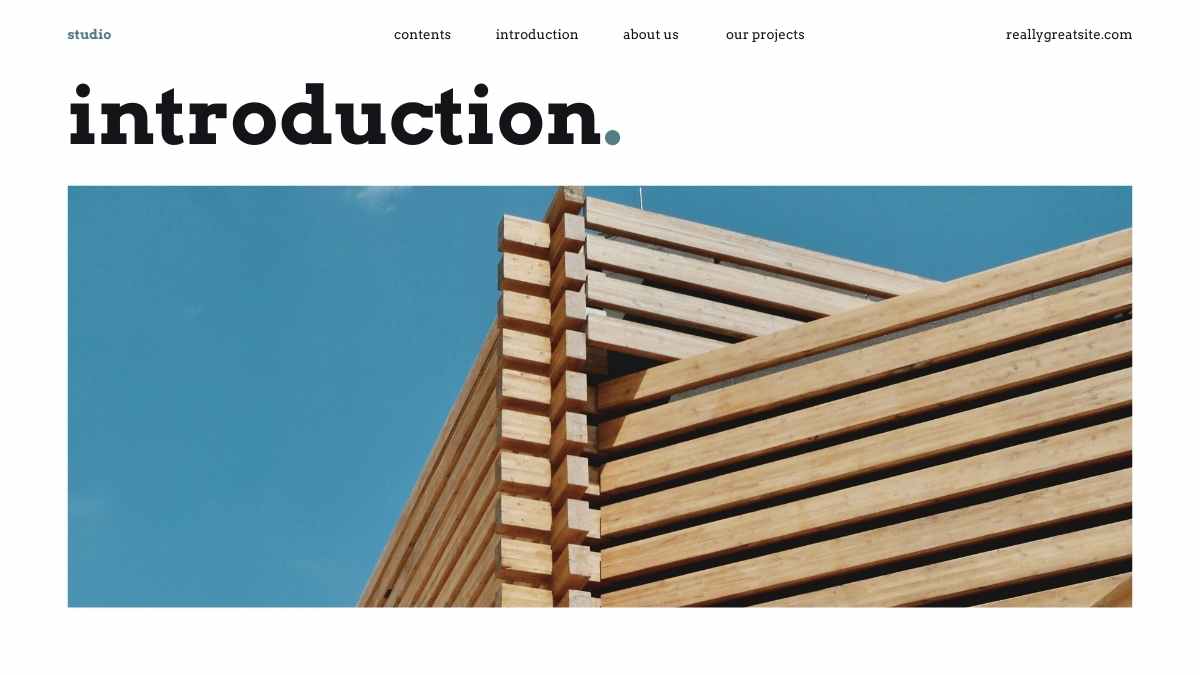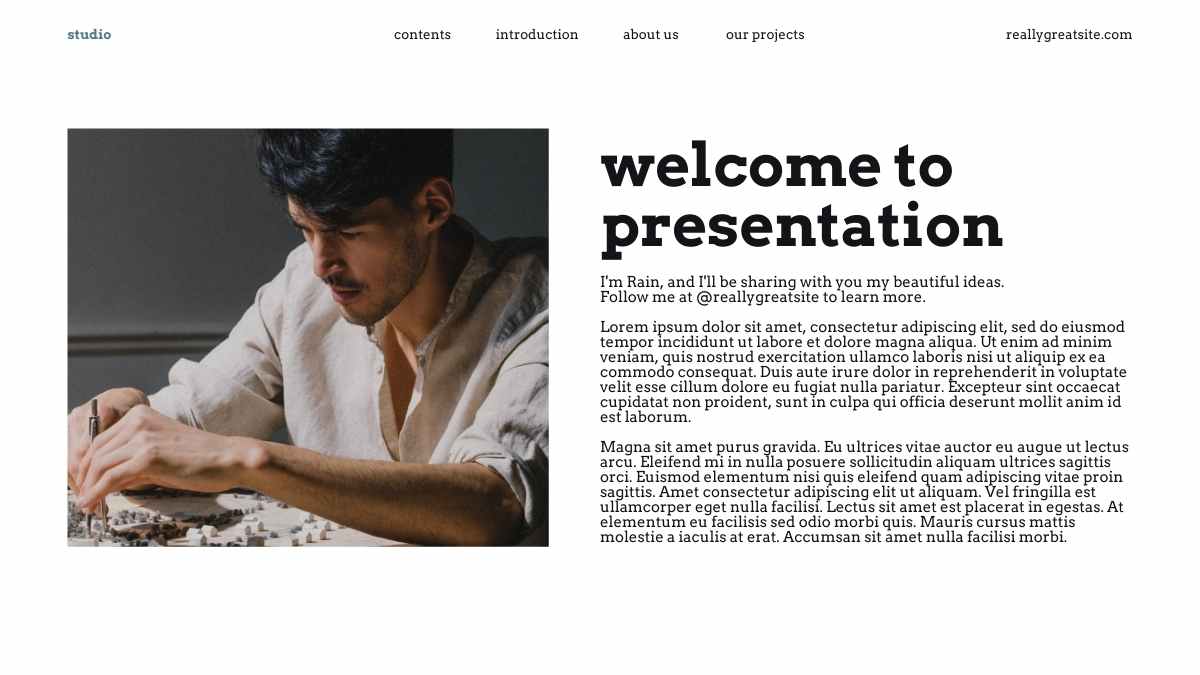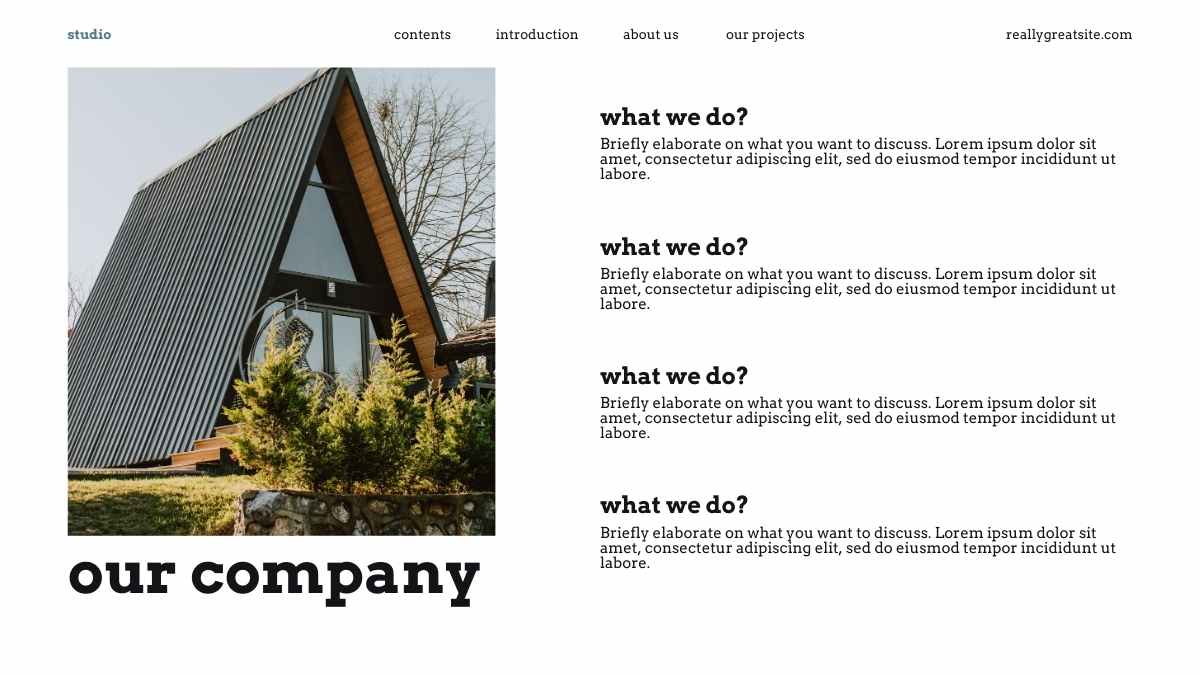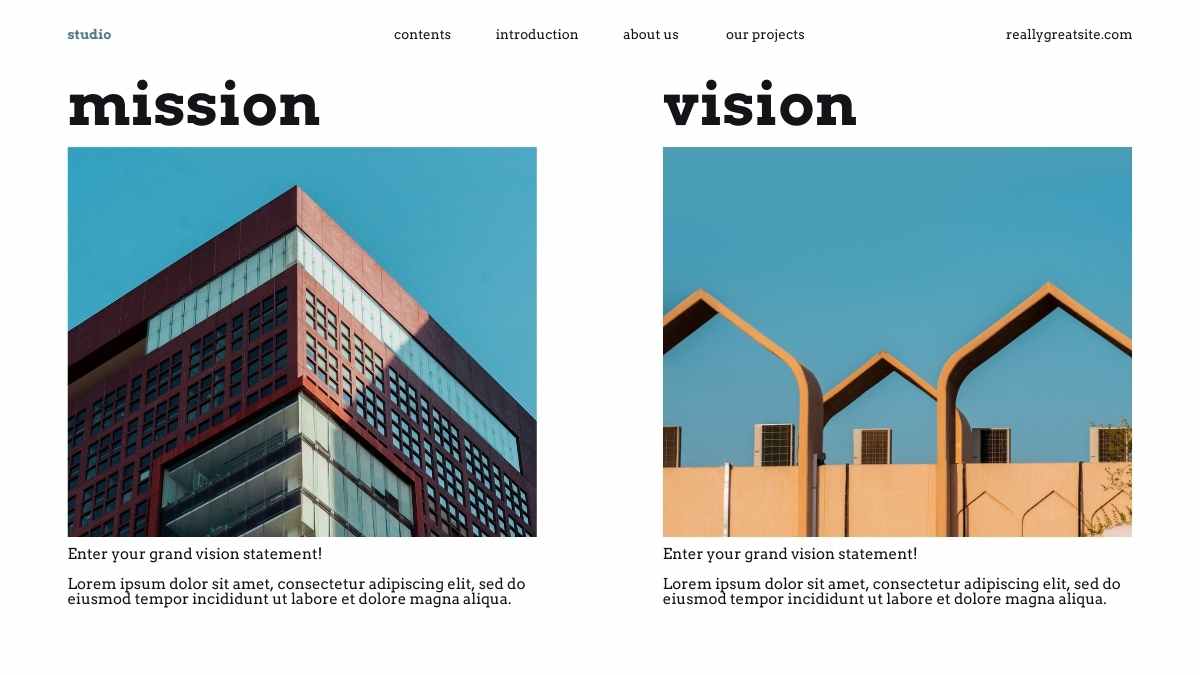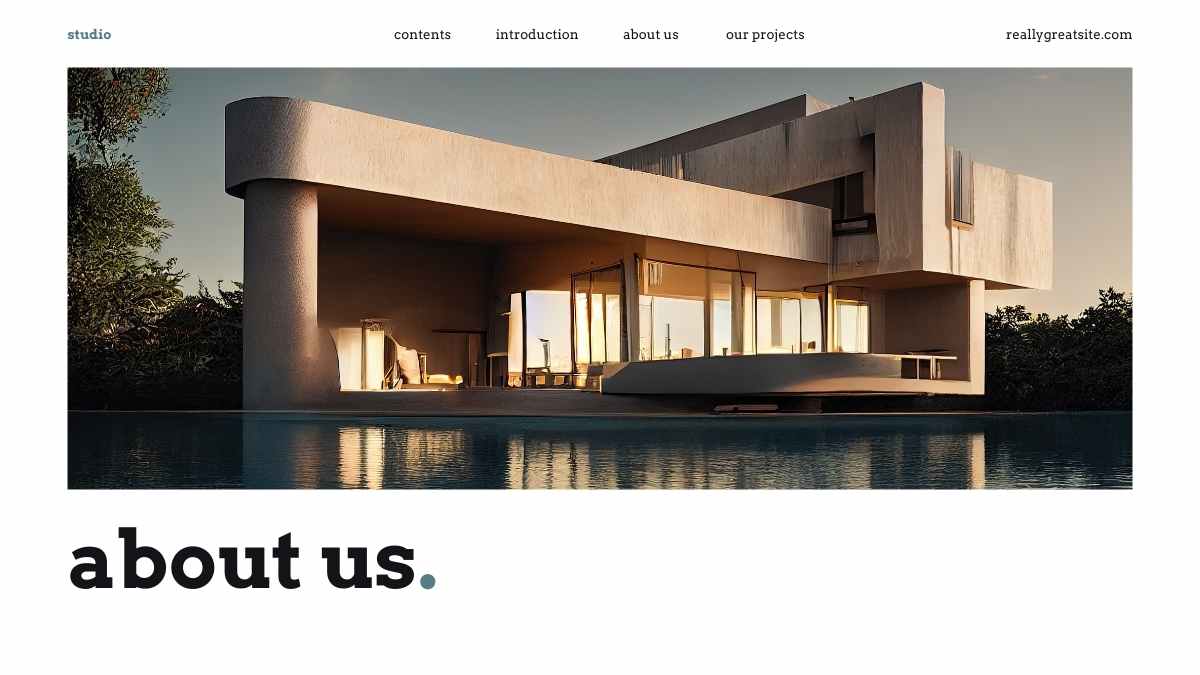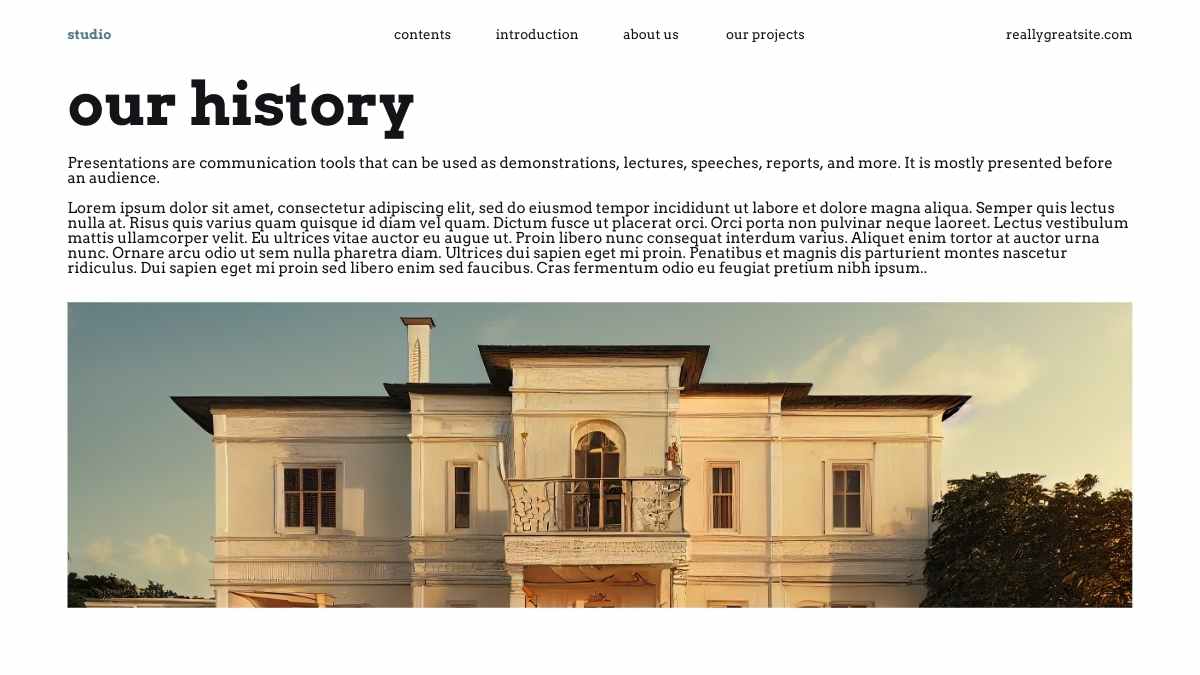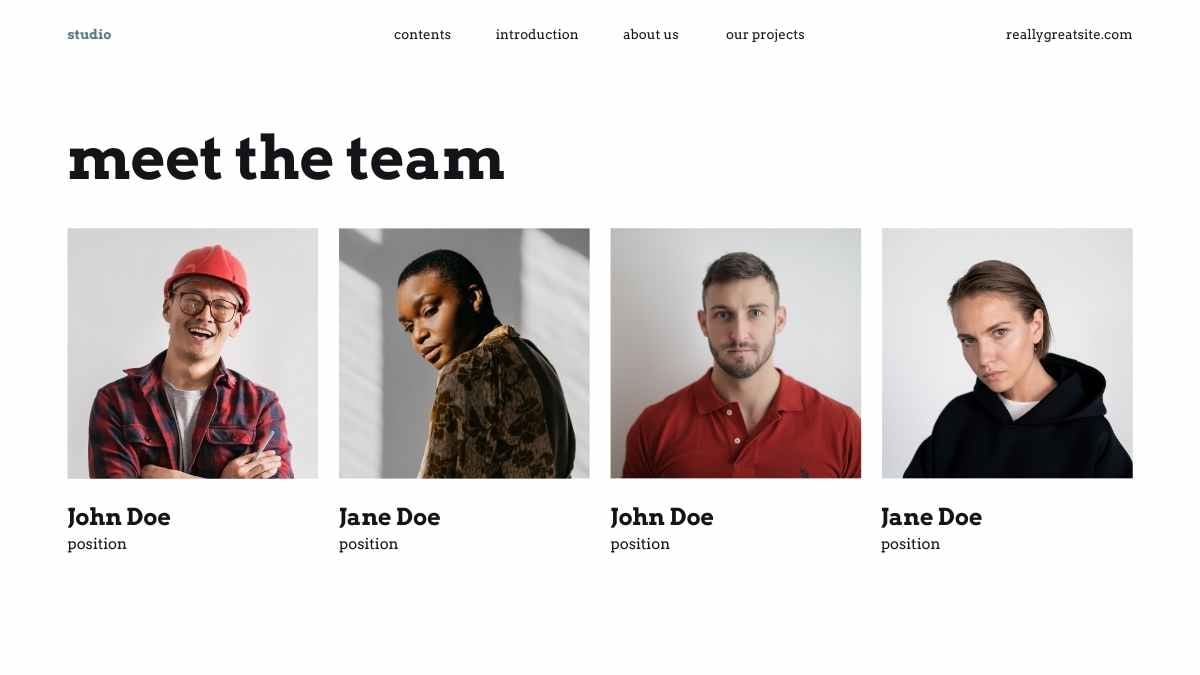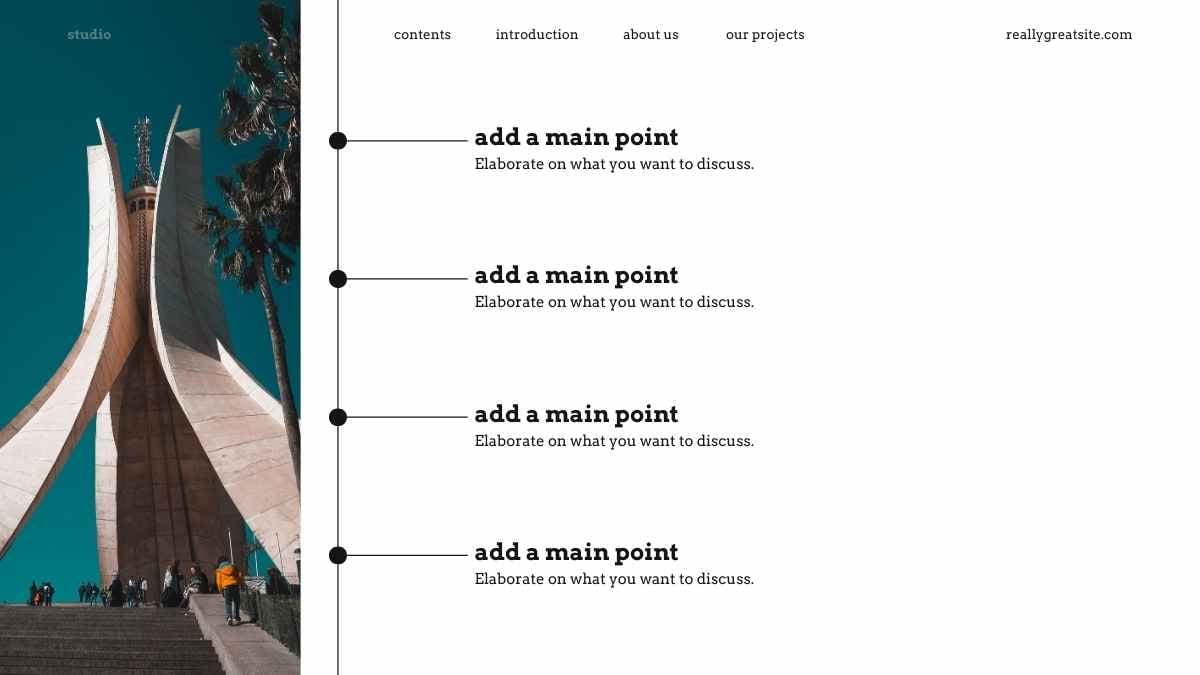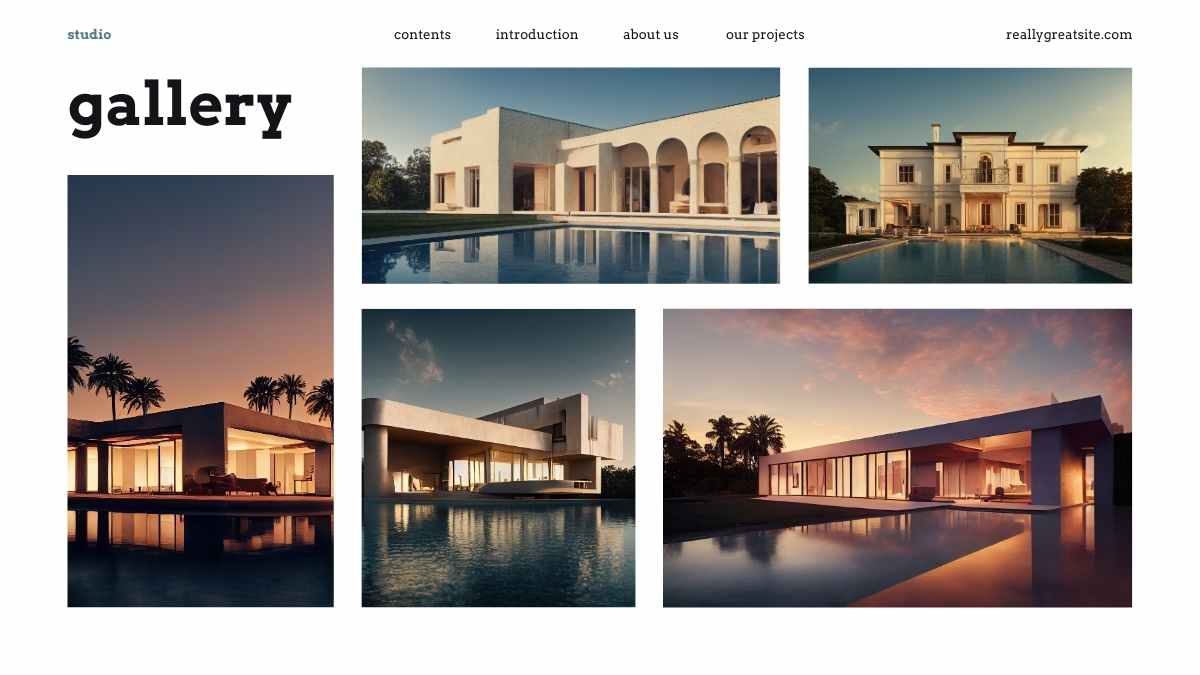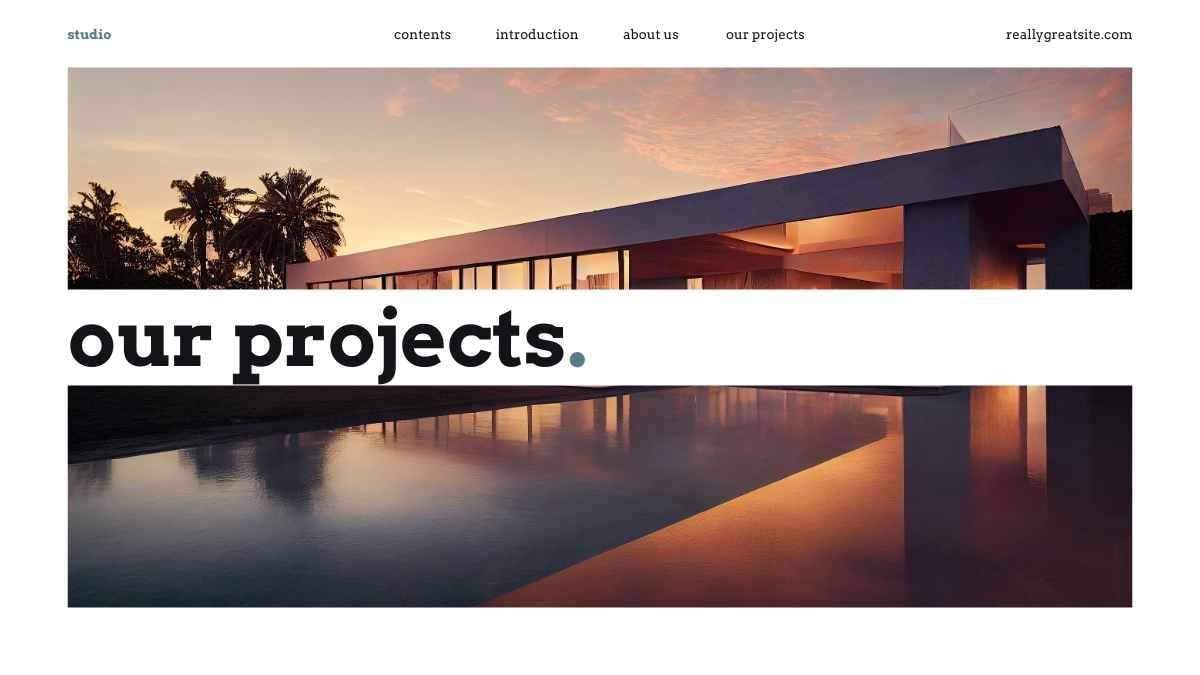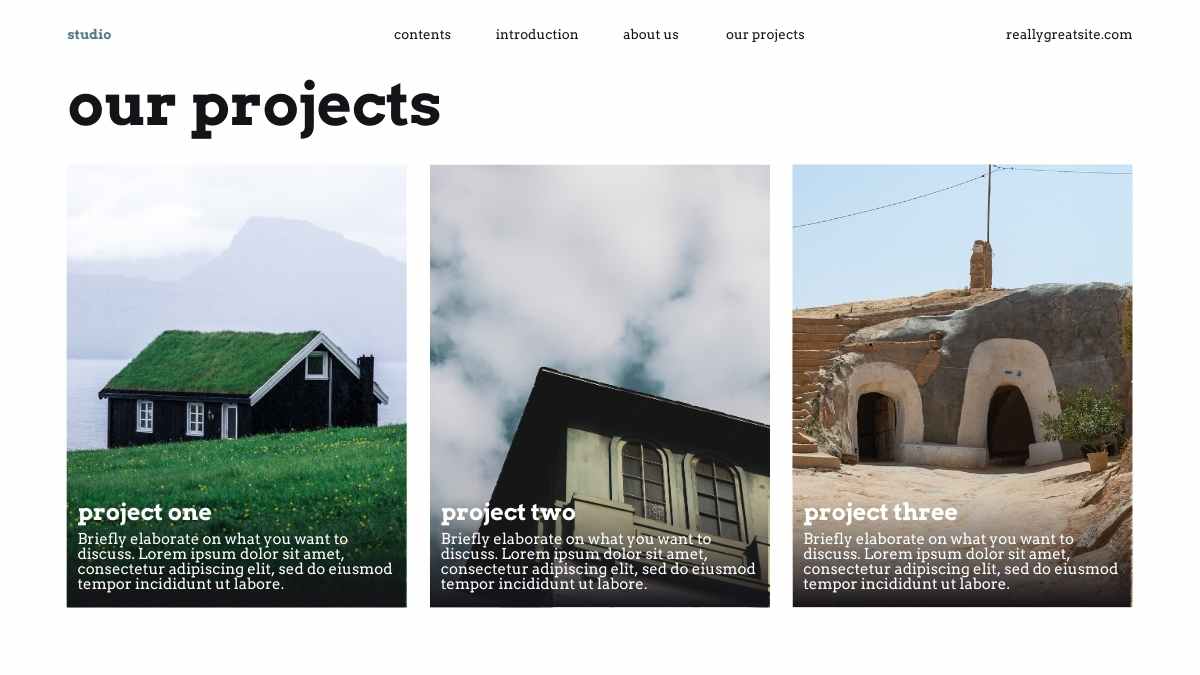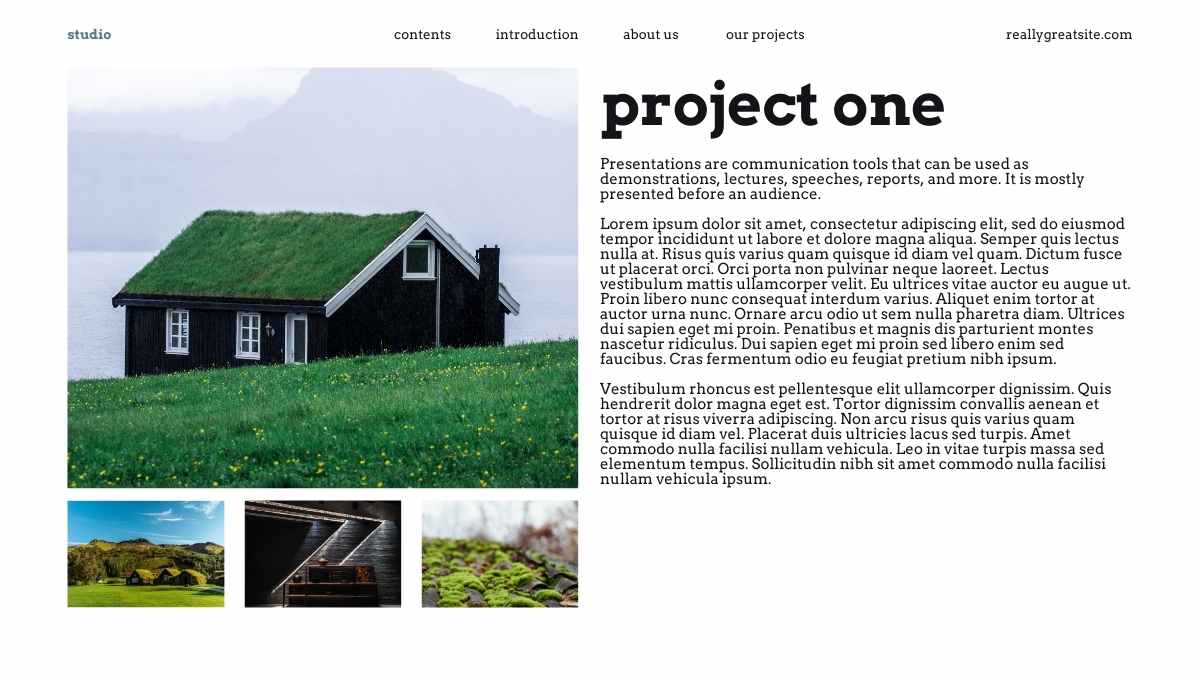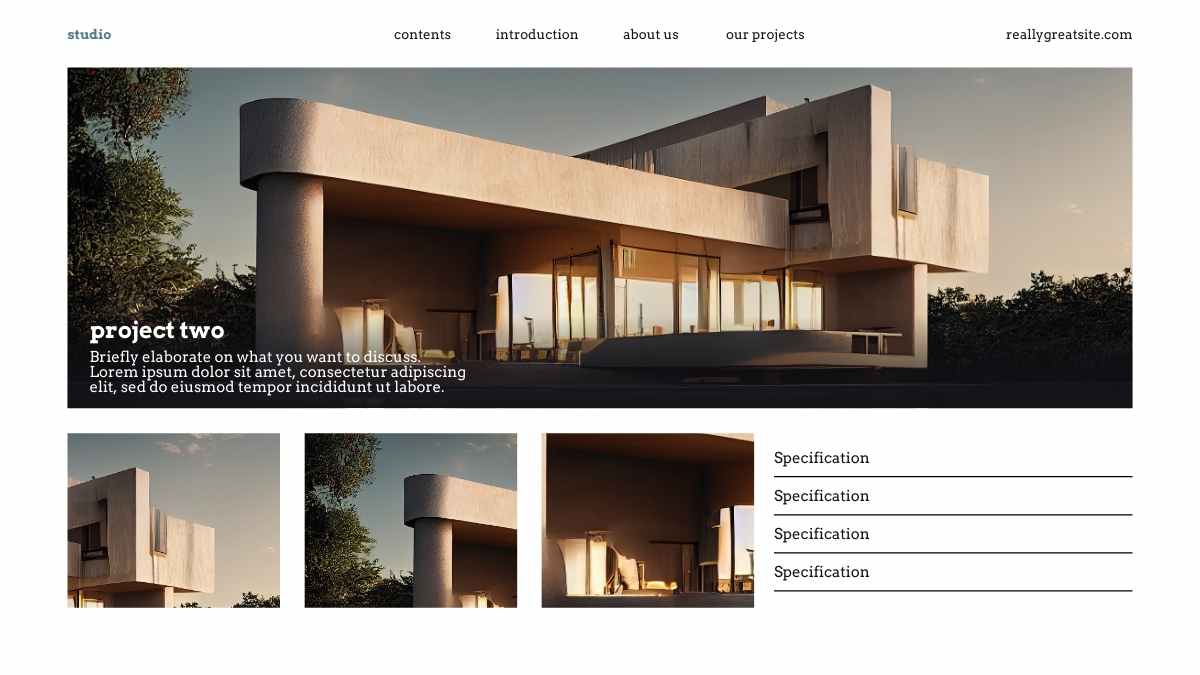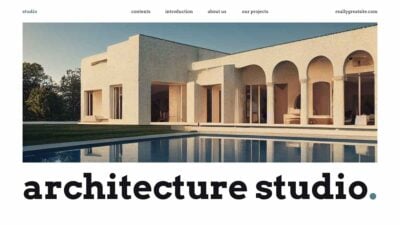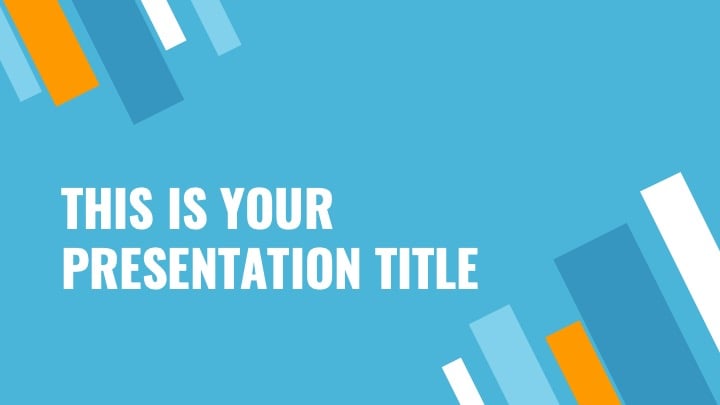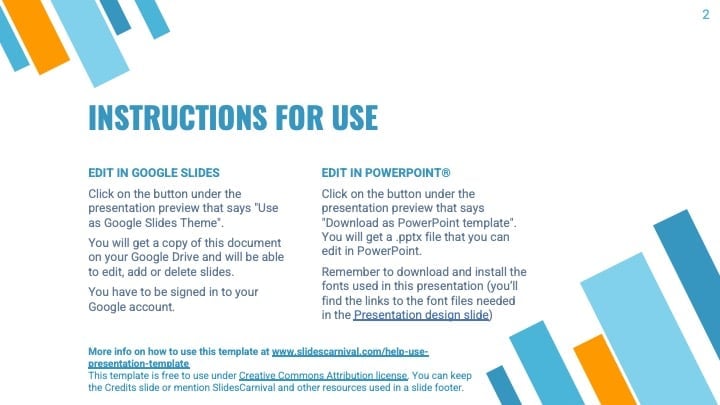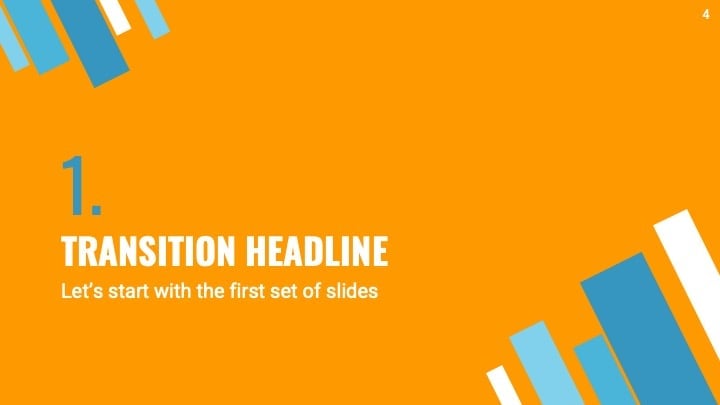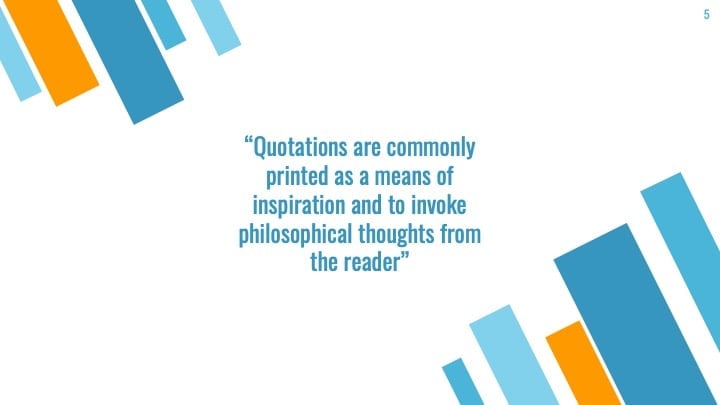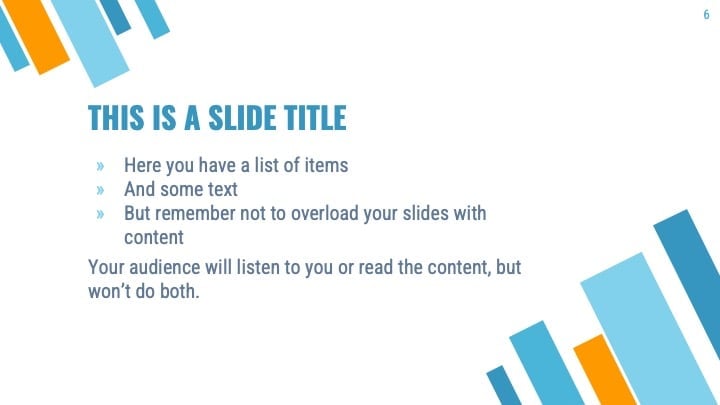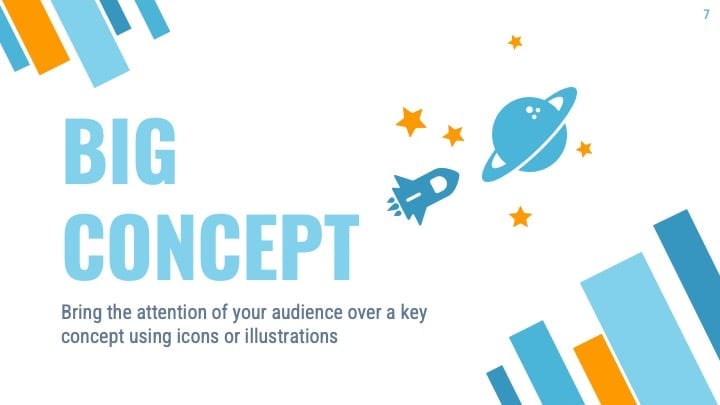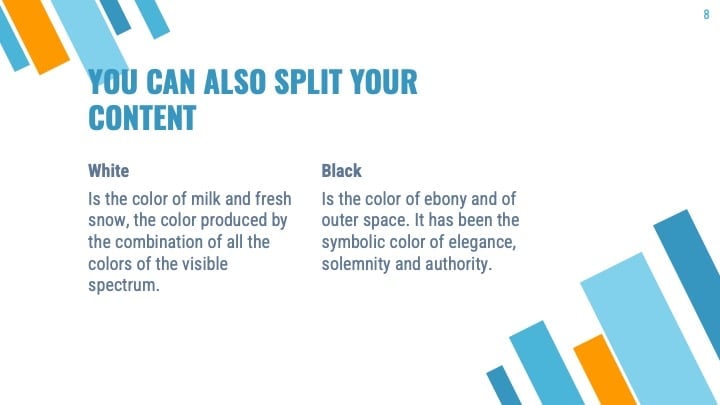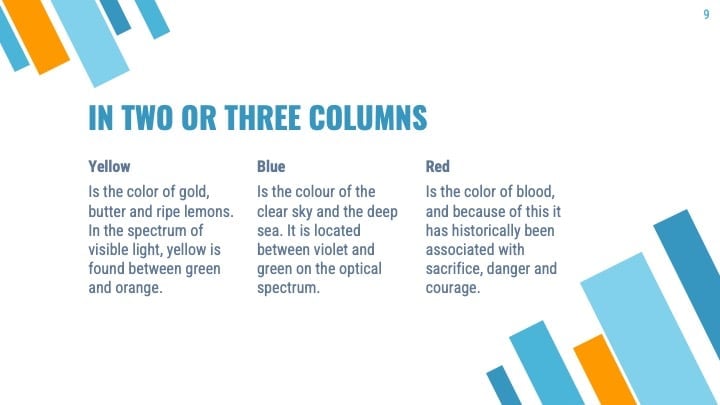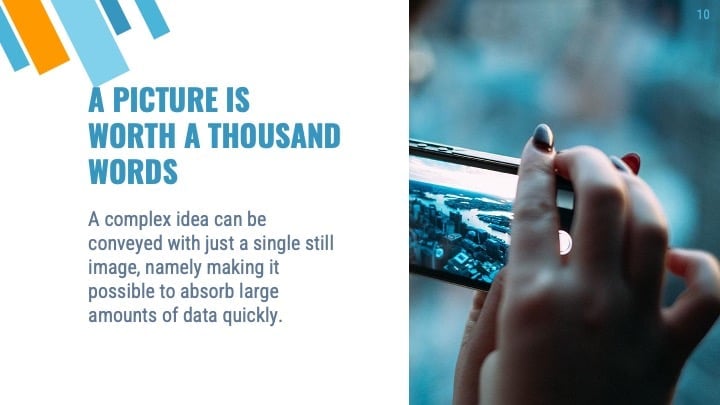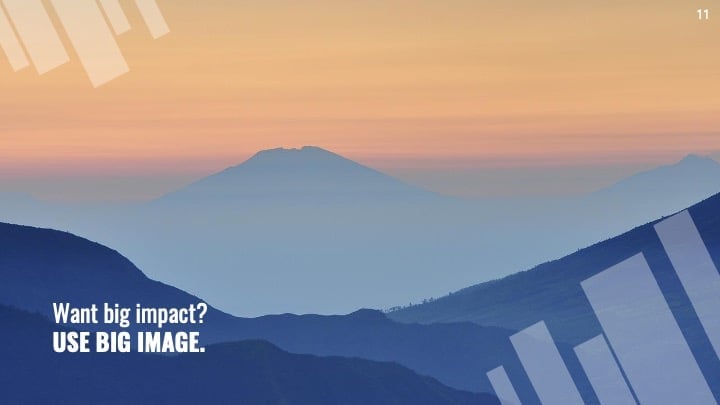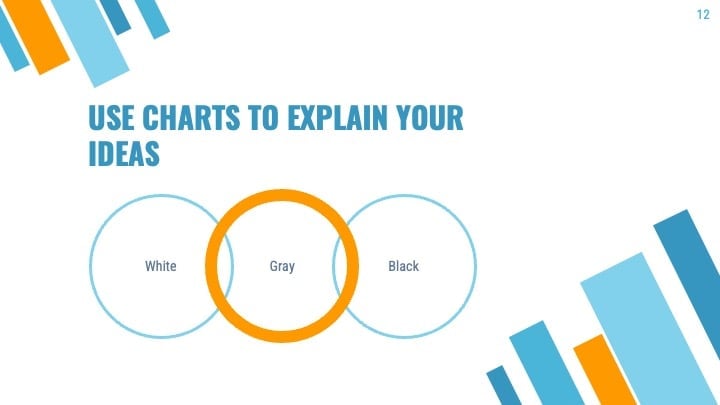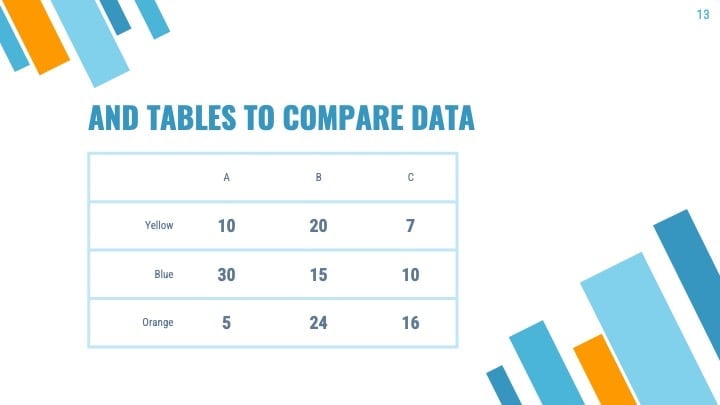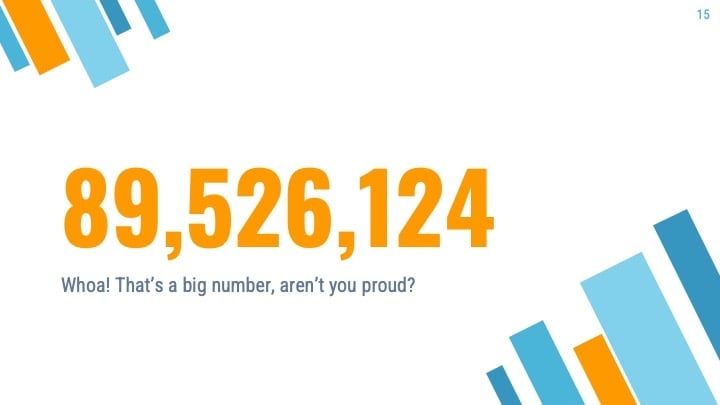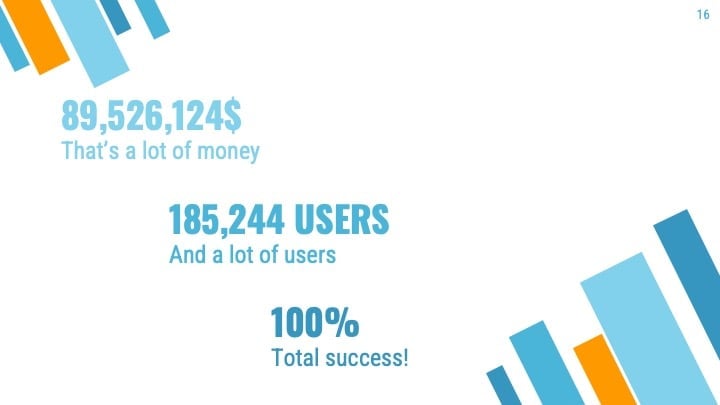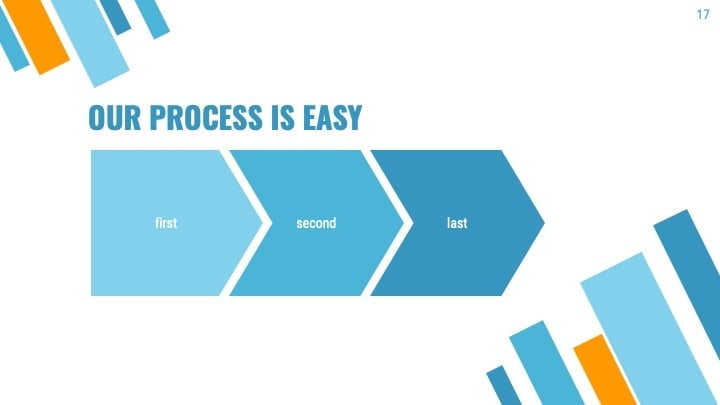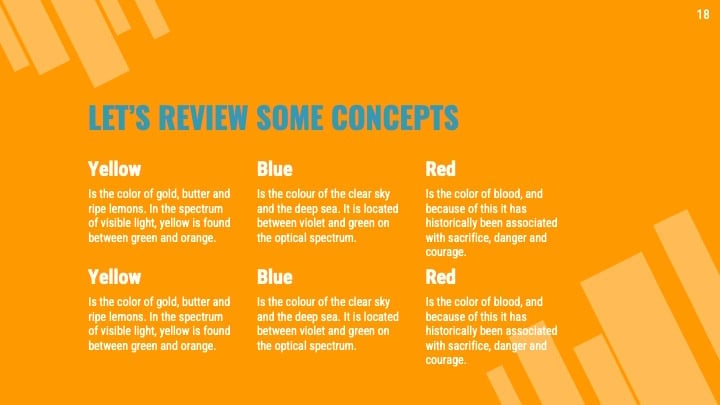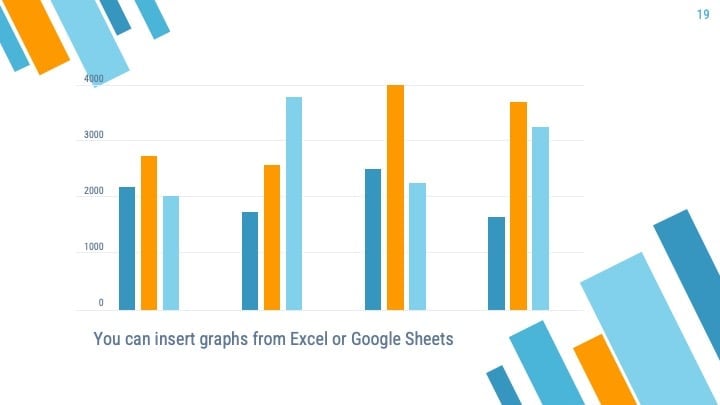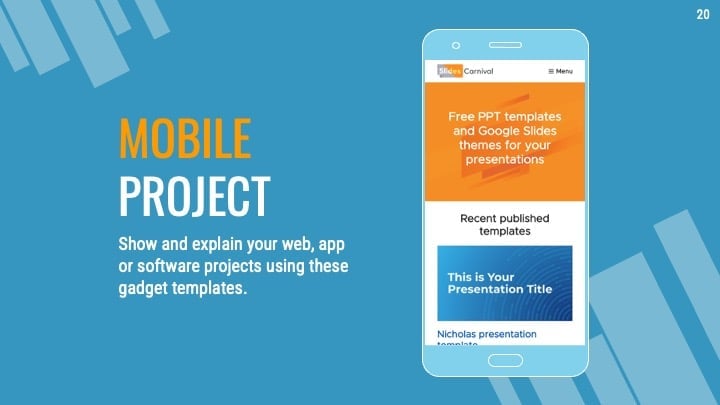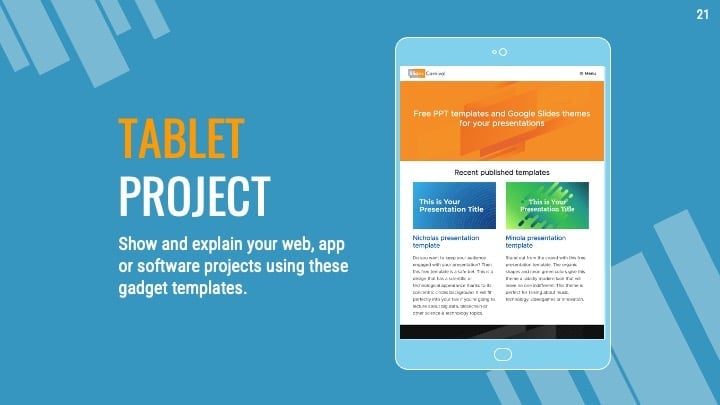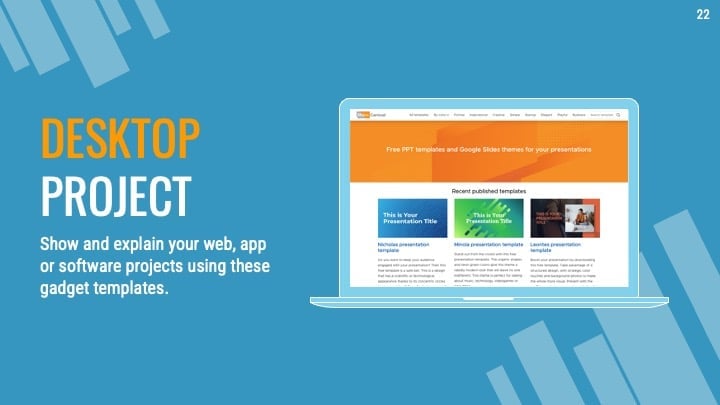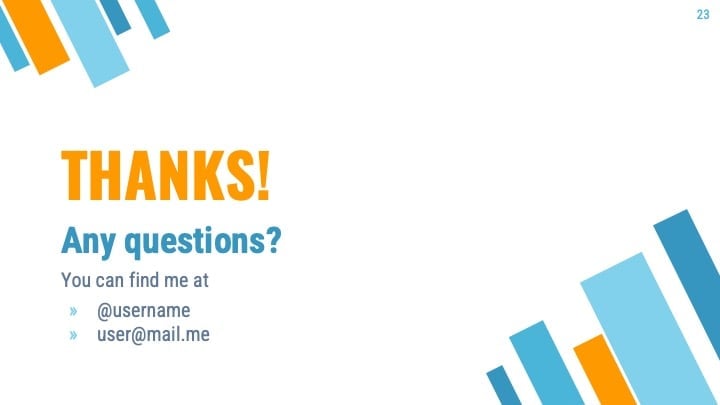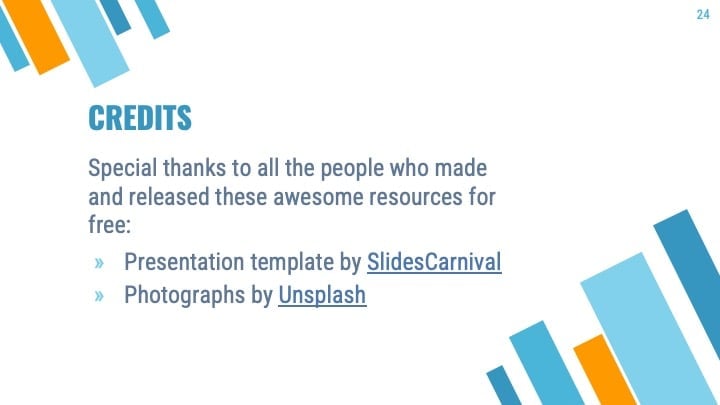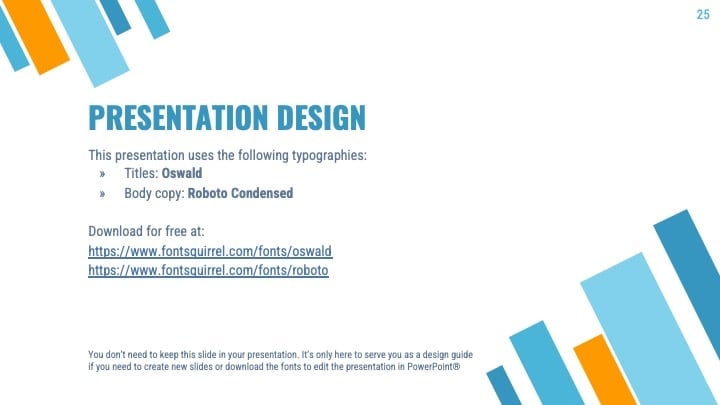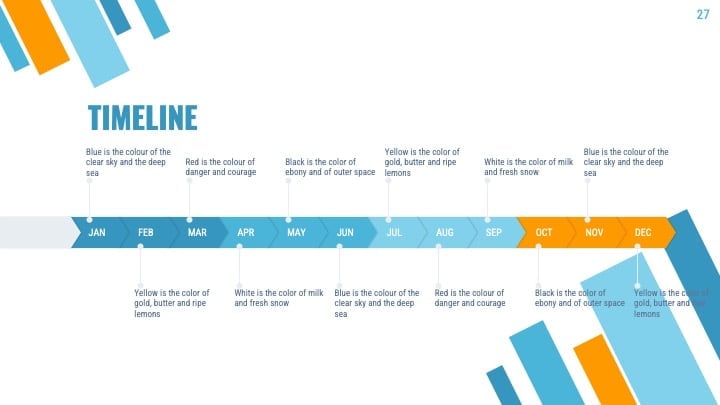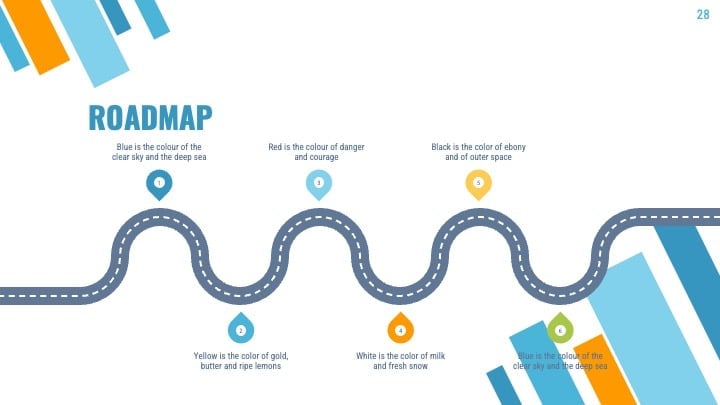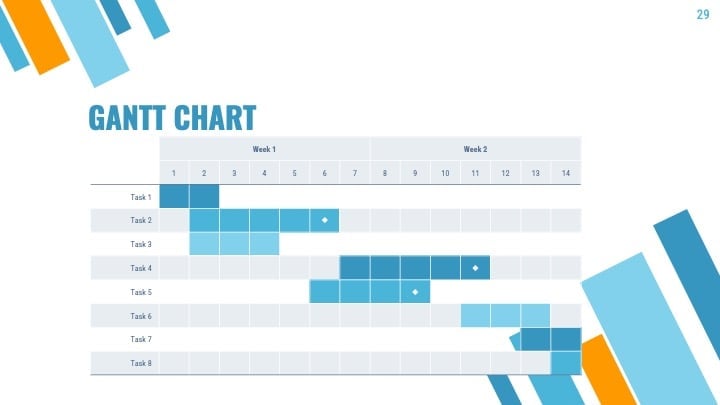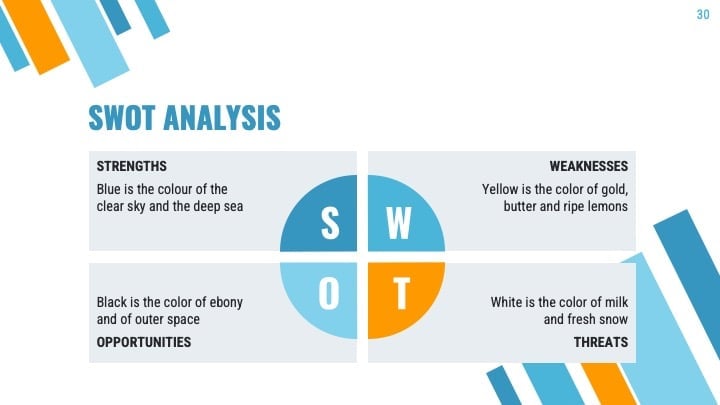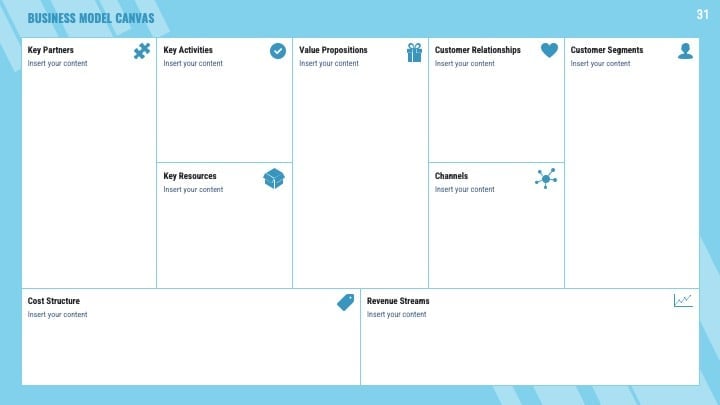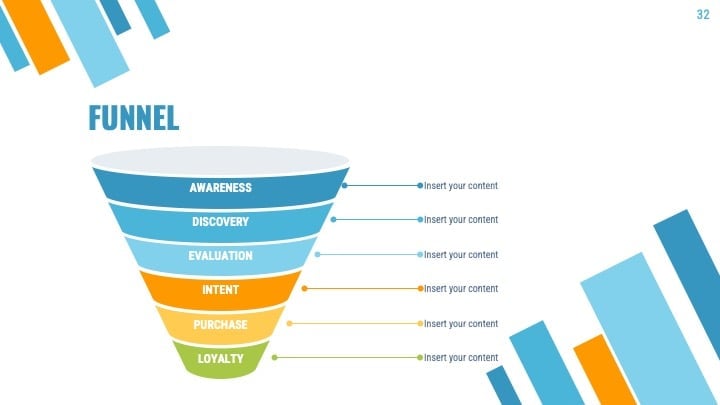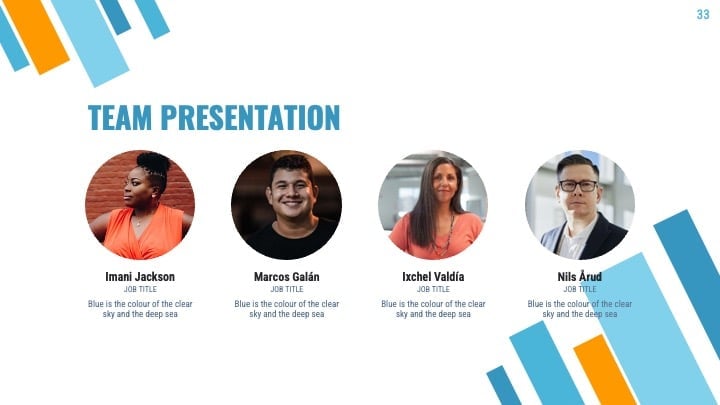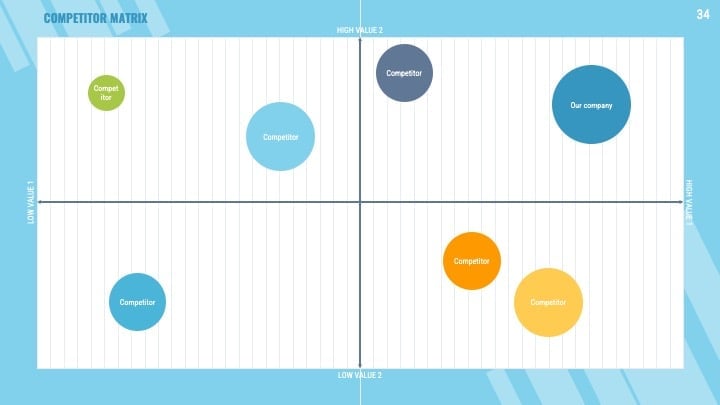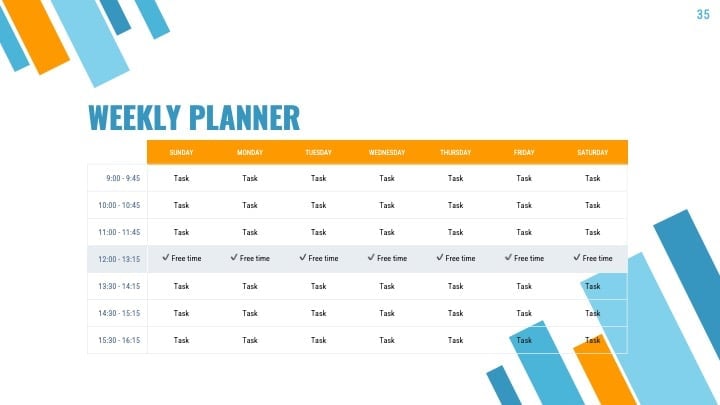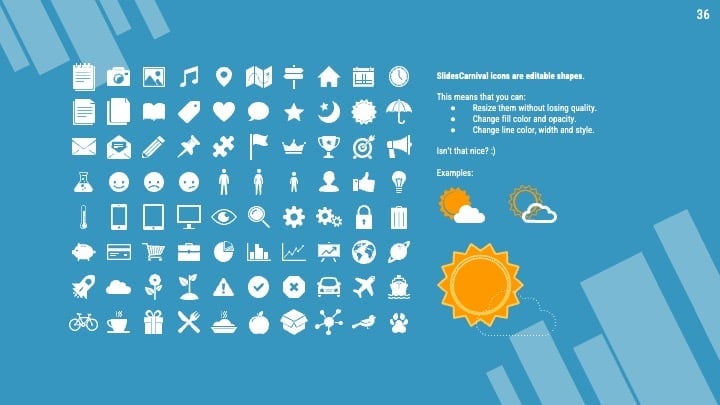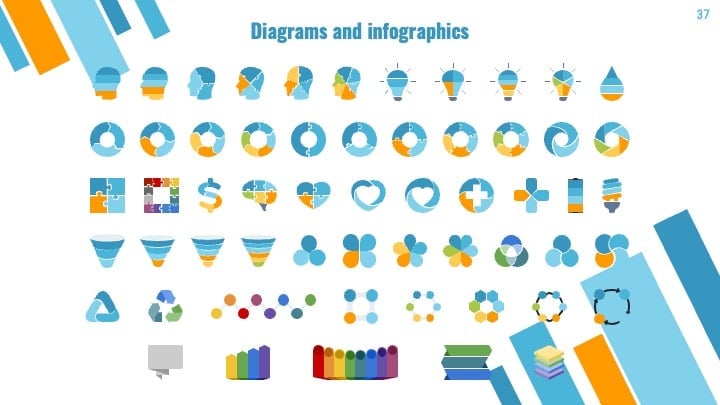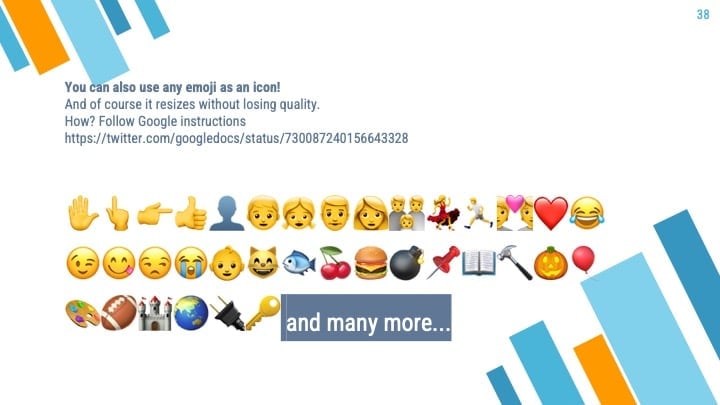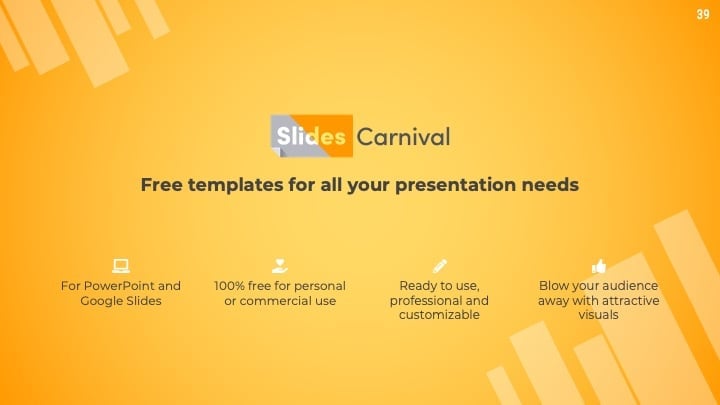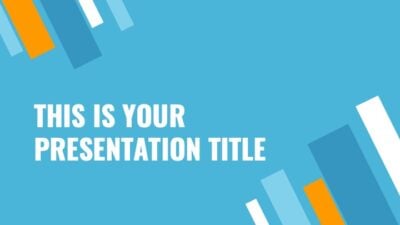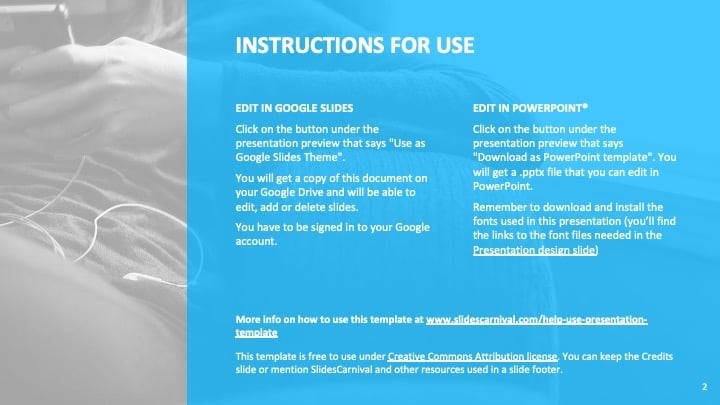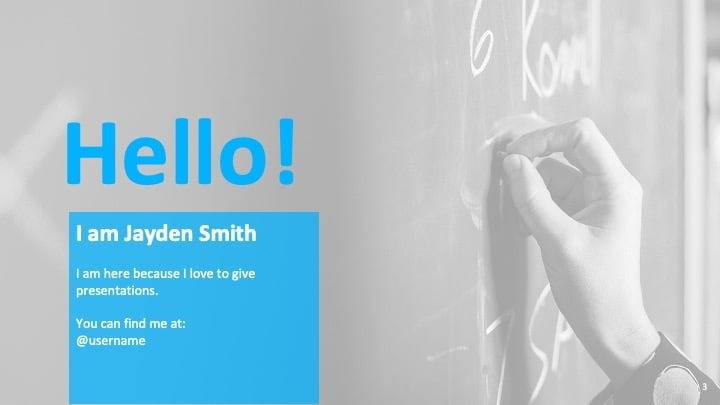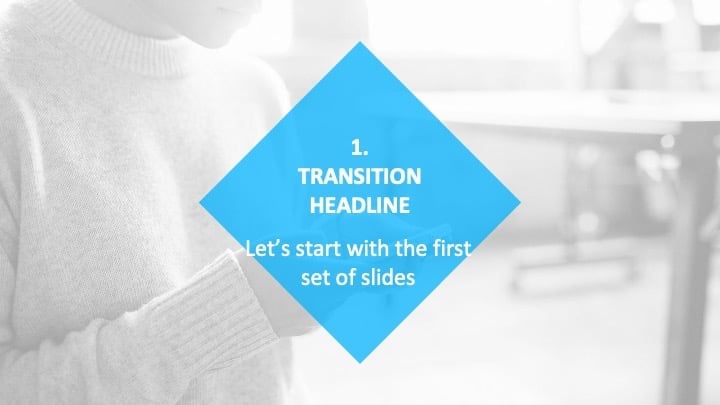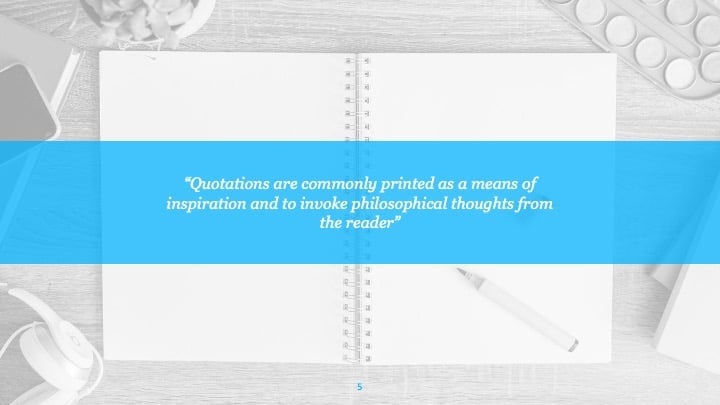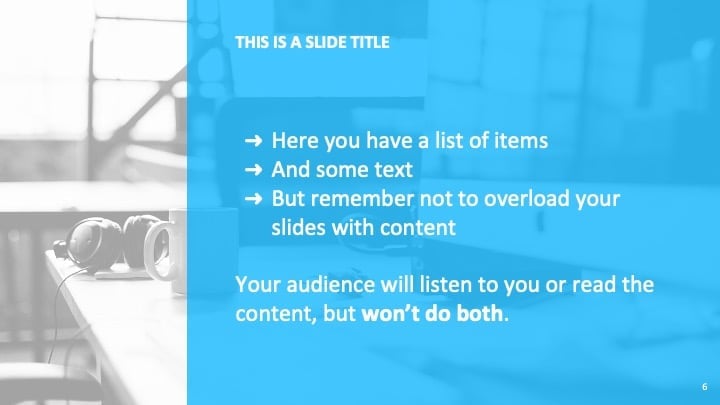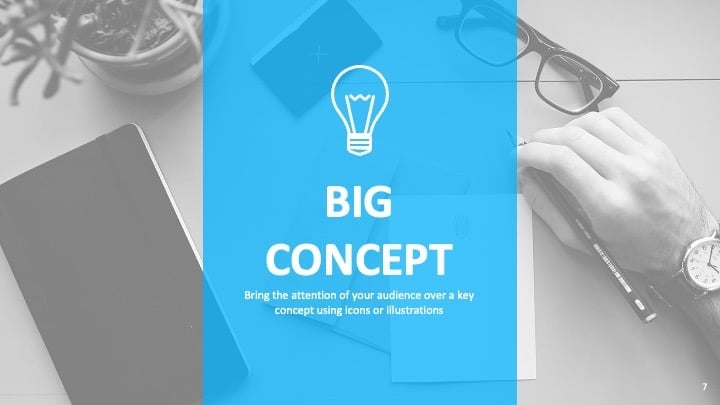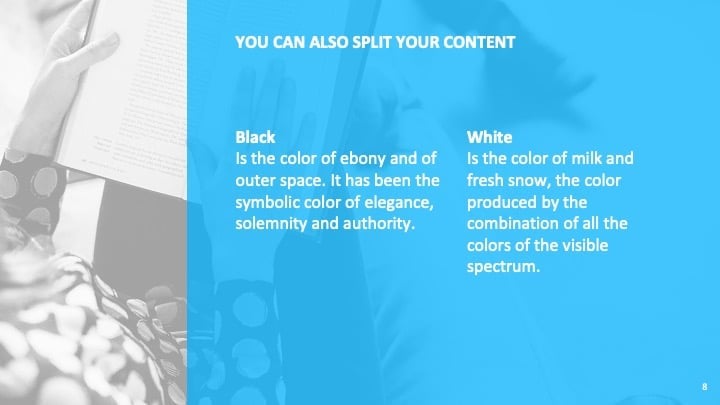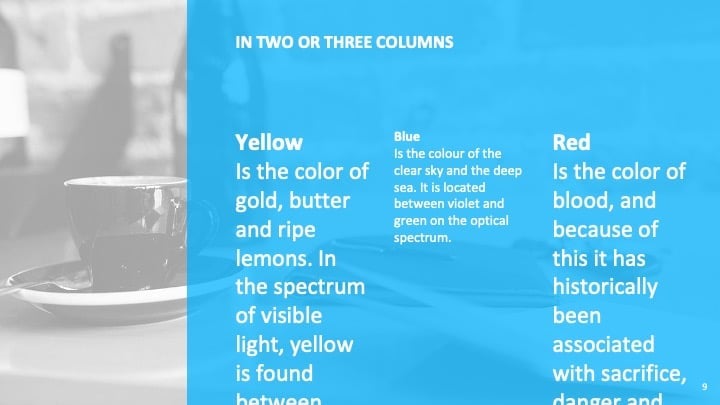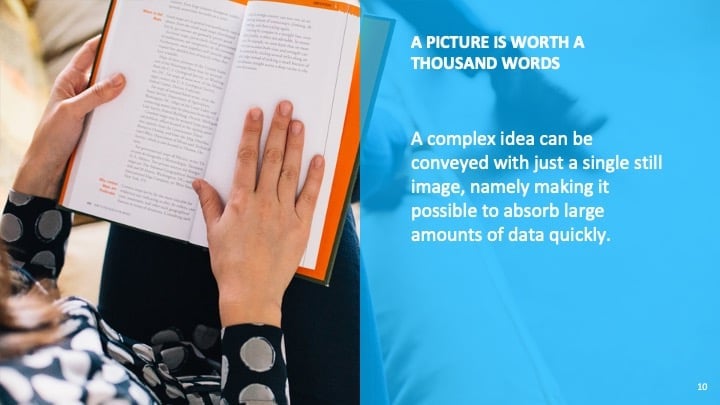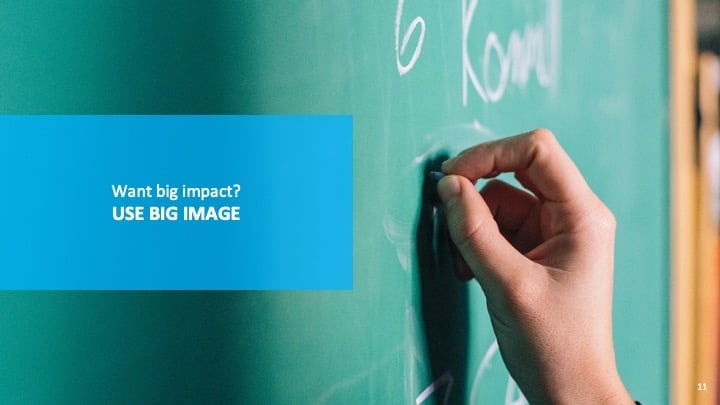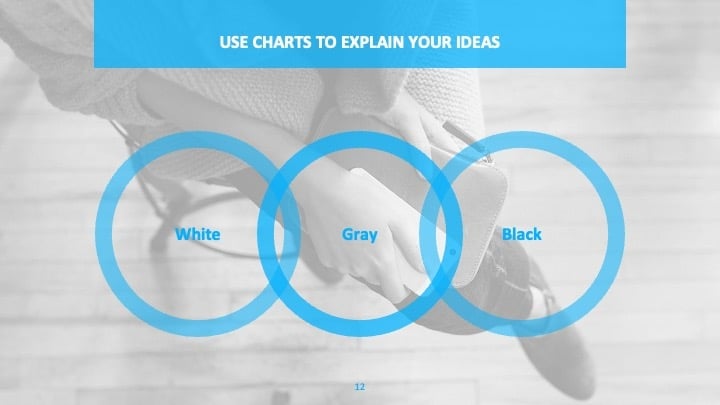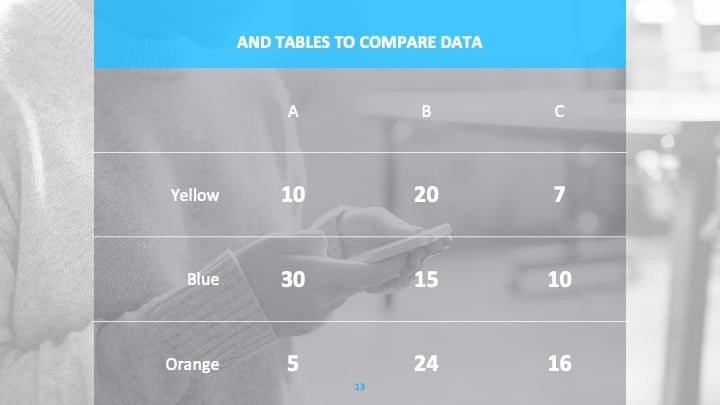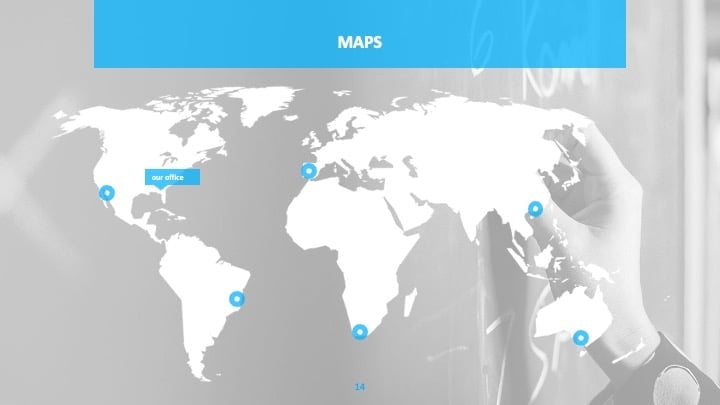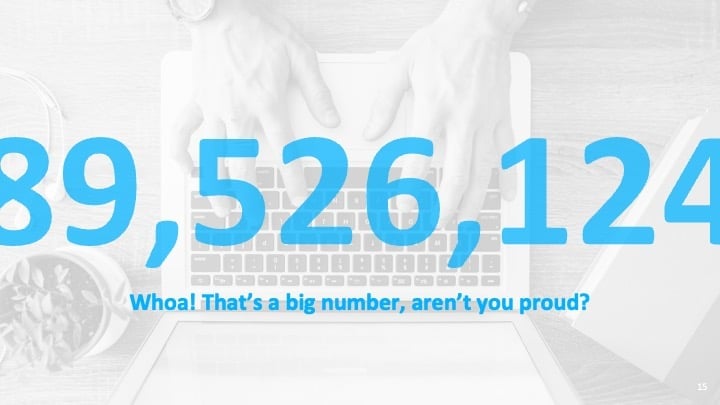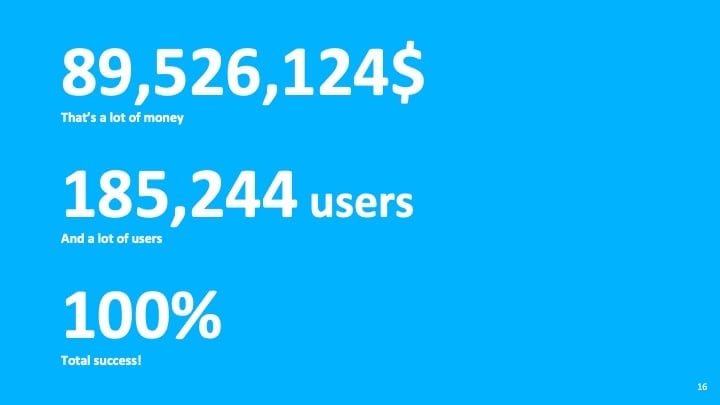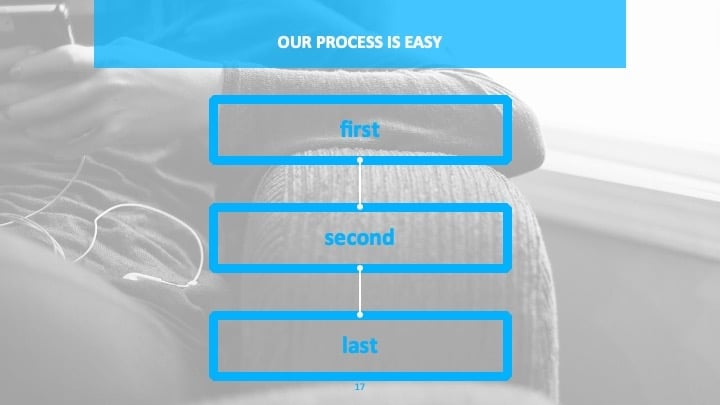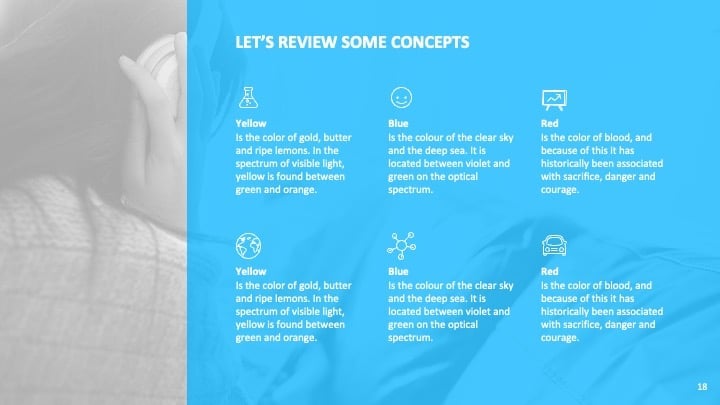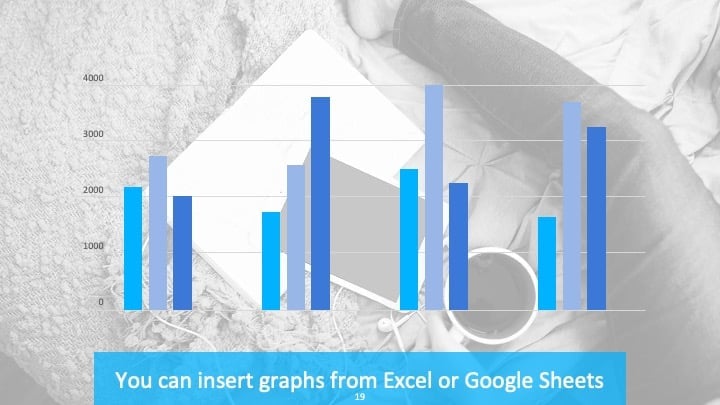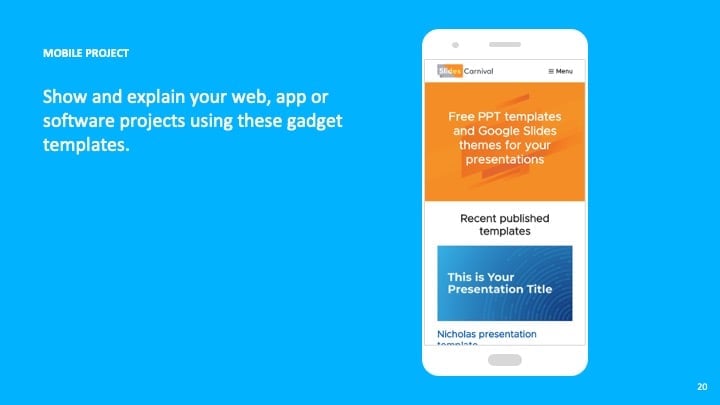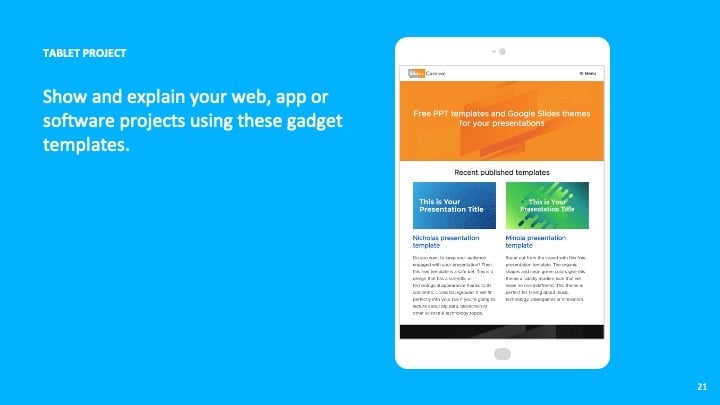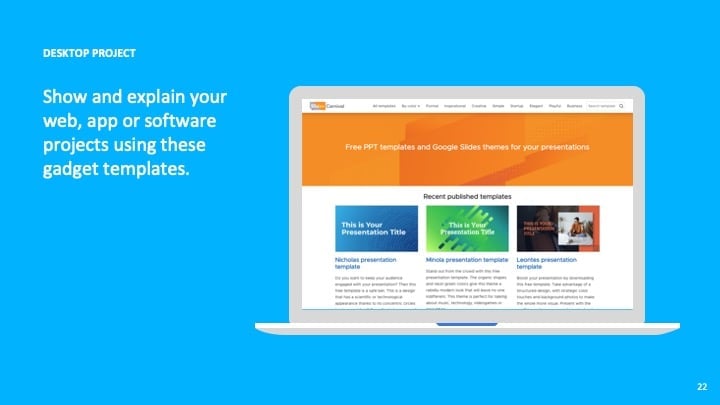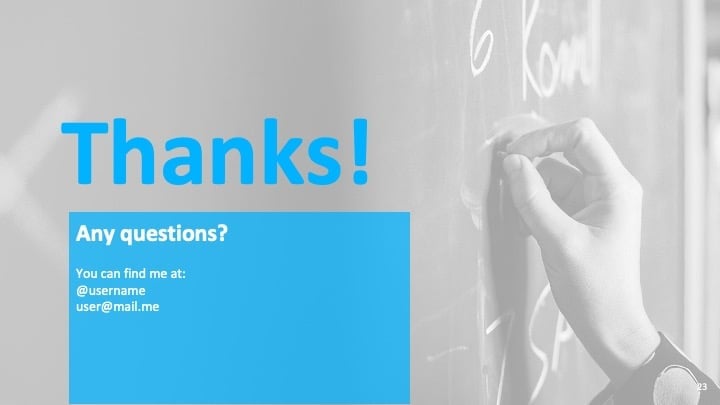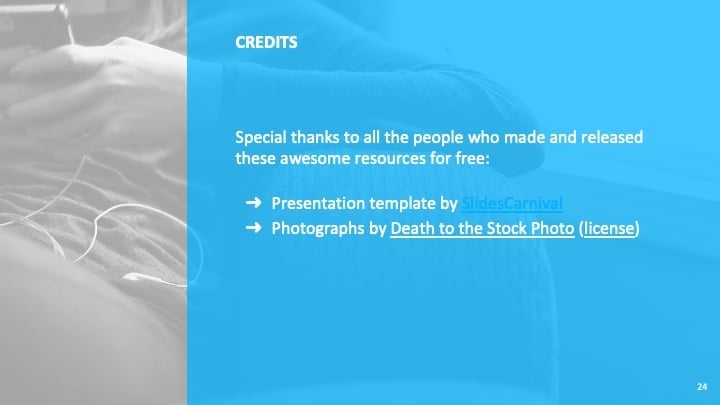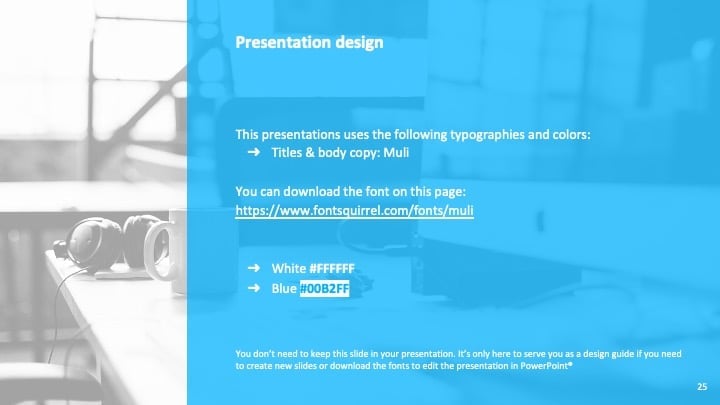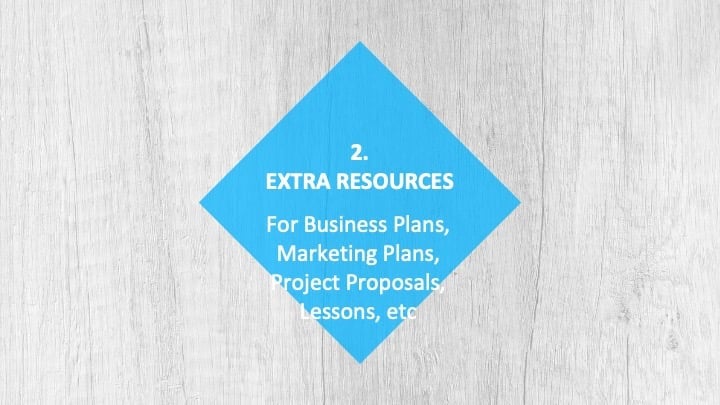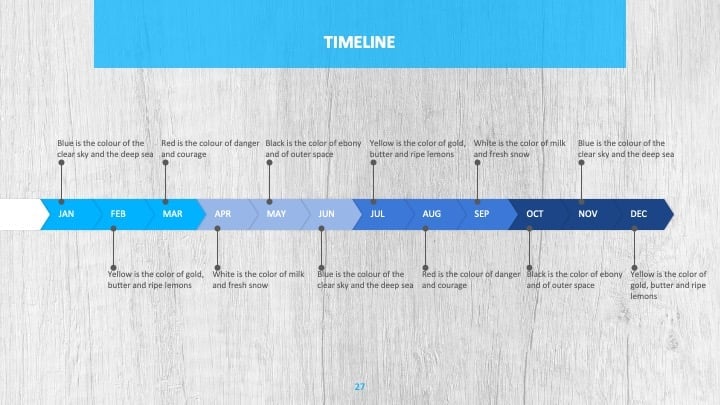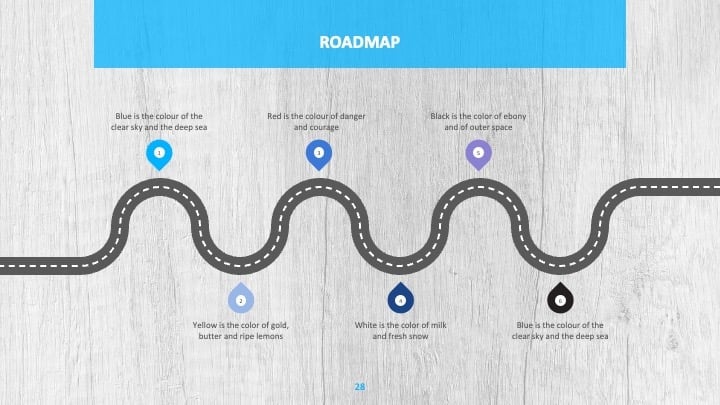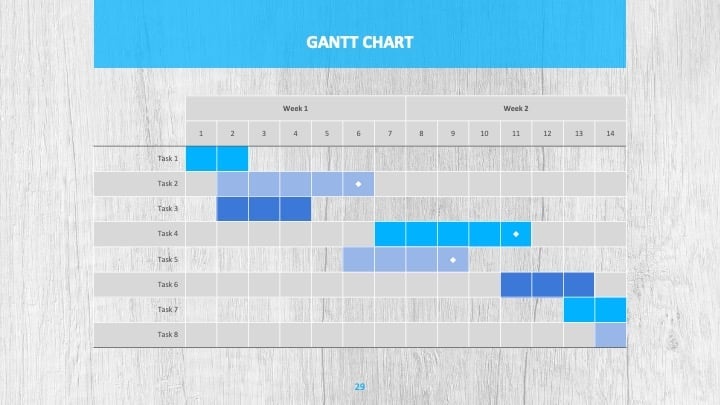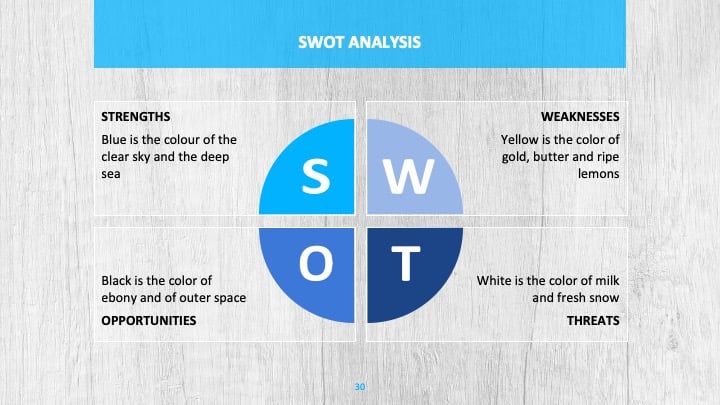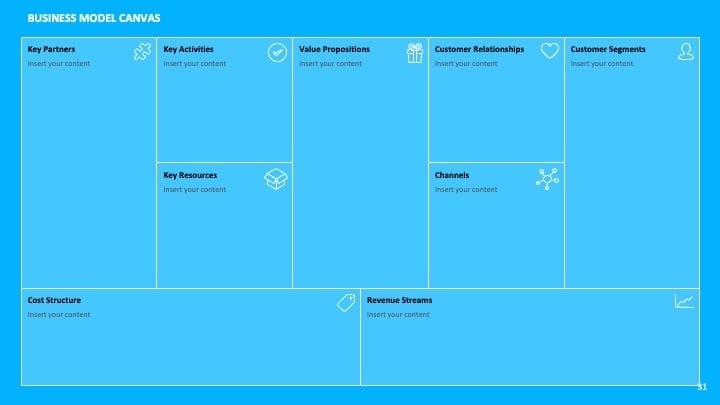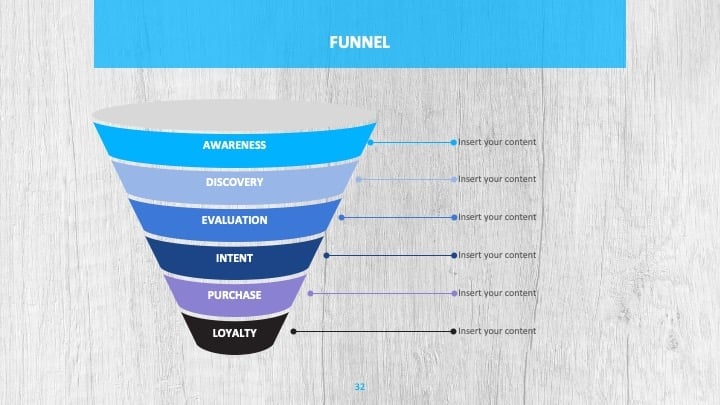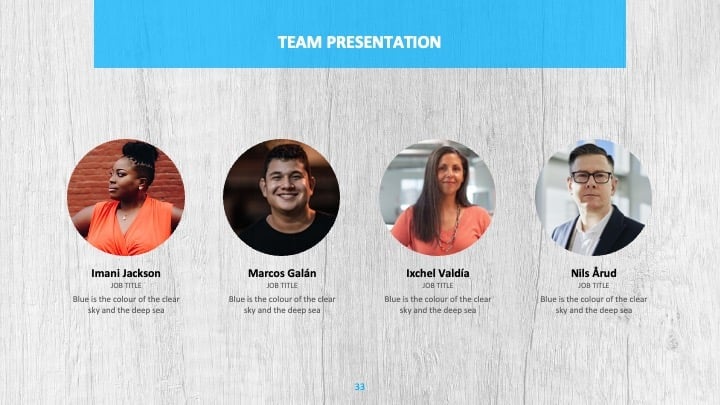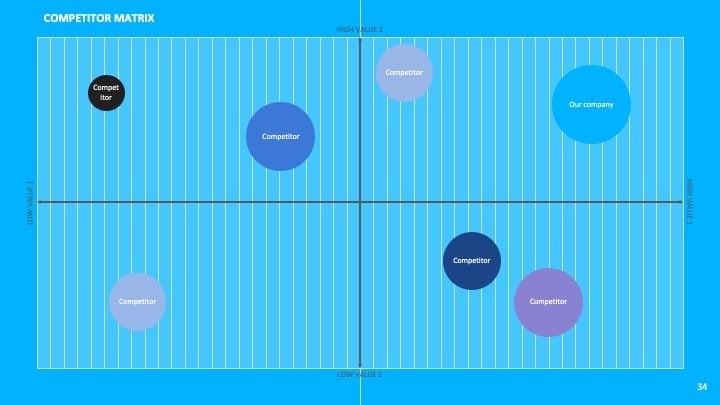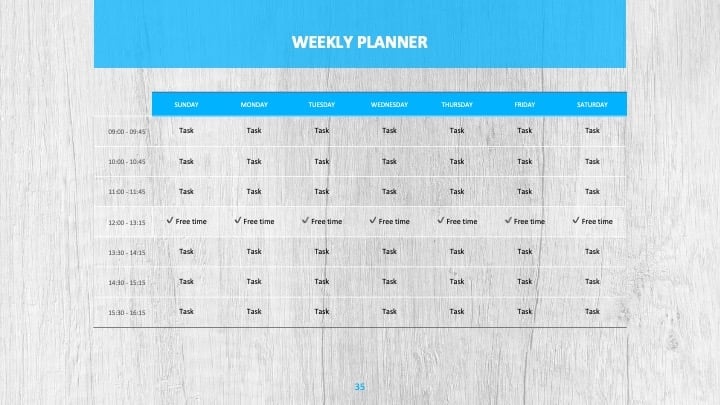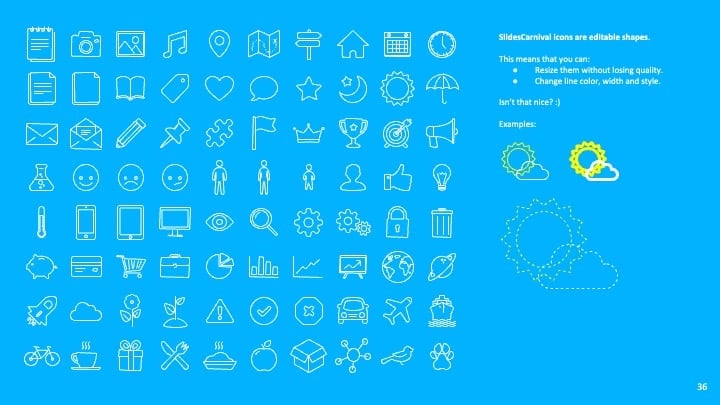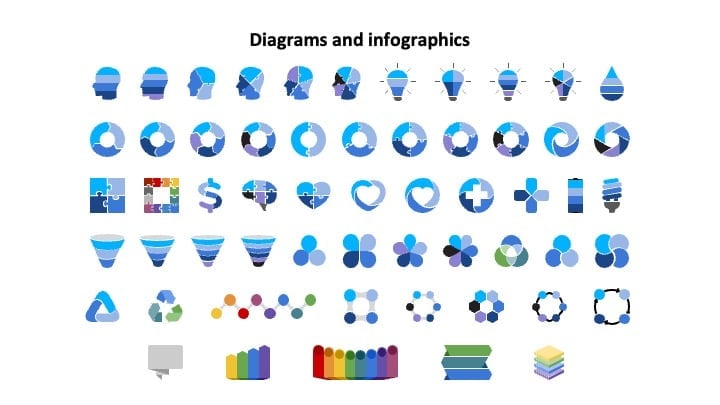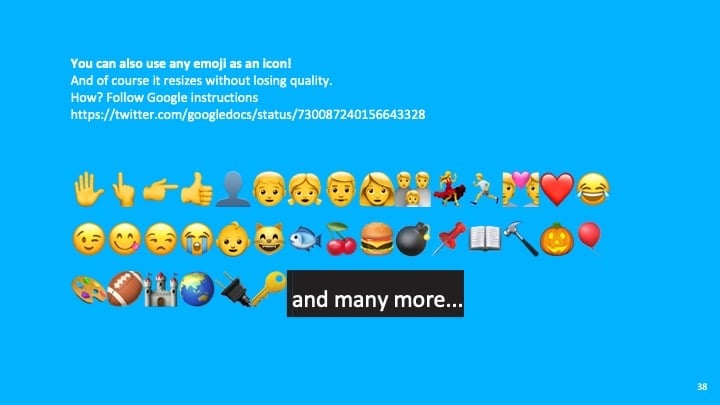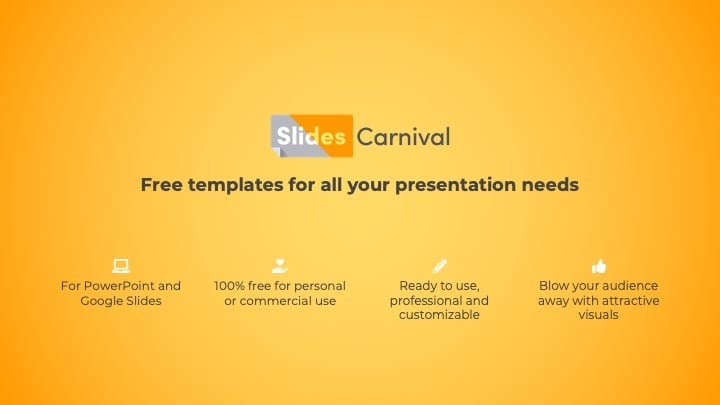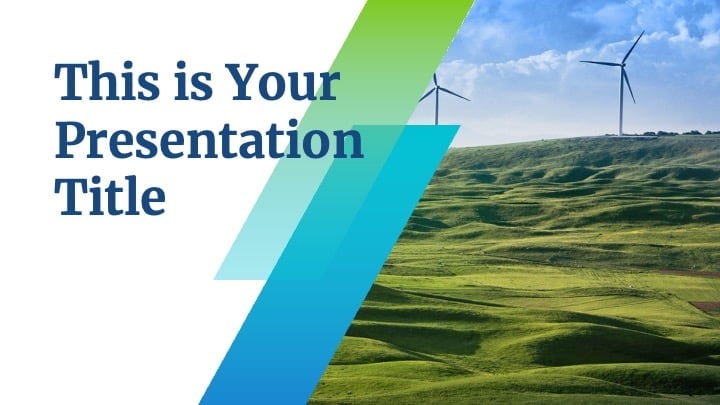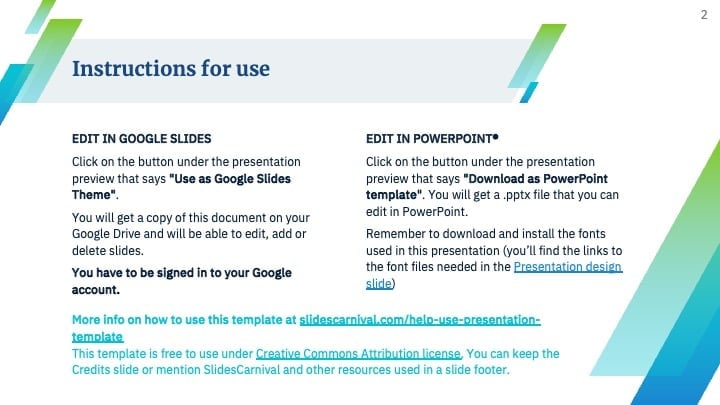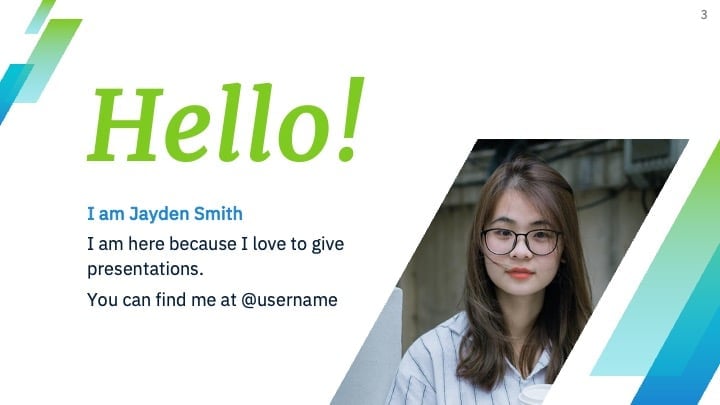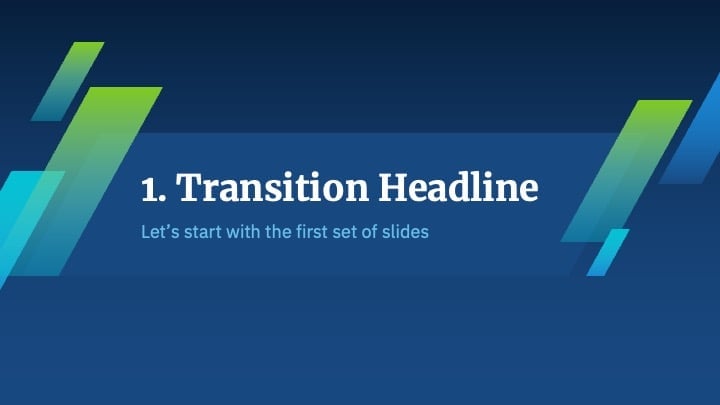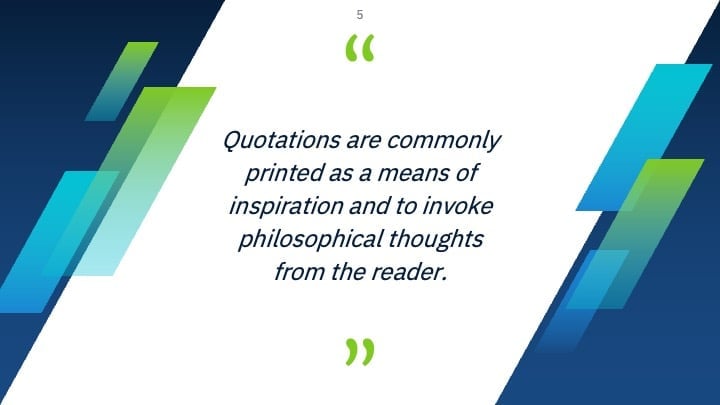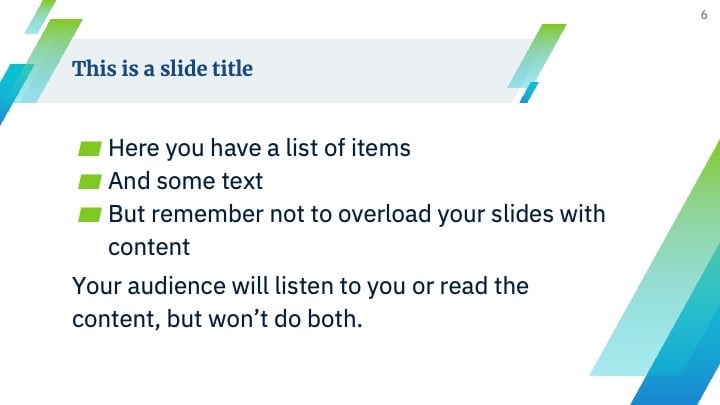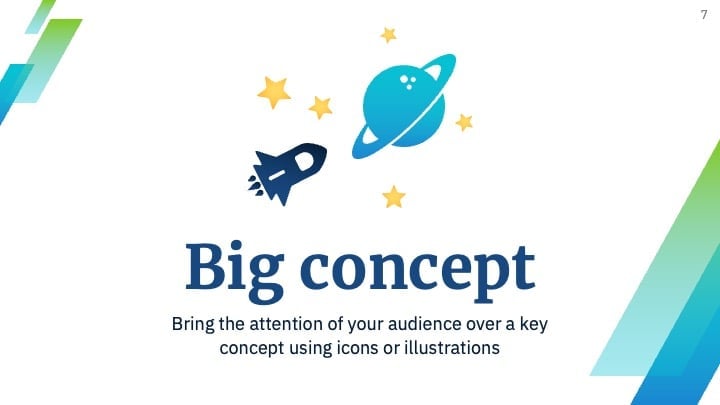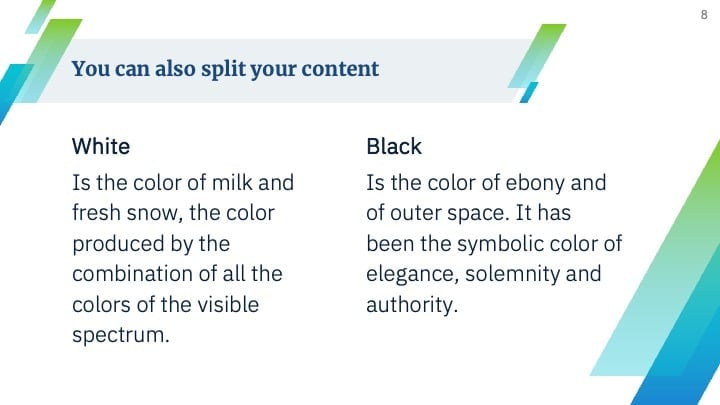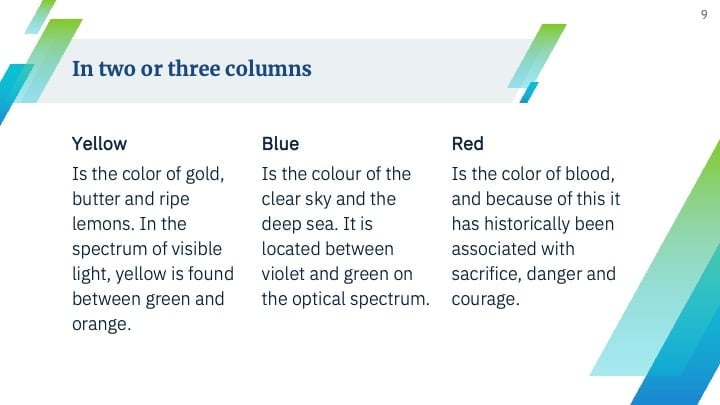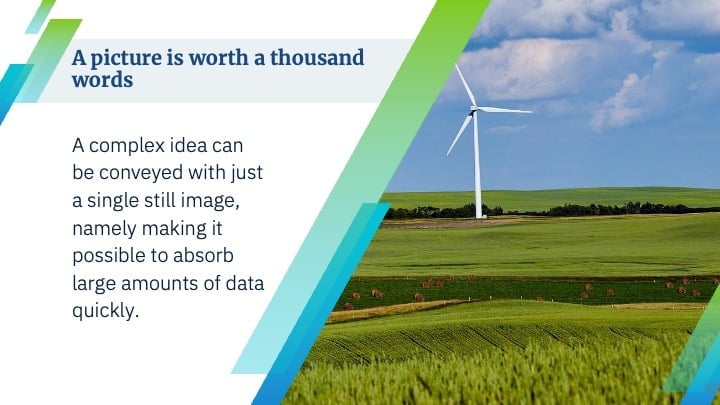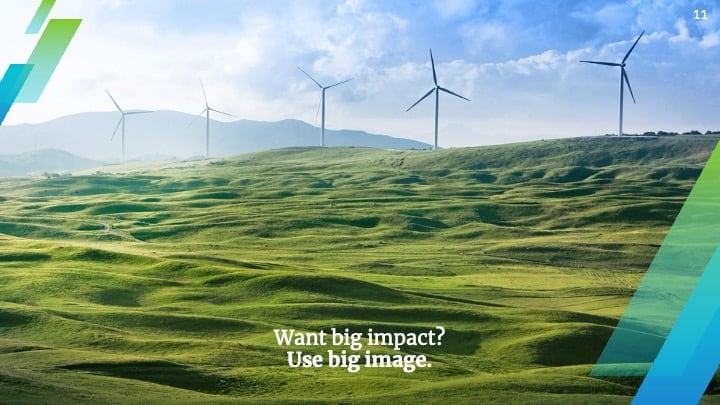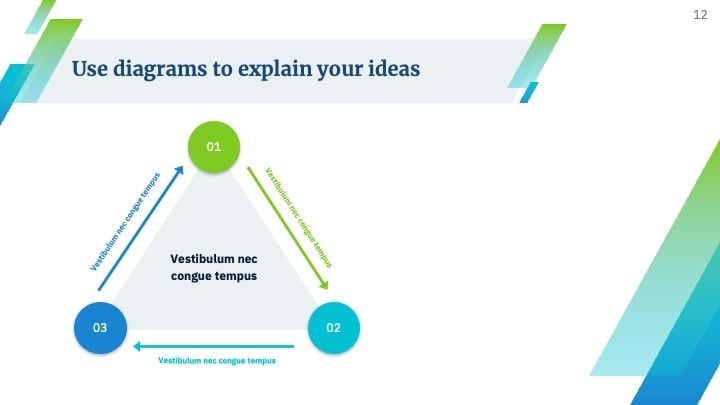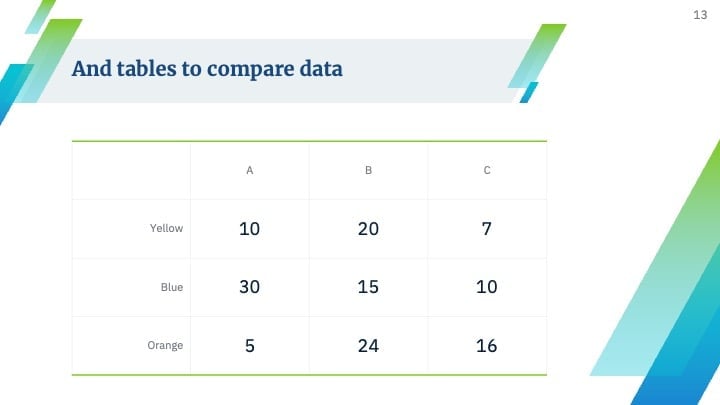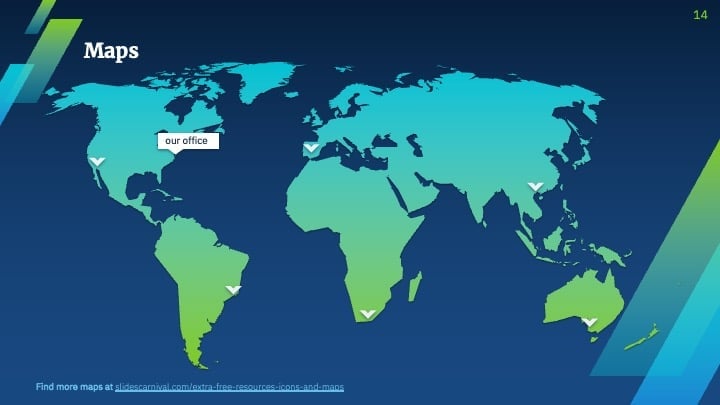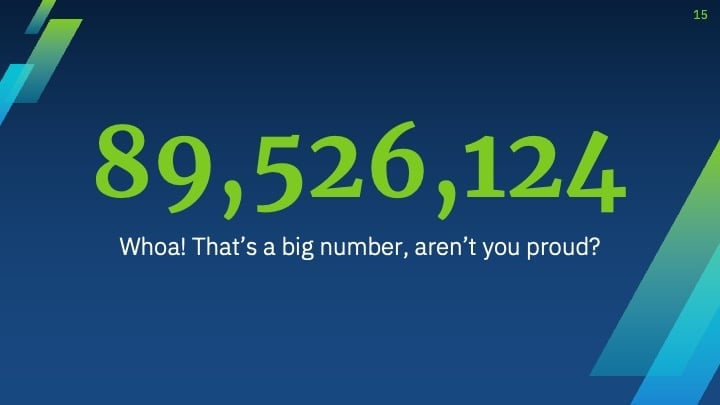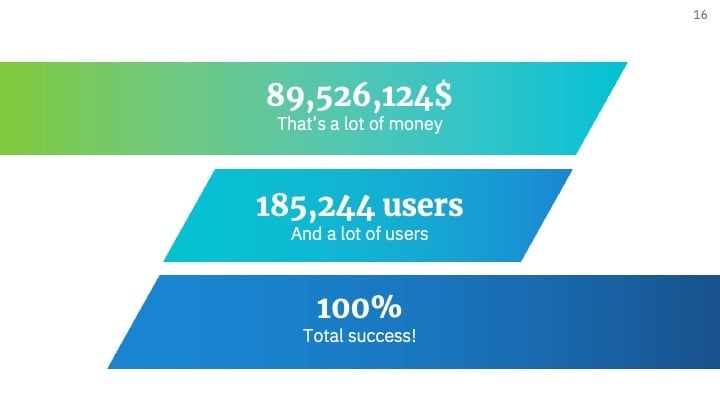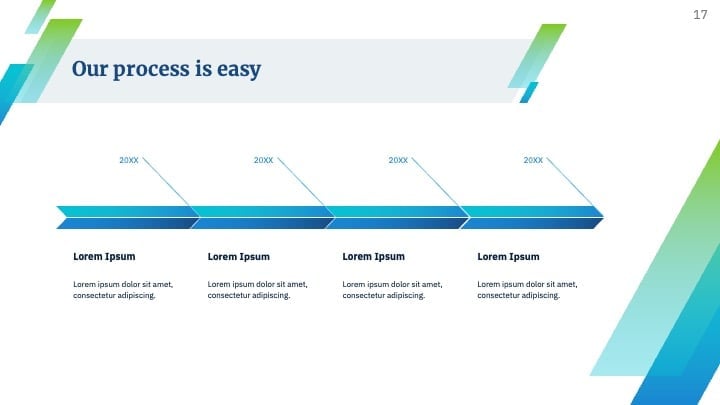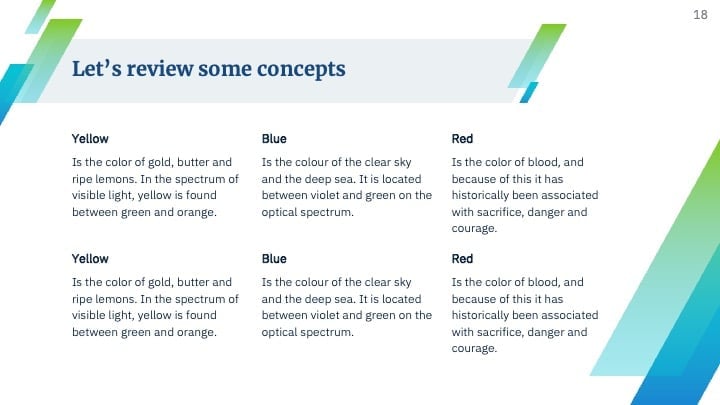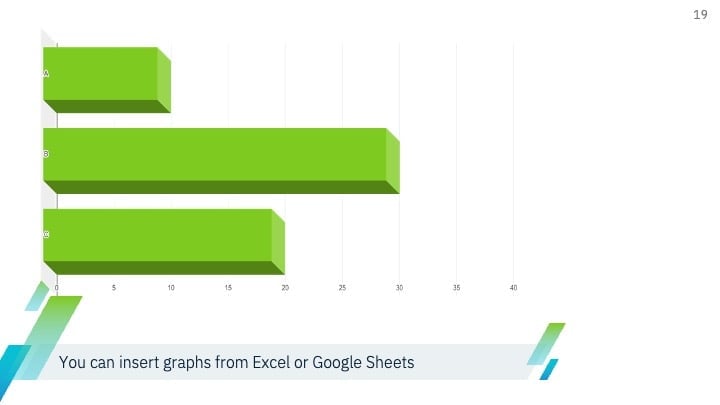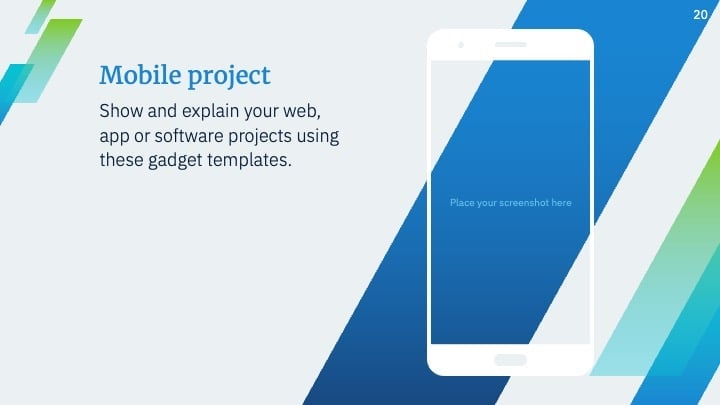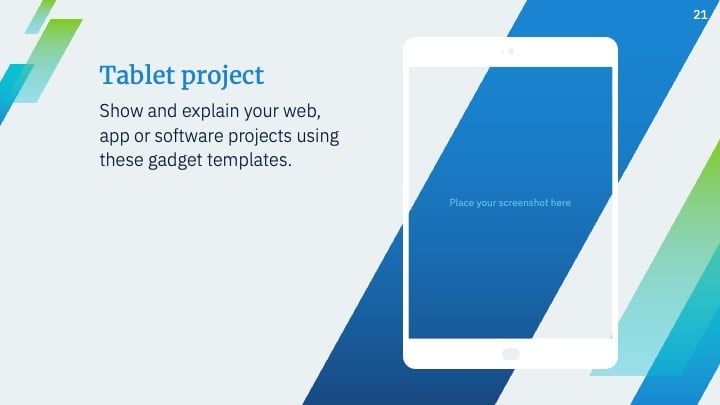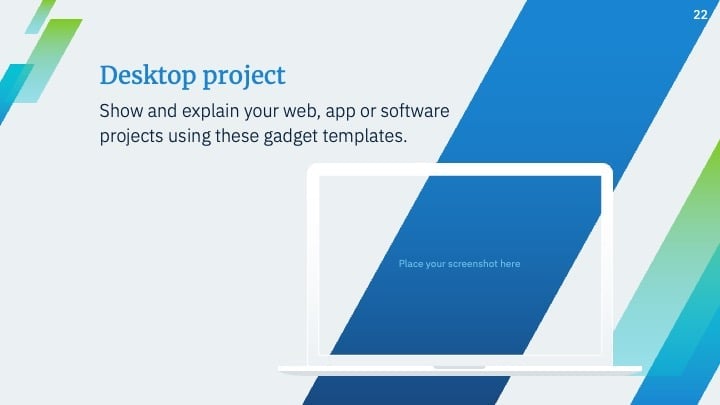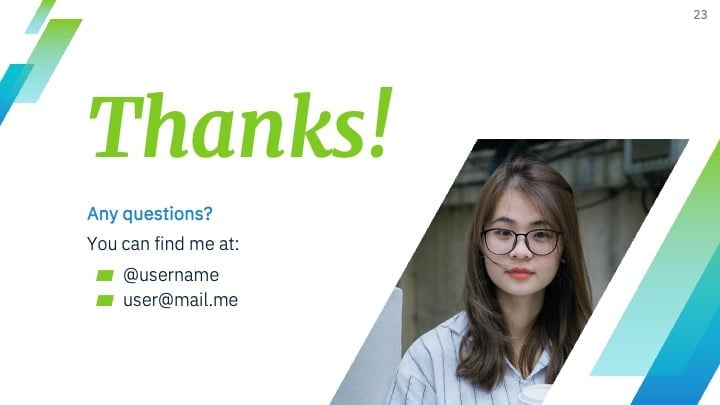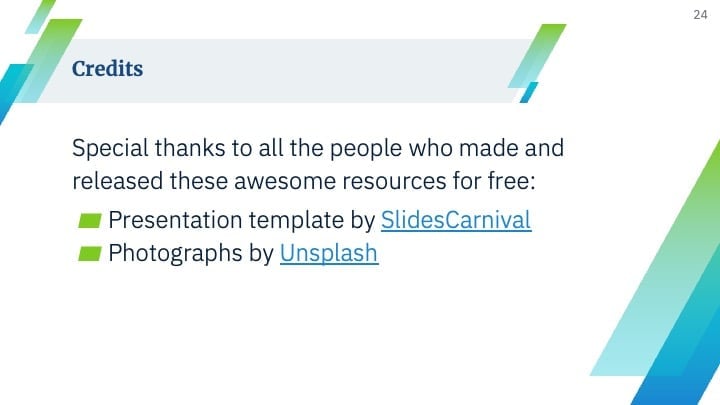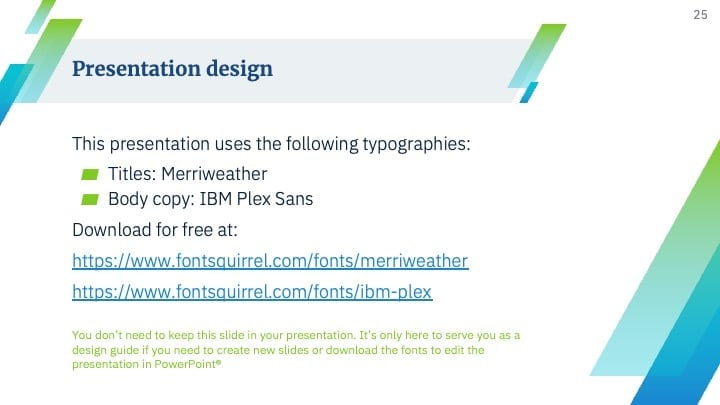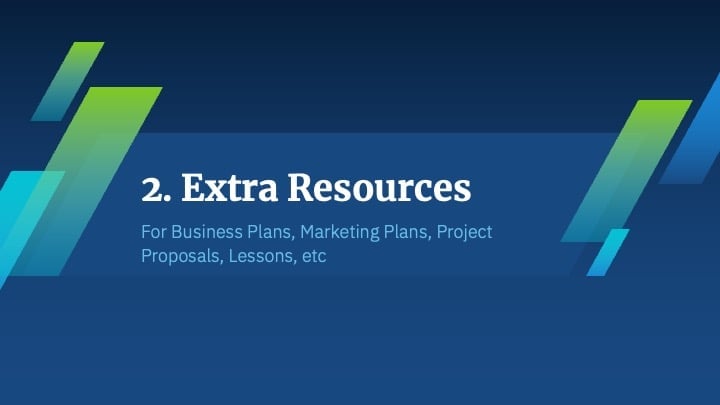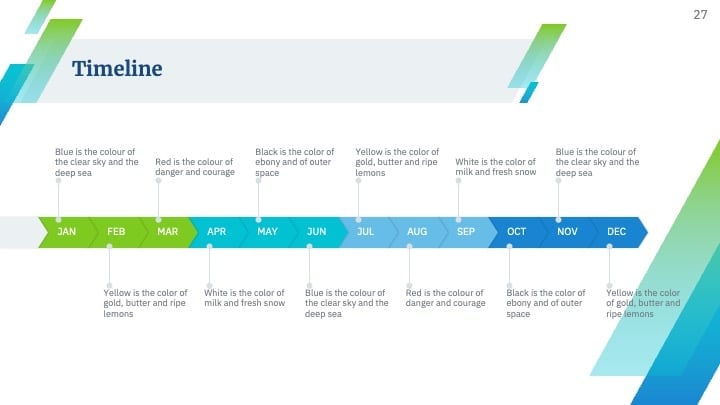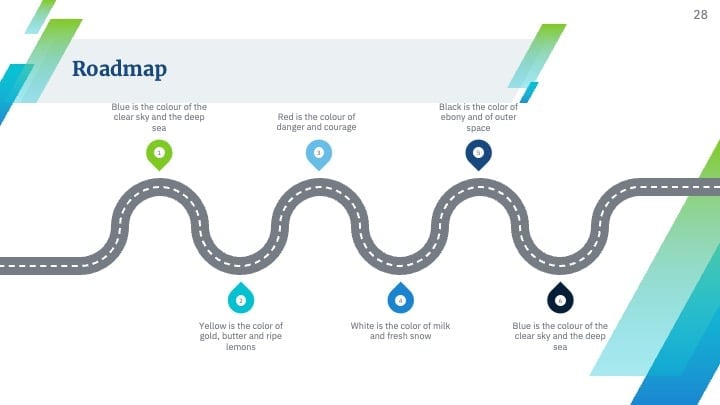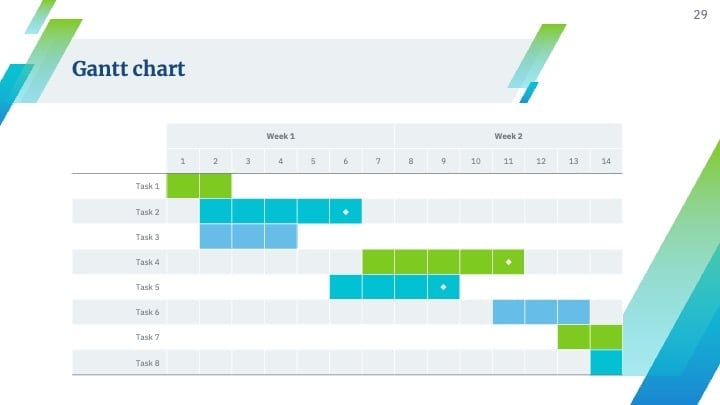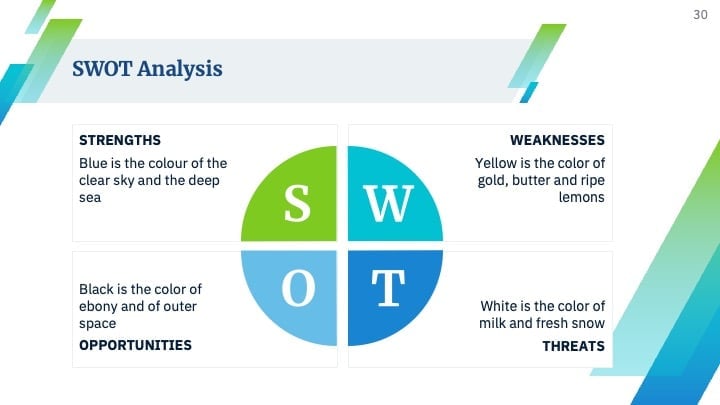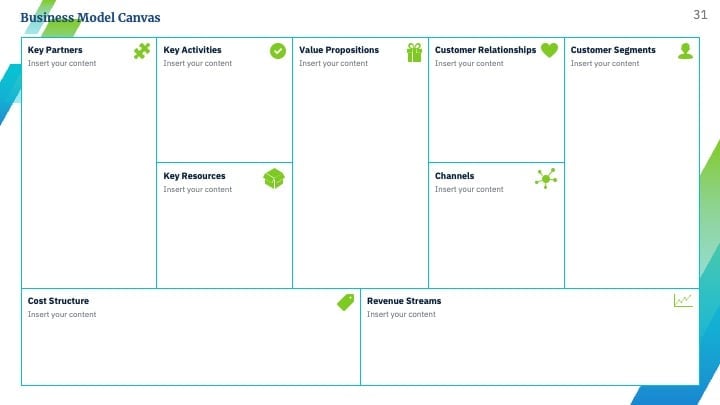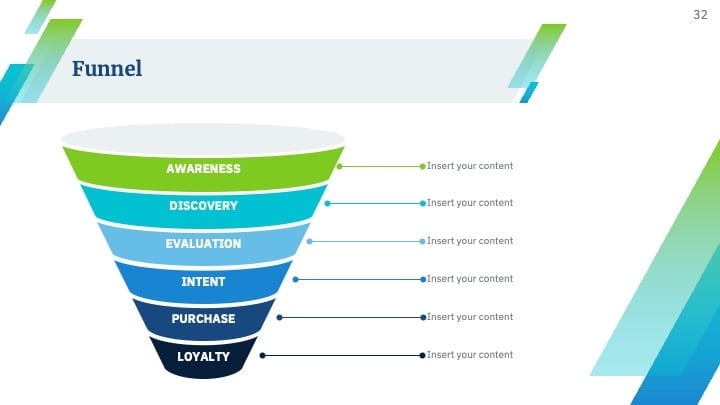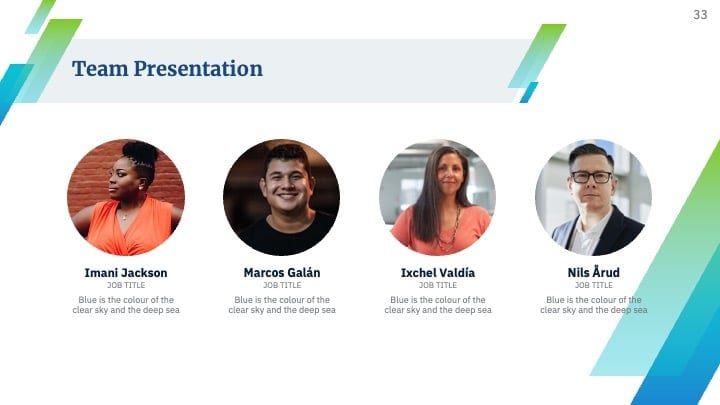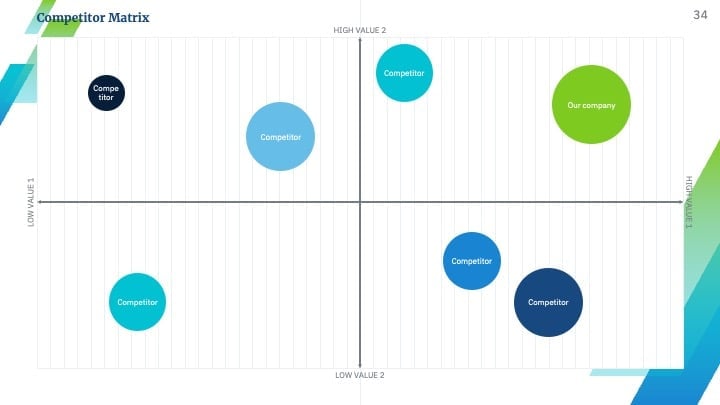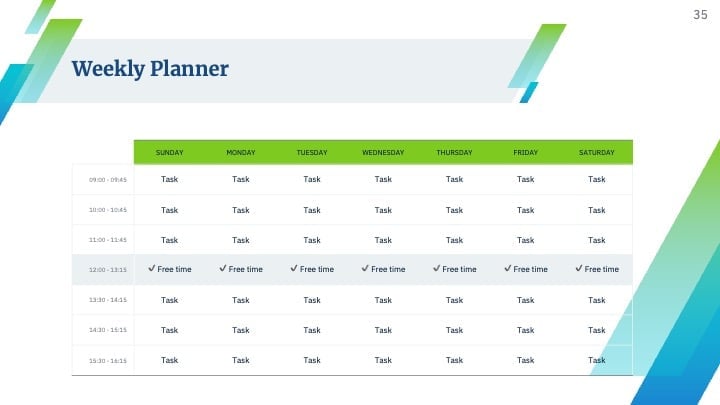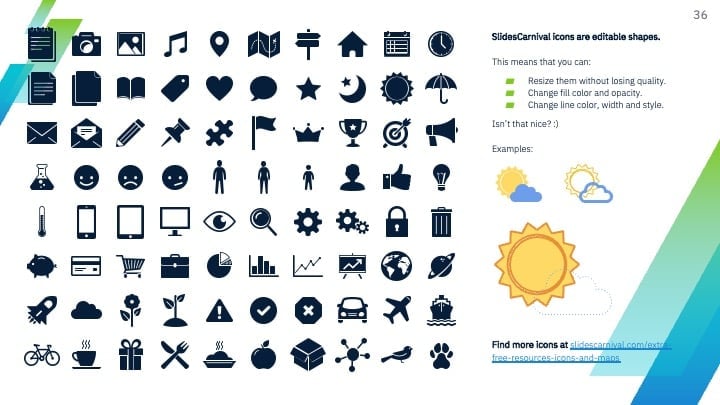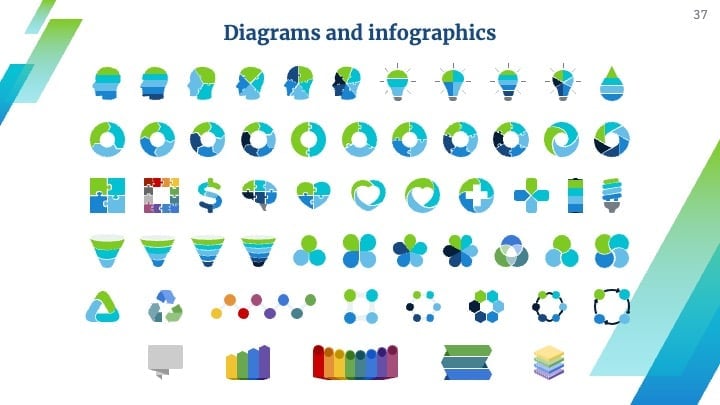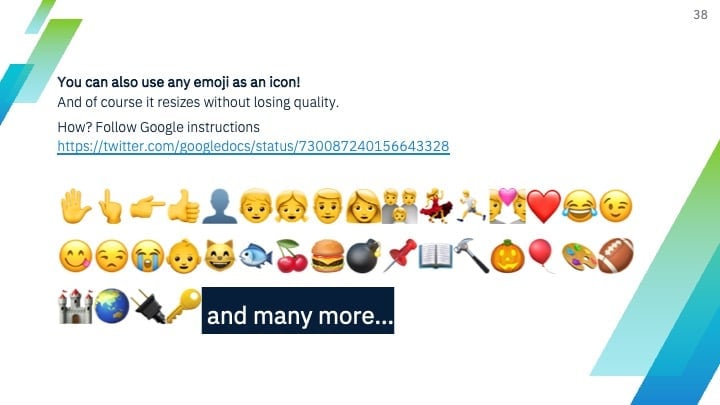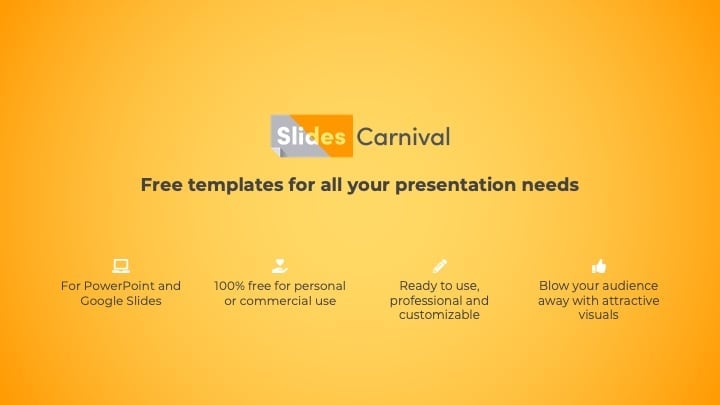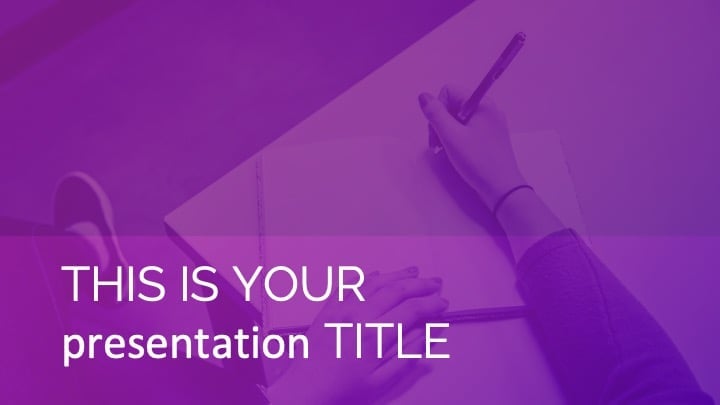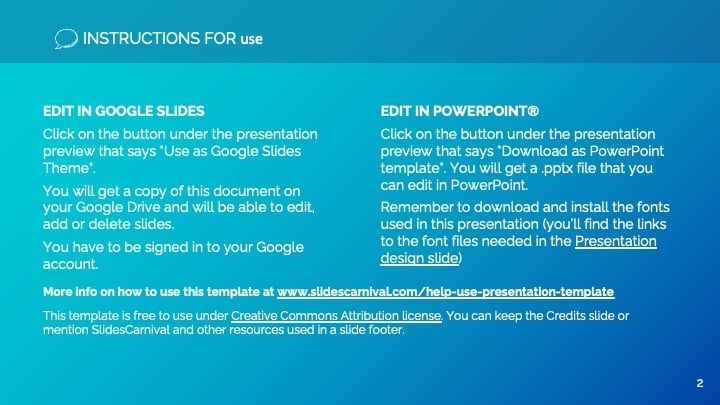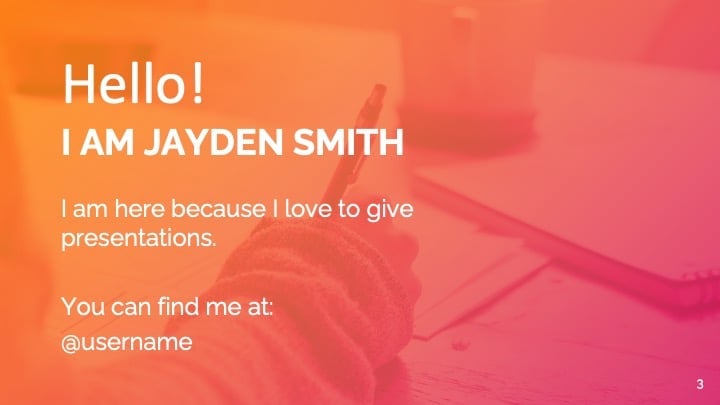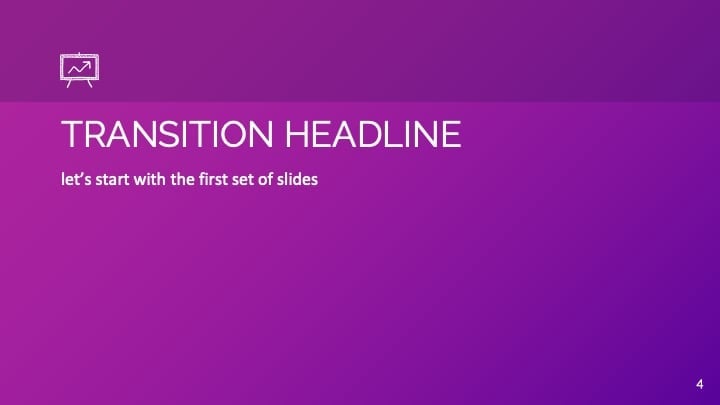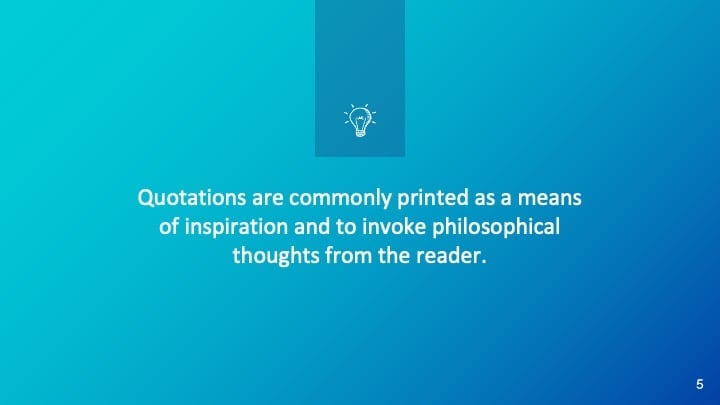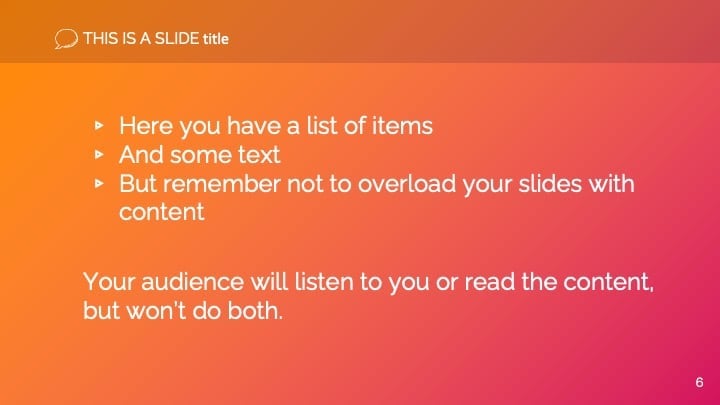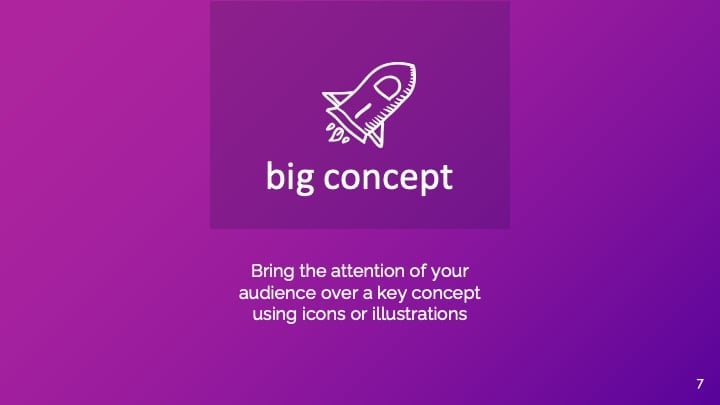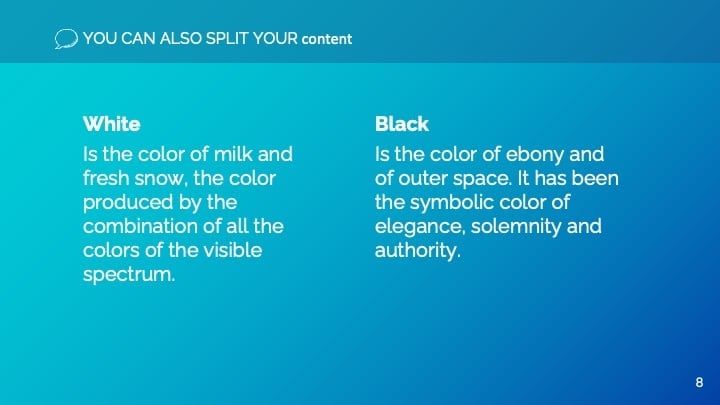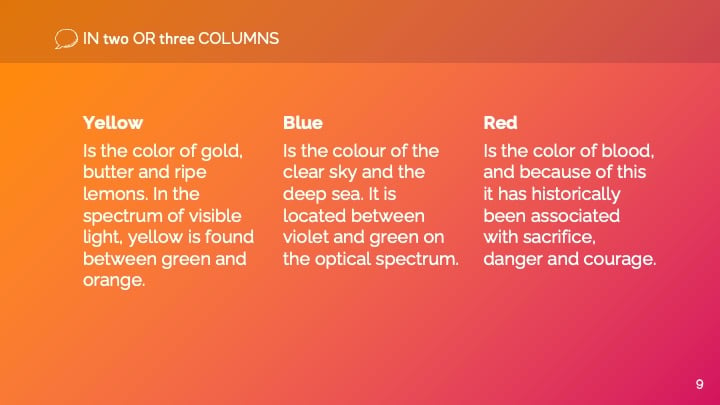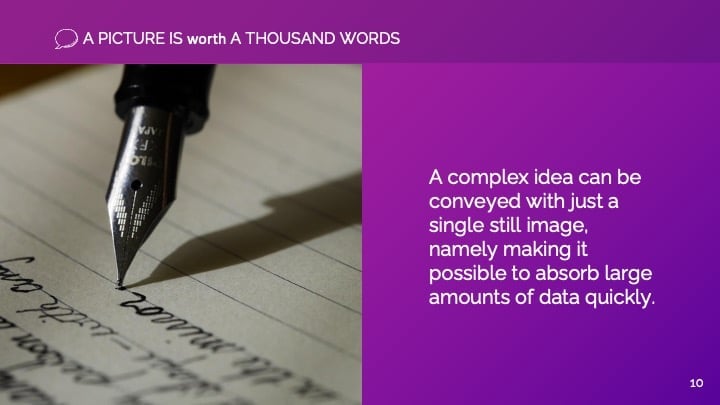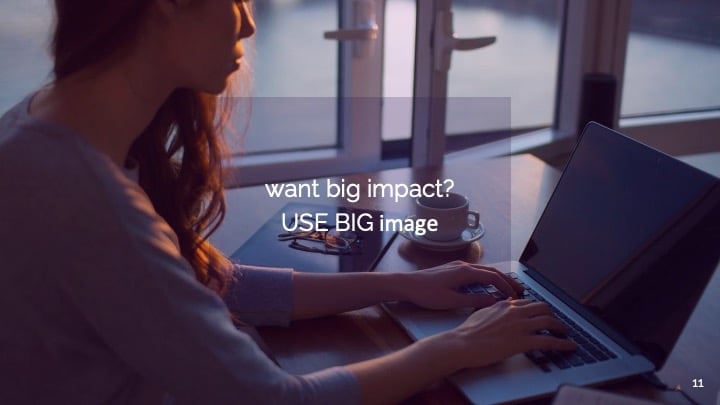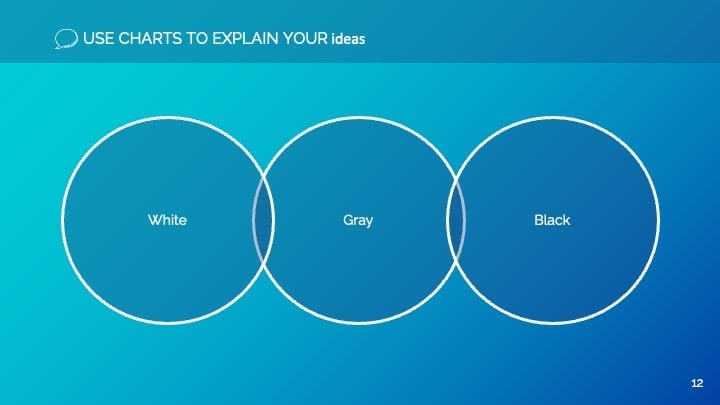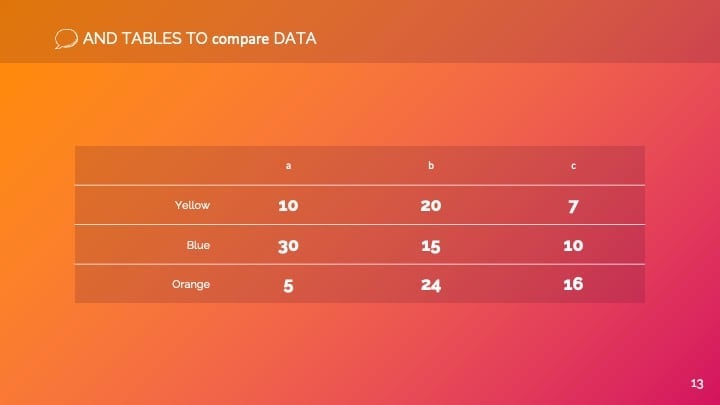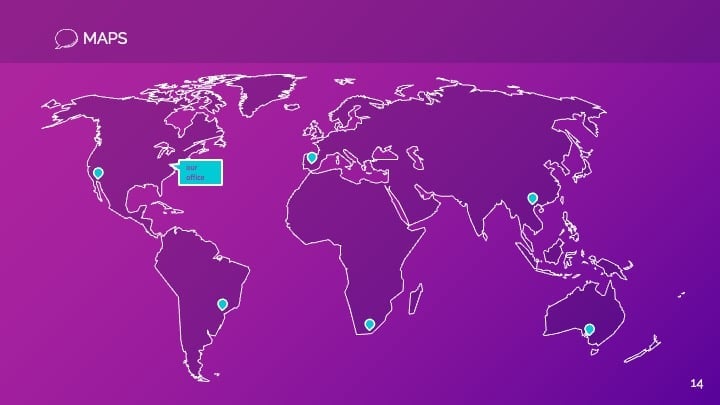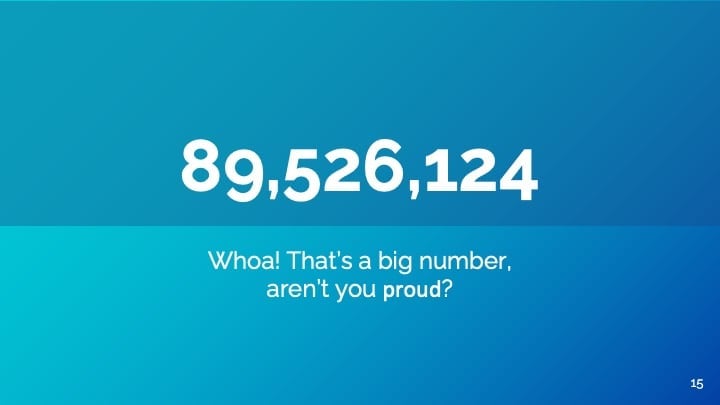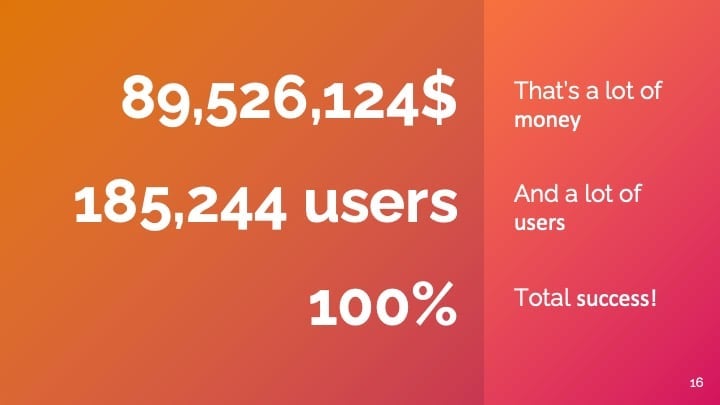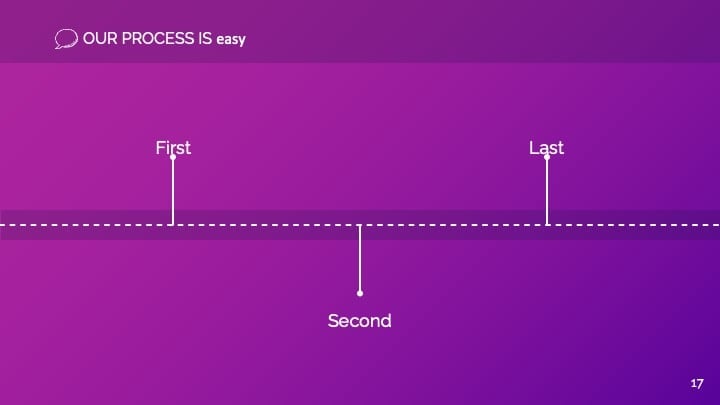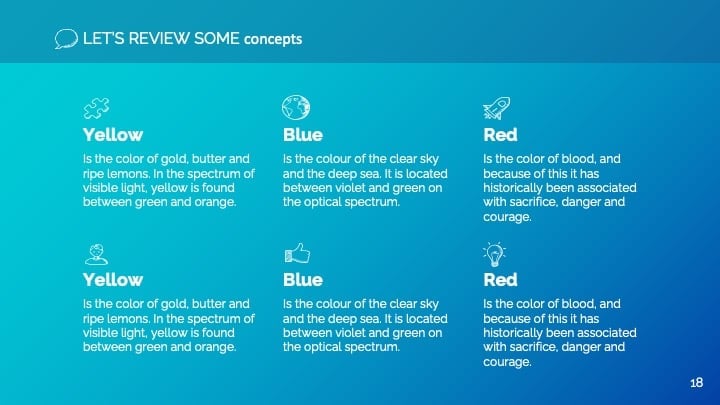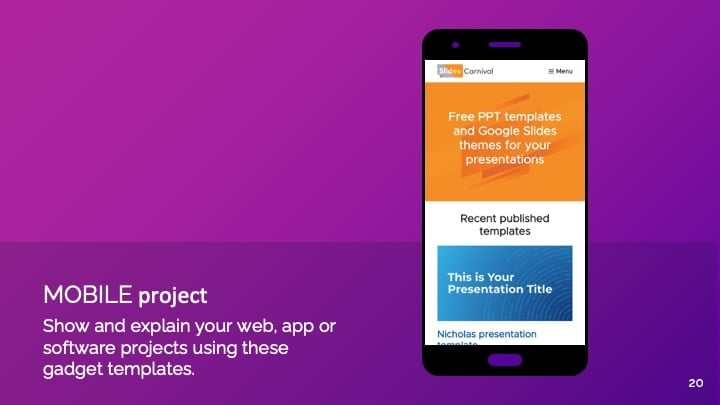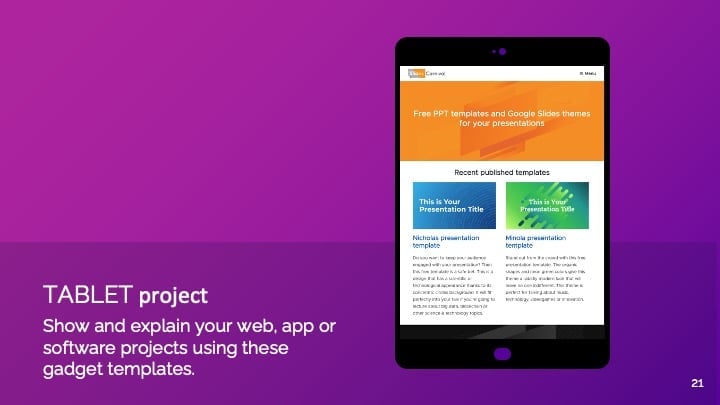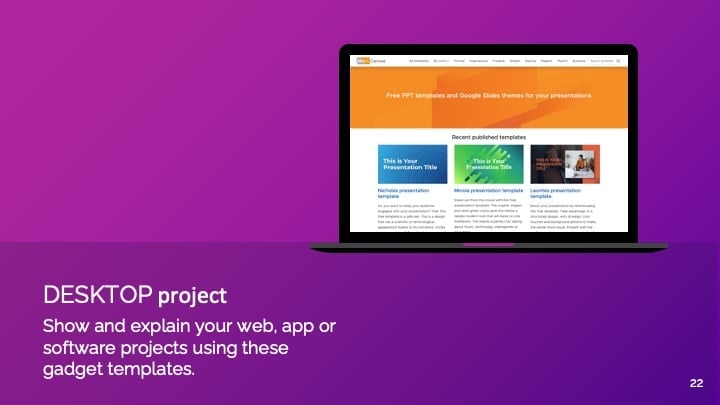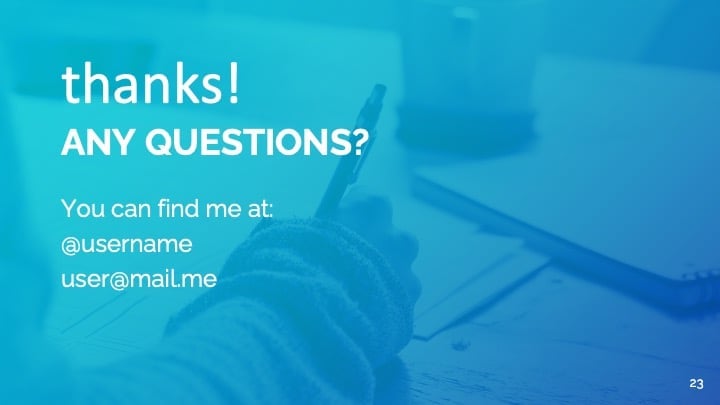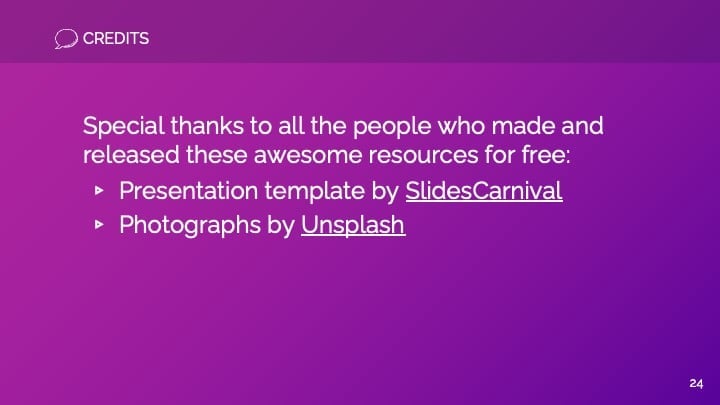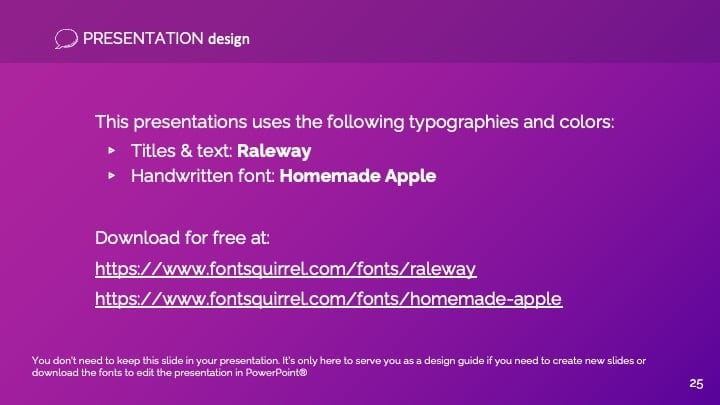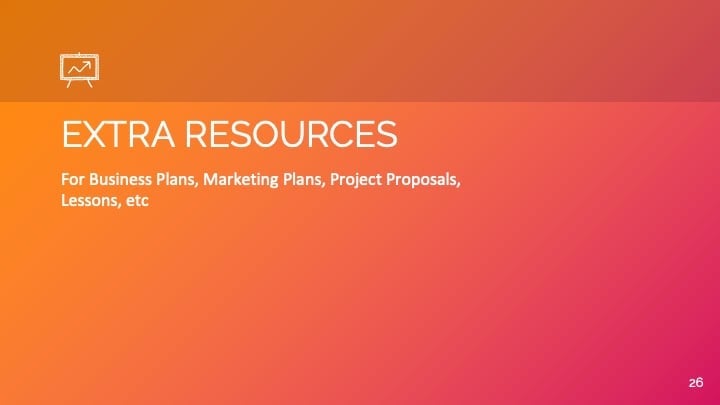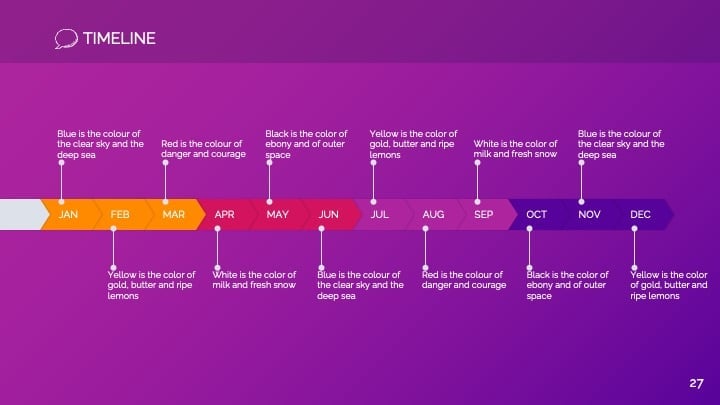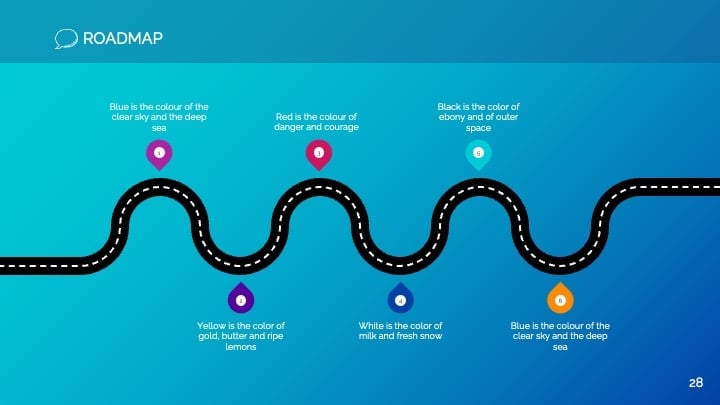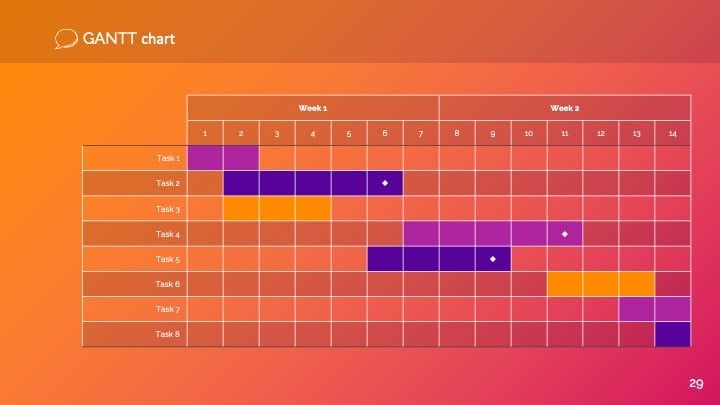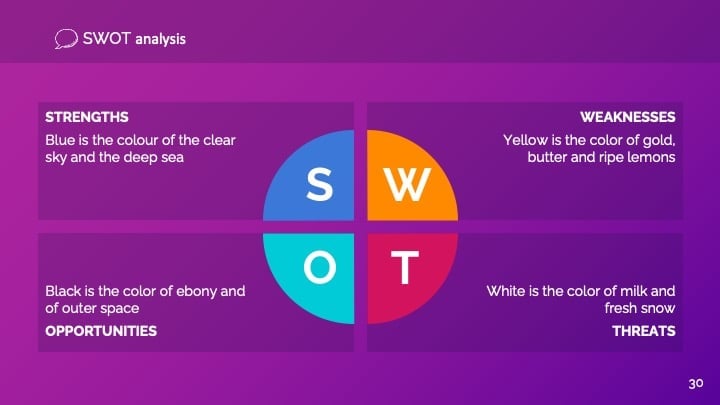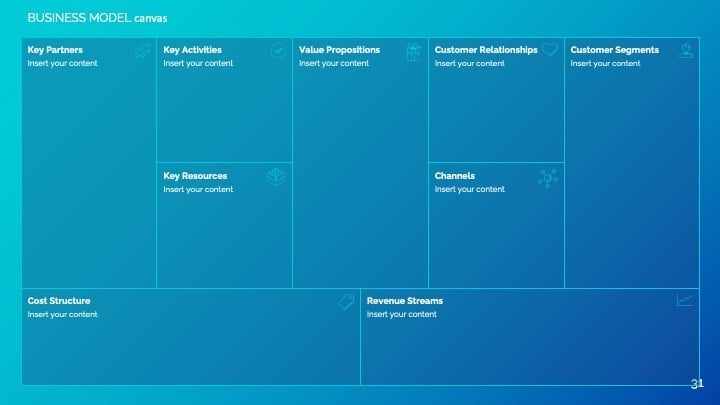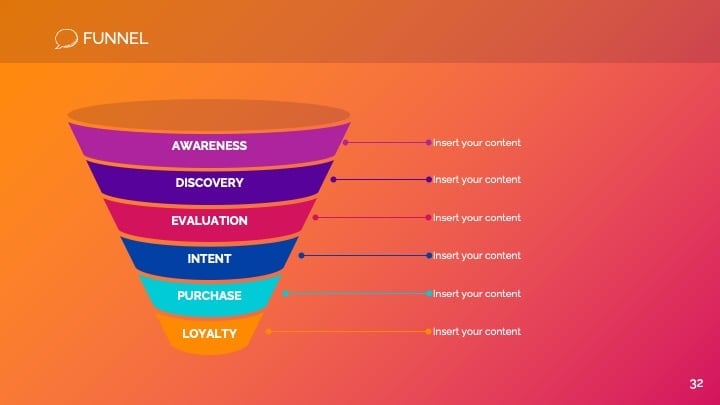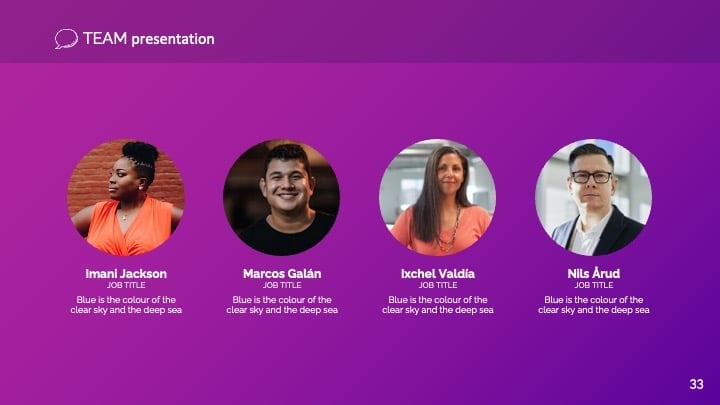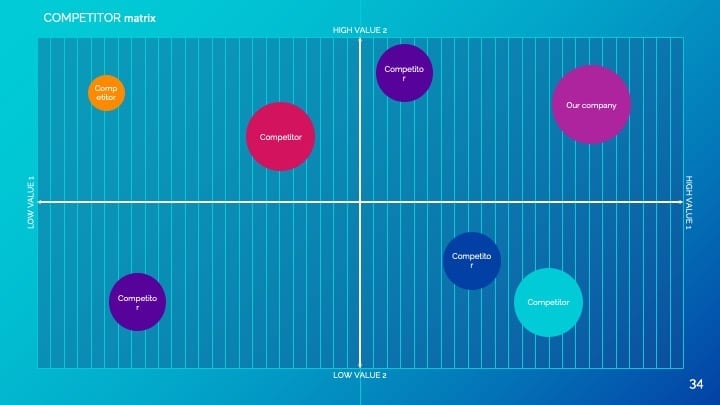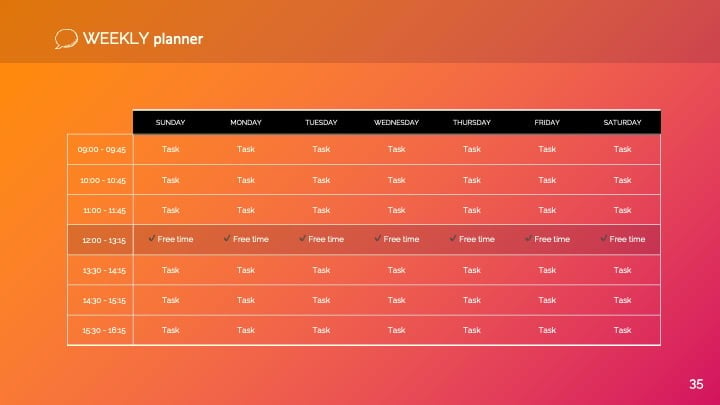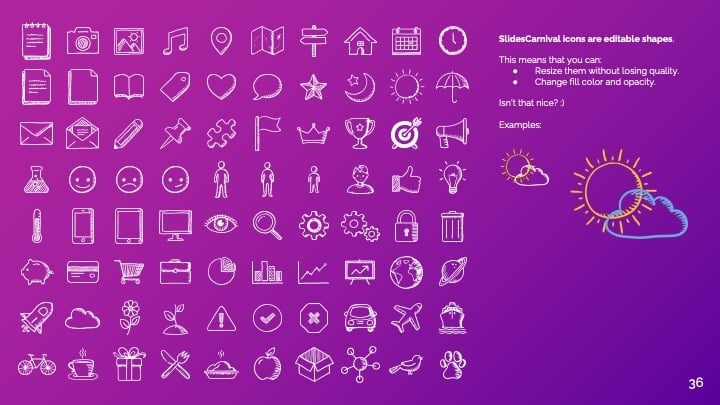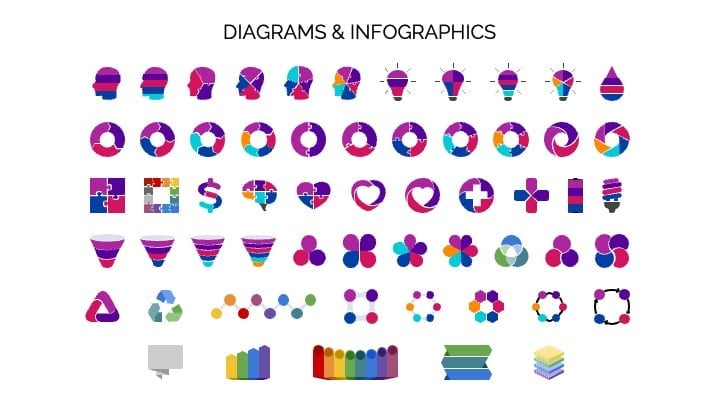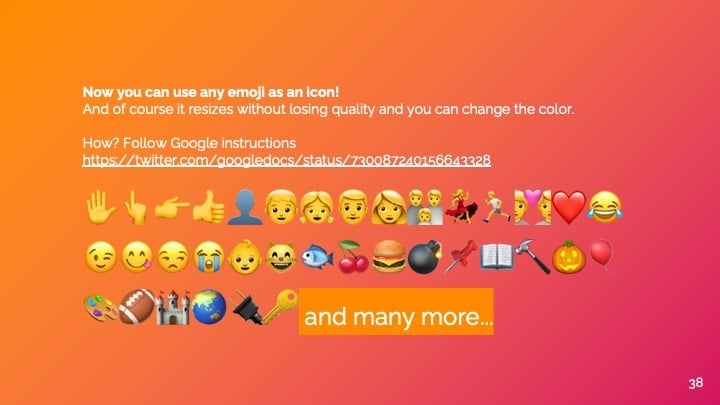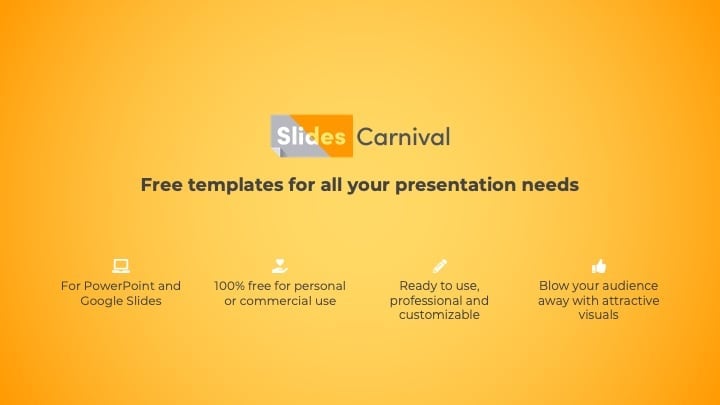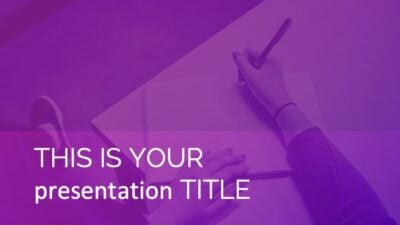Free Google Slides theme and PowerPoint template
Clean and professional, this free presentation template is designed for professional and business topics. Communicate your serious content with a formal but modern design. You can keep the blue background, or choose a single color for all slides that matches your brand. Change the background photos in the master slides to adapt the presentation to your own theme in business or corporate meetings.

 Features of this template
Features of this template
- Fully editable. Easy to change colors, text and photos
- 25 different slides with tips to improve your presentation. Choose the layouts that best fit your content. Add, delete or re-order slide pages based on your needs
- Clean and professional design that works with any accent color
- Feature-rich theme with examples of styles for graphs, charts and tables
- It includes a customizable icon family with 80 different icons and a world map (you can change sizes and colors). And more free icons & maps for your presentations available.
- Use as a Google Slides theme or download as PowerPoint template and edit on your computer. Also export to PDF, JPG, etc.
- 16:9 screen layout (Can change to 4:3 with a click, but some graphic assets may not work well)