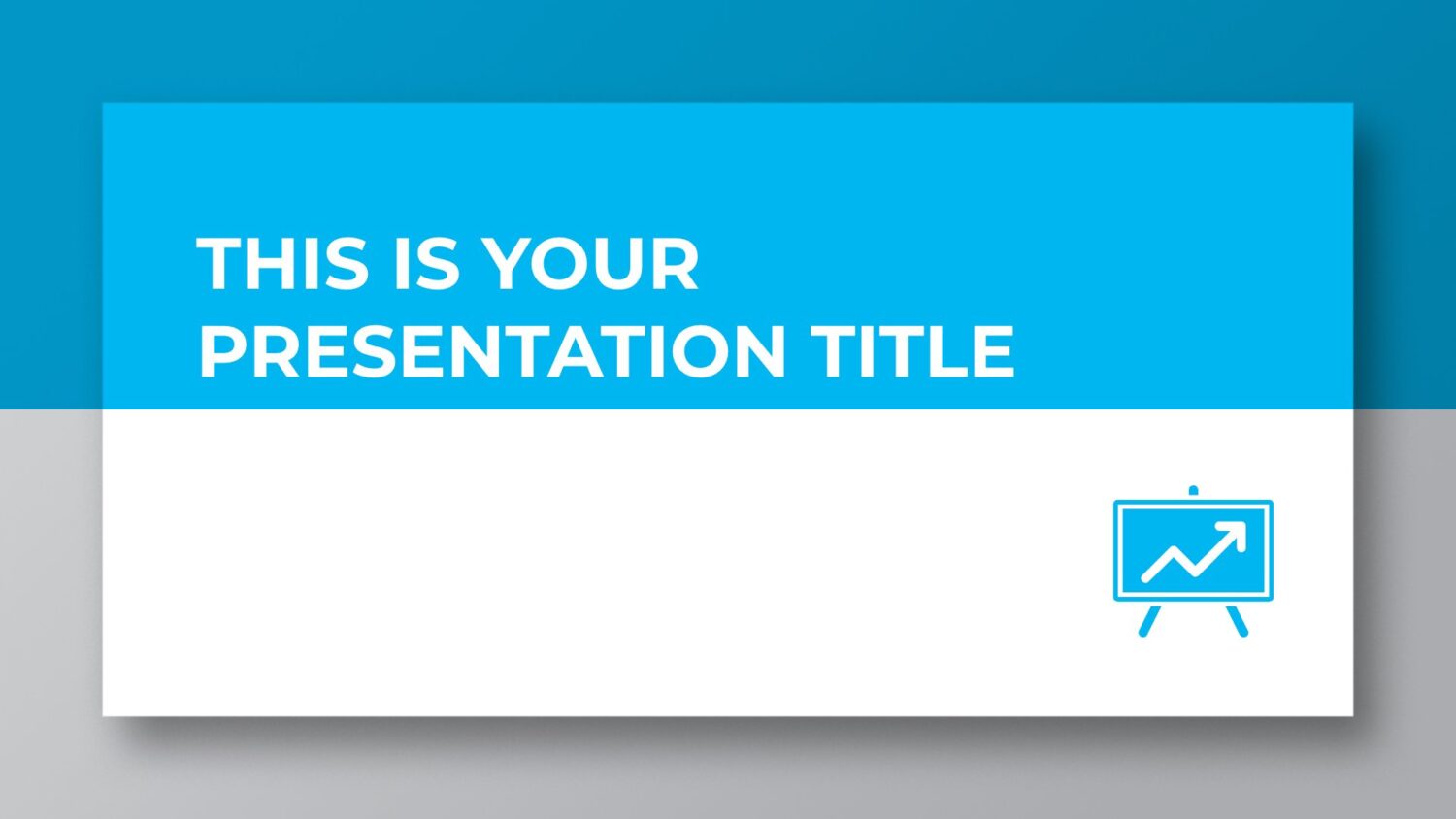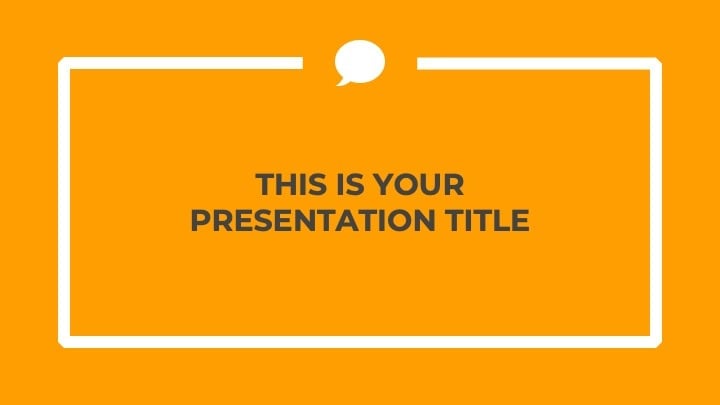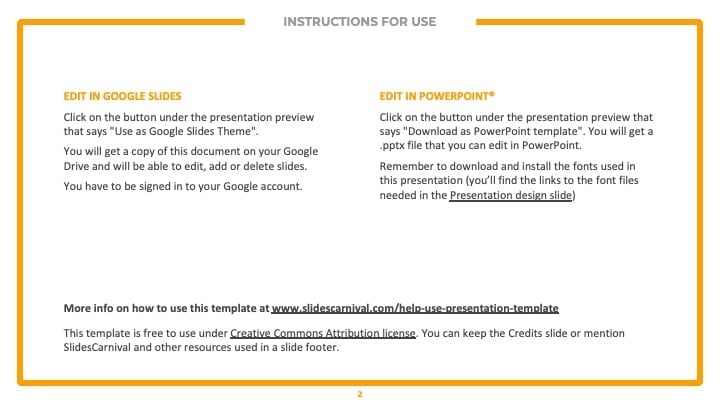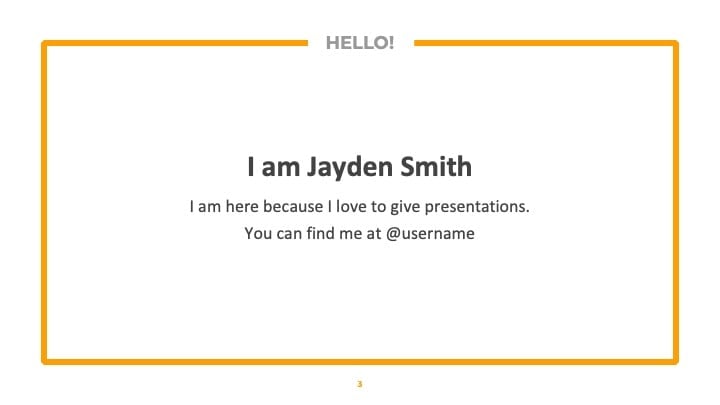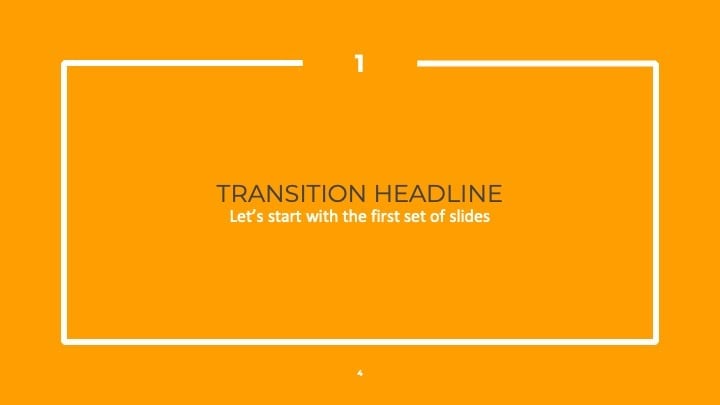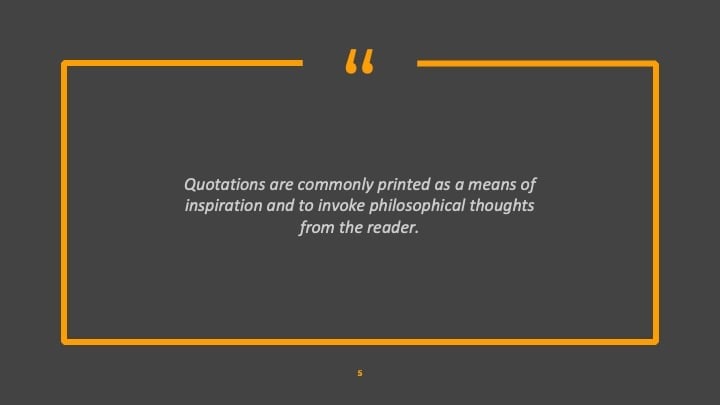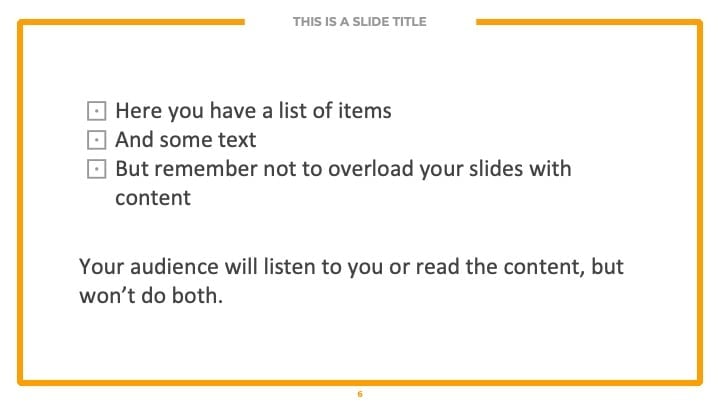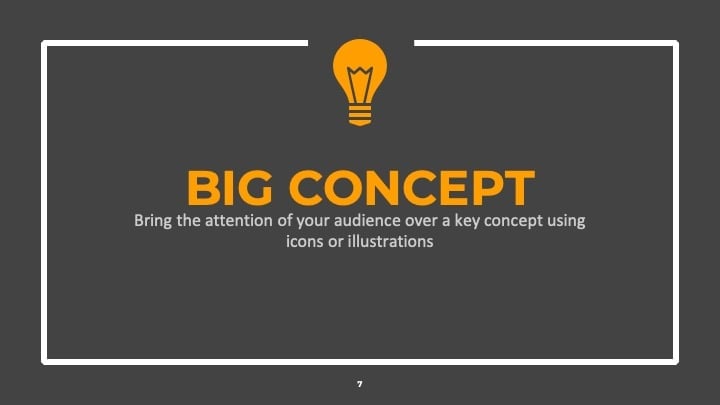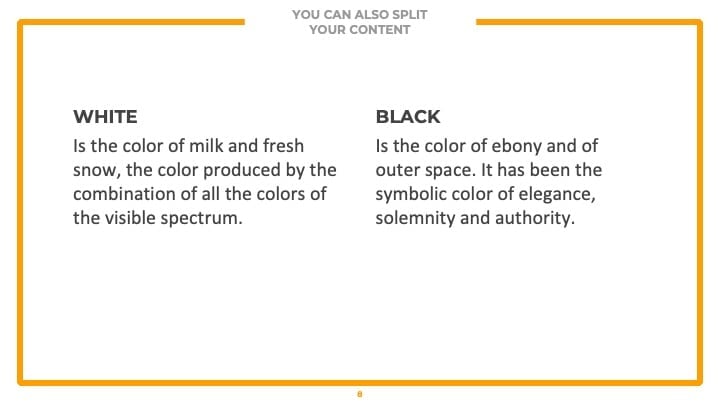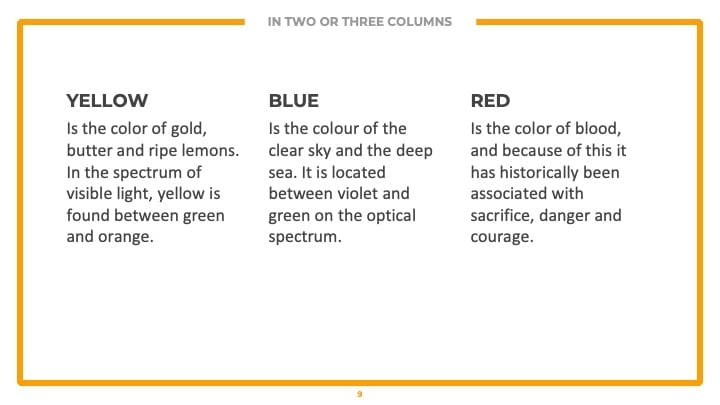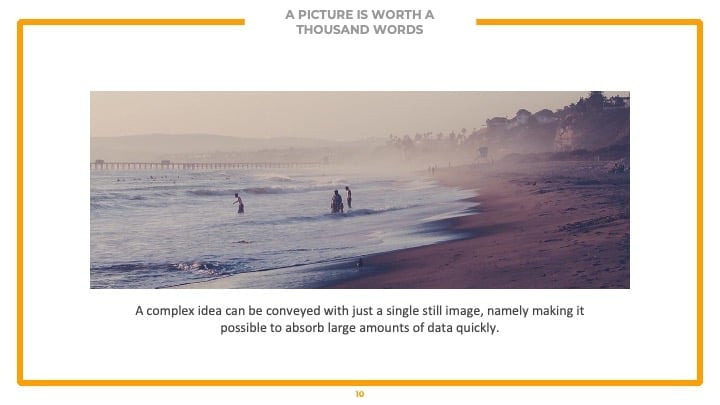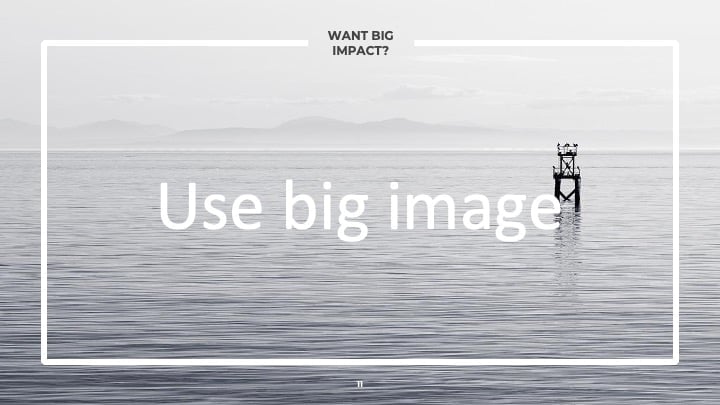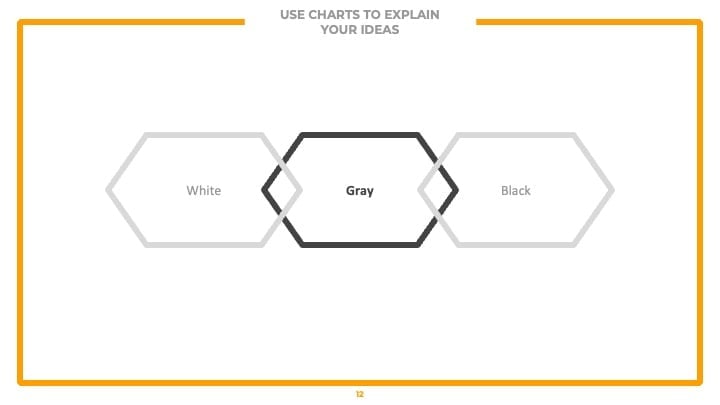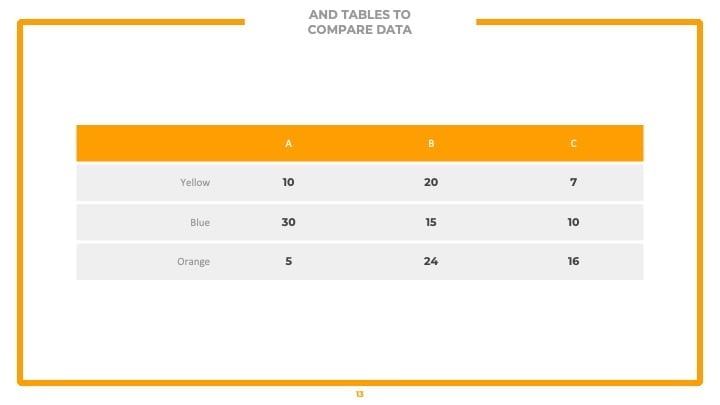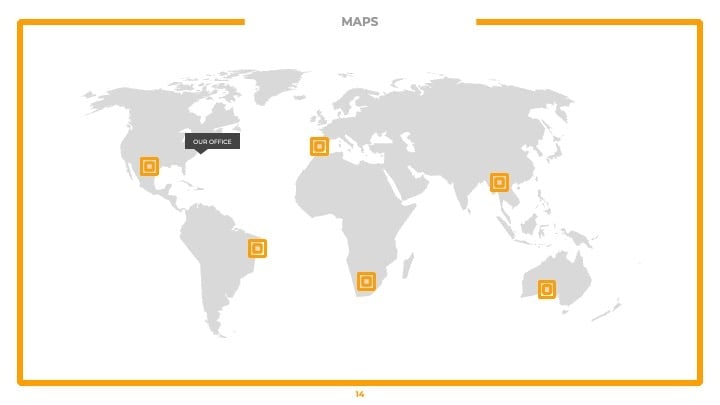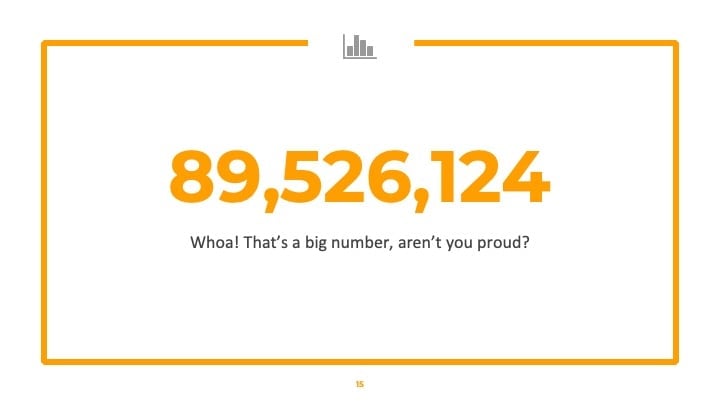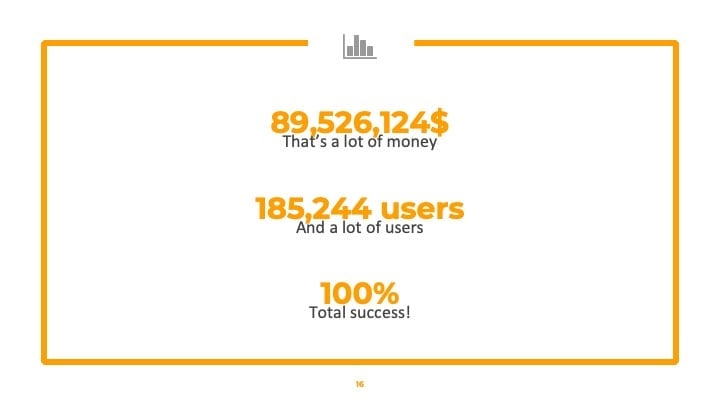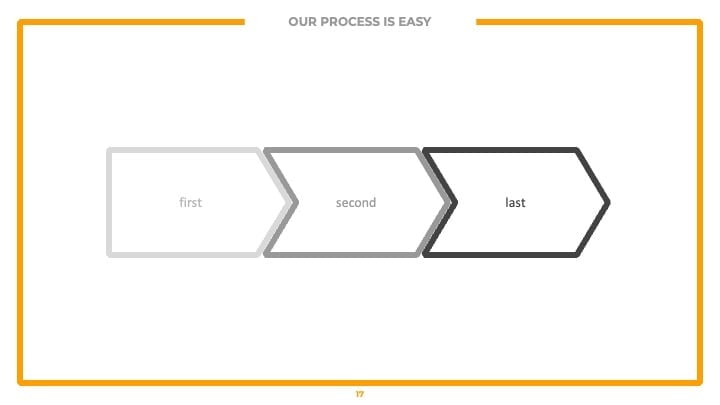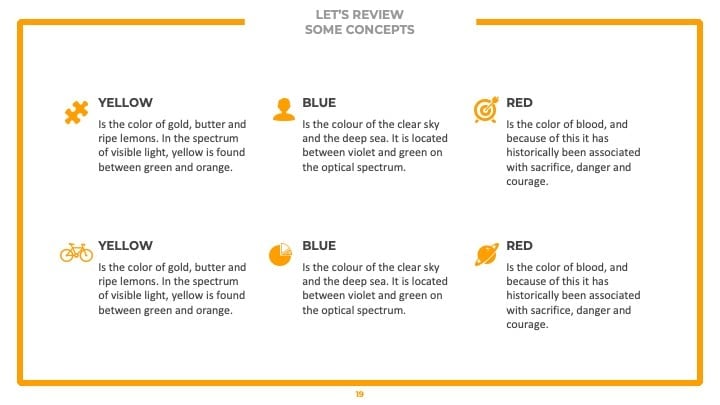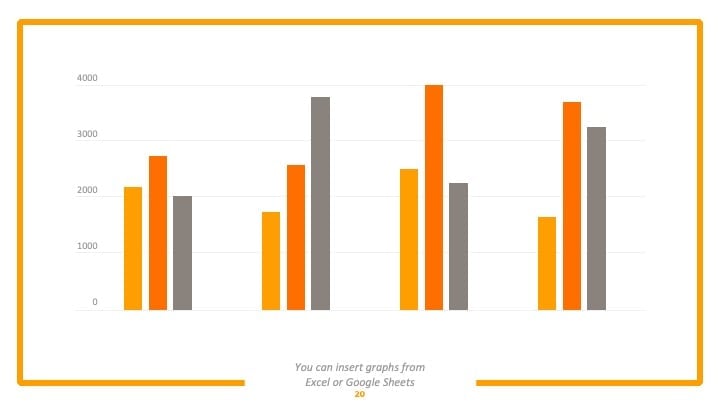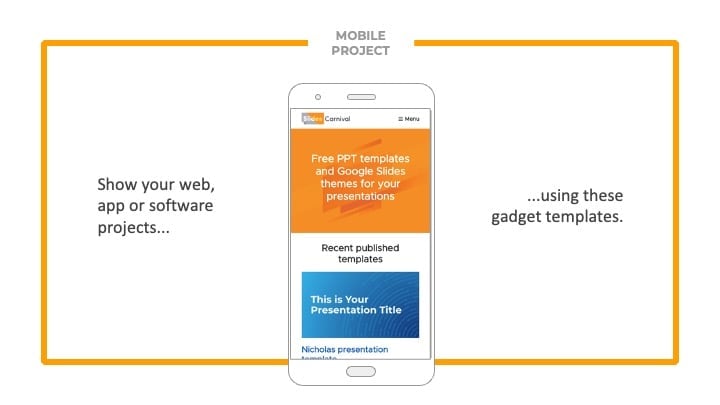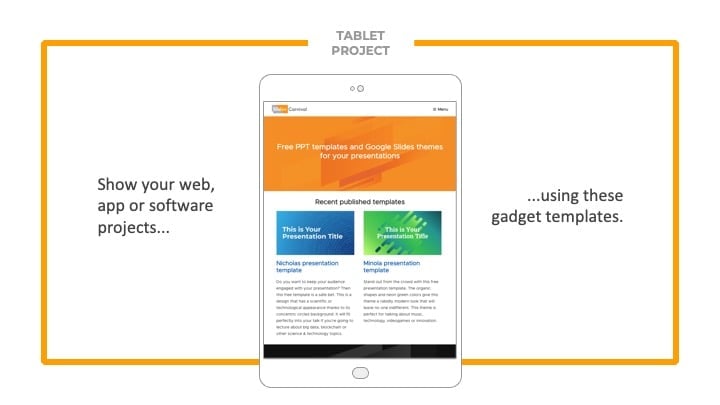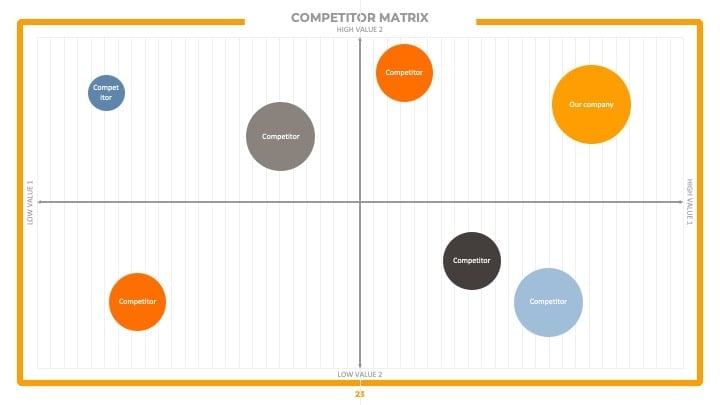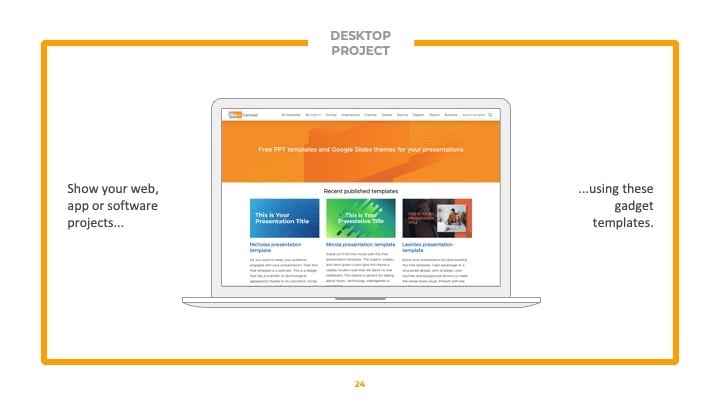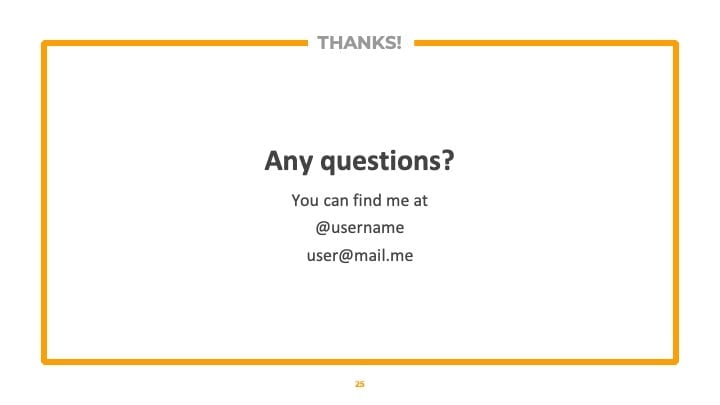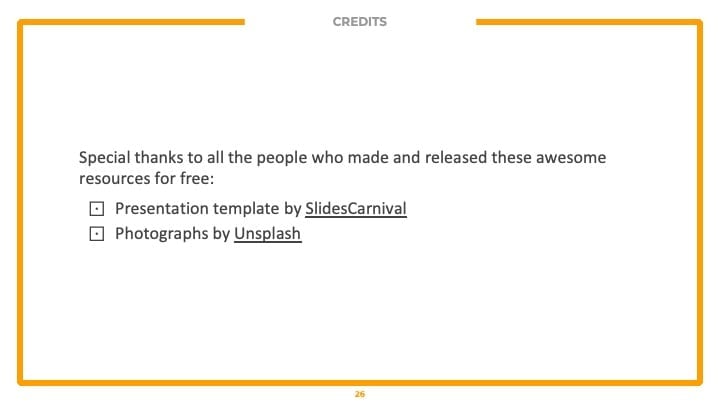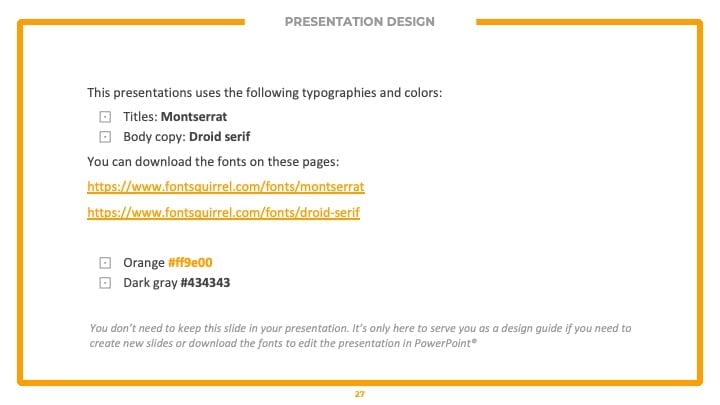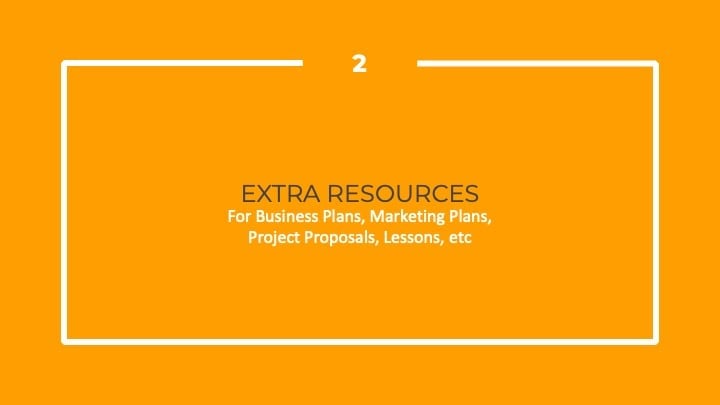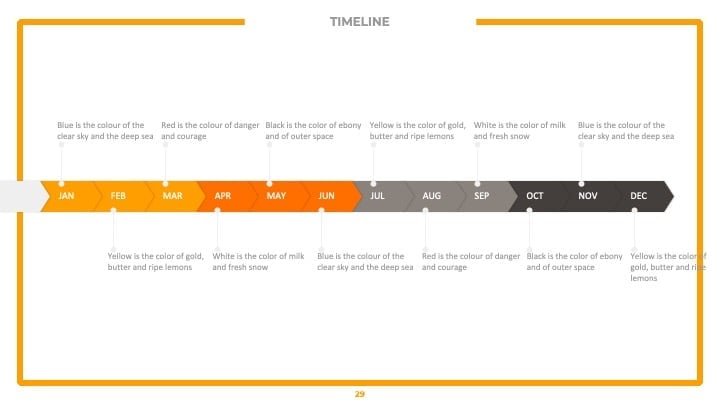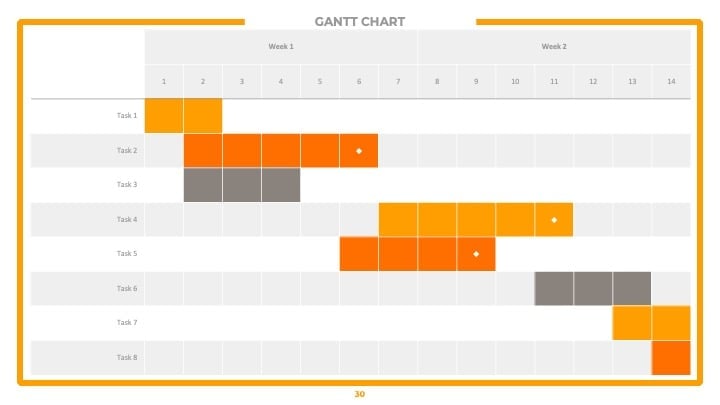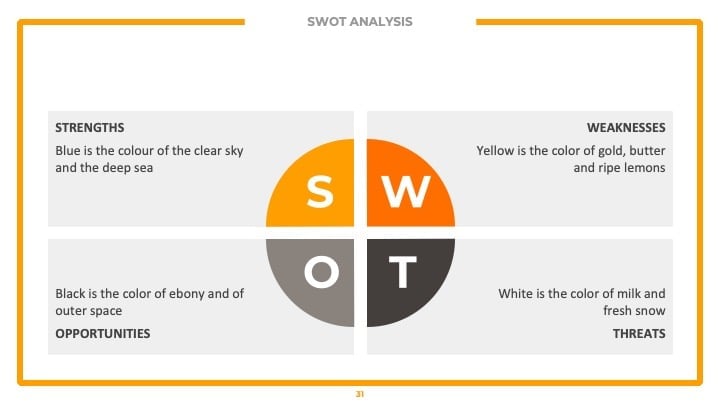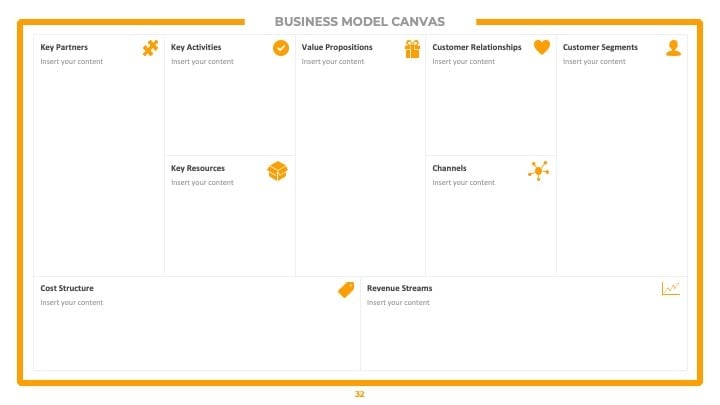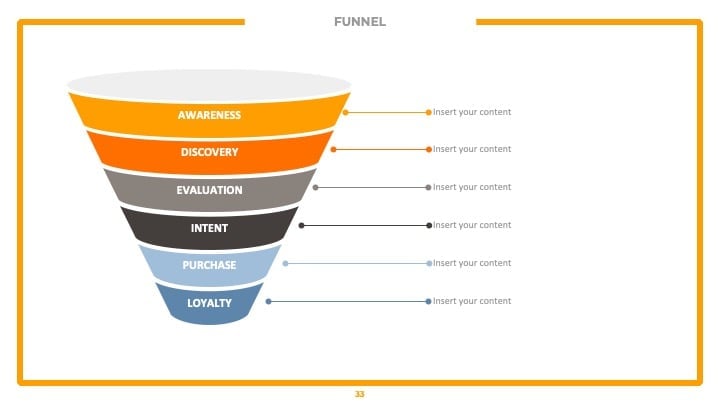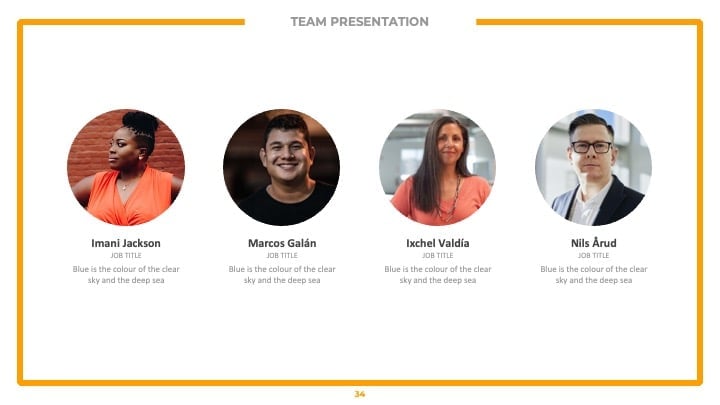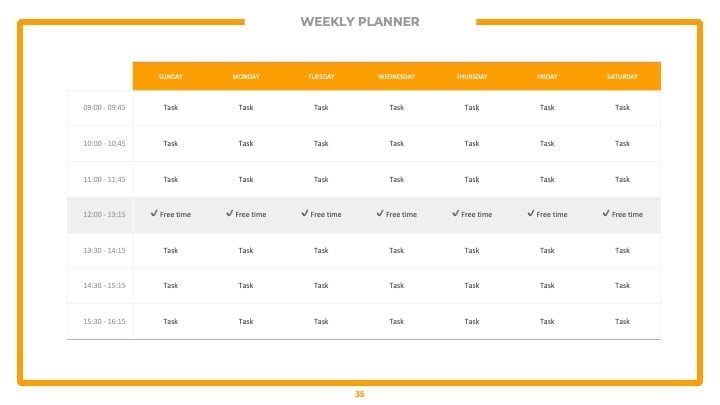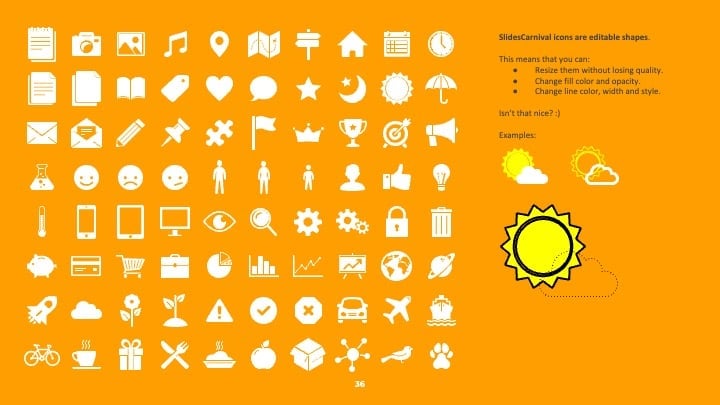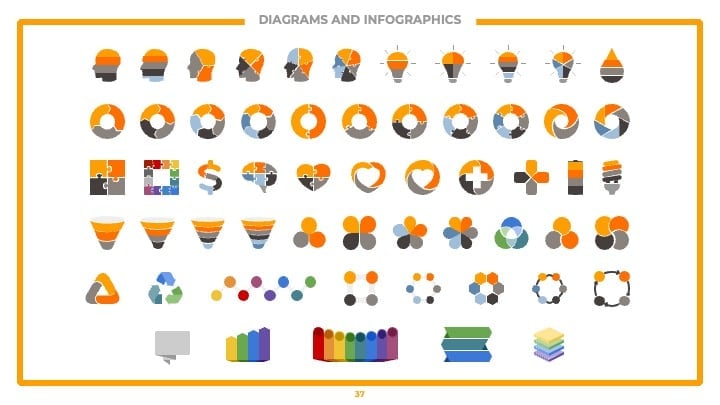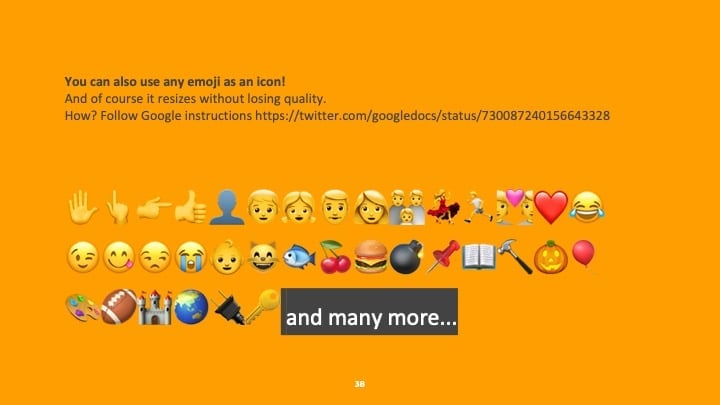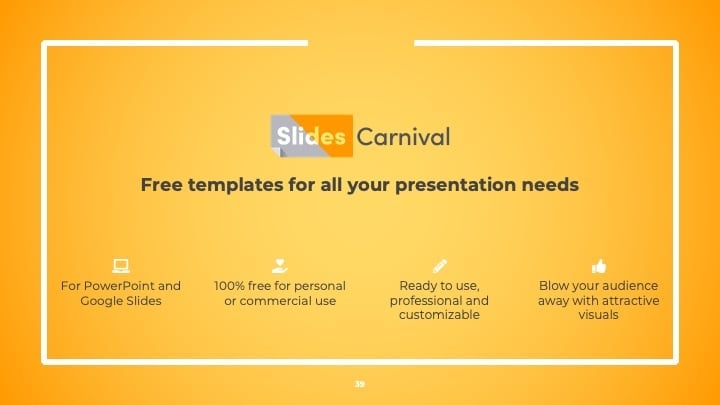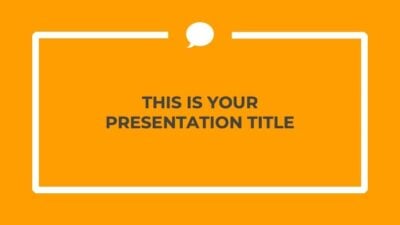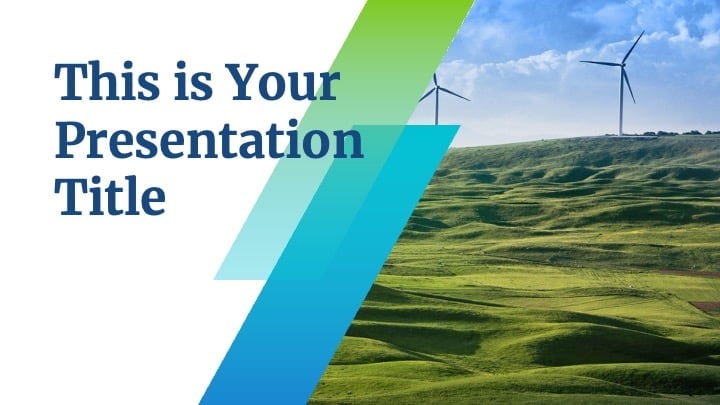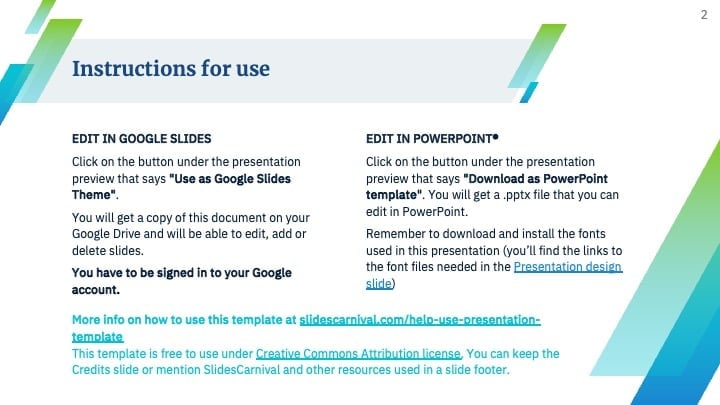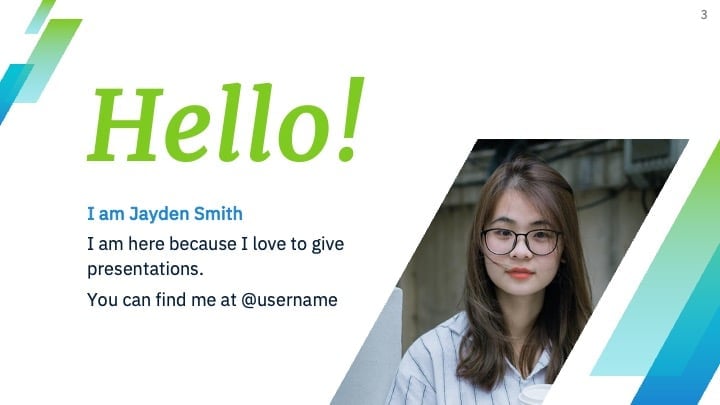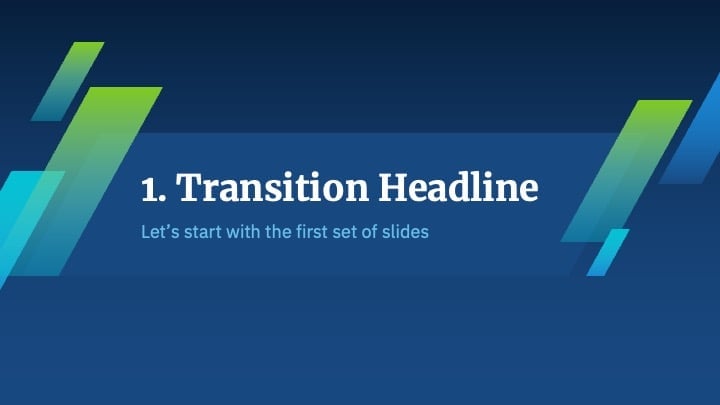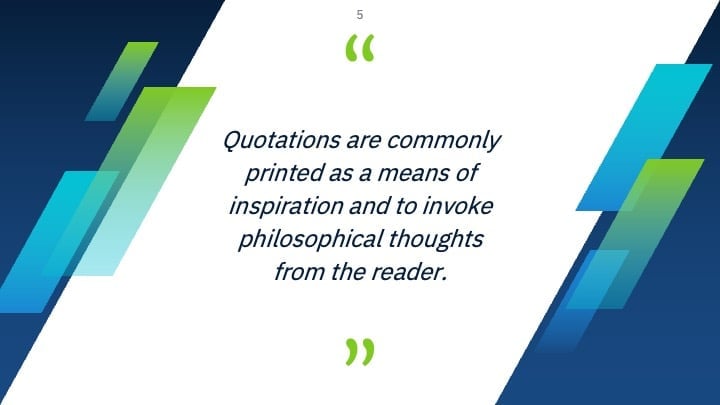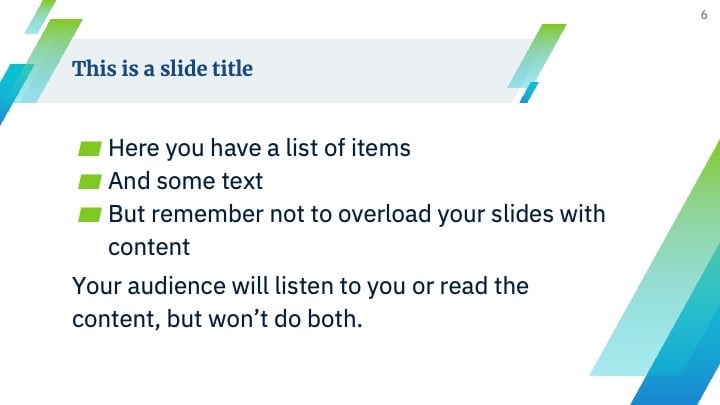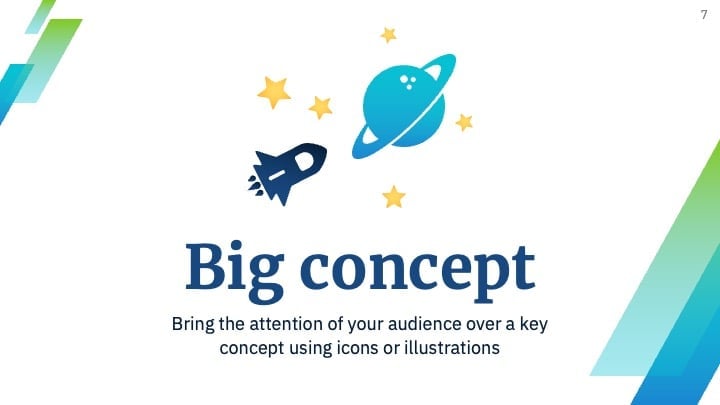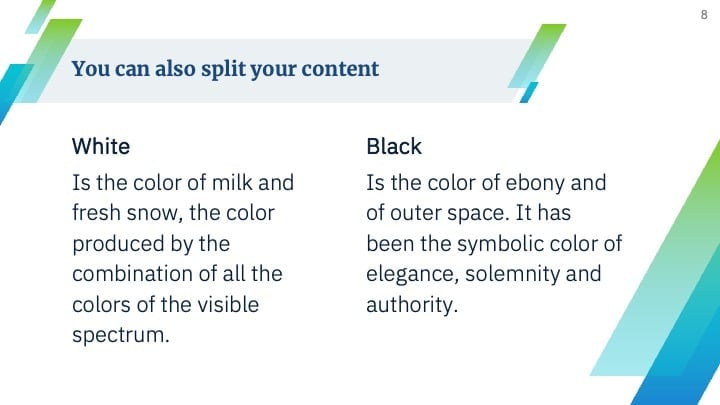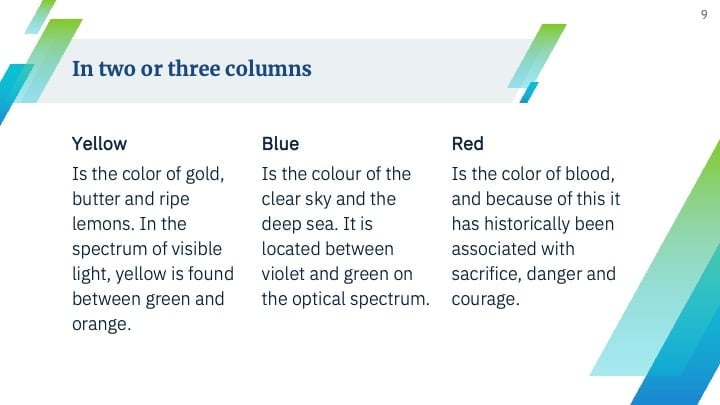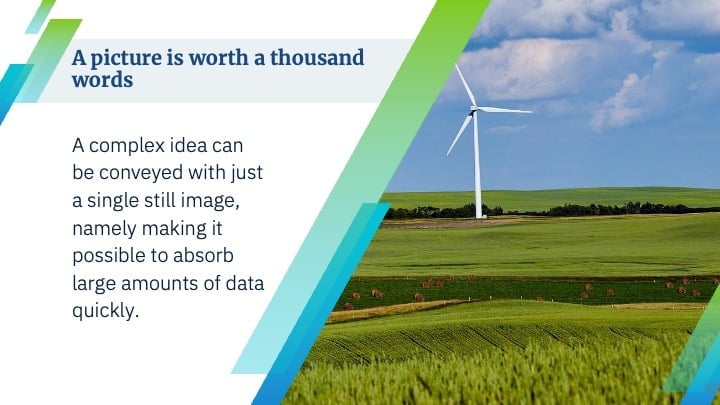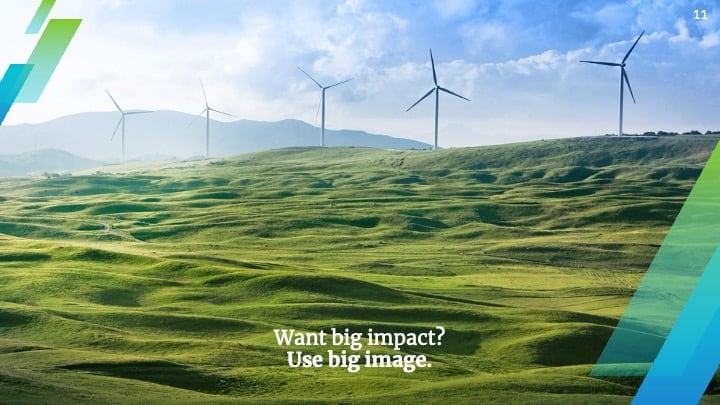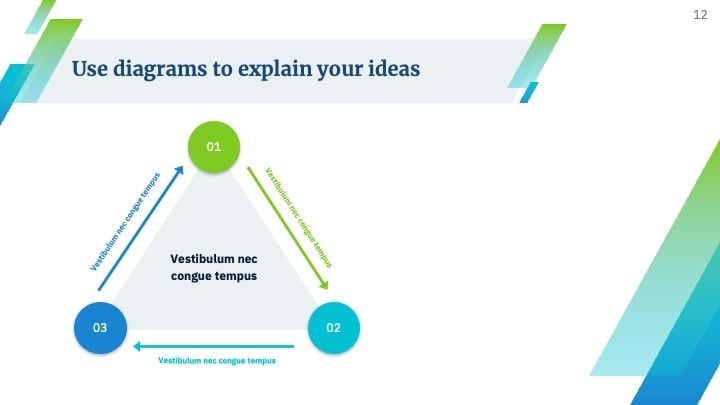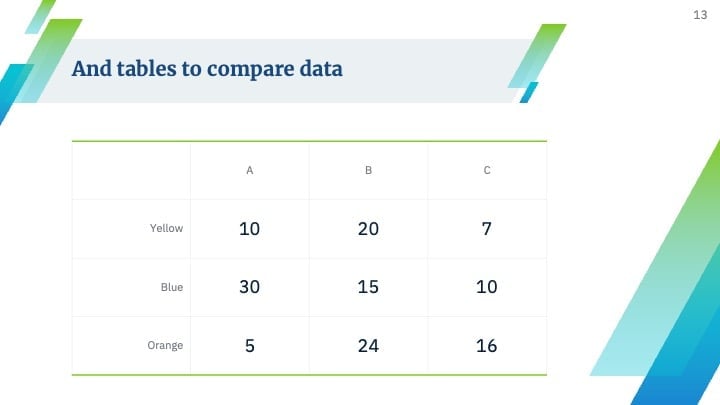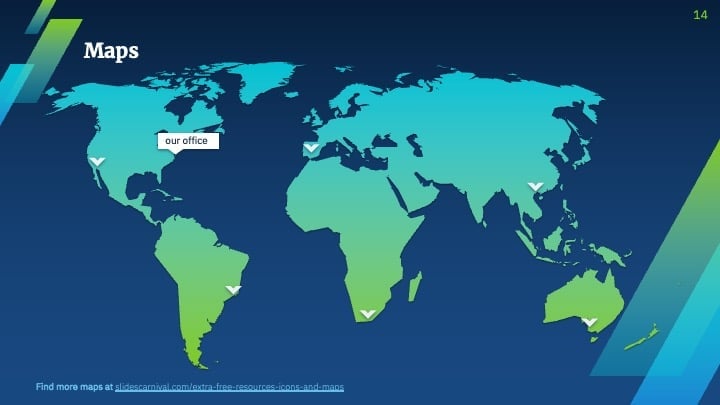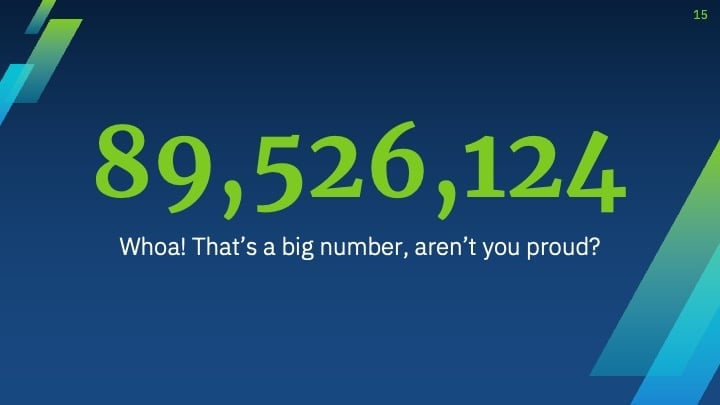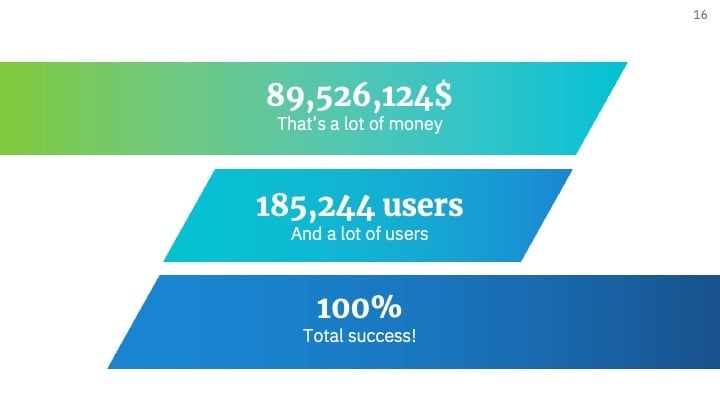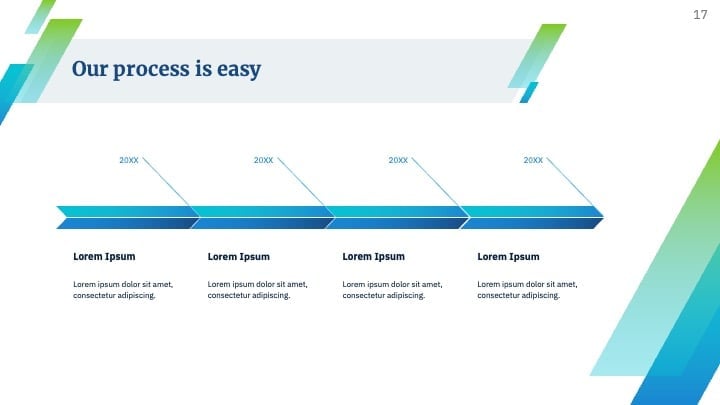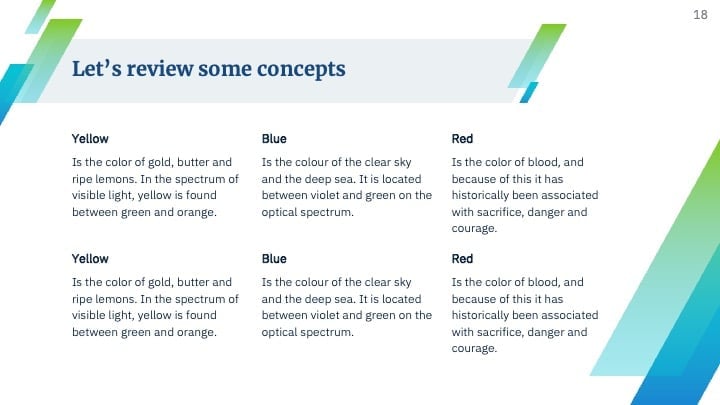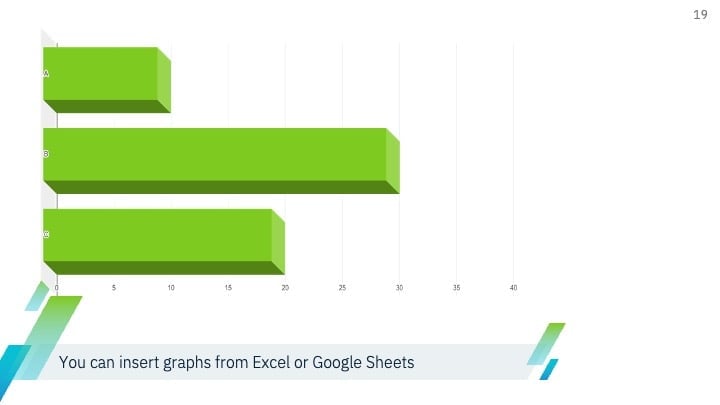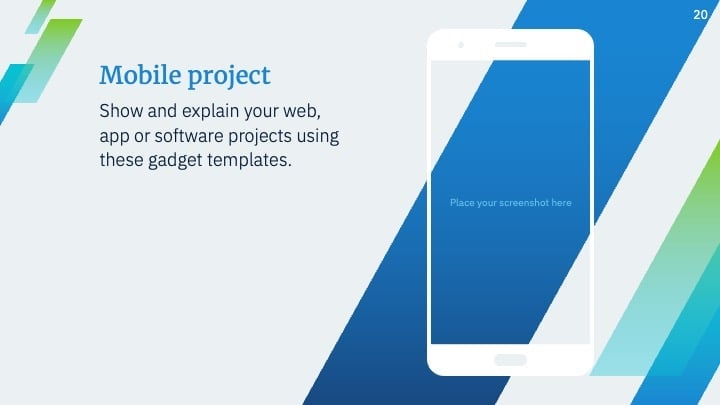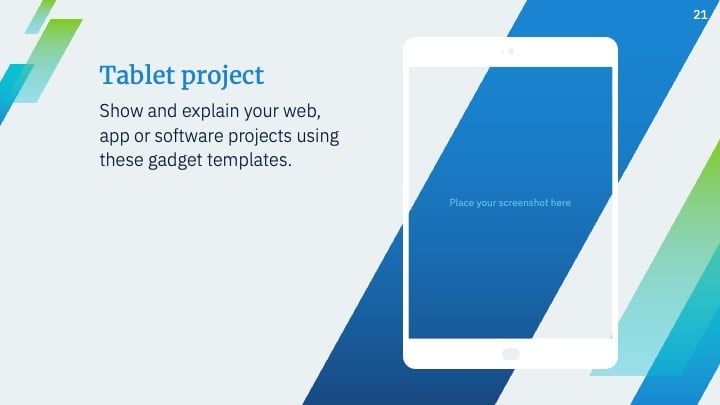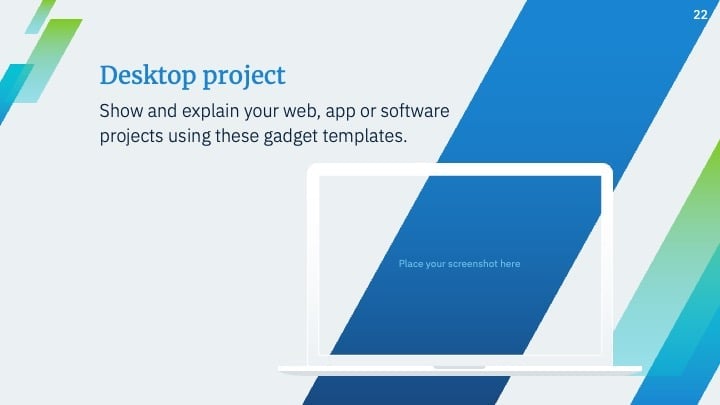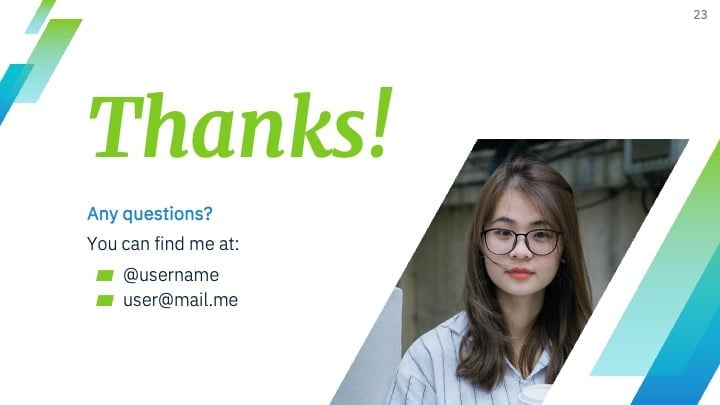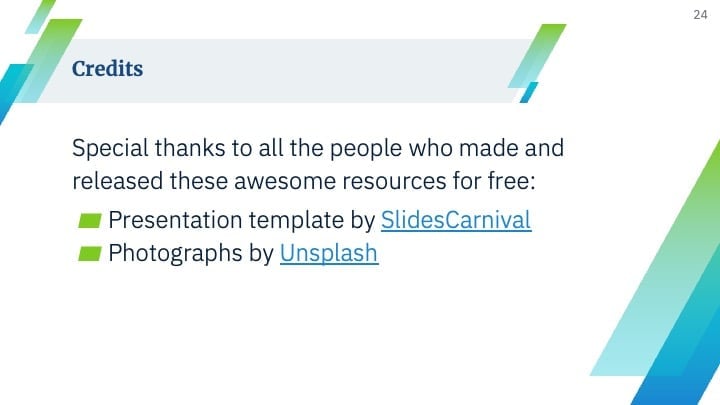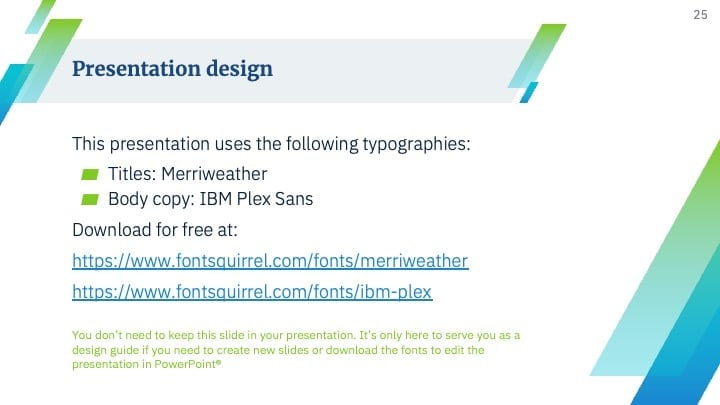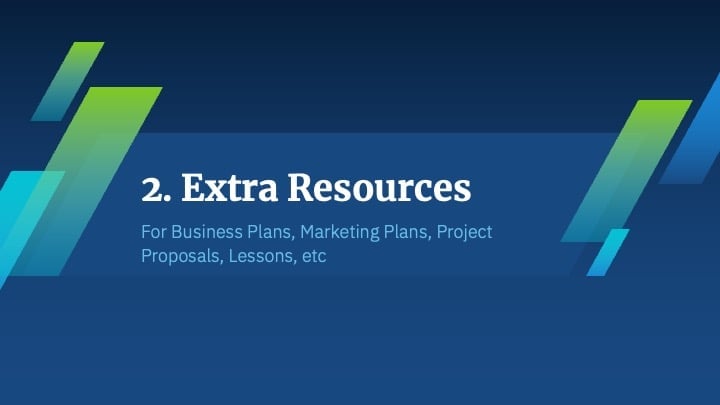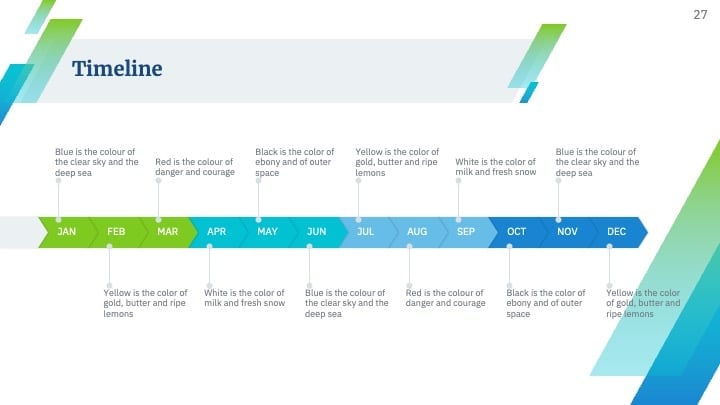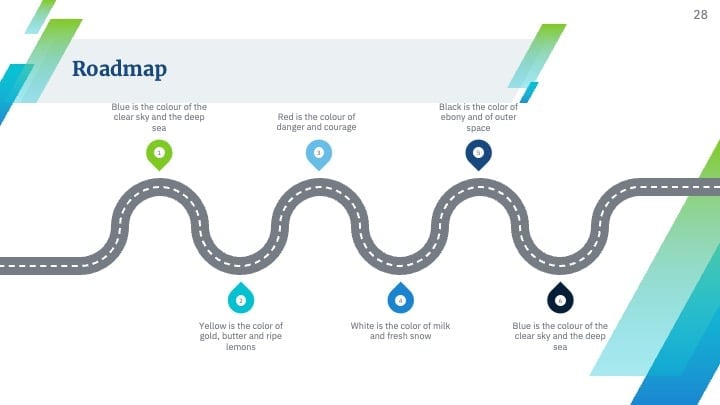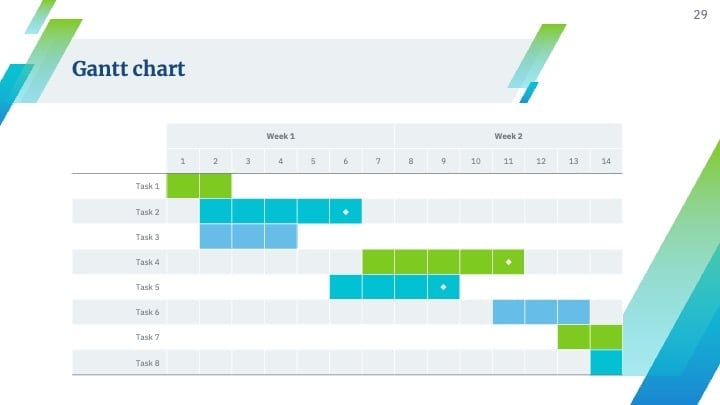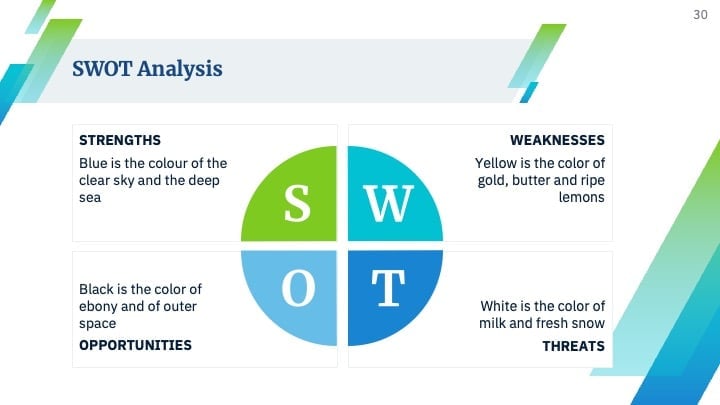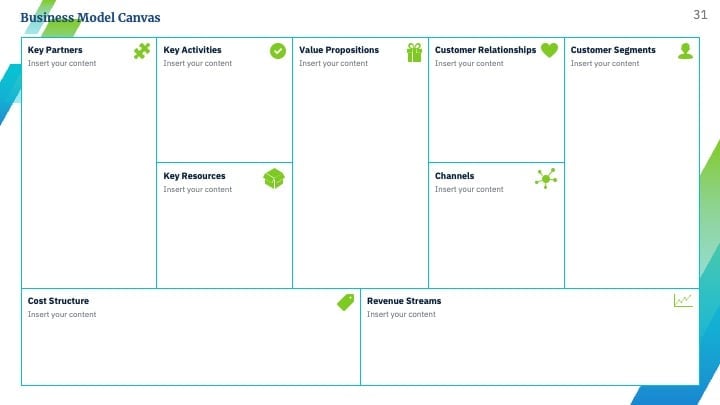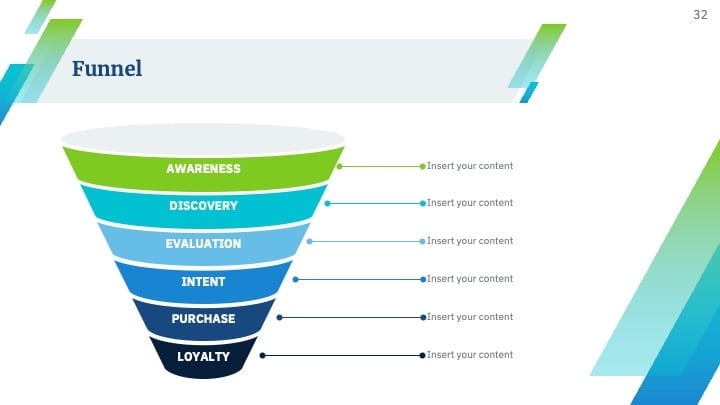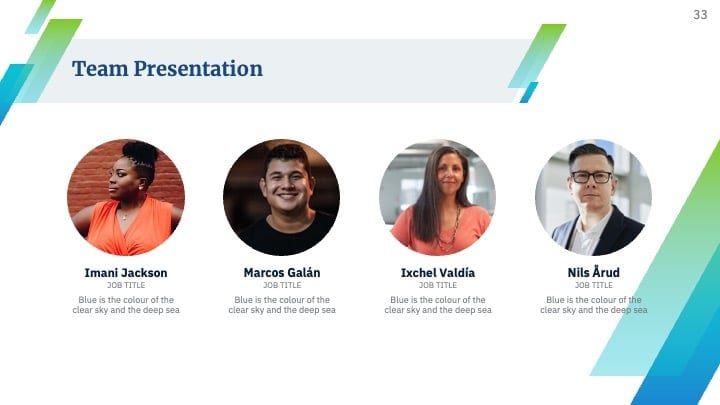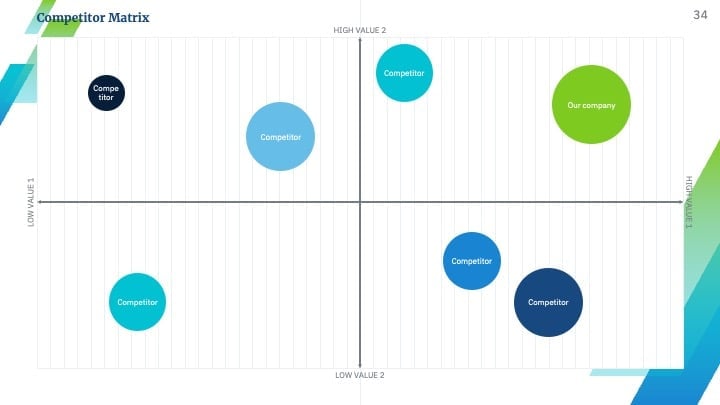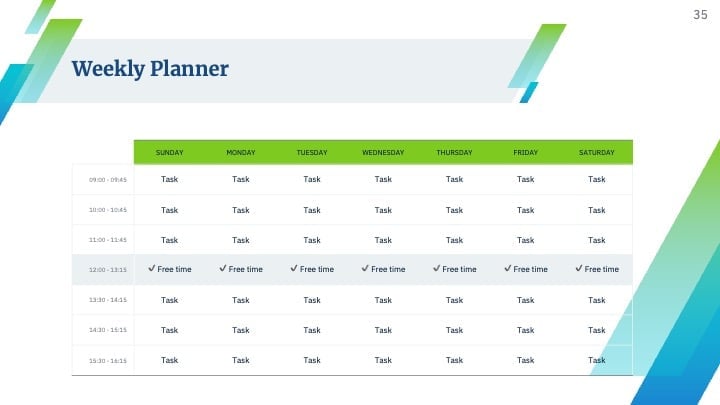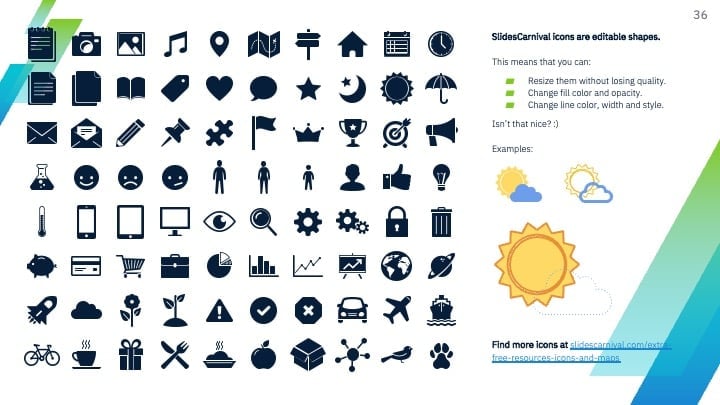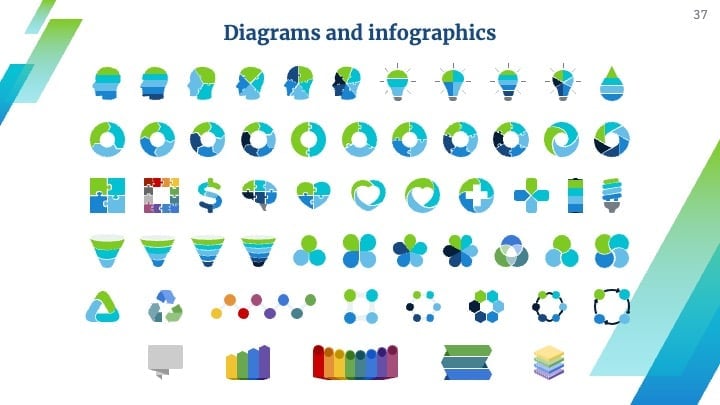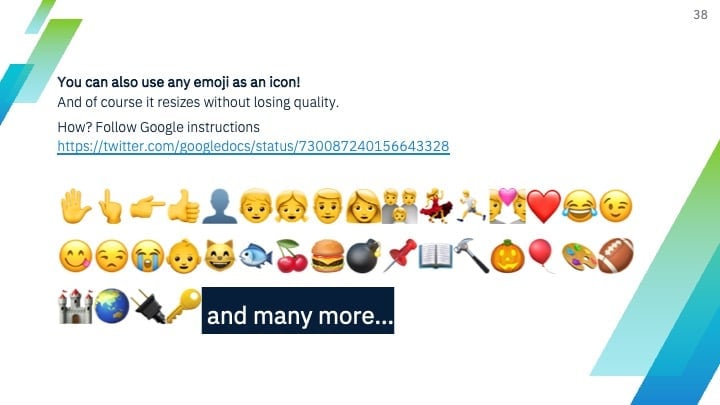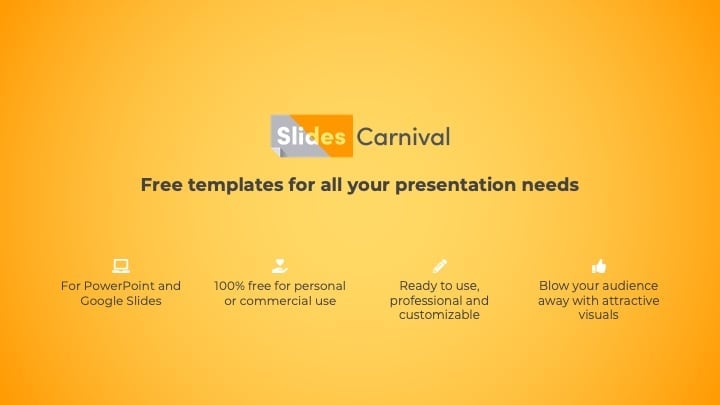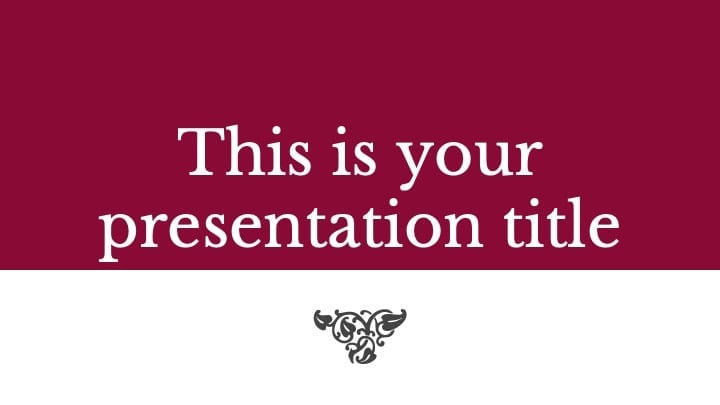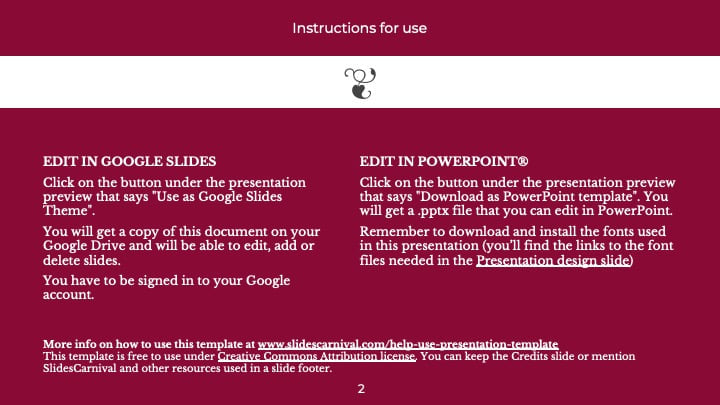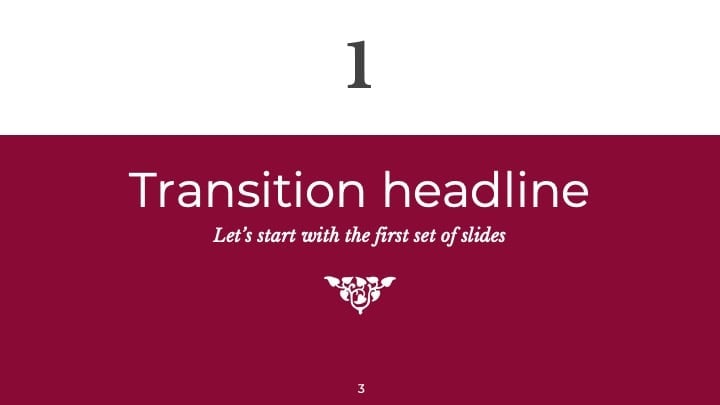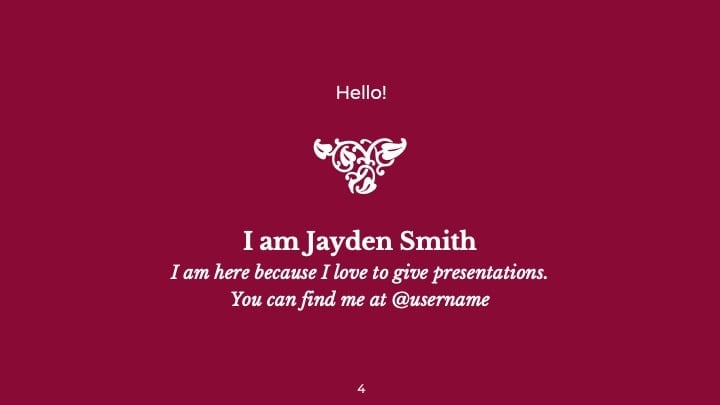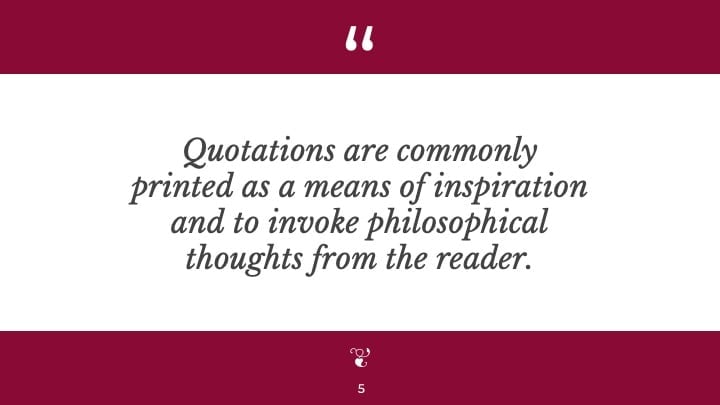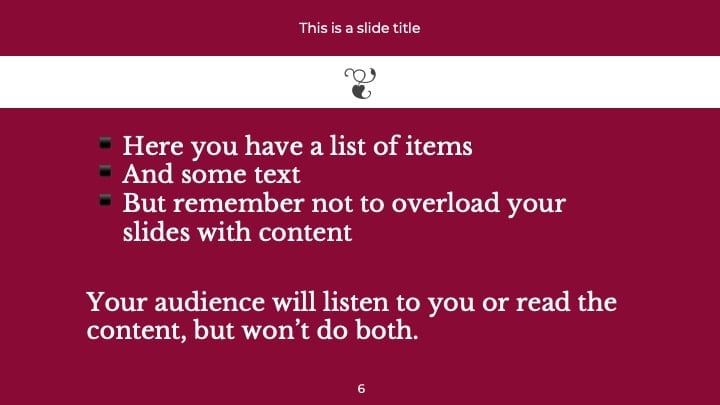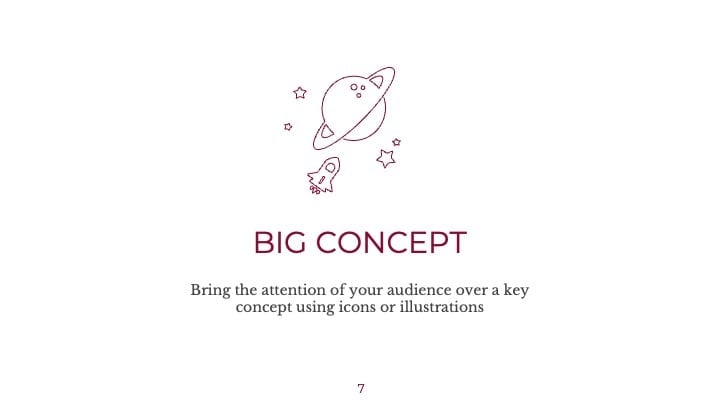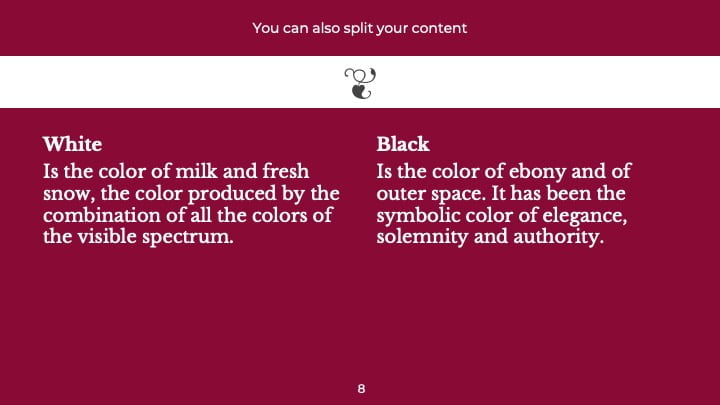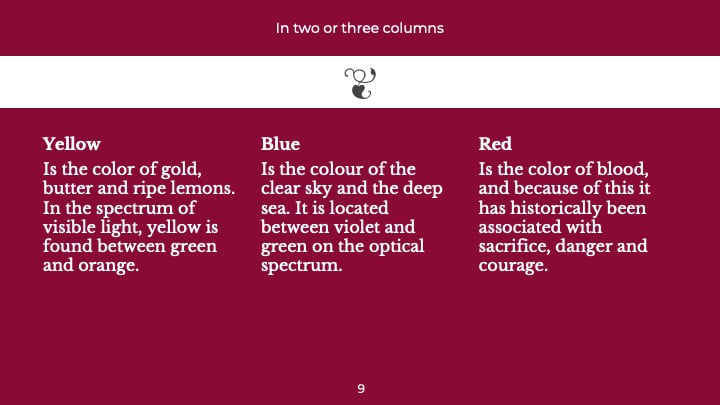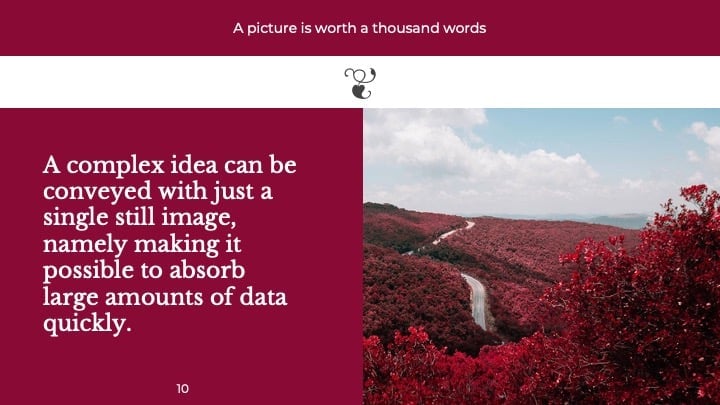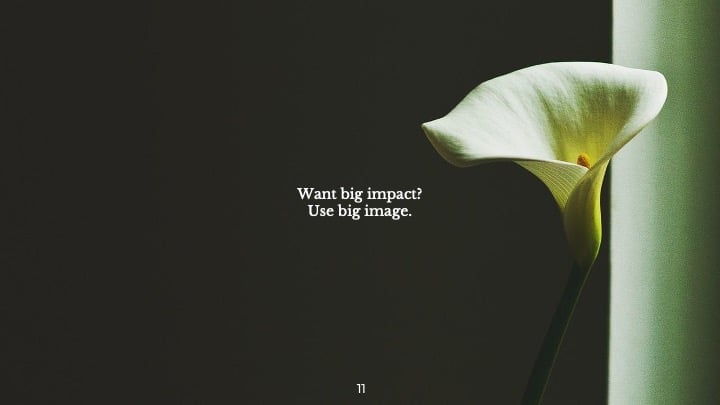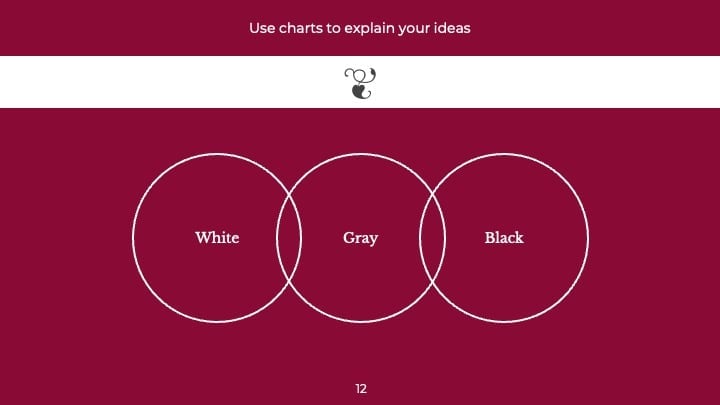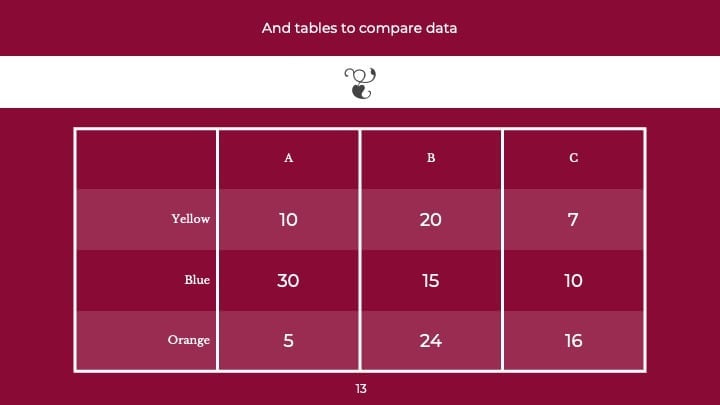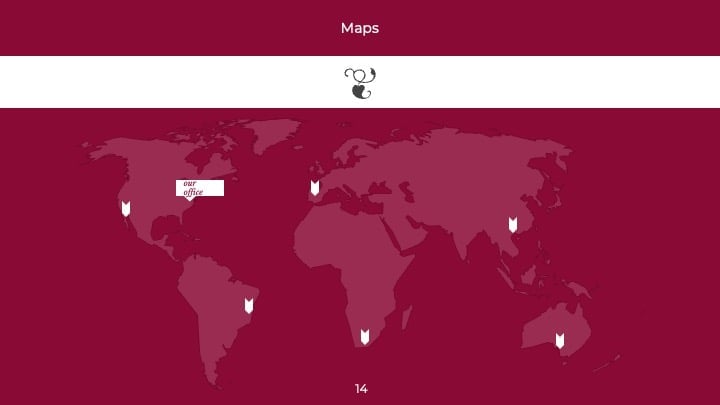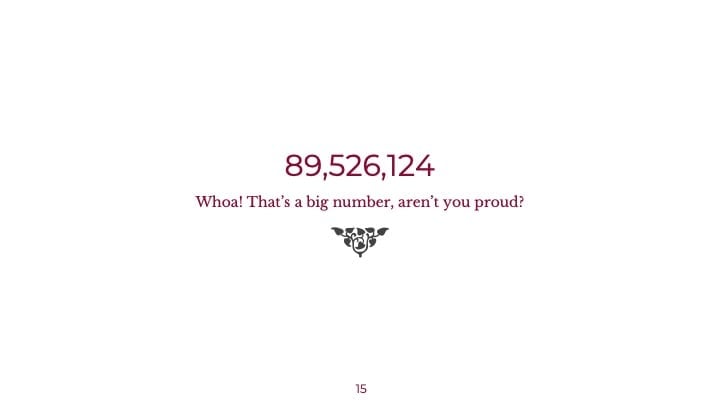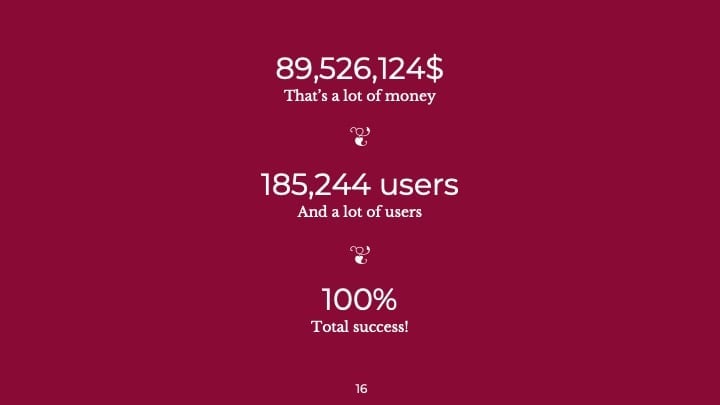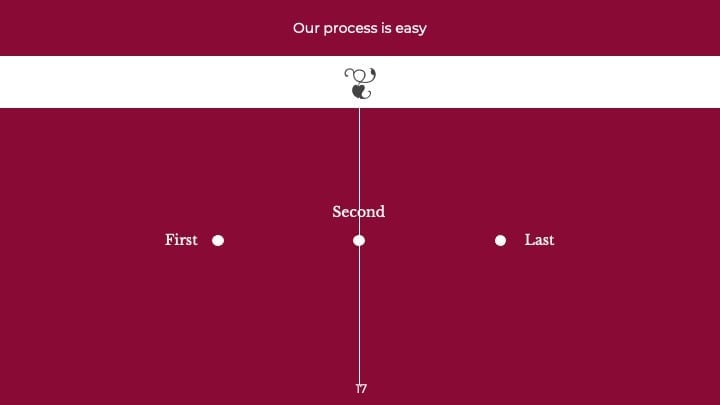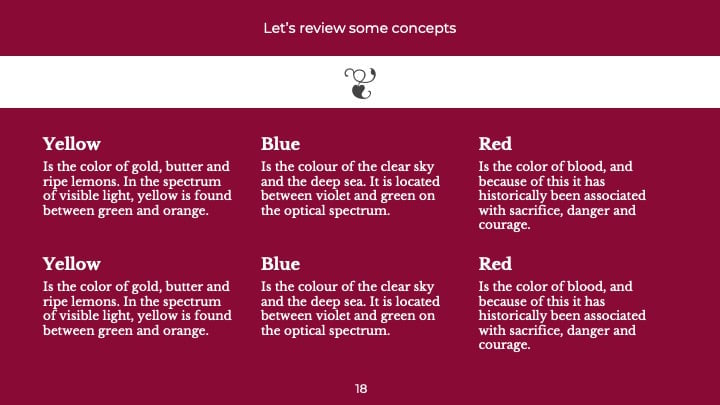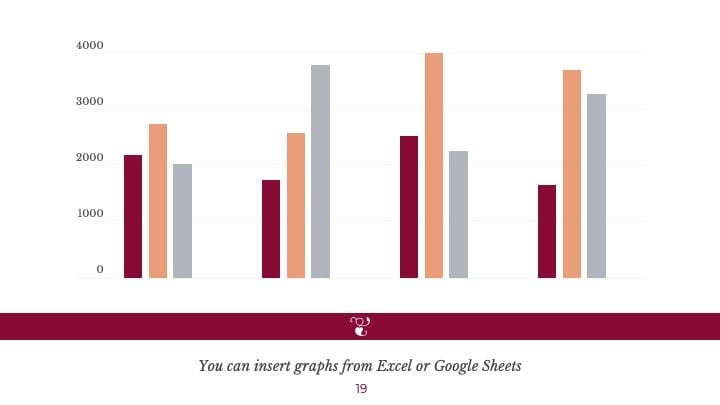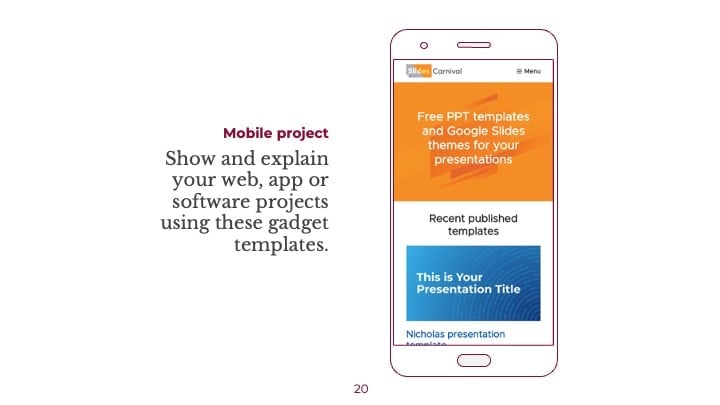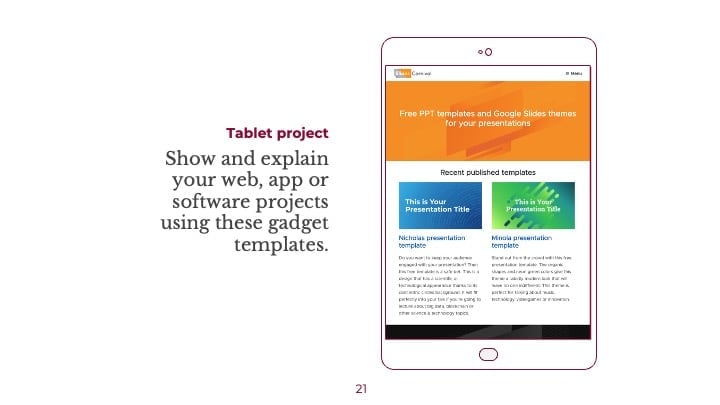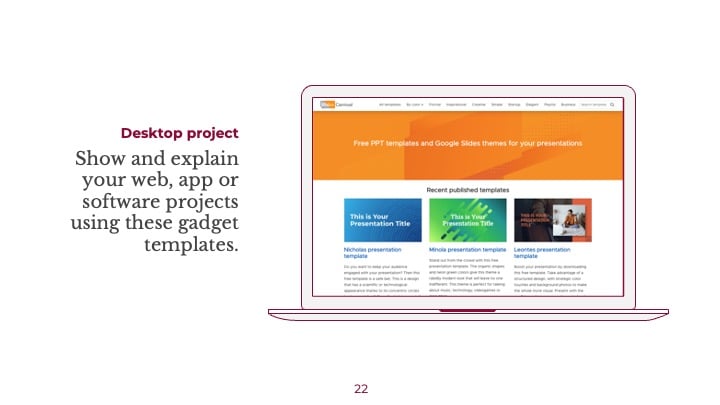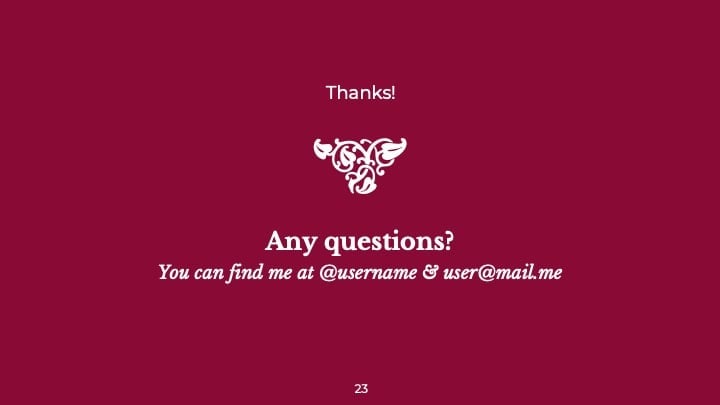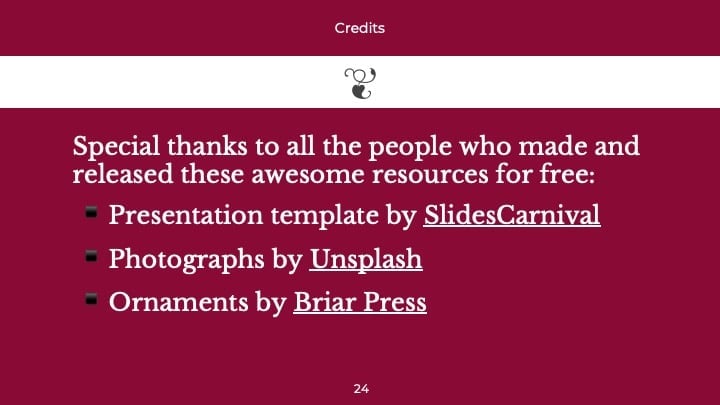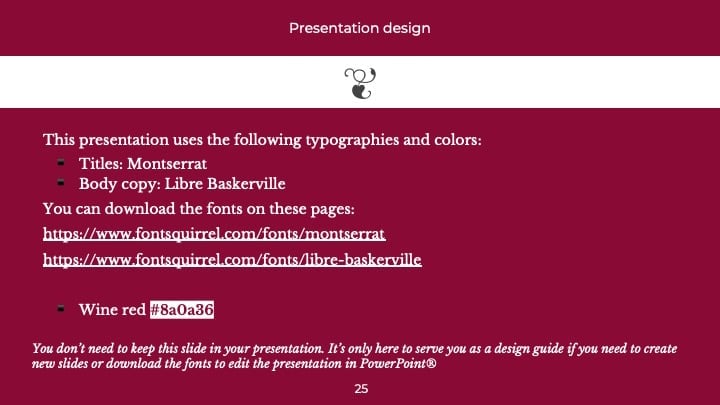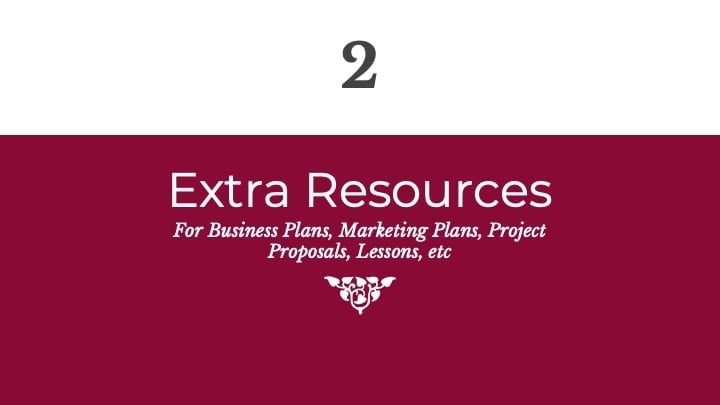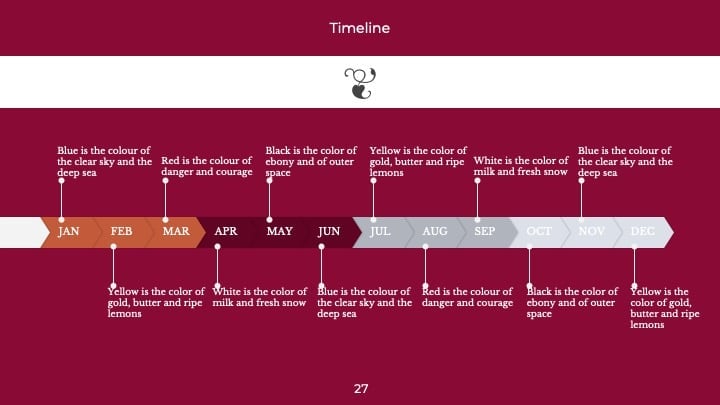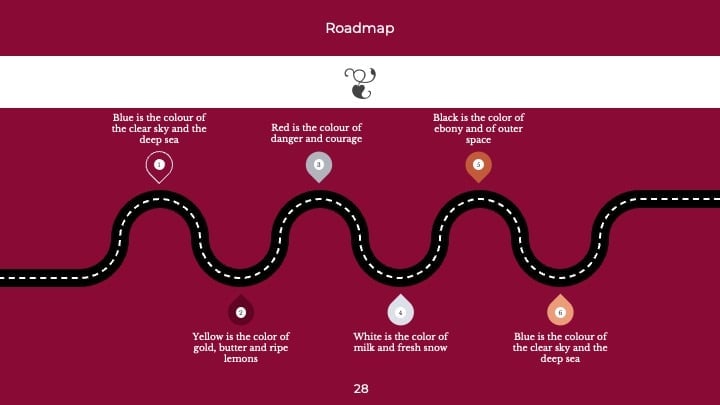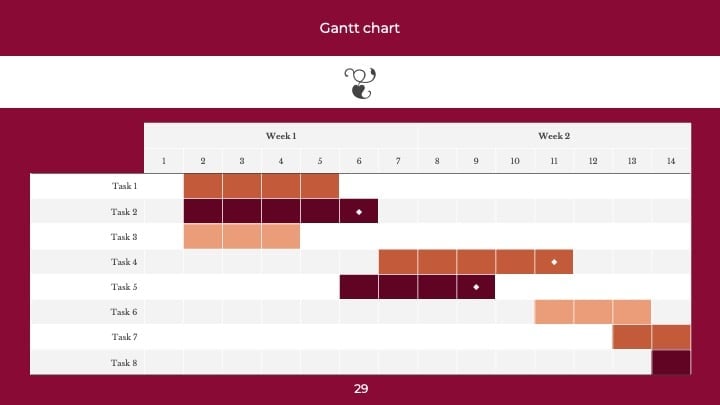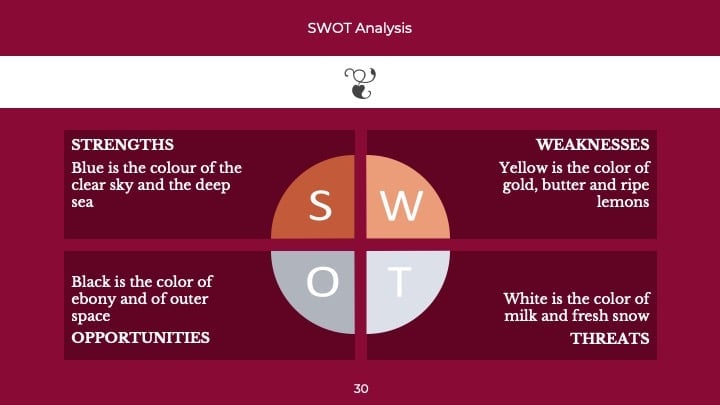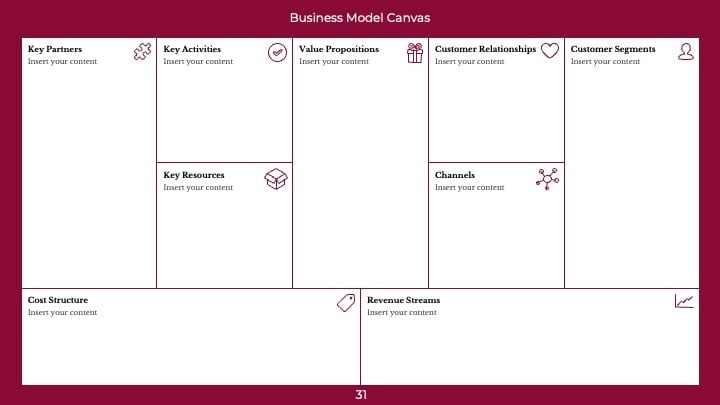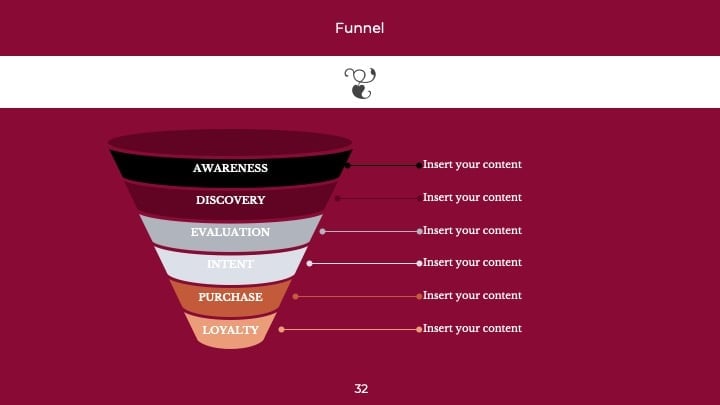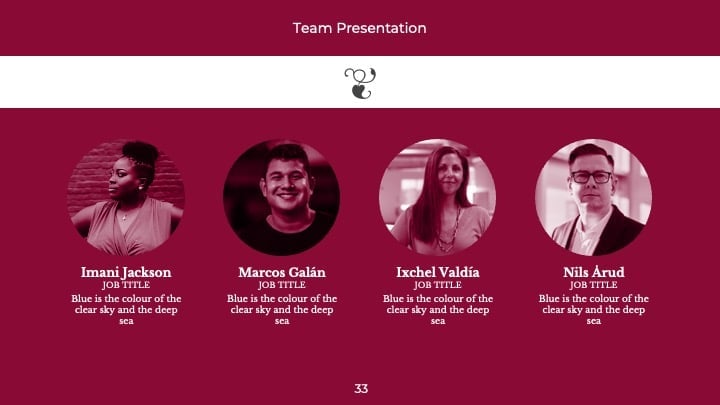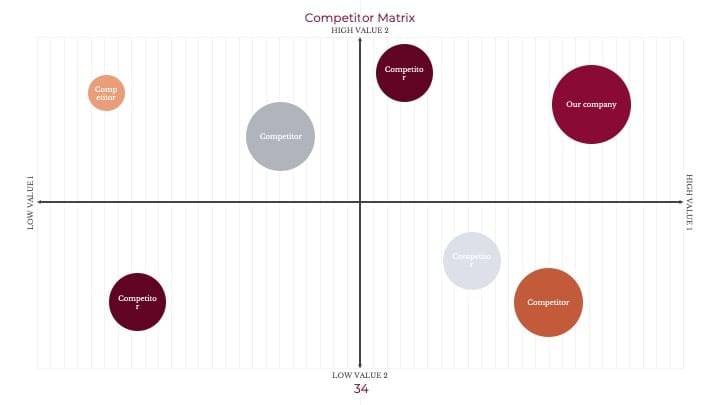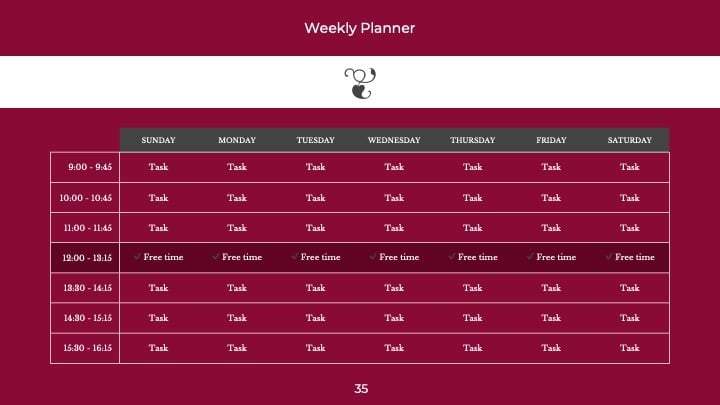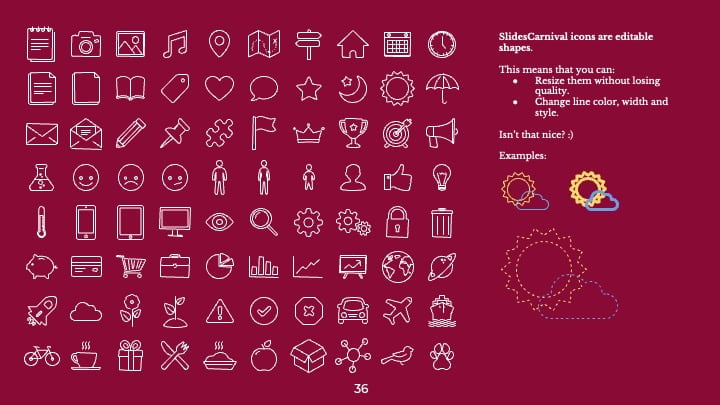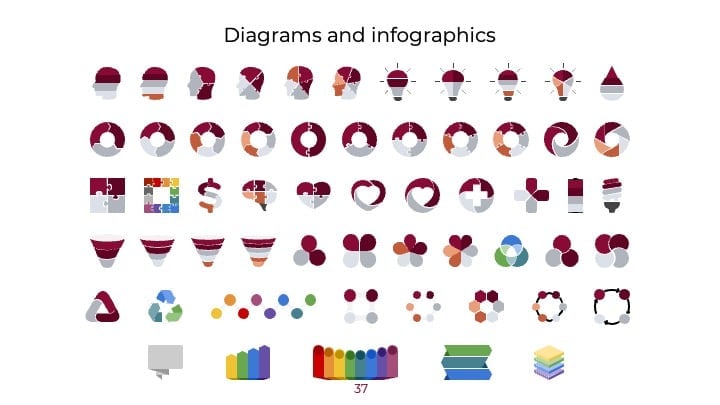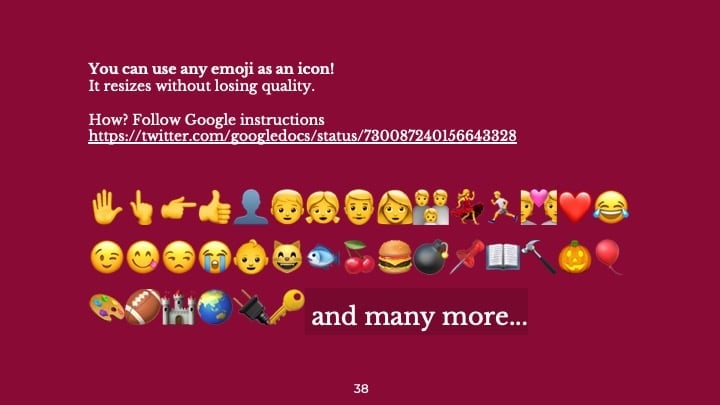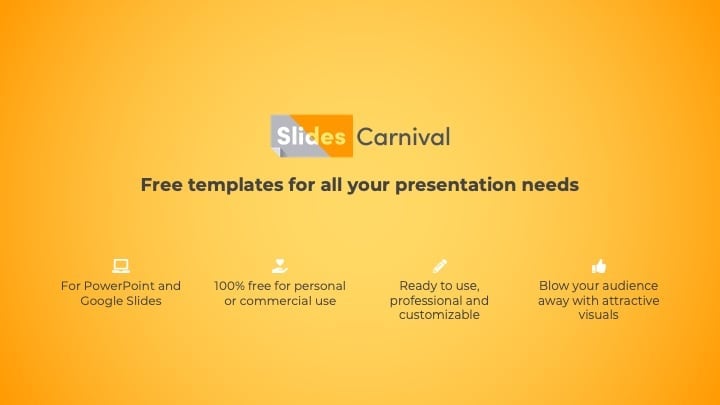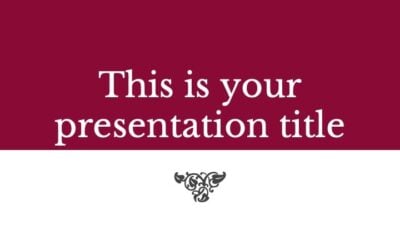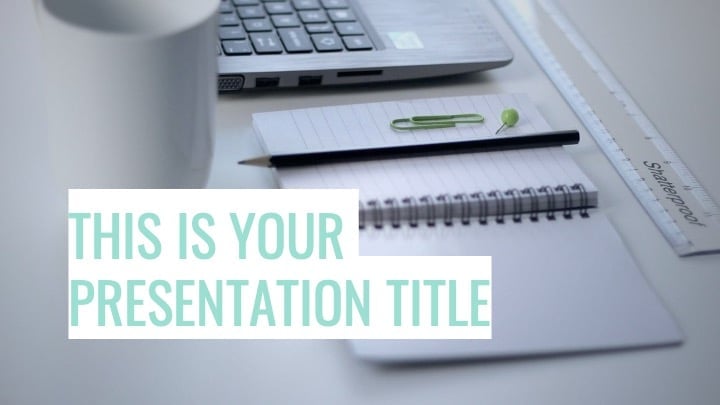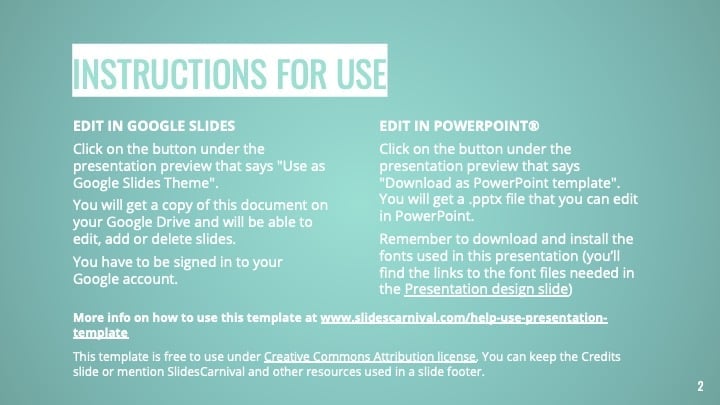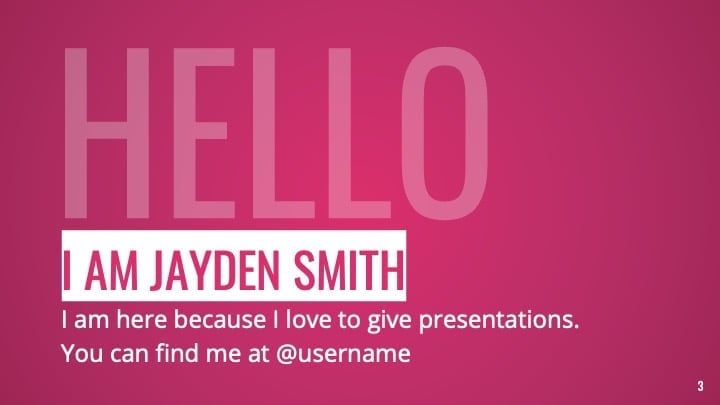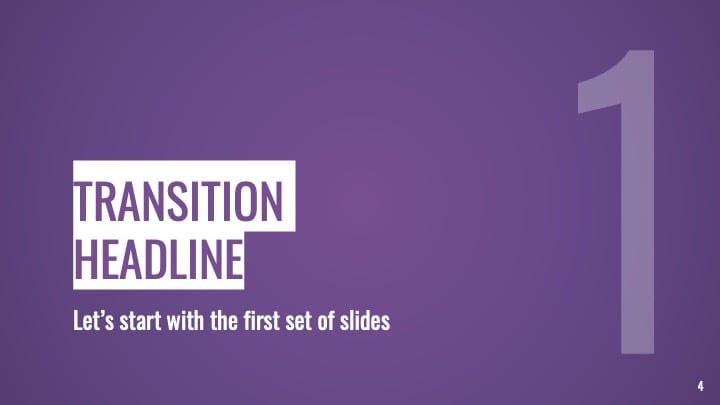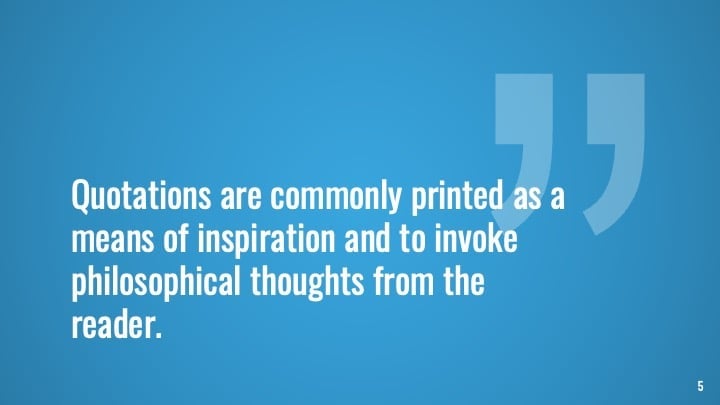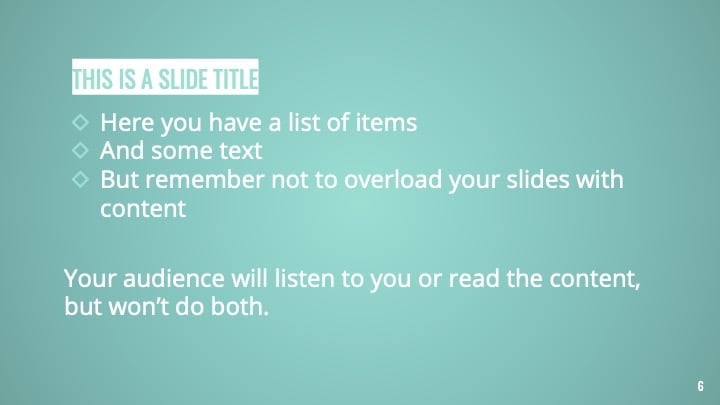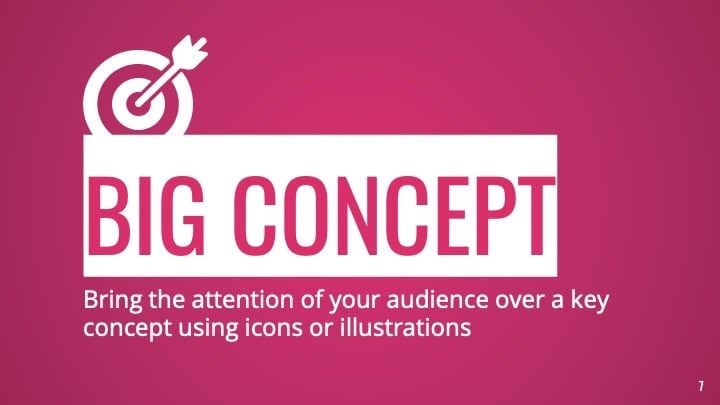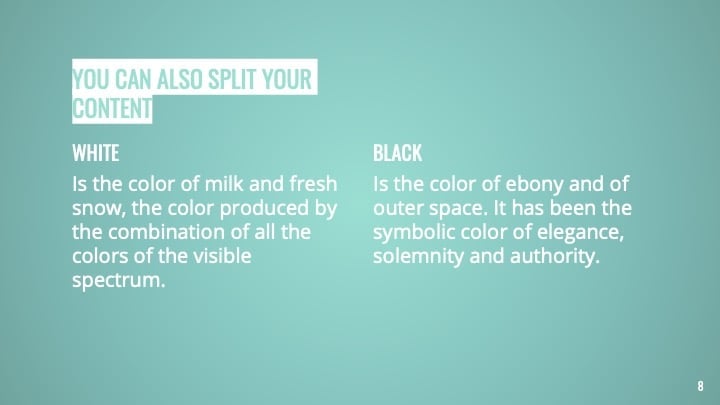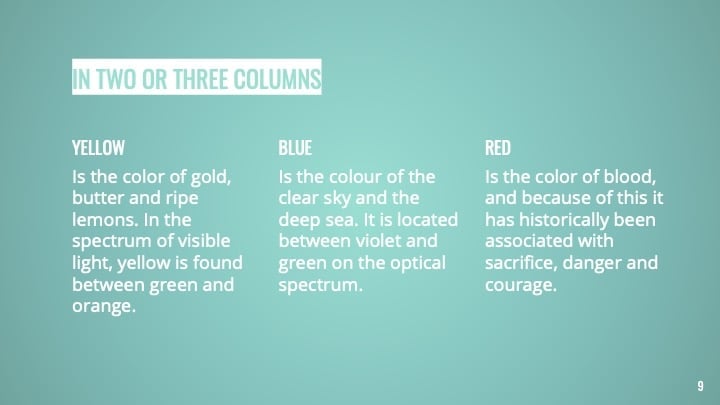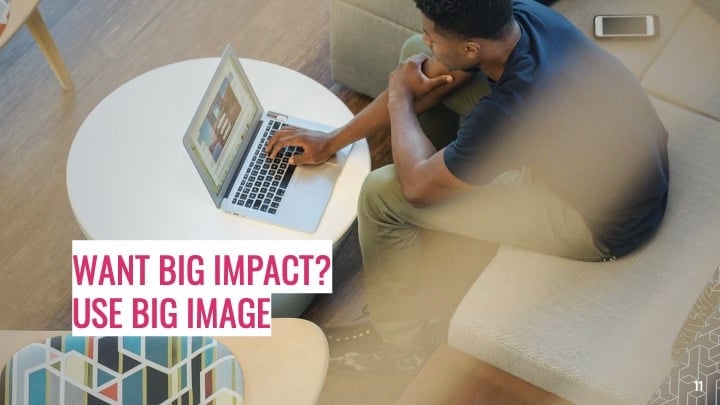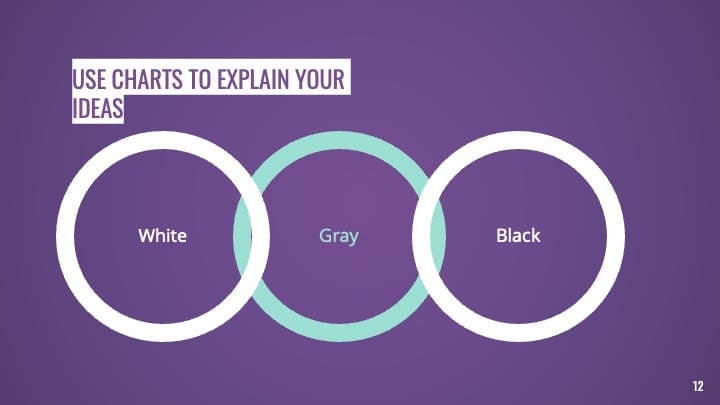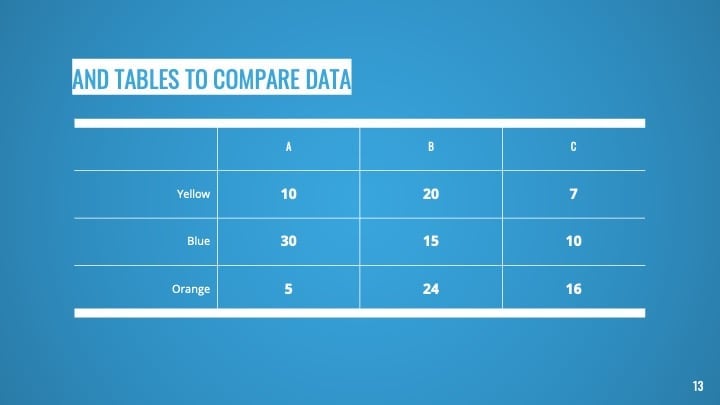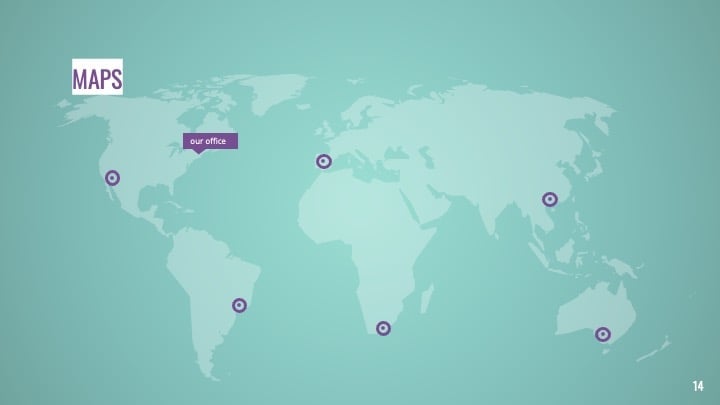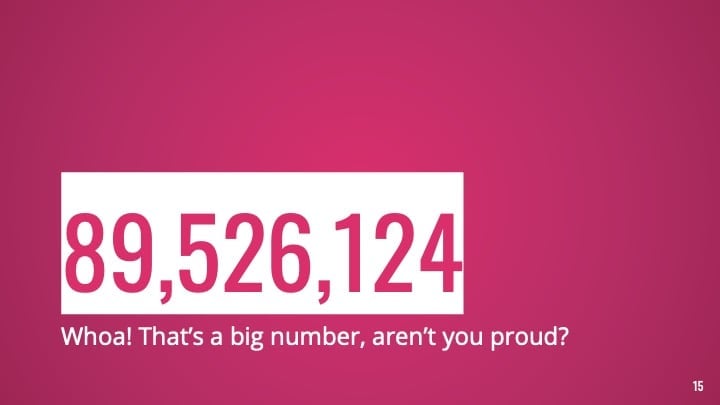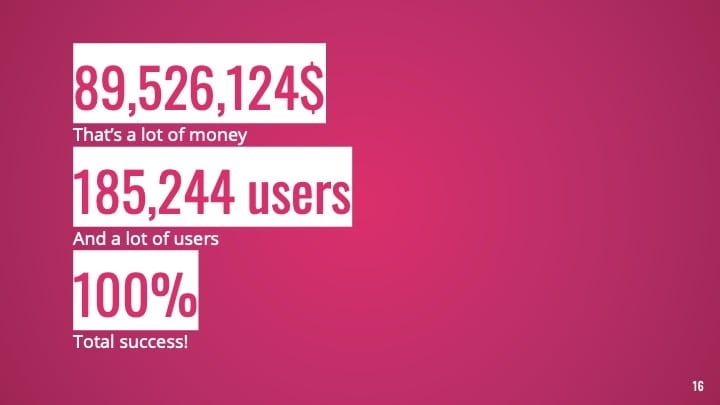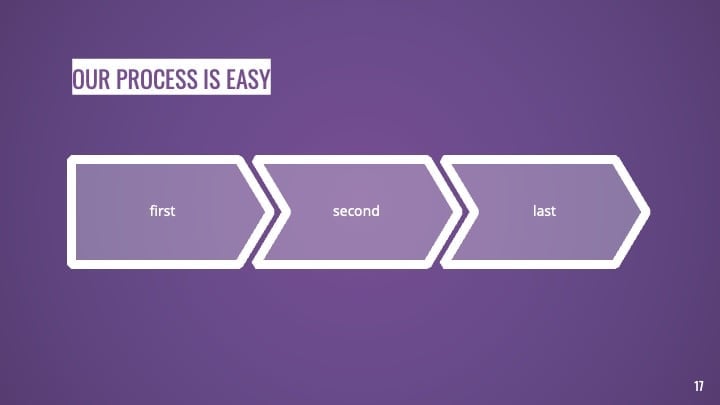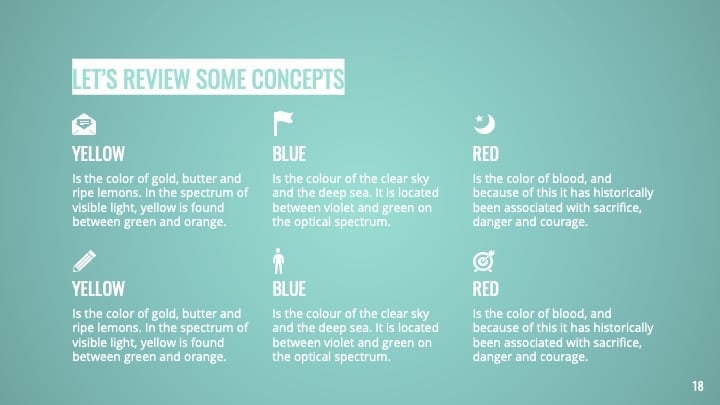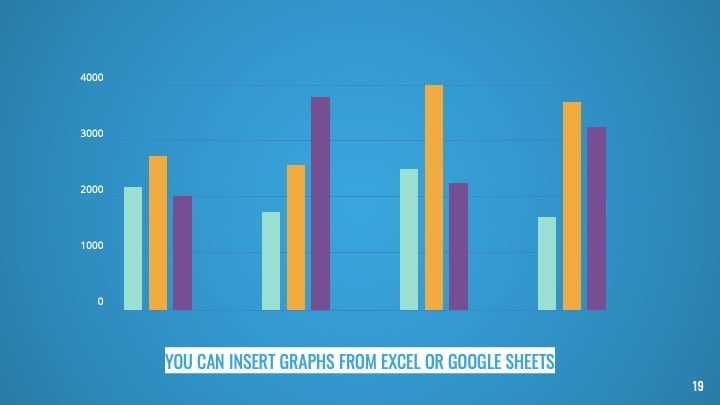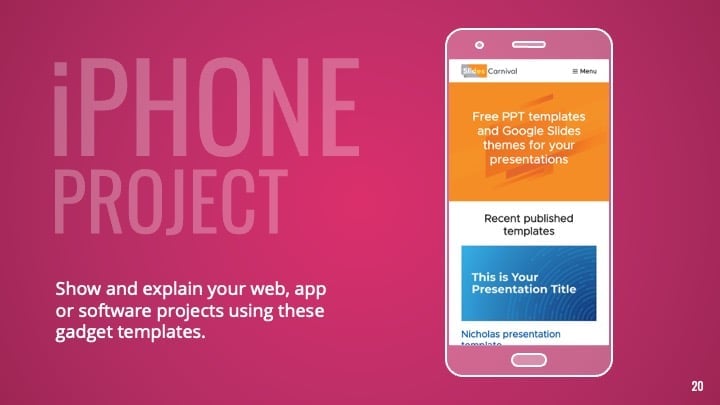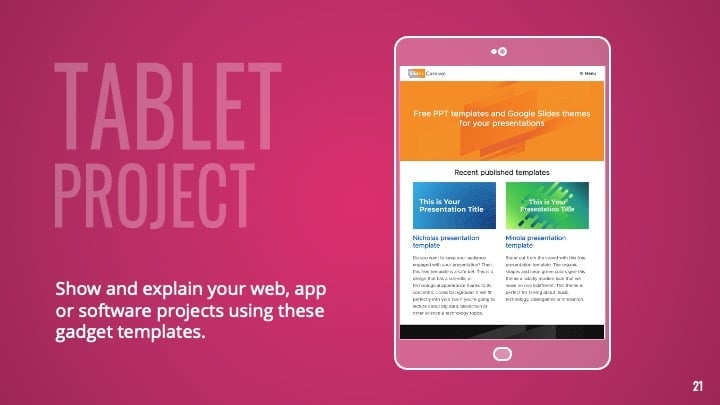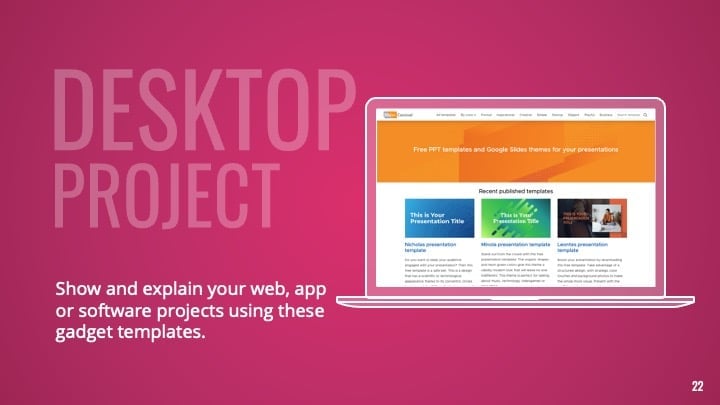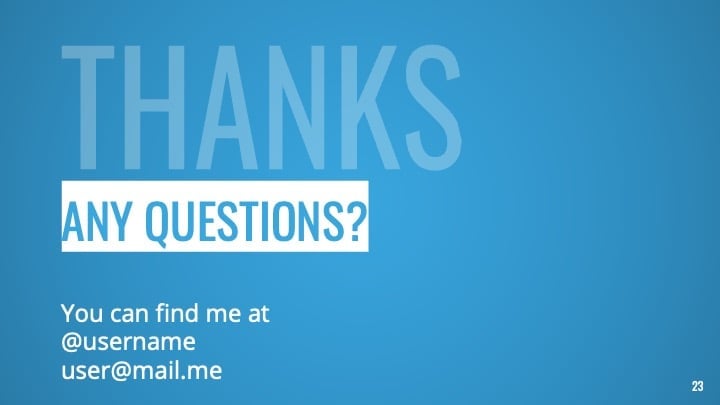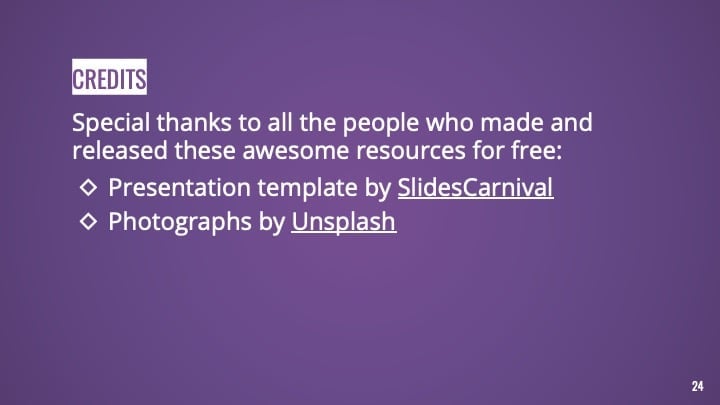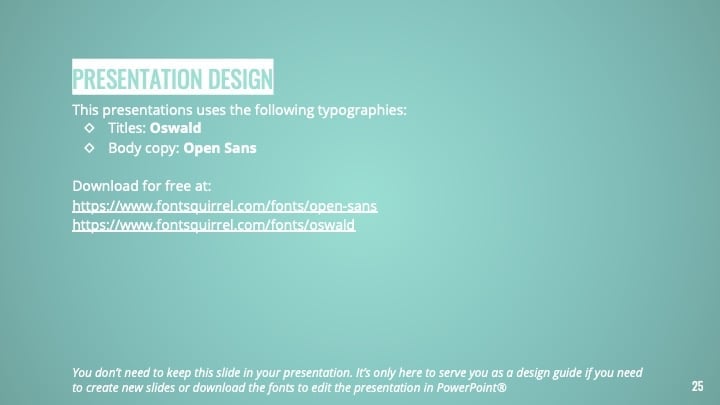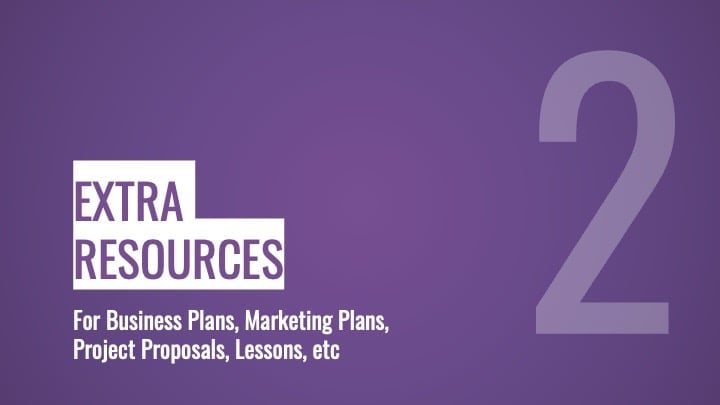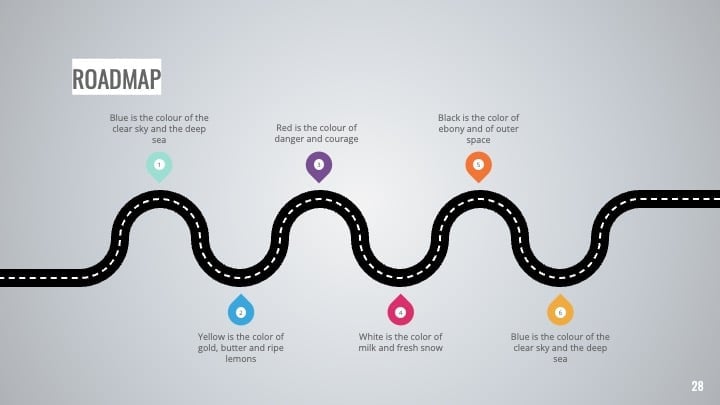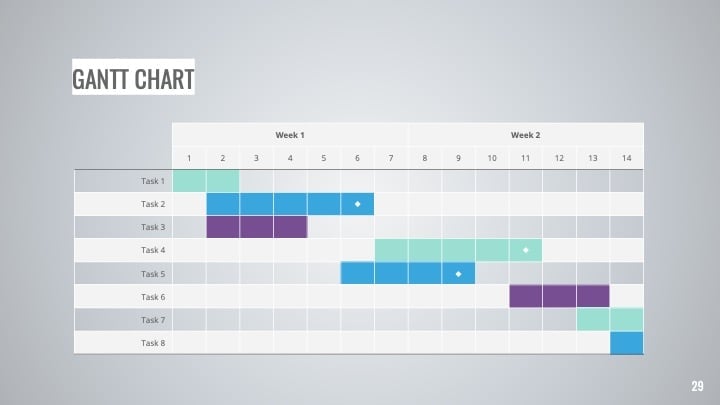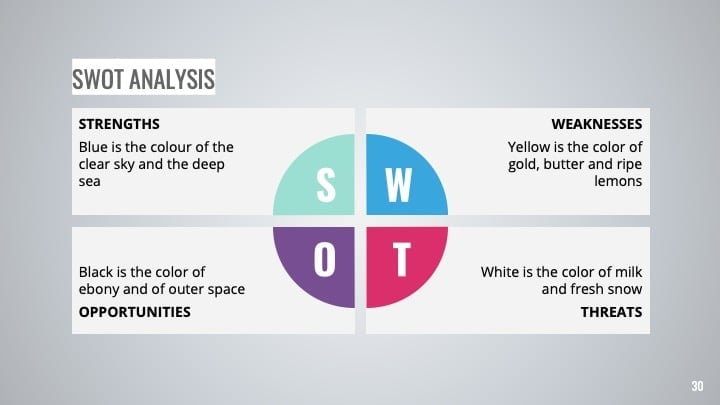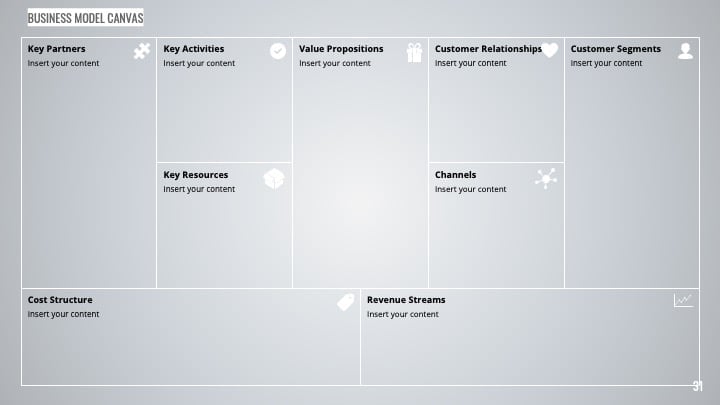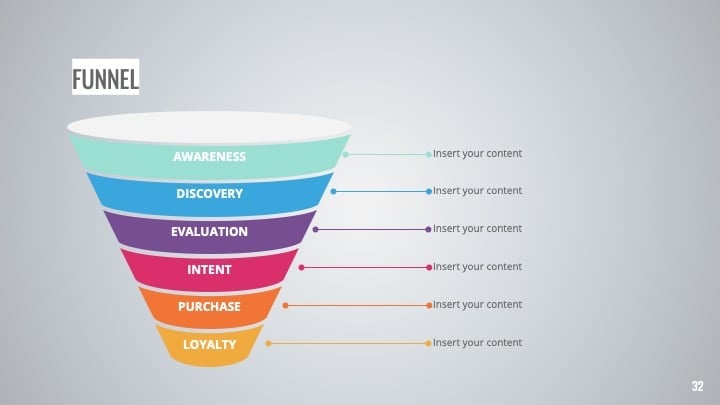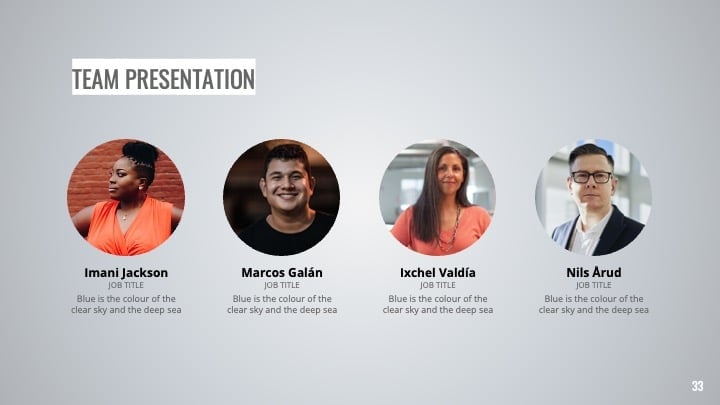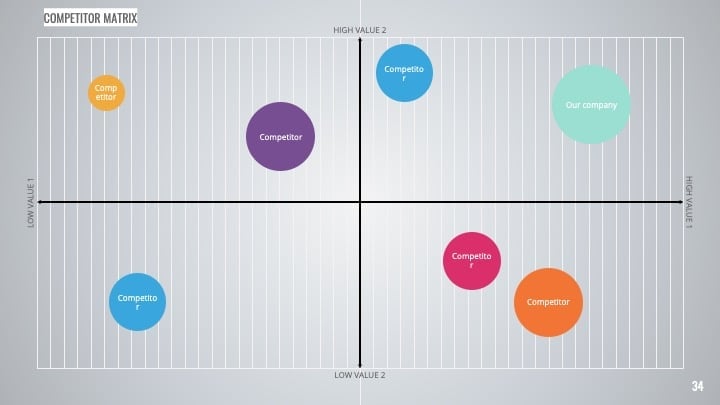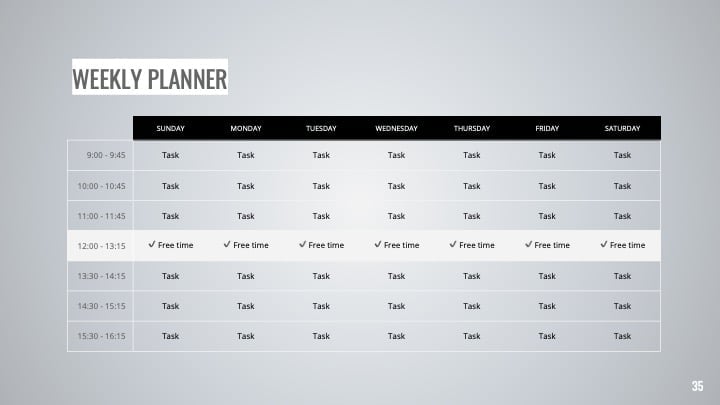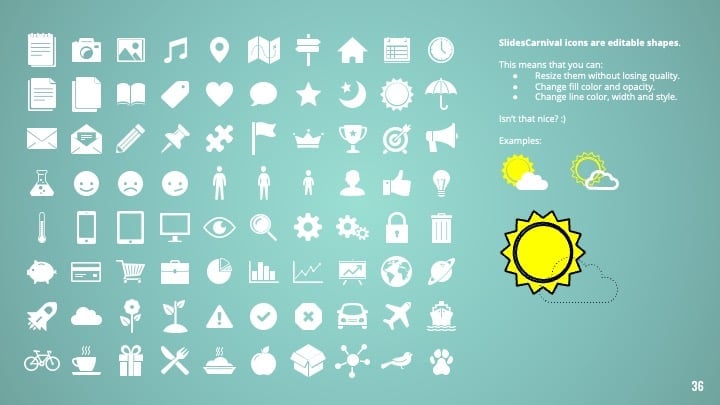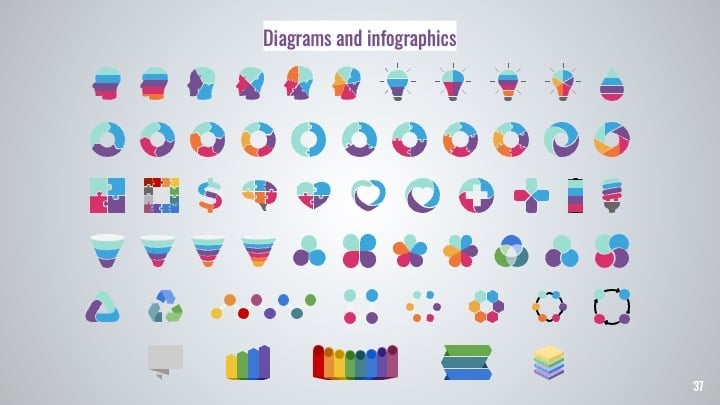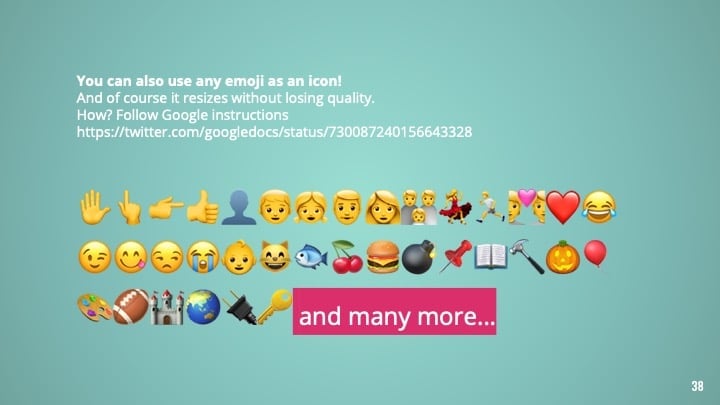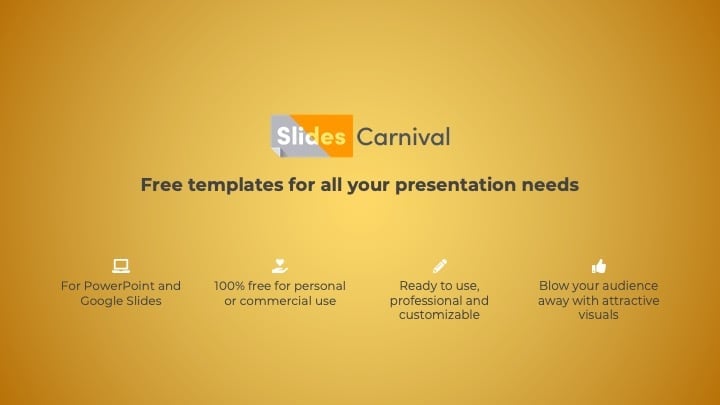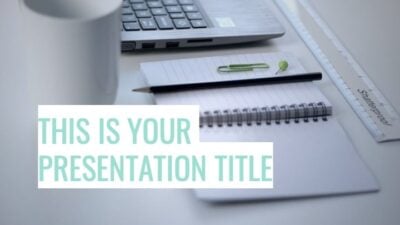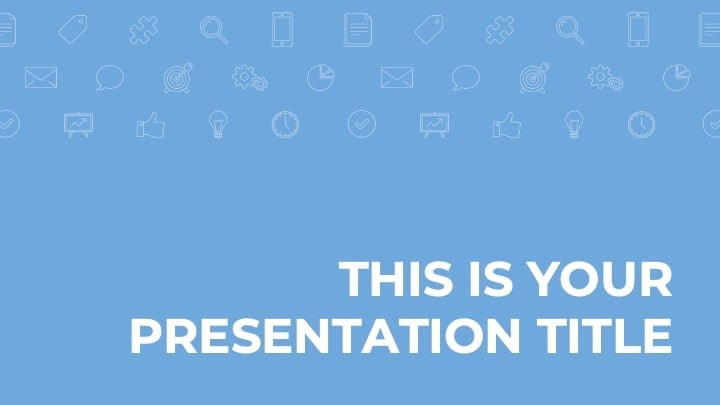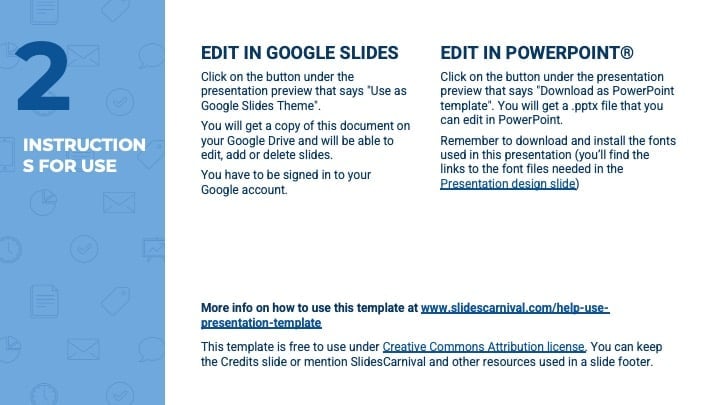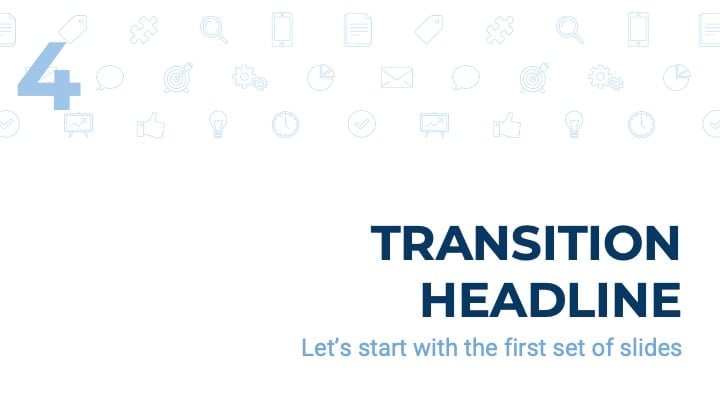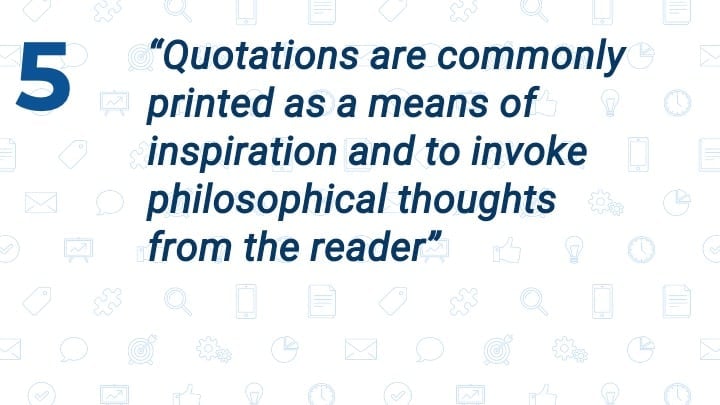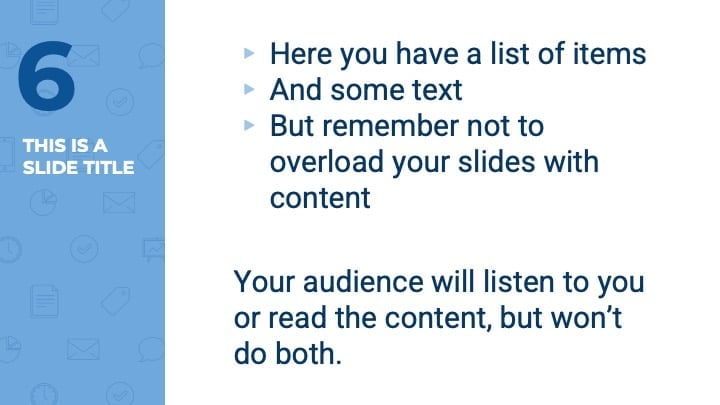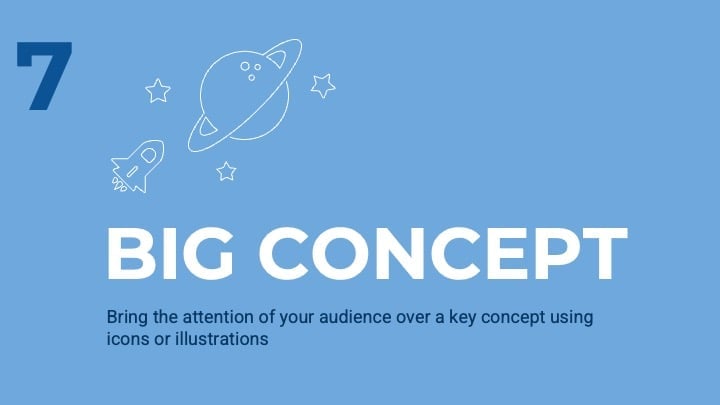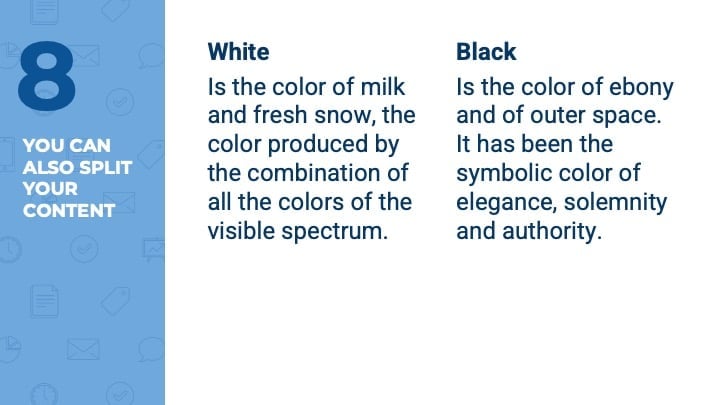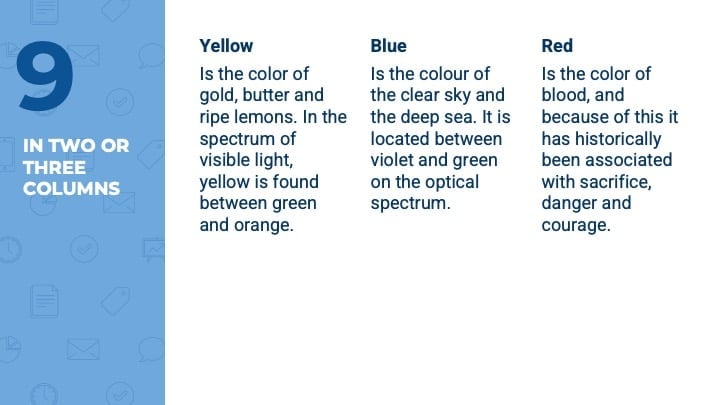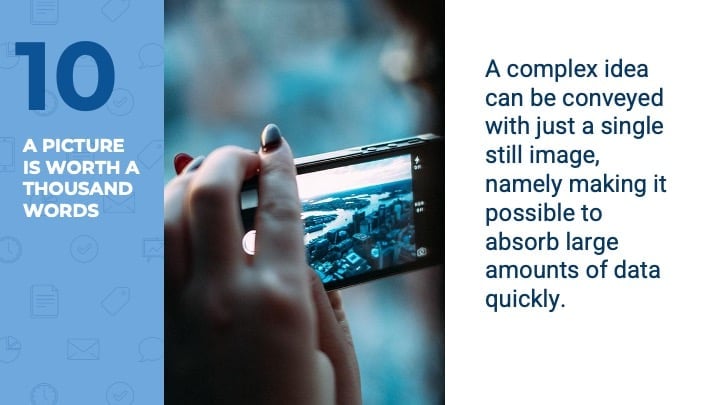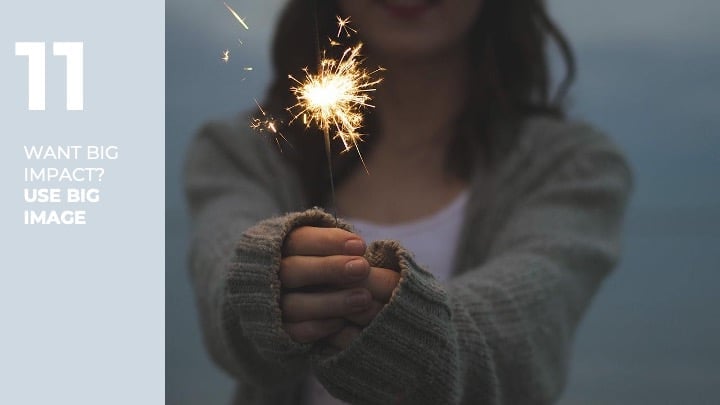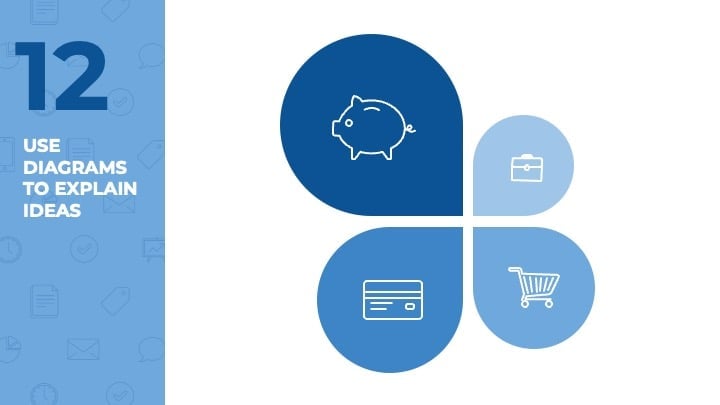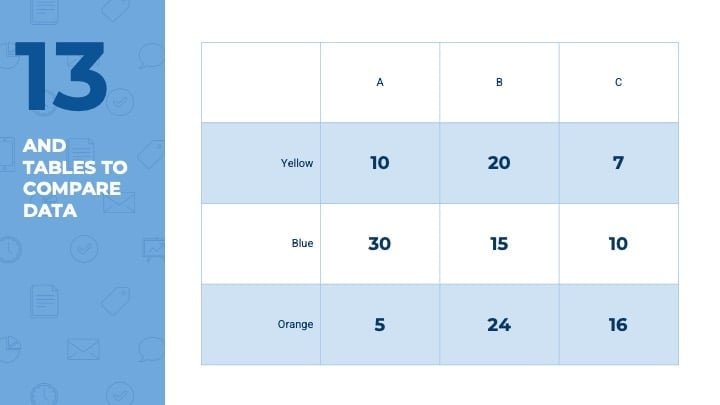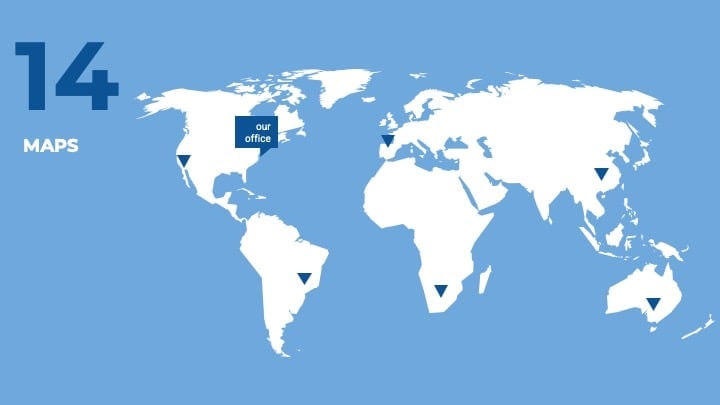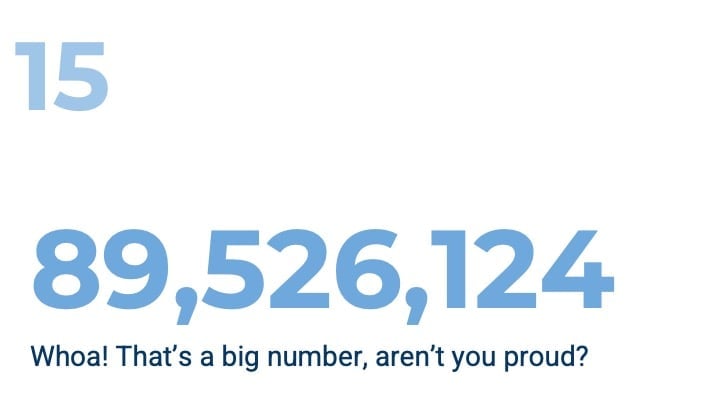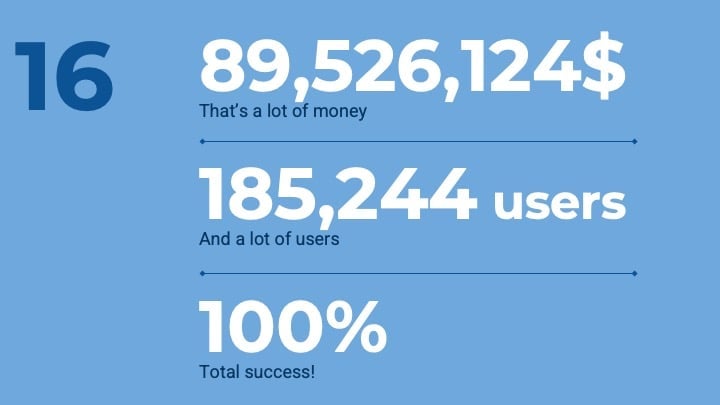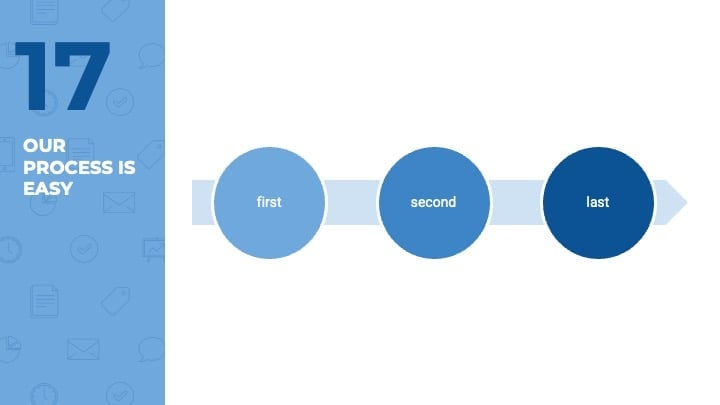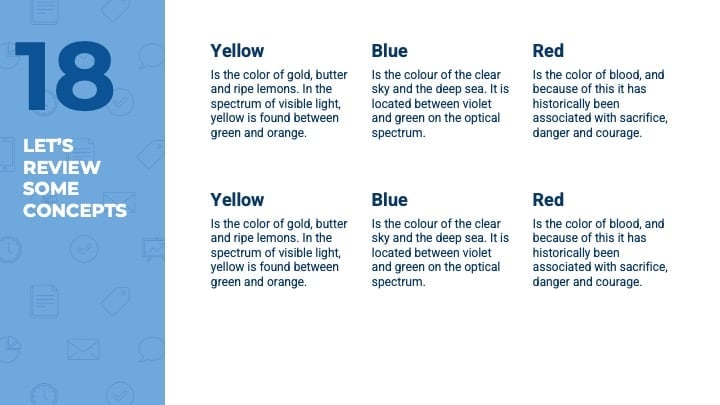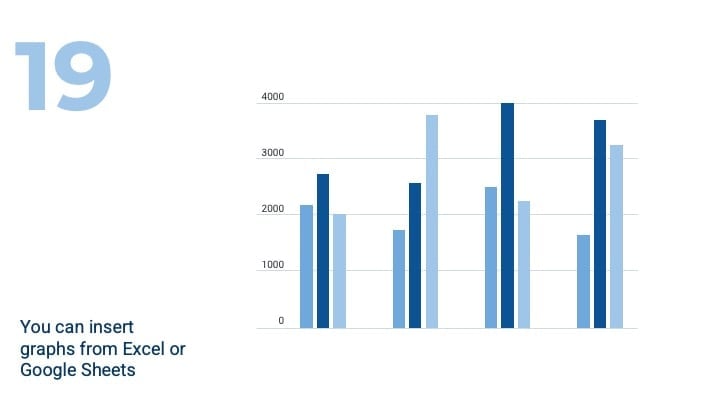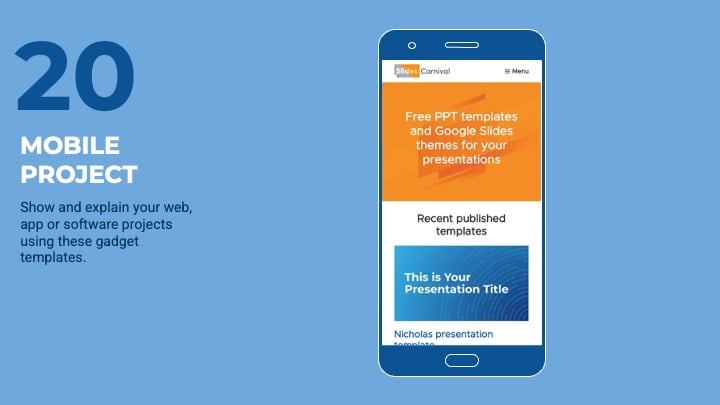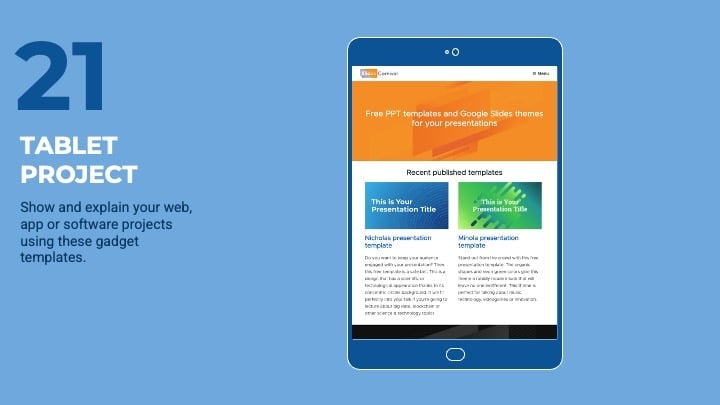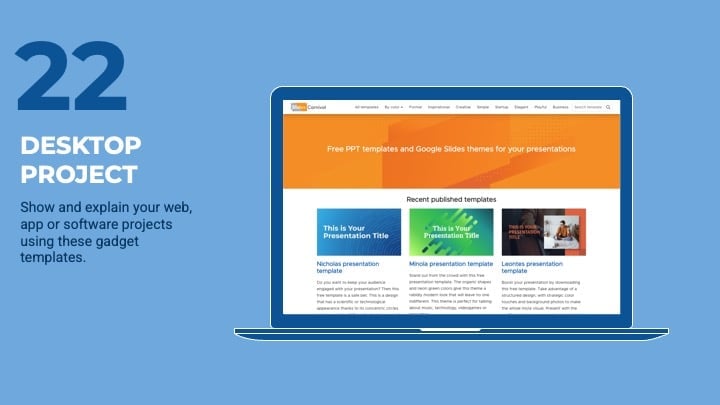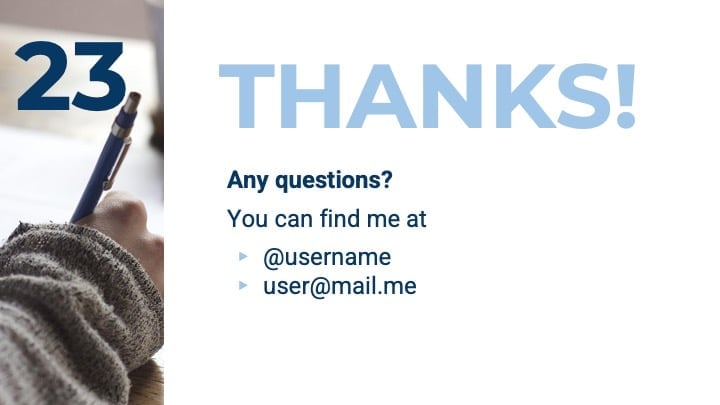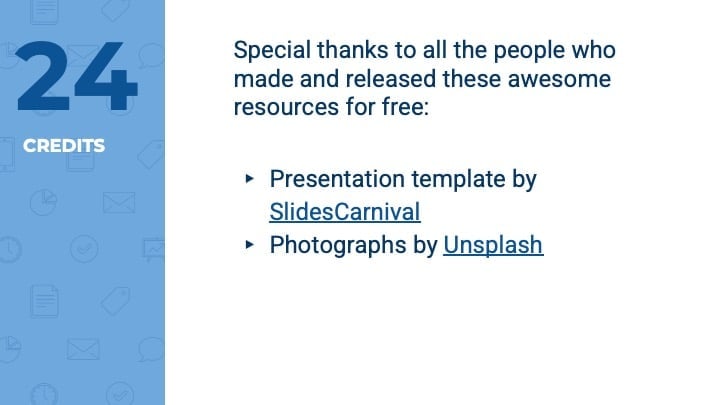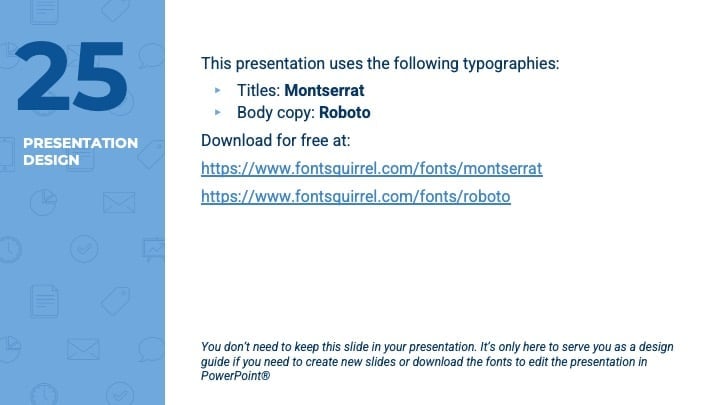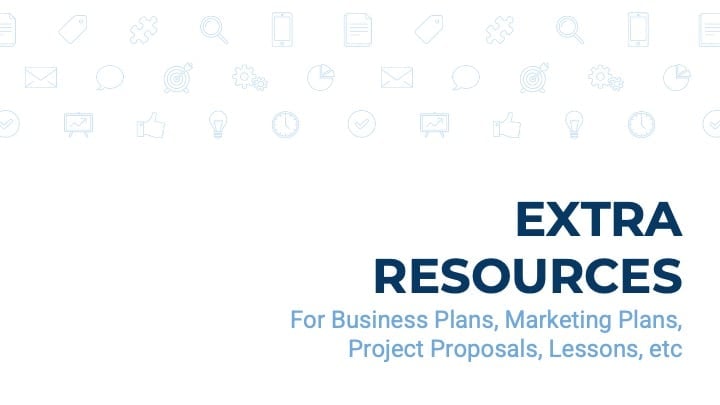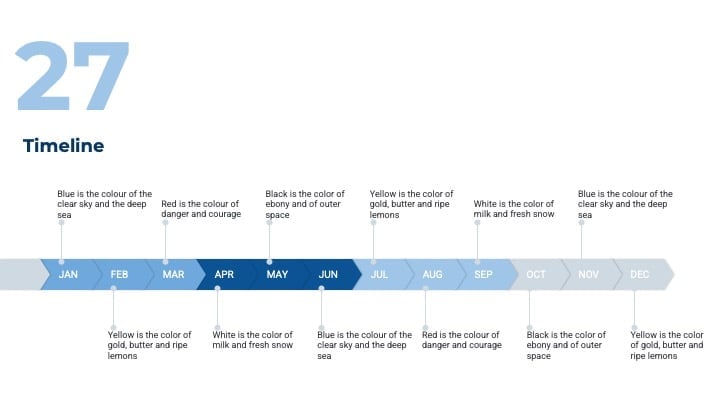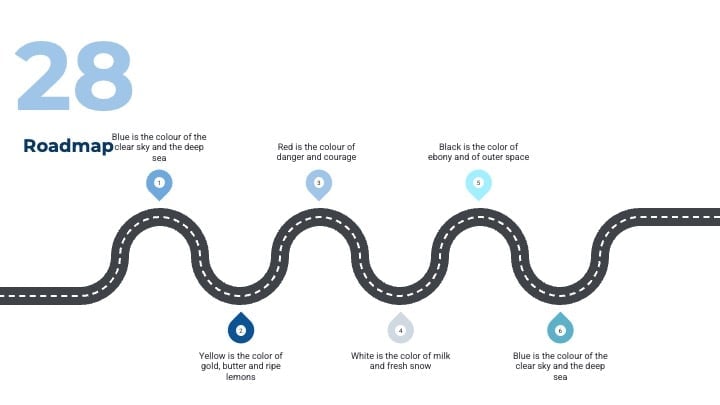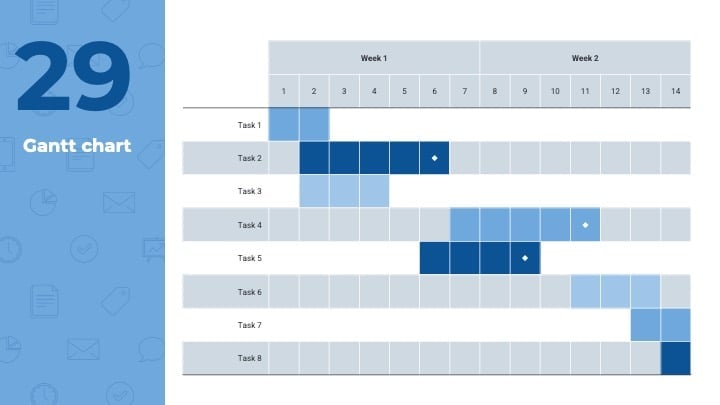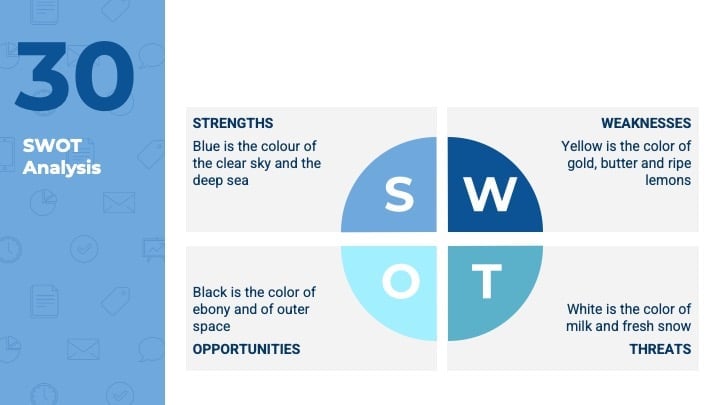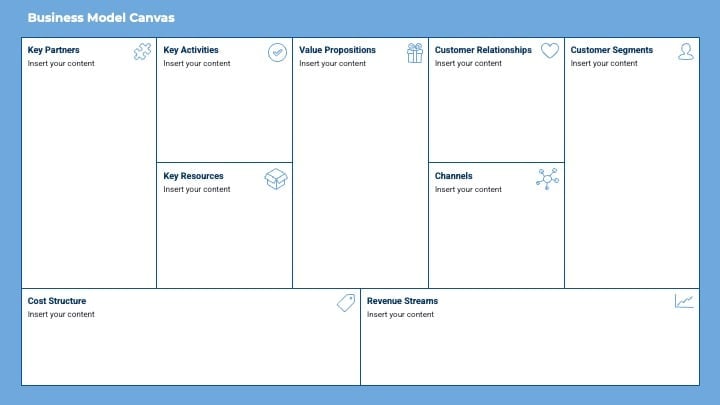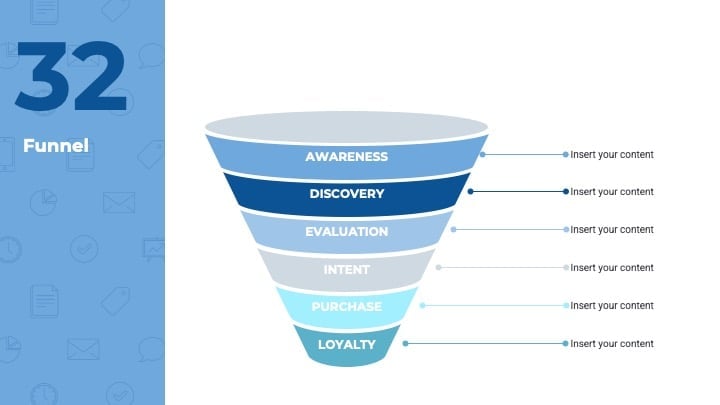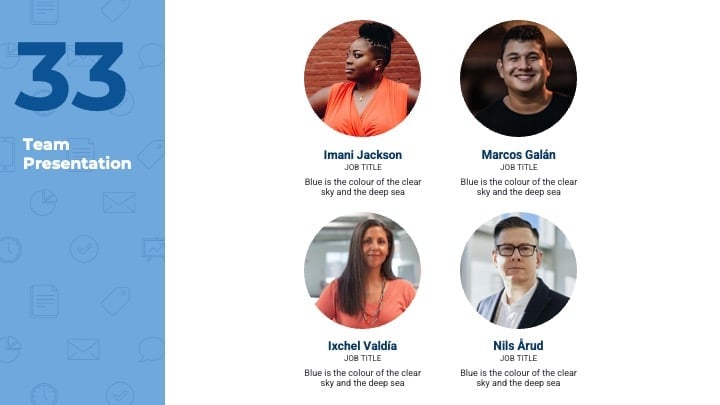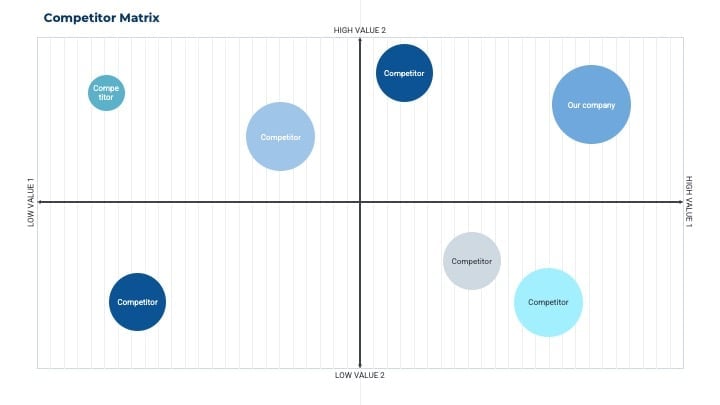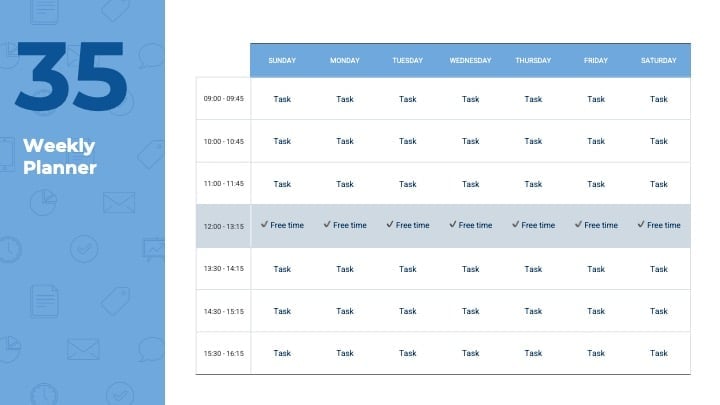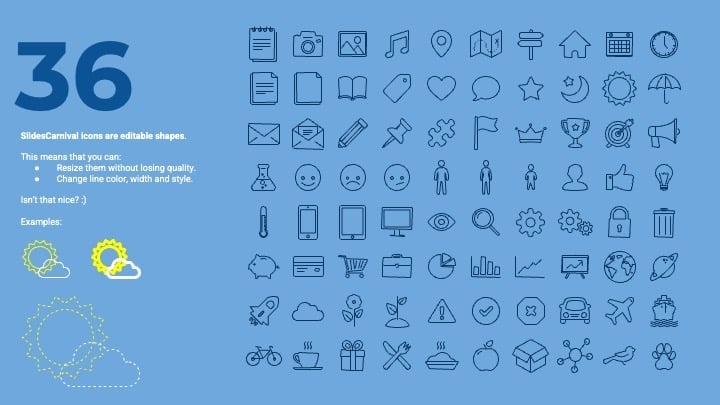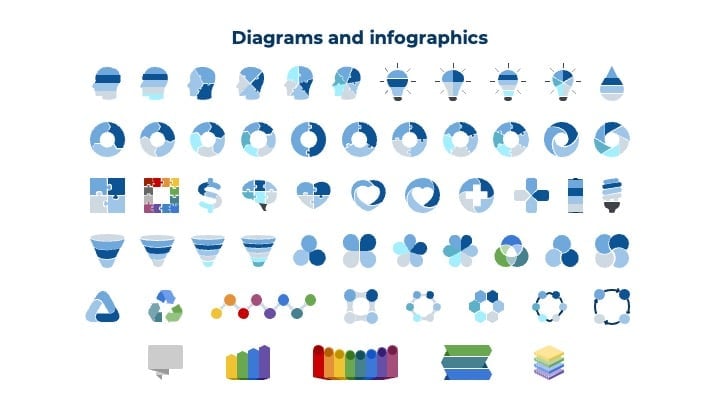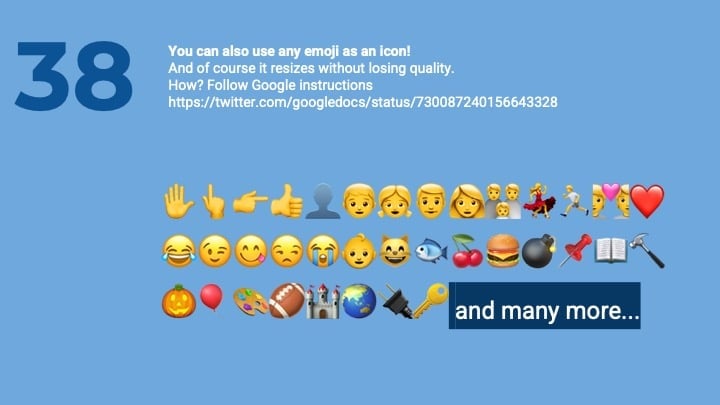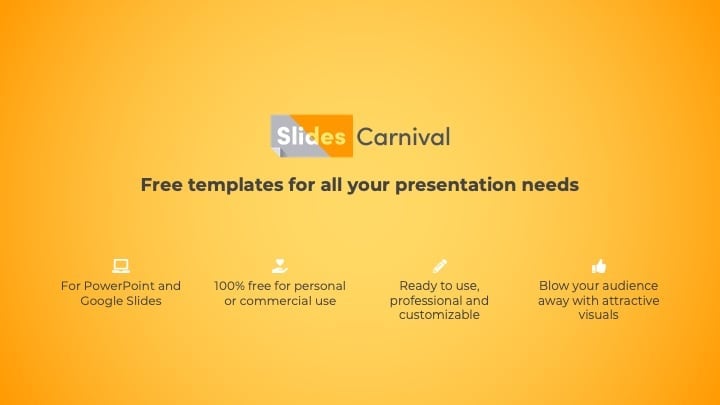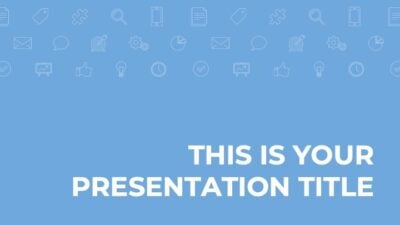Free Google Slides theme and PowerPoint template
This is a free presentation template clean and simple, designed for business and corporate content. With this theme you’ll make a professional presentation in half the time, as it is completely customizable, with several easy-to-use page layouts and graphic files. You can keep the blue accent color, or enter the master slides and choose another color that matches your corporate identity. You can also use a photo background that fits your topic to make it more inspiring. Enjoy the quality of a premium template, but completely free.

 Features of this template
Features of this template
- Fully editable. Easy to change colors, text and photos
- 25 different slides with tips to improve your presentation. Choose the layouts that best fit your content. Add, delete or re-order slide pages based on your needs
- Simple and clean design with blue as accent color (but works with any other color)
- Feature-rich theme with examples of styles for graphs, charts and tables
- It includes a customizable icon family with 80 different icons and a world map (you can change sizes and colors). And more free icons & maps for your presentations available.
- Use as a Google Slides theme or download as PowerPoint template and edit on your computer. Also export to PDF, JPG, etc.
- 16:9 screen layout (Can change to 4:3 with a click, but some graphic assets may not work well)