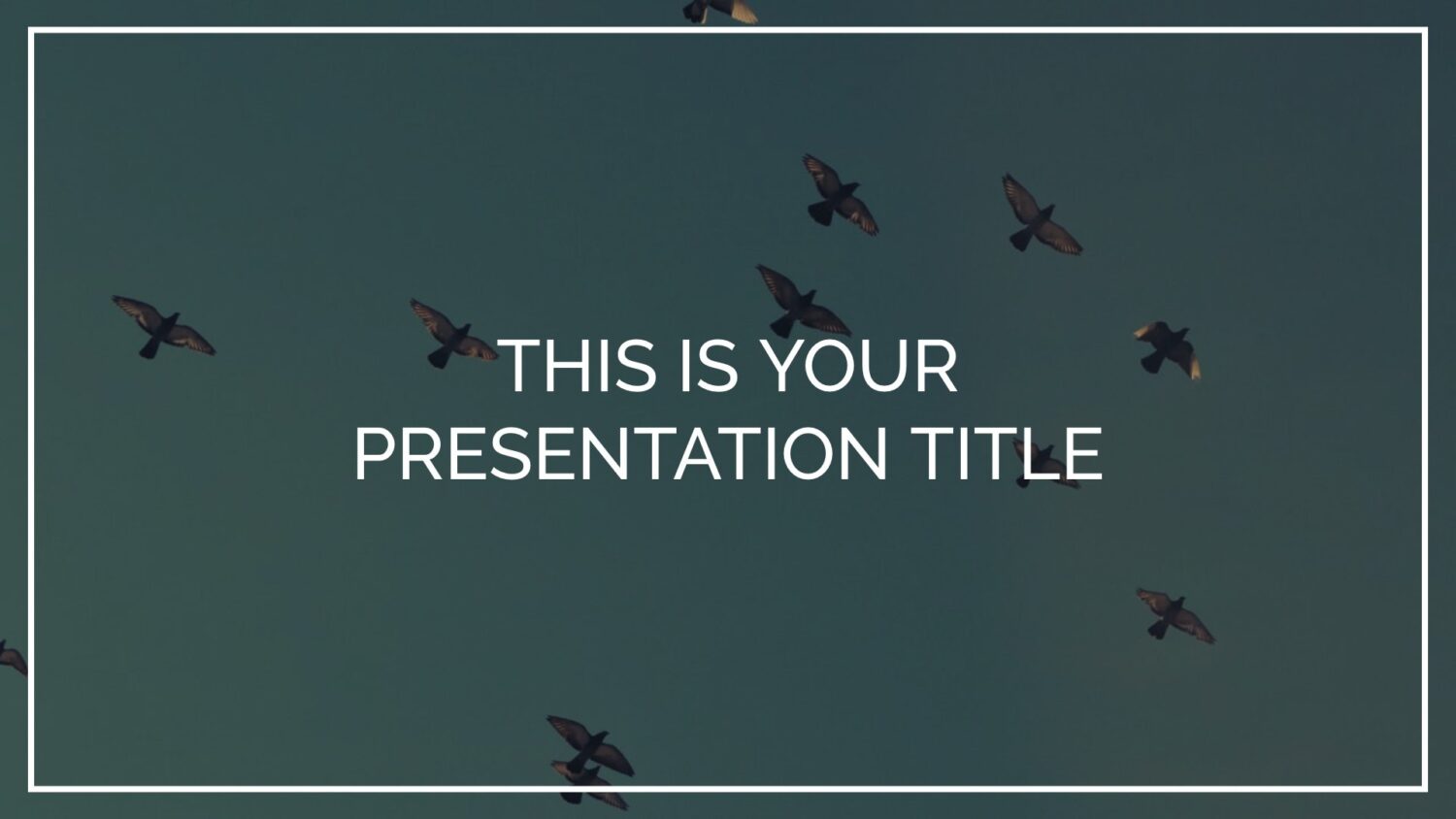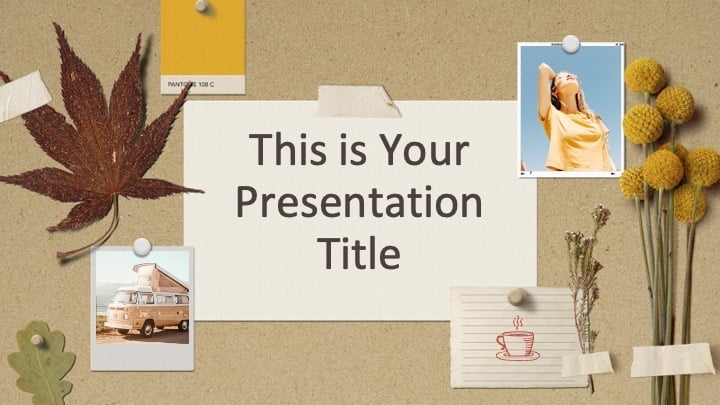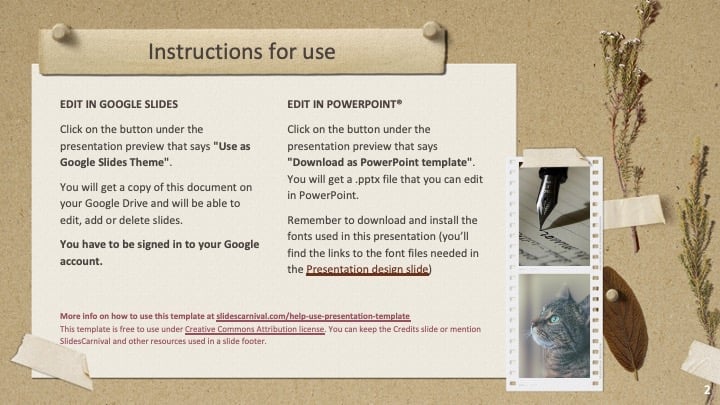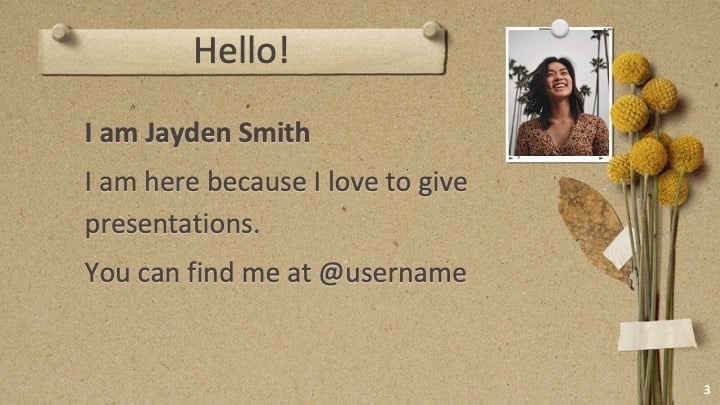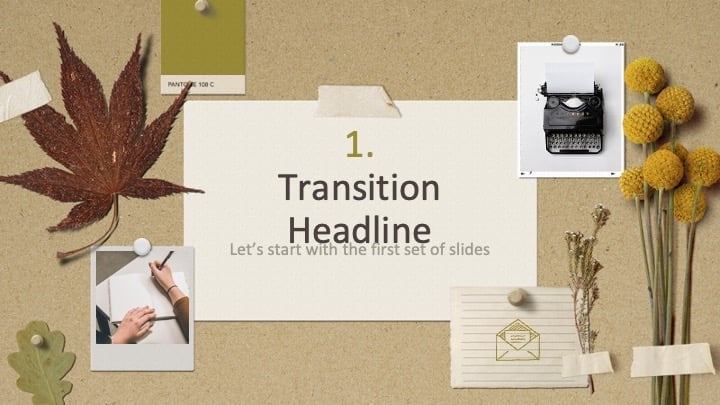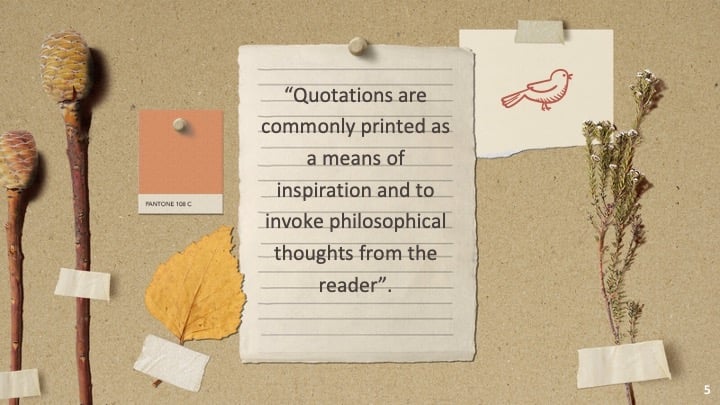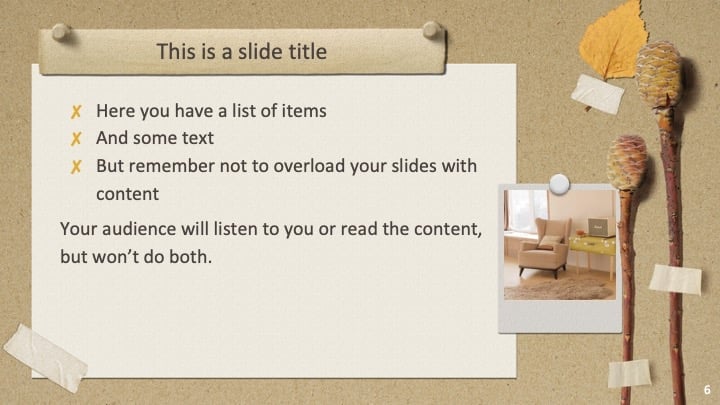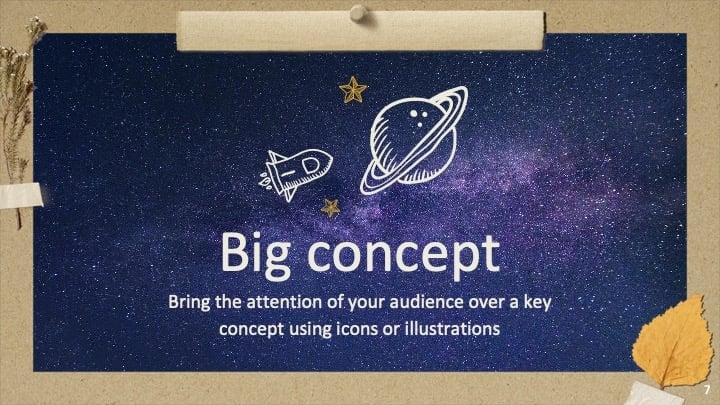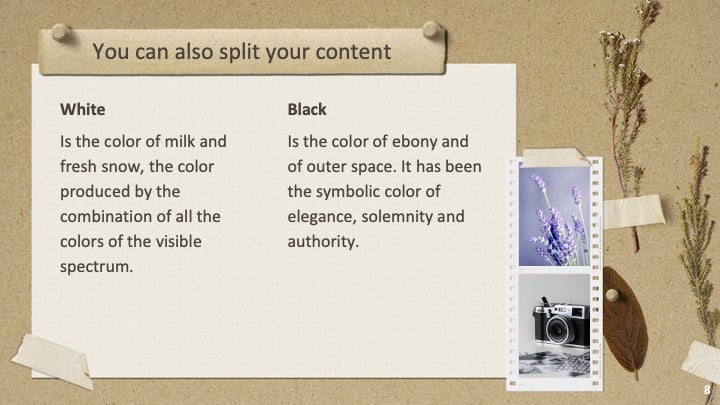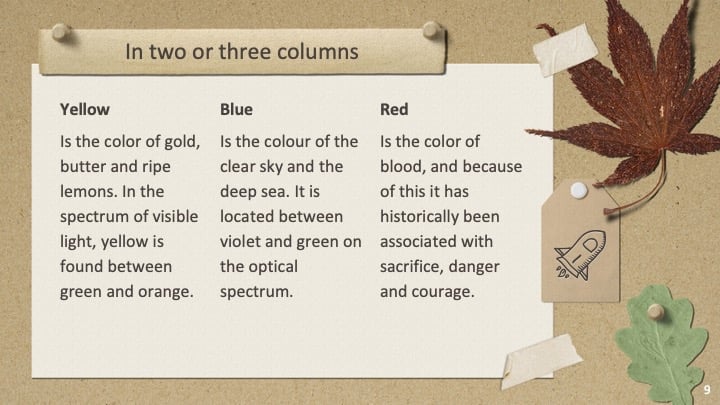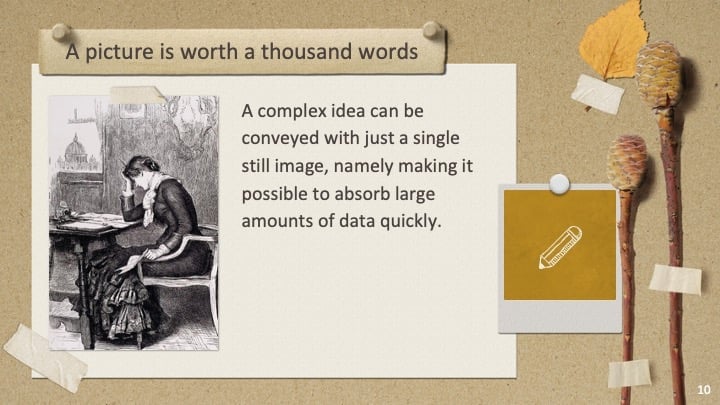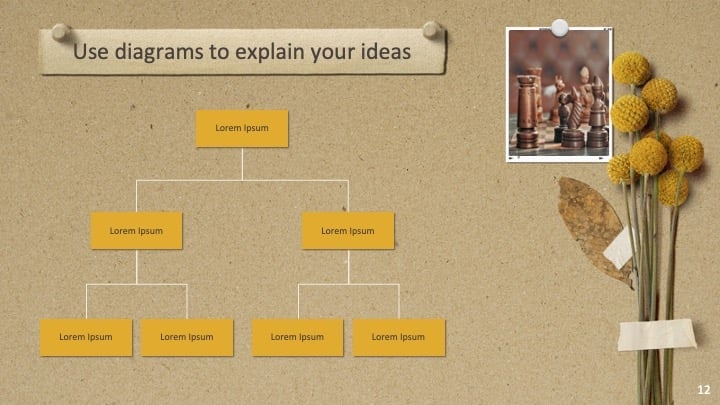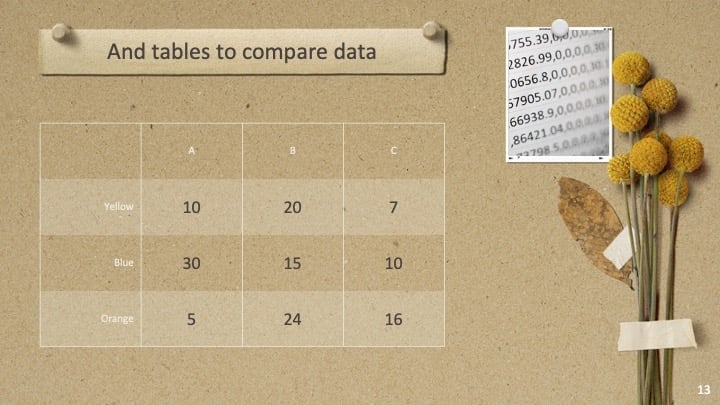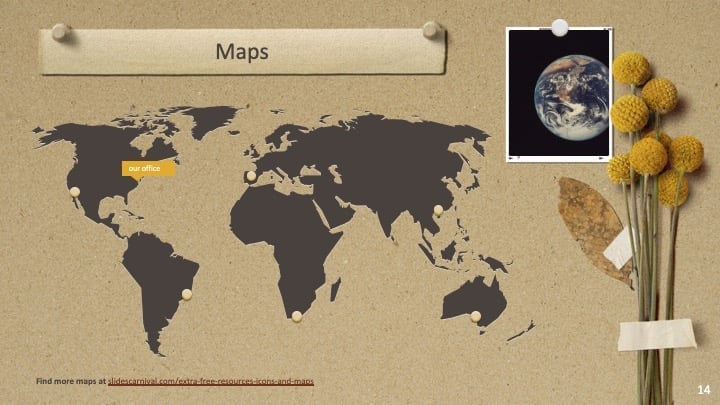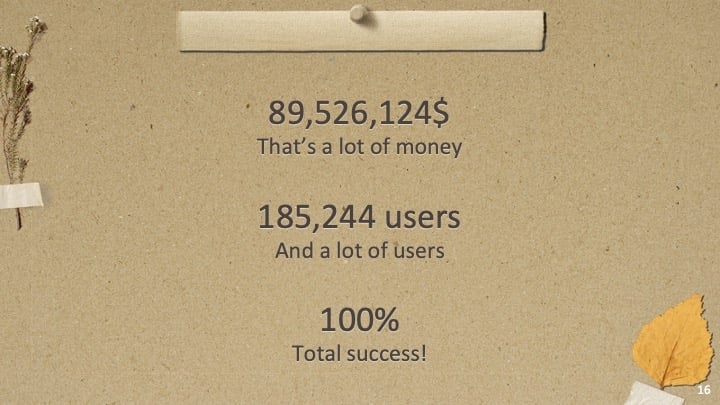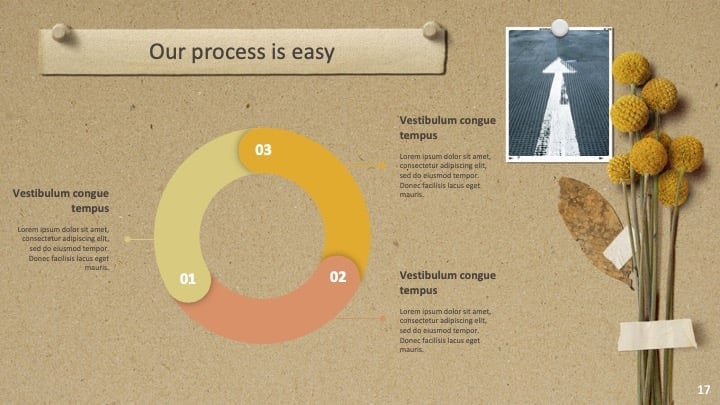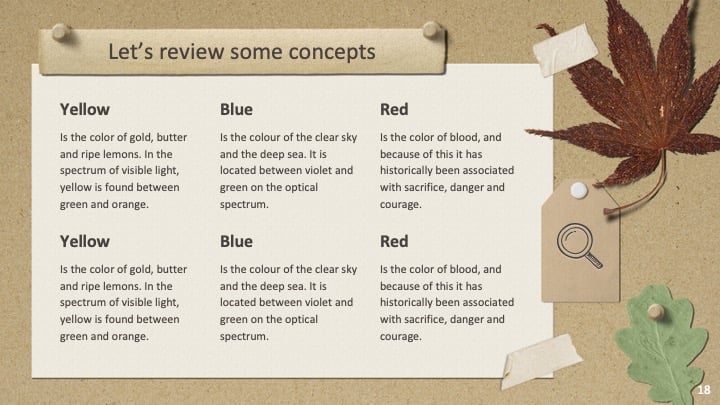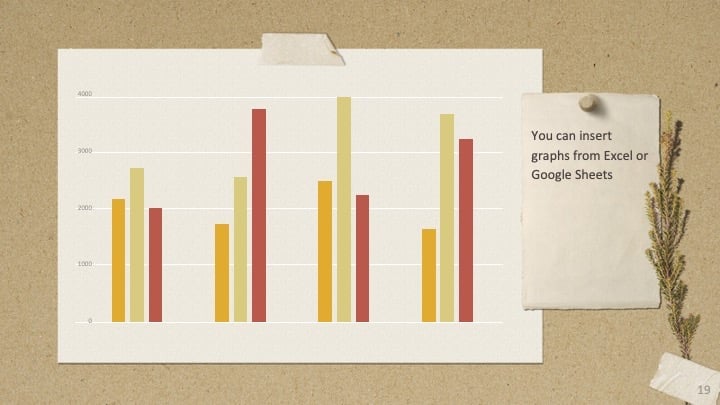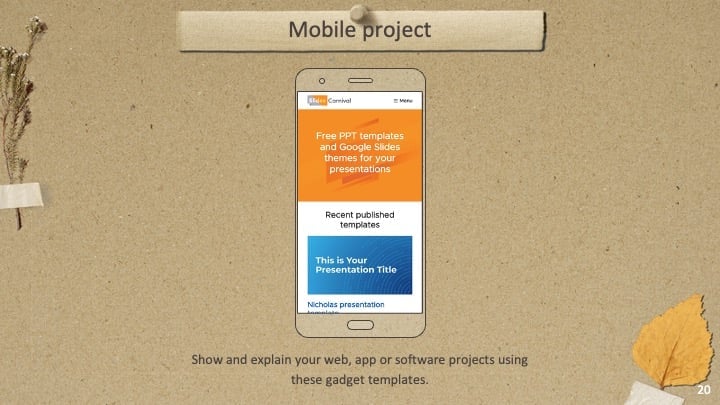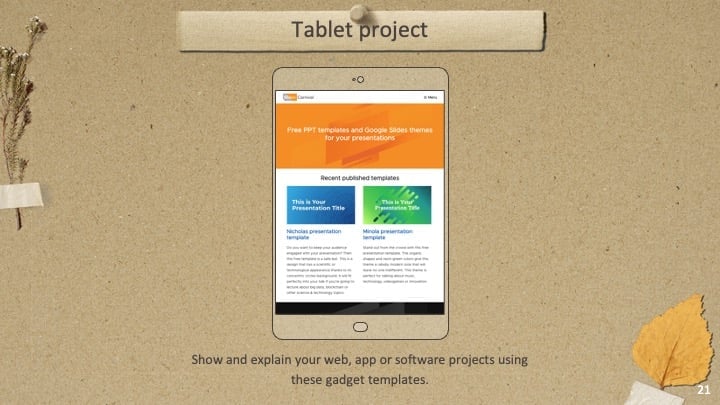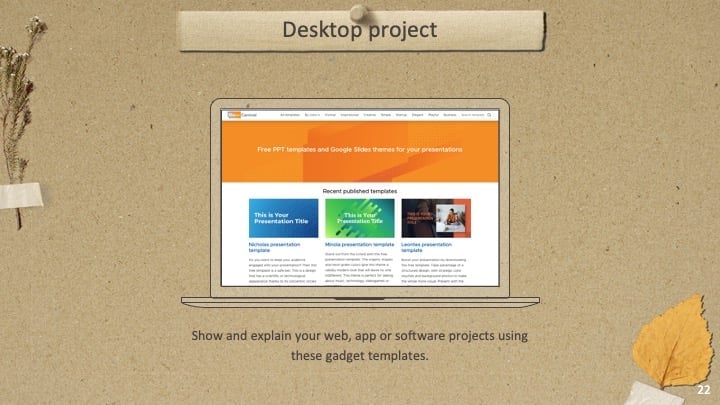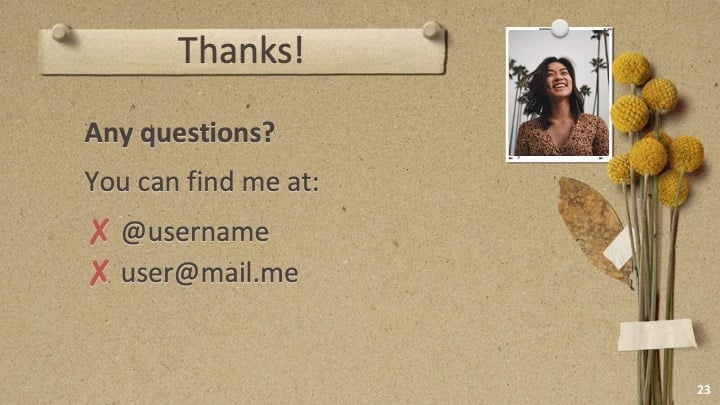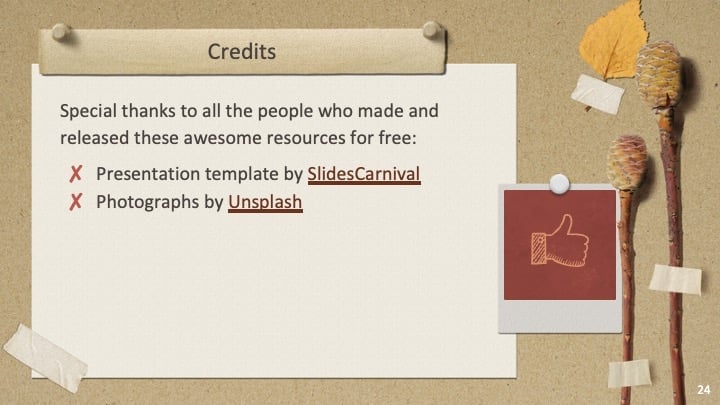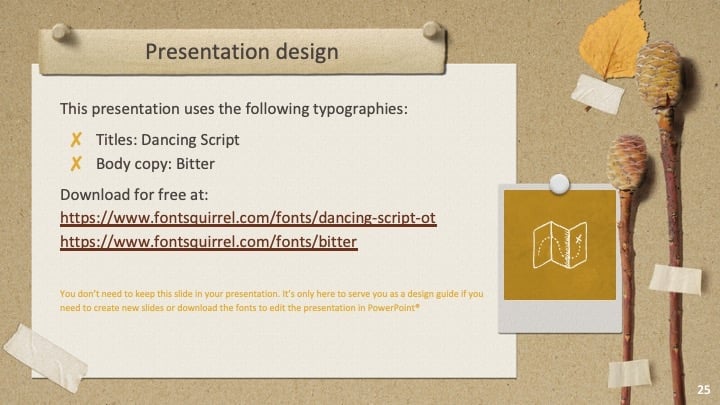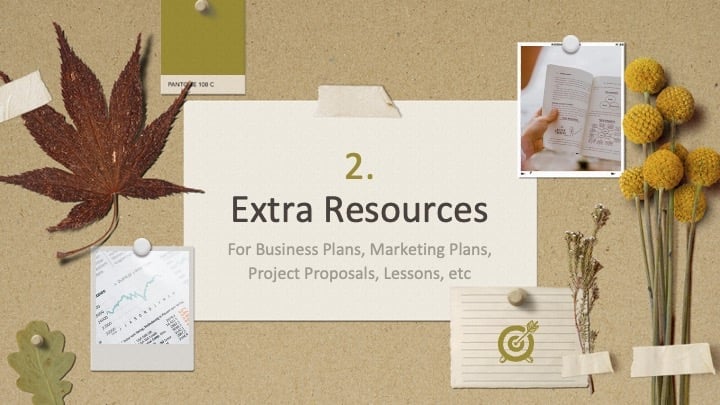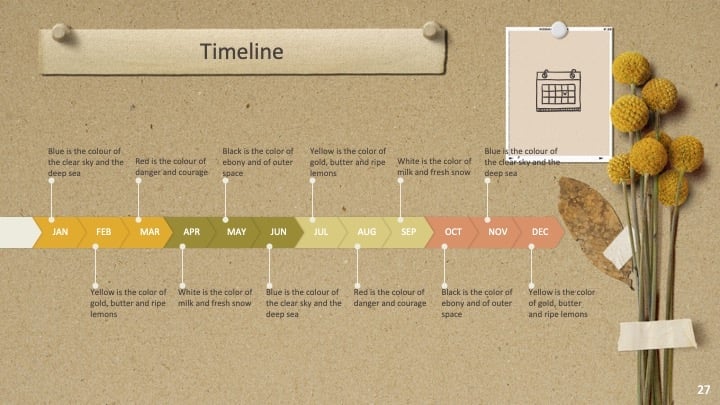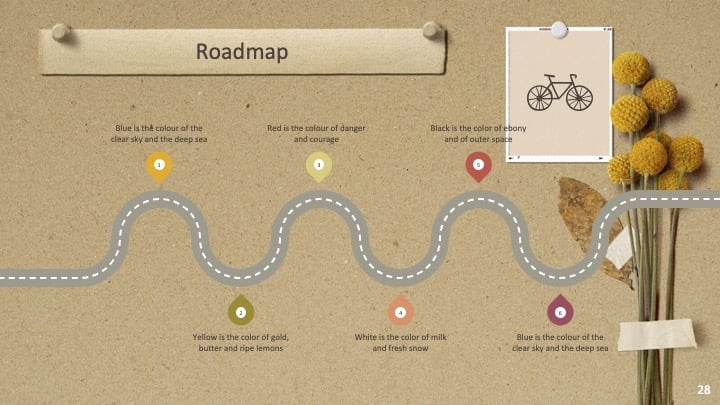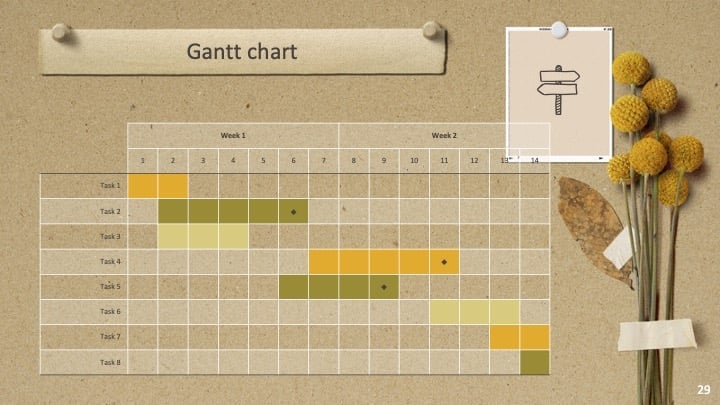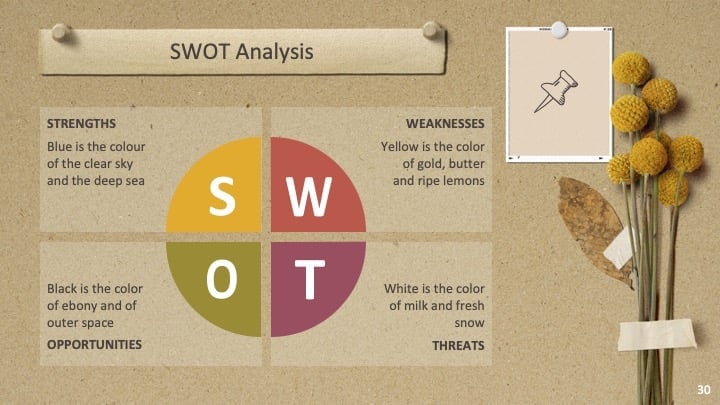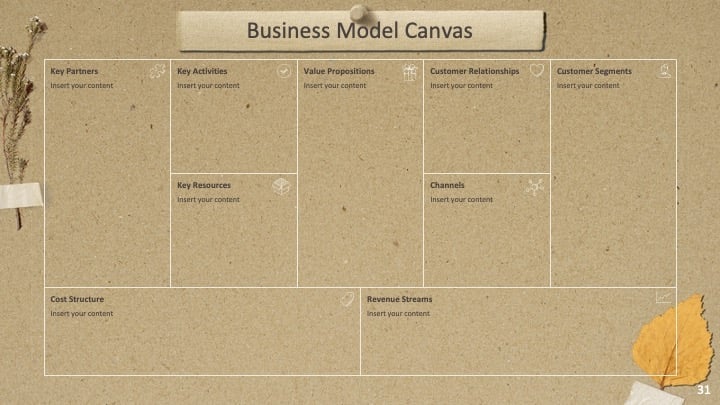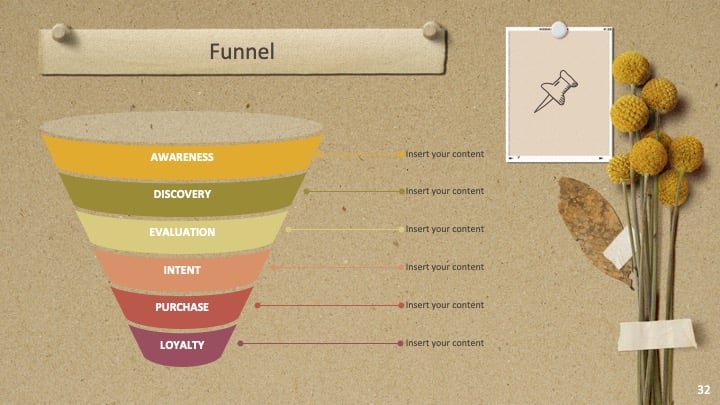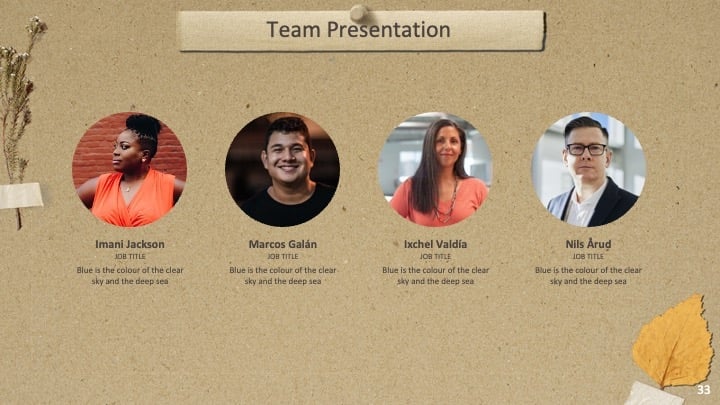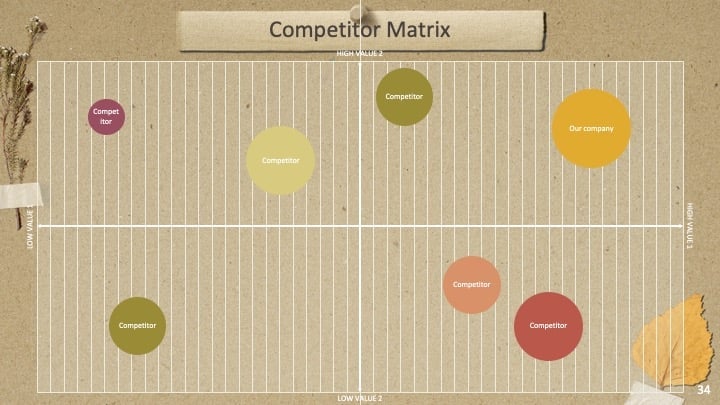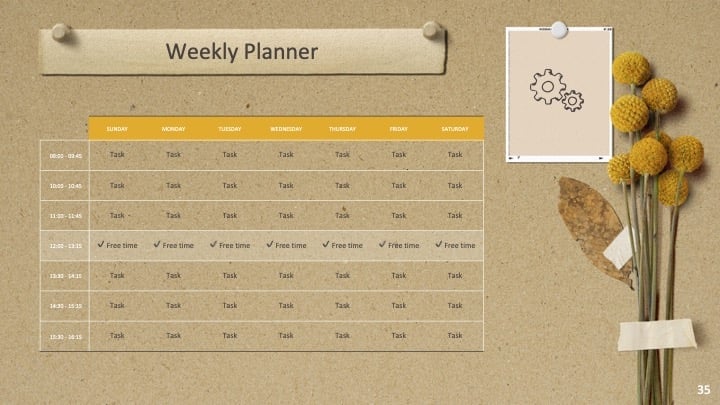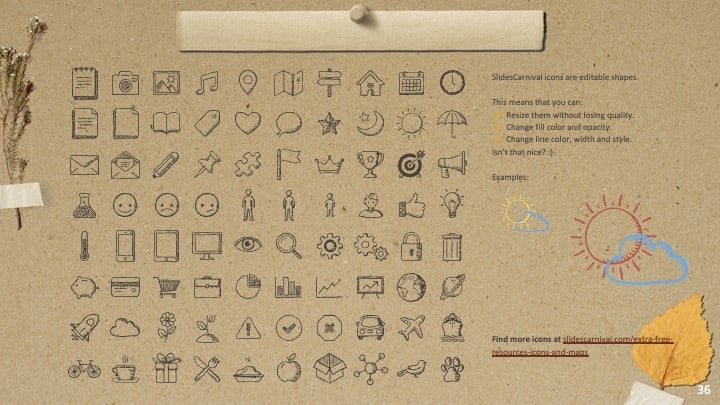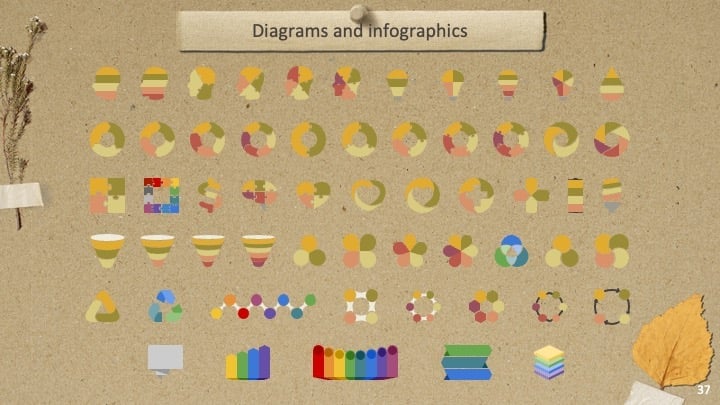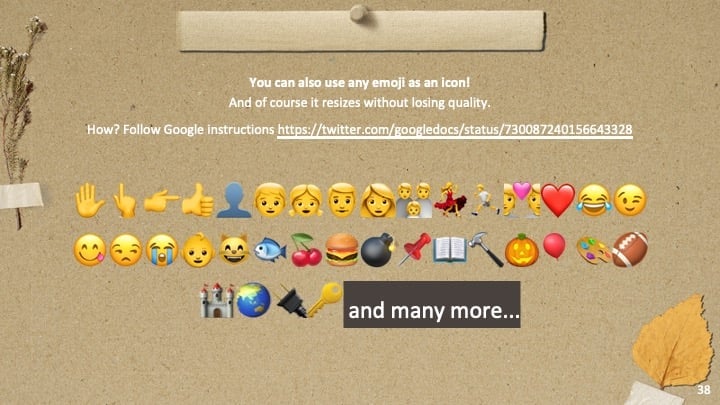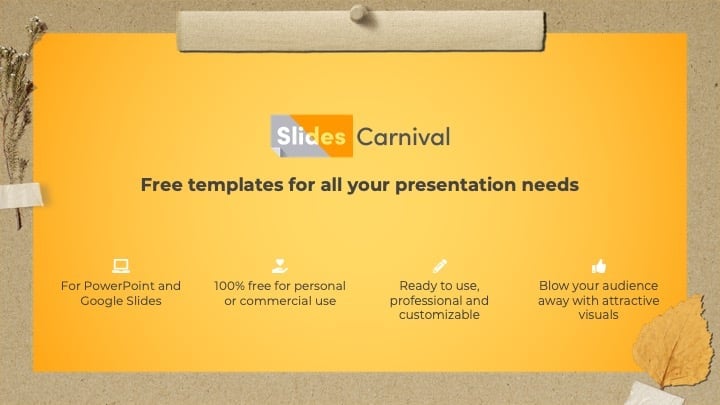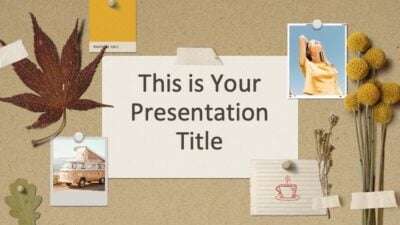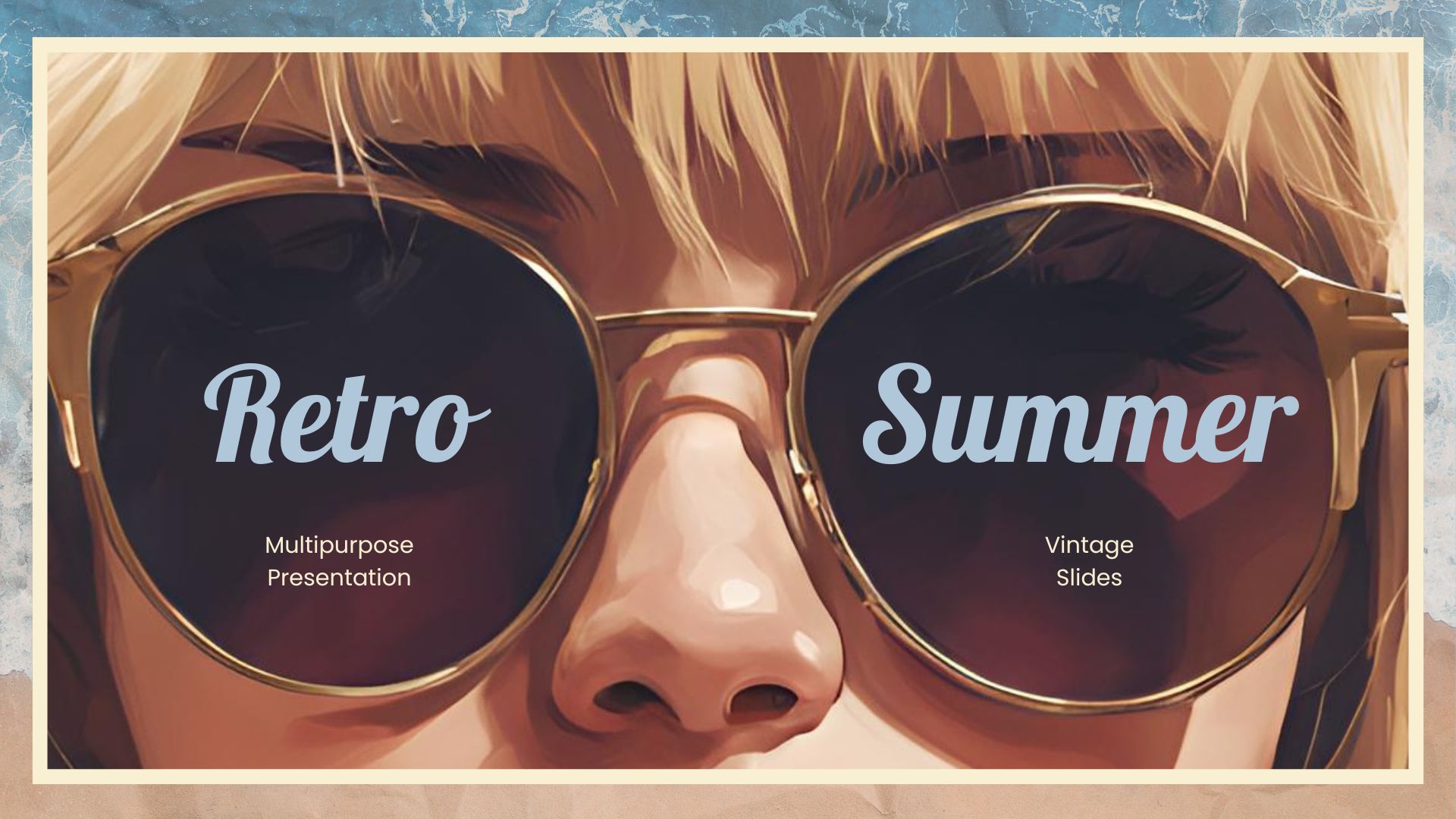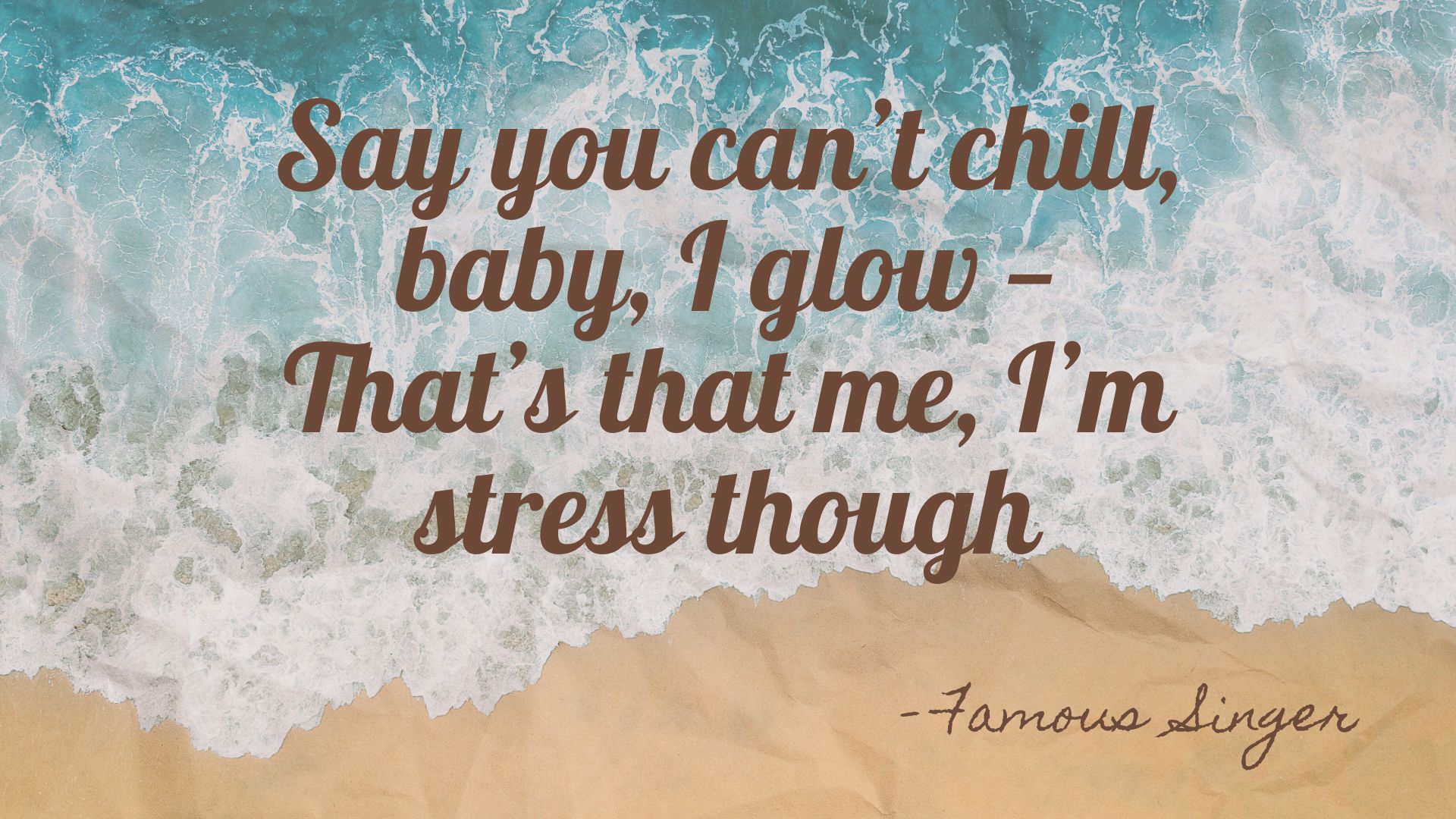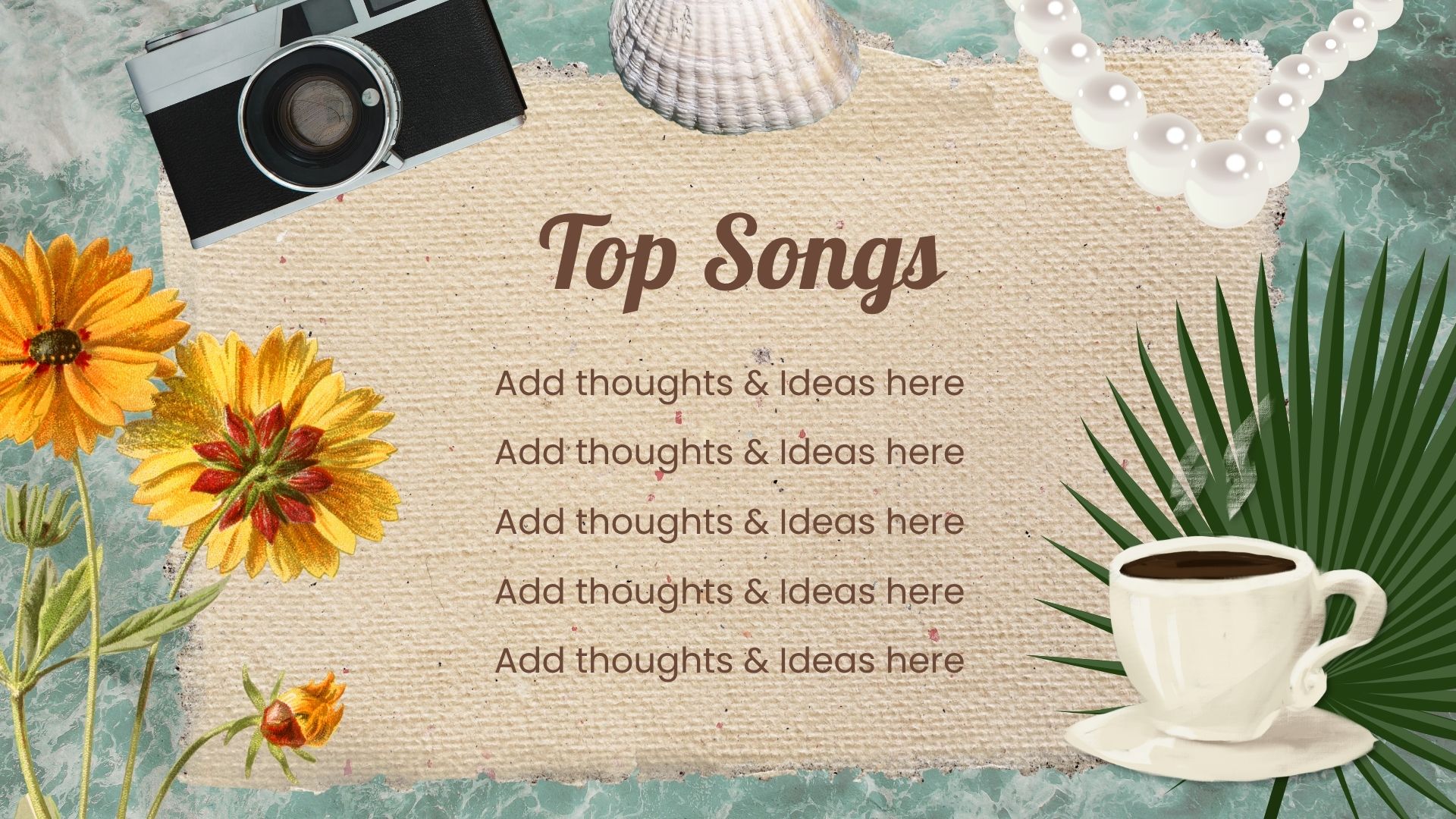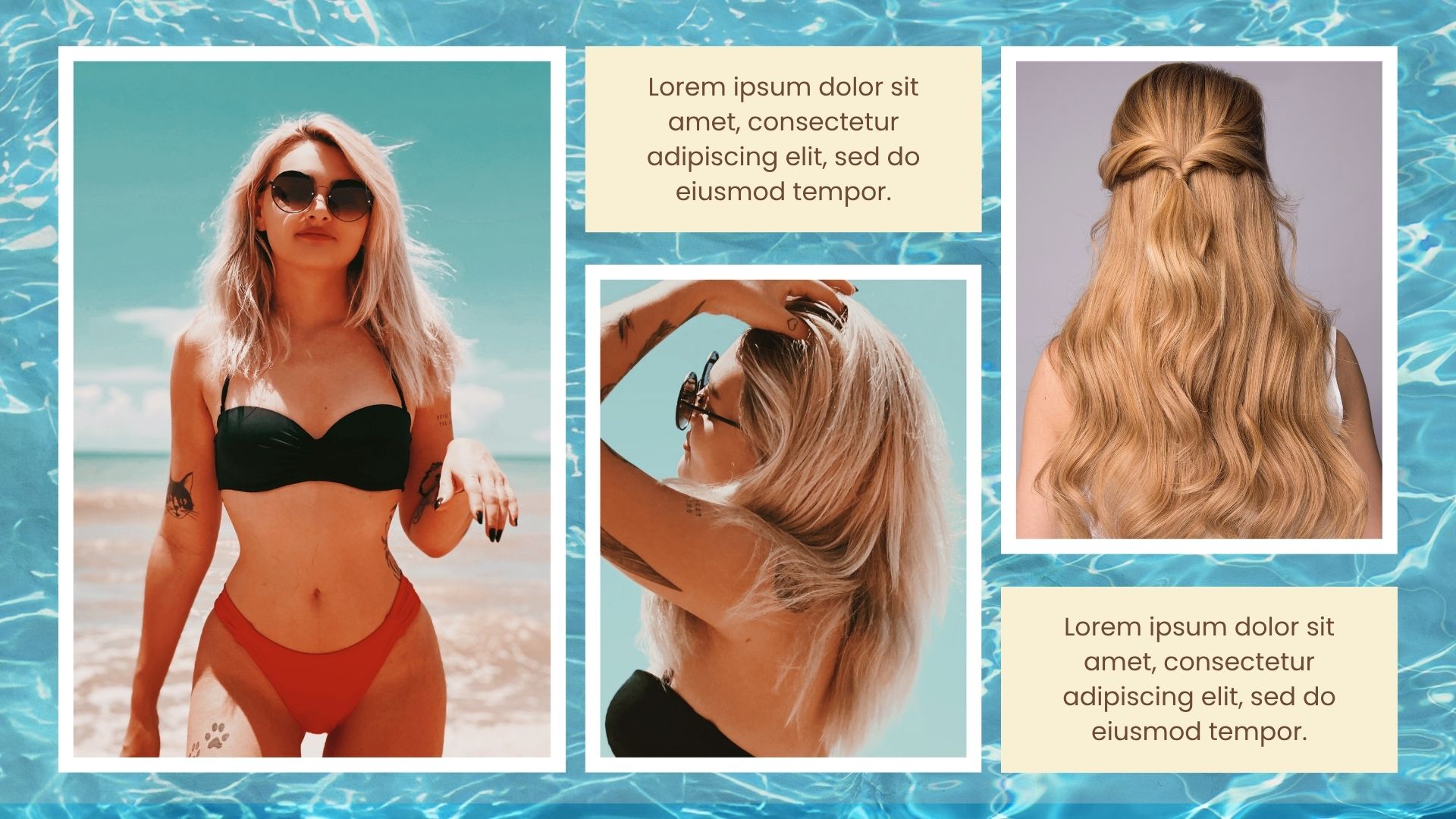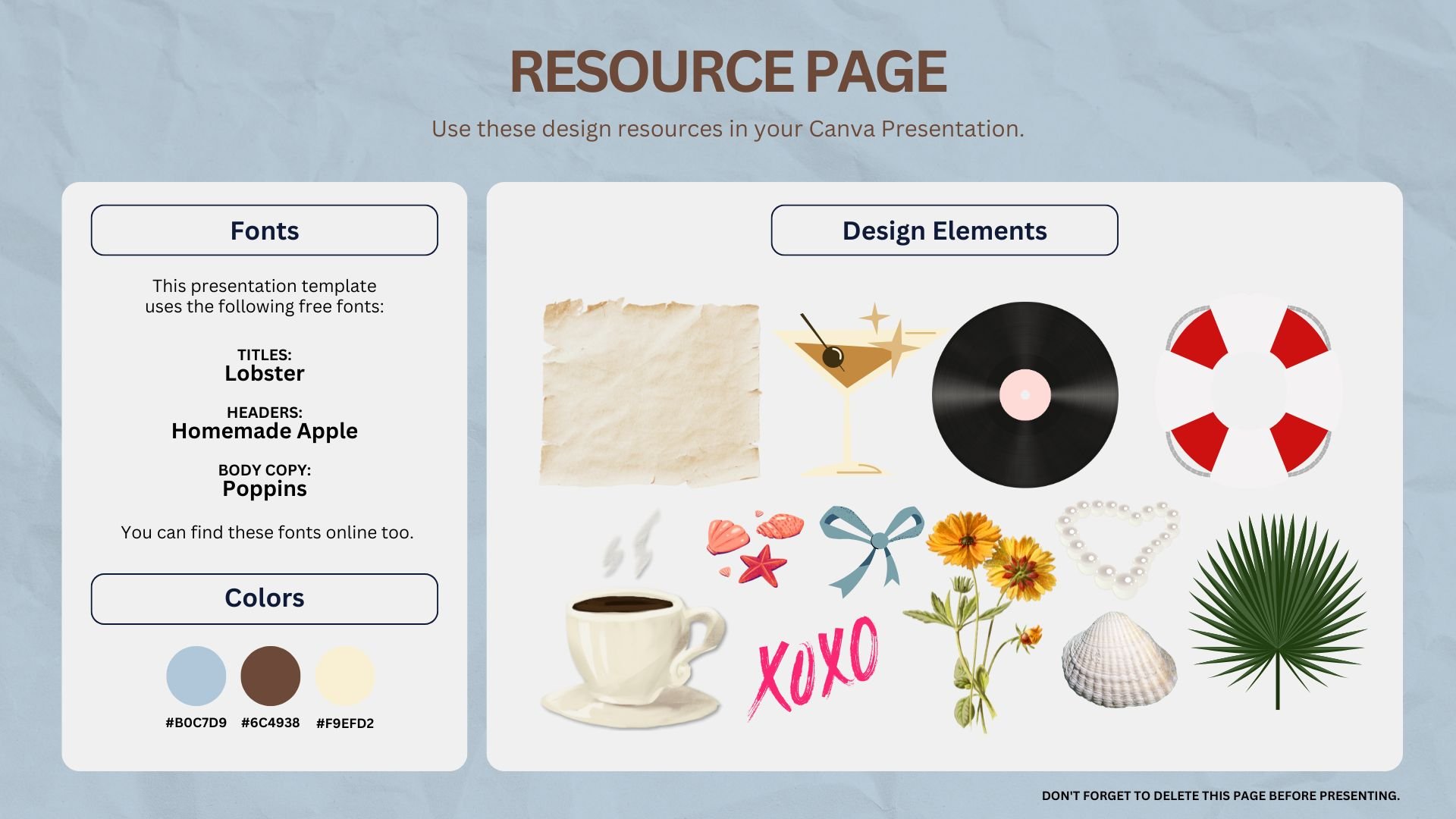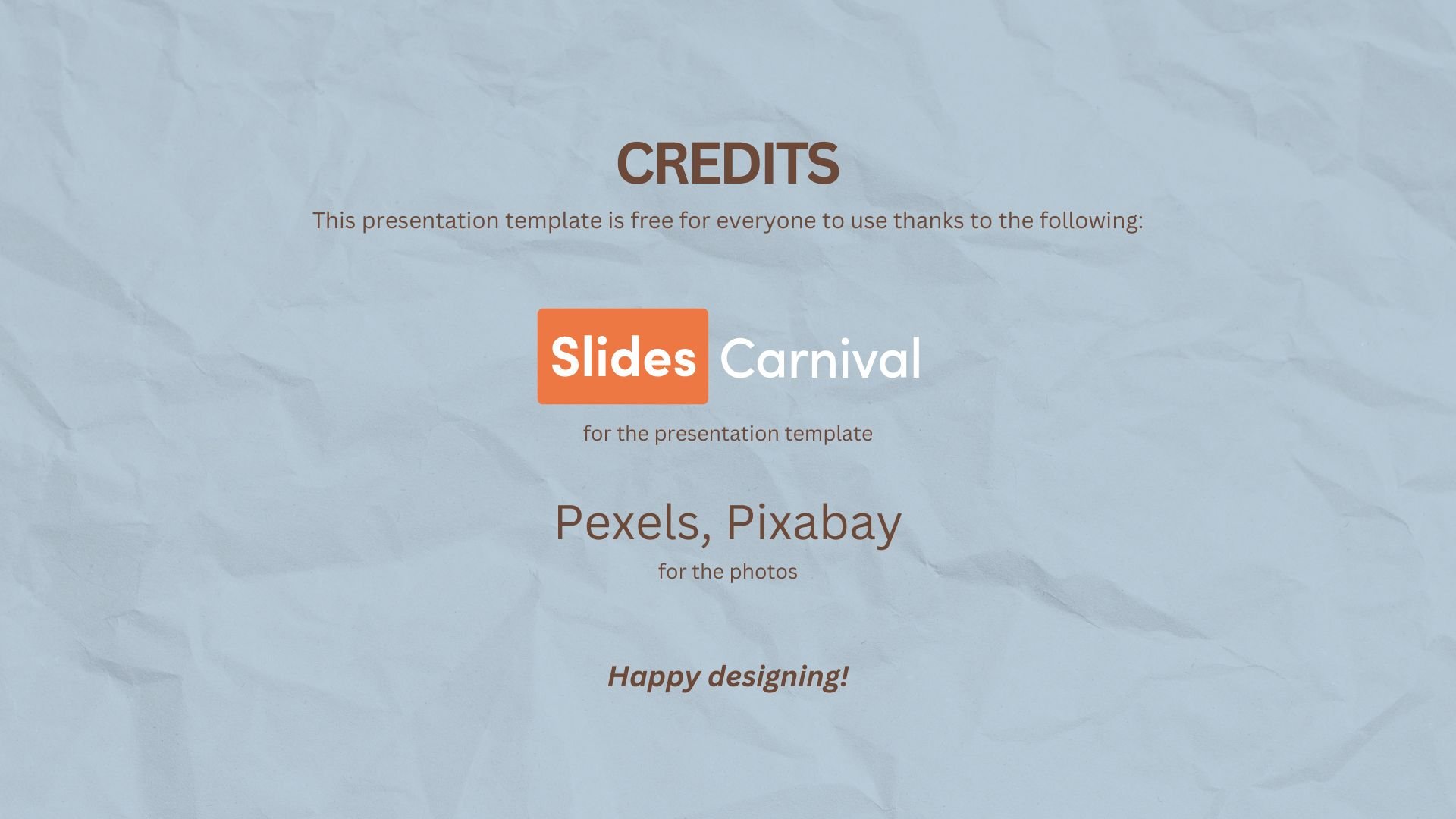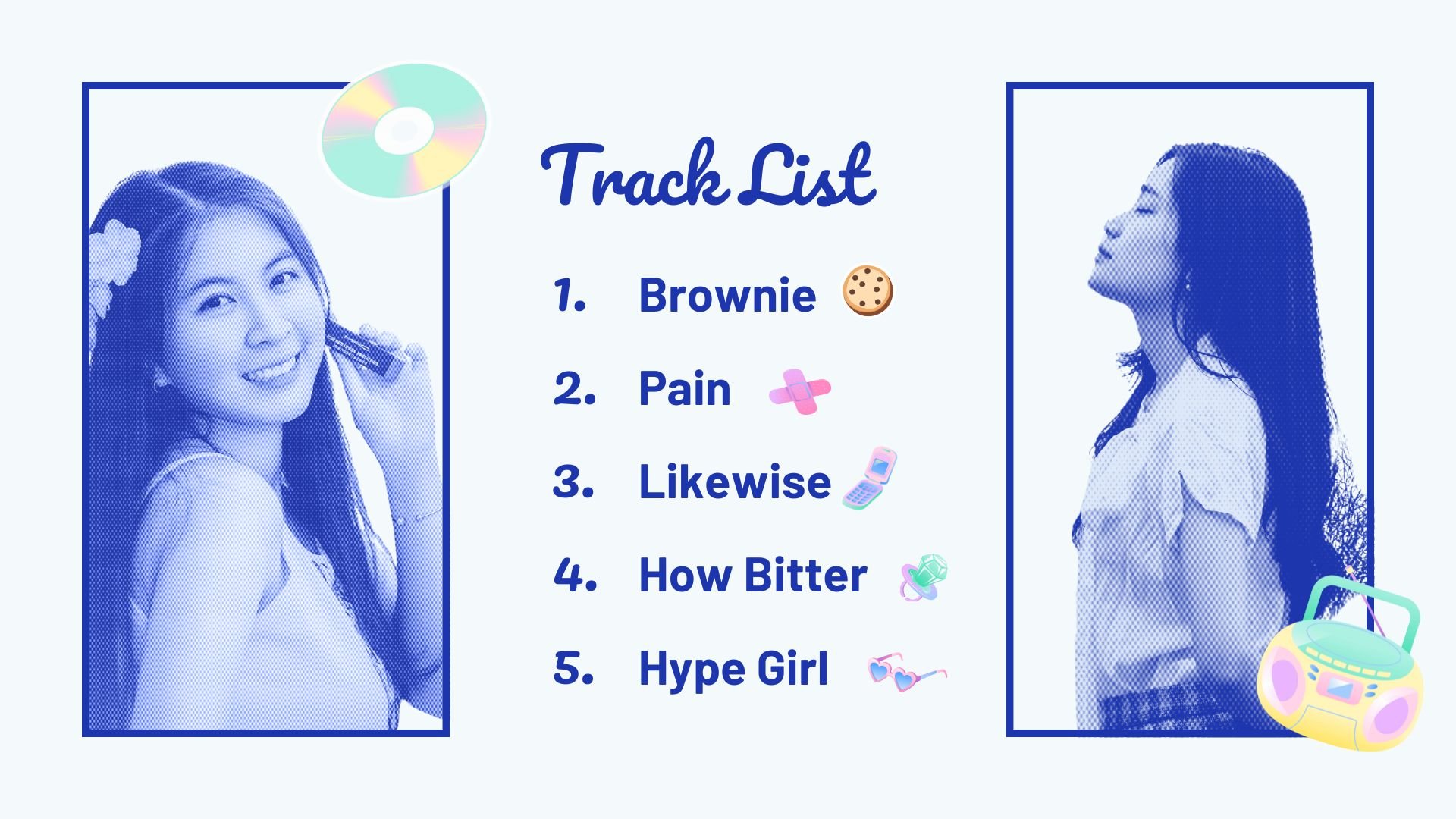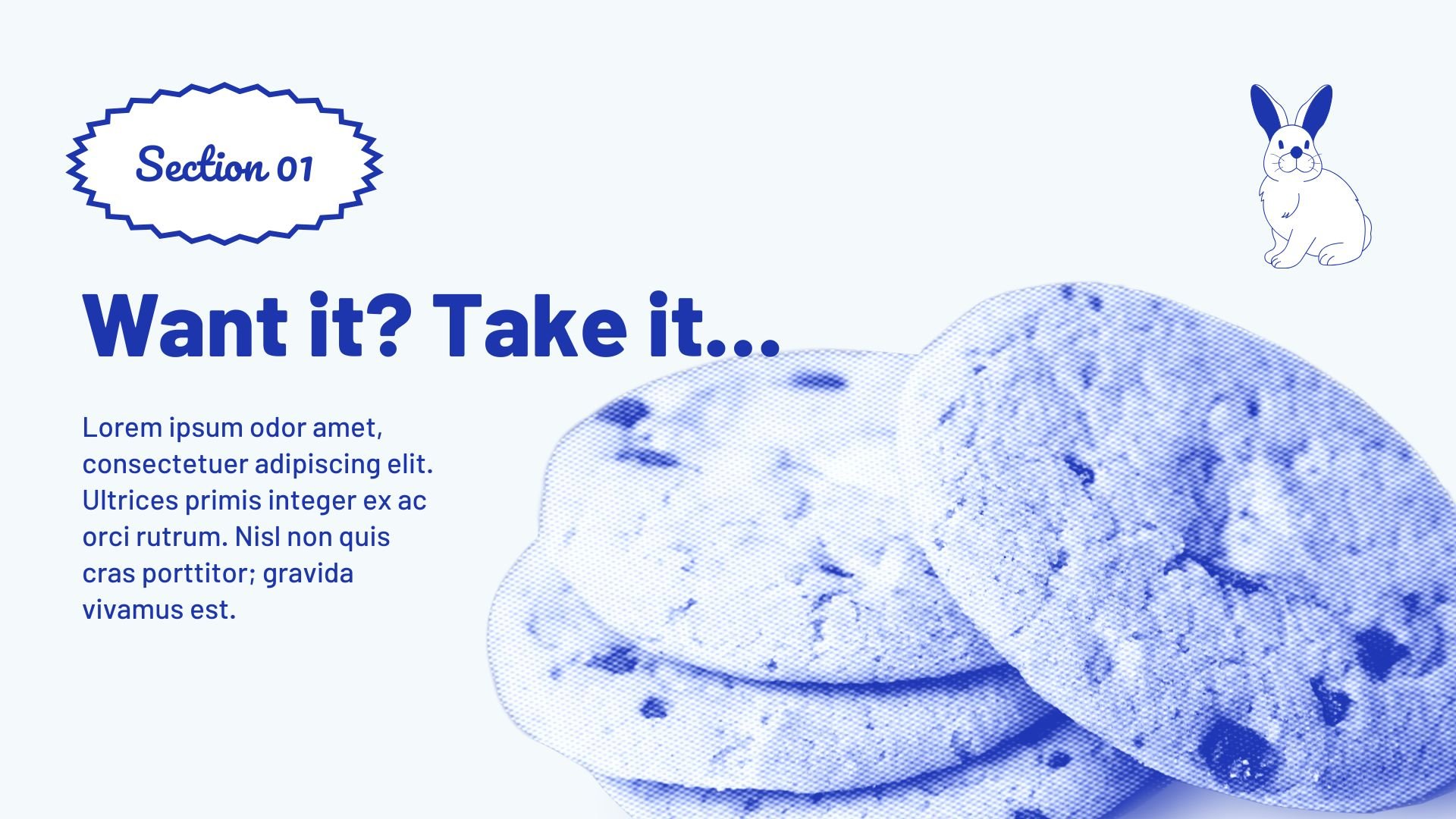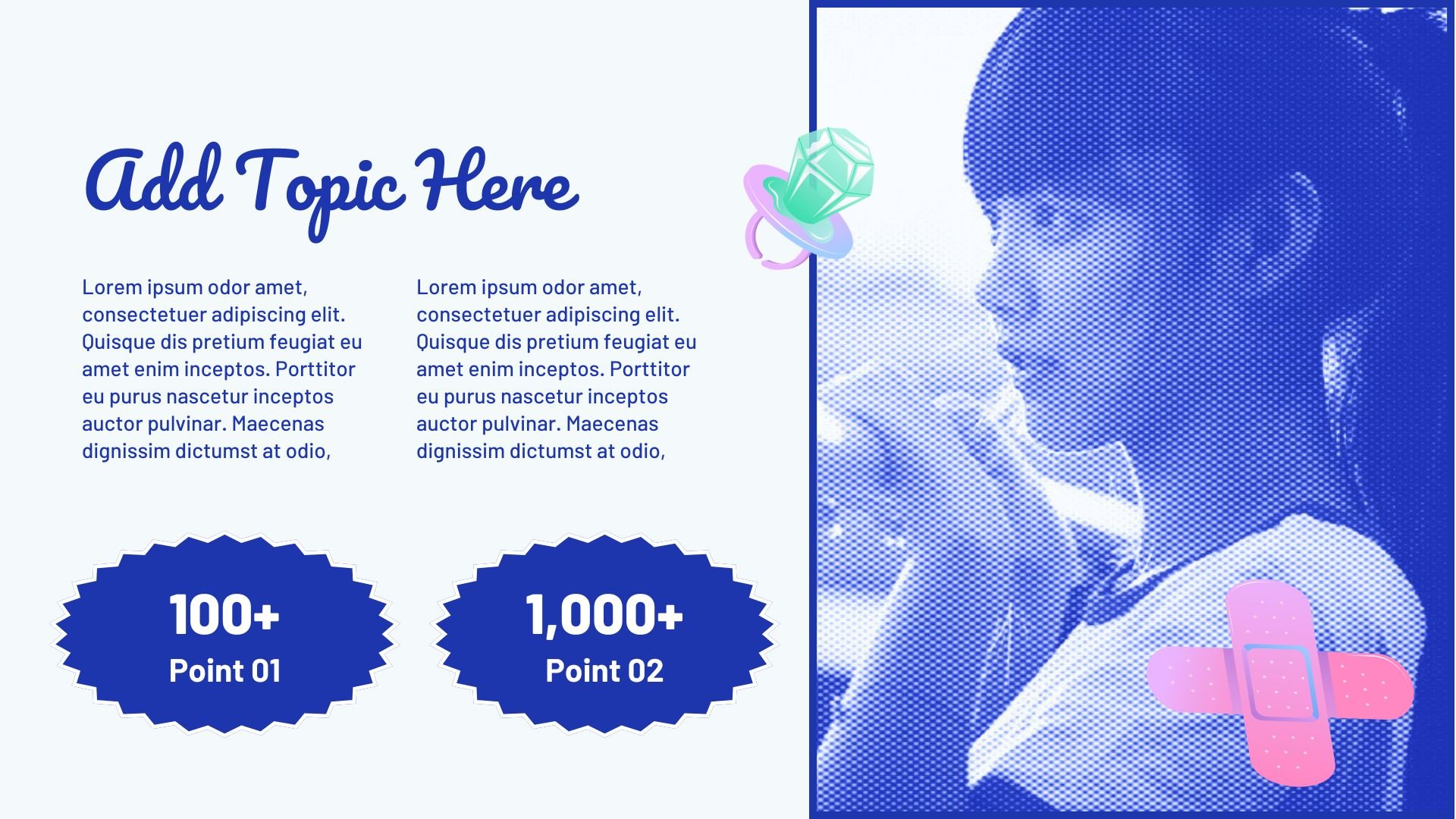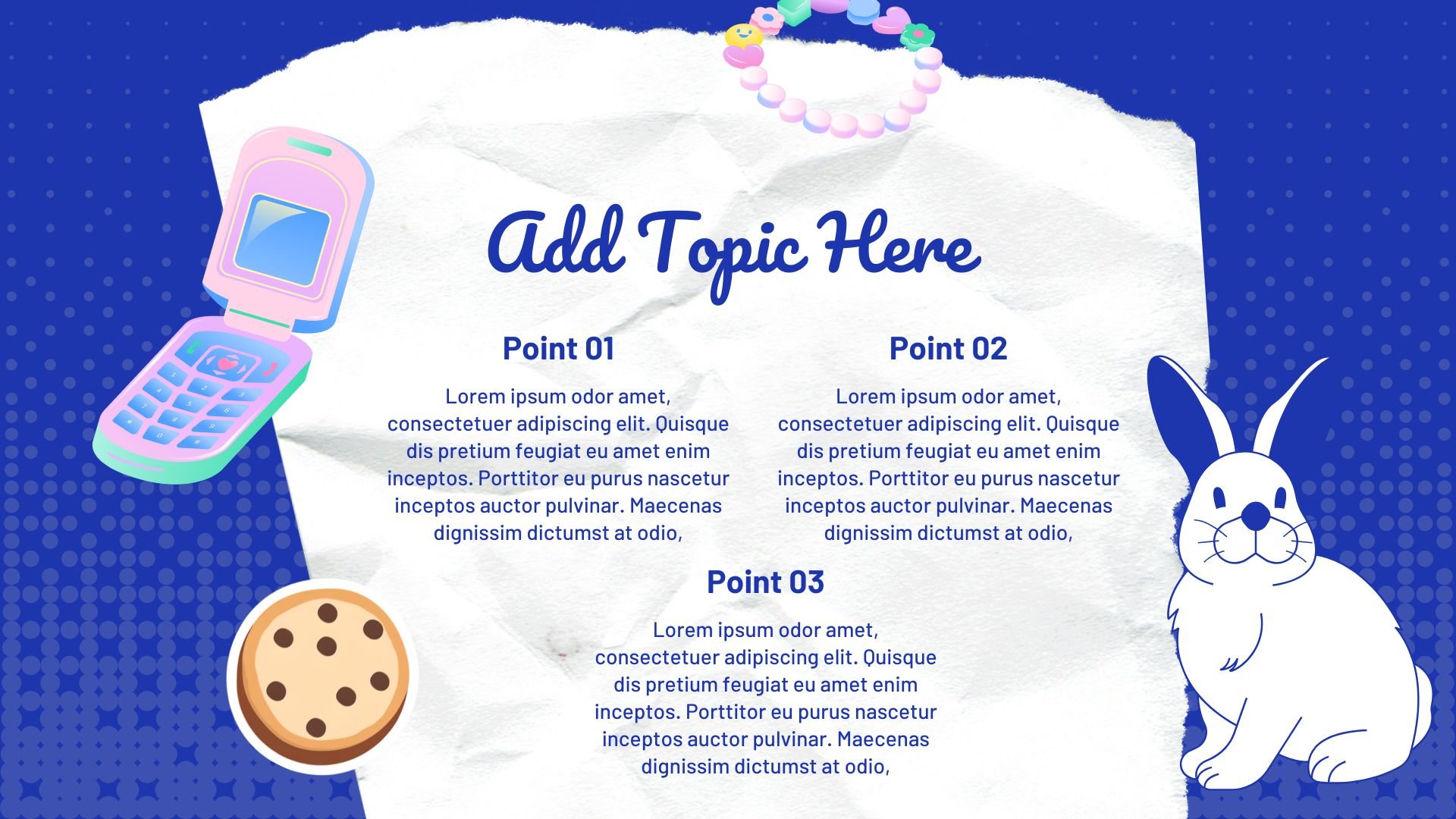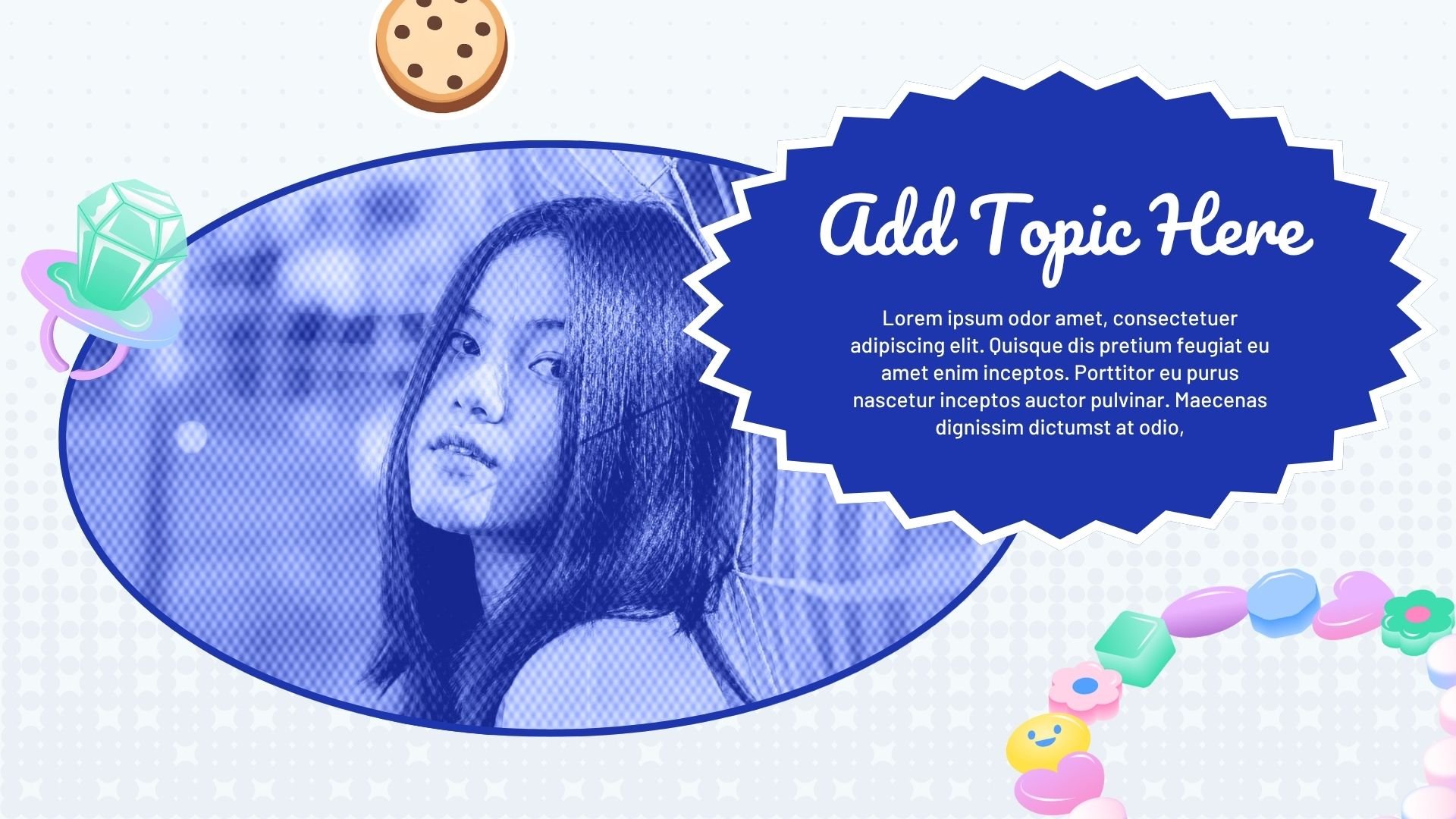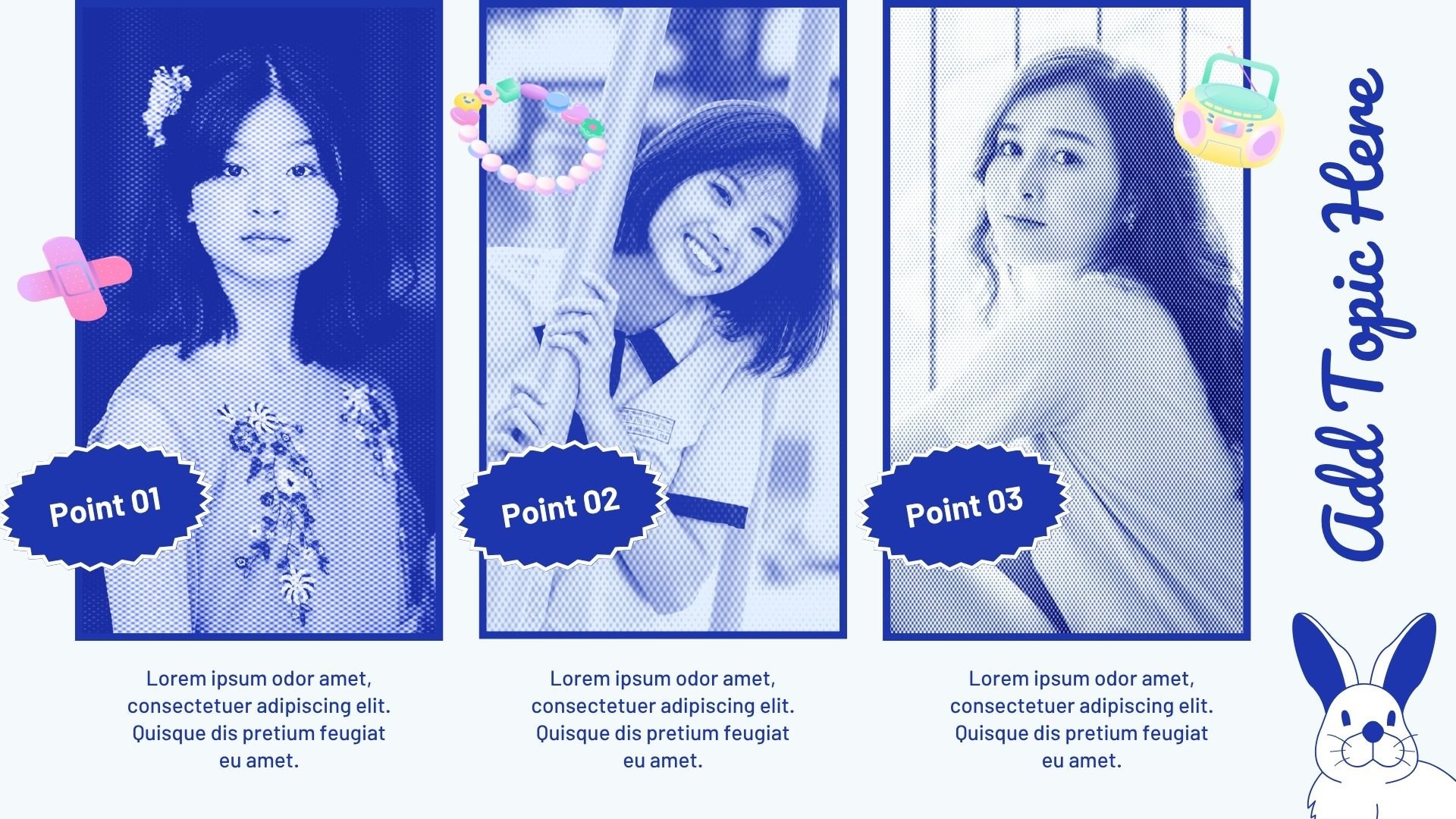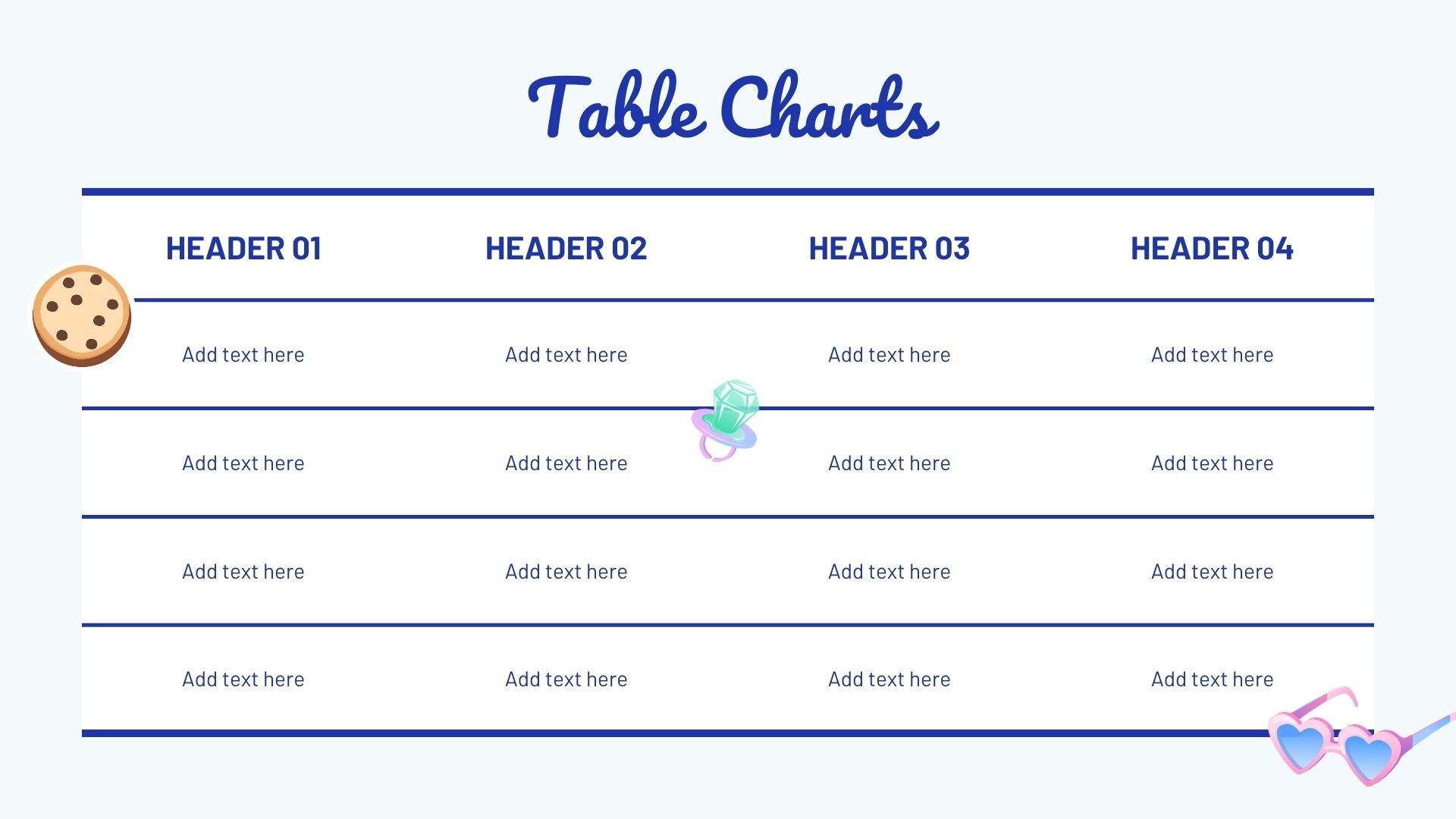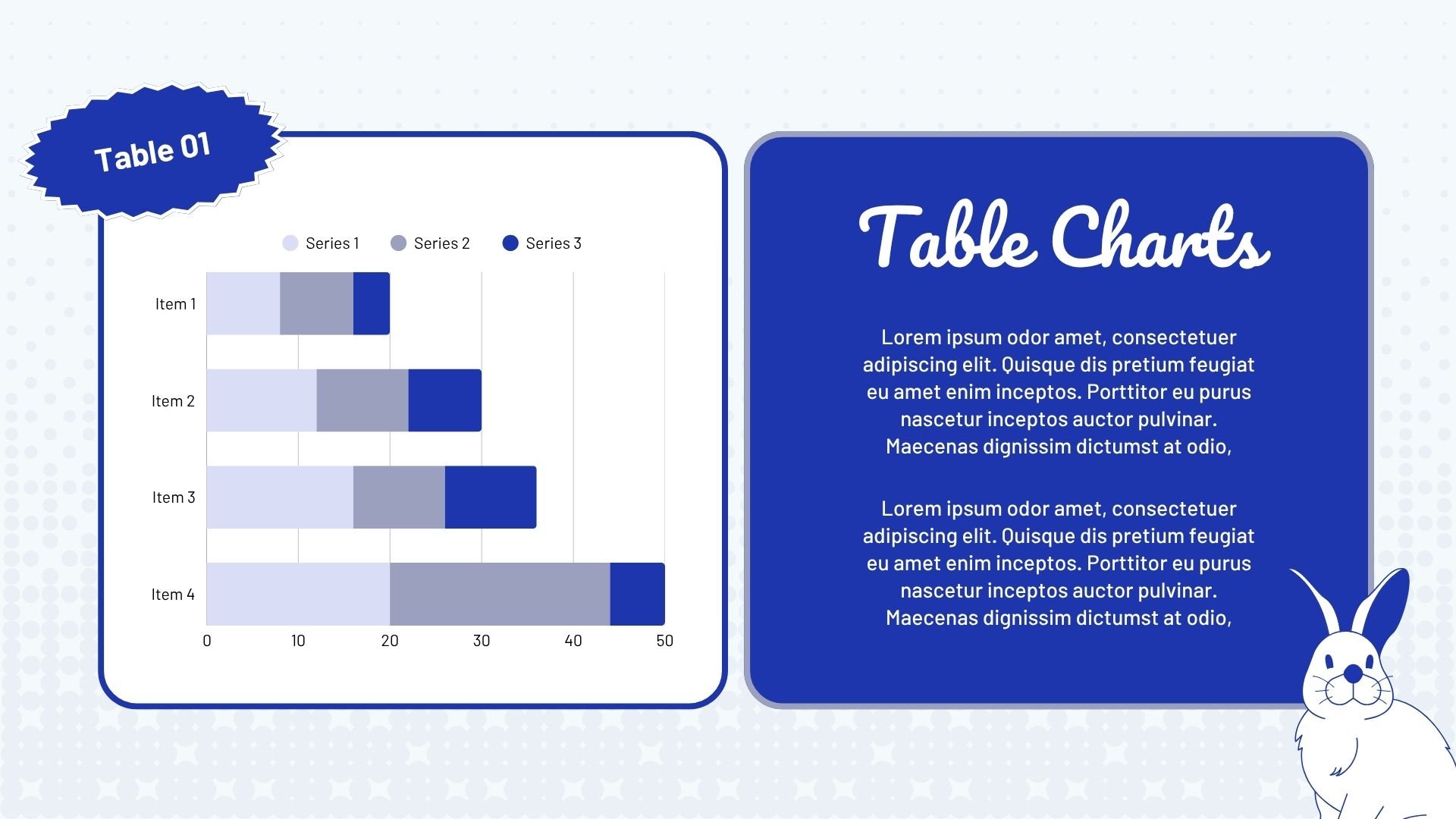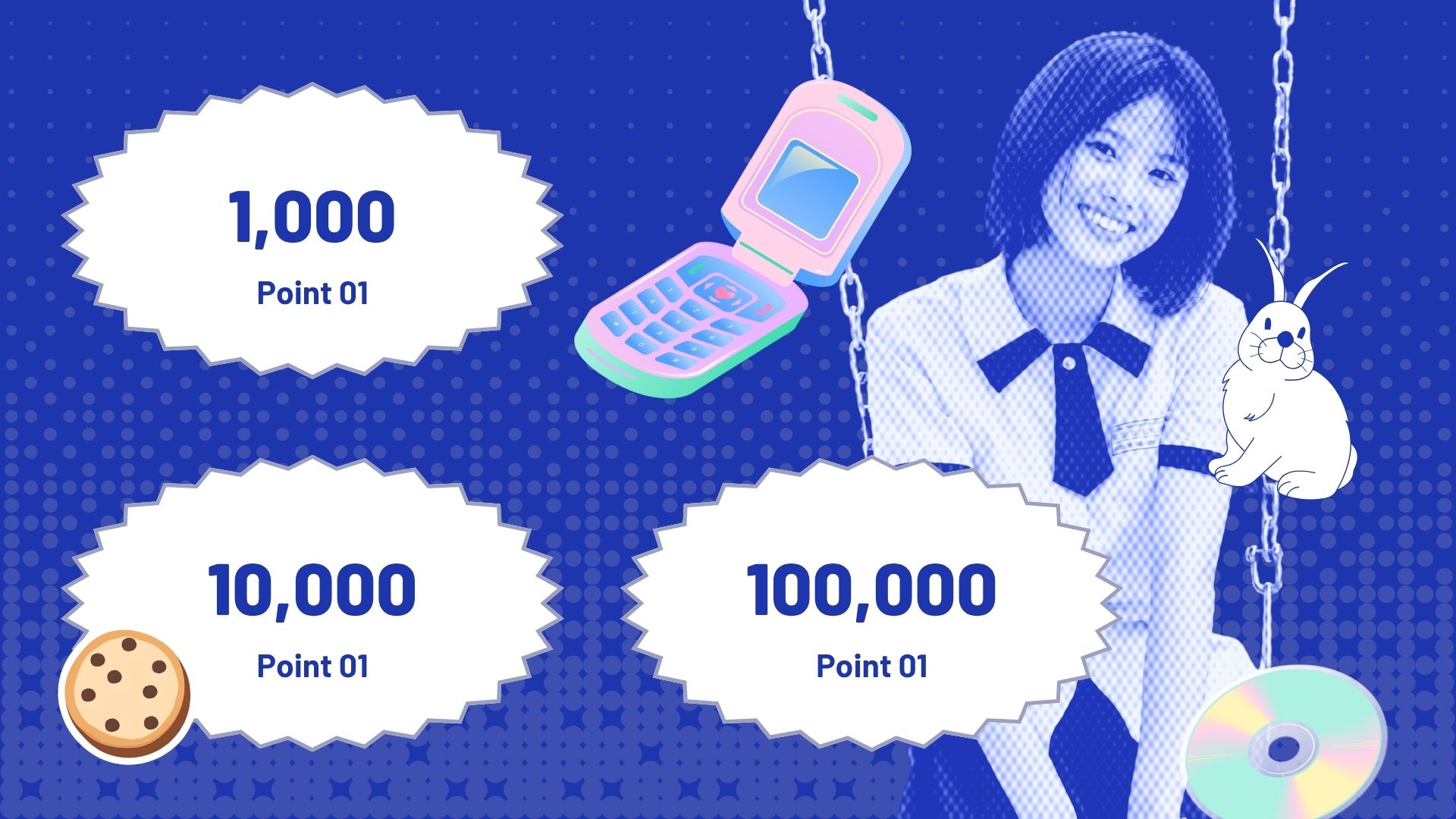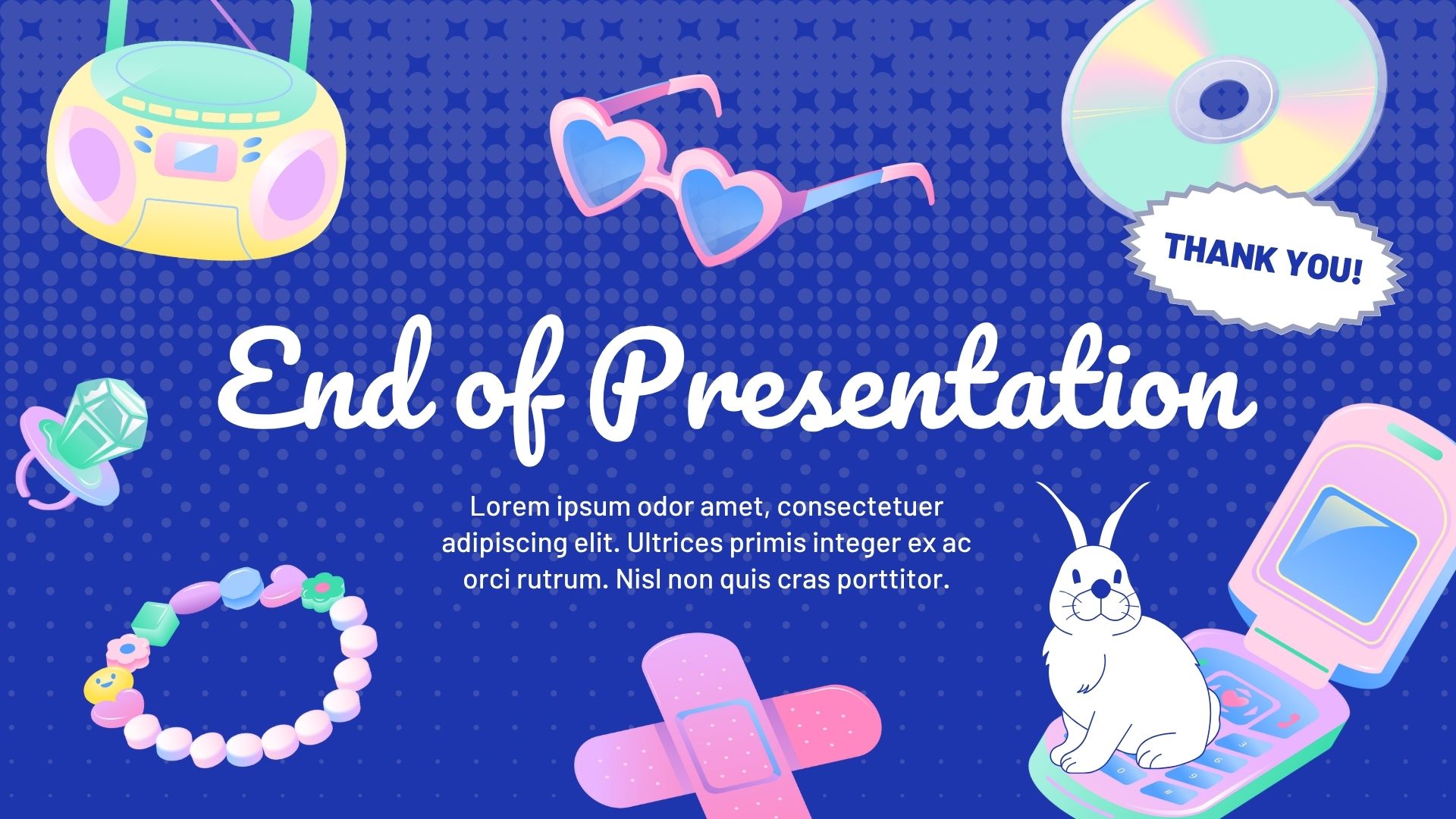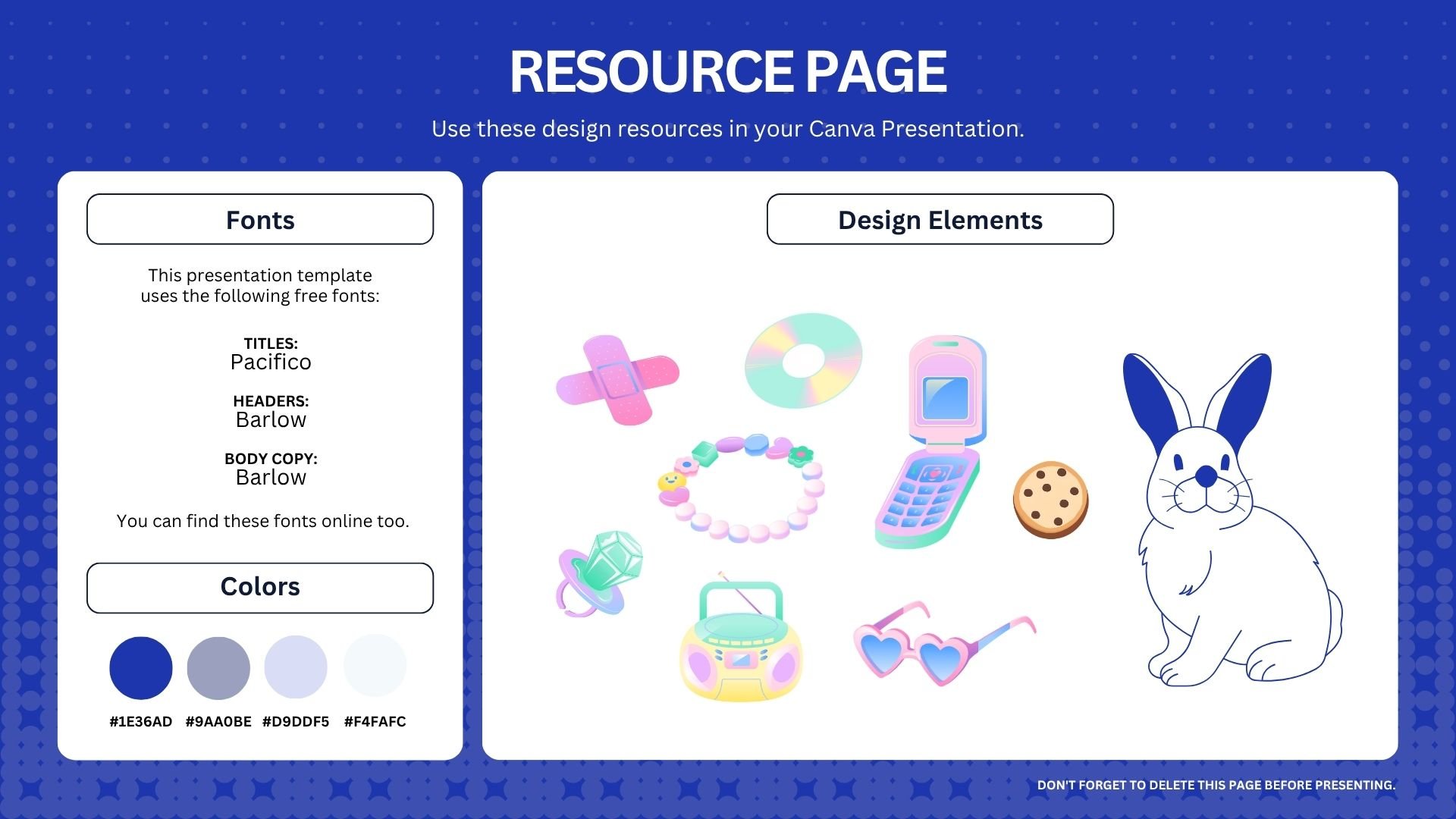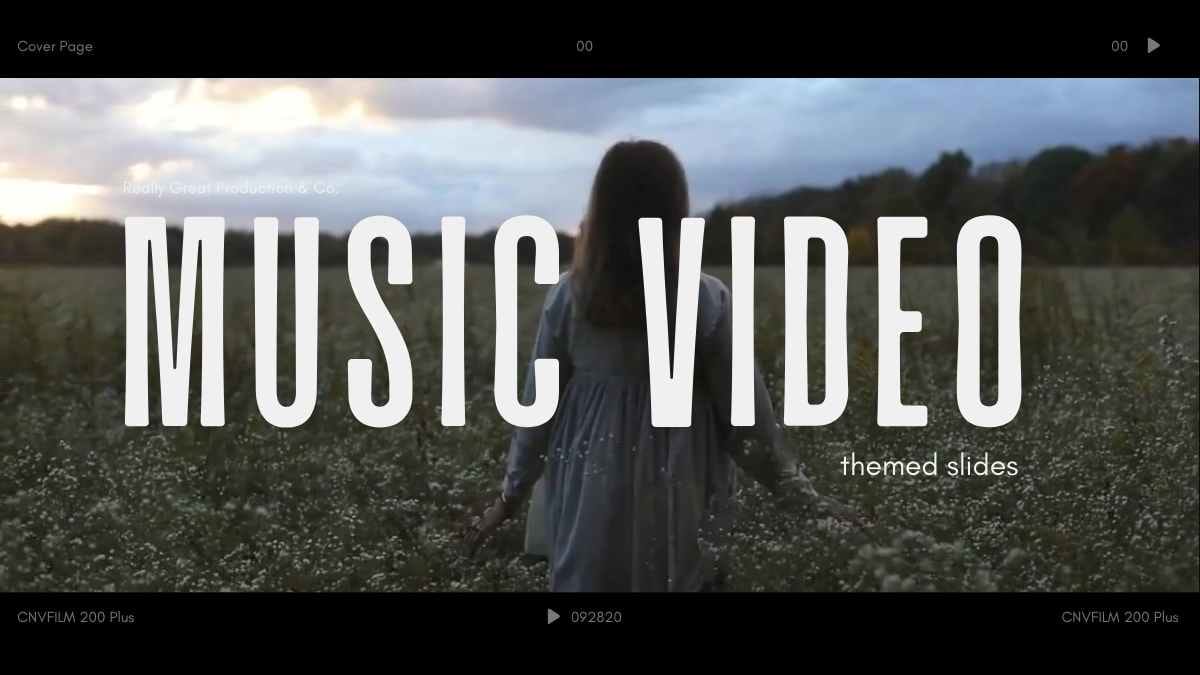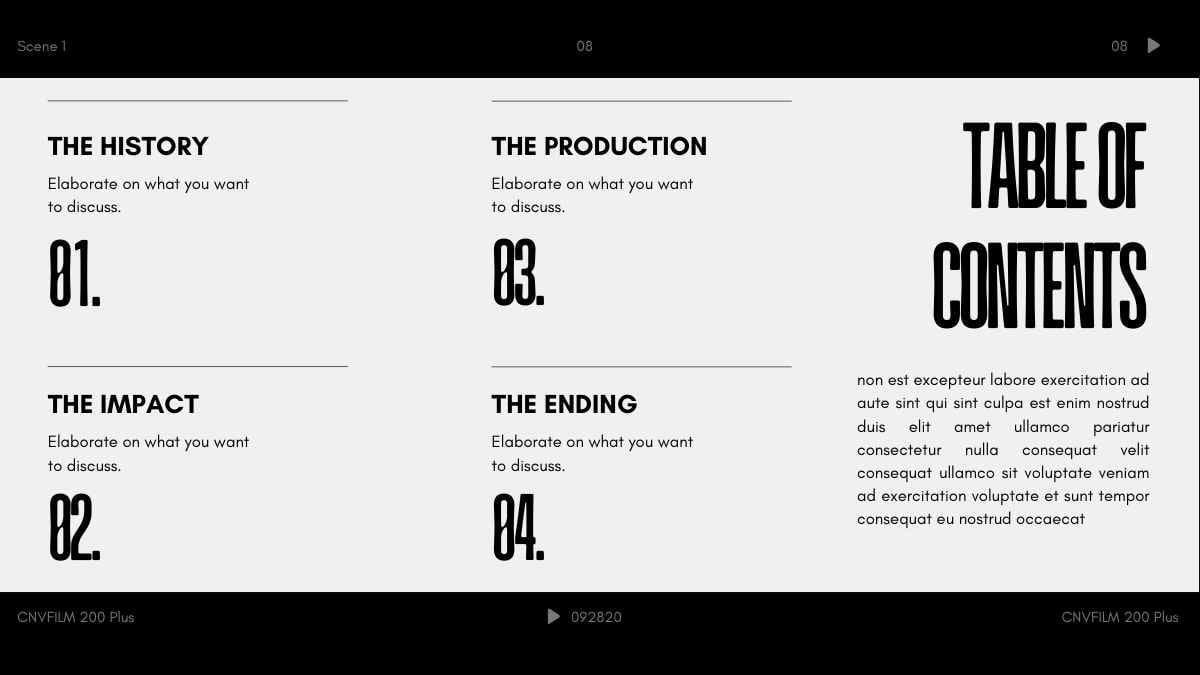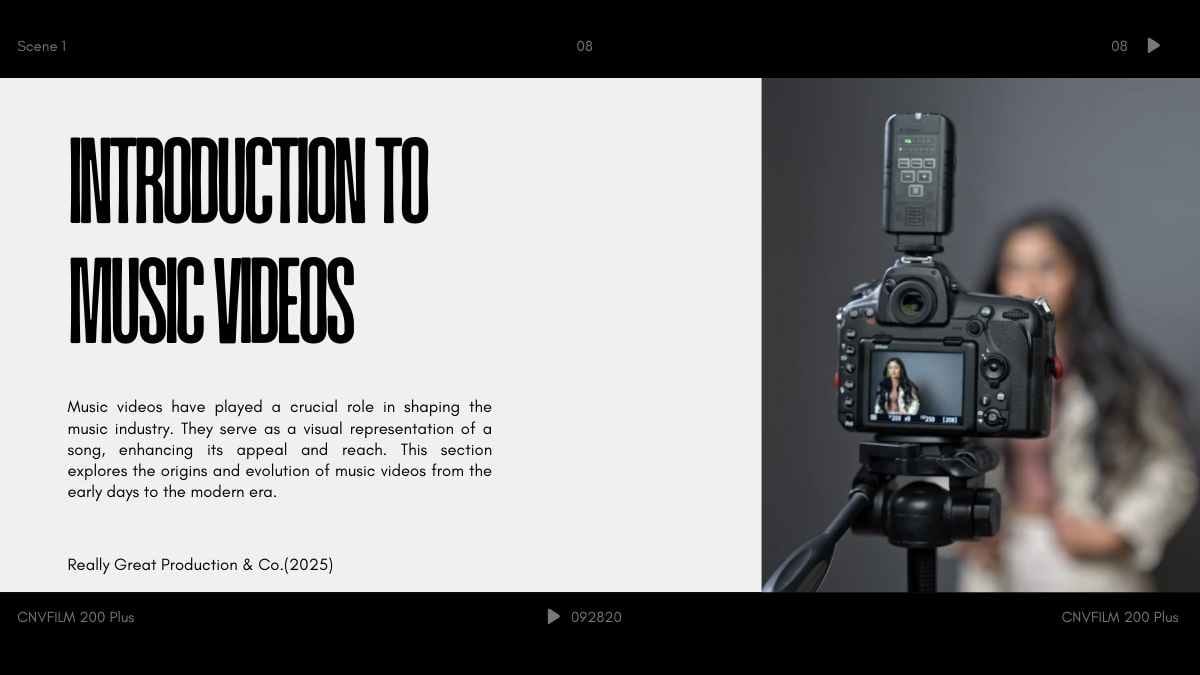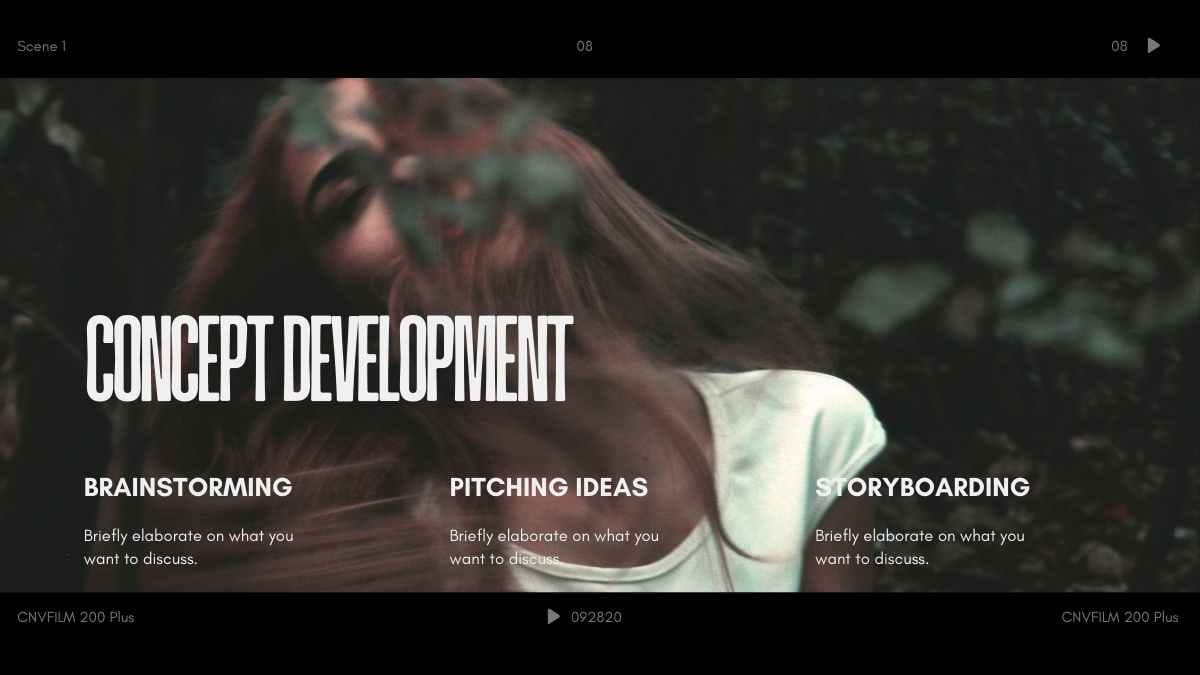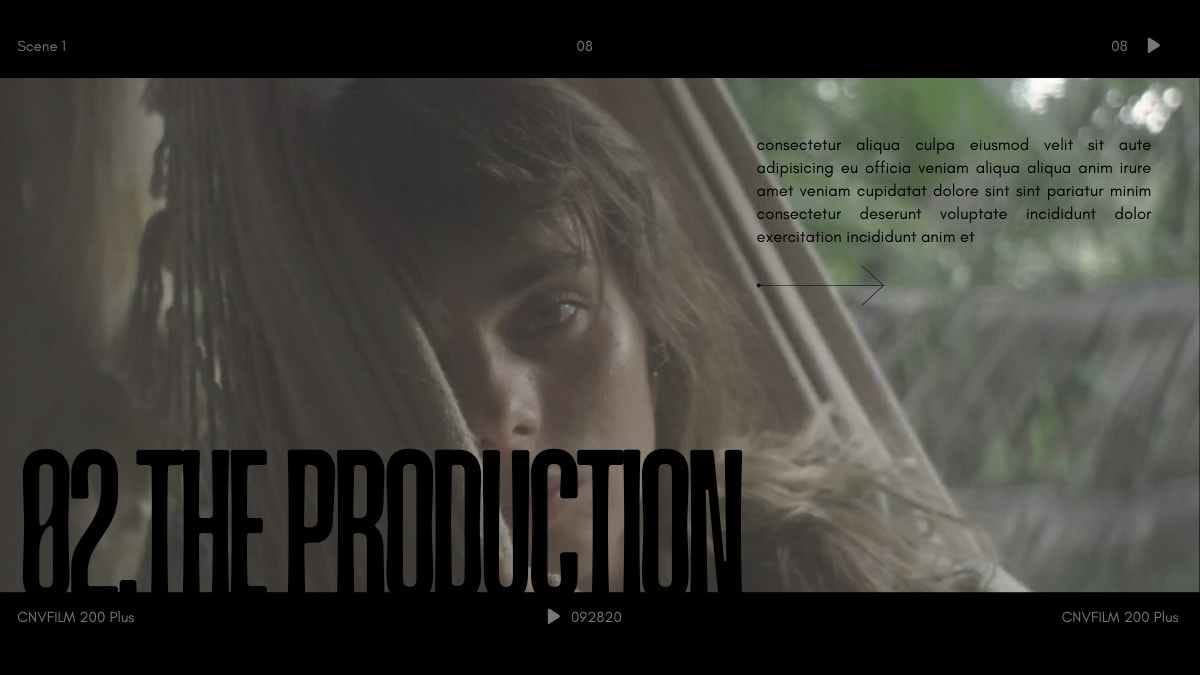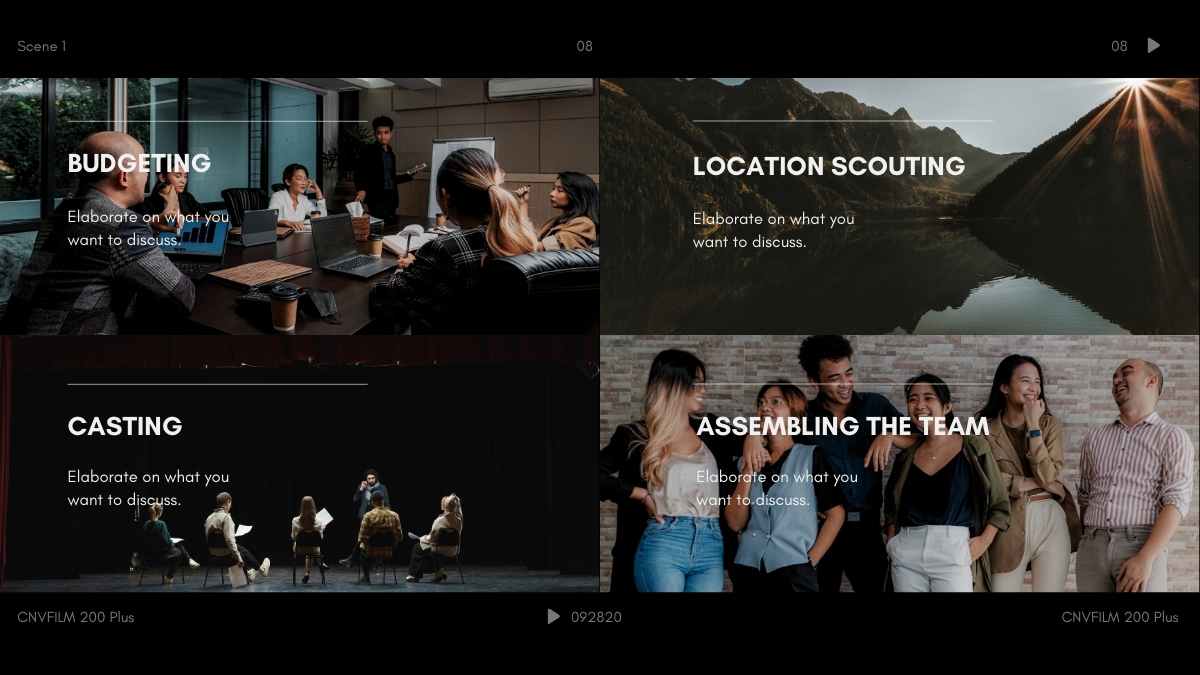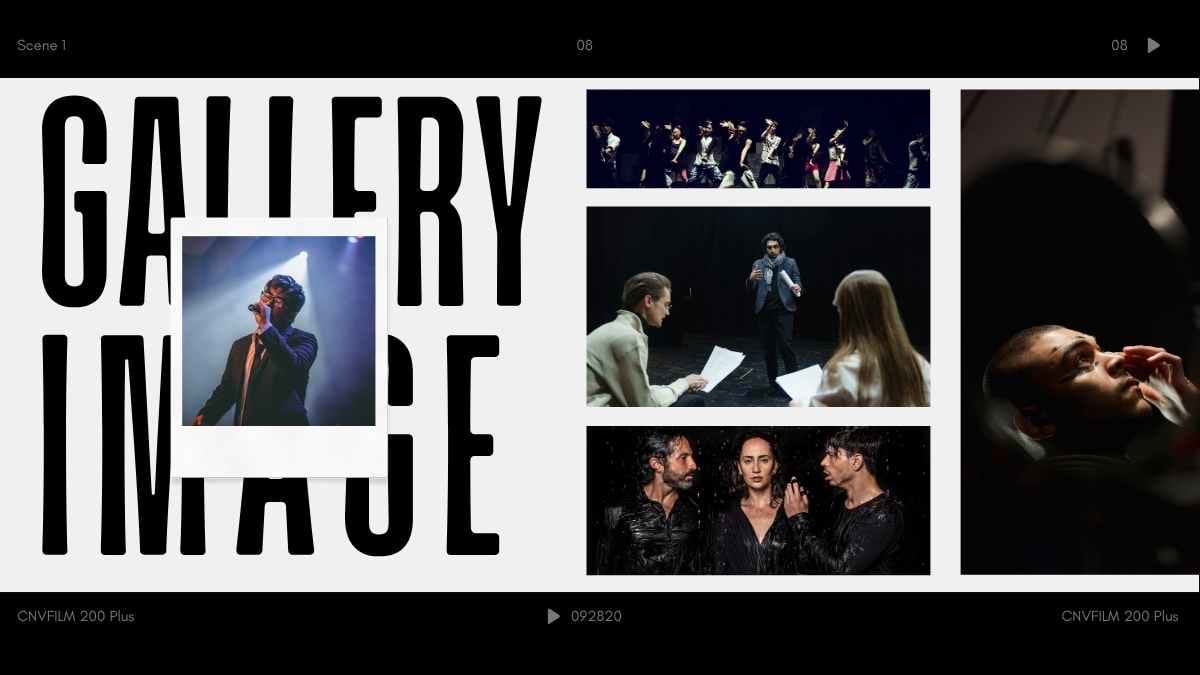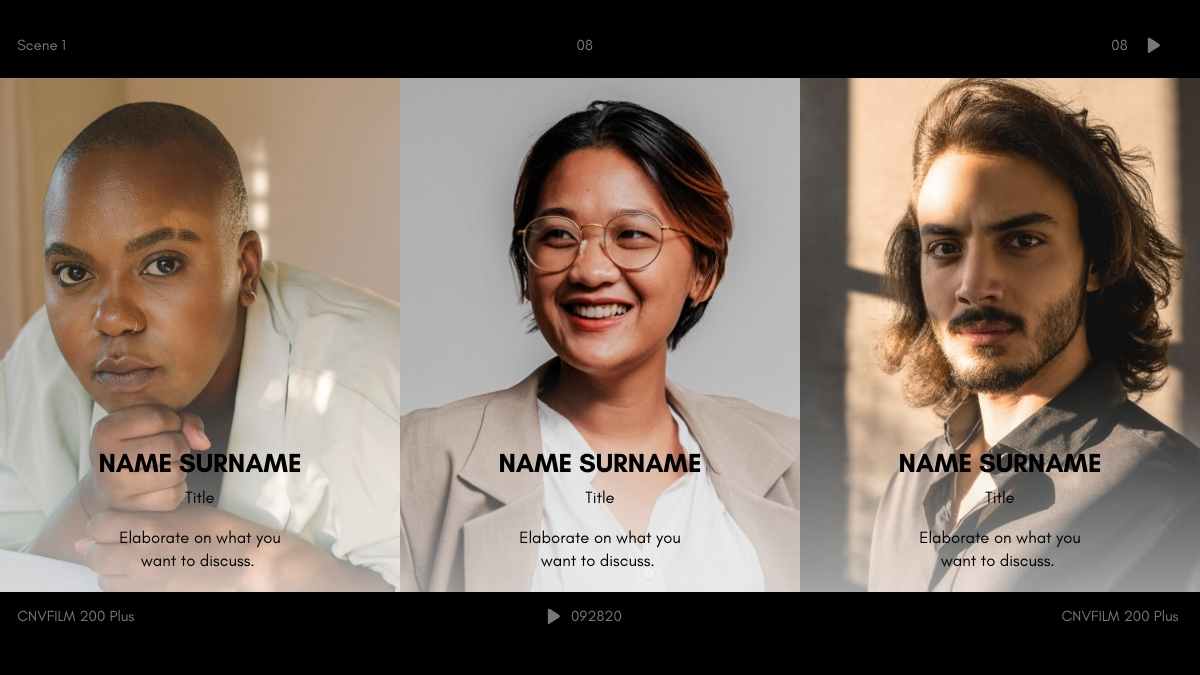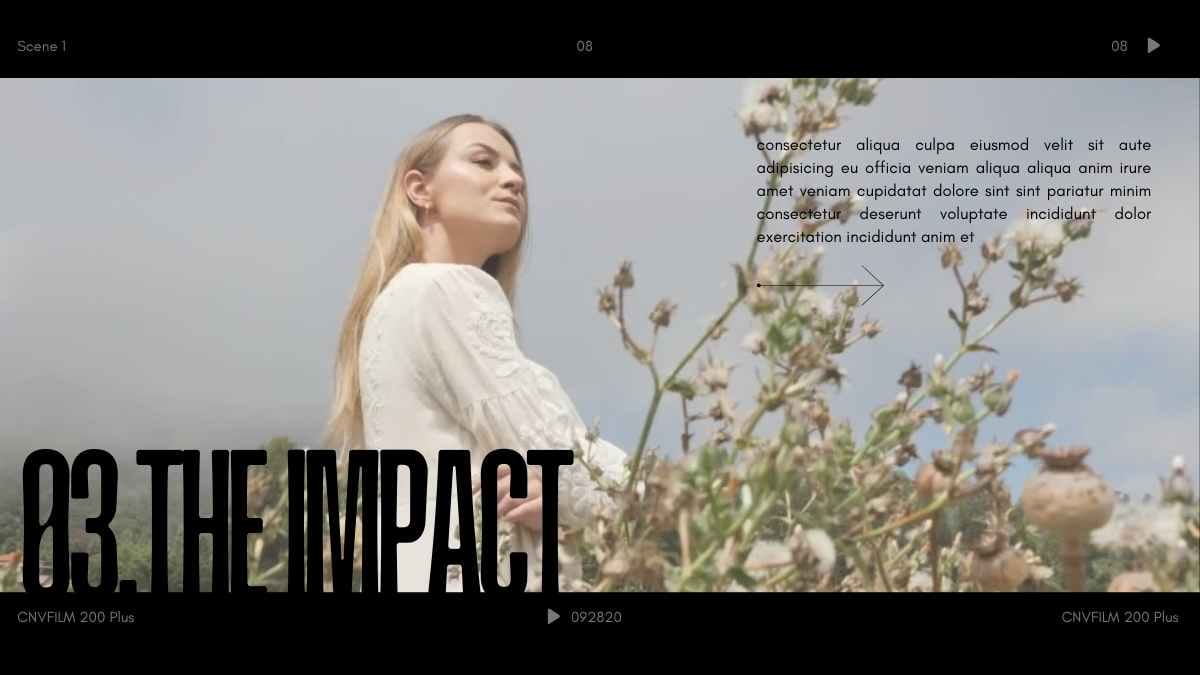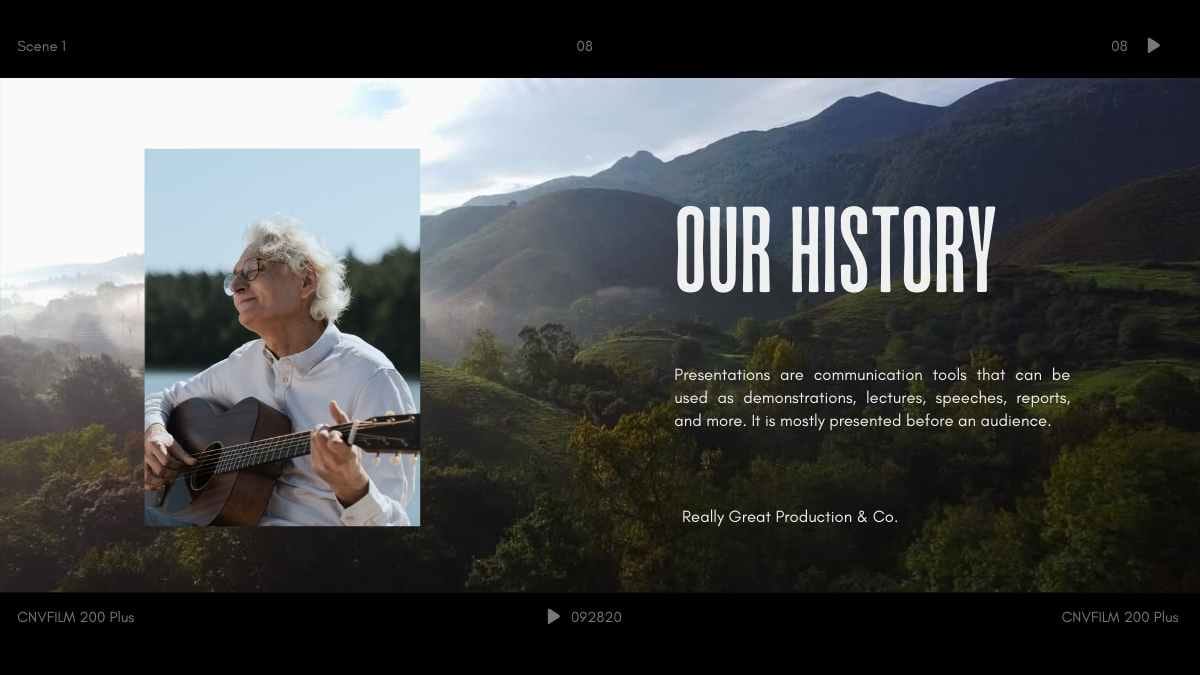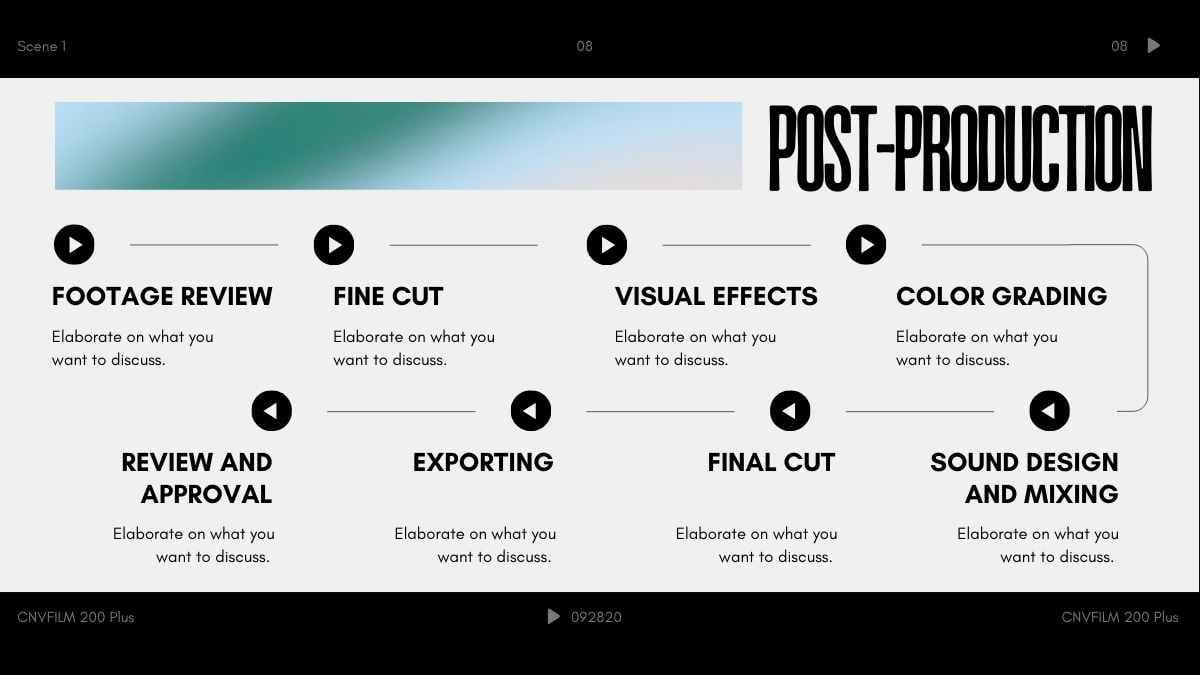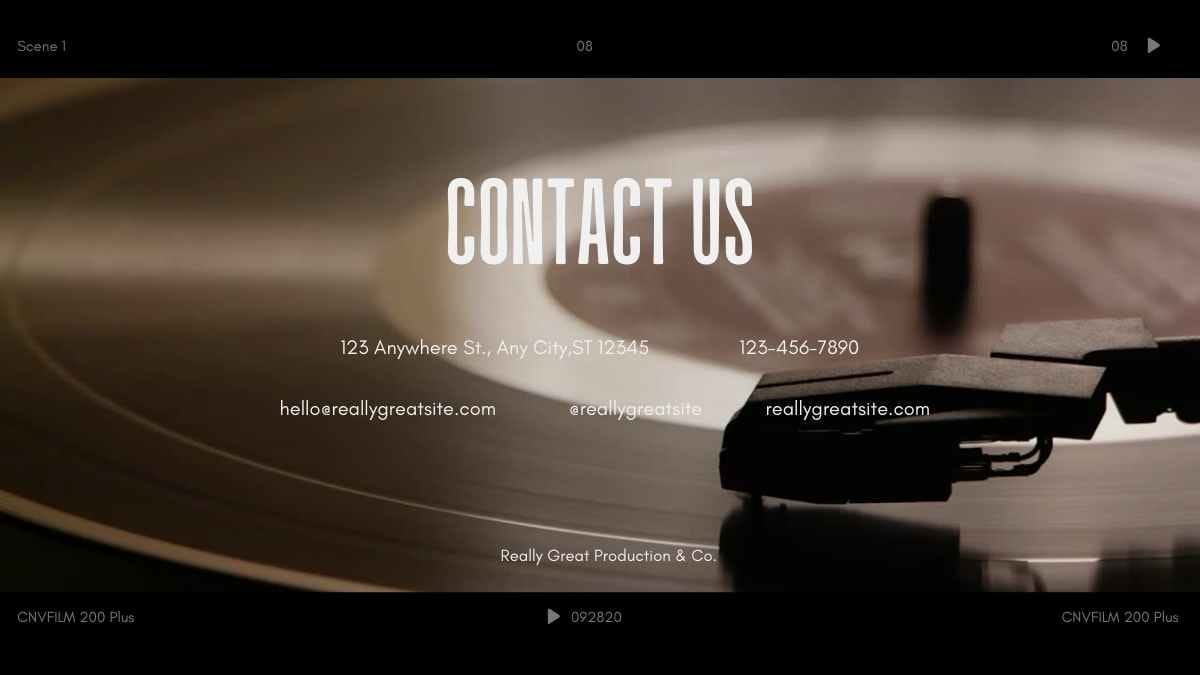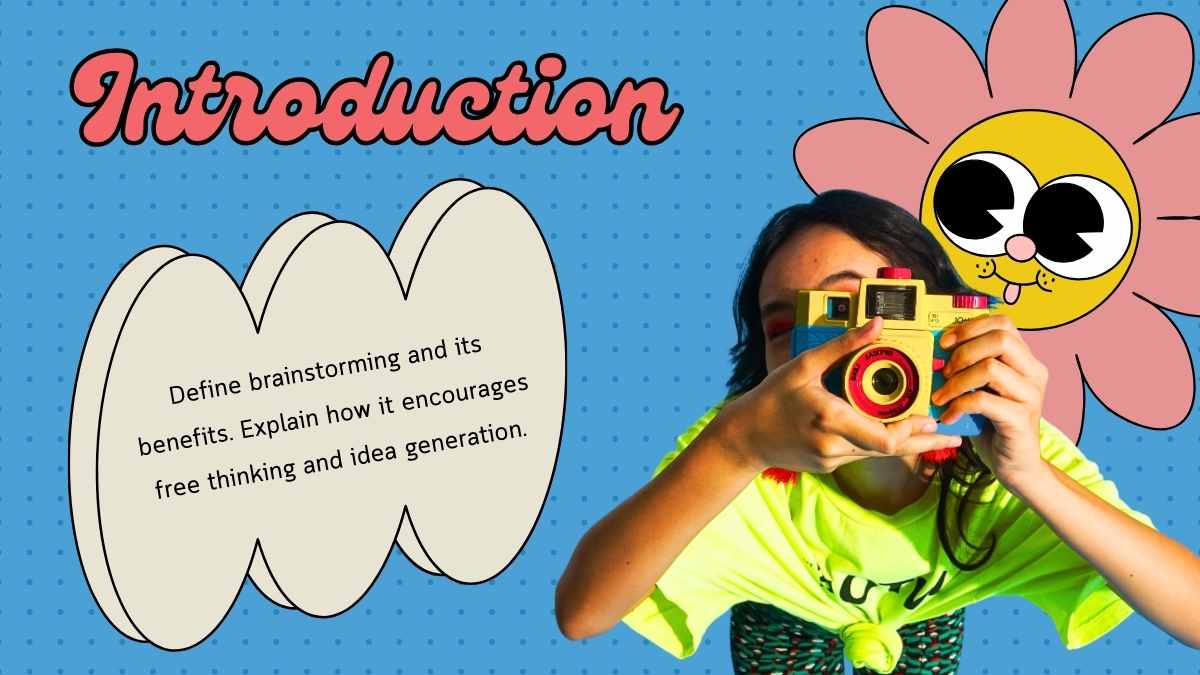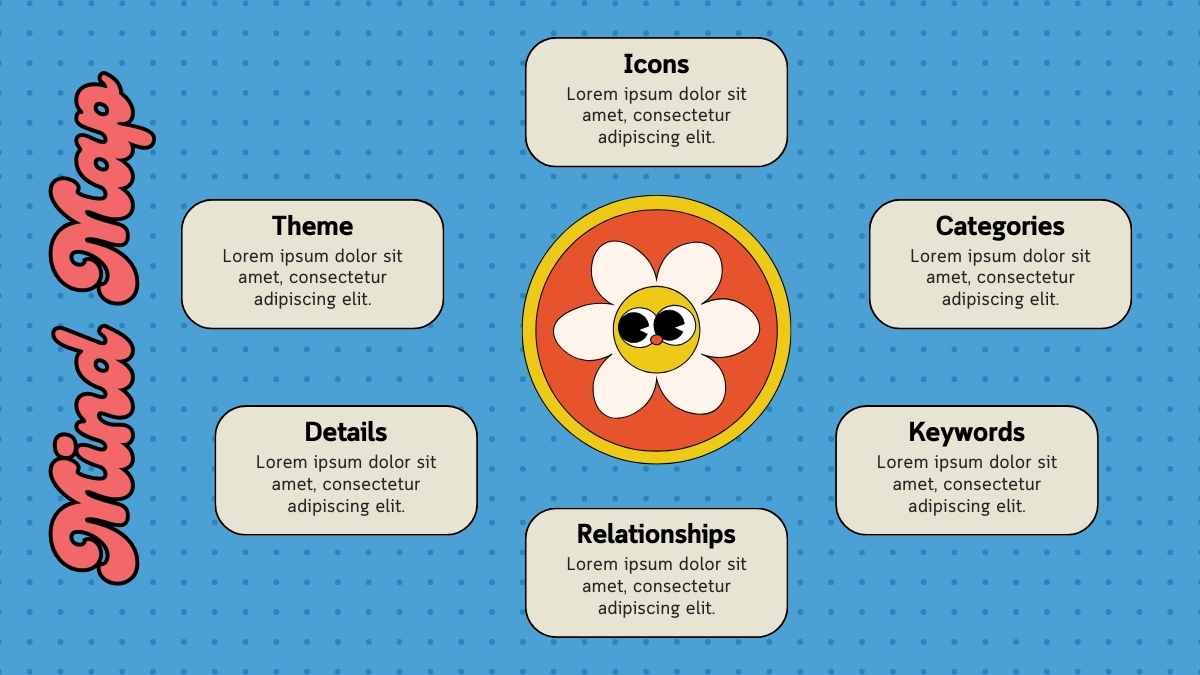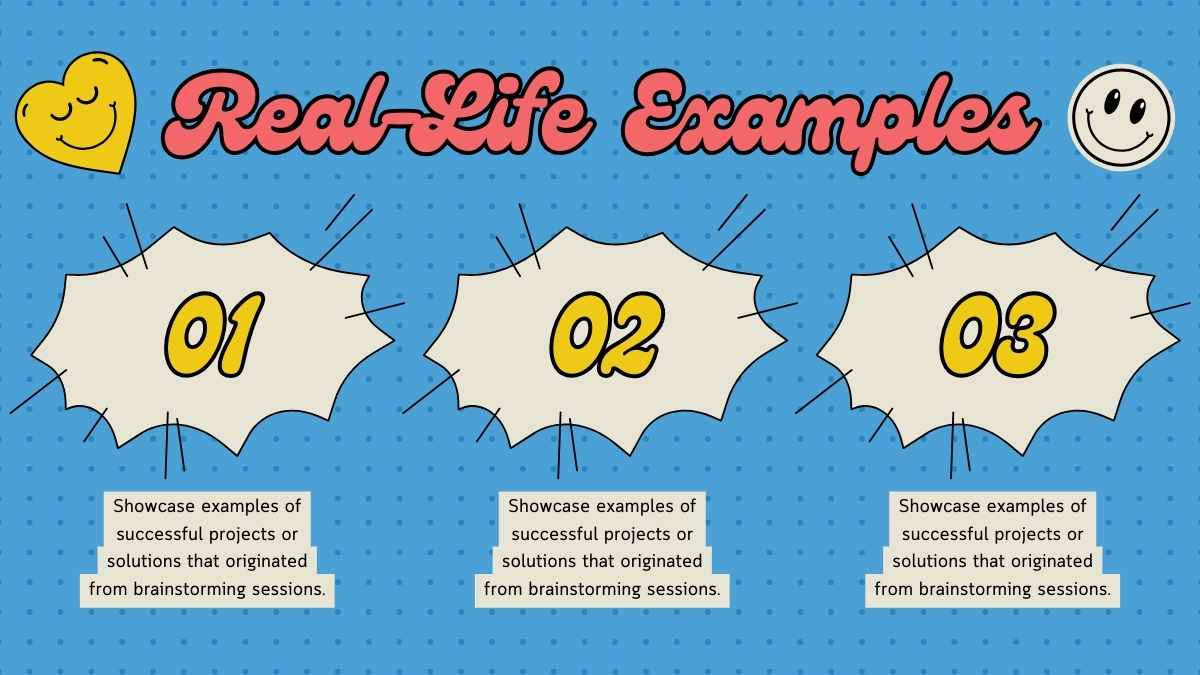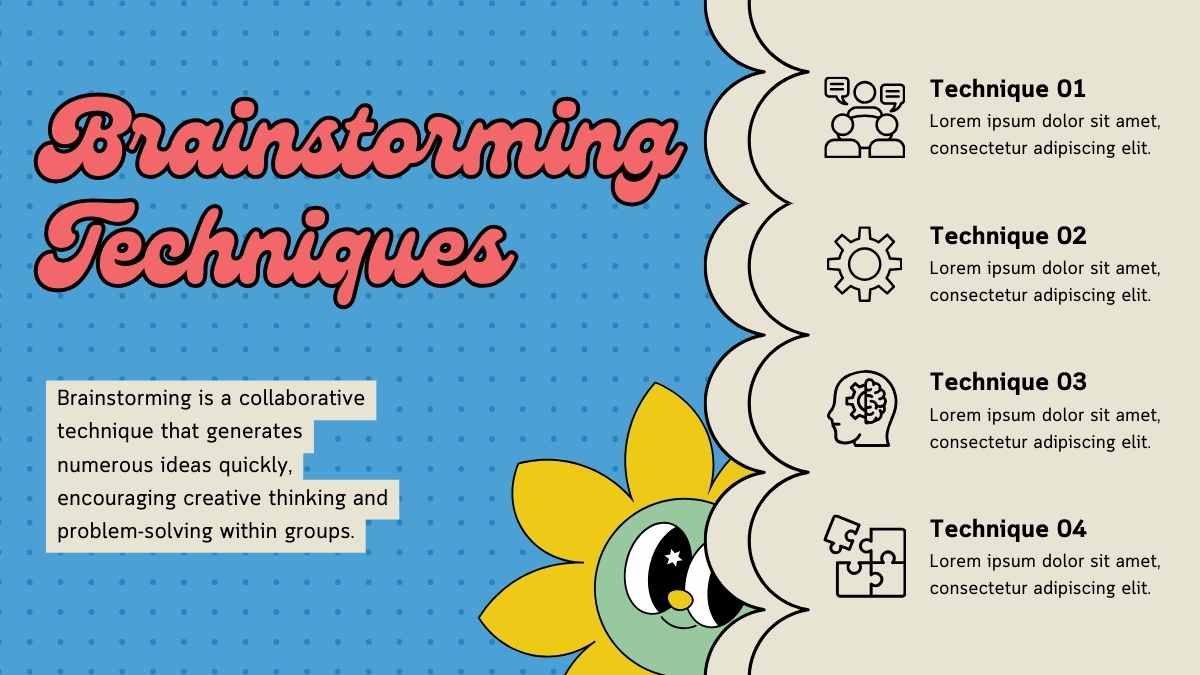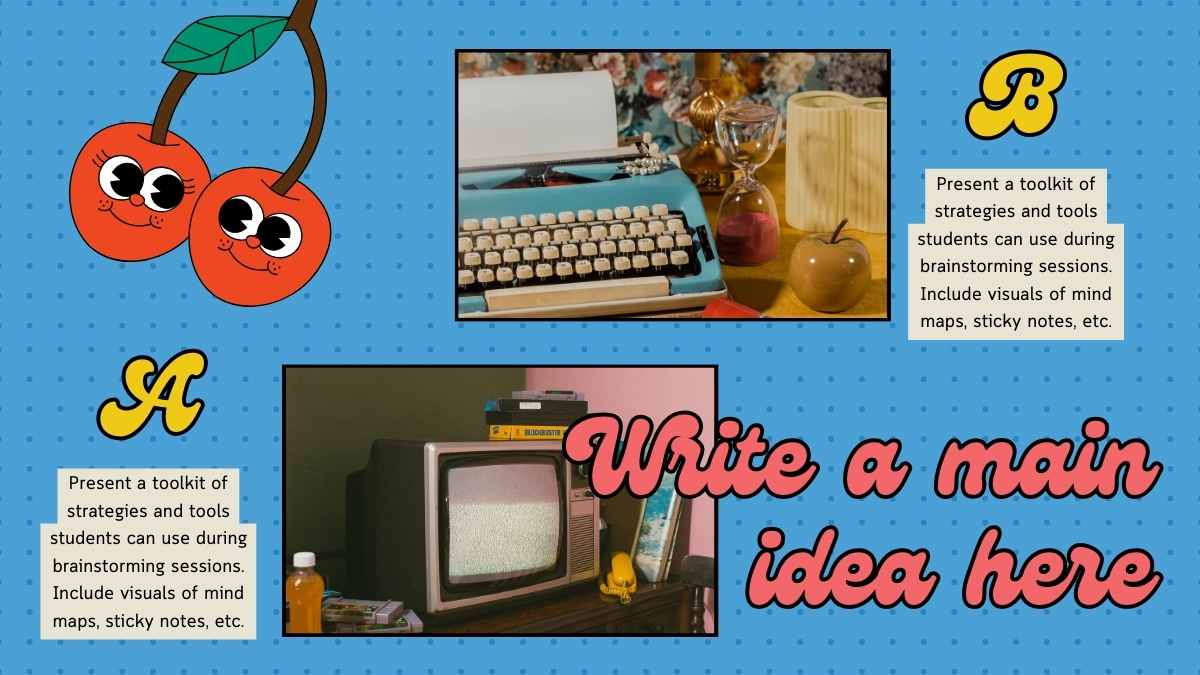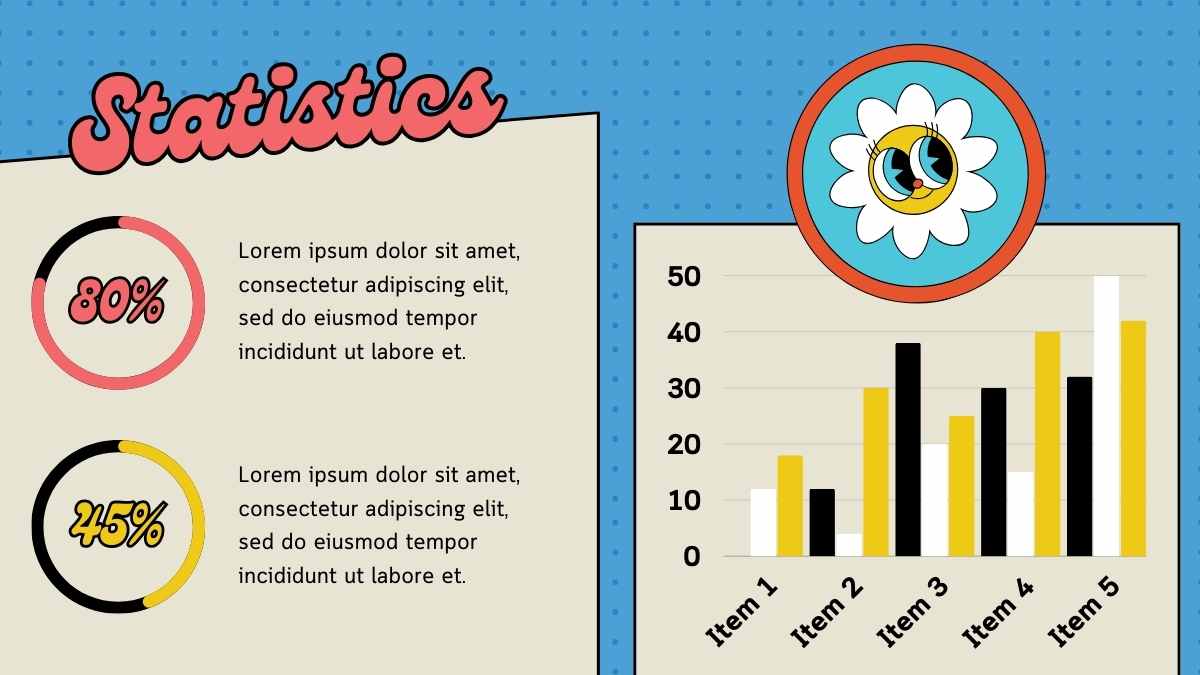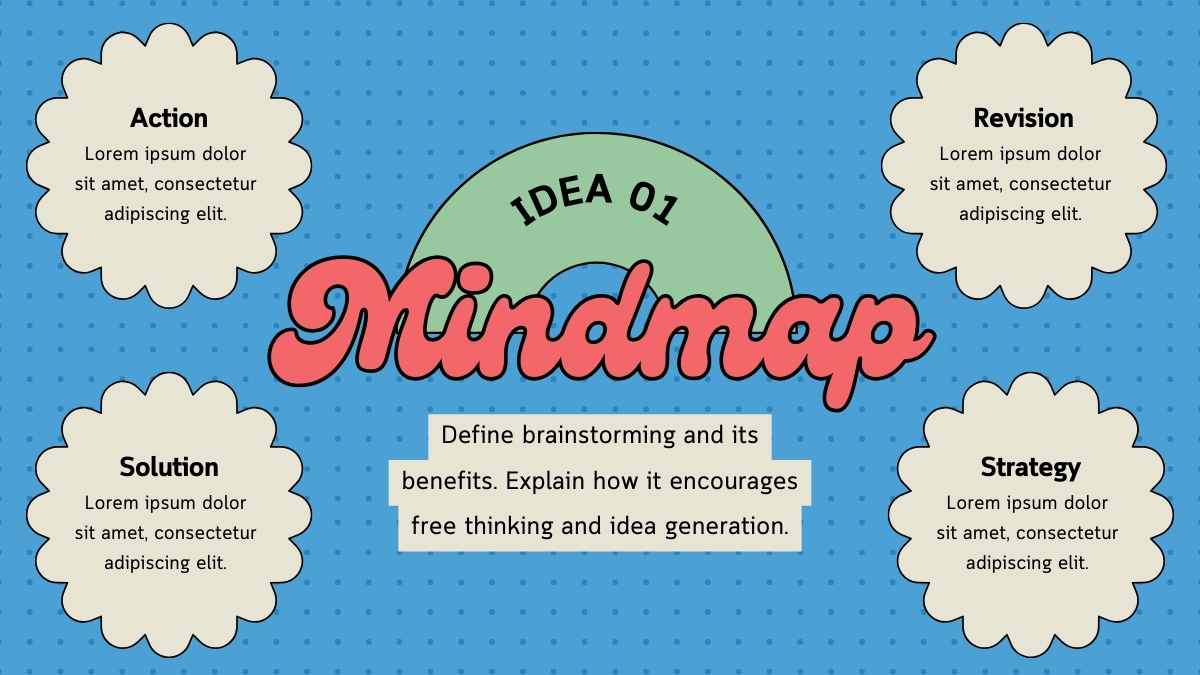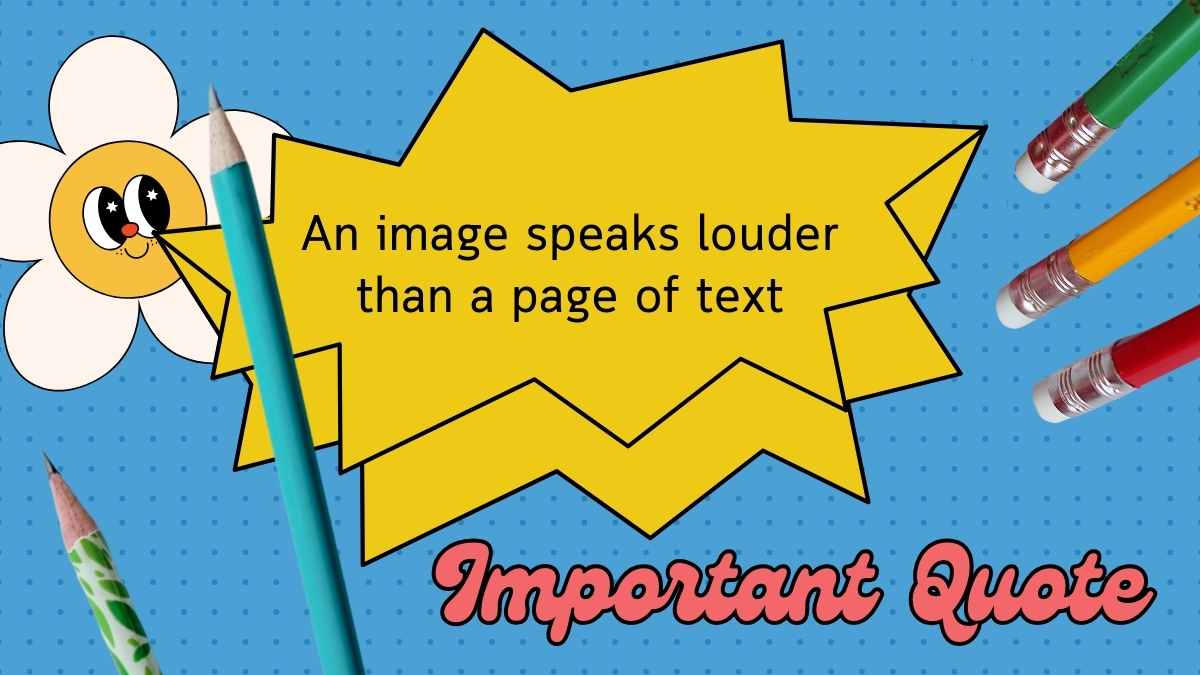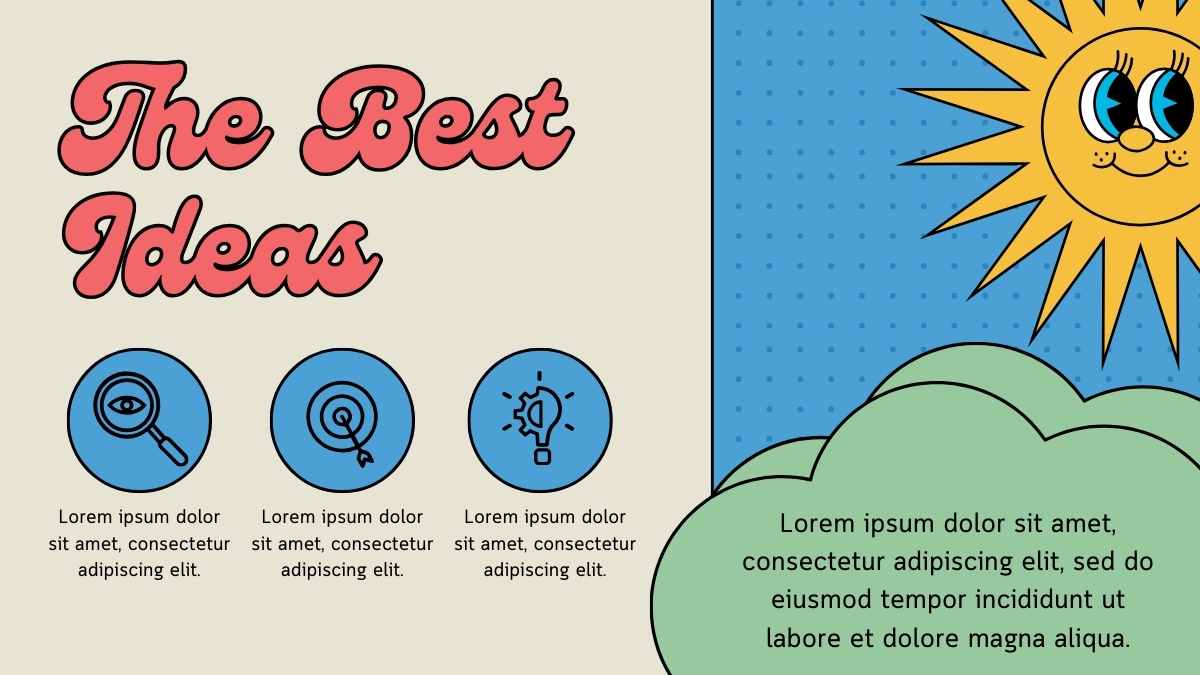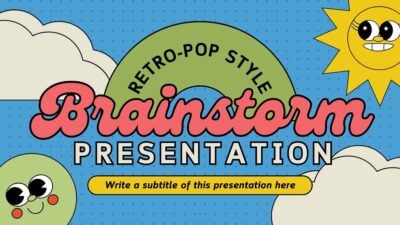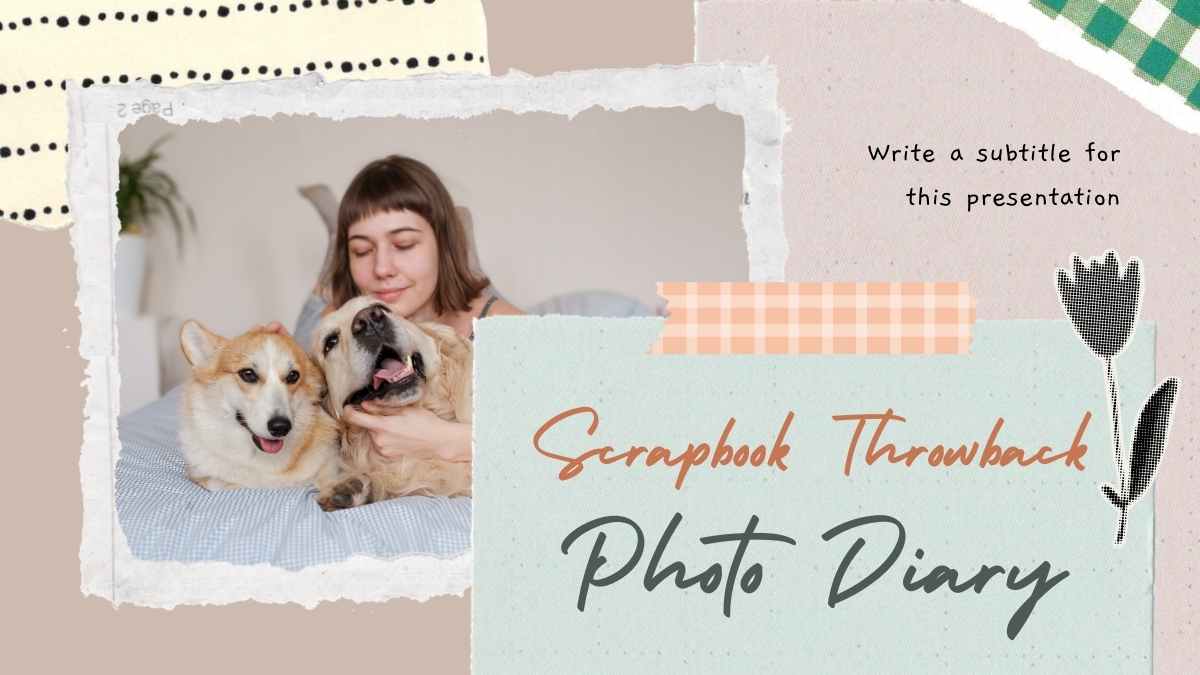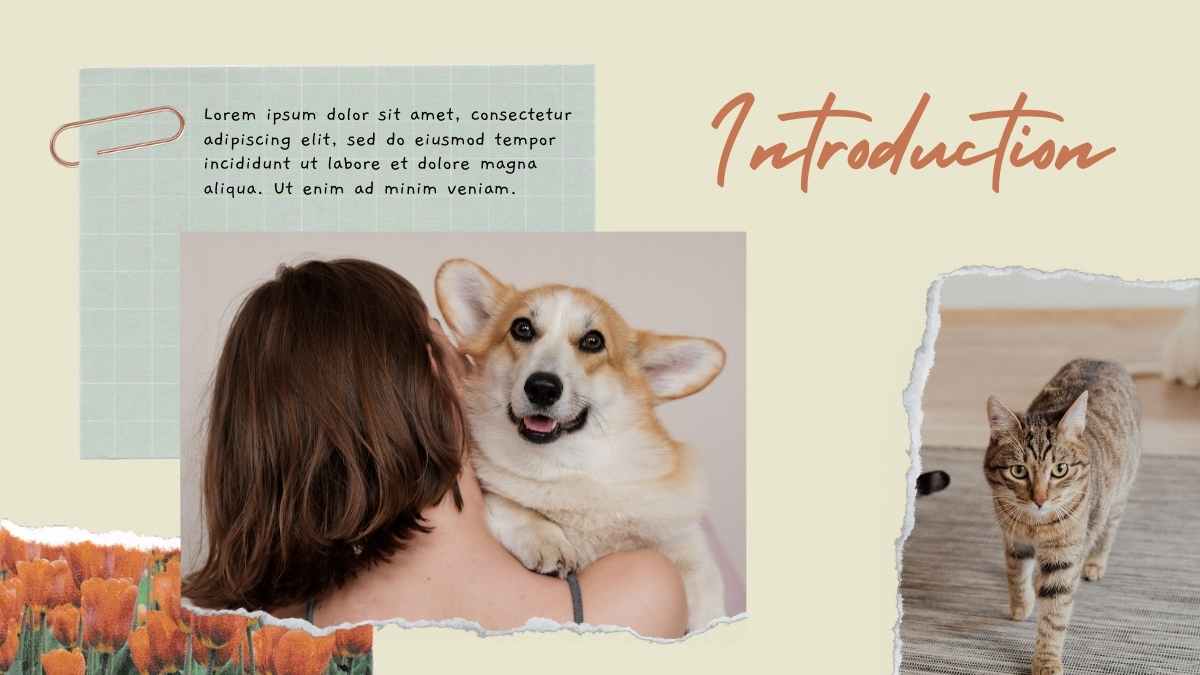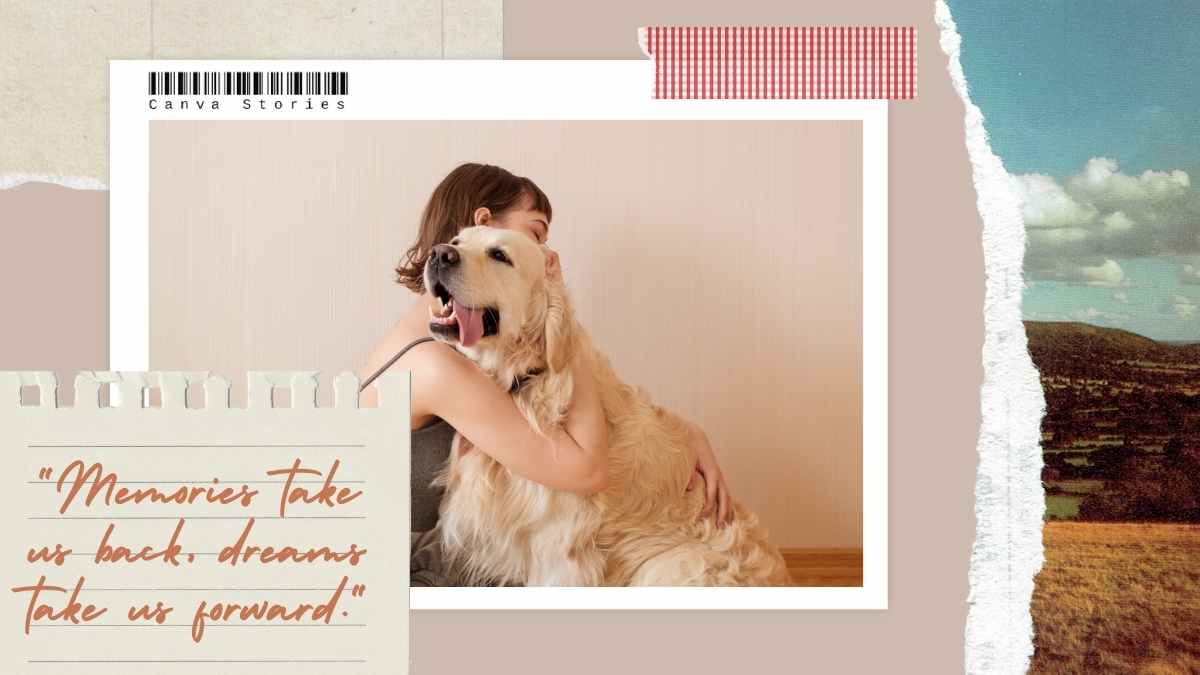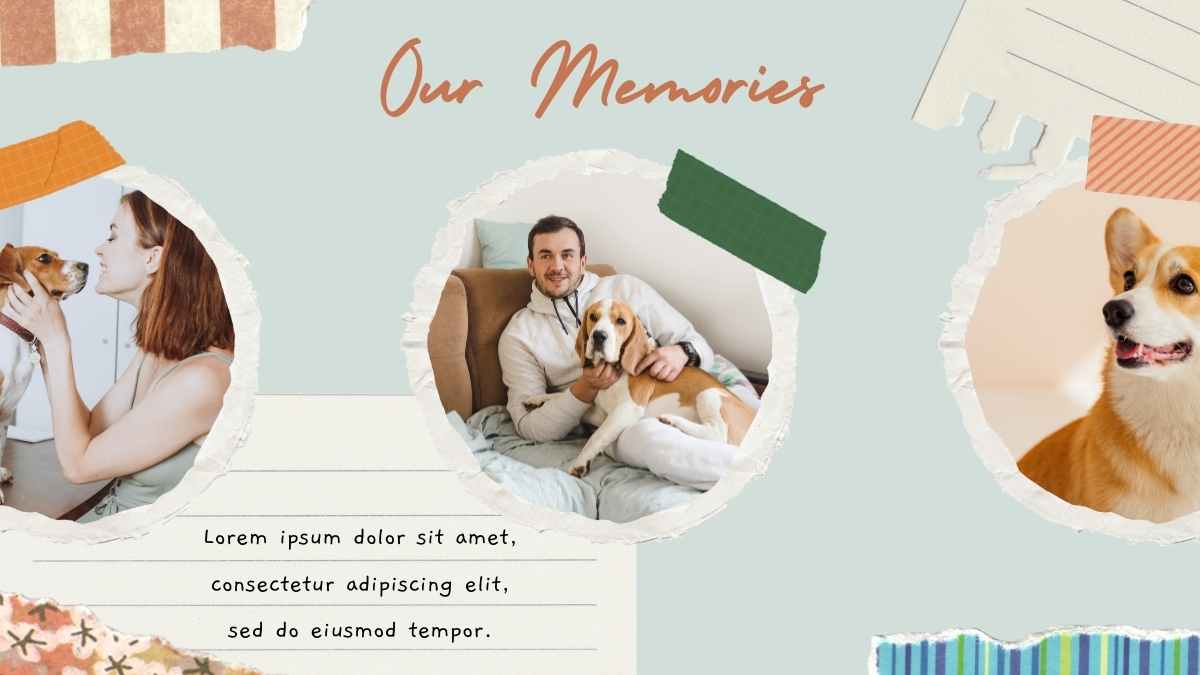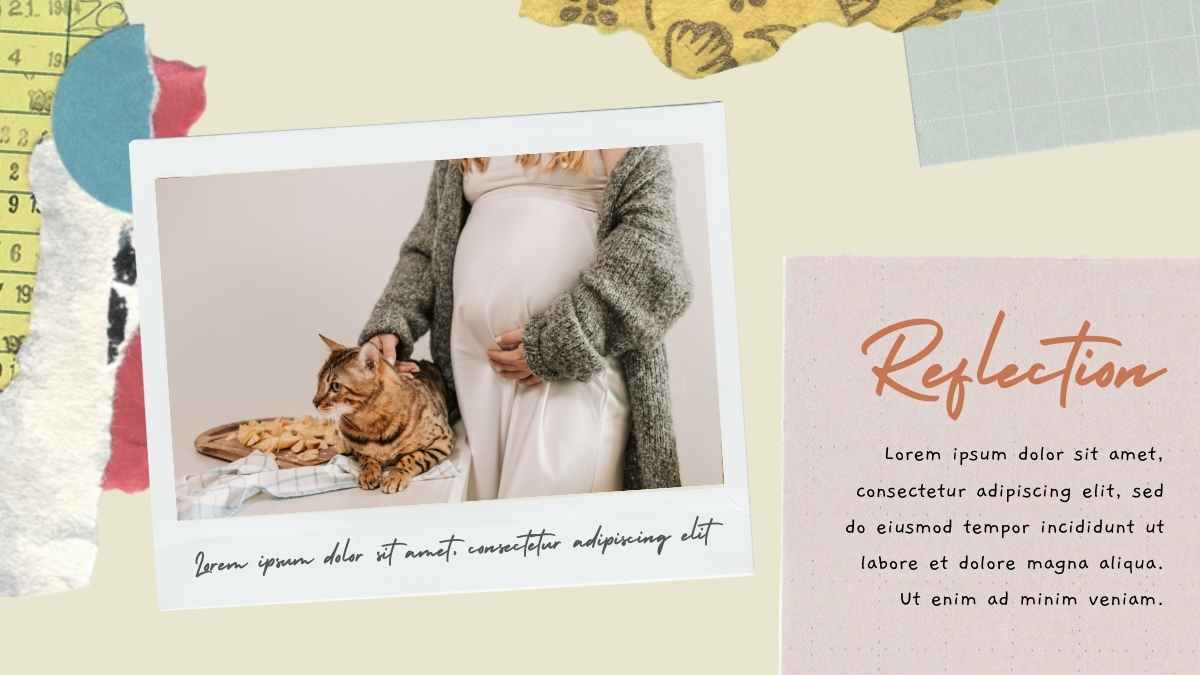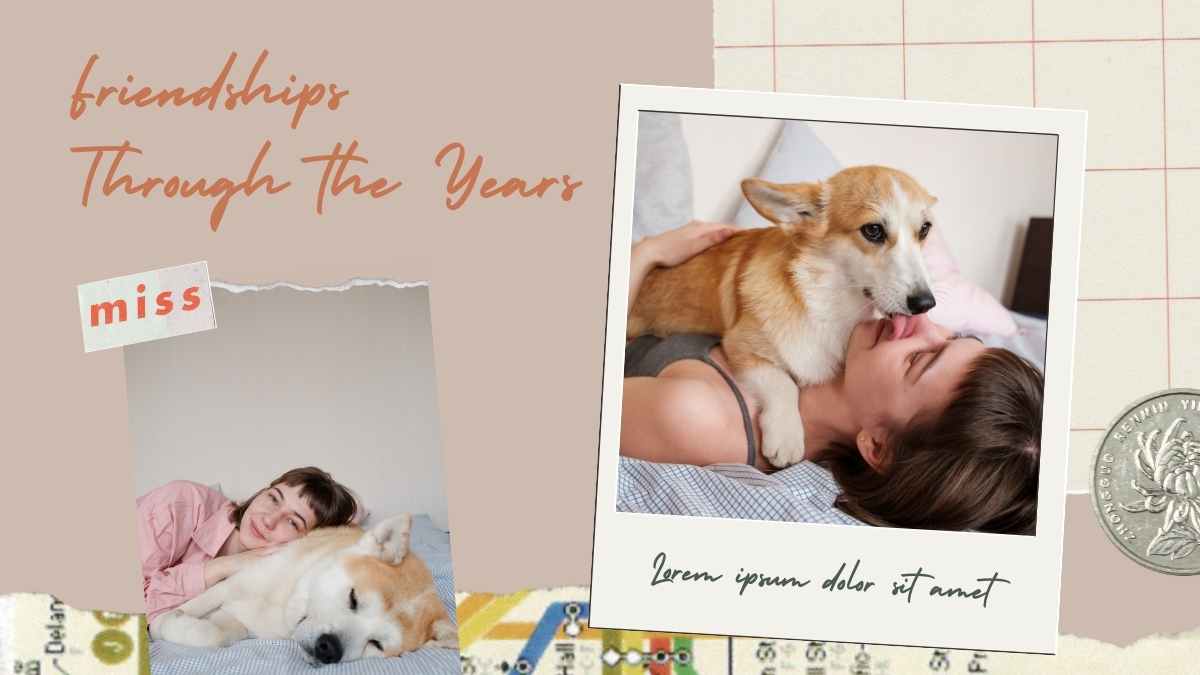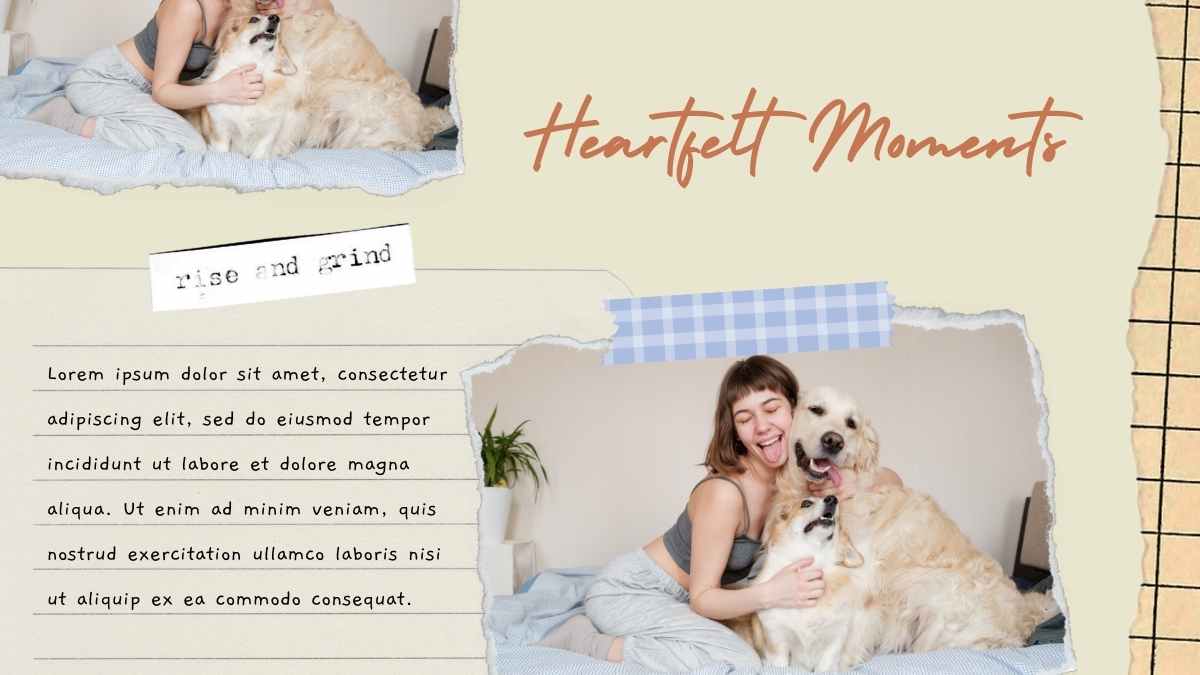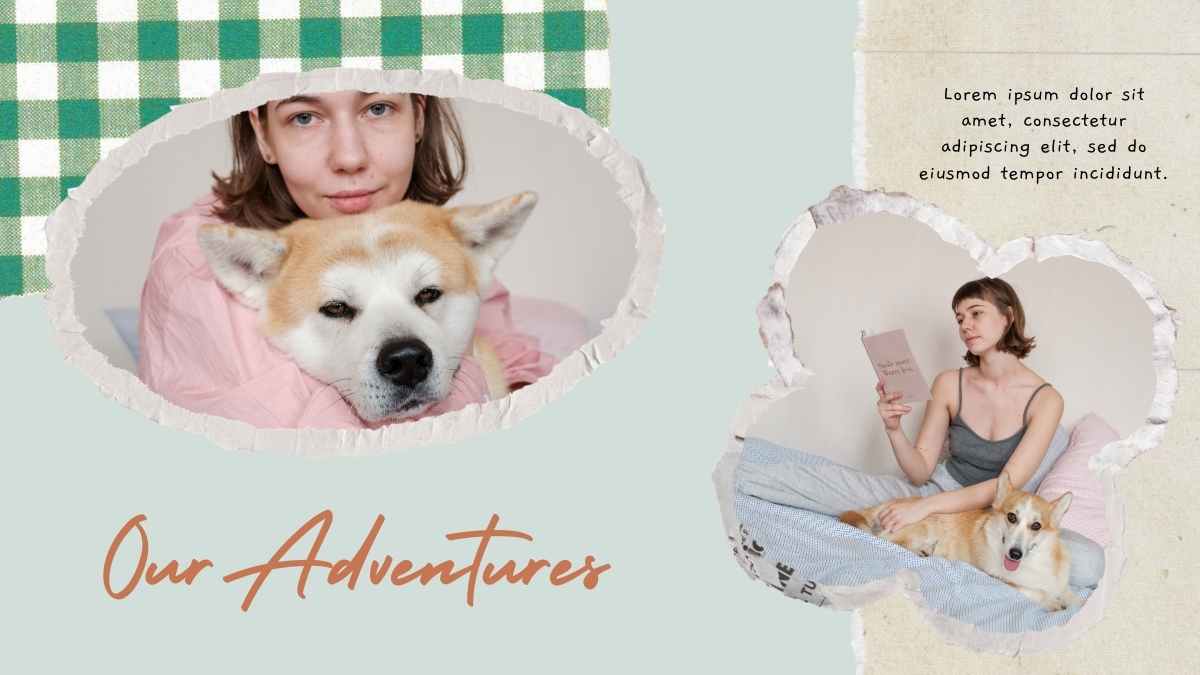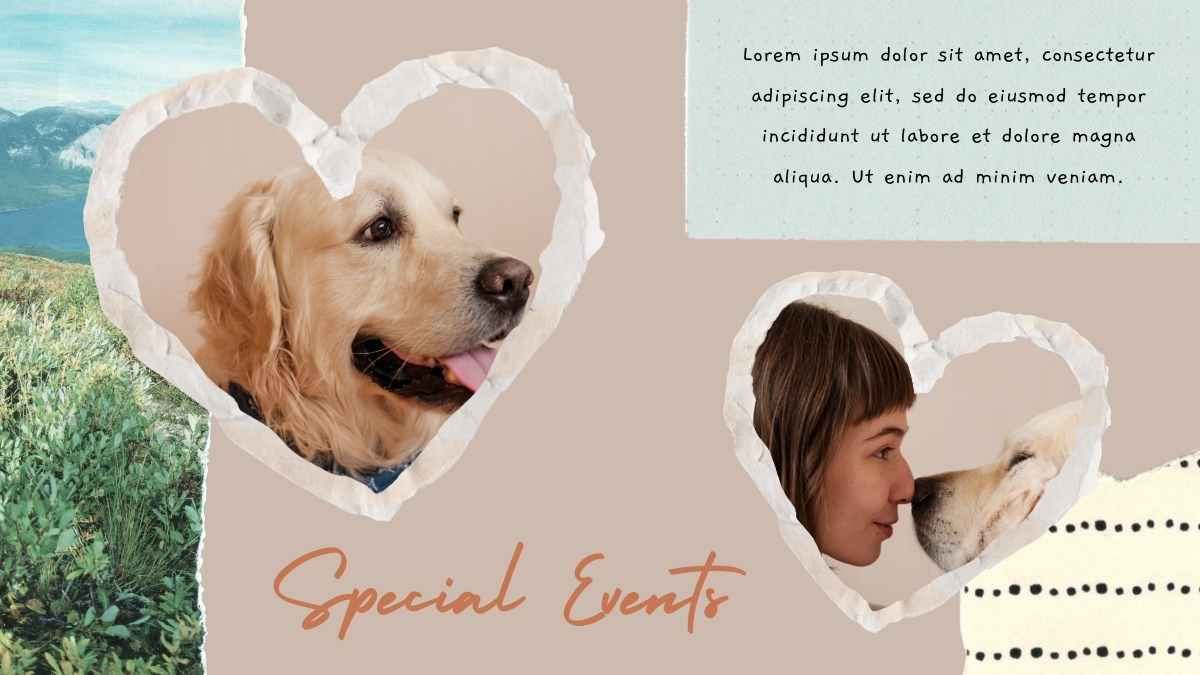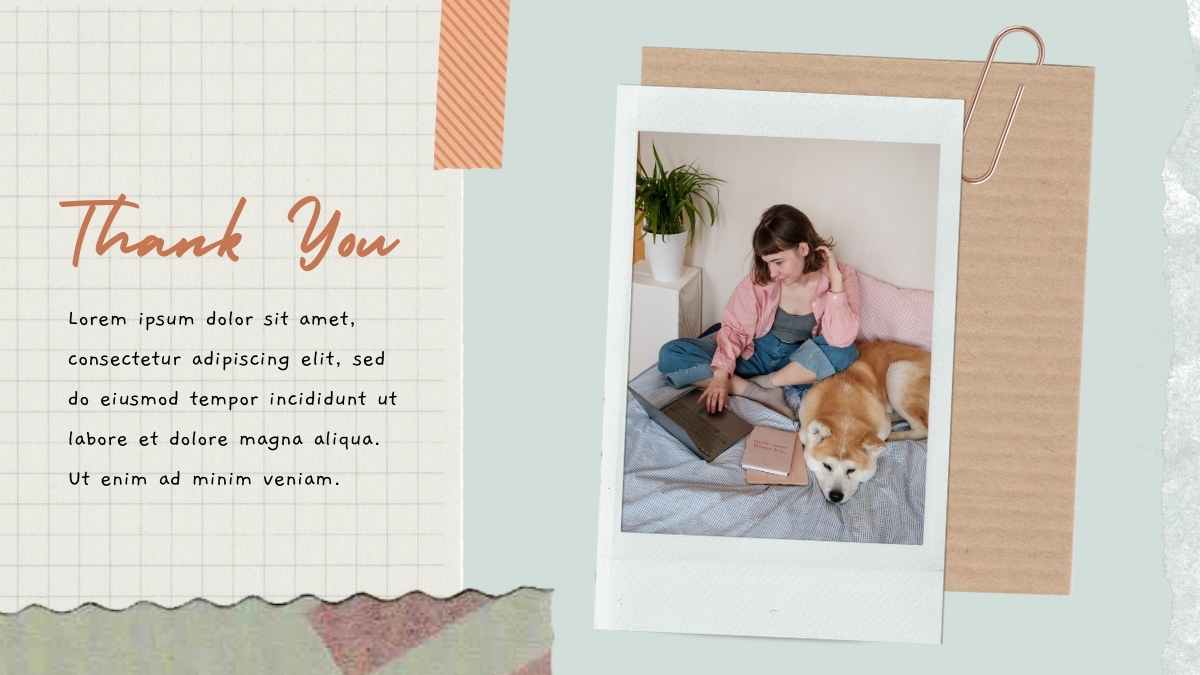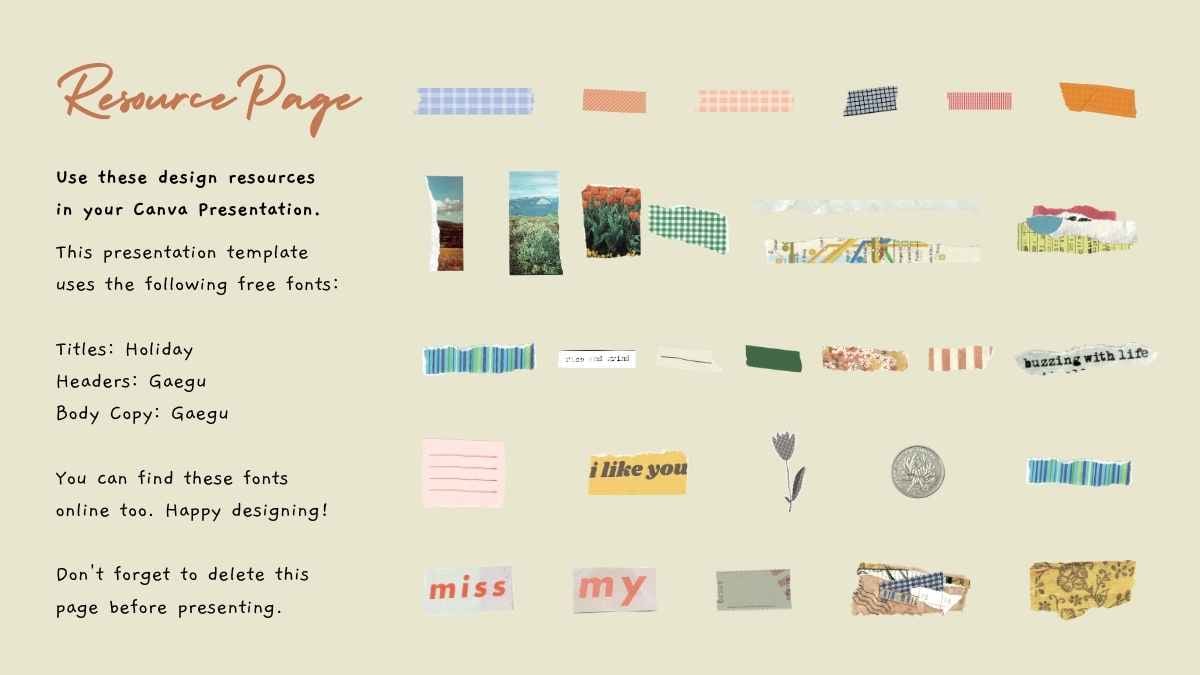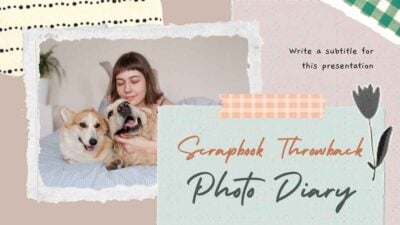Free Google Slides theme and PowerPoint template
Do you seek to inspire your audience? Then you should use this free template for PowerPoint and Google Slides. With its photographic backgrounds it’s the perfect template for inspiring speeches, you can use the photos provided or upload your own to change the nostalgic mood. Keep in mind that this isn’t the best design if you have content-heavy slides.

 Features of this template
Features of this template
- Fully editable. Easy to change text and photos
- 25 different slides with tips to improve your presentation. Choose the layouts that best fit your content. Add, delete or re-order slide pages based on your needs
- Design based on photographic backgrounds with a nostalgic and sentimental mood
- Feature-rich theme with examples of styles for graphs, charts and tables
- It includes a customizable icon family with 80 different icons and a world map (you can change sizes and colors). And more free icons & maps for your presentations available.
- Use as a Google Slides theme or download as PowerPoint template and edit on your computer.
- 16:9 screen layout (Can change to 4:3 with a click, but some graphic assets may not work well)