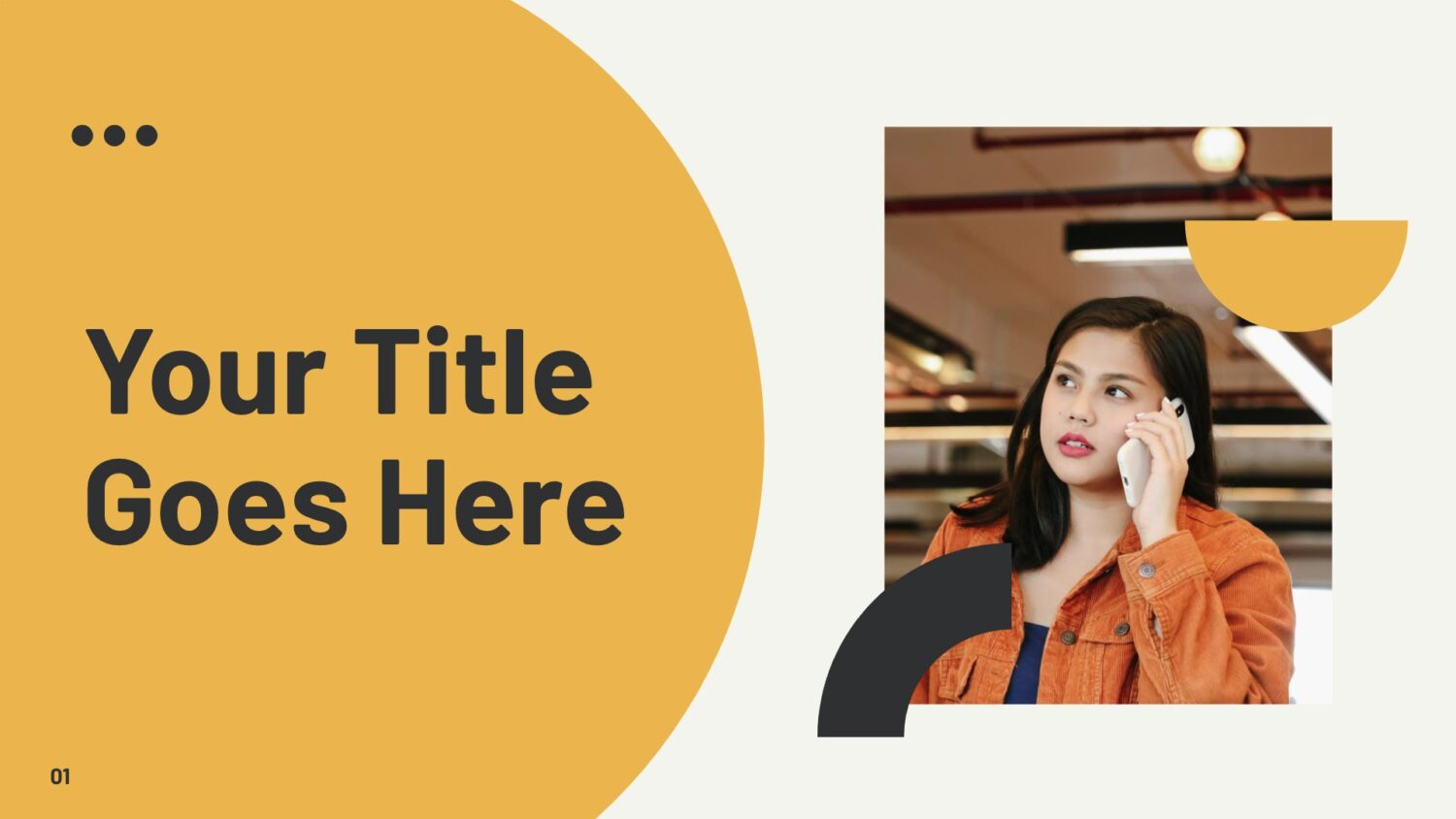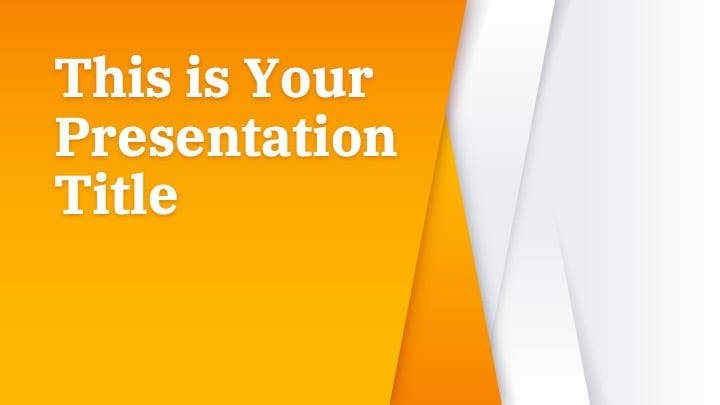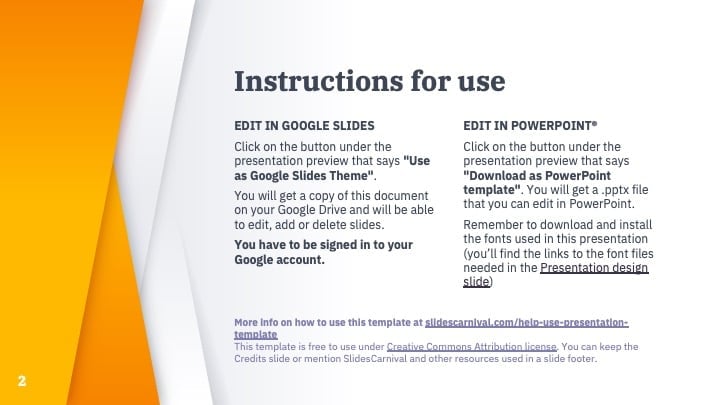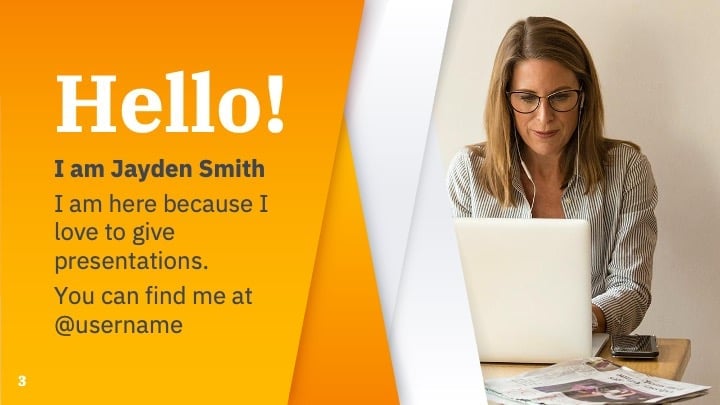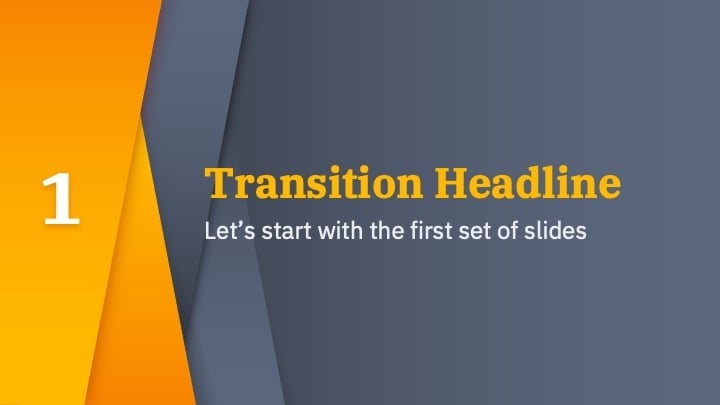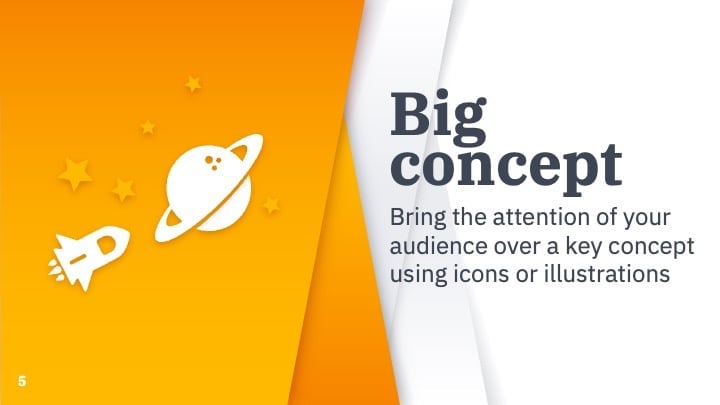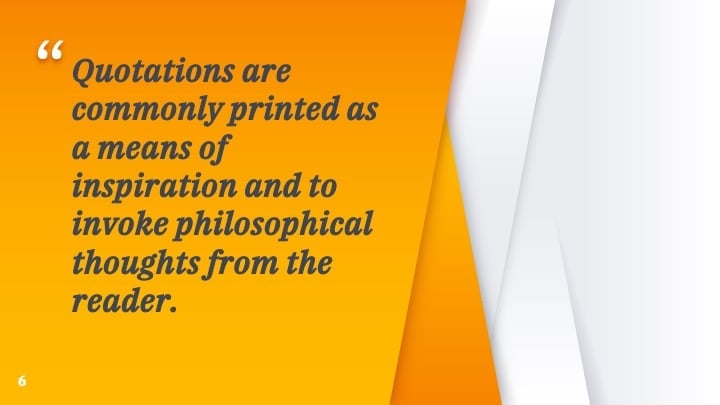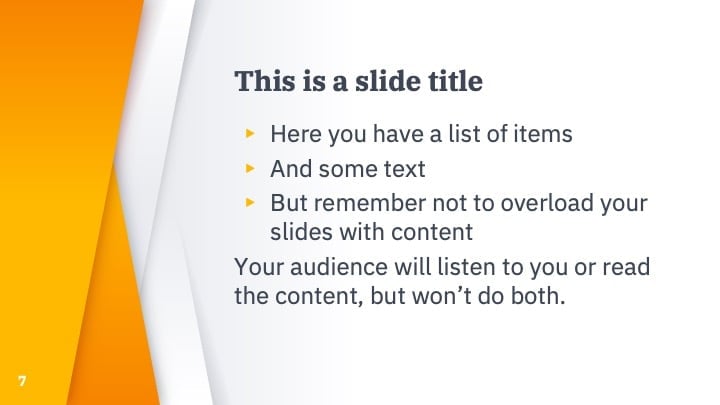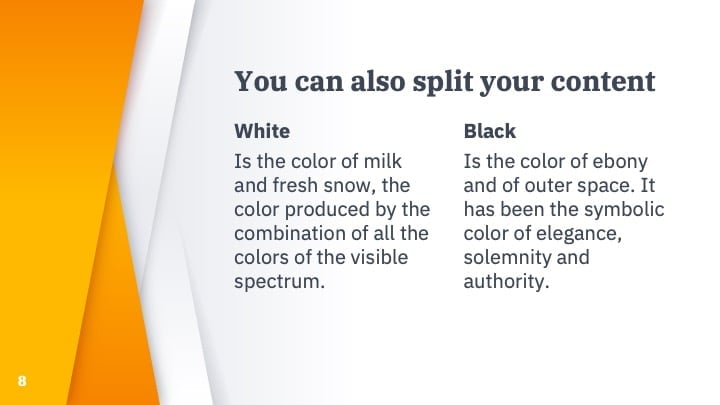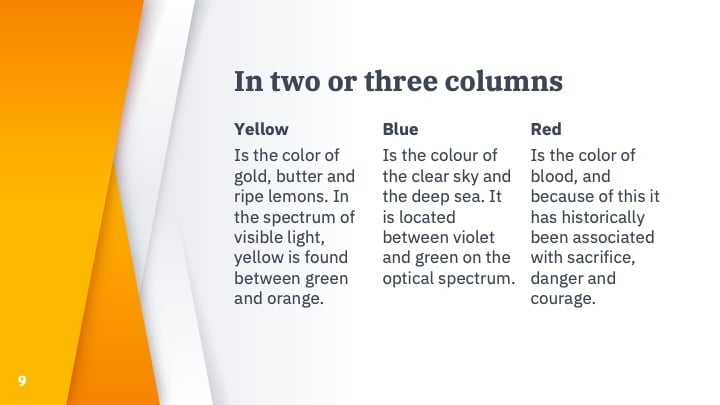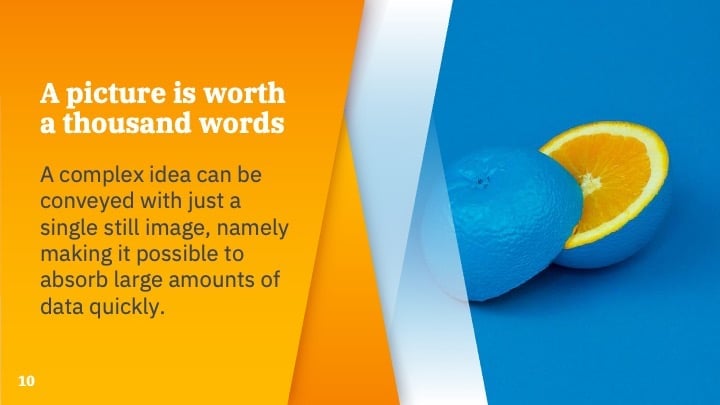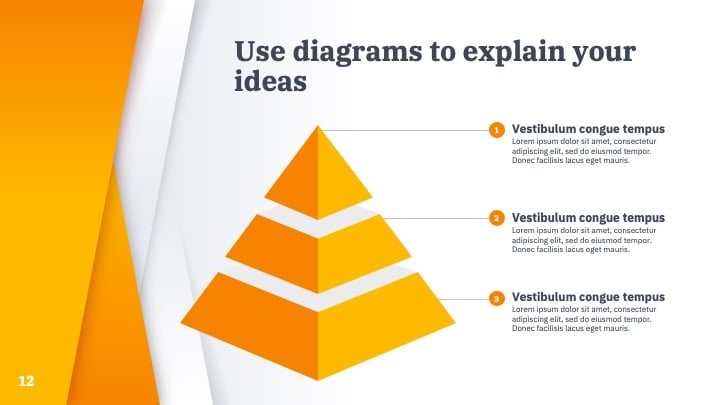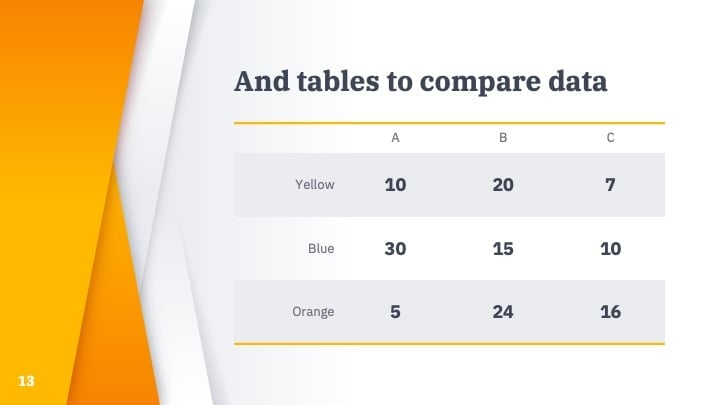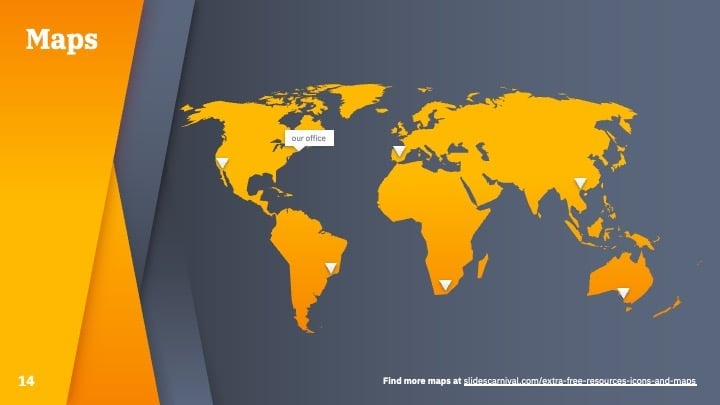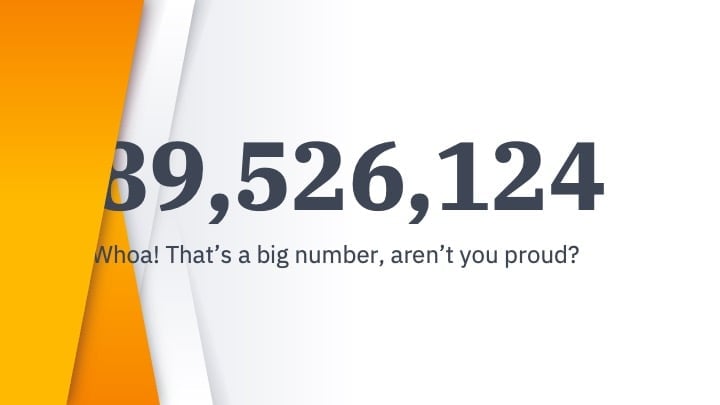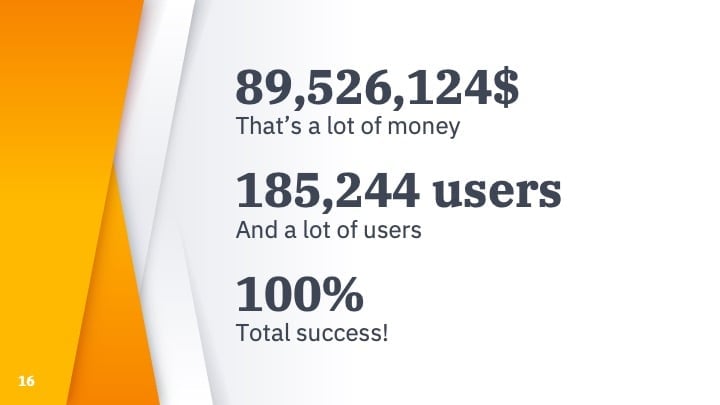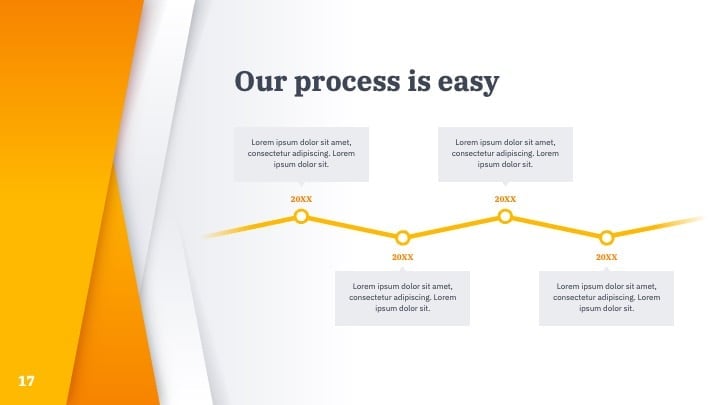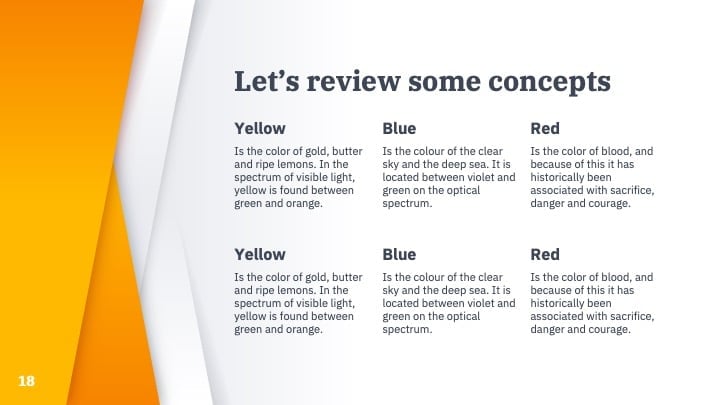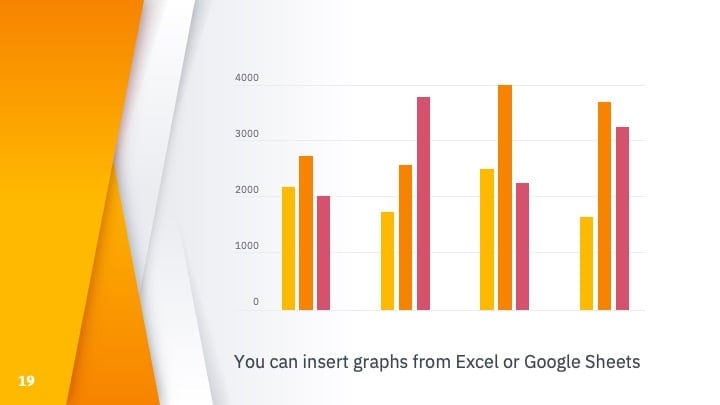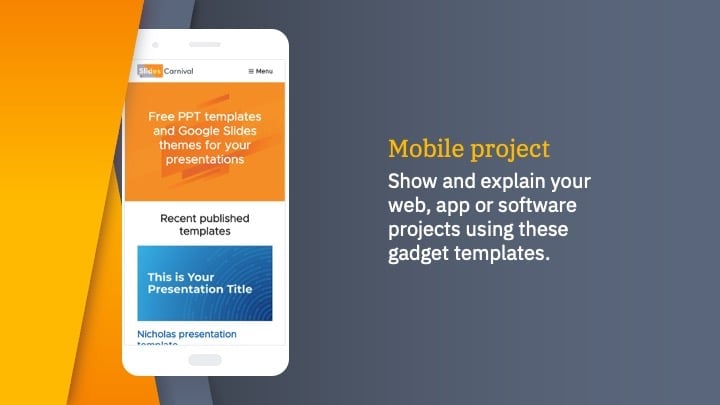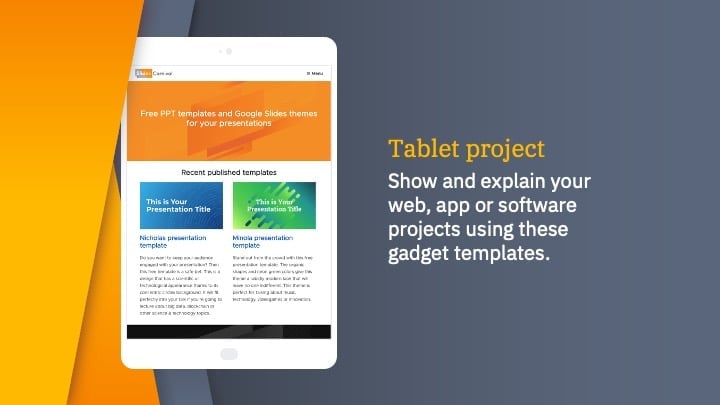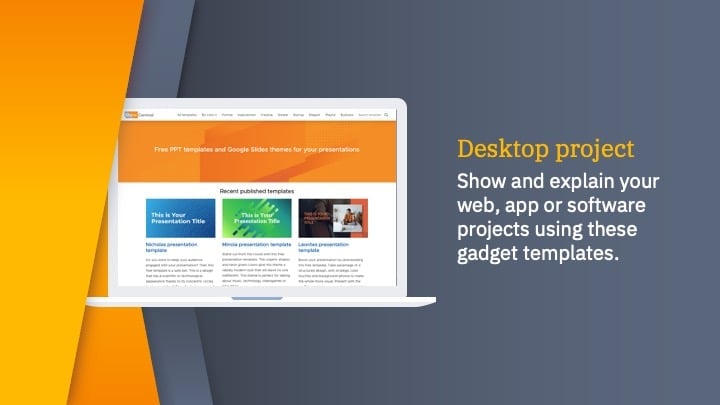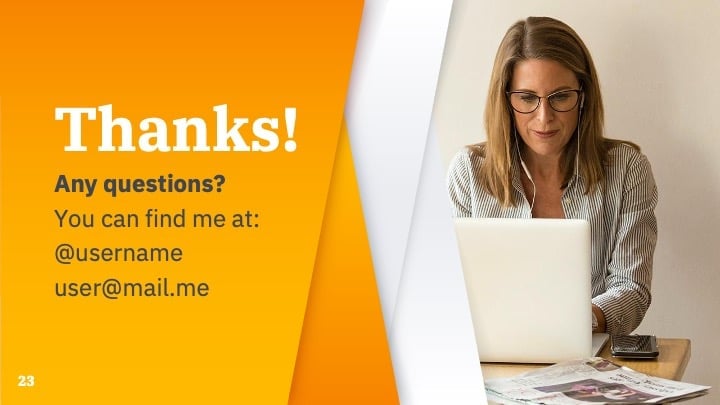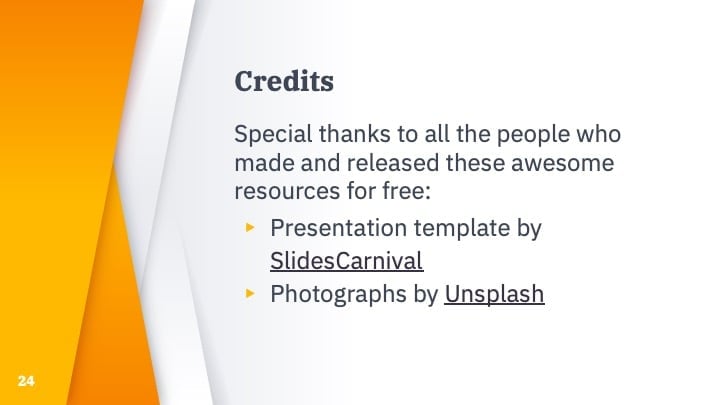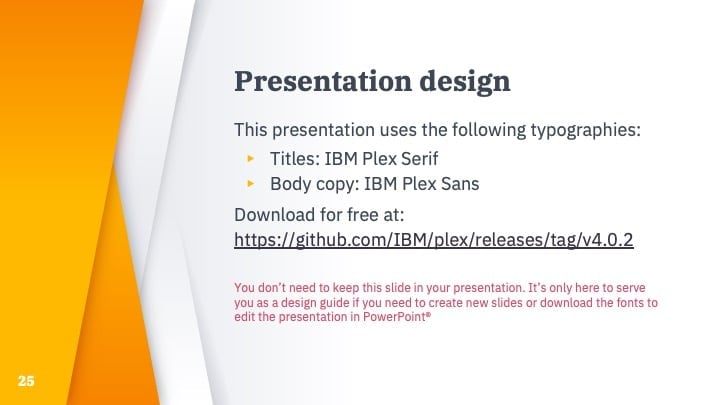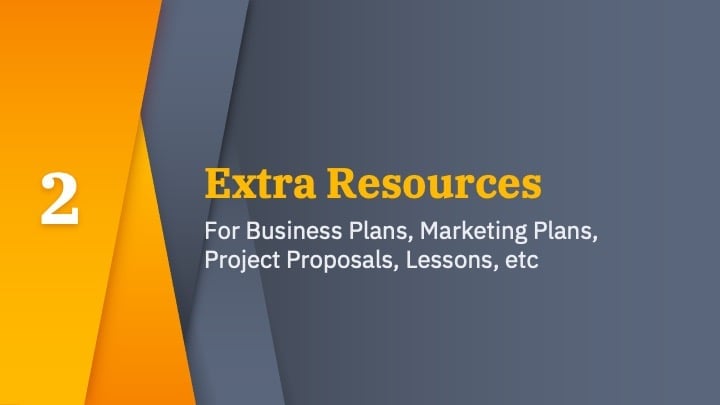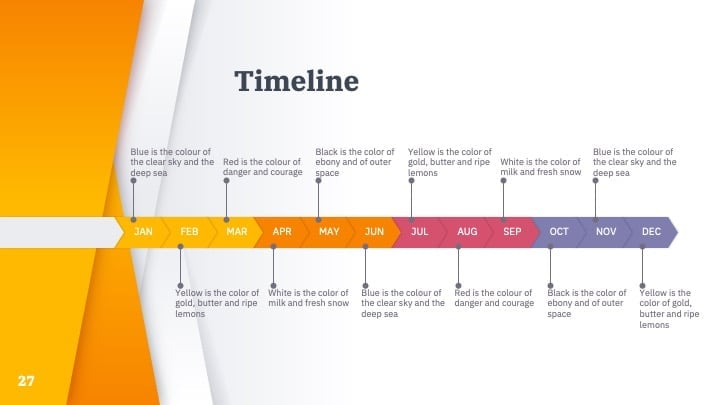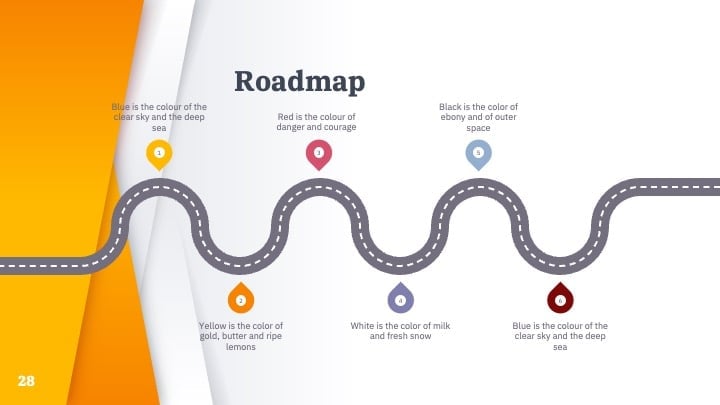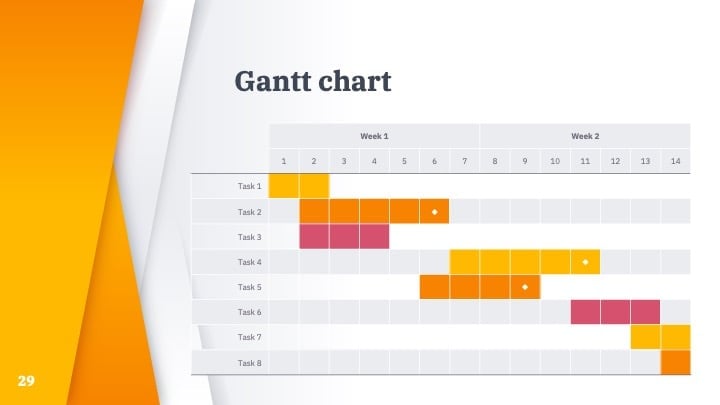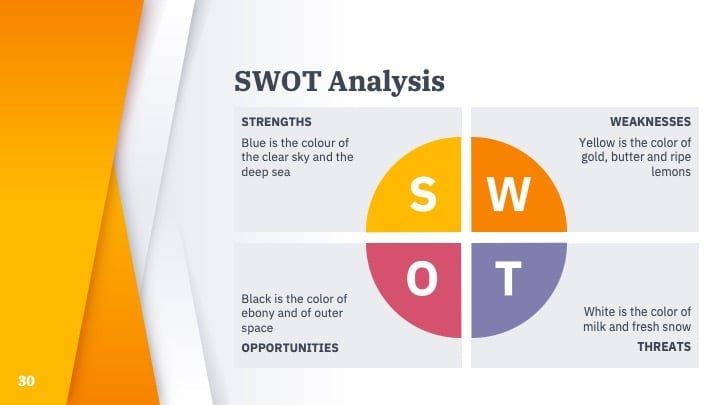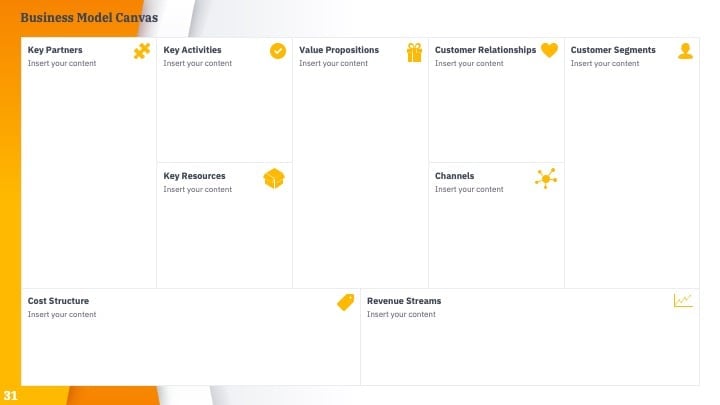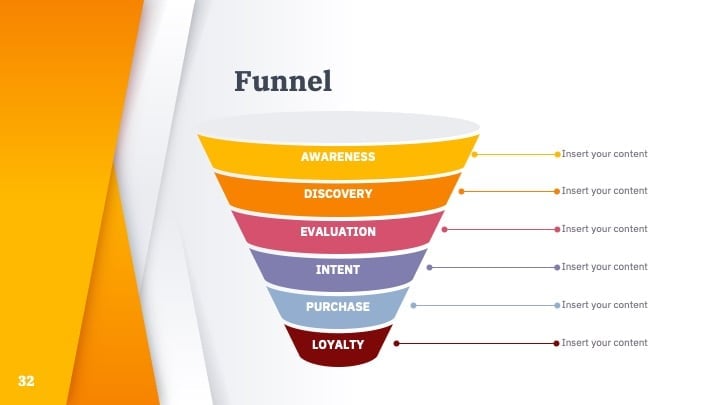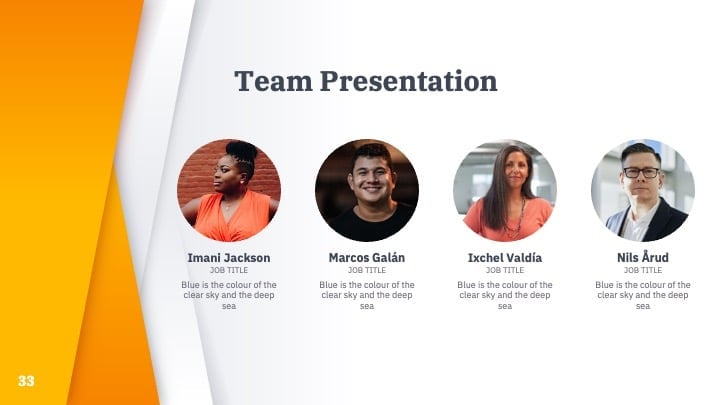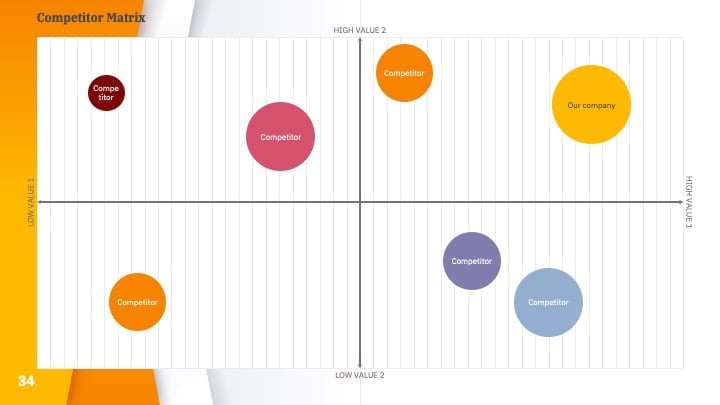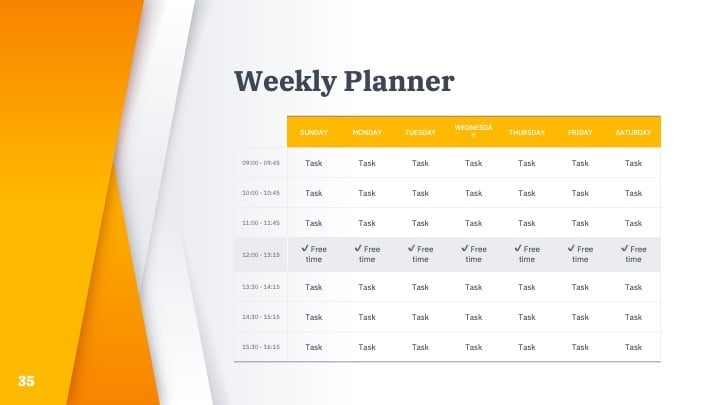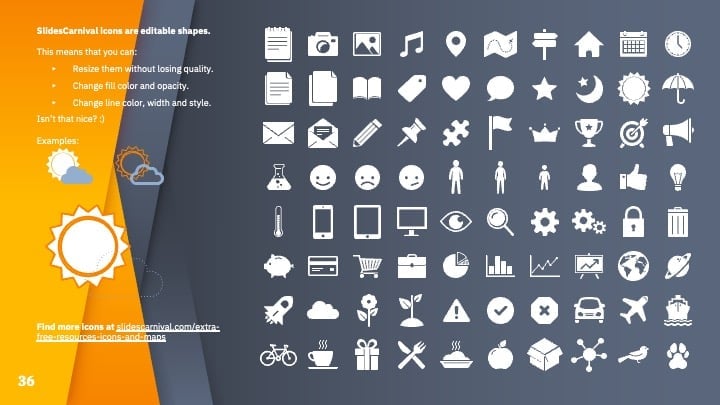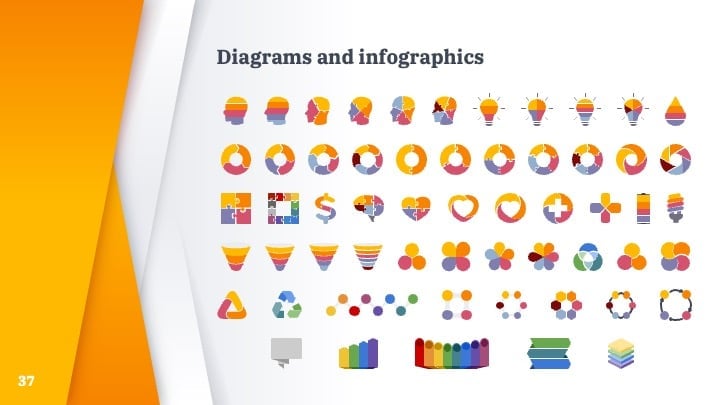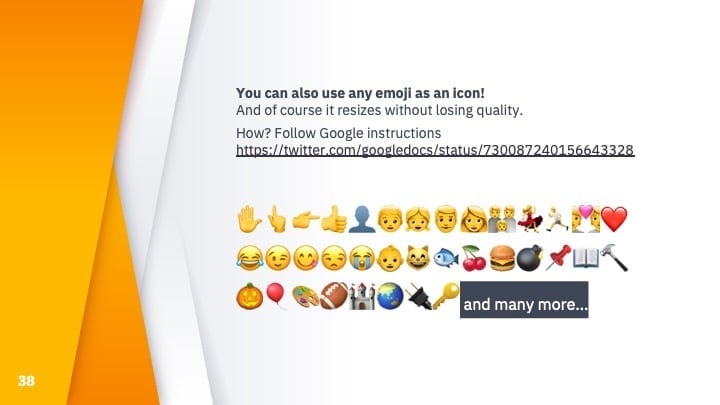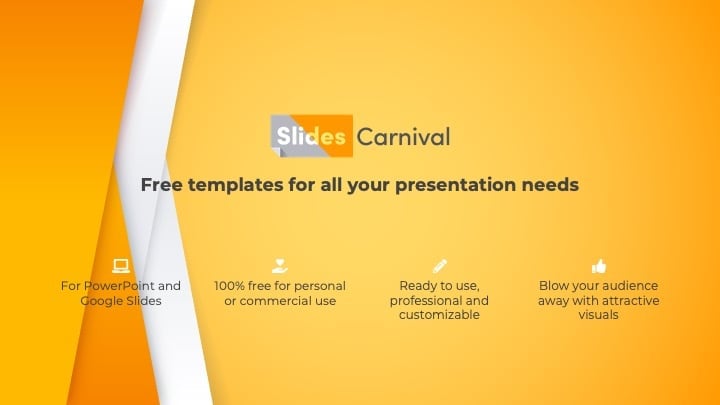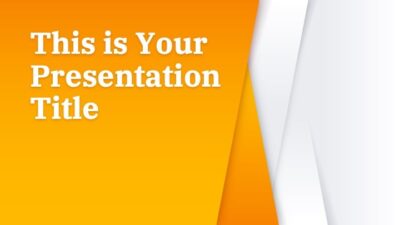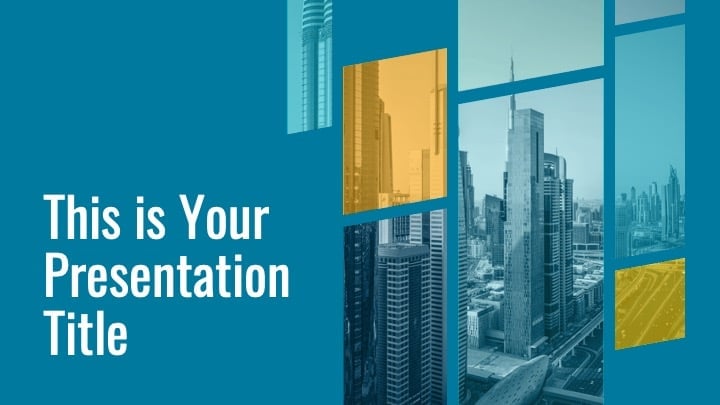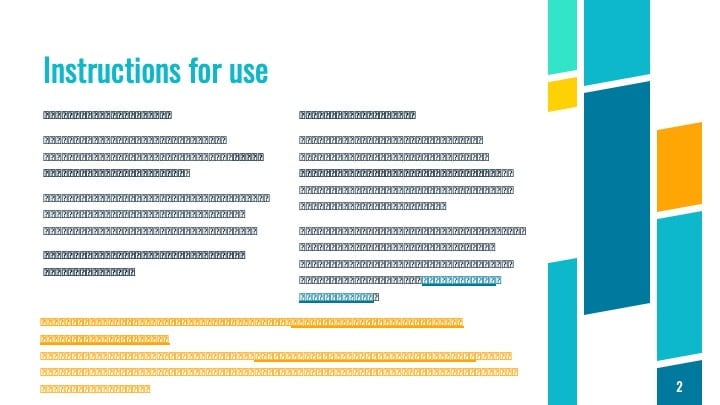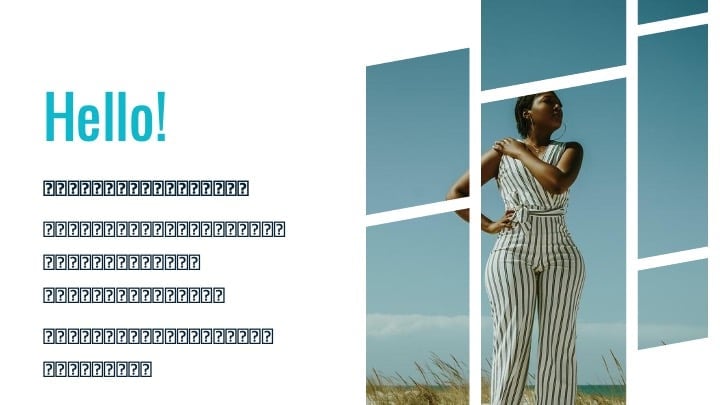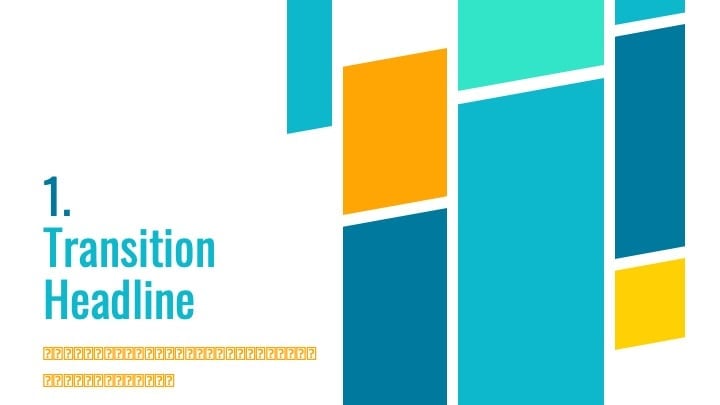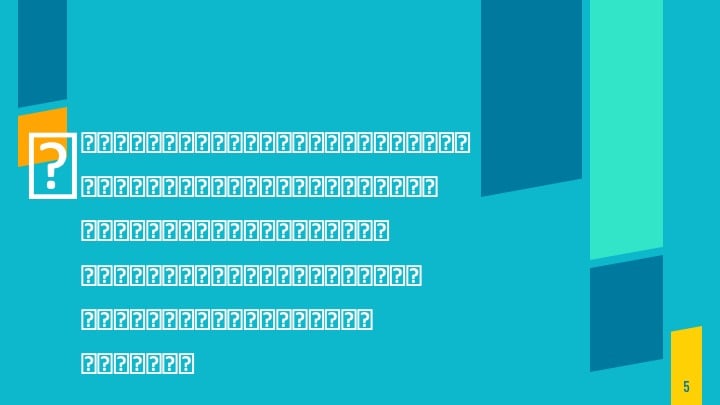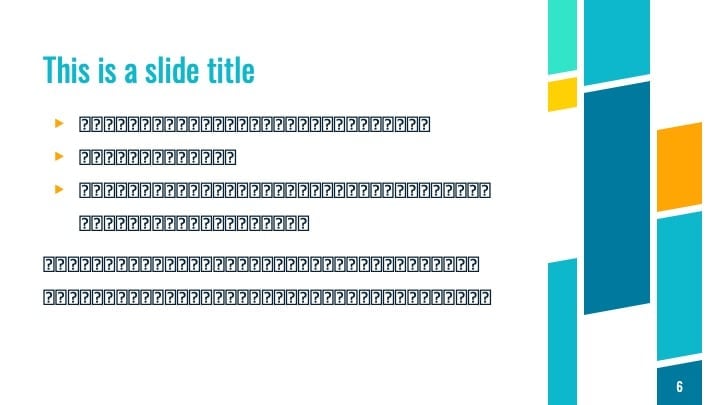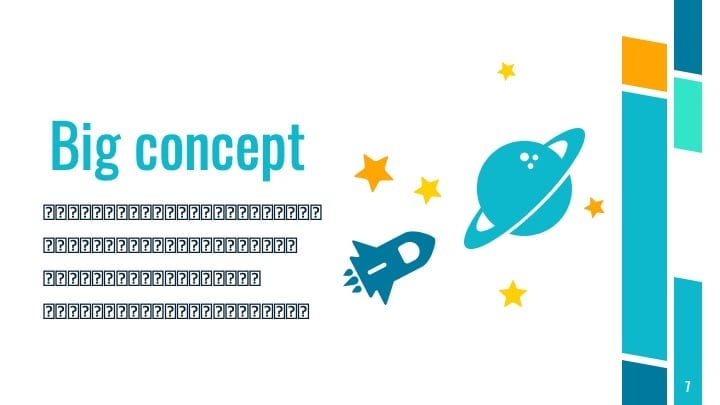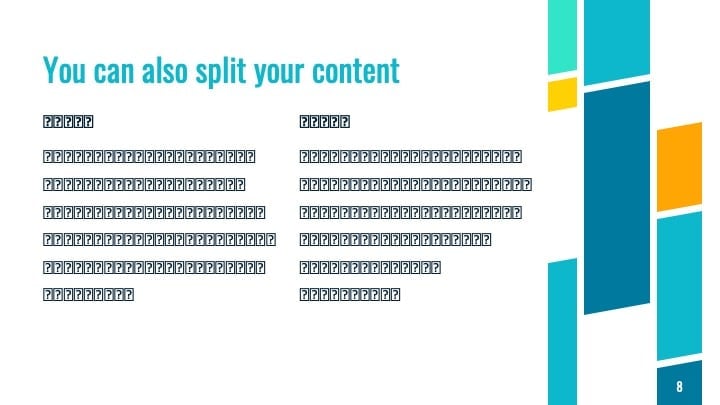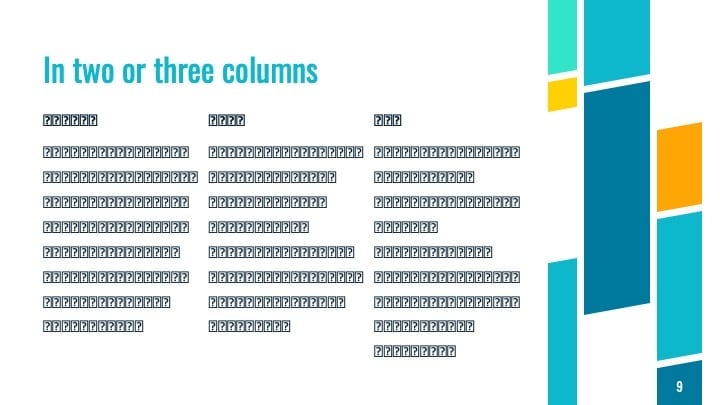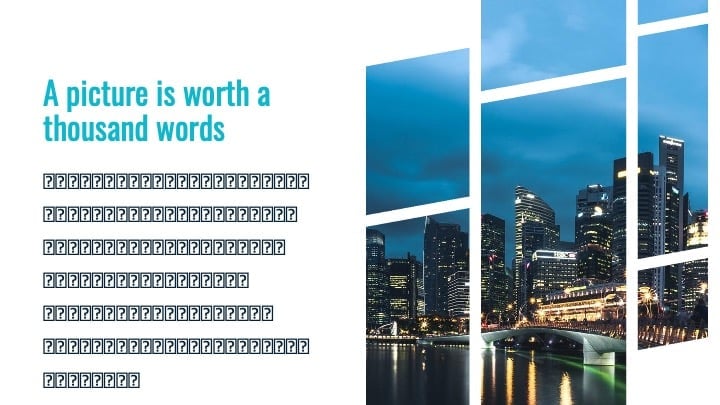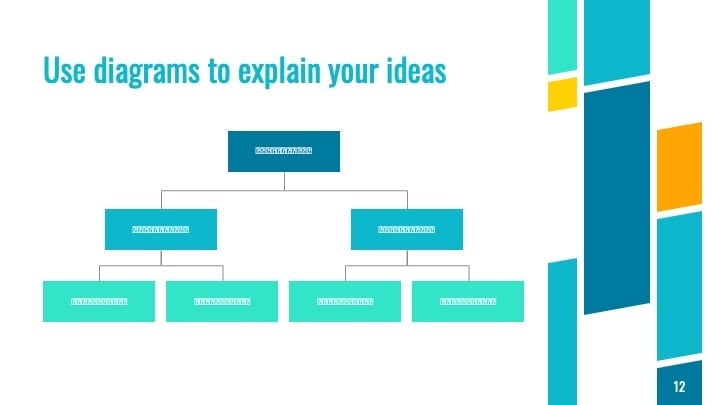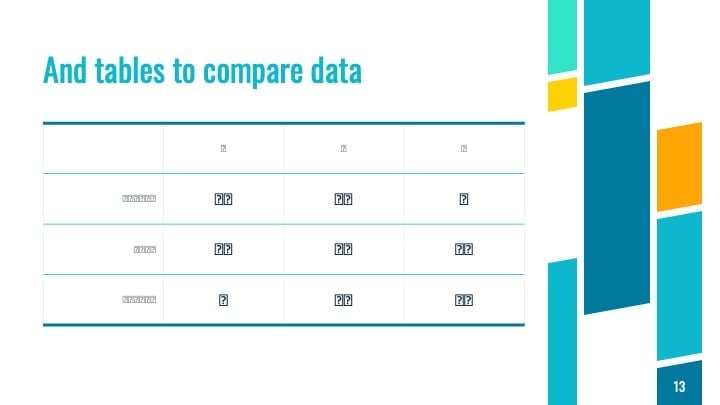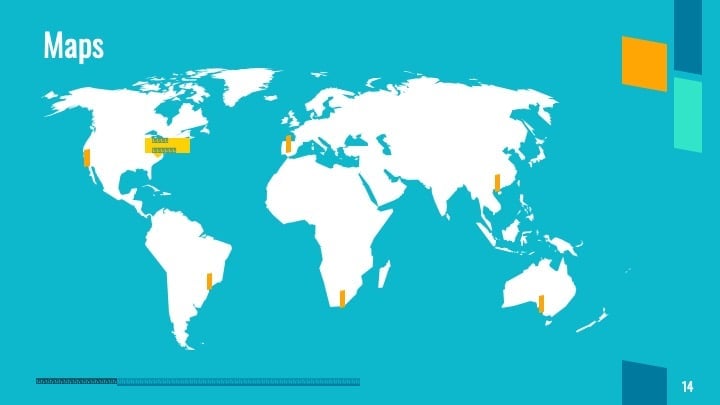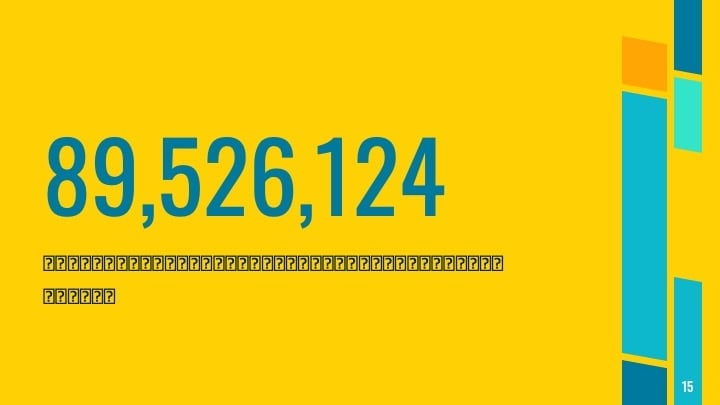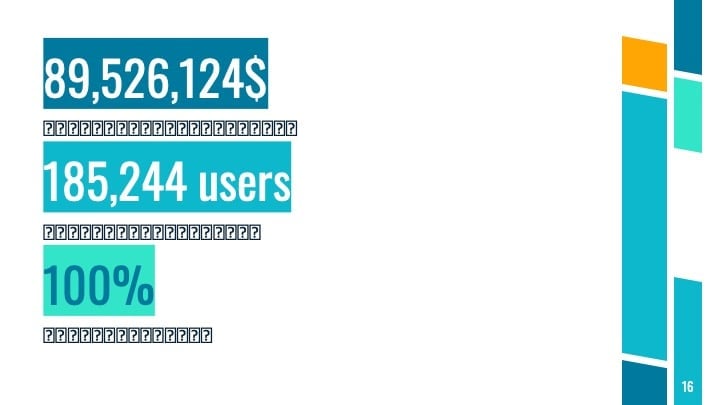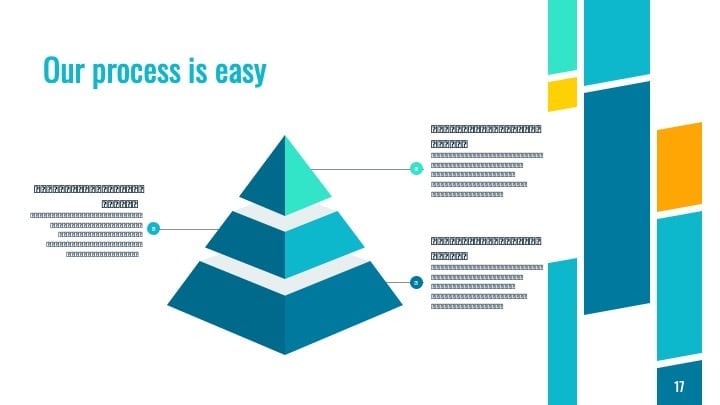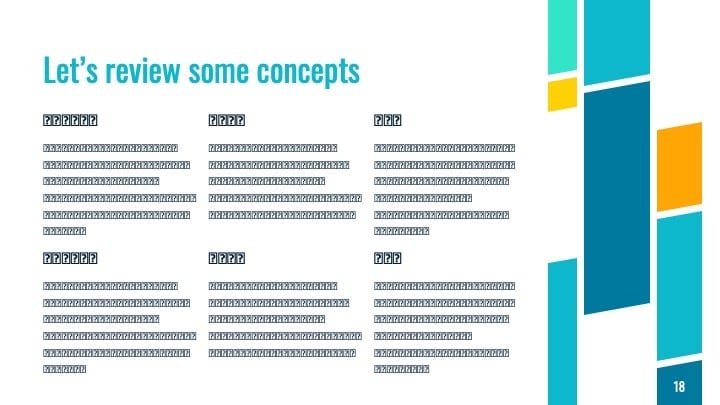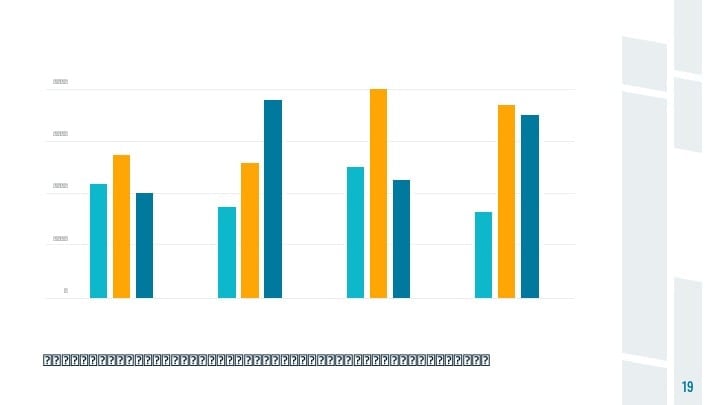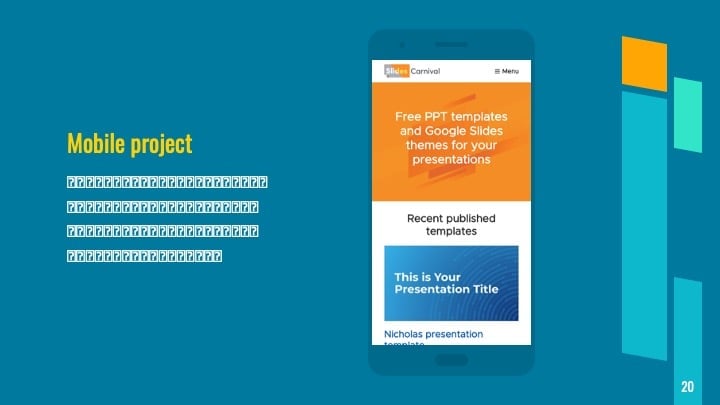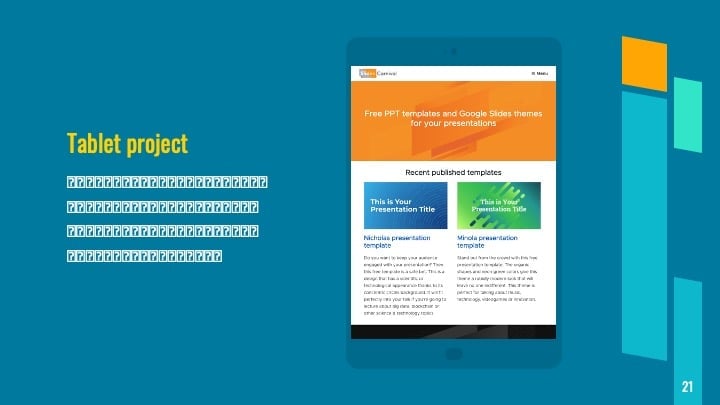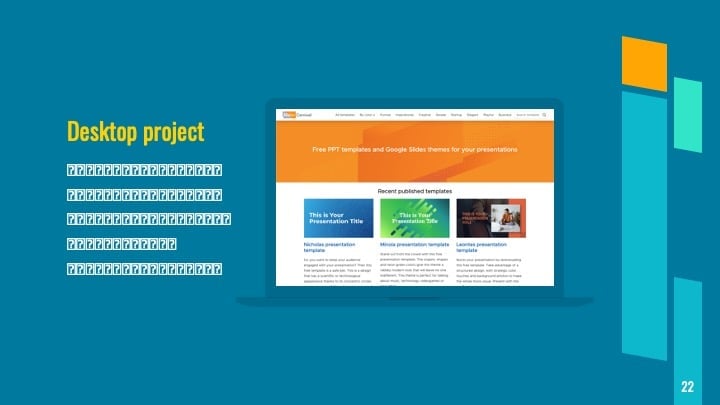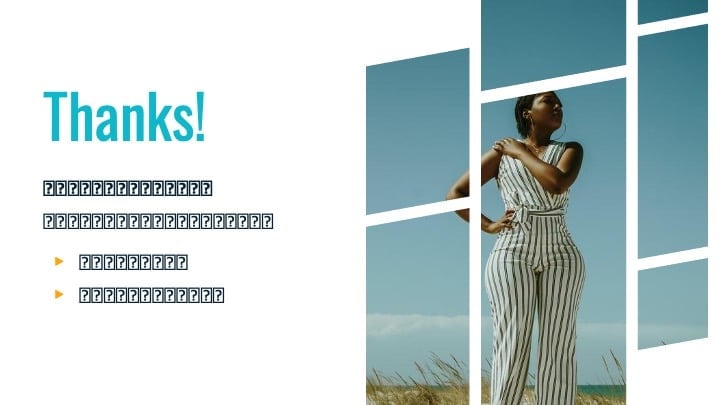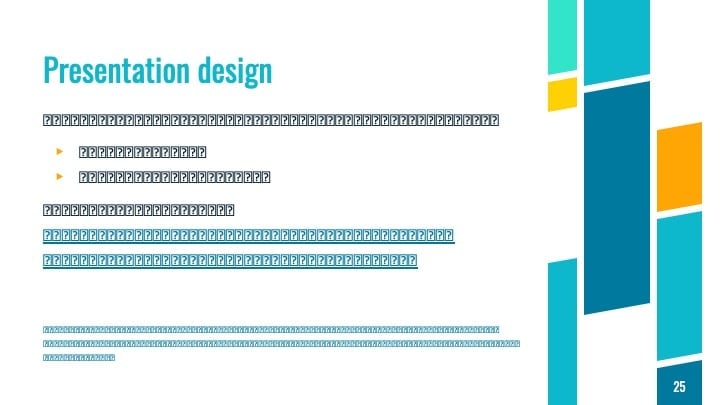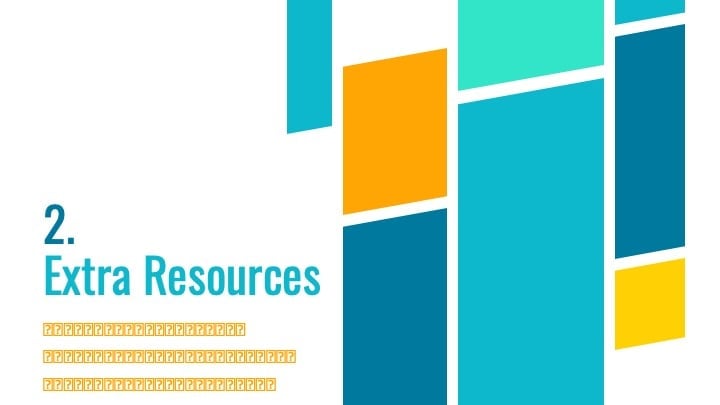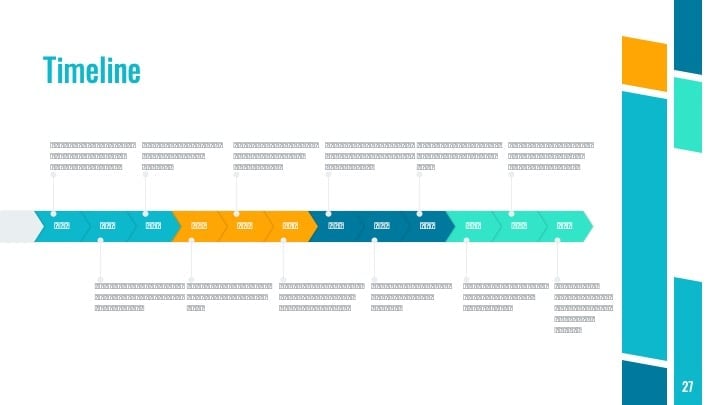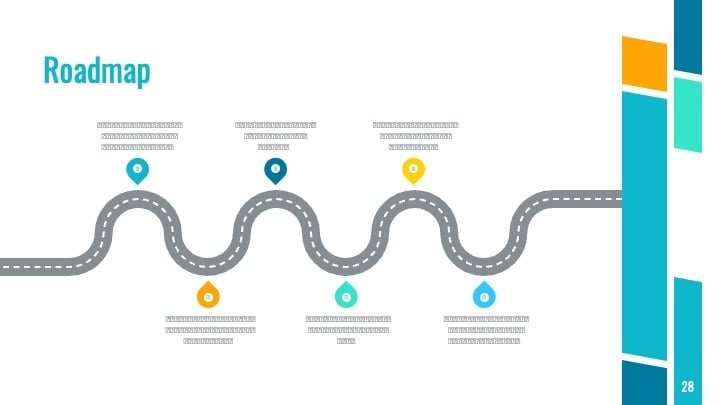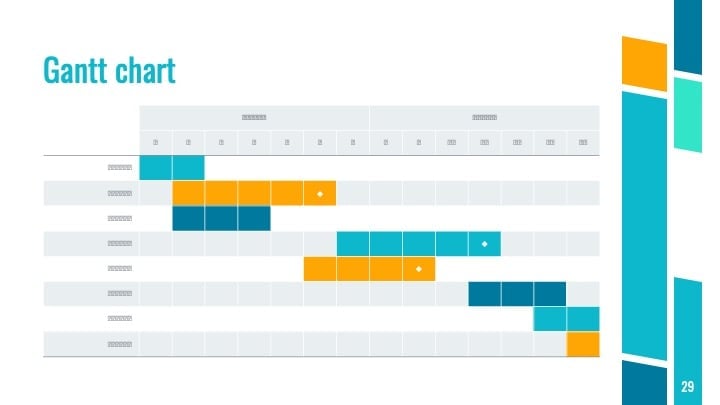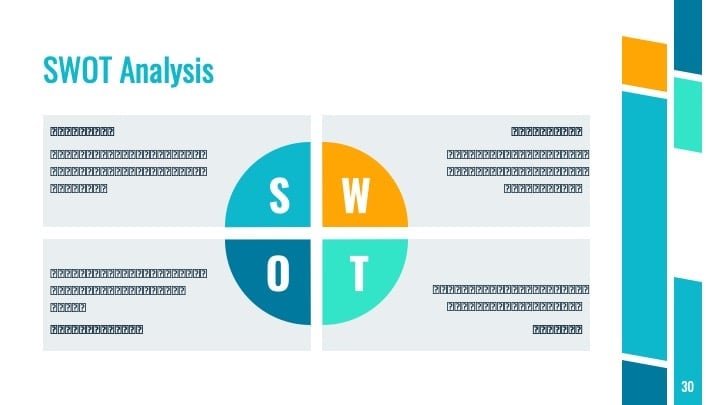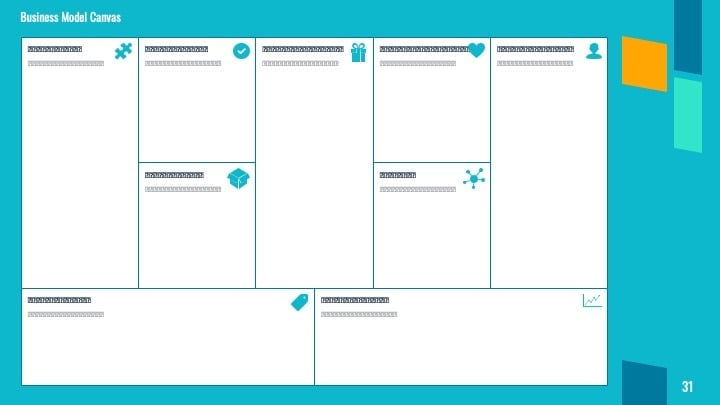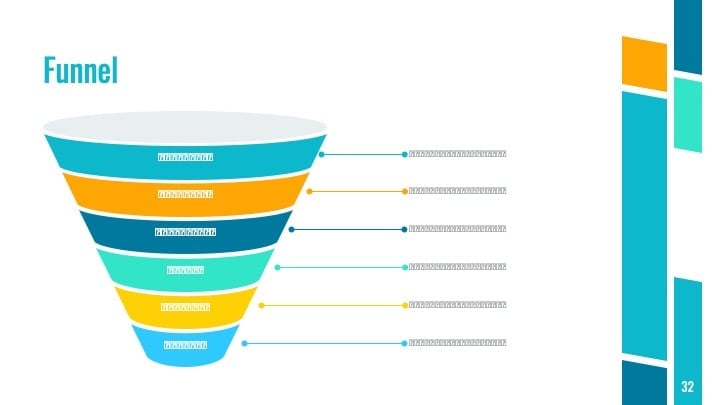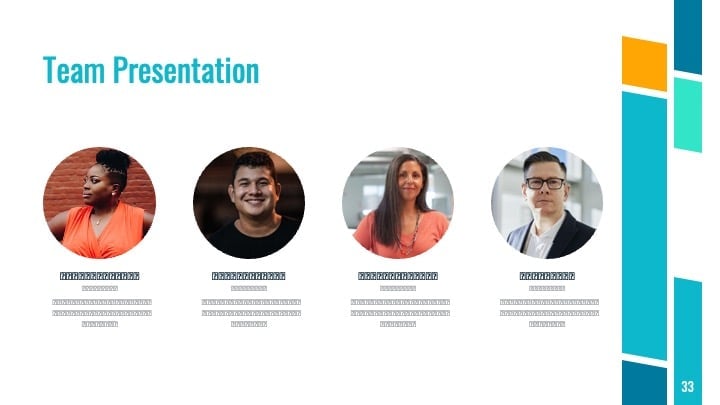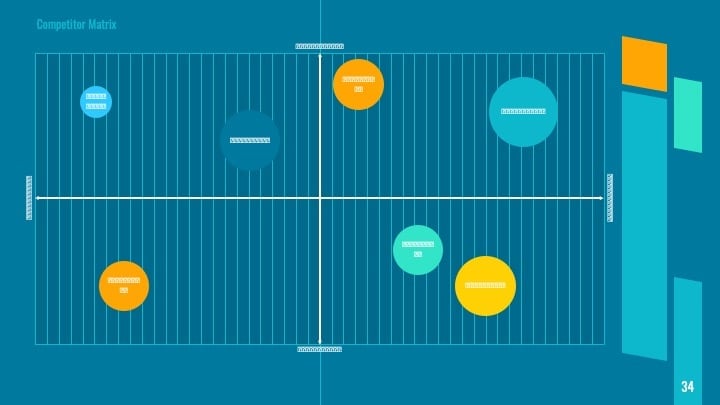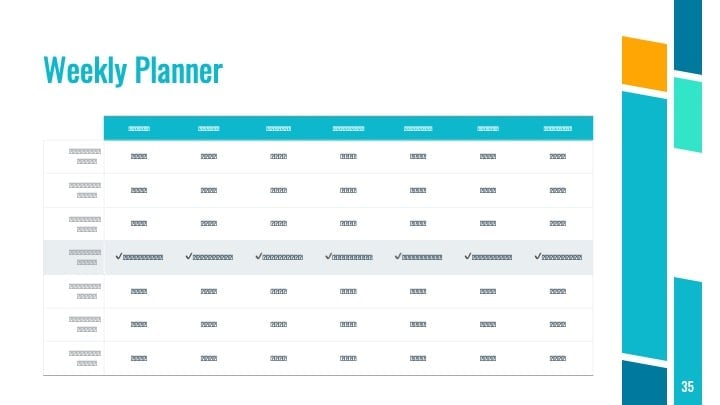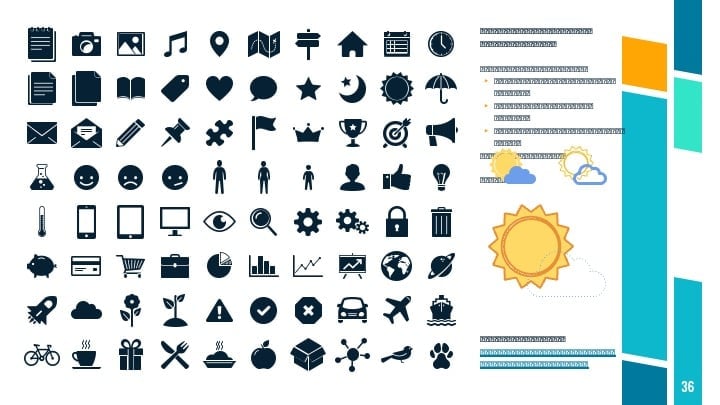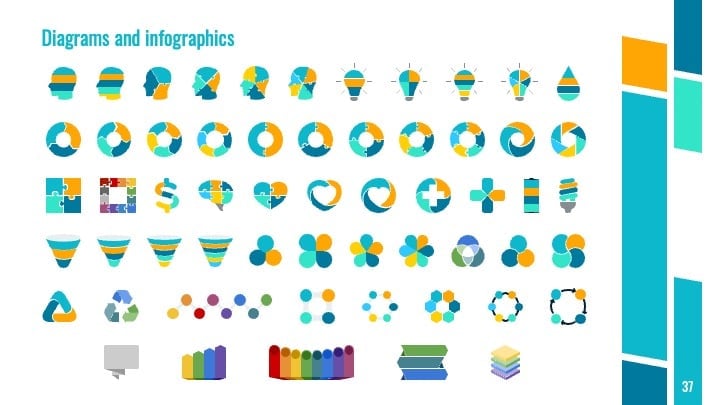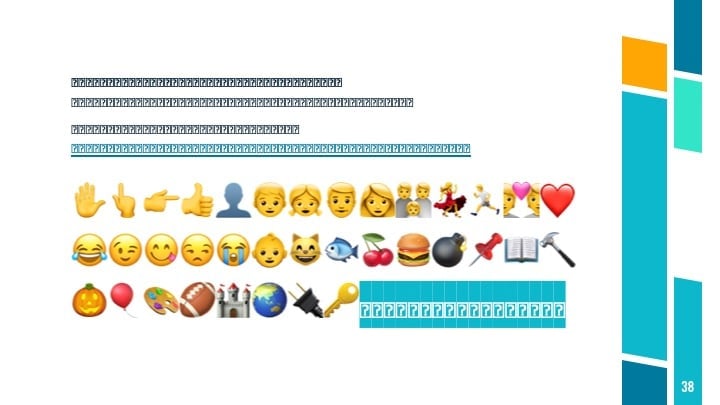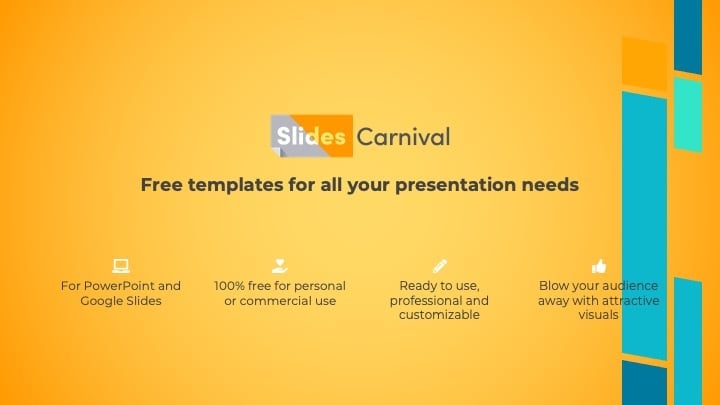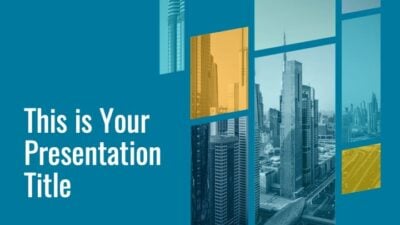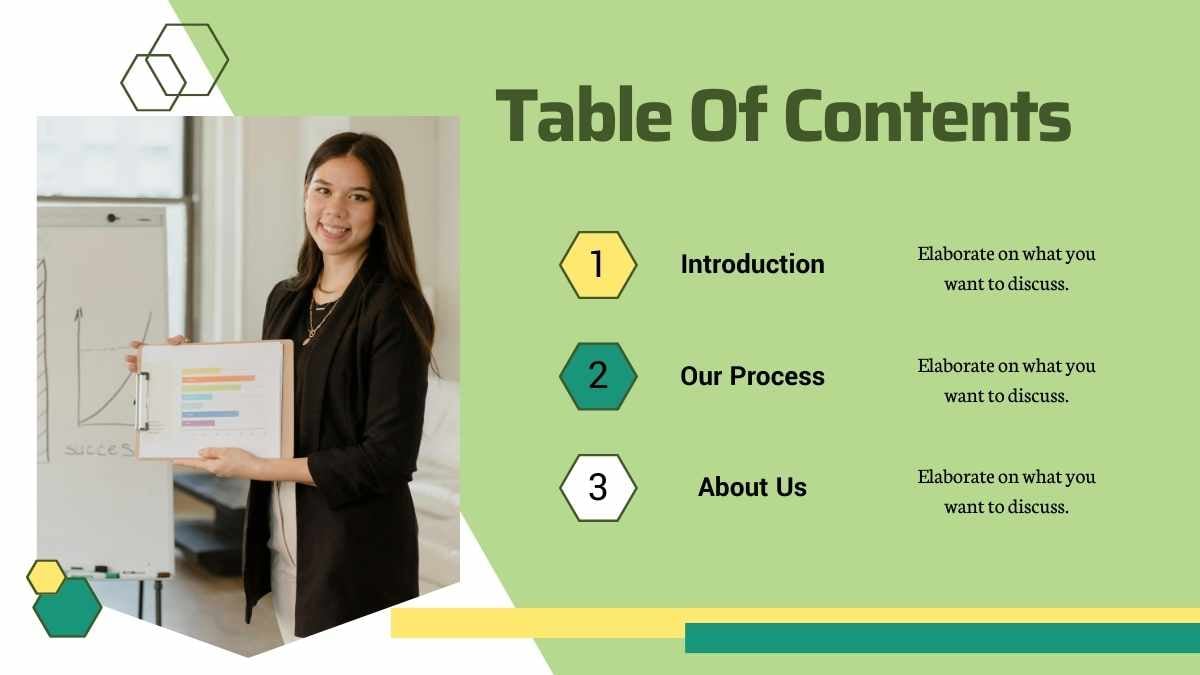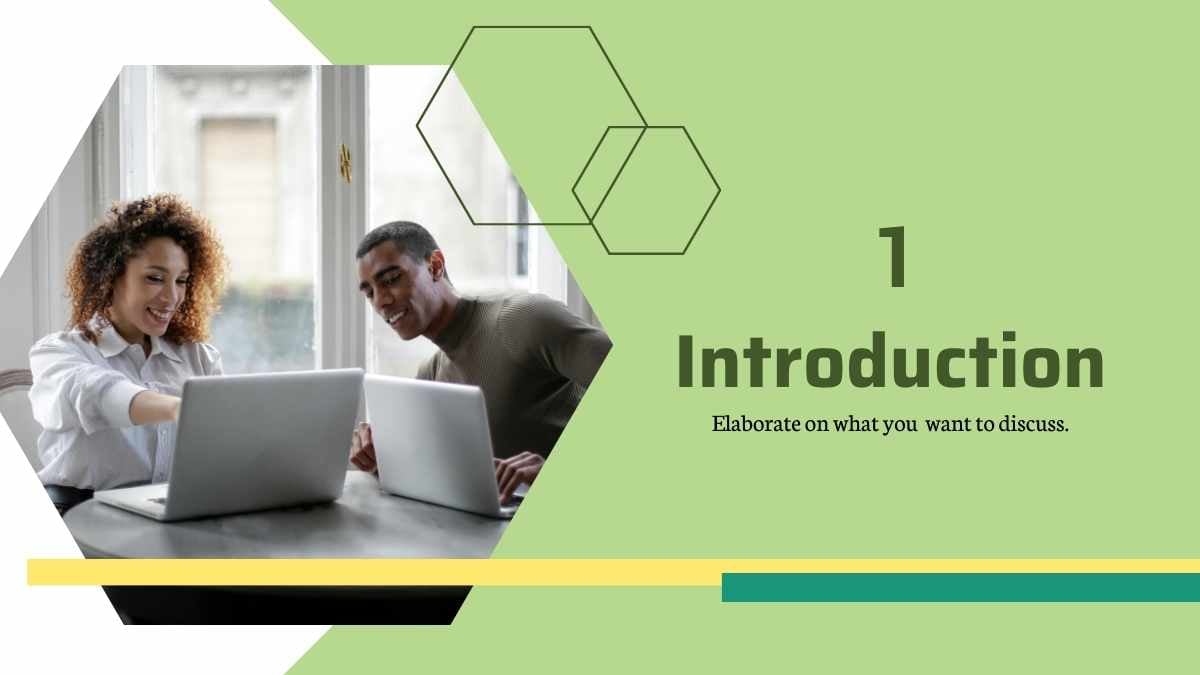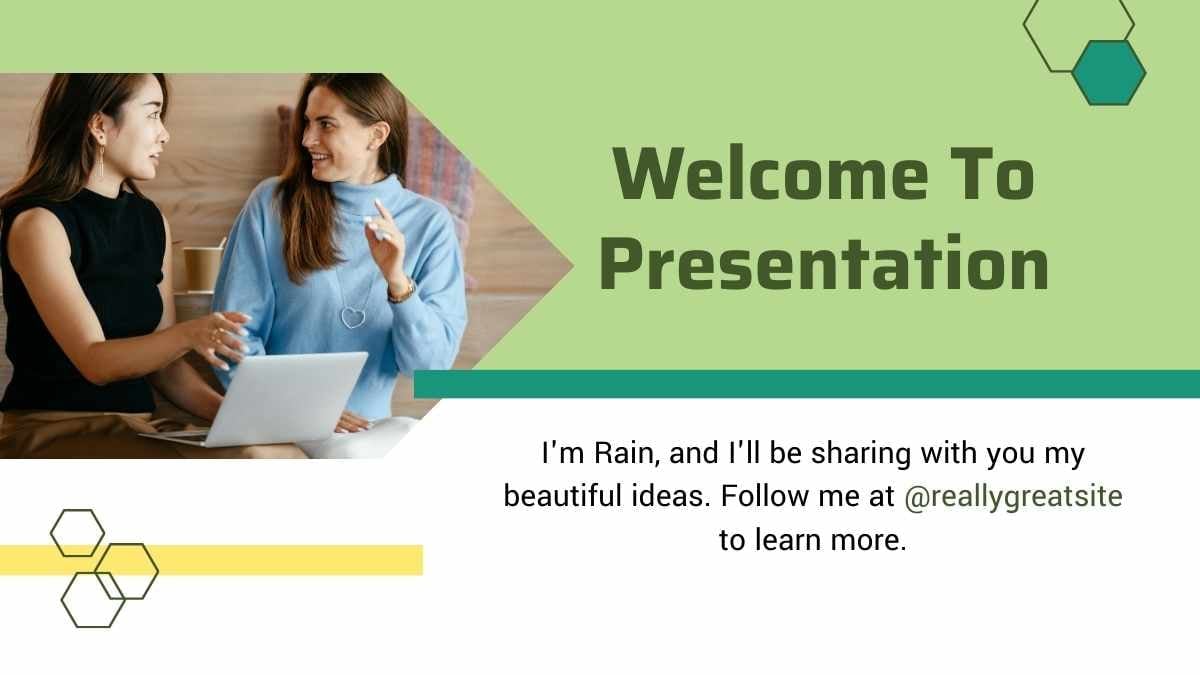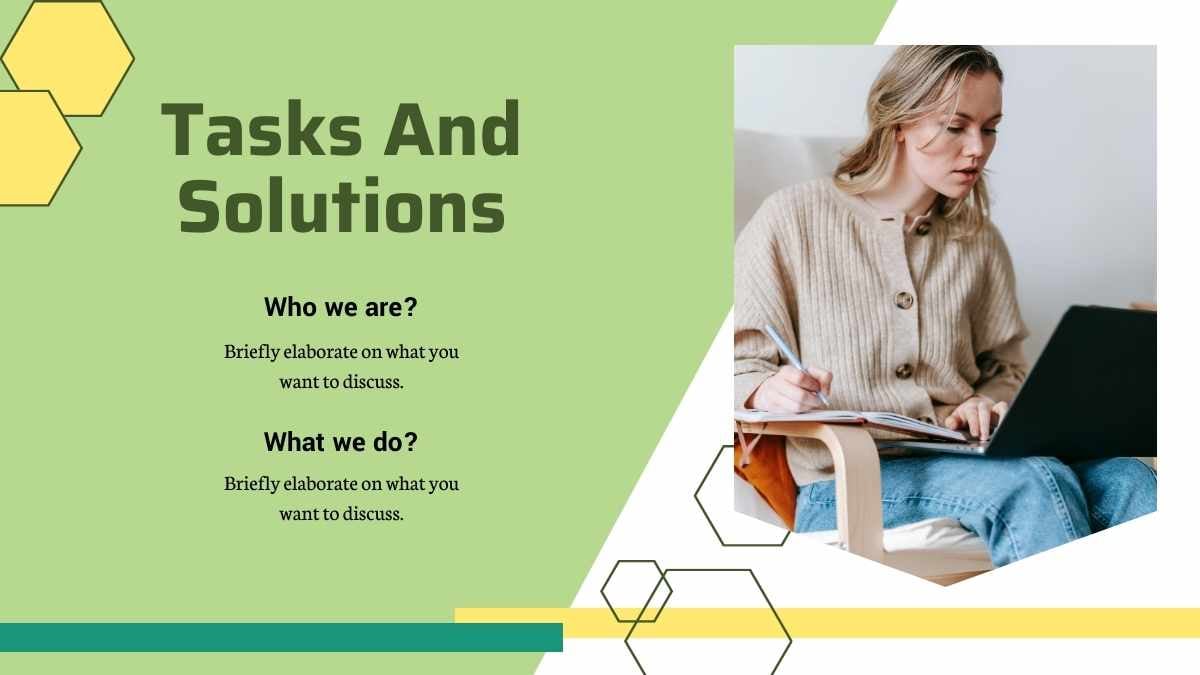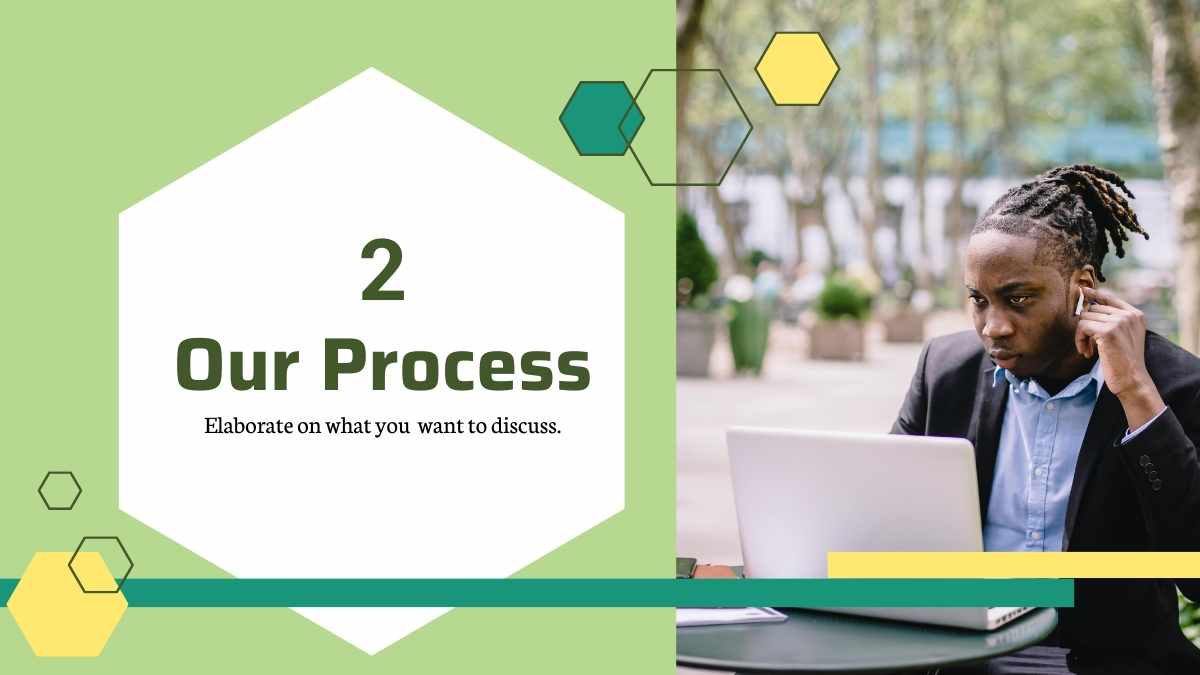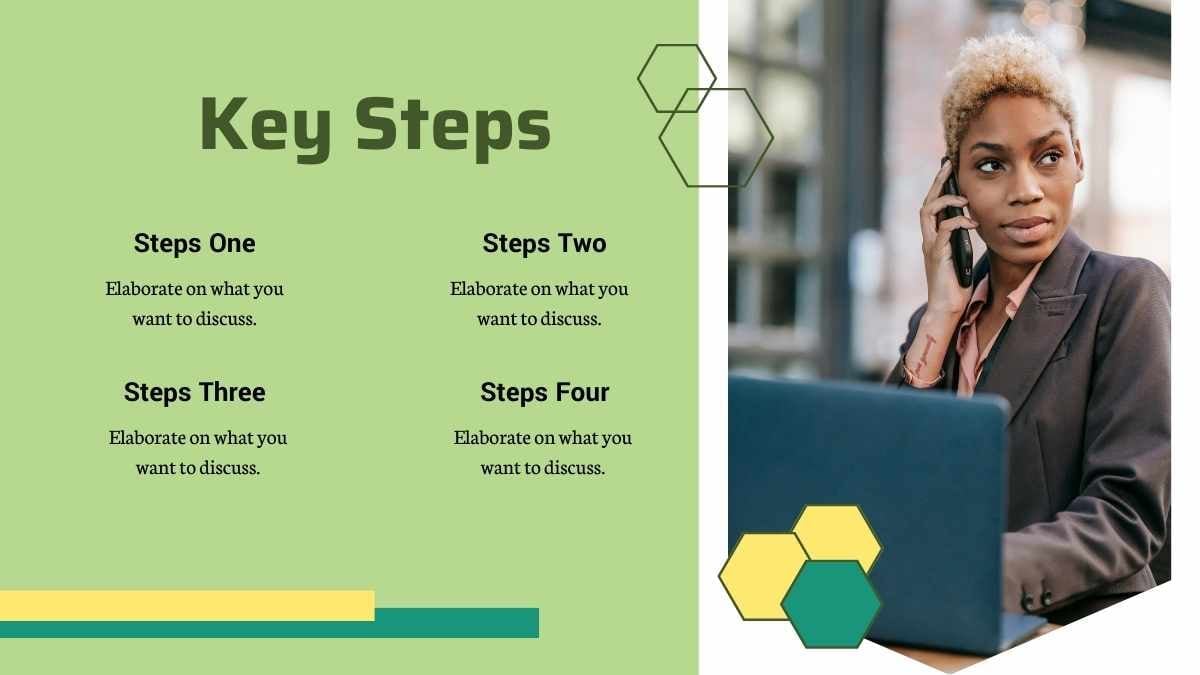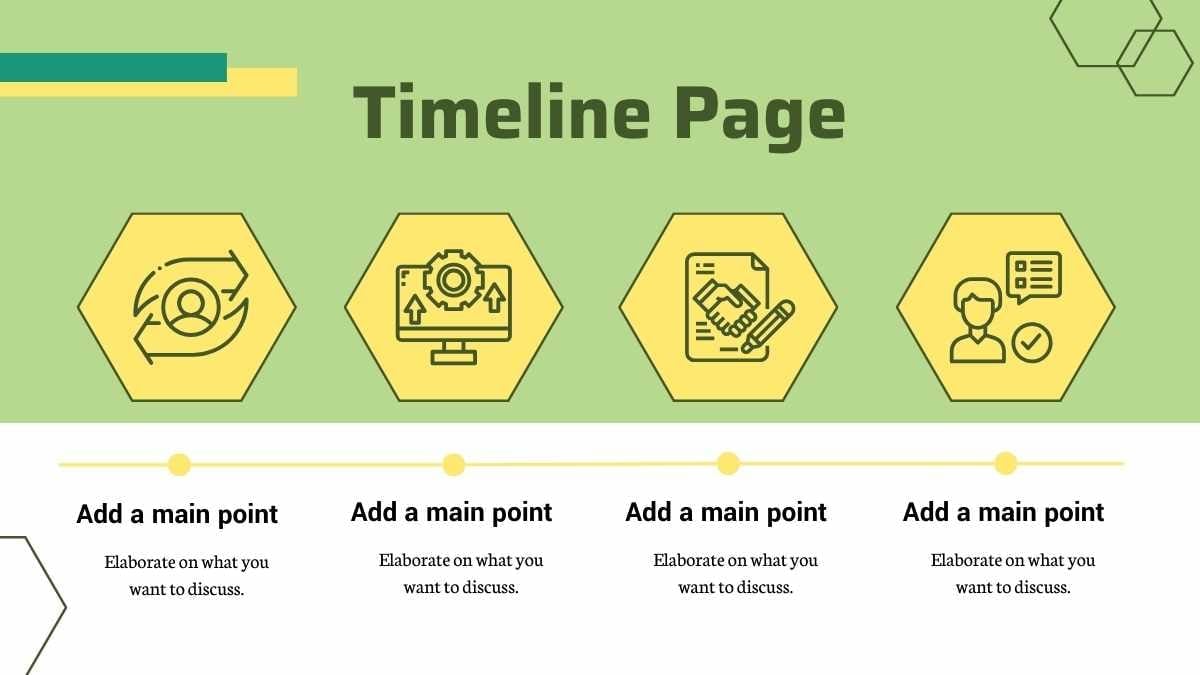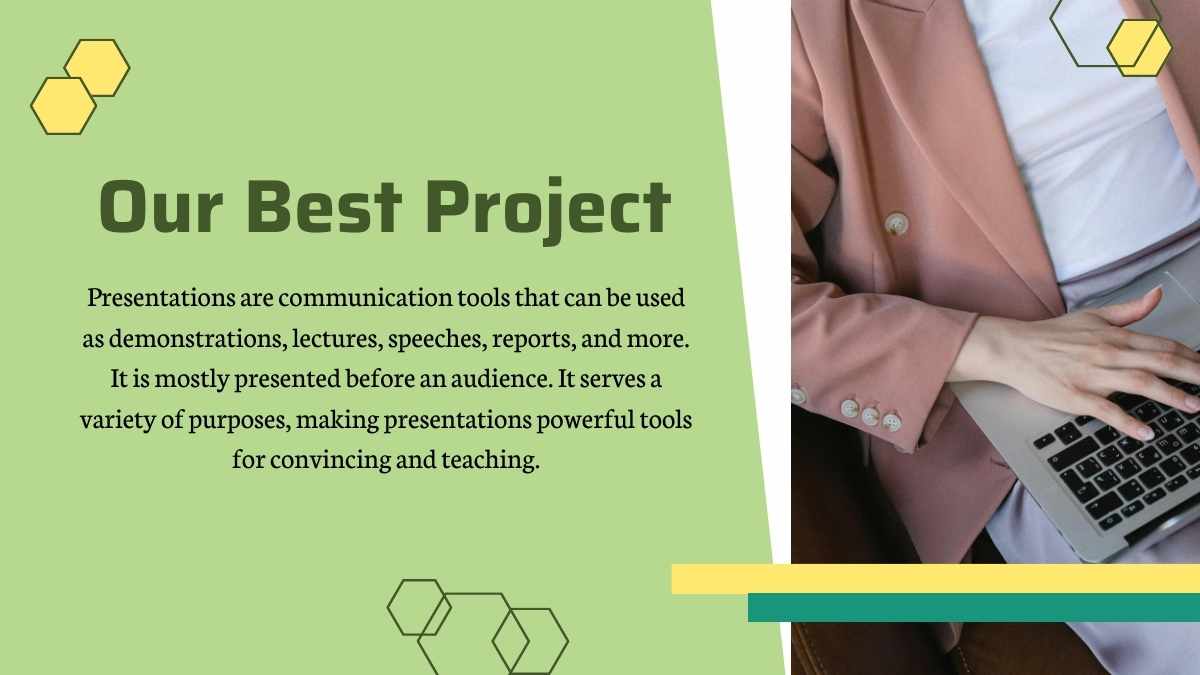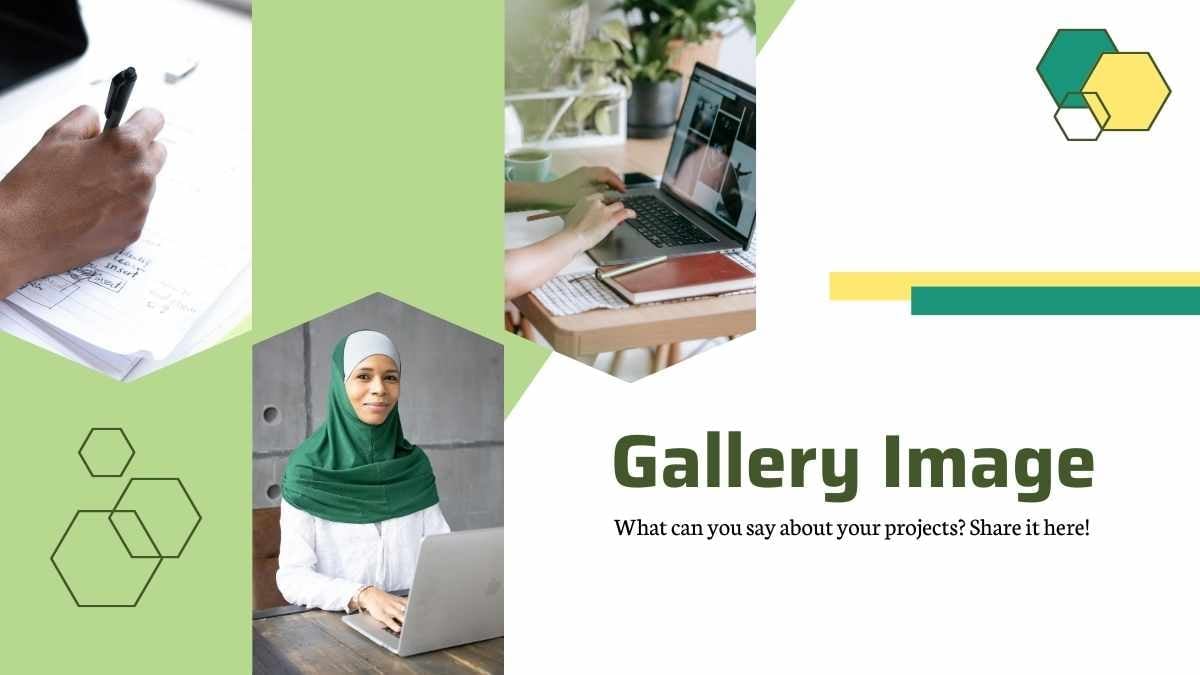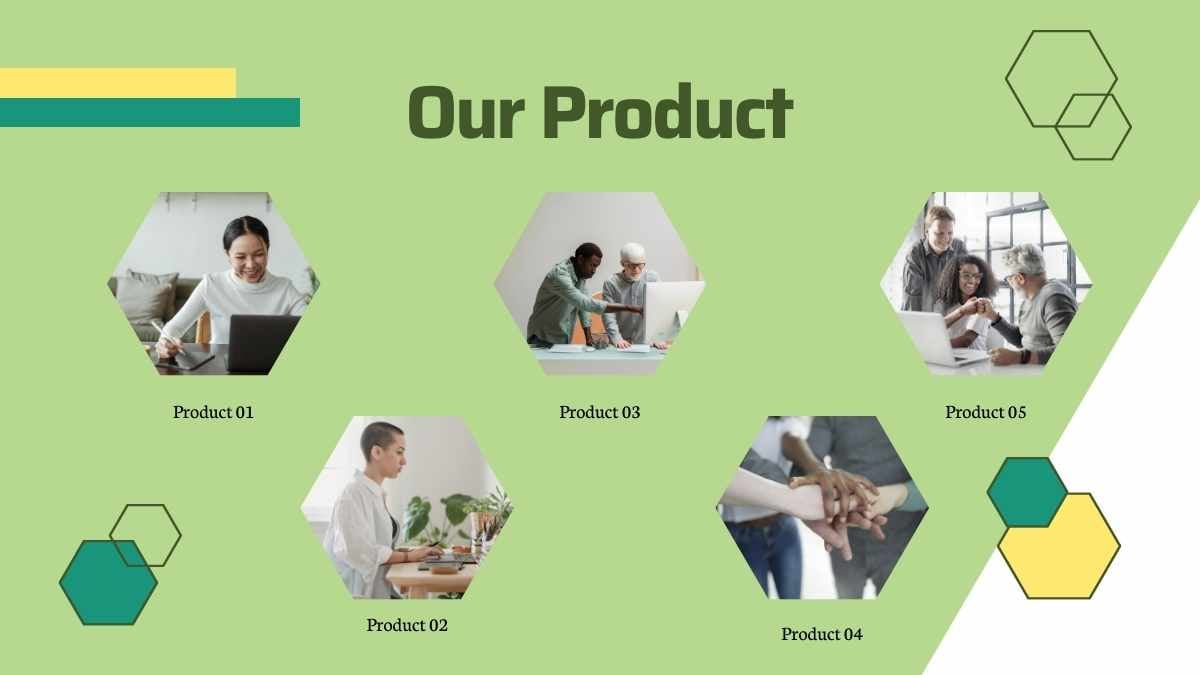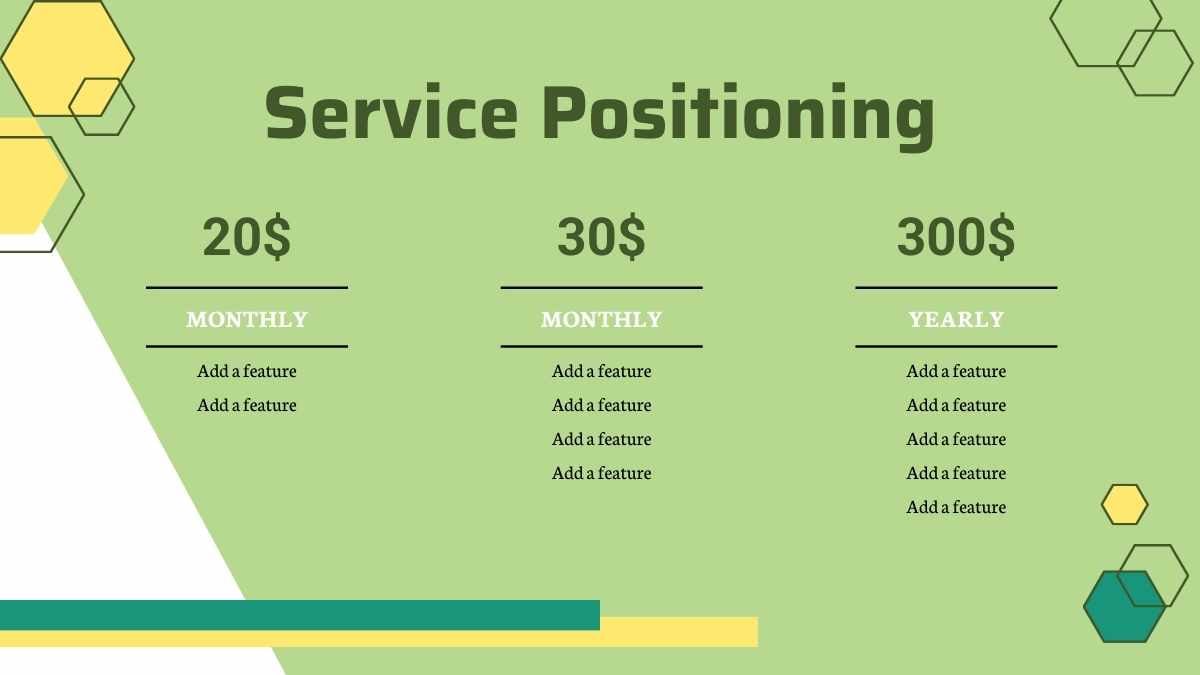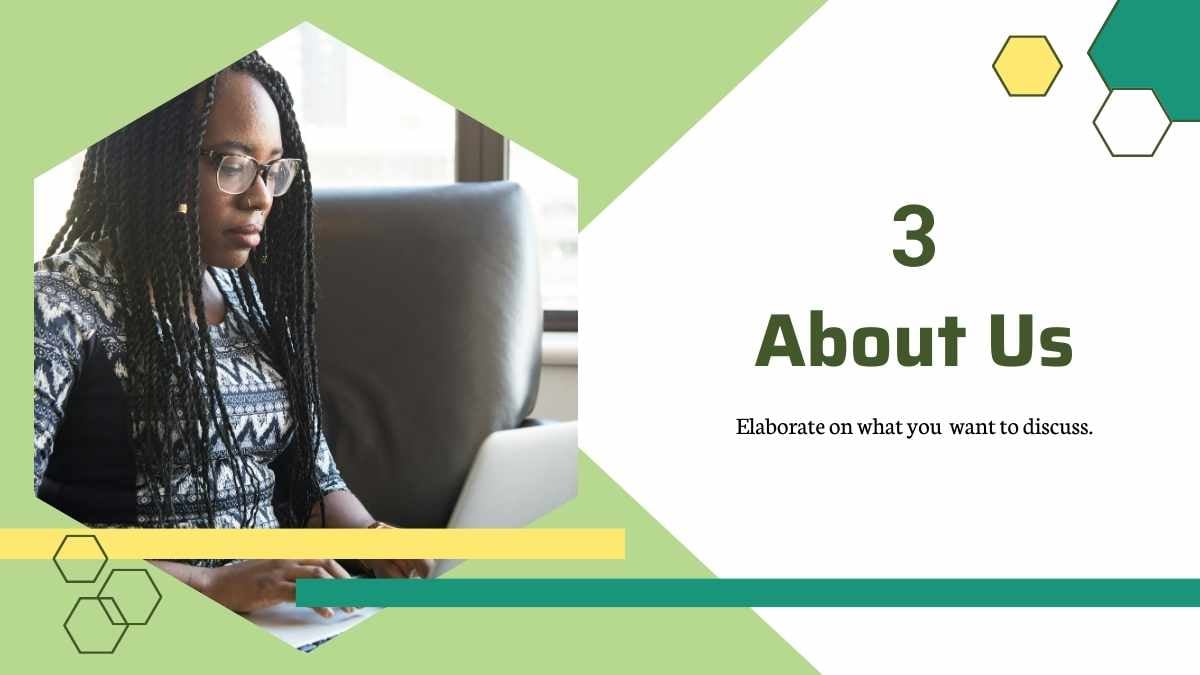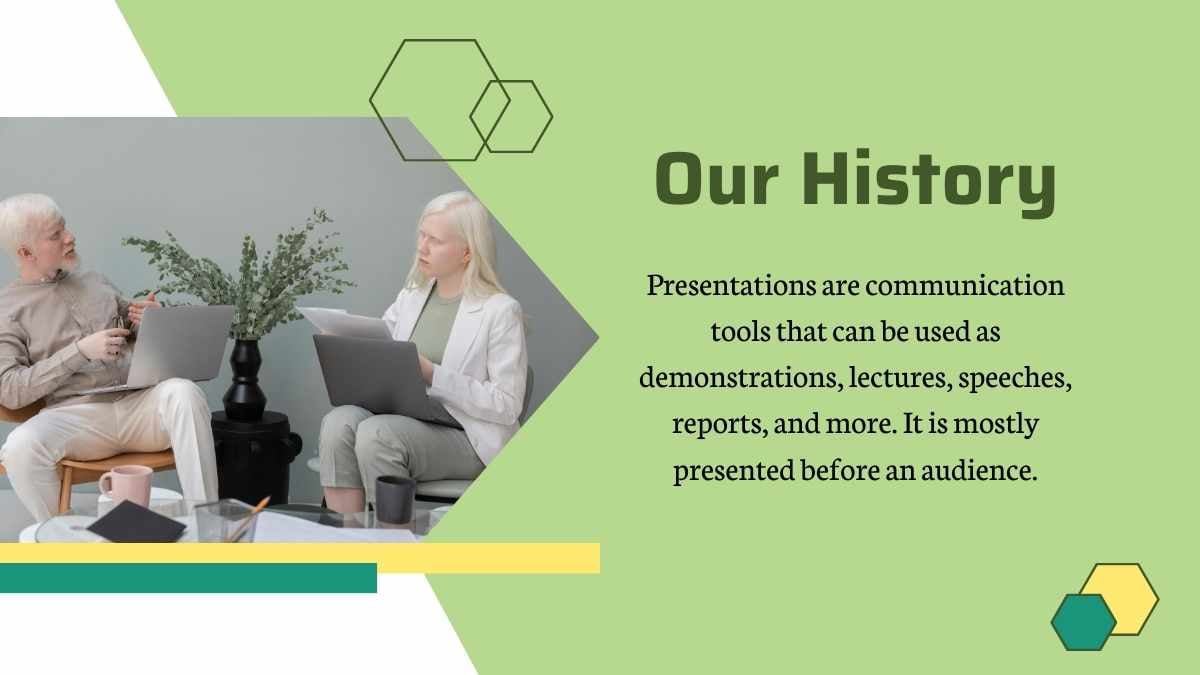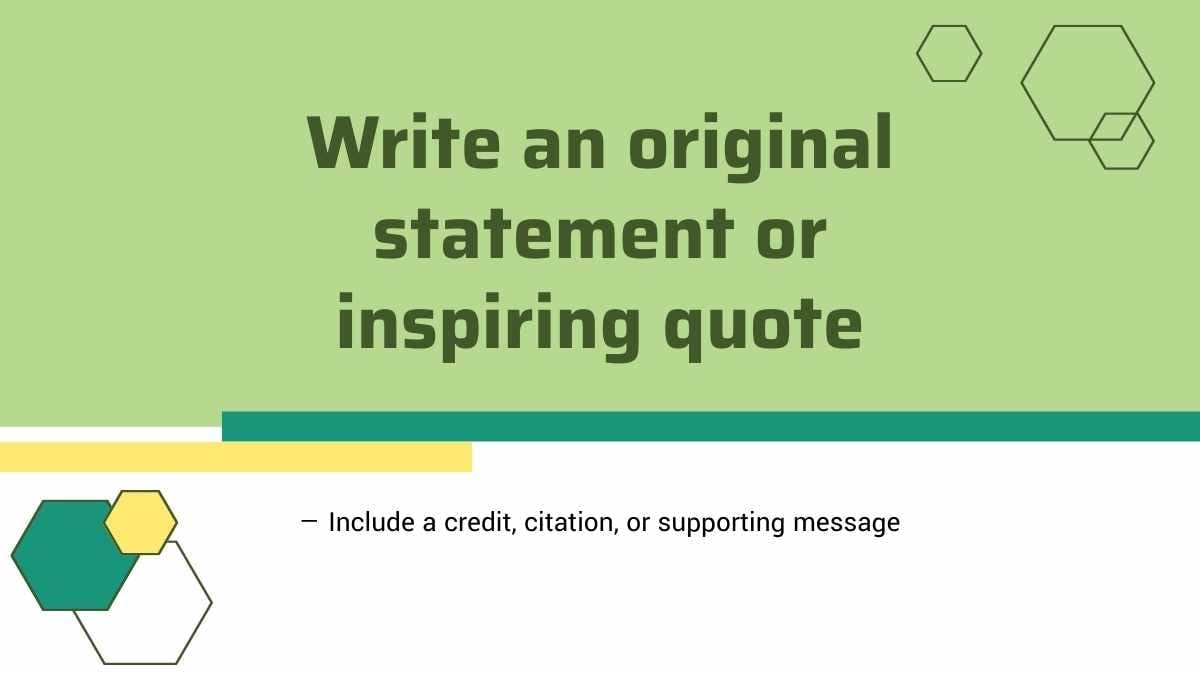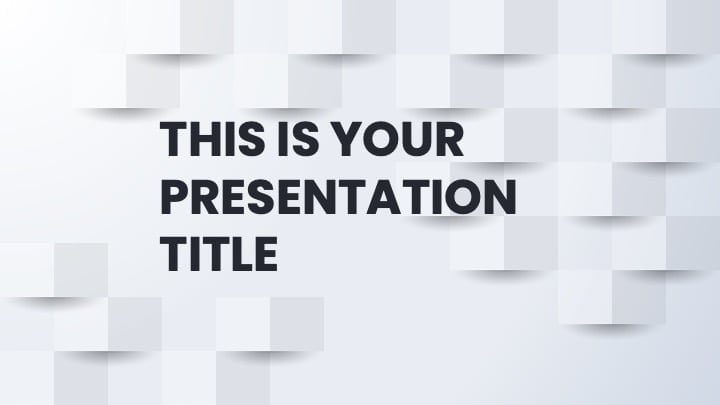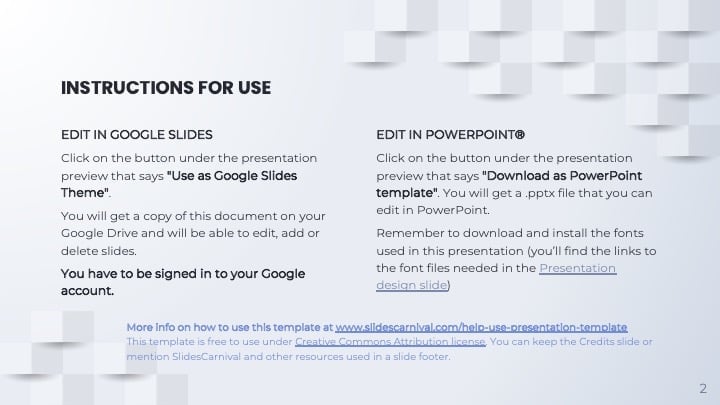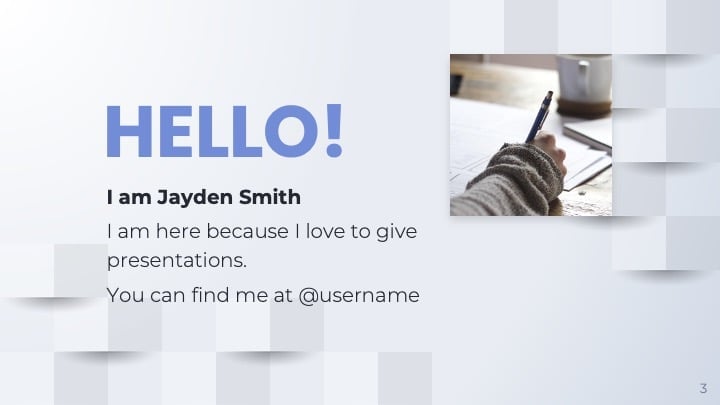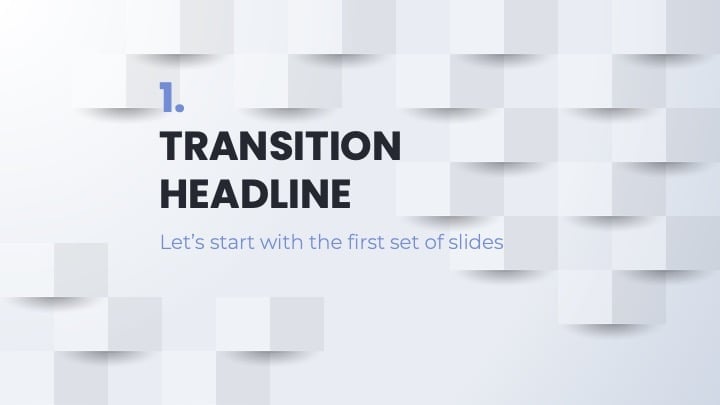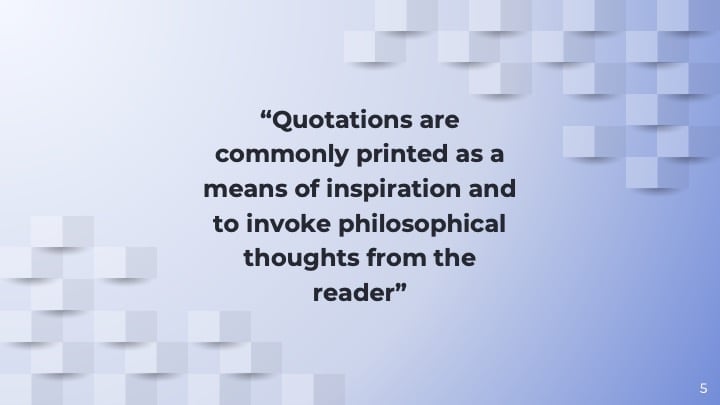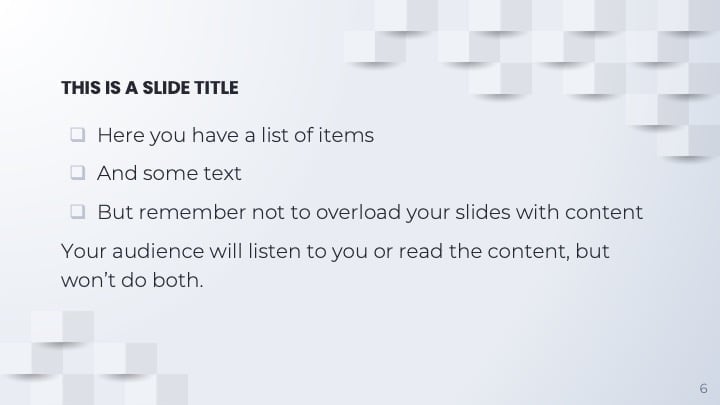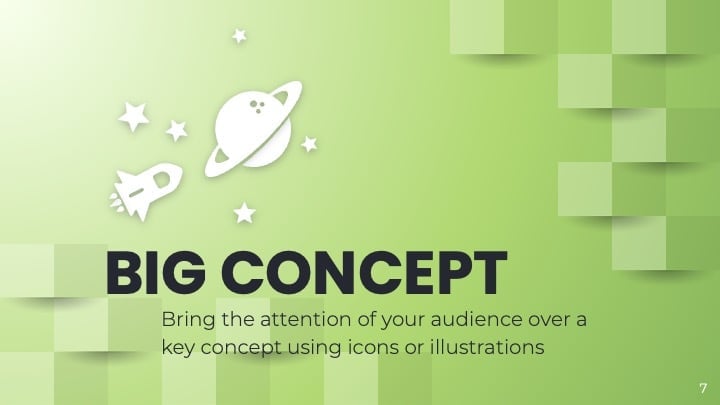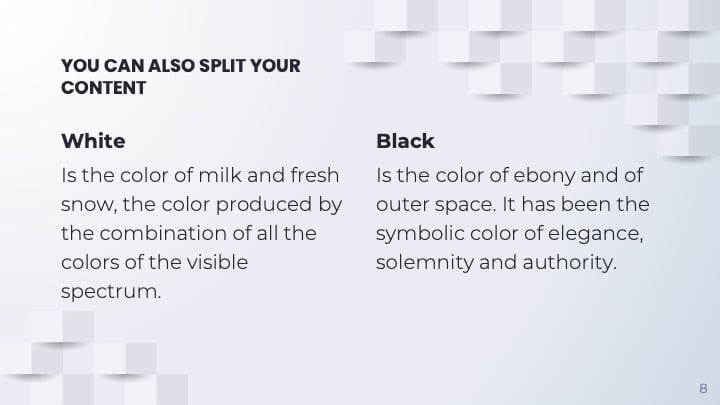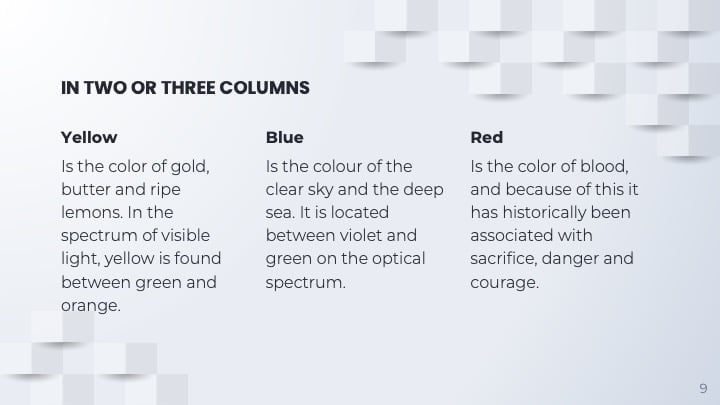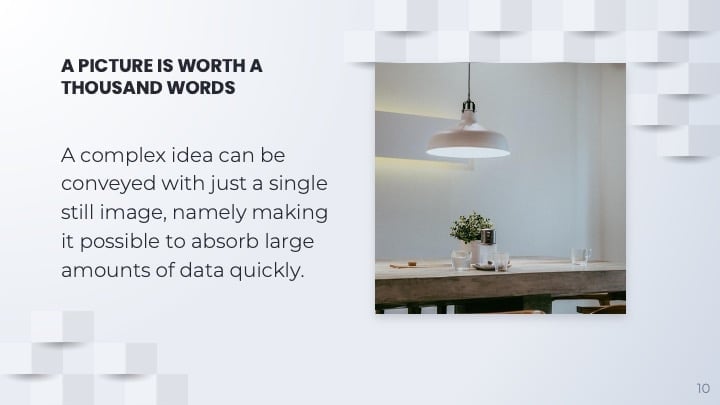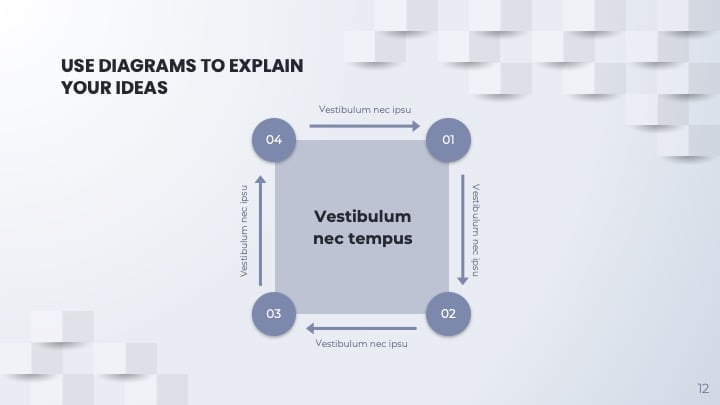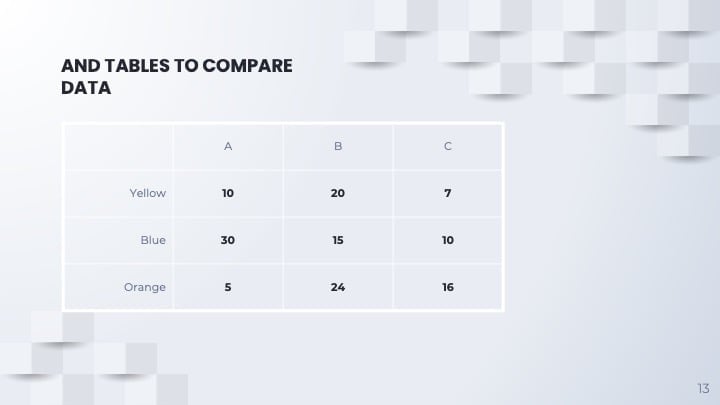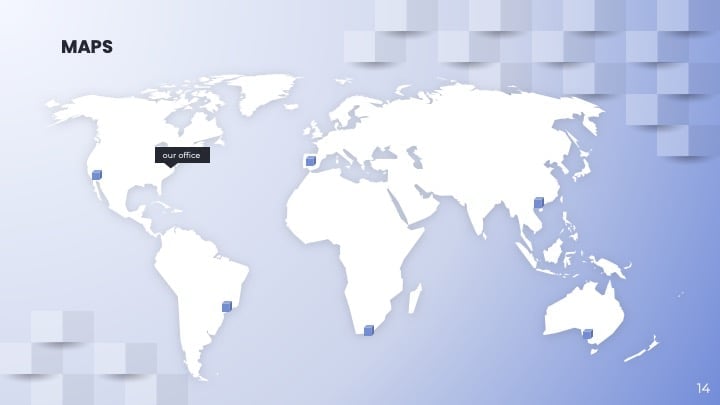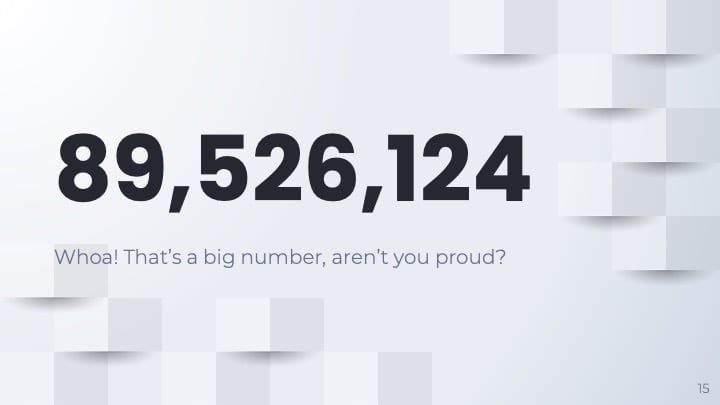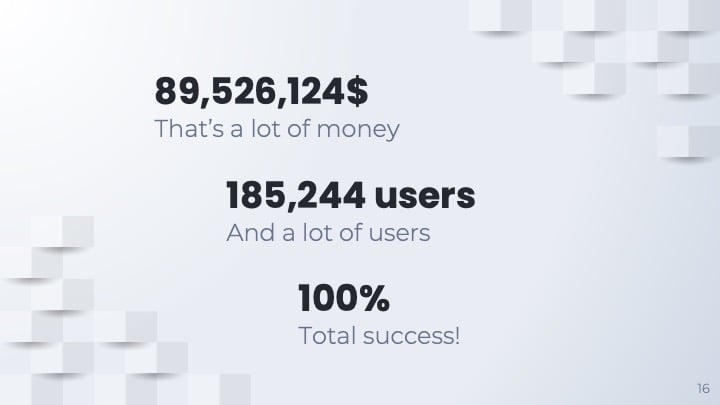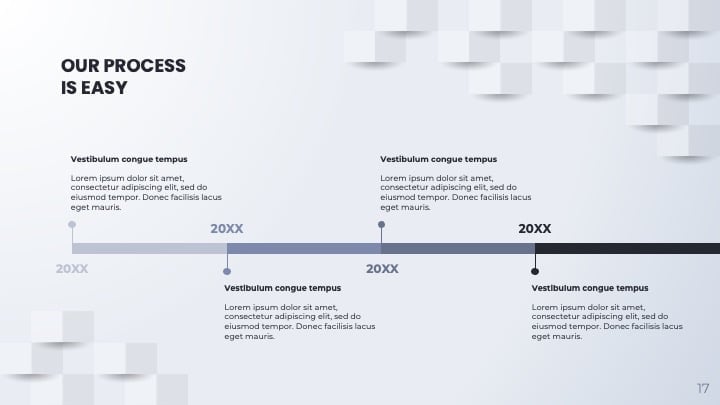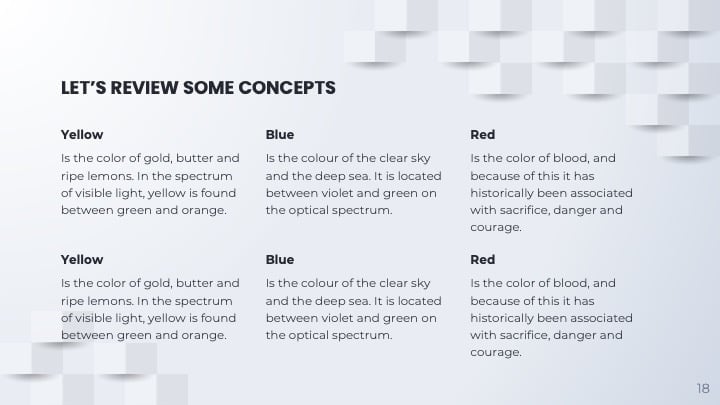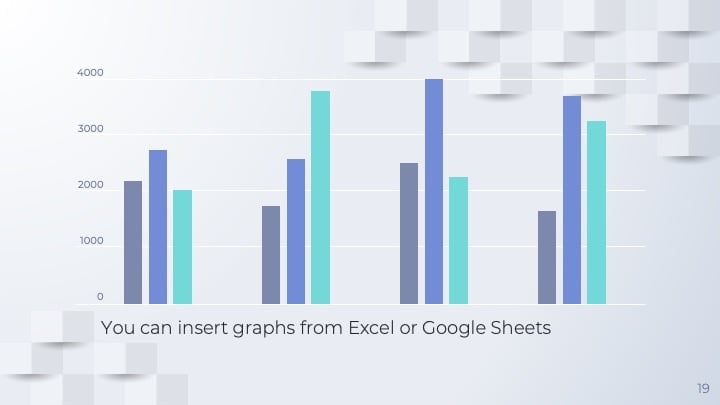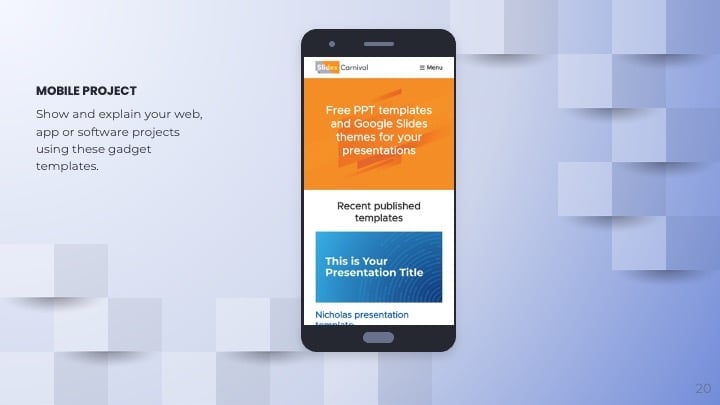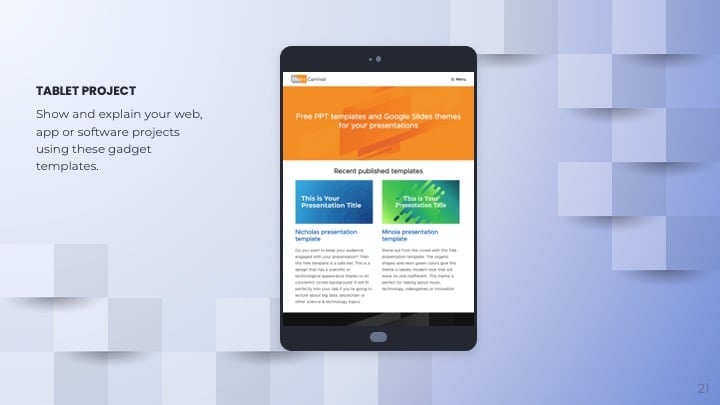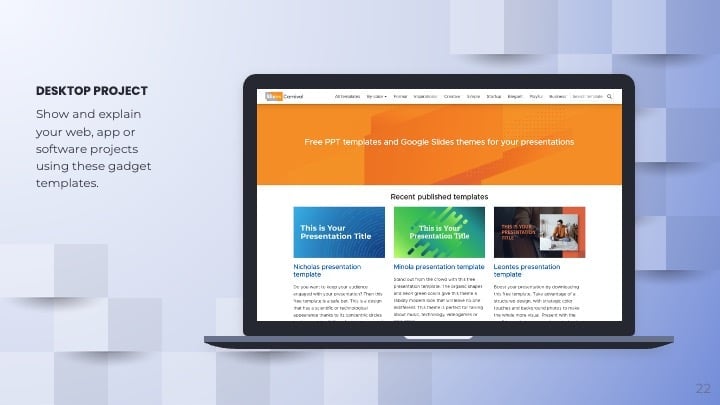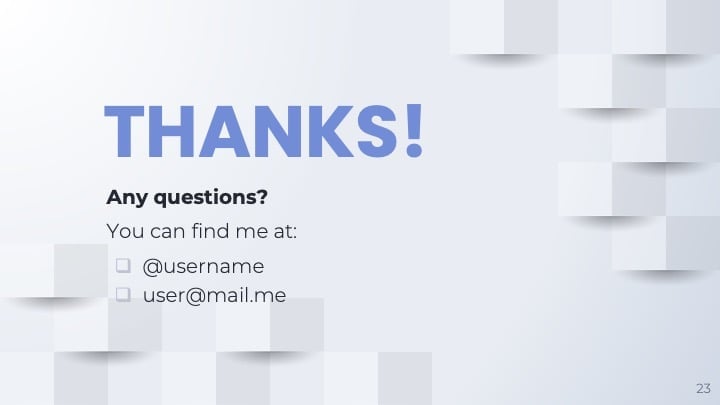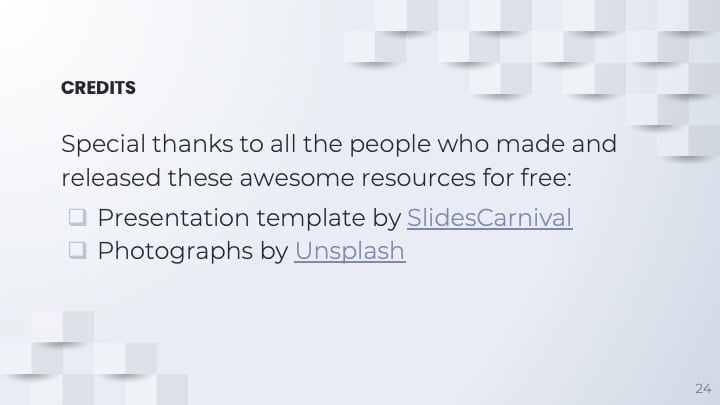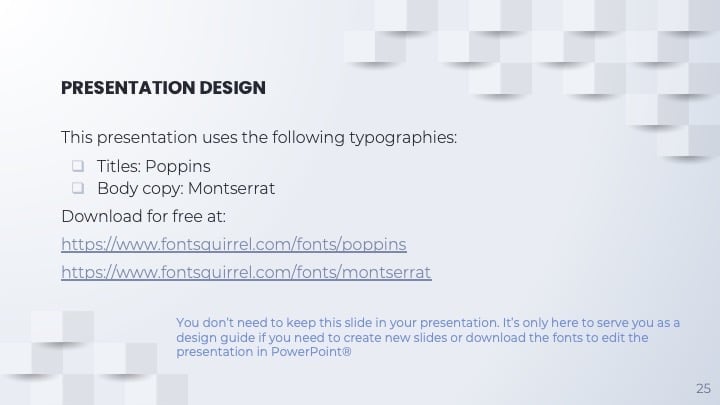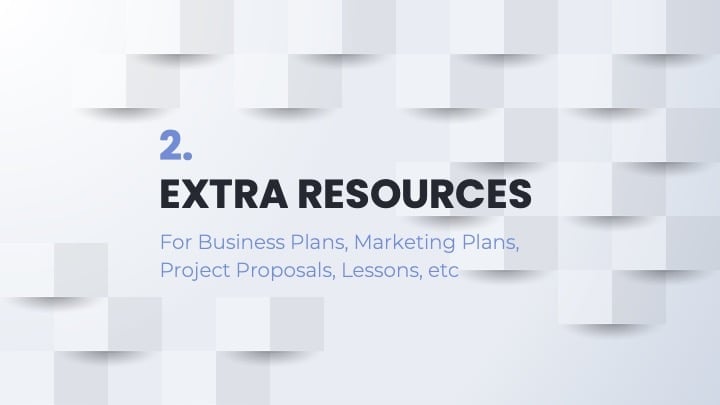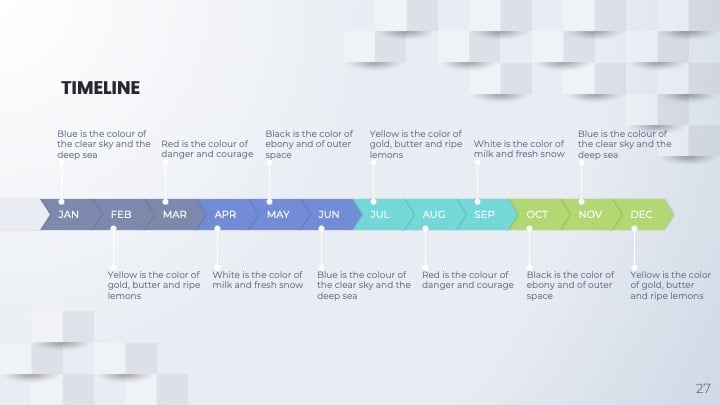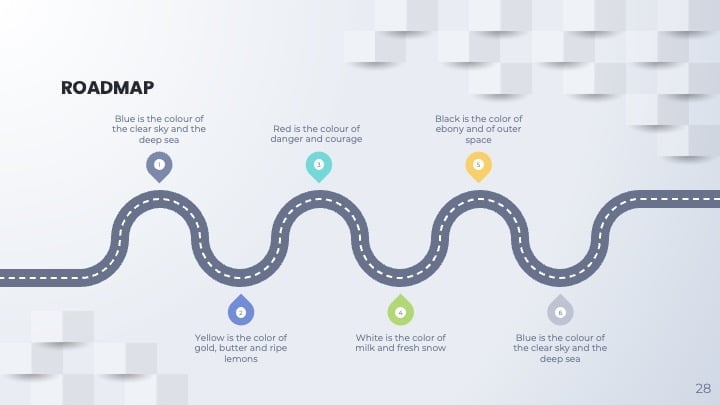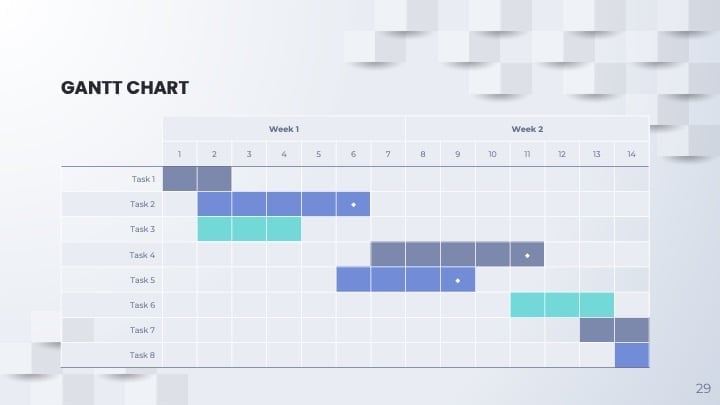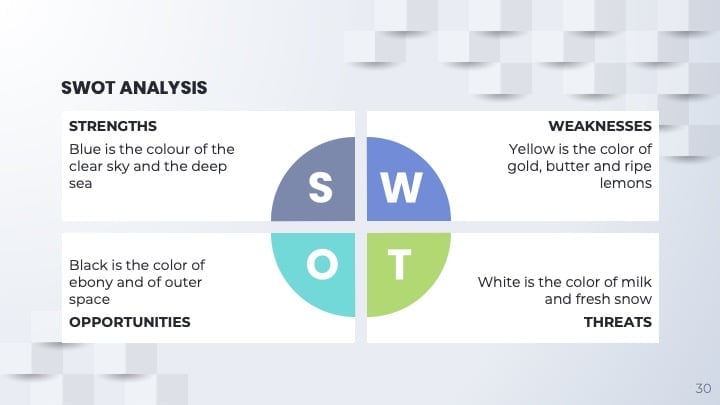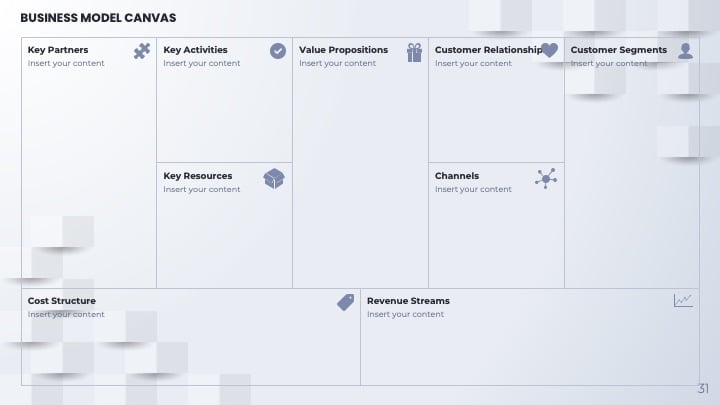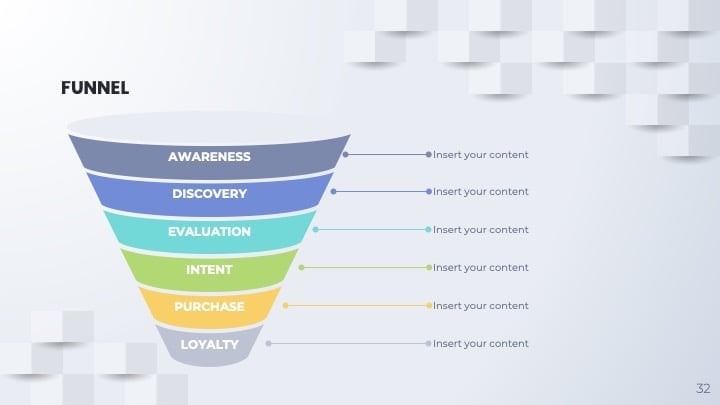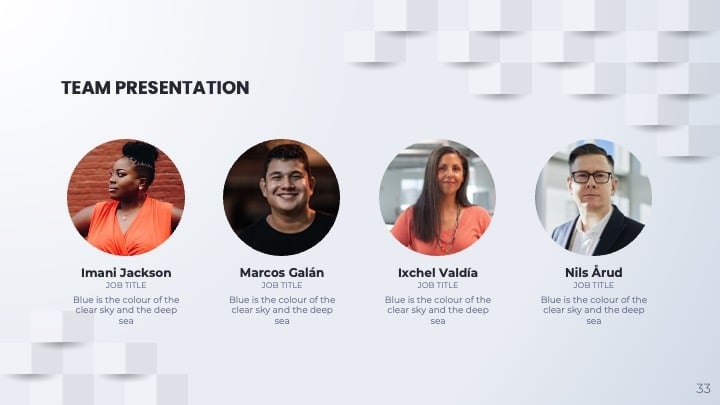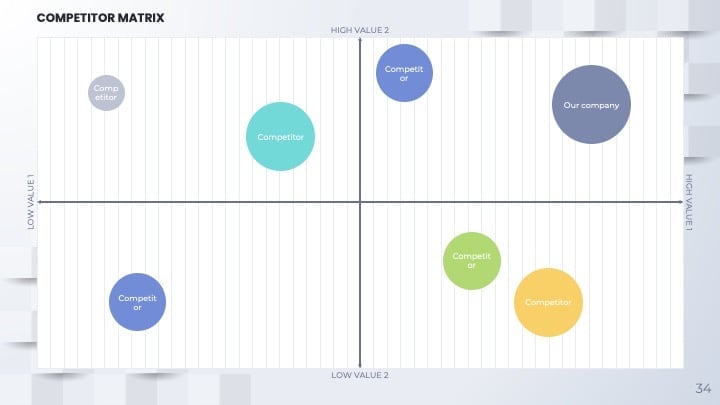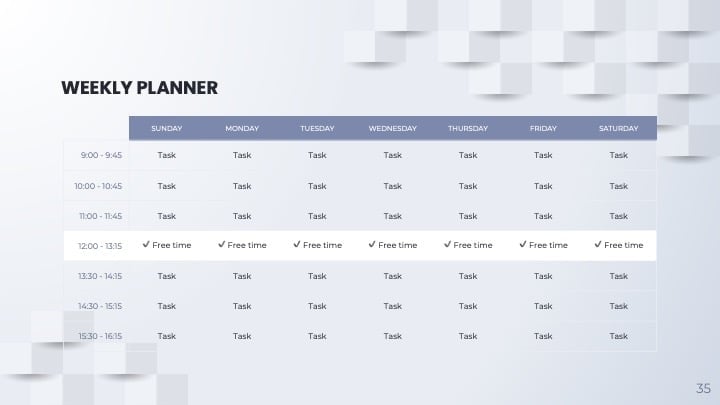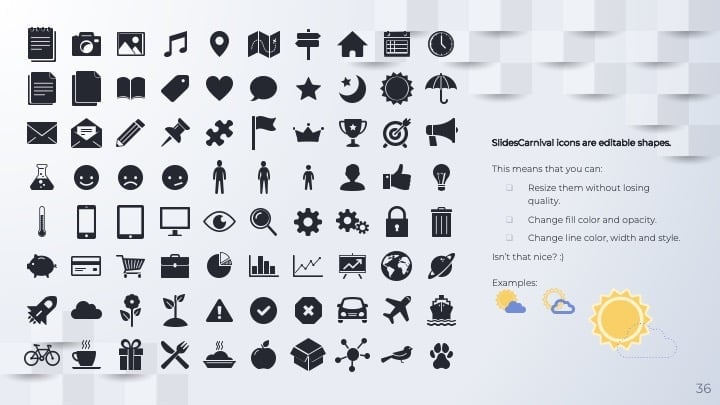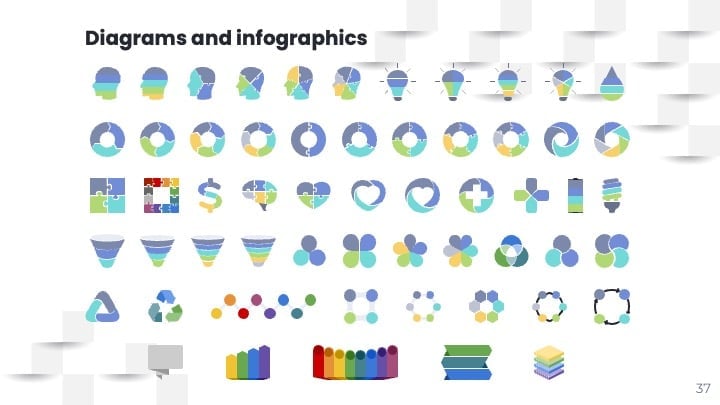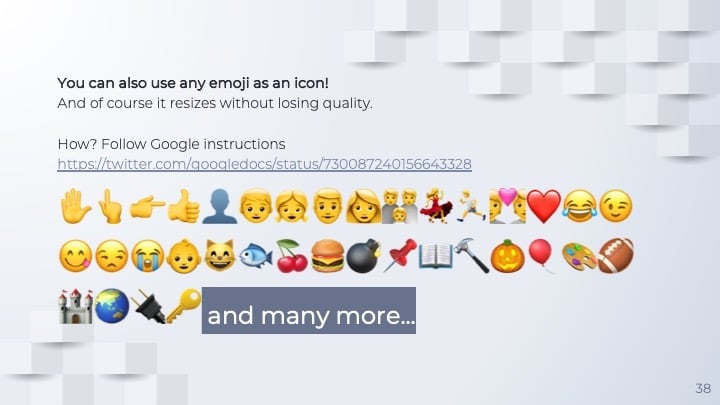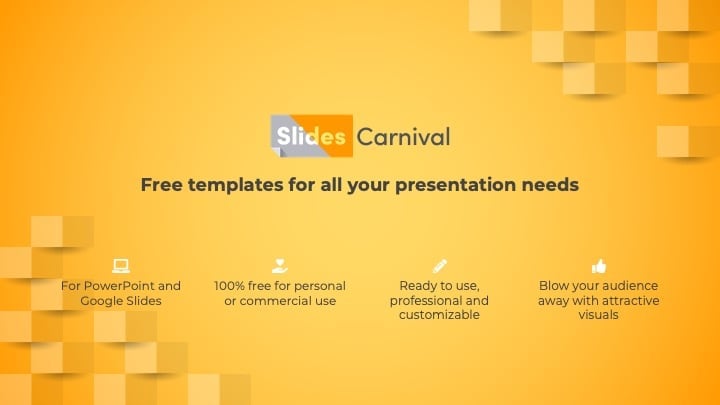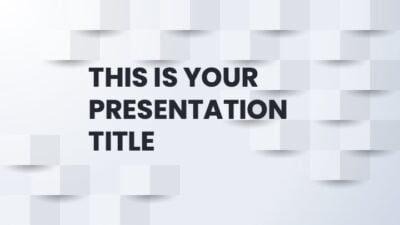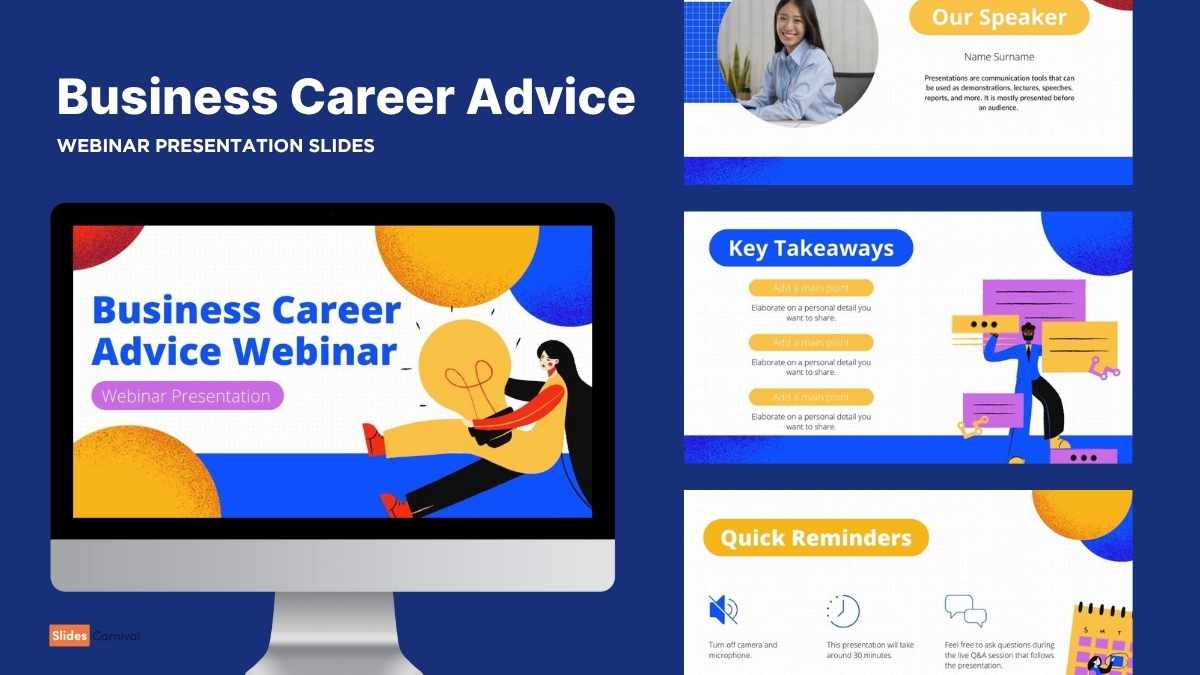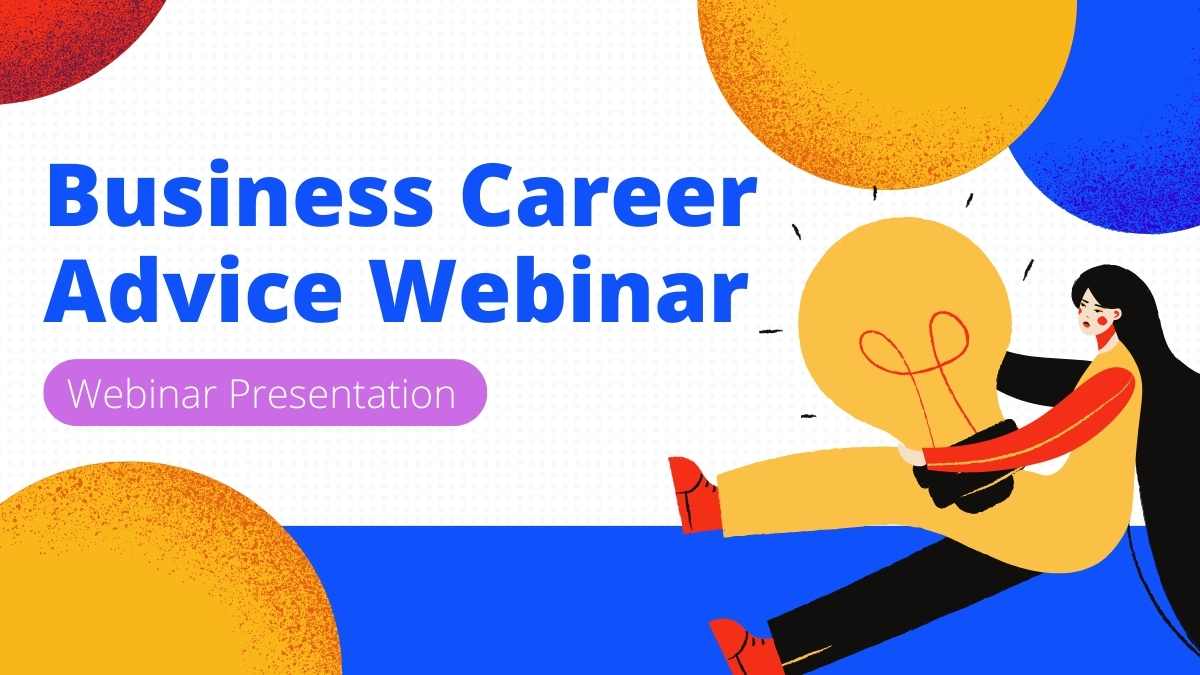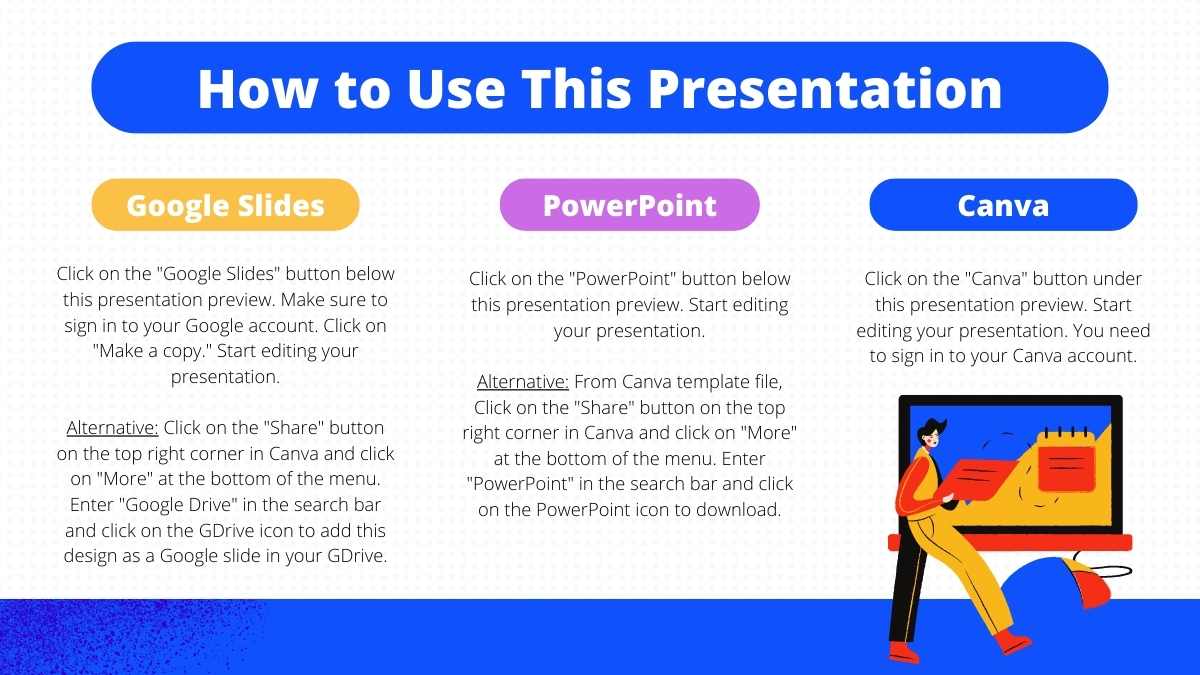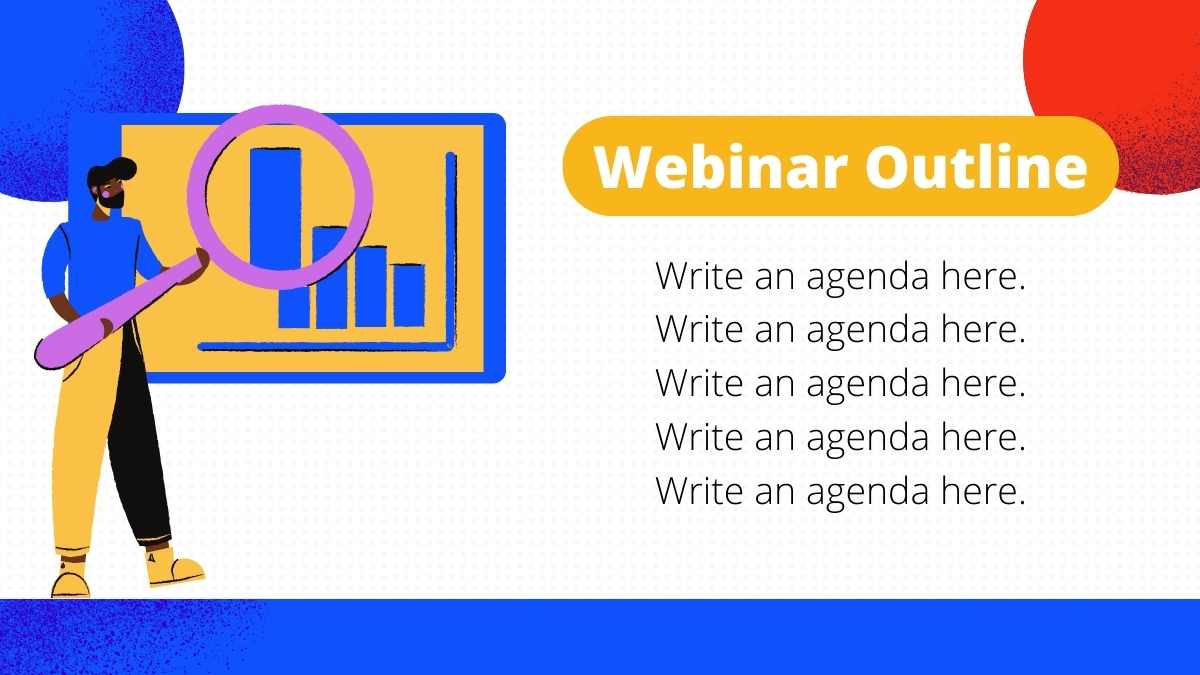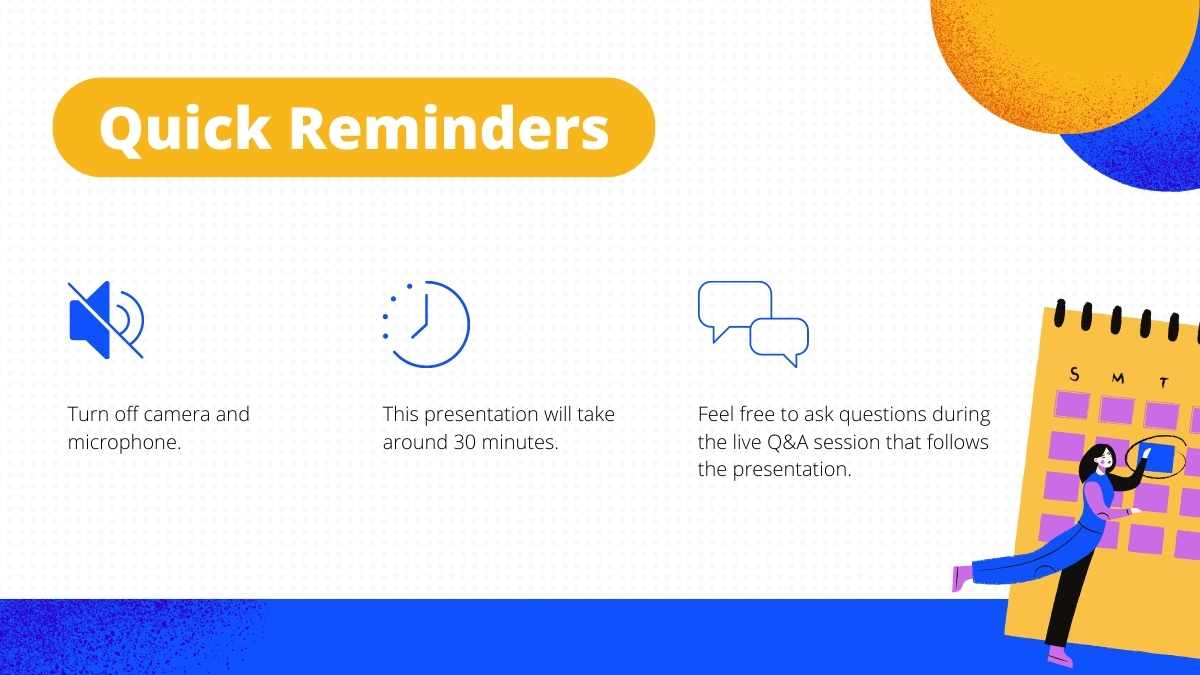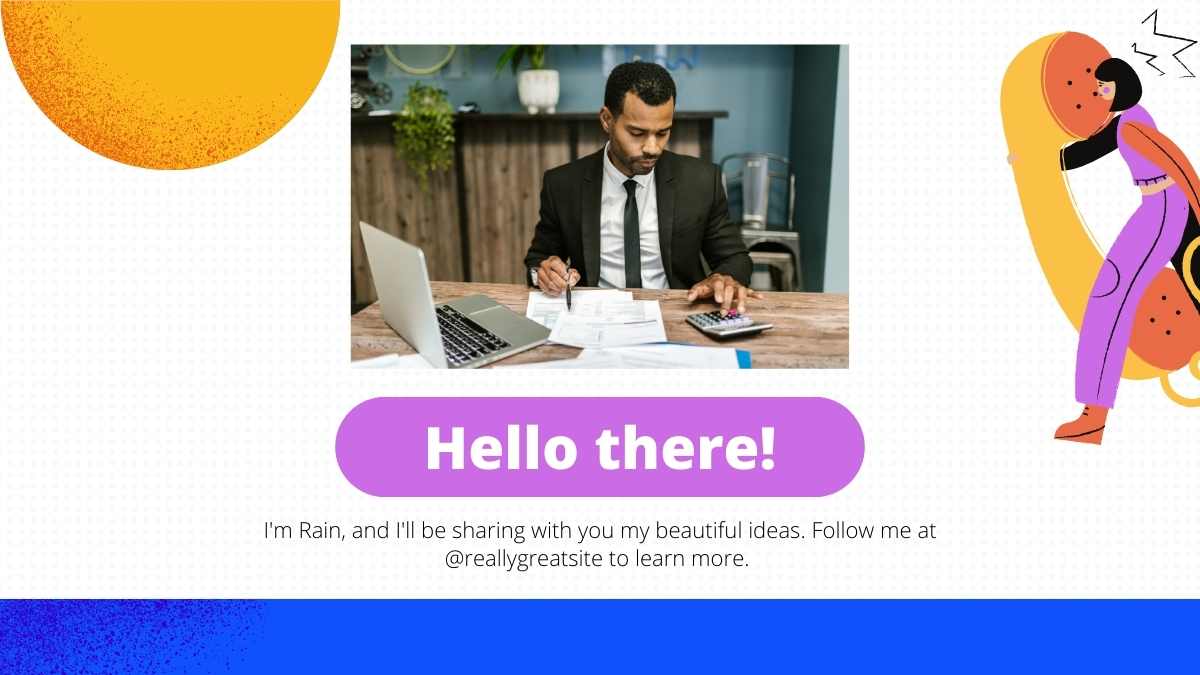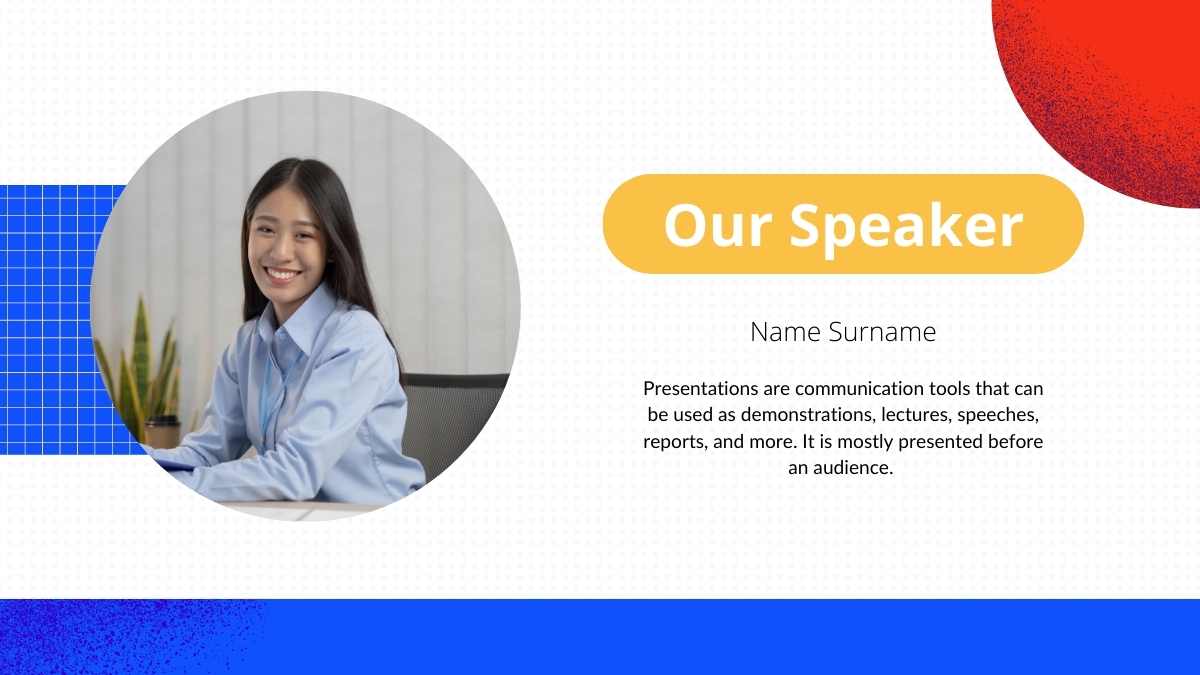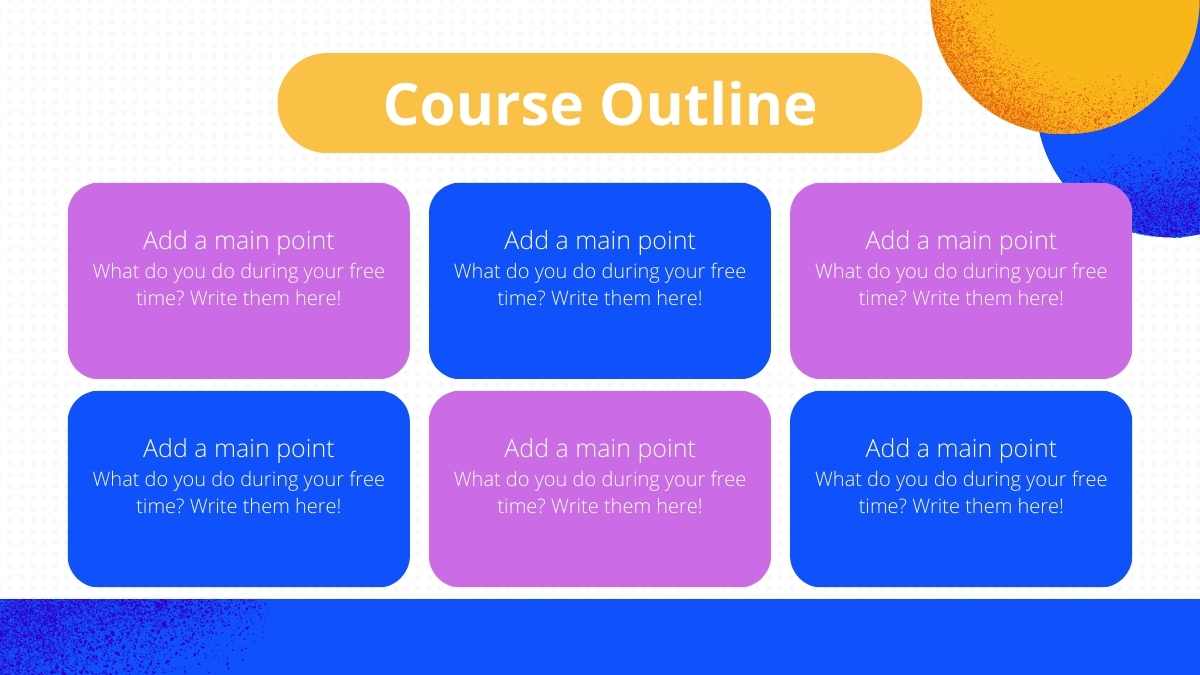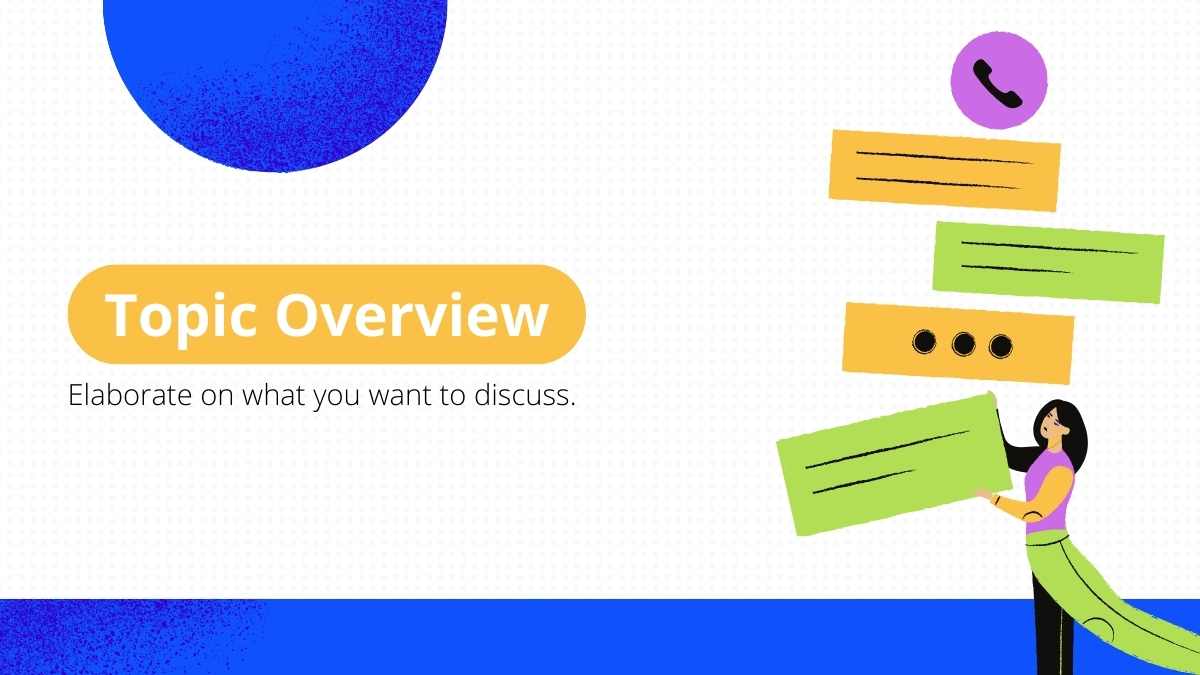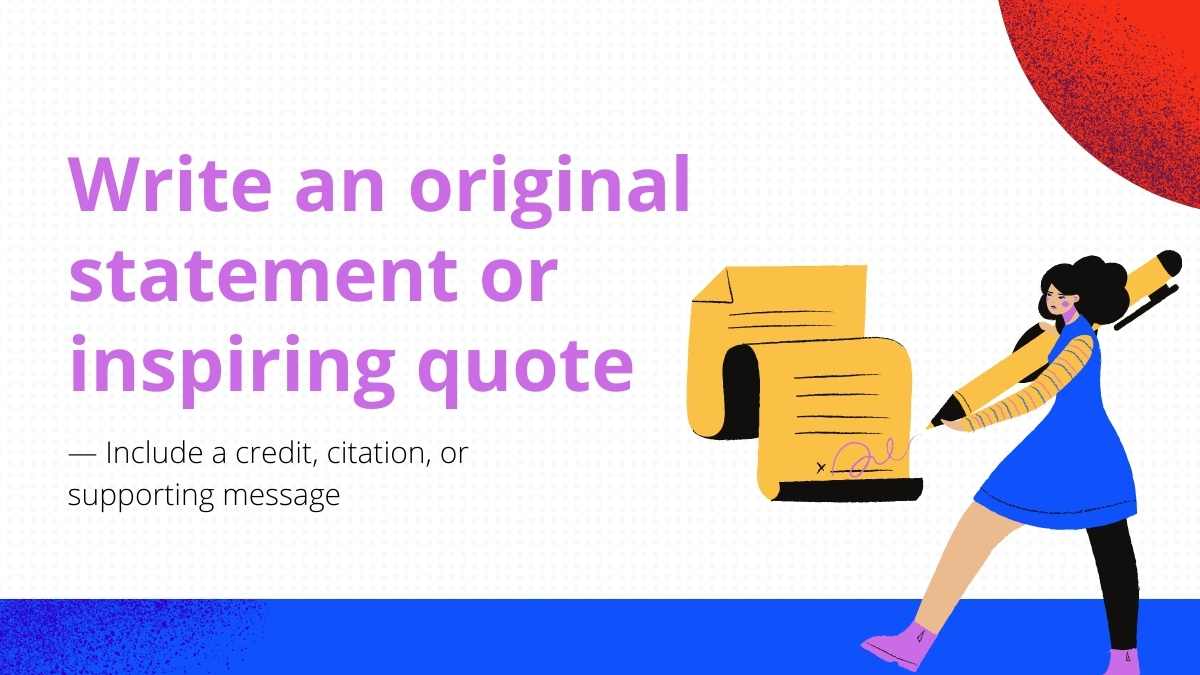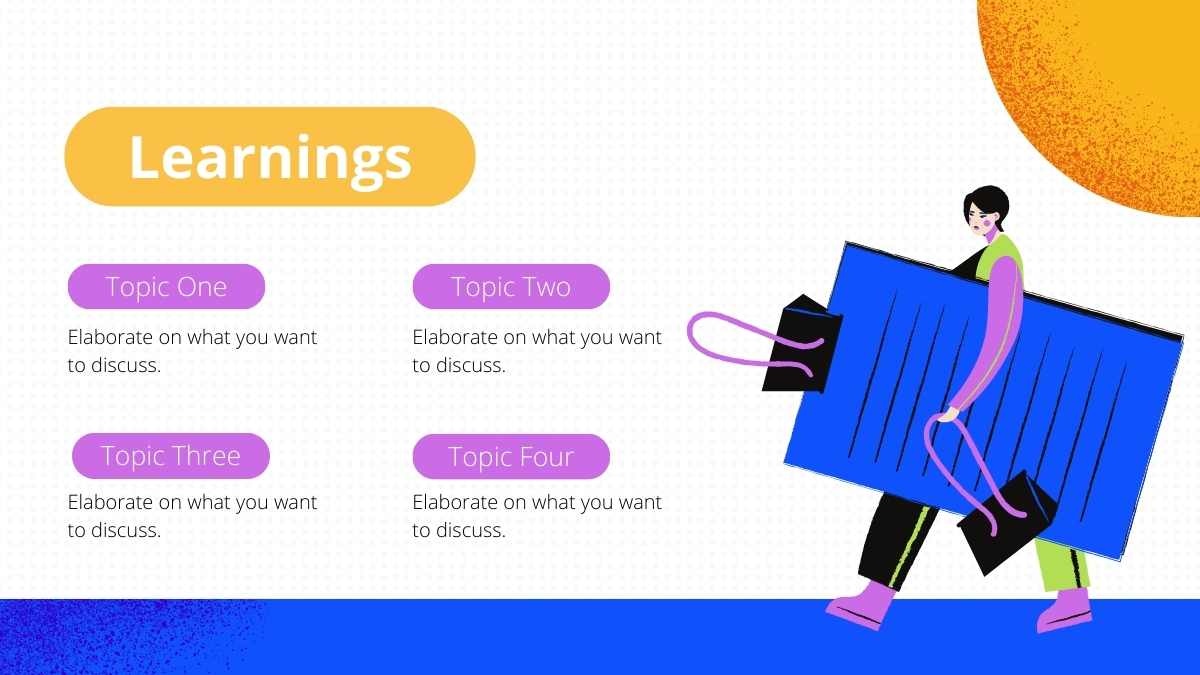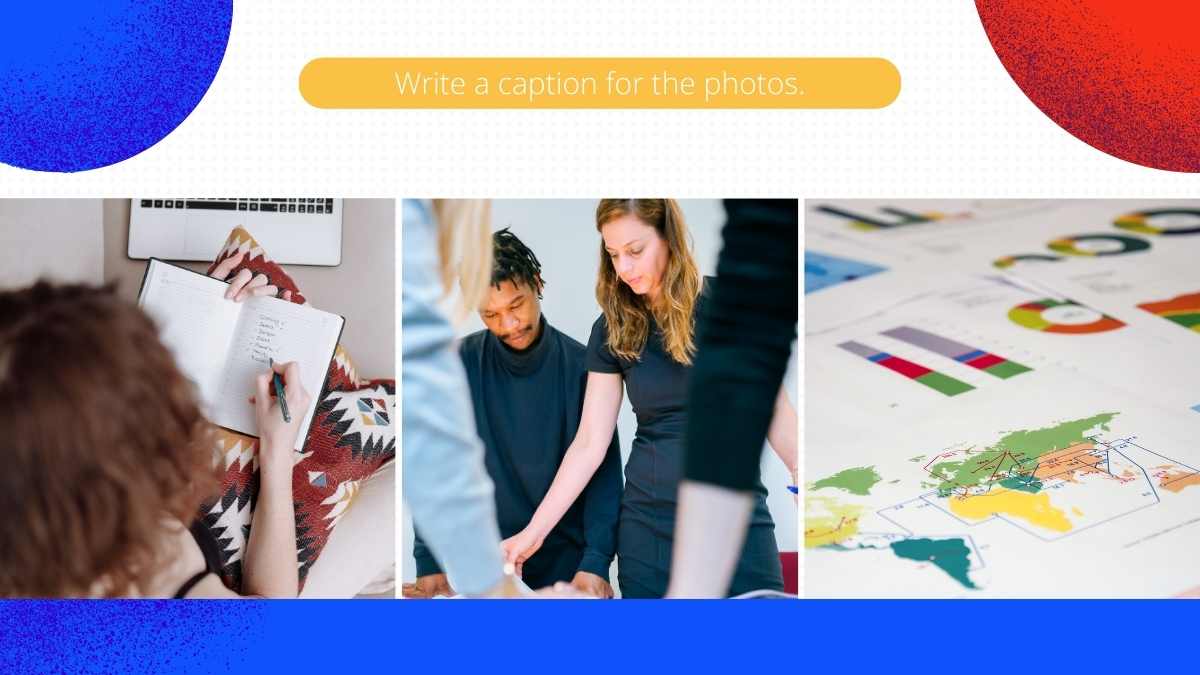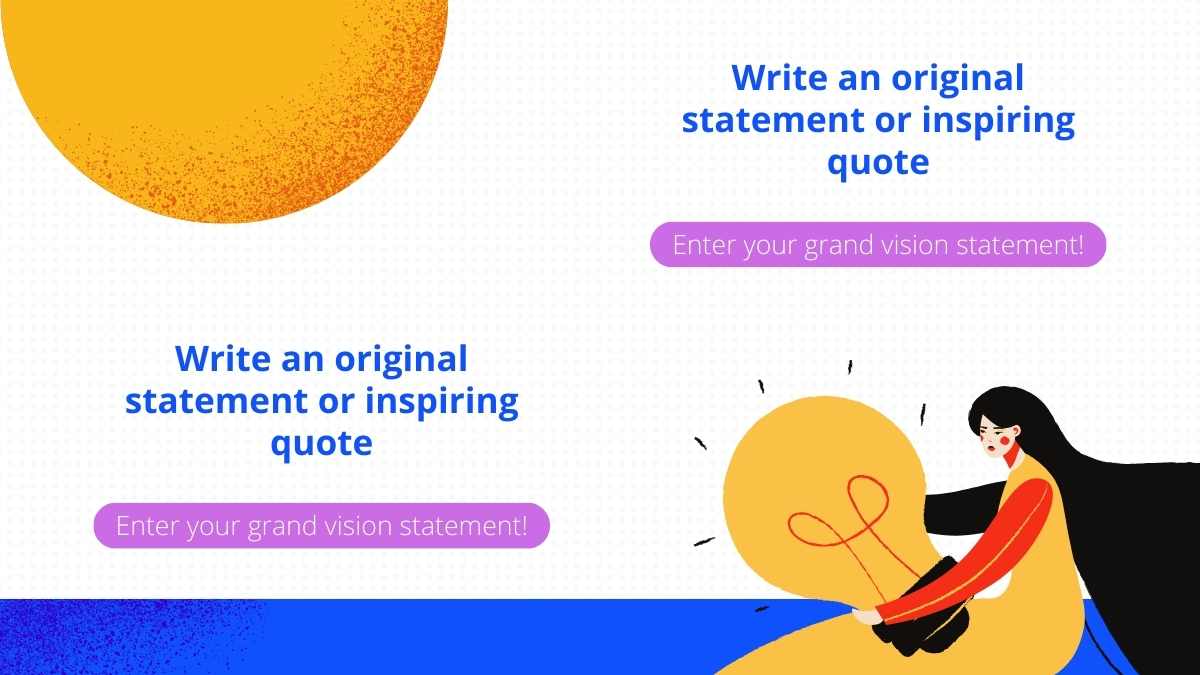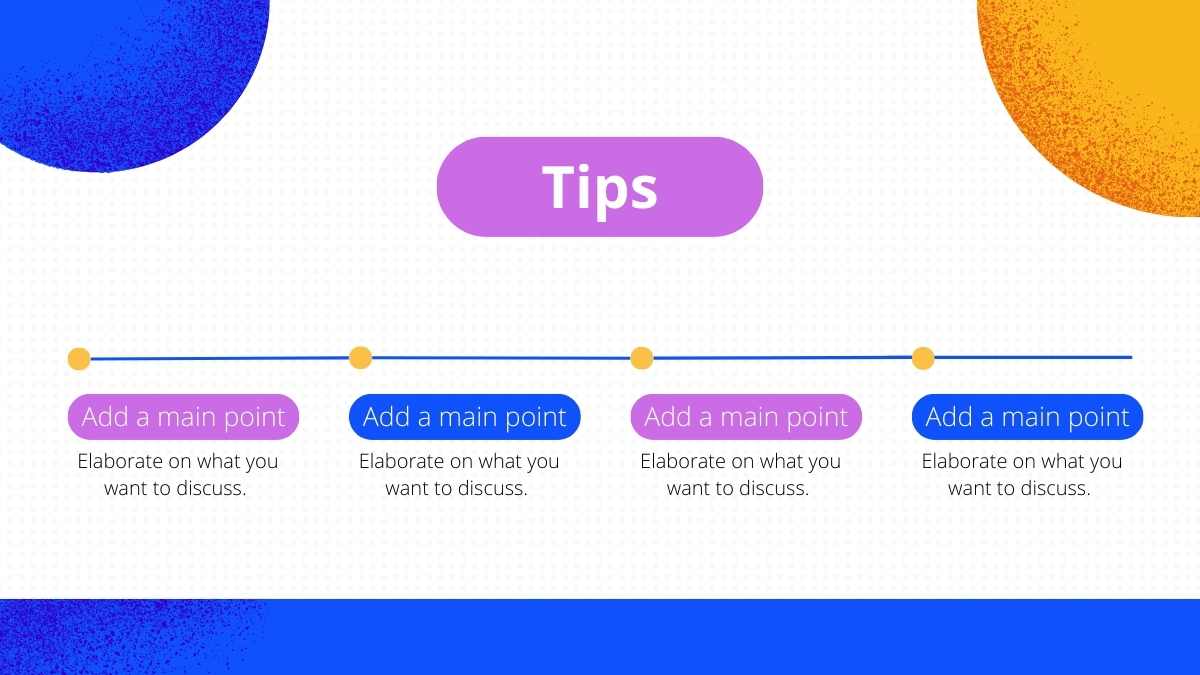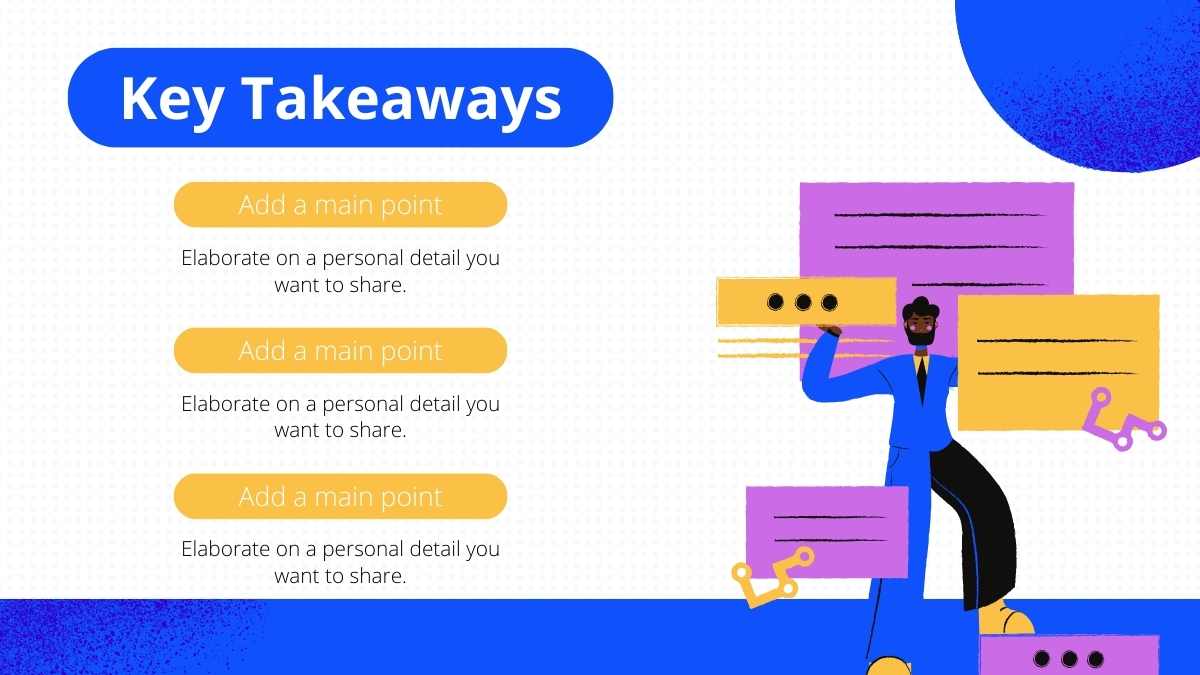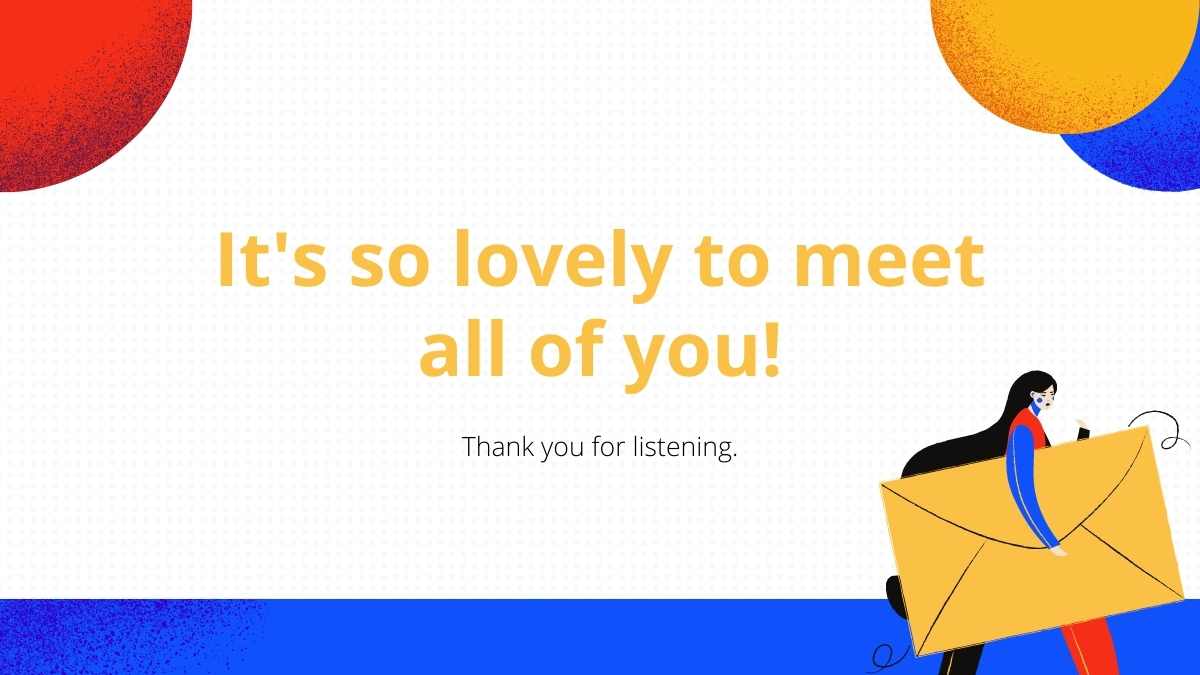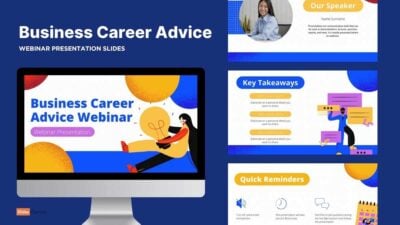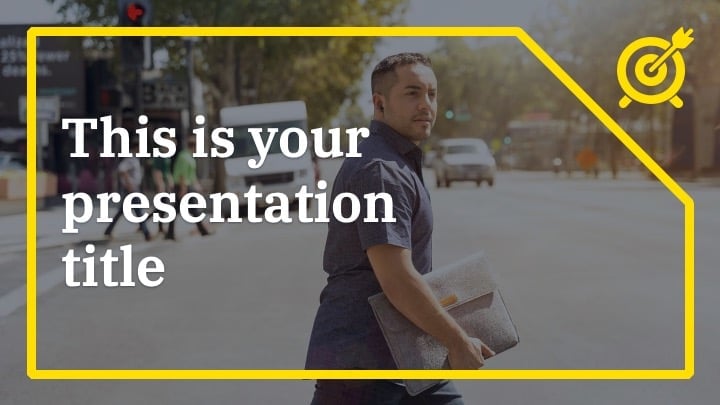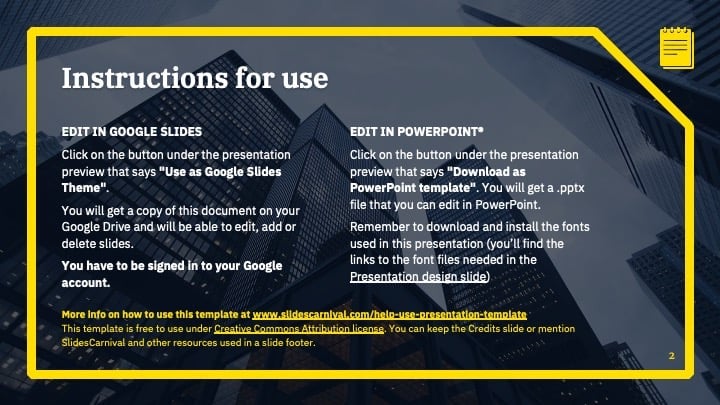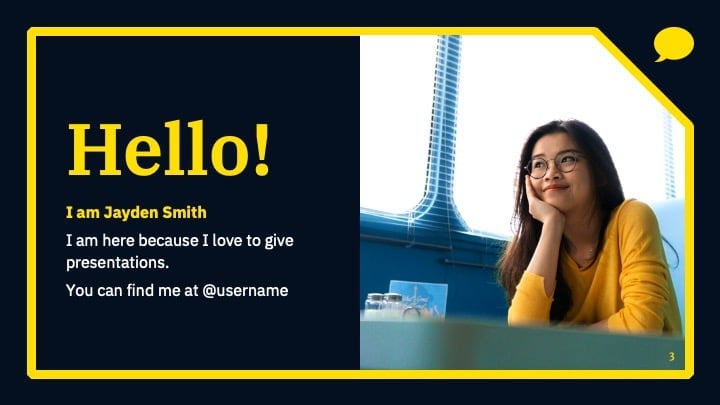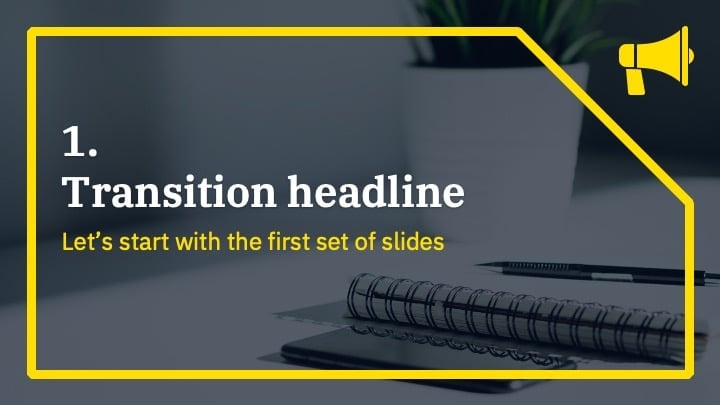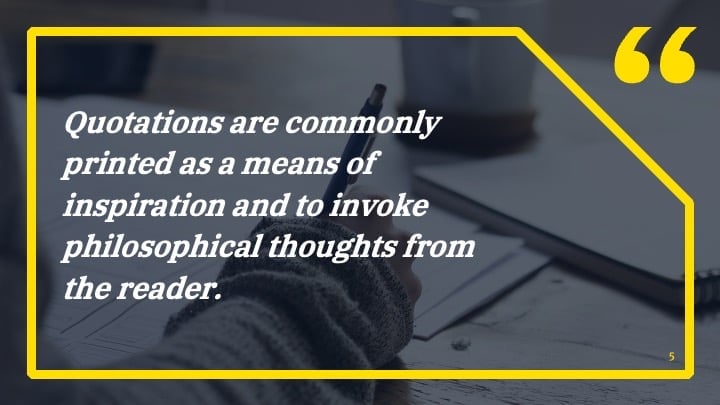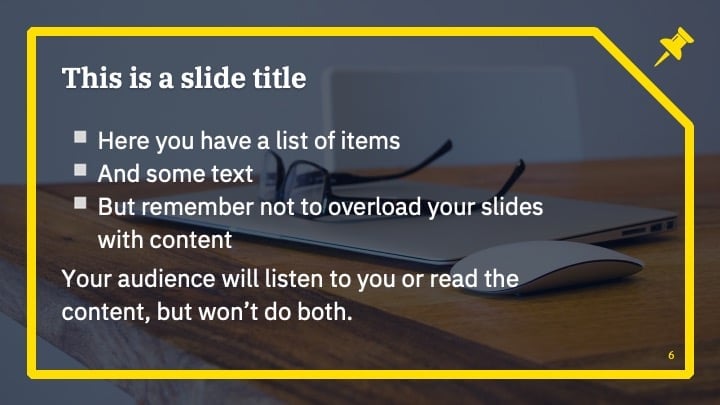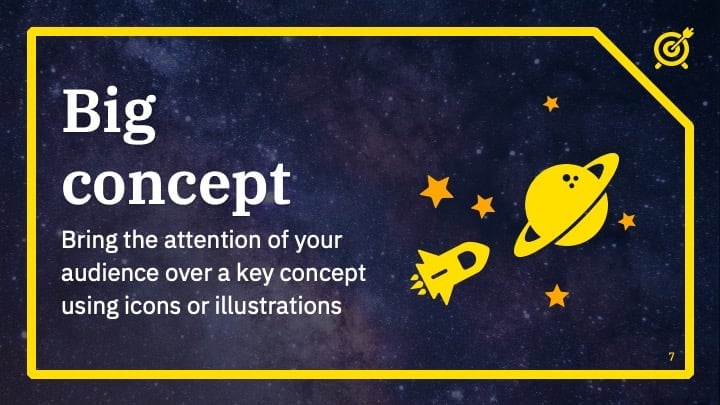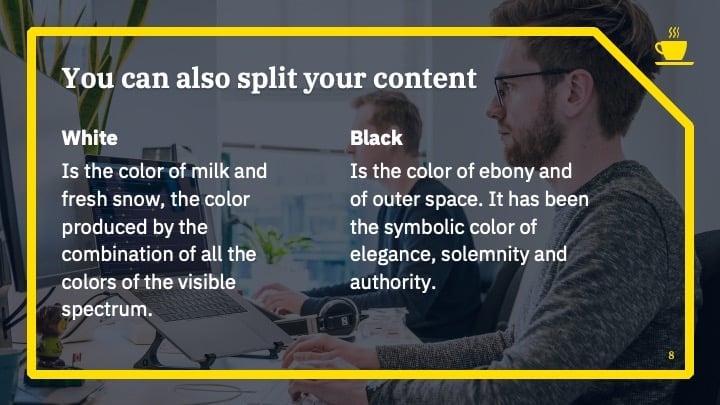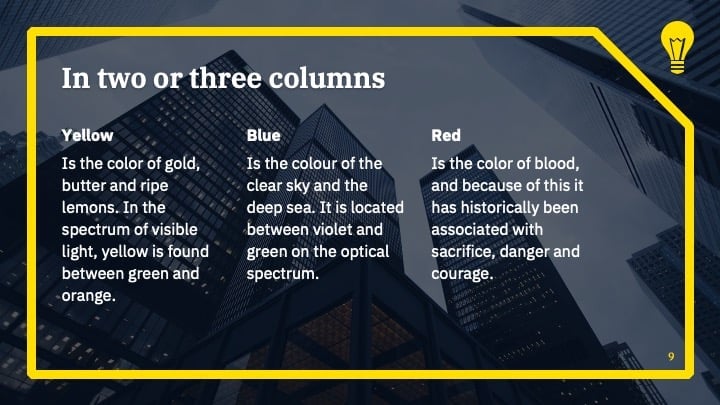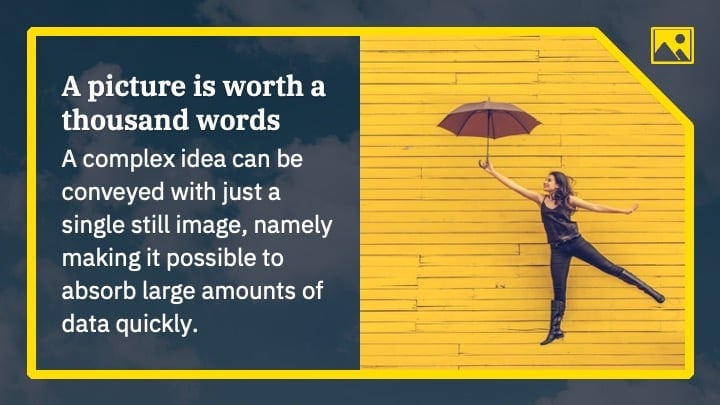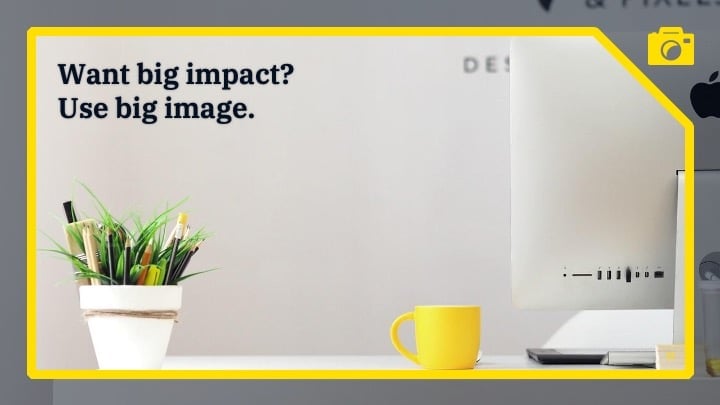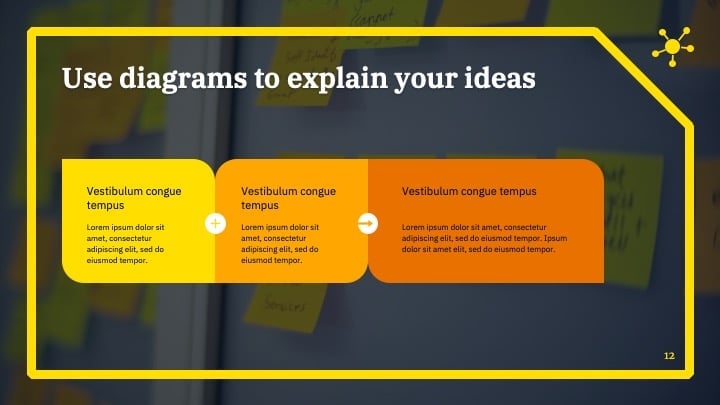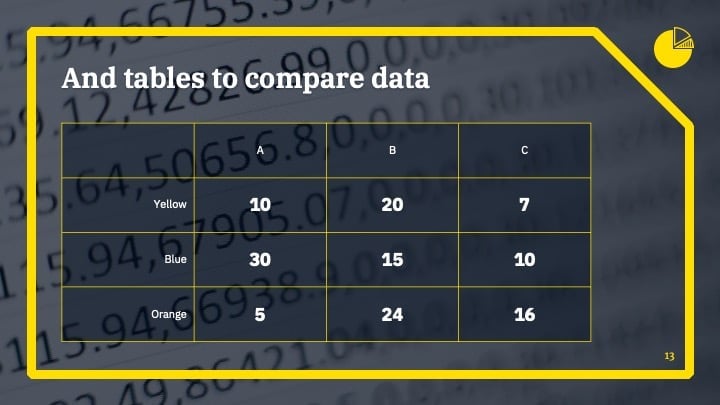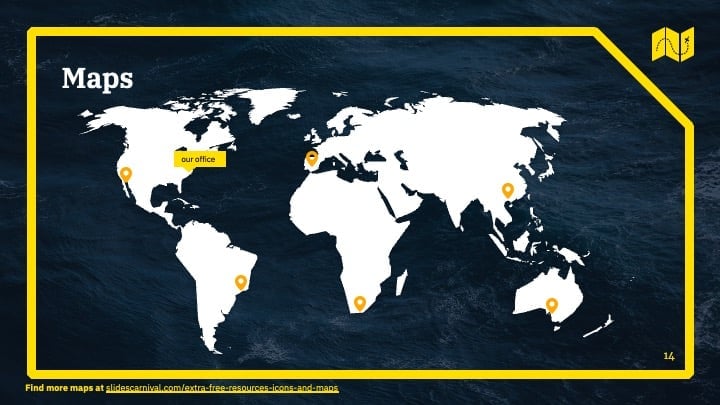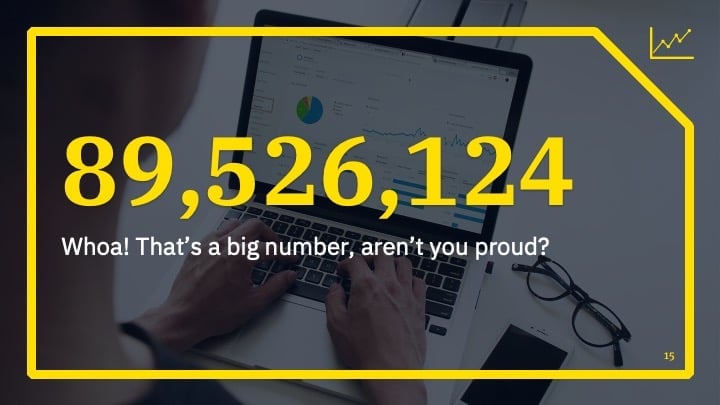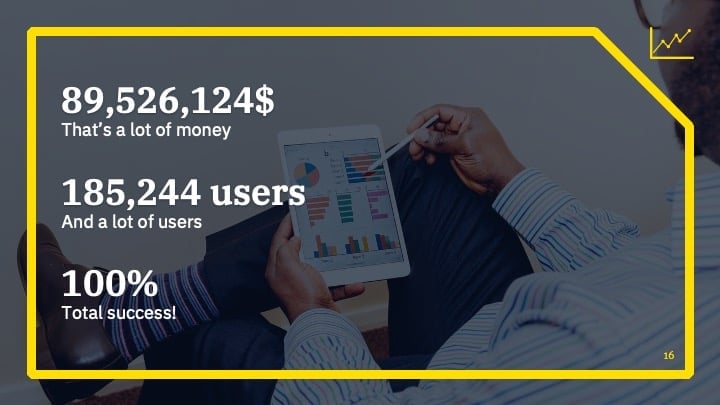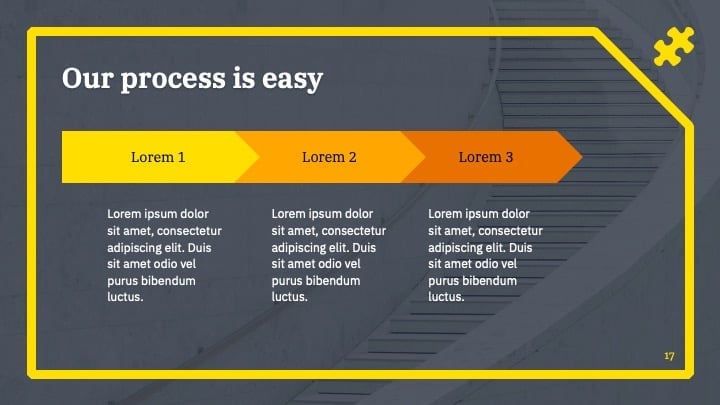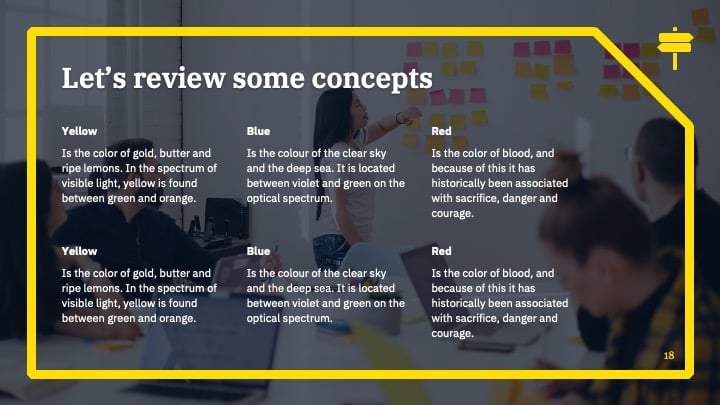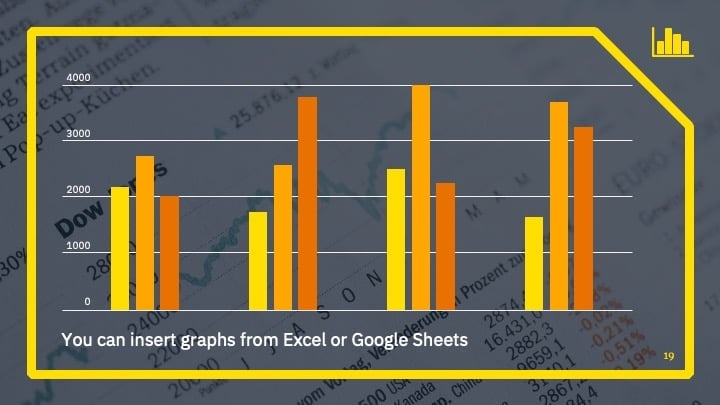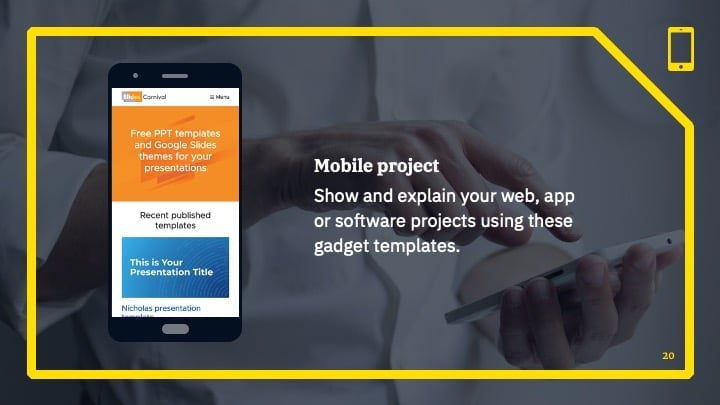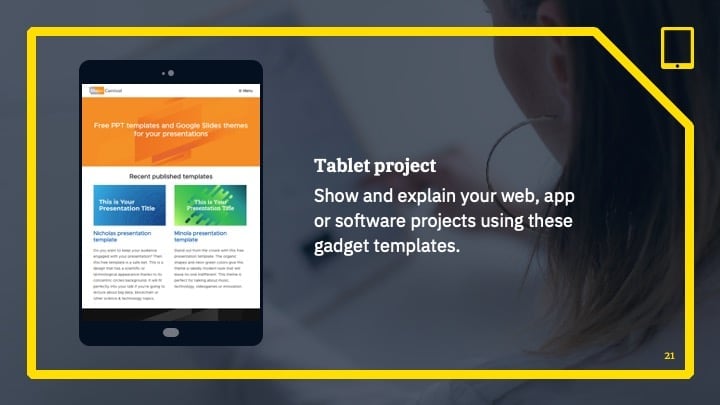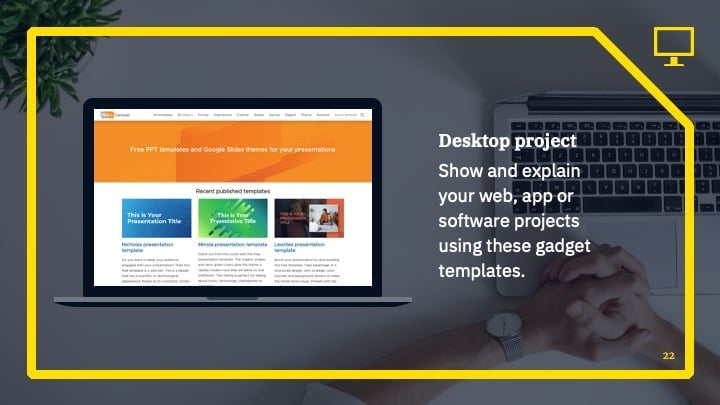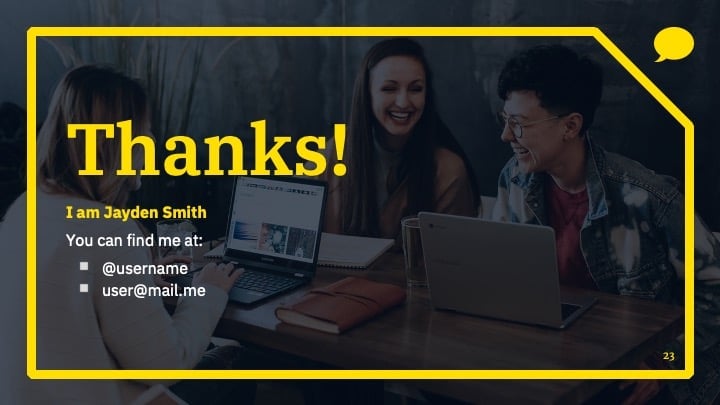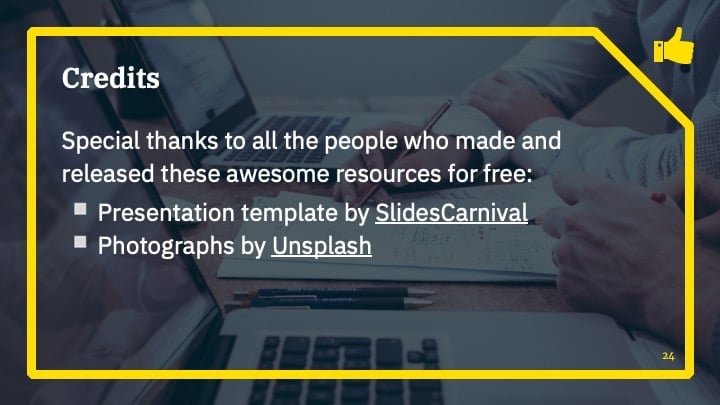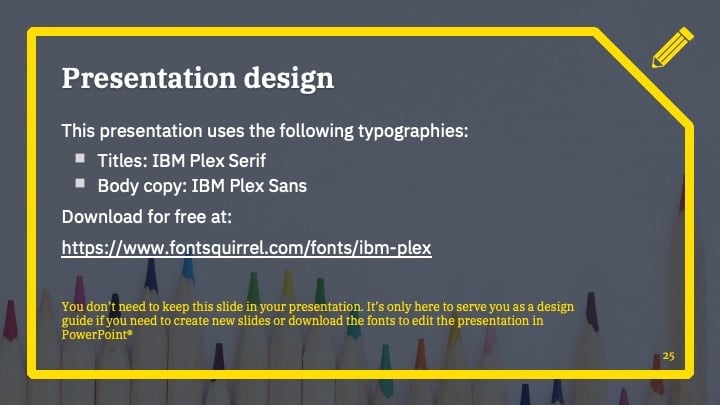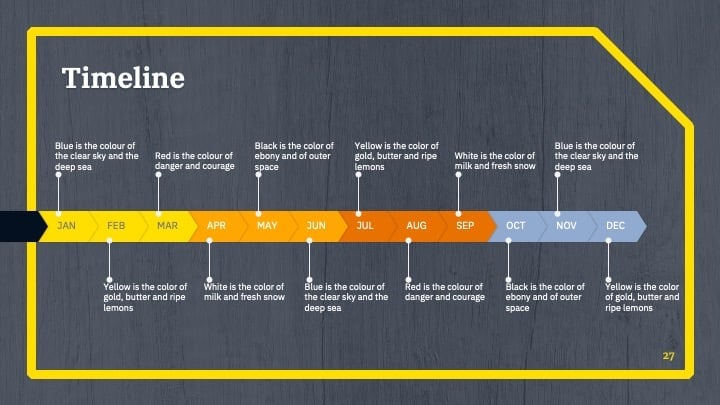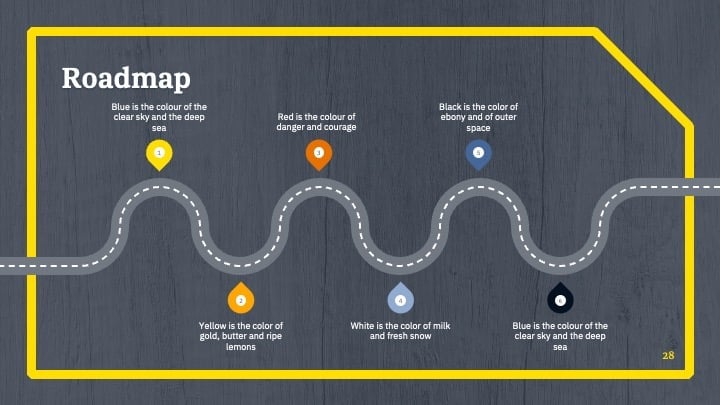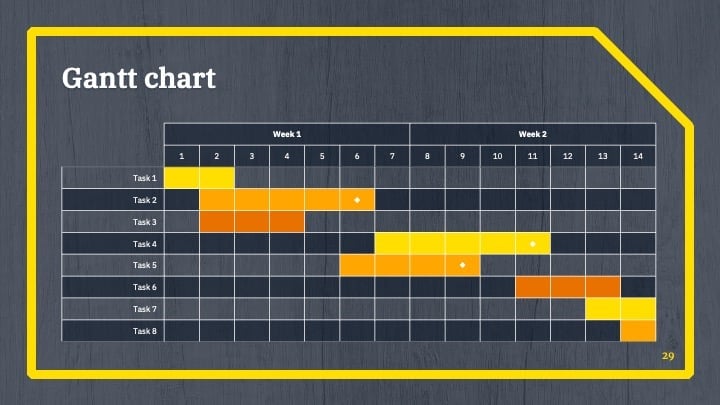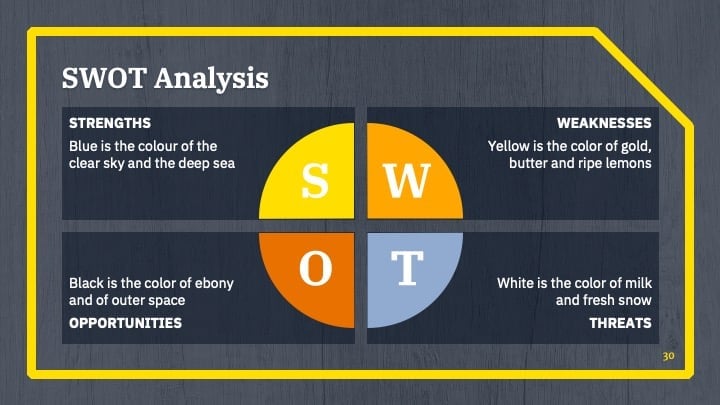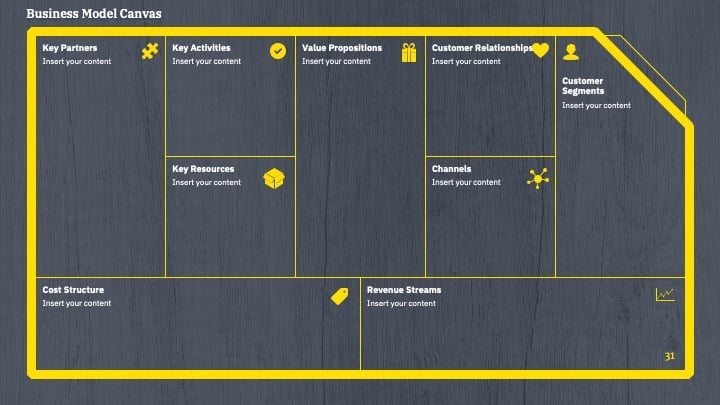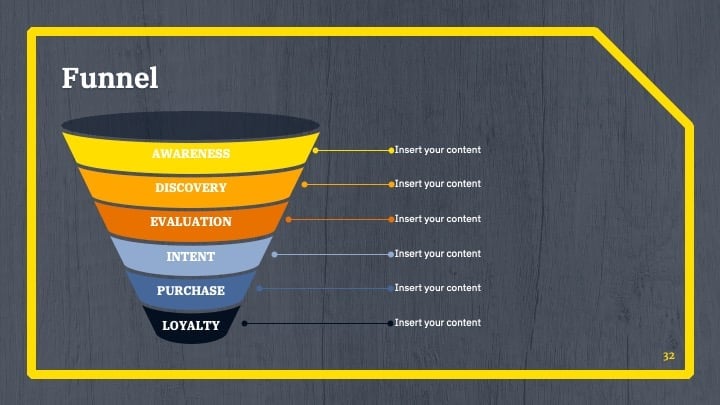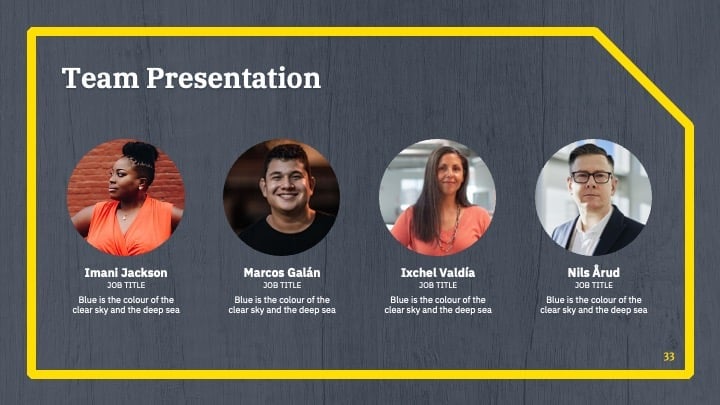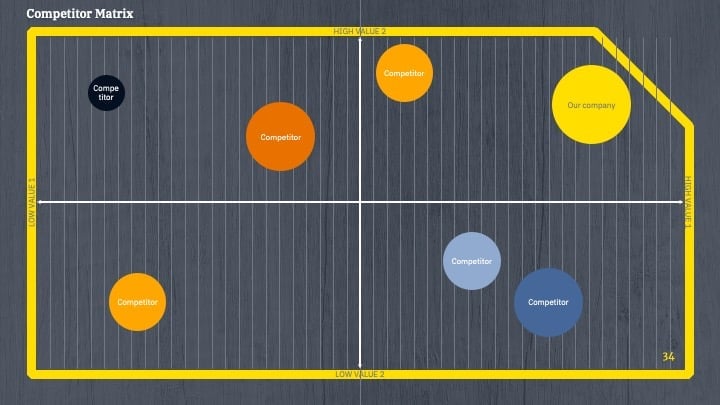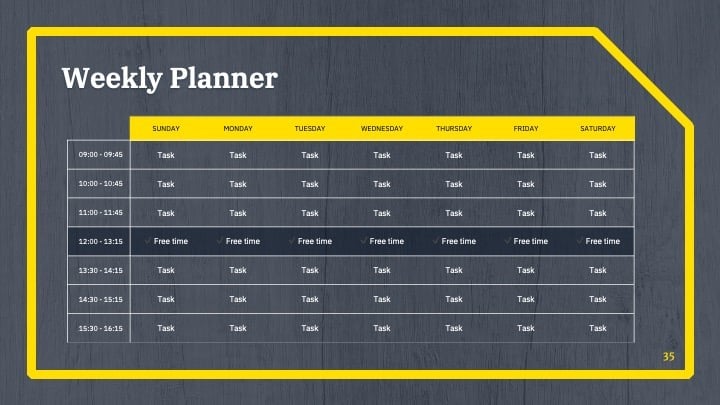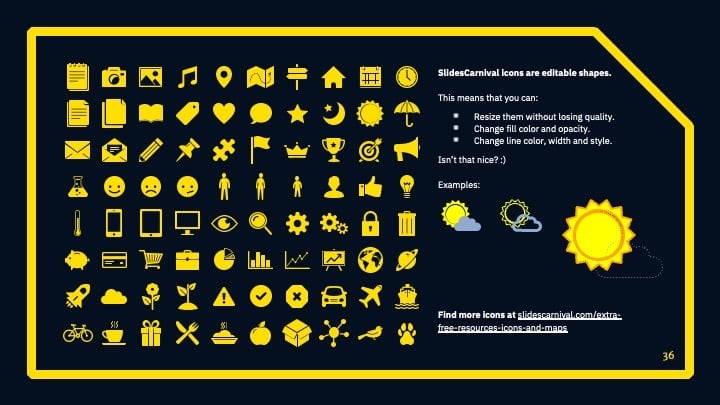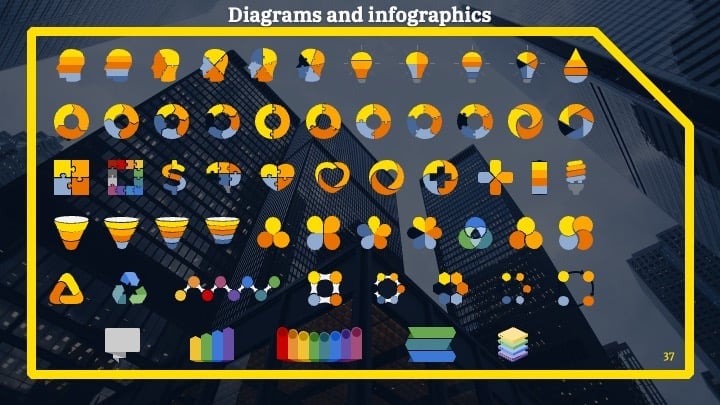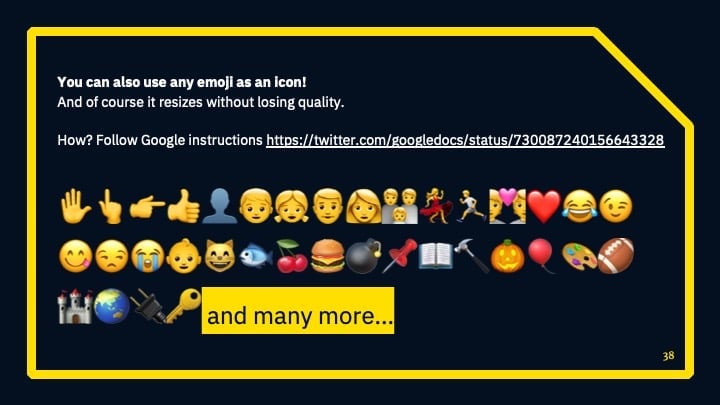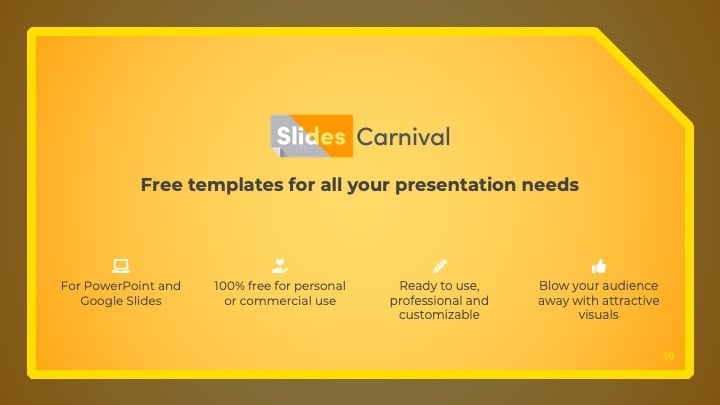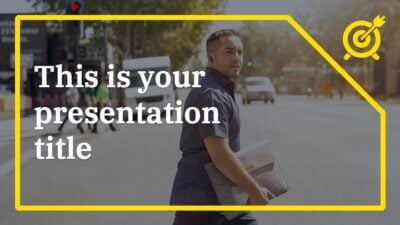Free Google Slides theme, PowerPoint template, and Canva presentation template
Use this free presentation template with a professional design to get your message across. Designed to be used both in Google Slides and PowerPoint, this modern theme will engage your audience through its geometric shapes and structure. You can easily adapt the look to your brand, simply edit the theme color palette in one click and all the slides will change their color. Take advantage of the included icons and the variety of available layouts to highlight what is most important in your content. In case you need to present data in a more visual way, you’ll find tips on how to use graphs, diagrams and even maps. This template is perfect for use in a work environment, business plans, office meetings, pitch decks or project proposals.

 Features of this template
Features of this template
- Fully editable. Easy to change colors, text and photos
- 25 different slides with tips to improve your presentation. Choose the layouts that best fit your content. Add, delete or re-order slide pages based on your needs
- Modern design with geometric shapes that work with any accent color
- Feature-rich theme with examples of styles for graphs, charts and tables
- It includes a customizable icon family with 80 different icons and a world map (you can change sizes and colors). And more free icons & maps for your presentations available.
- Use as a Google Slides theme, download as PowerPoint template or customize in Canva
- 16:9 screen layout (Can change to 4:3 with a click, but some graphic assets may not work well)