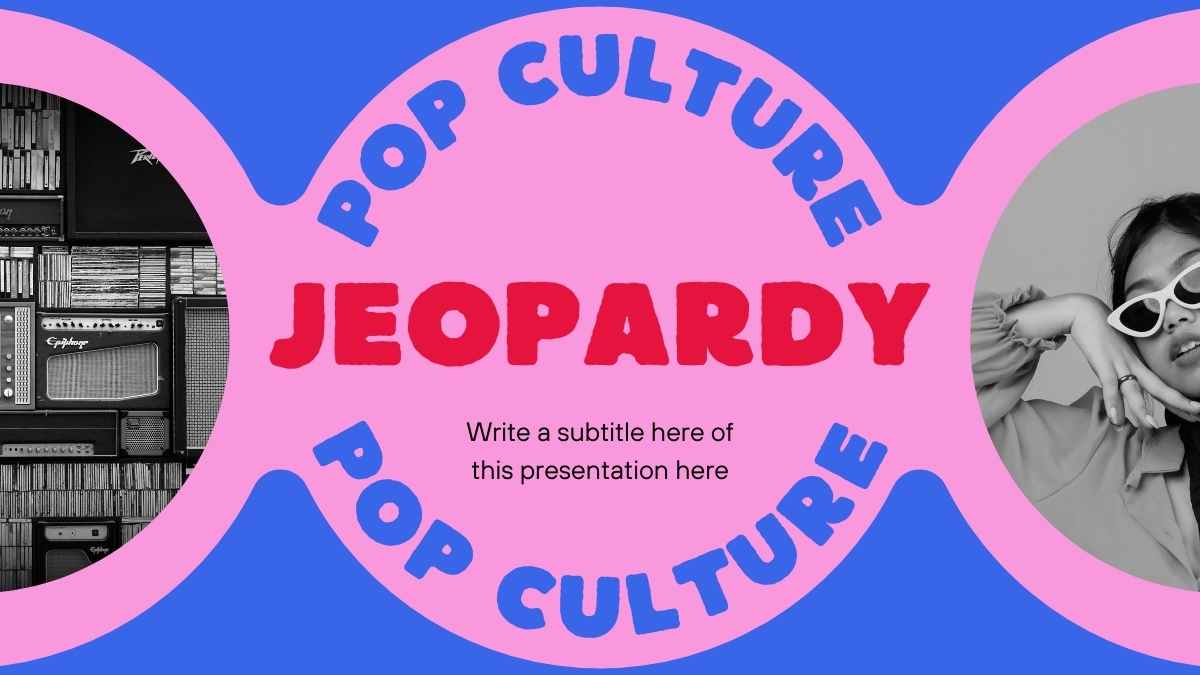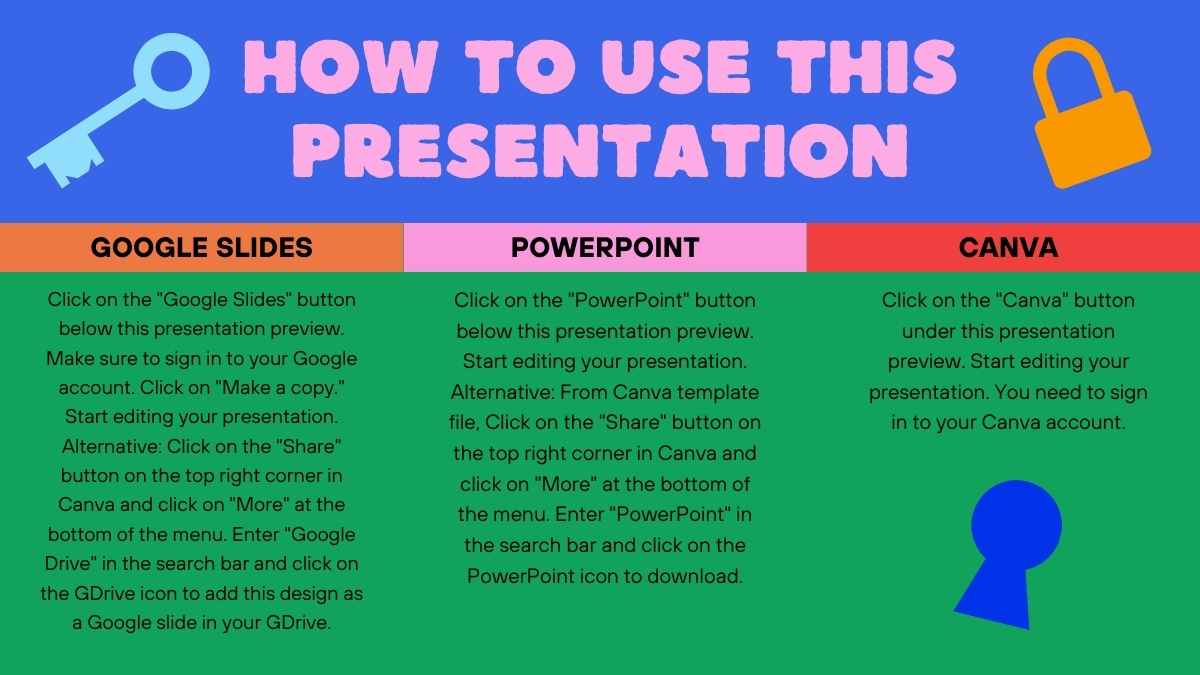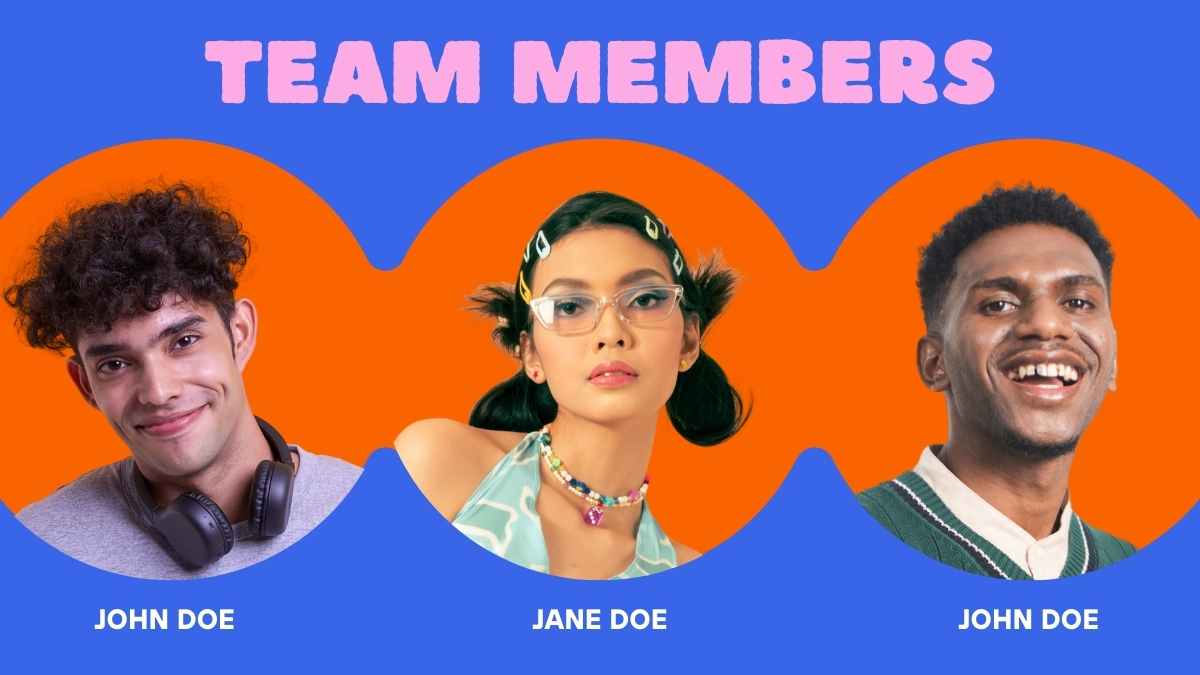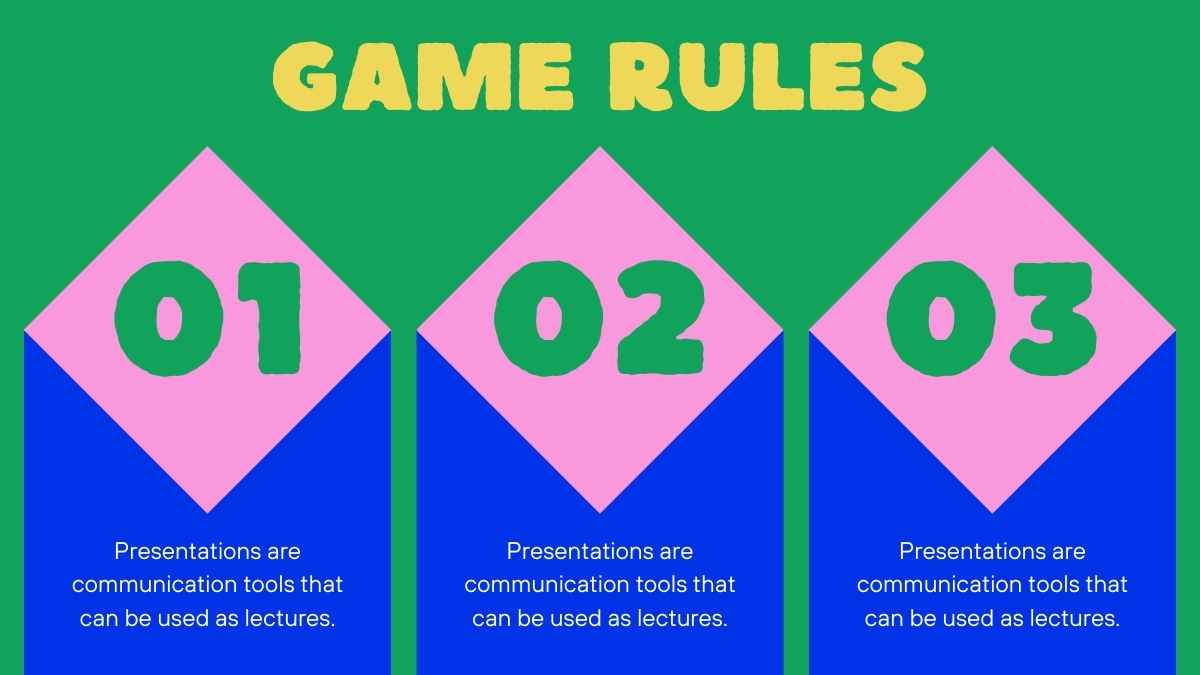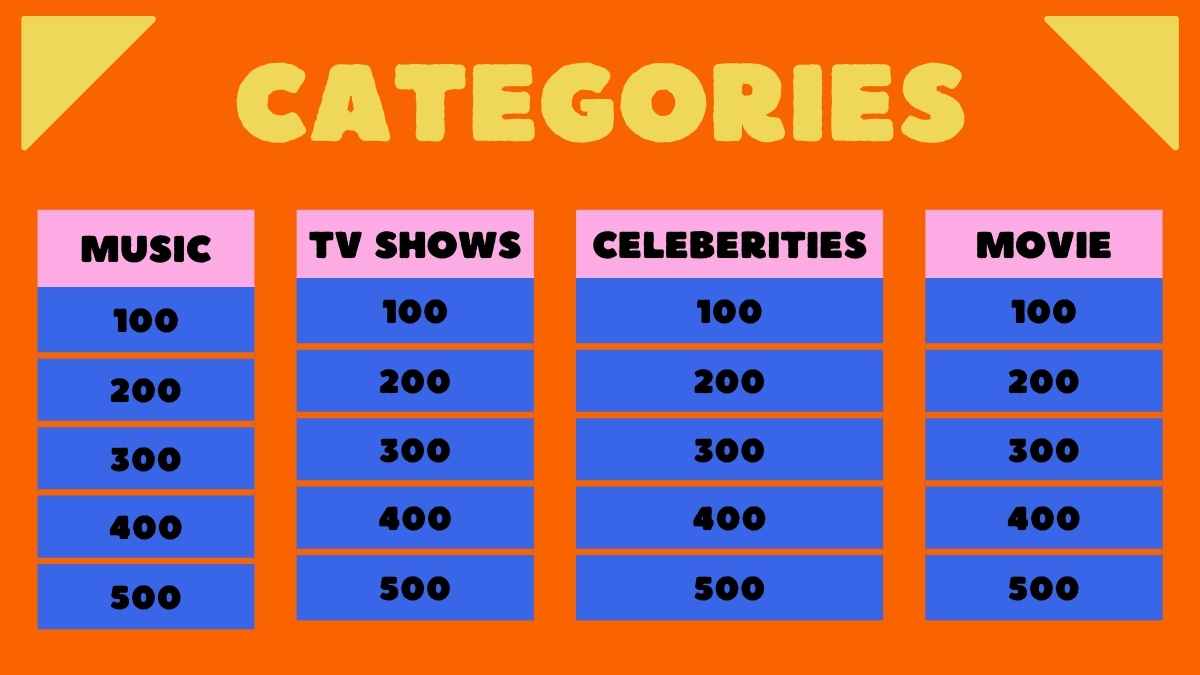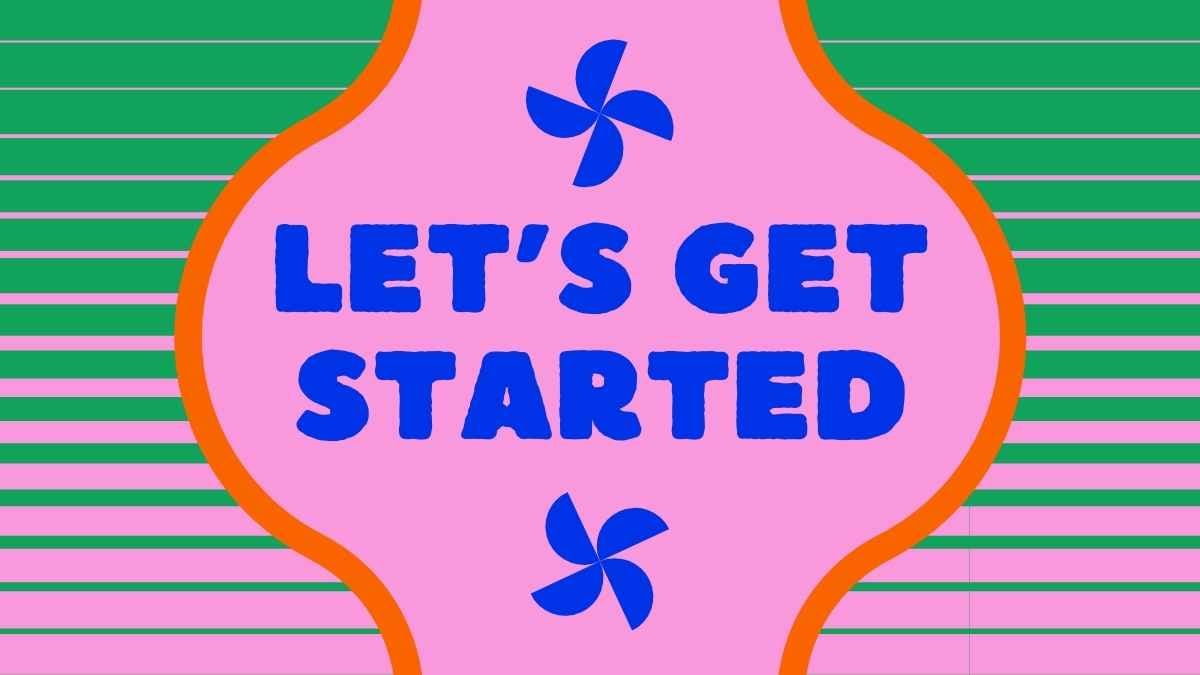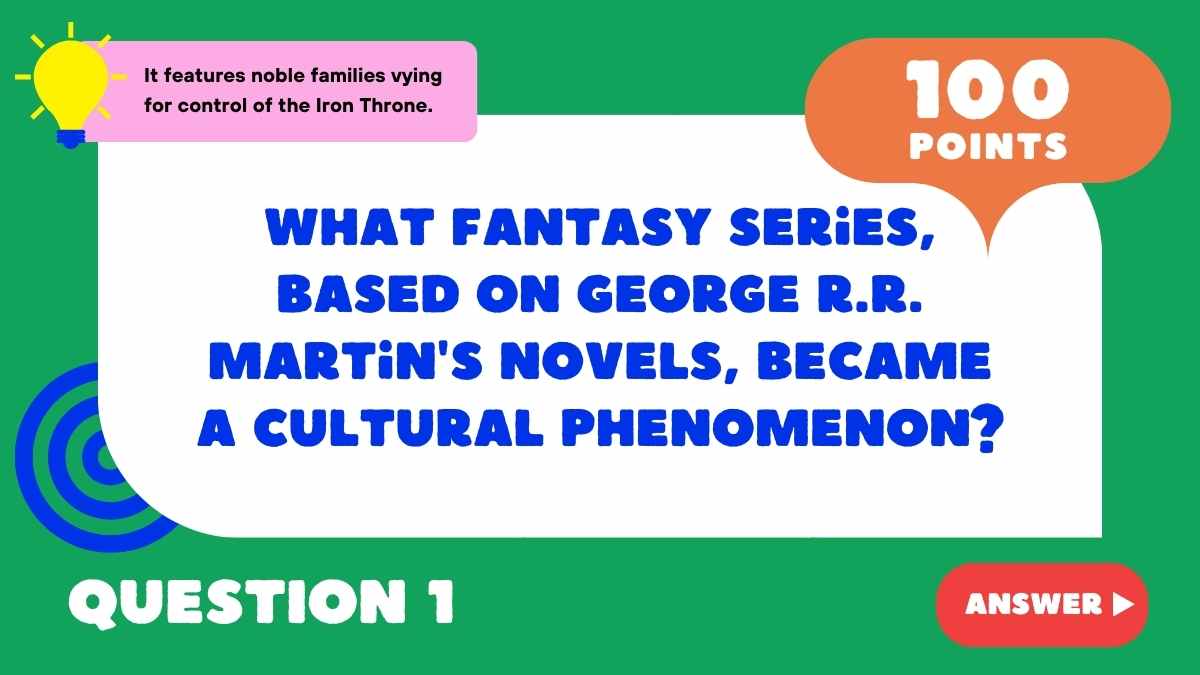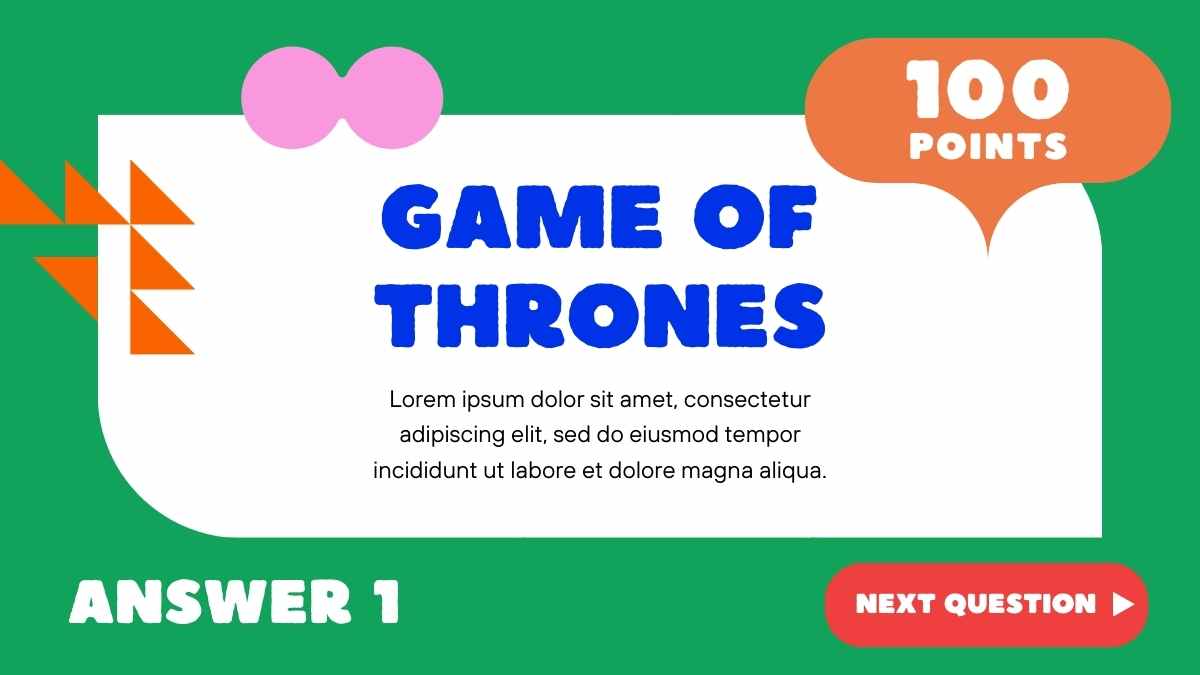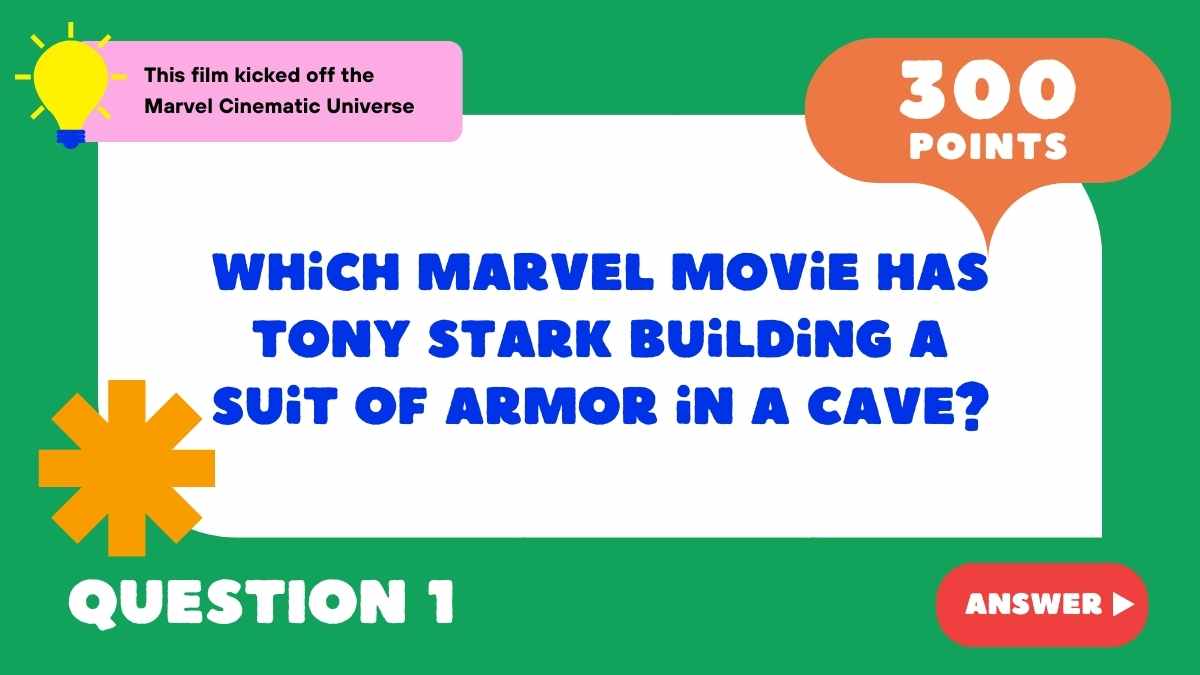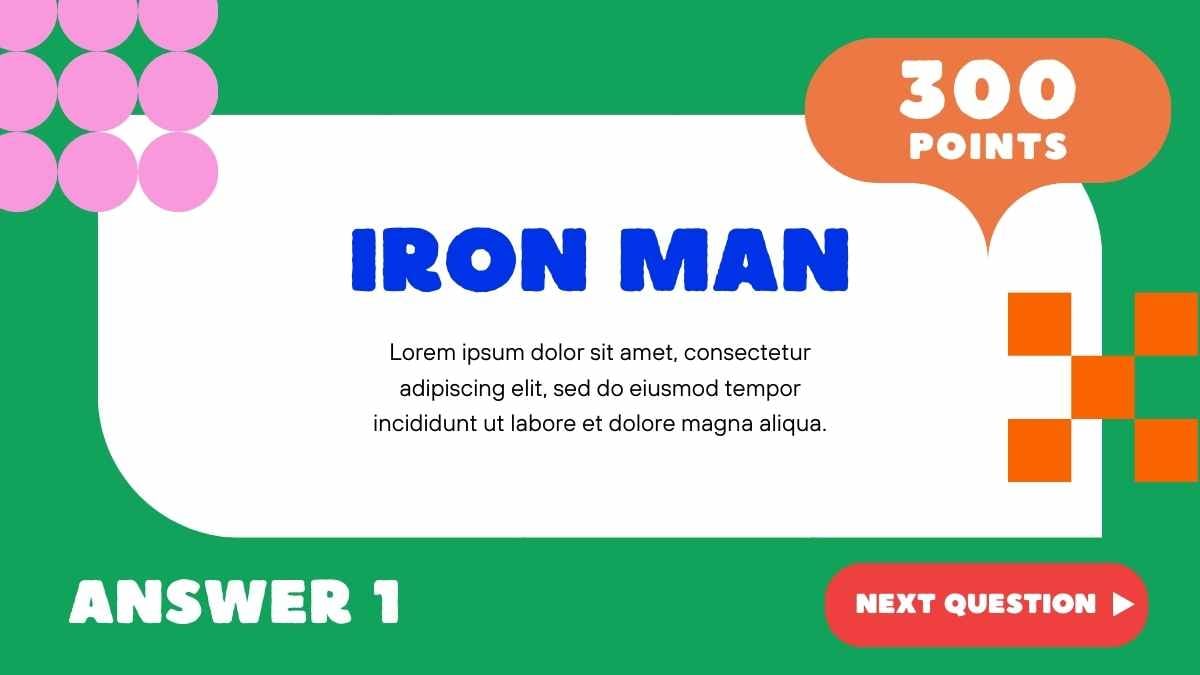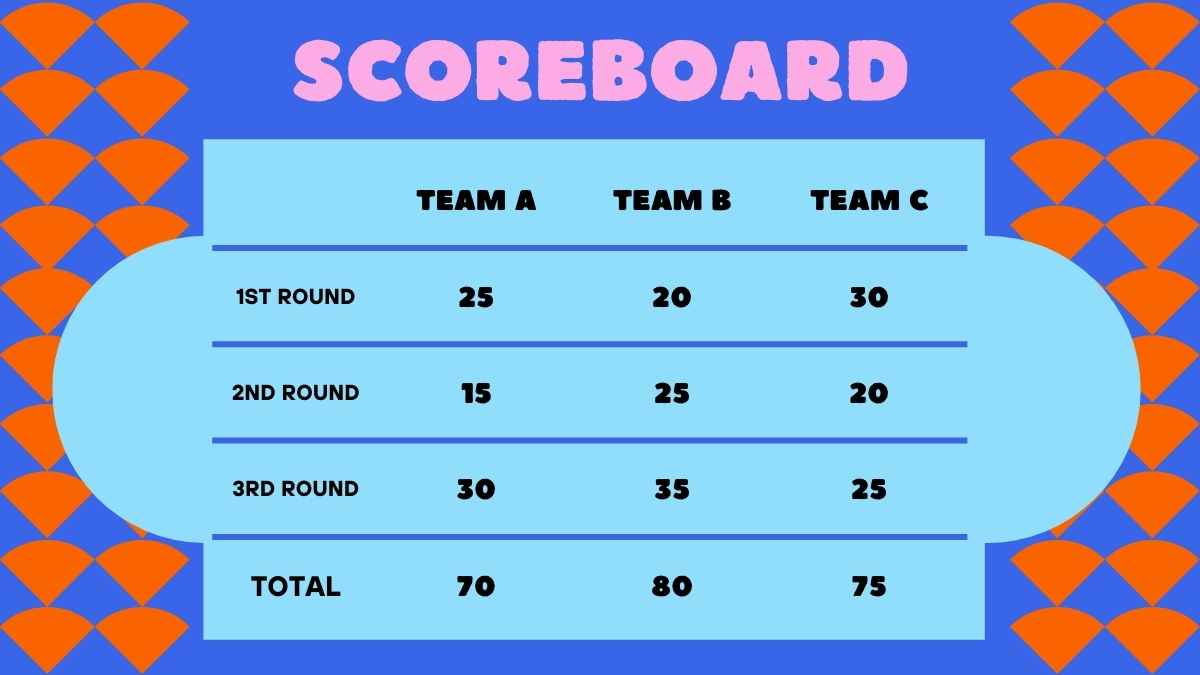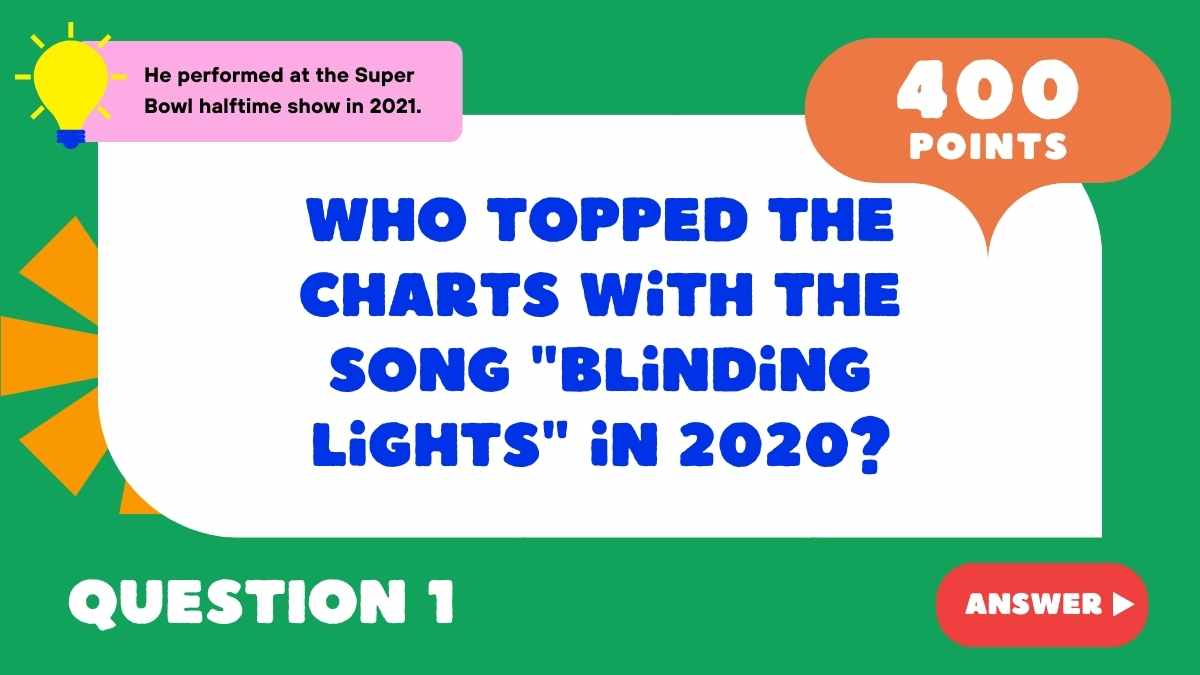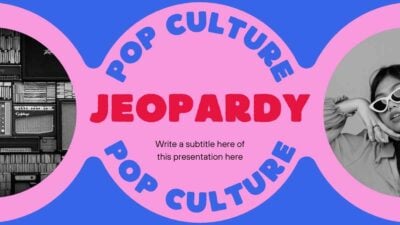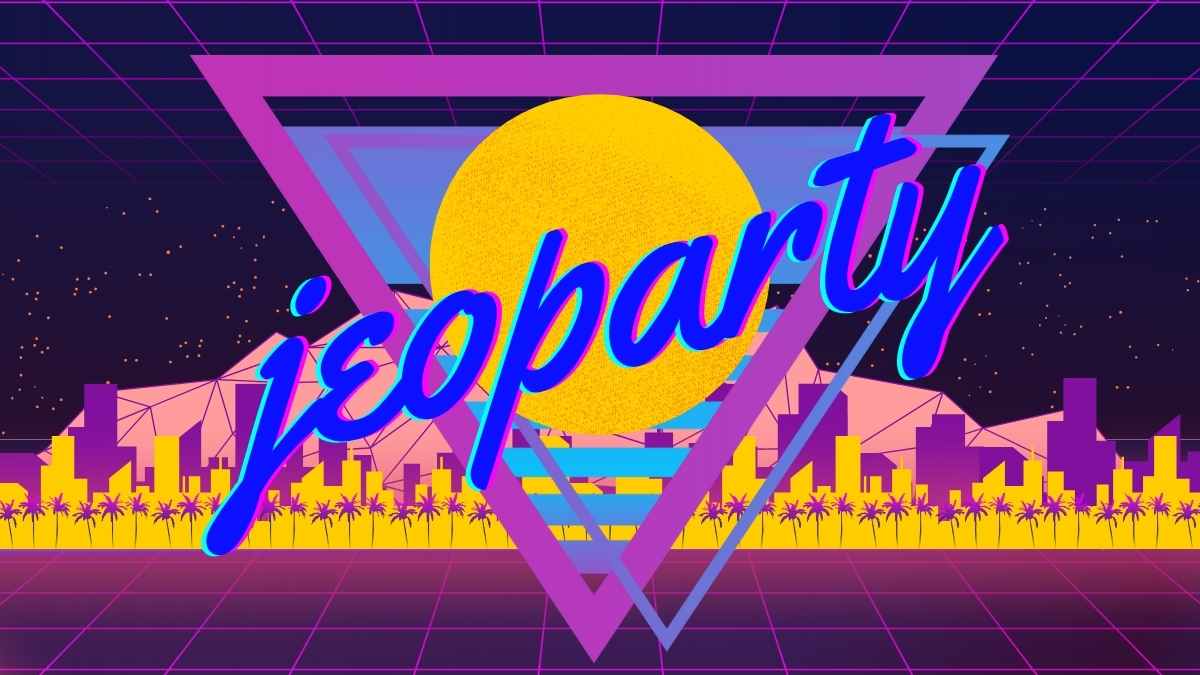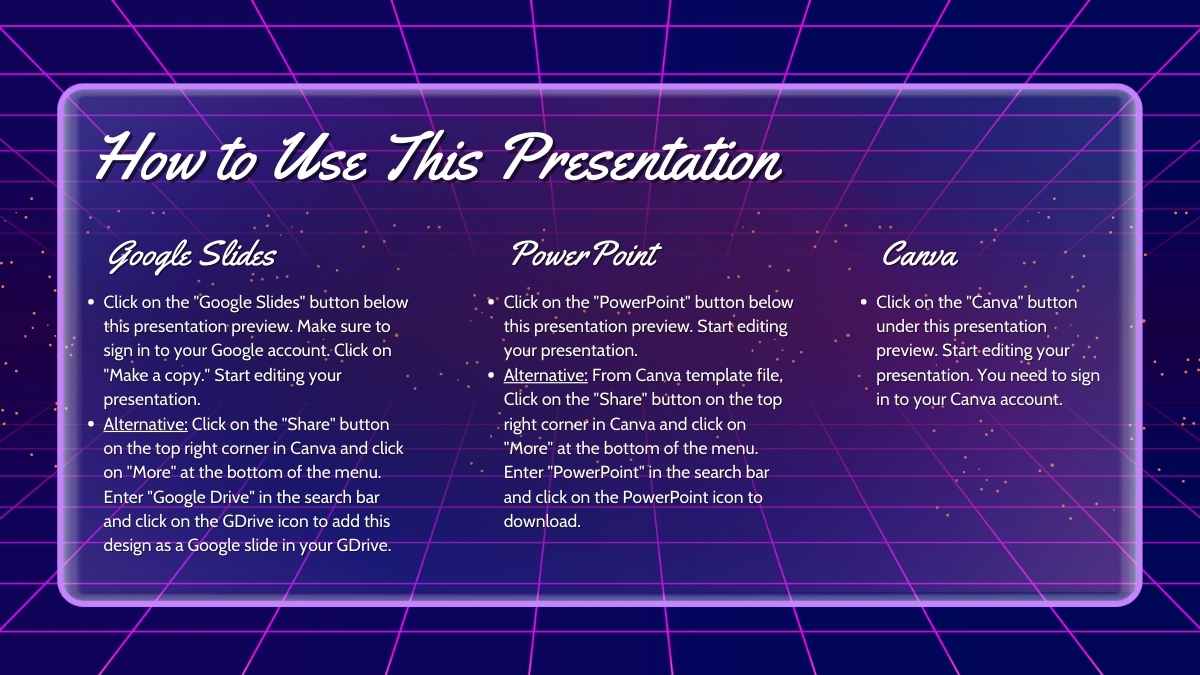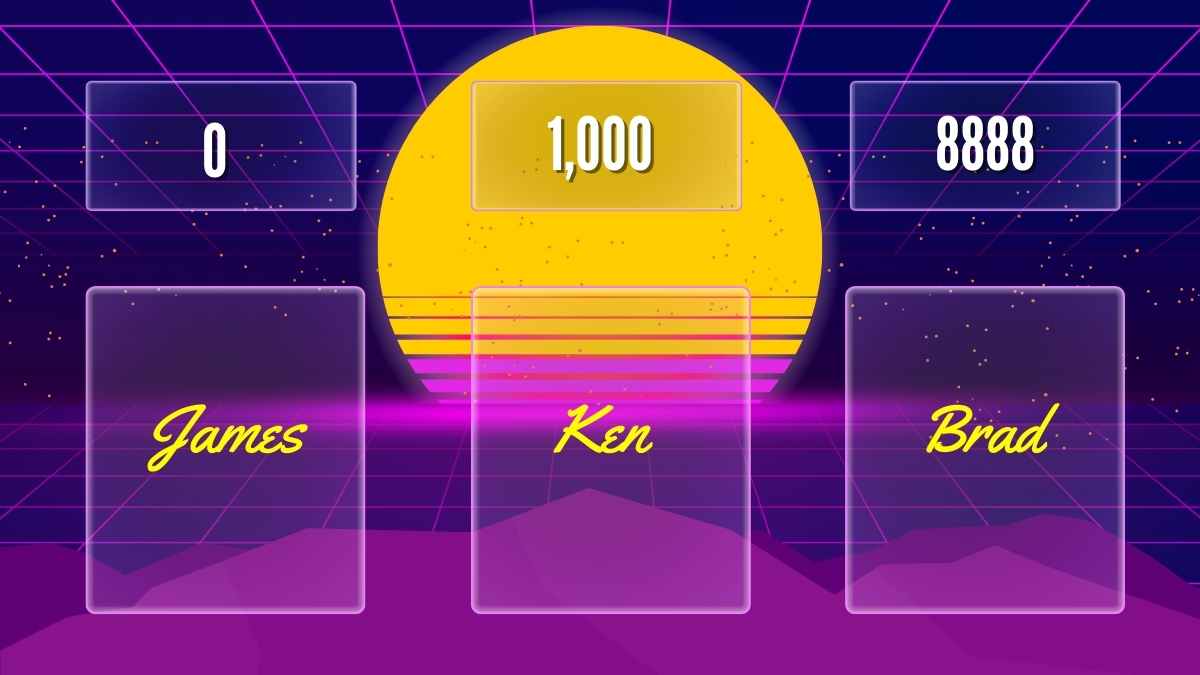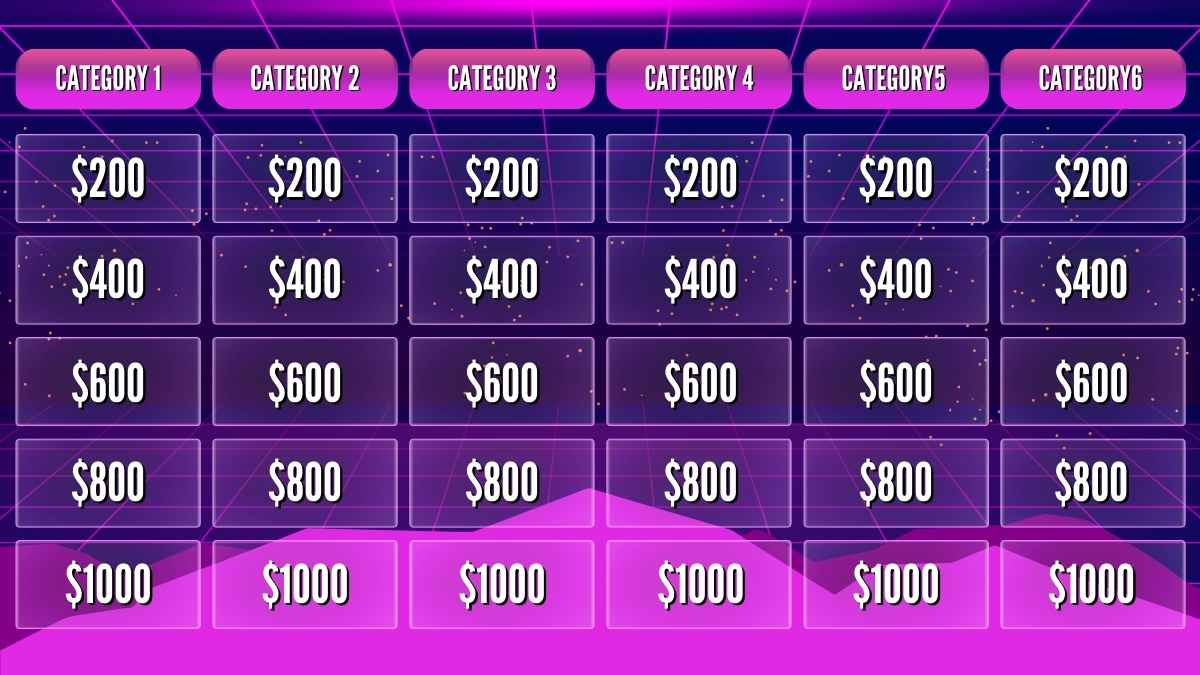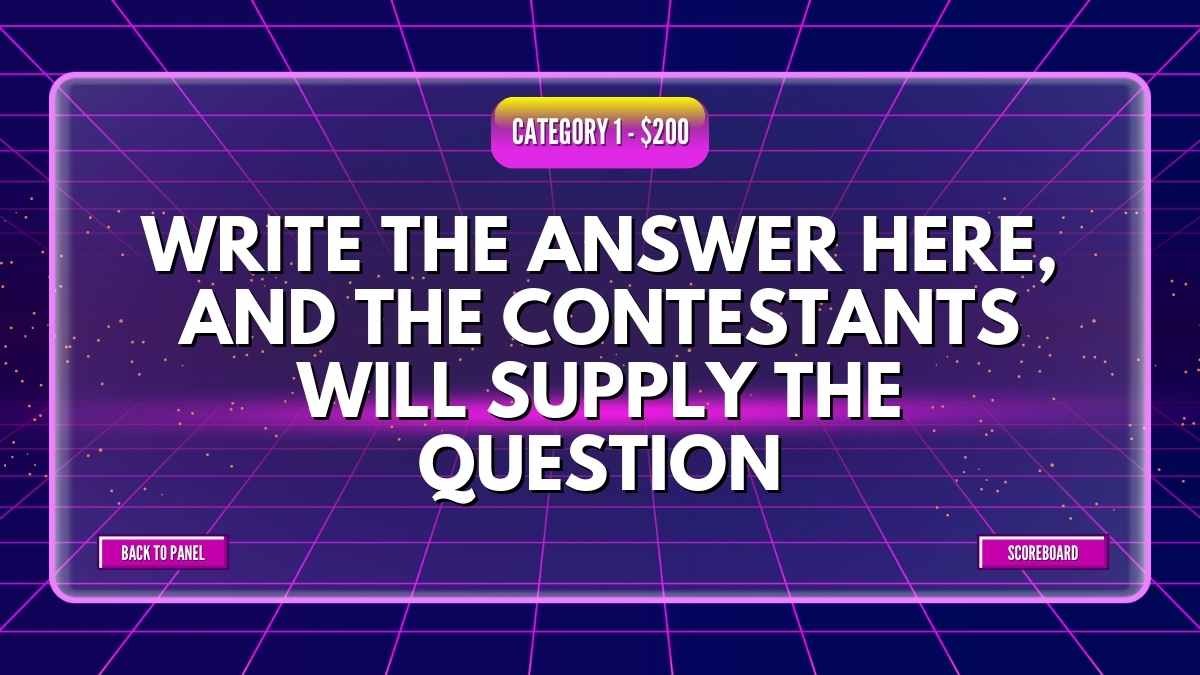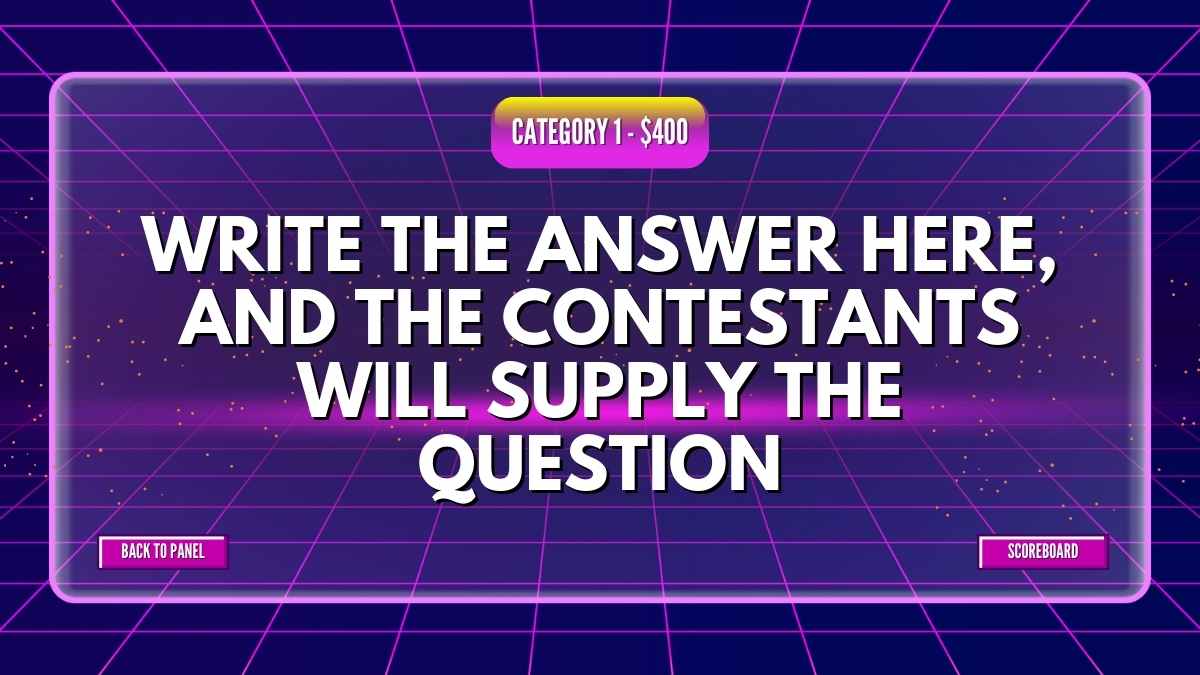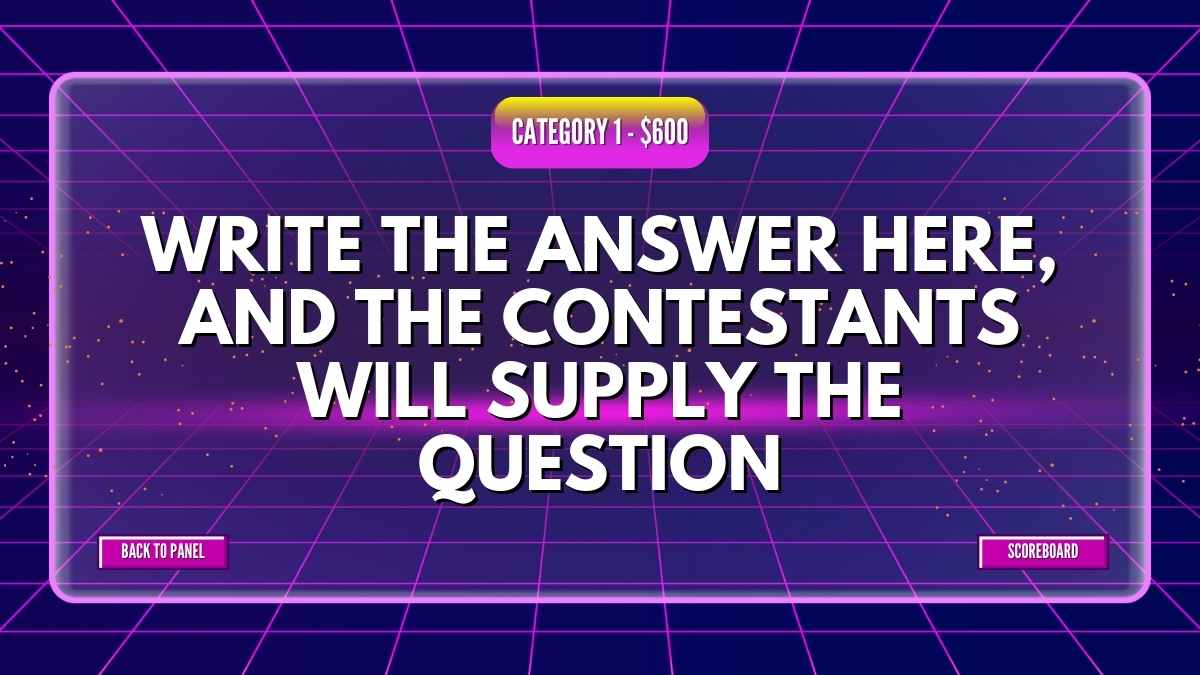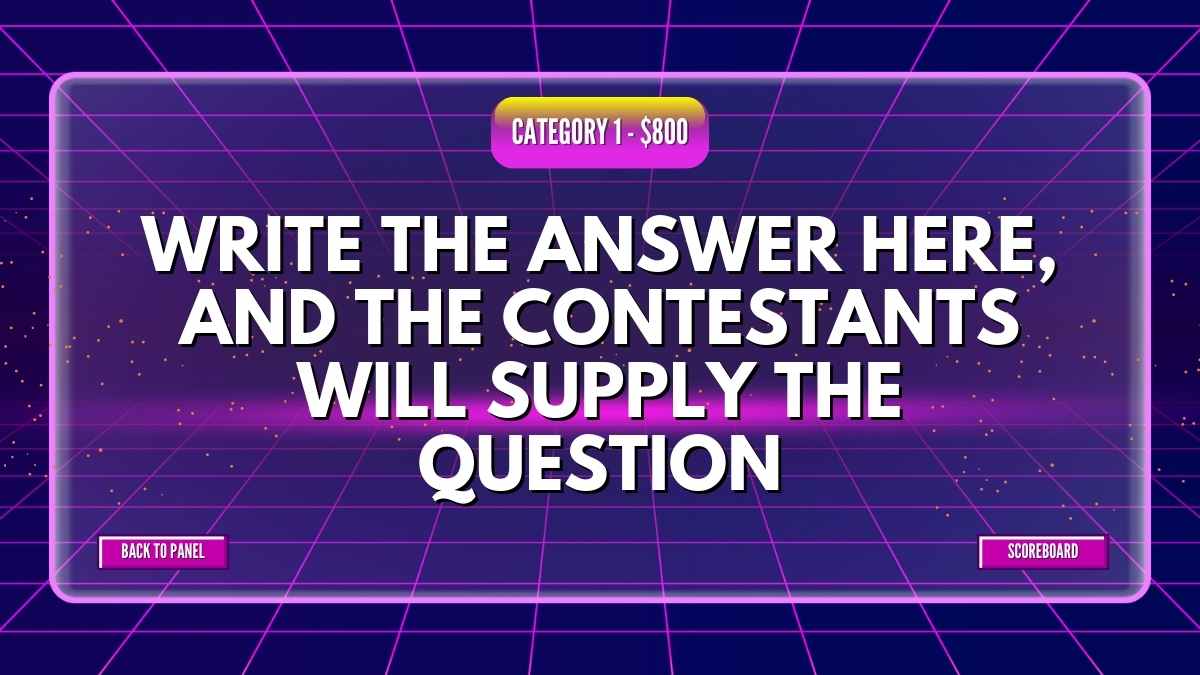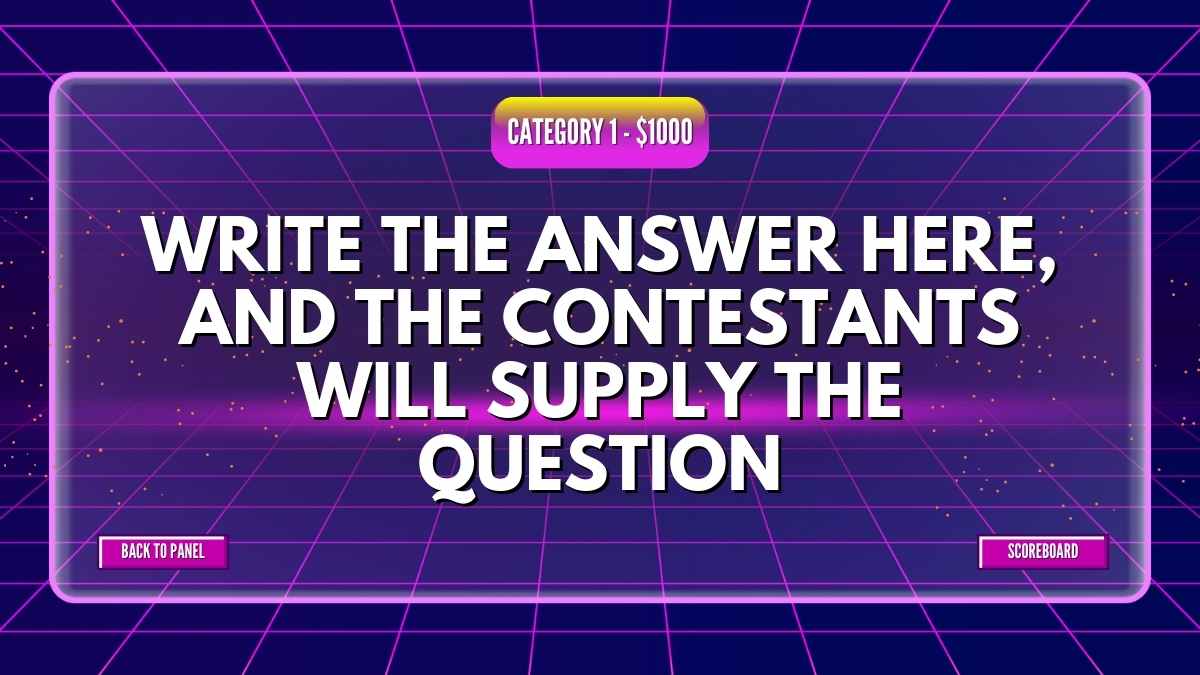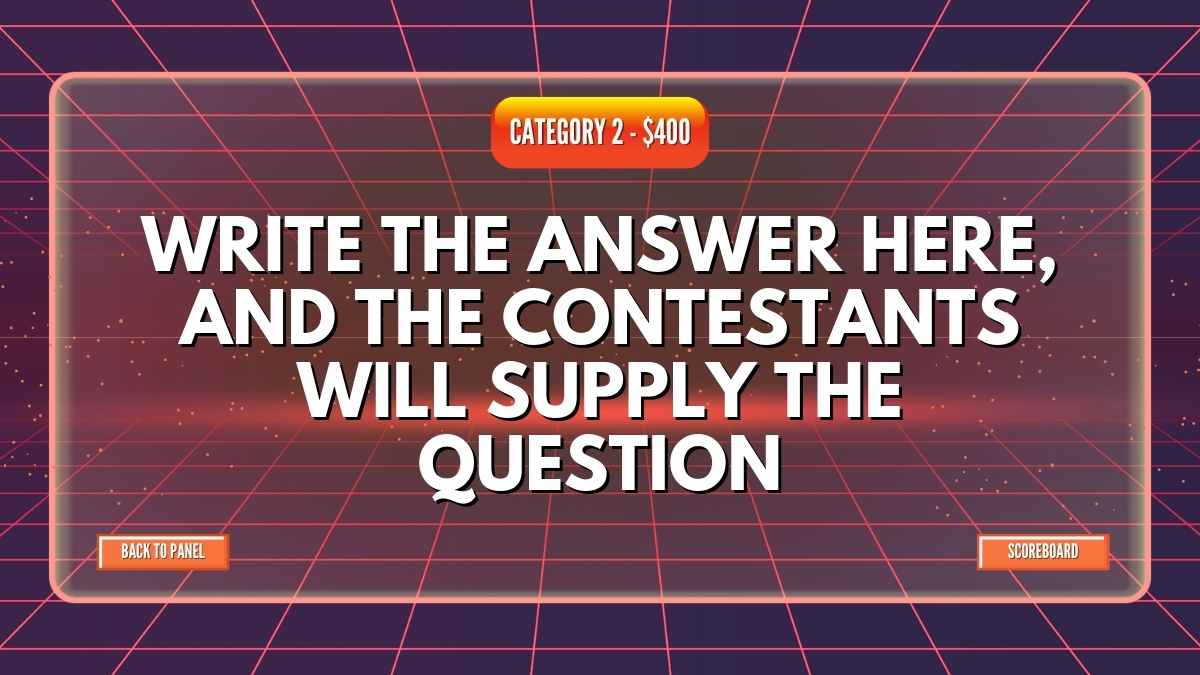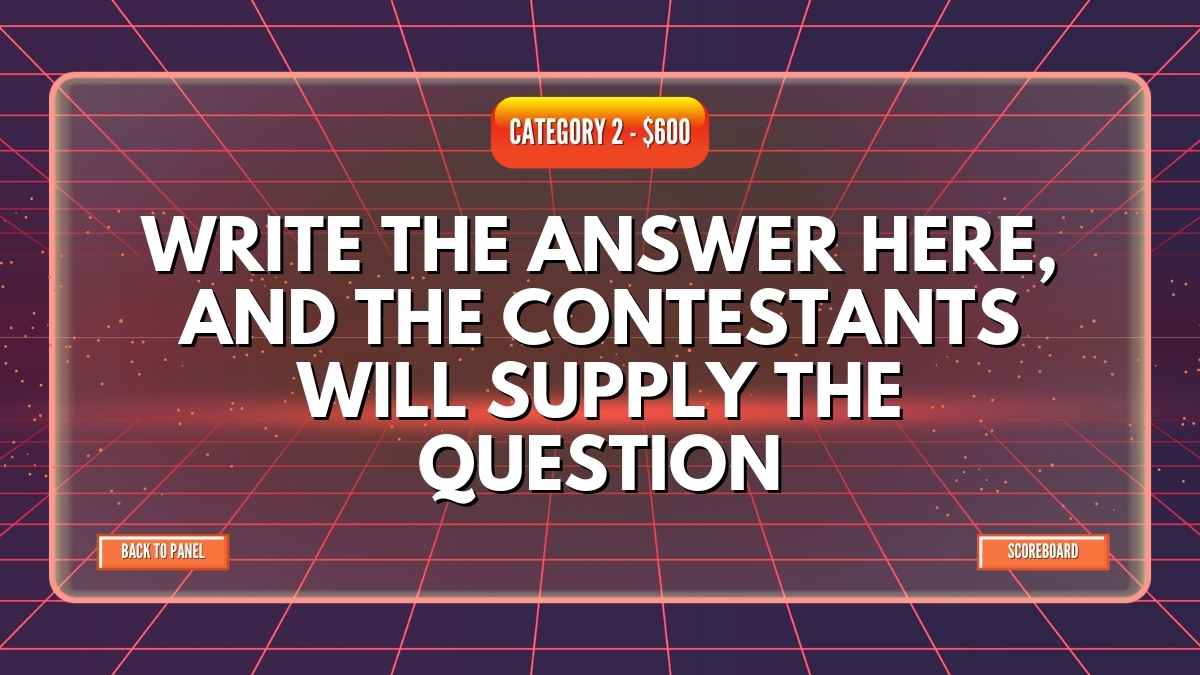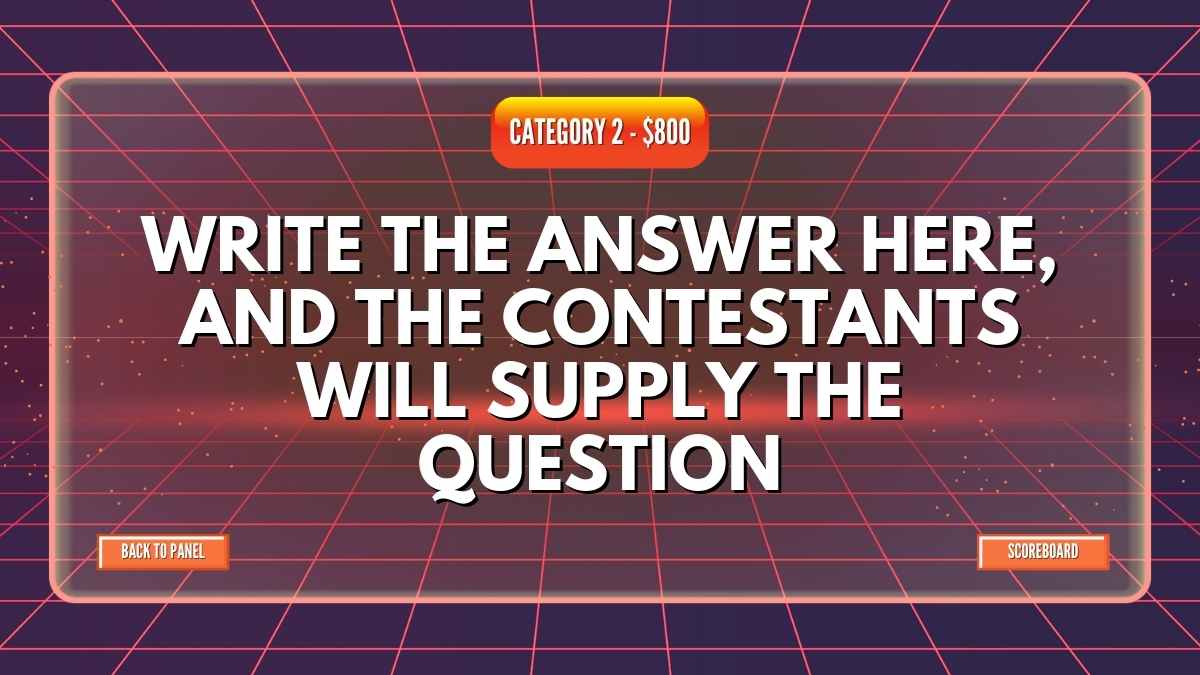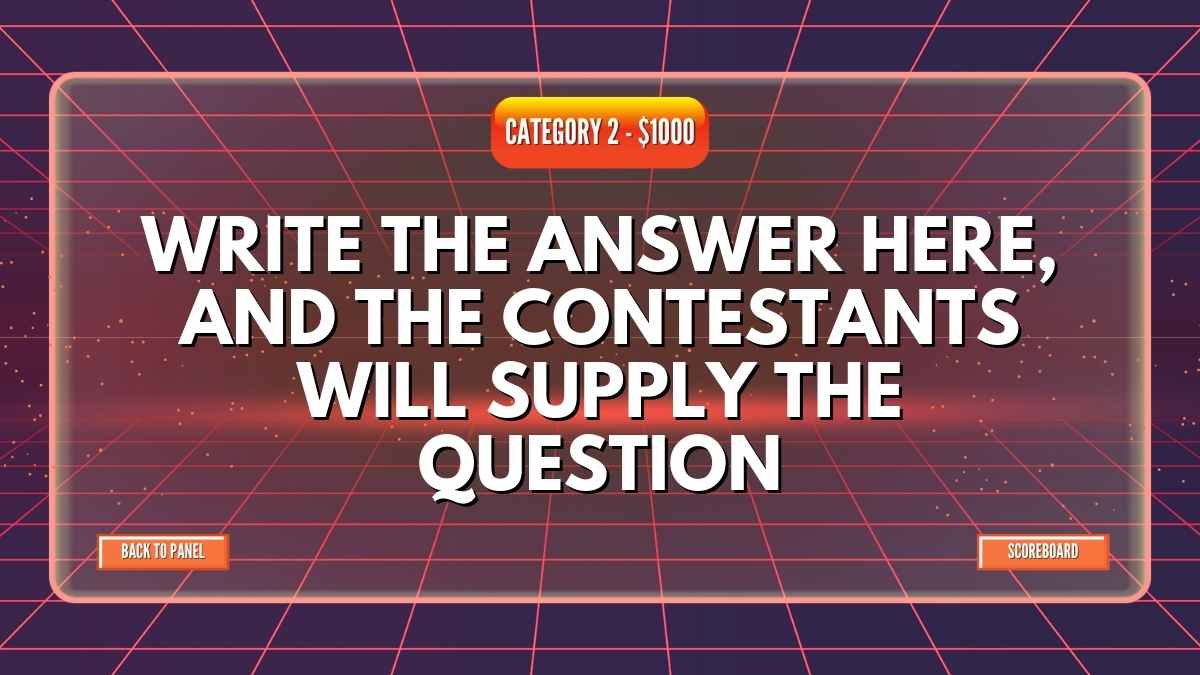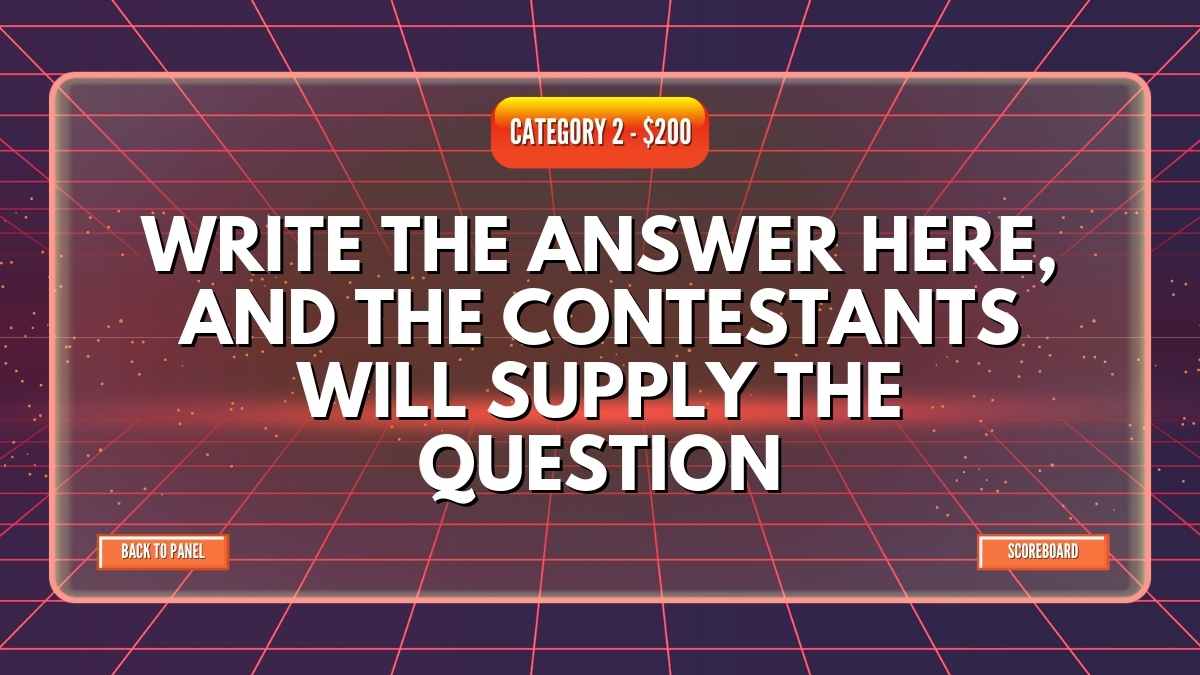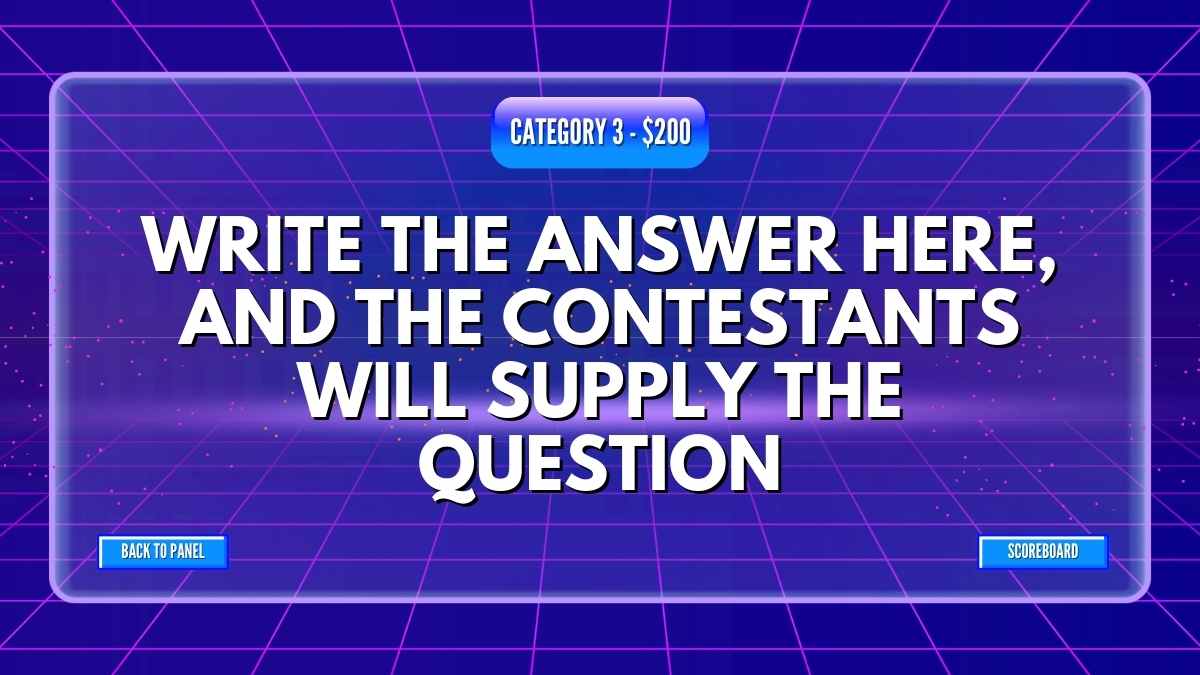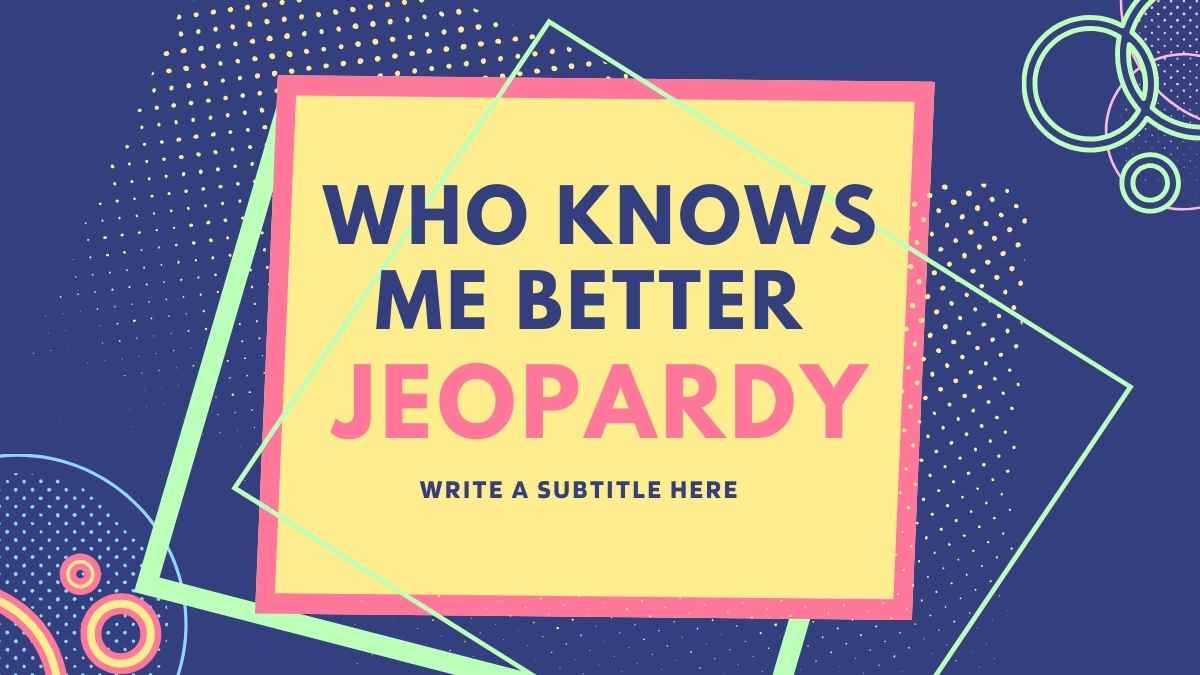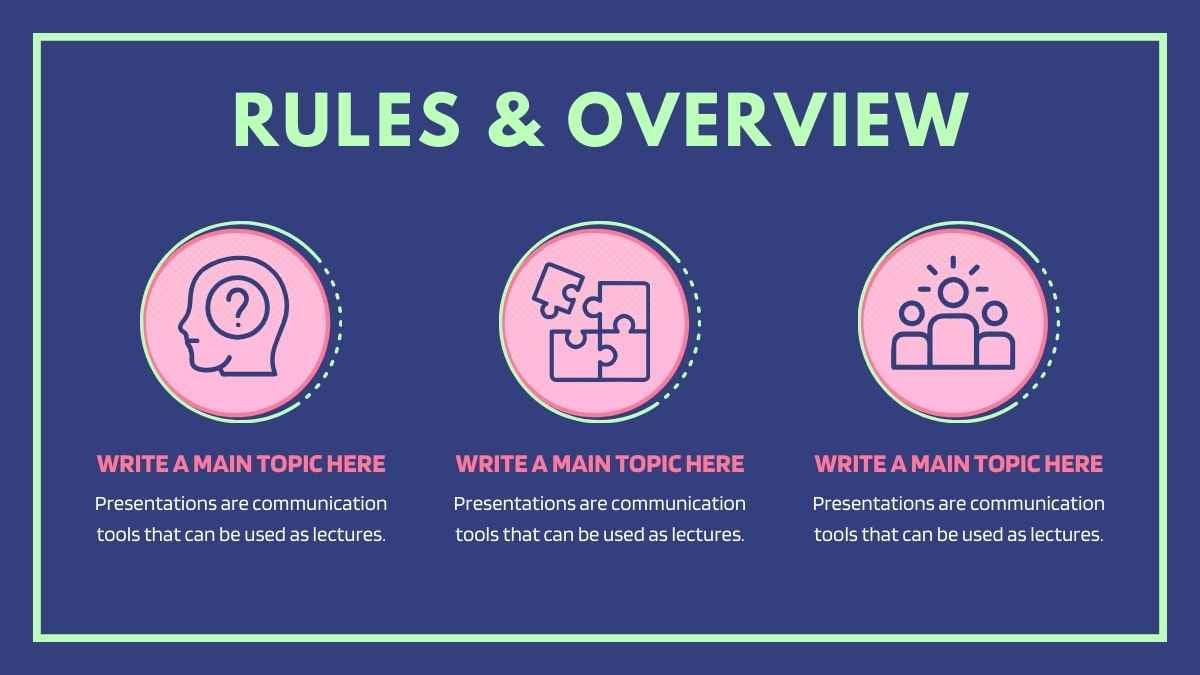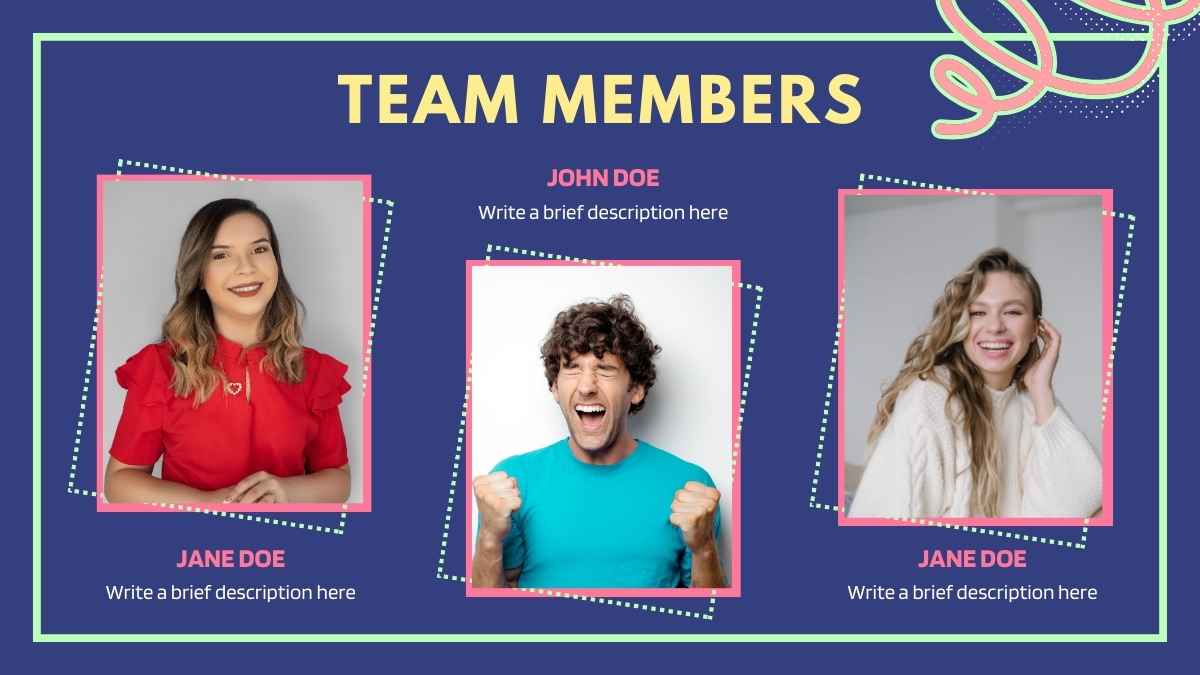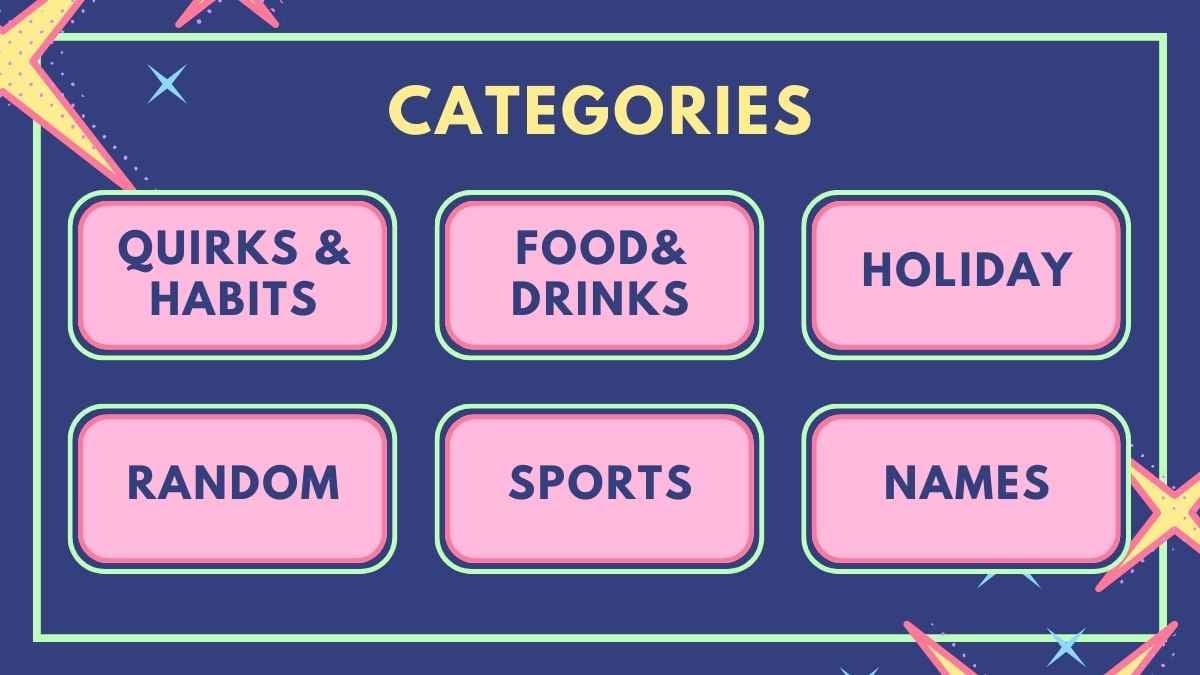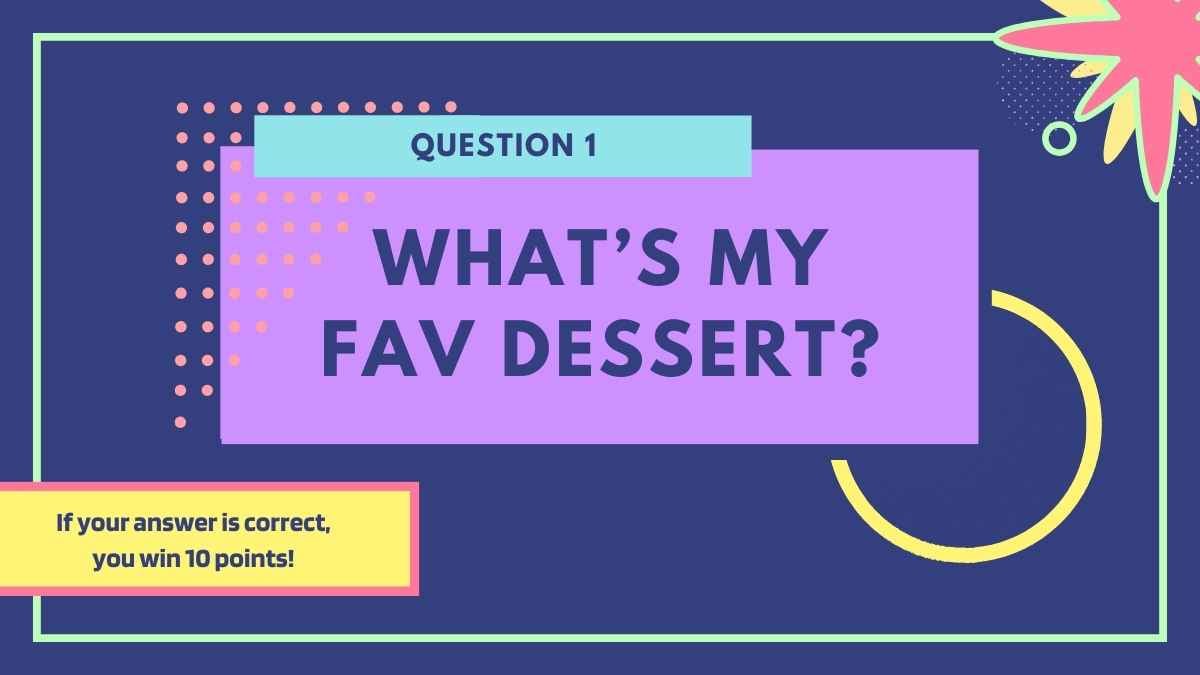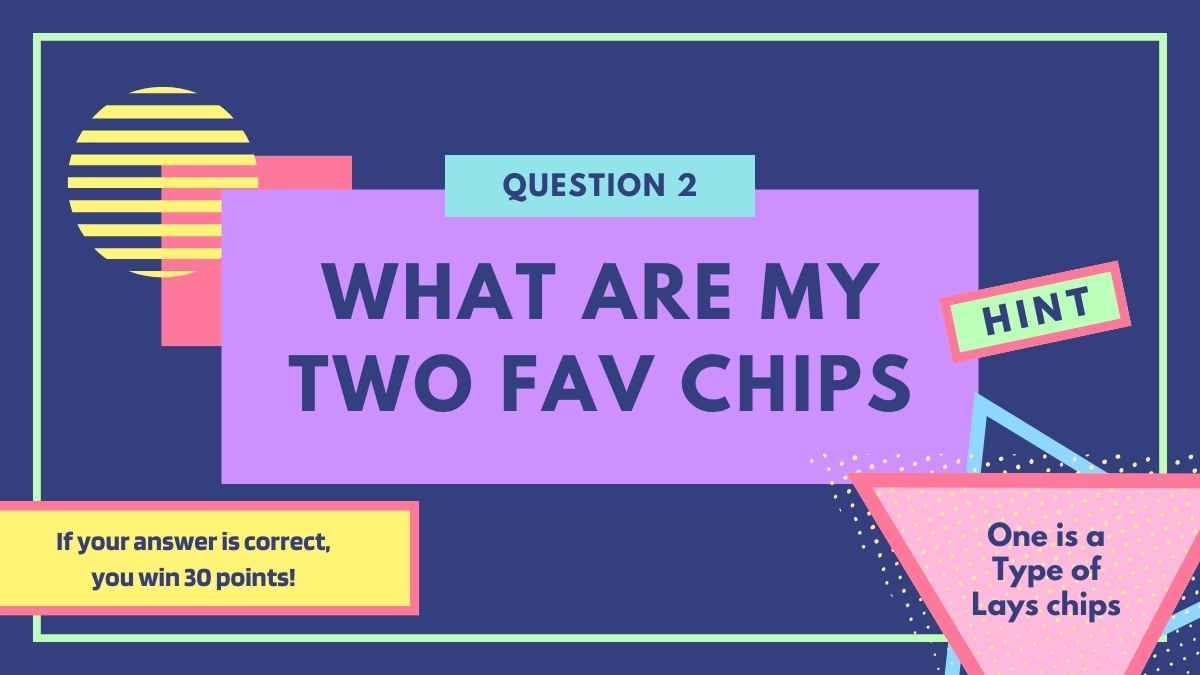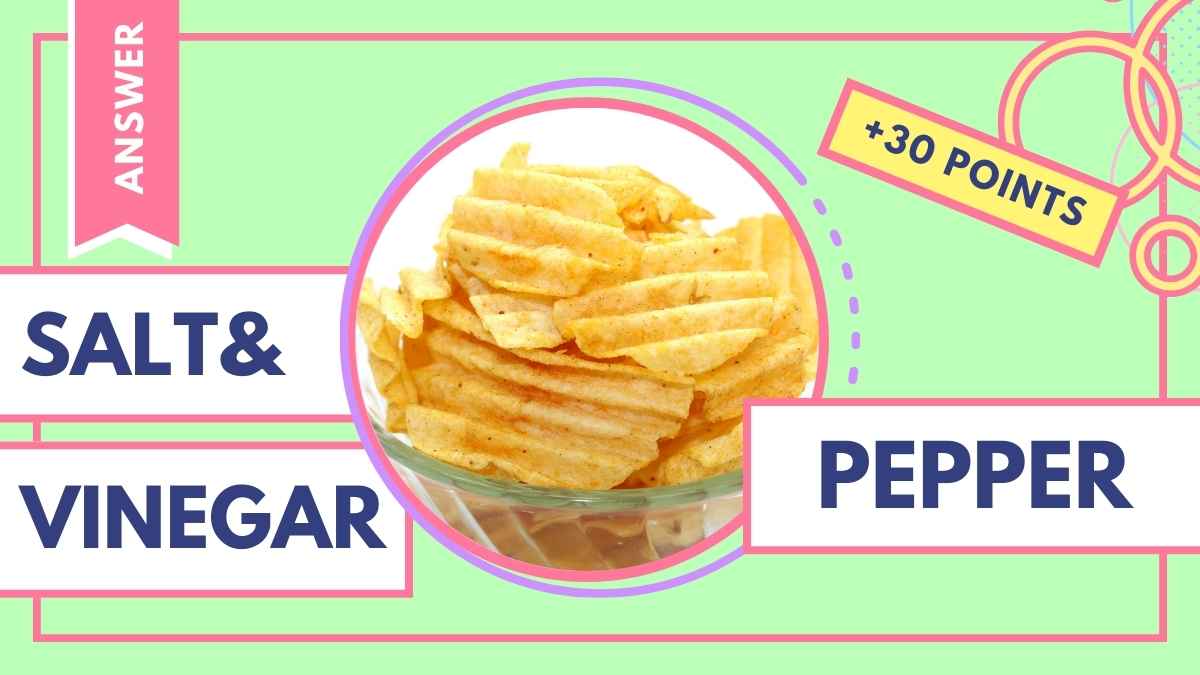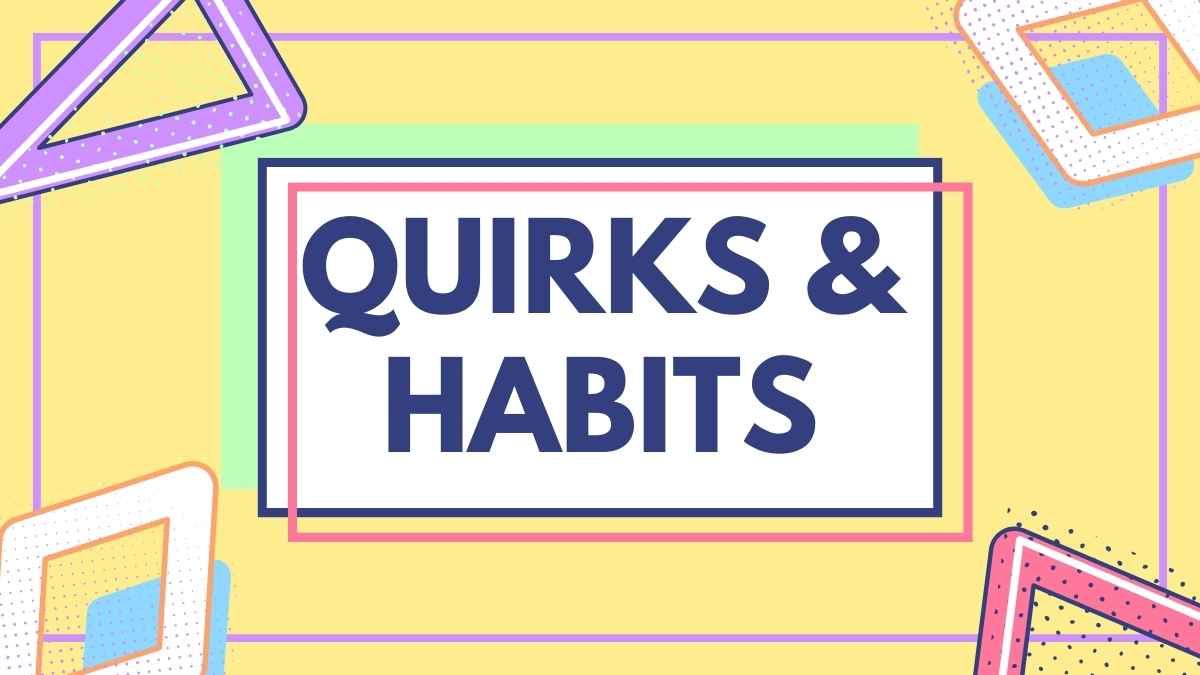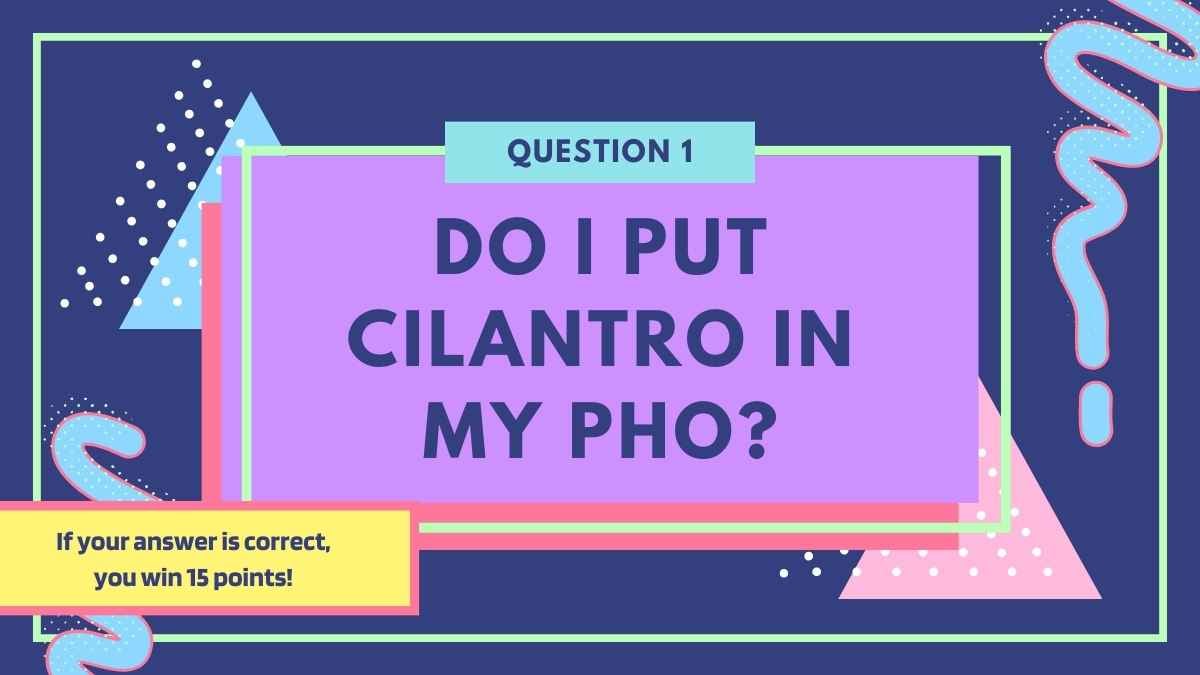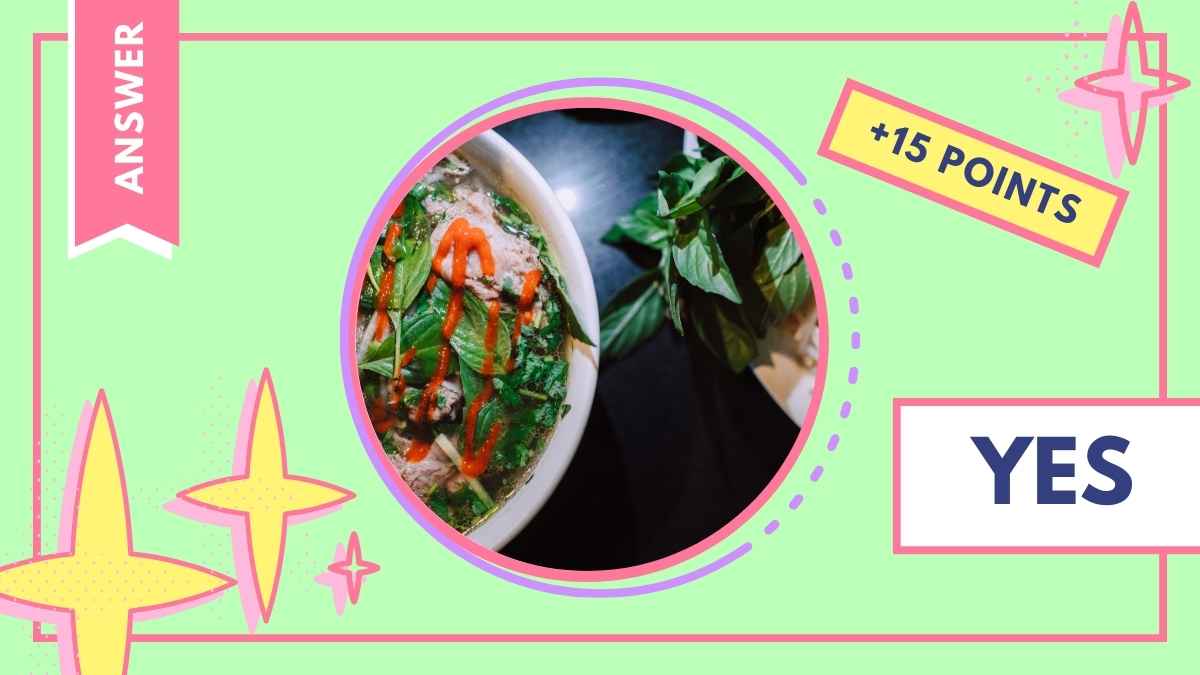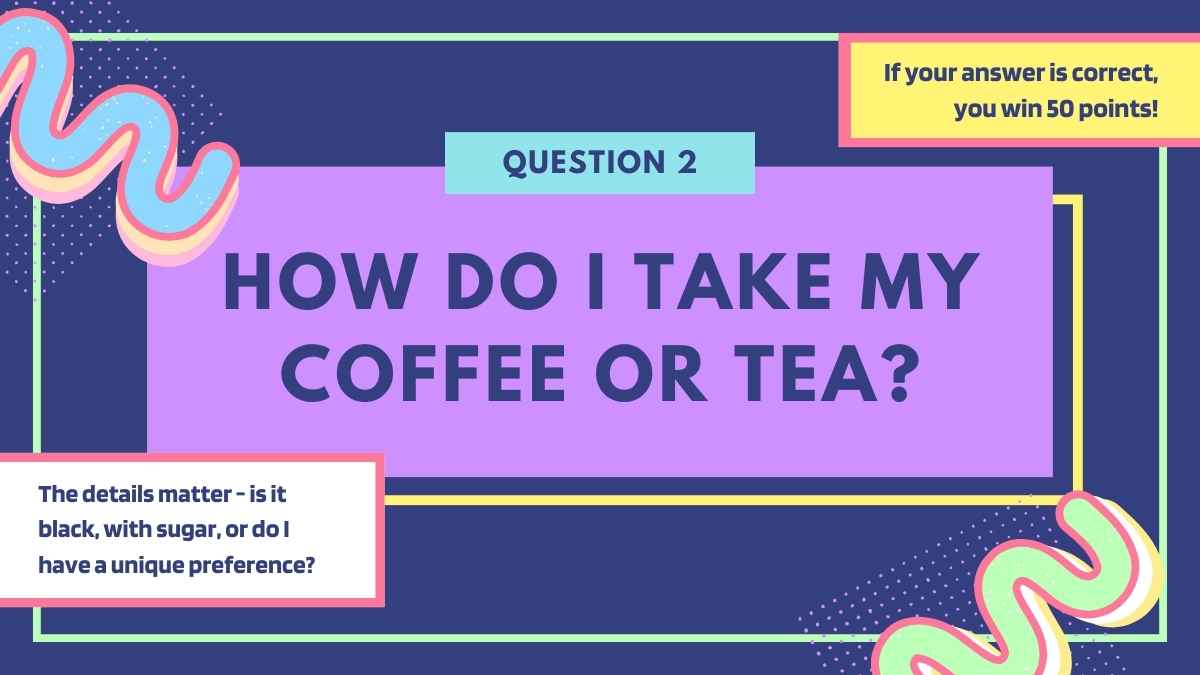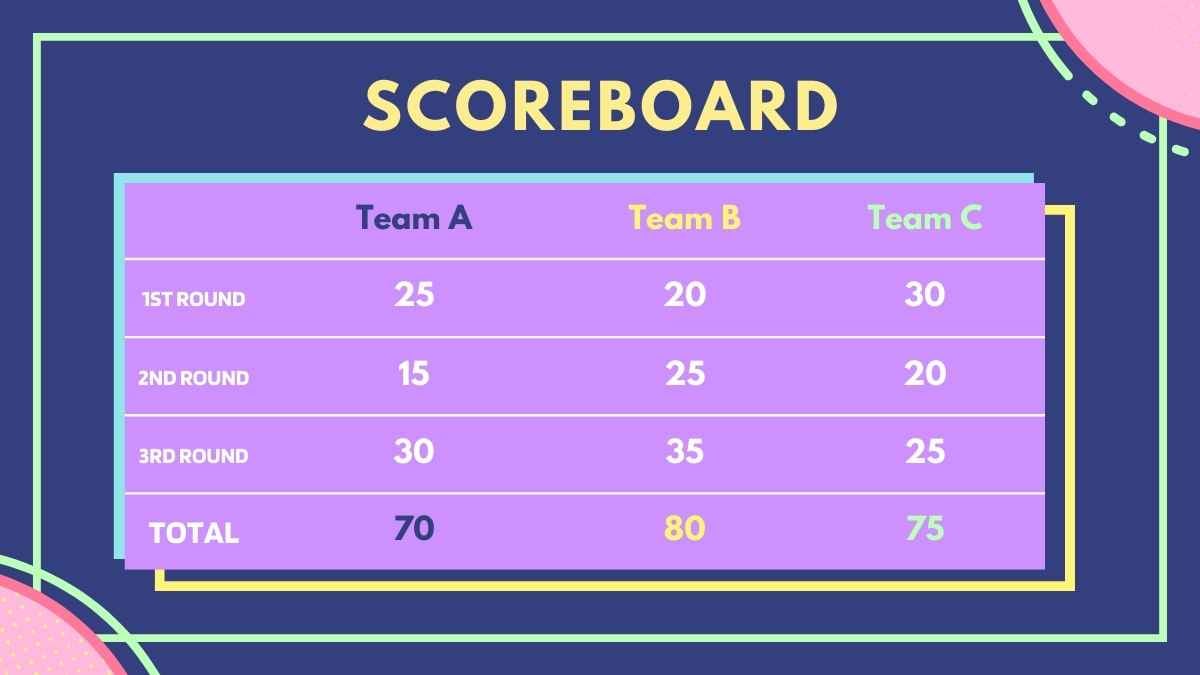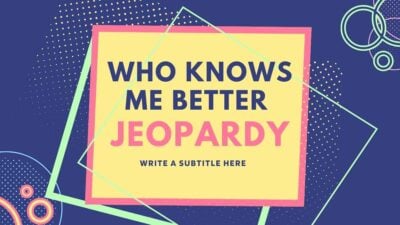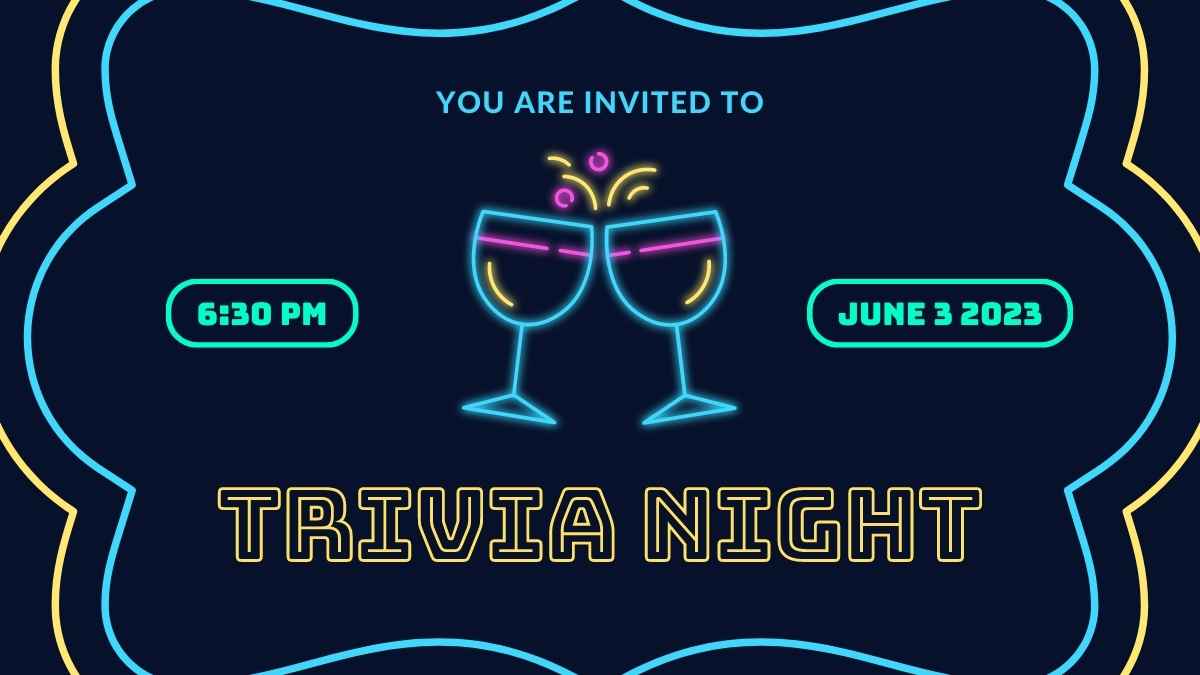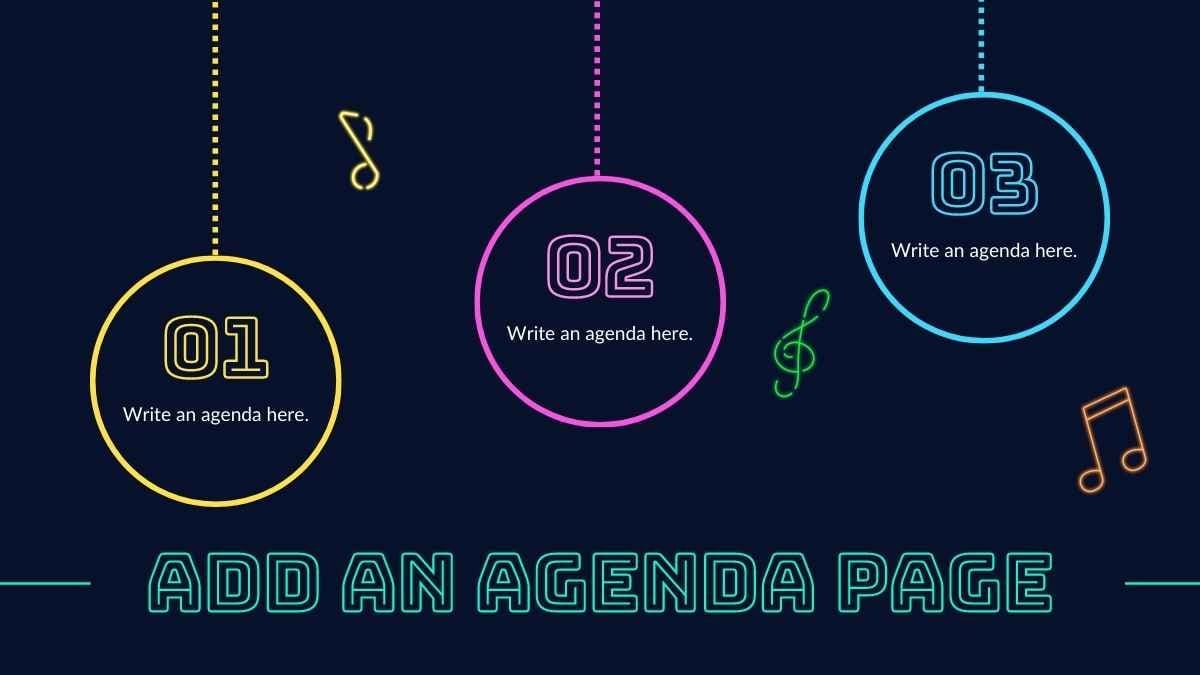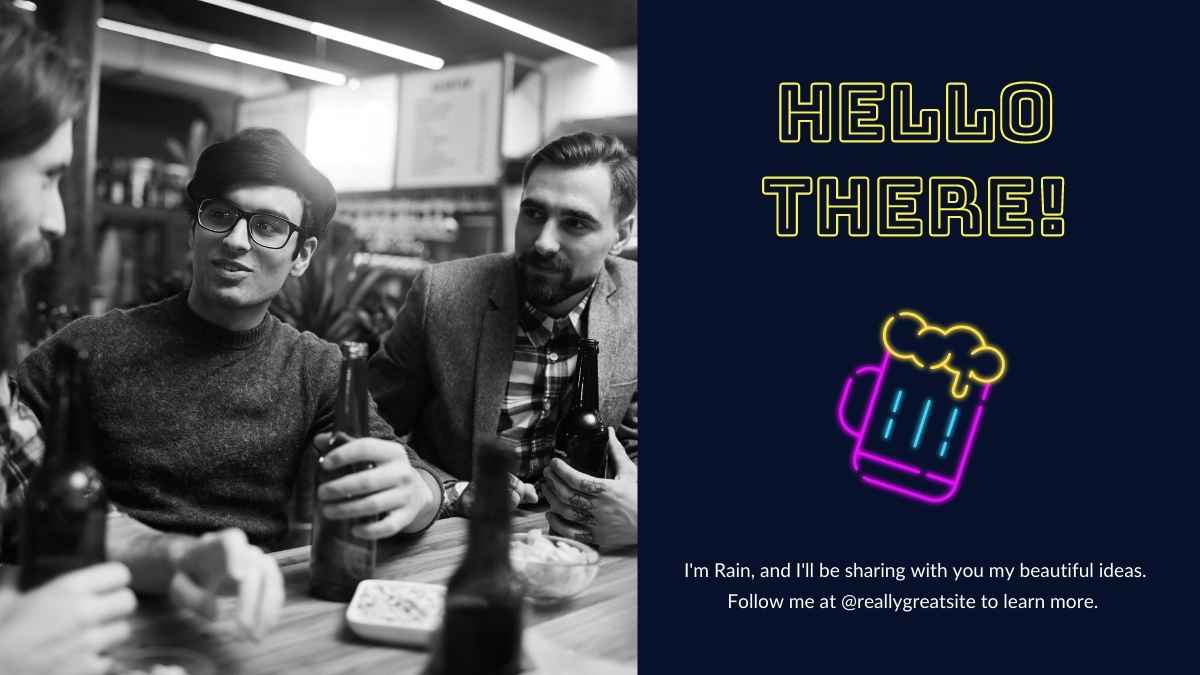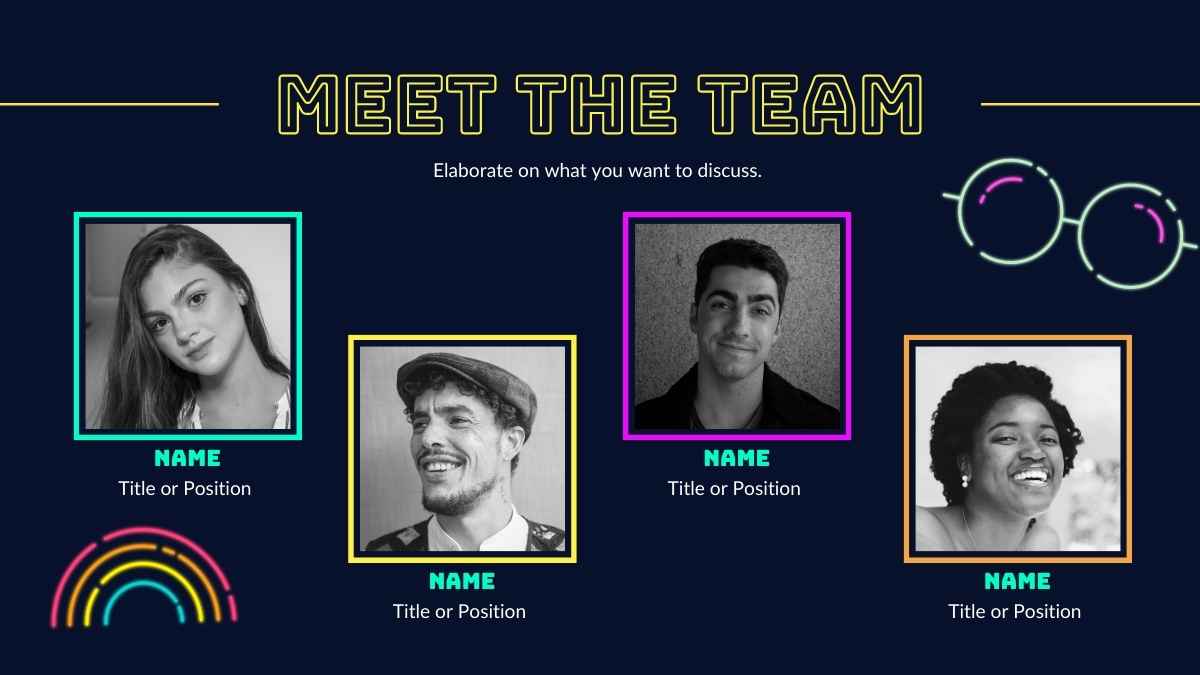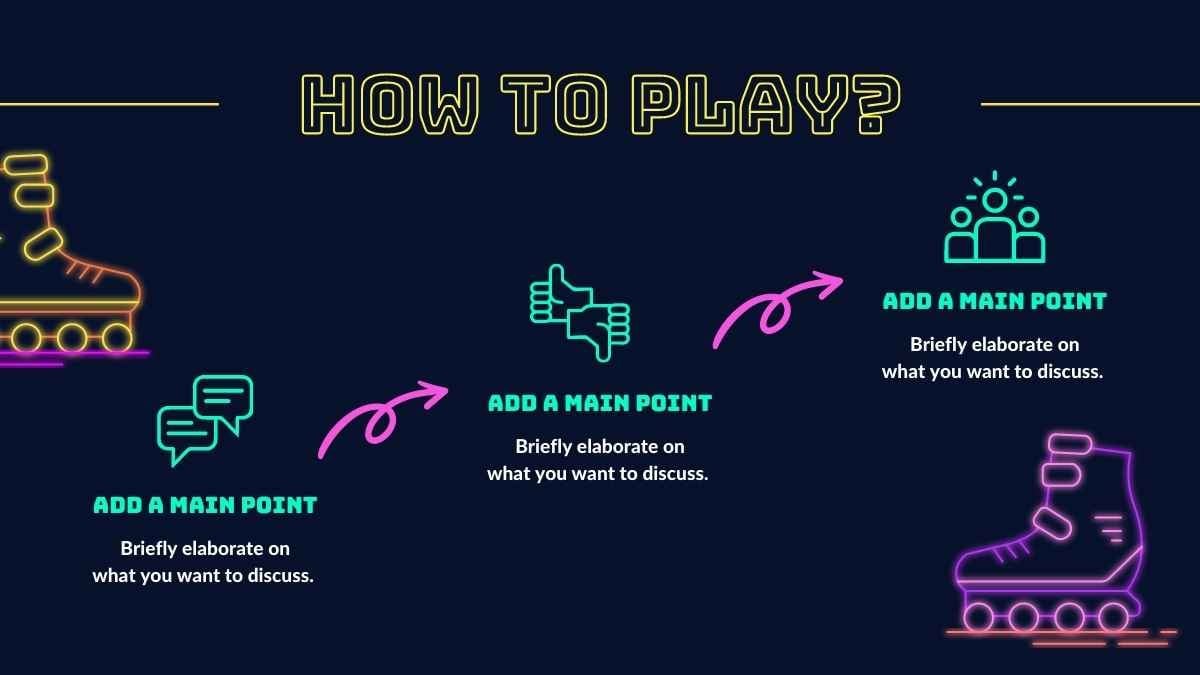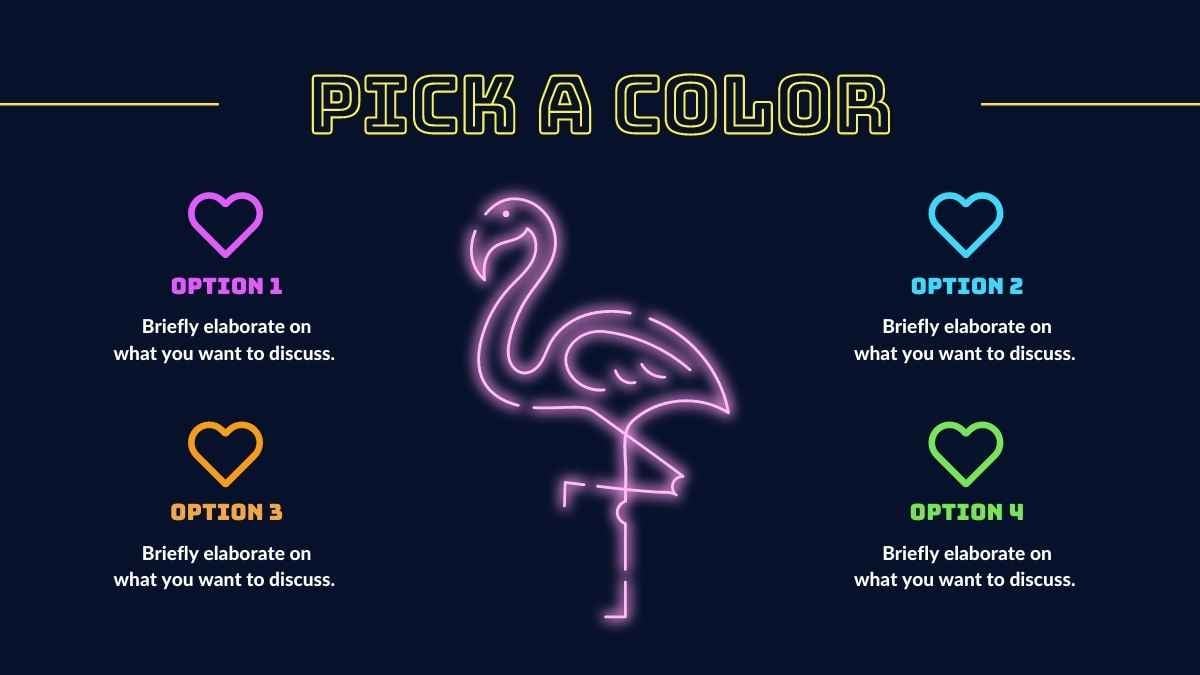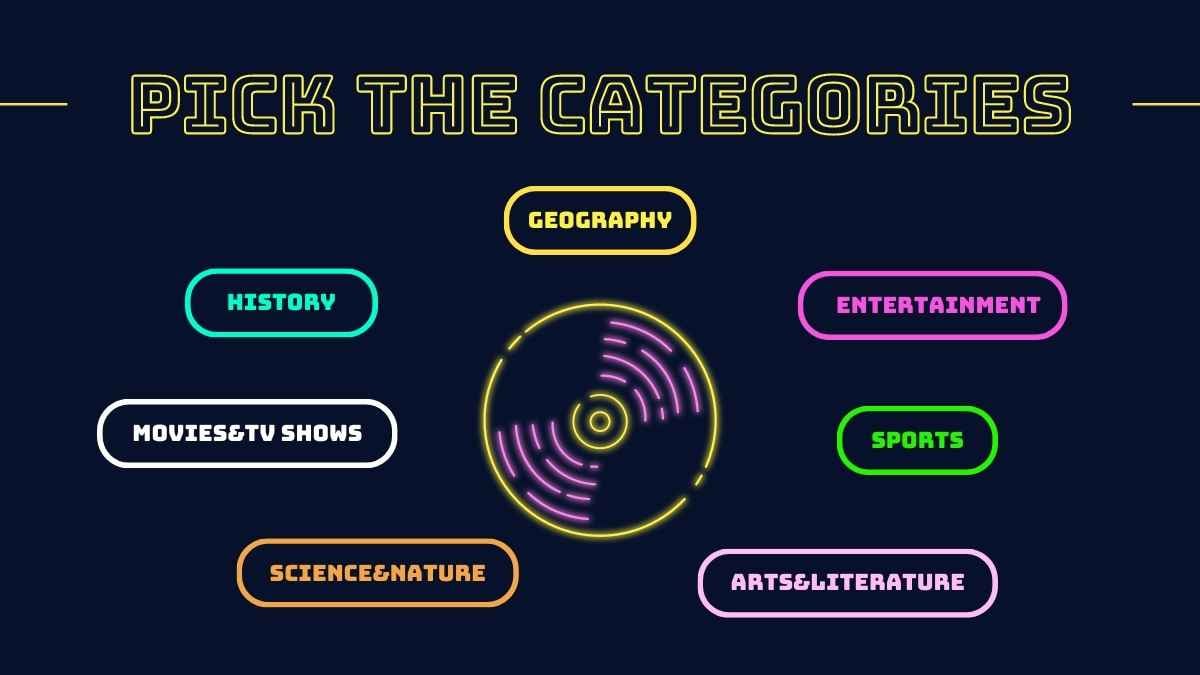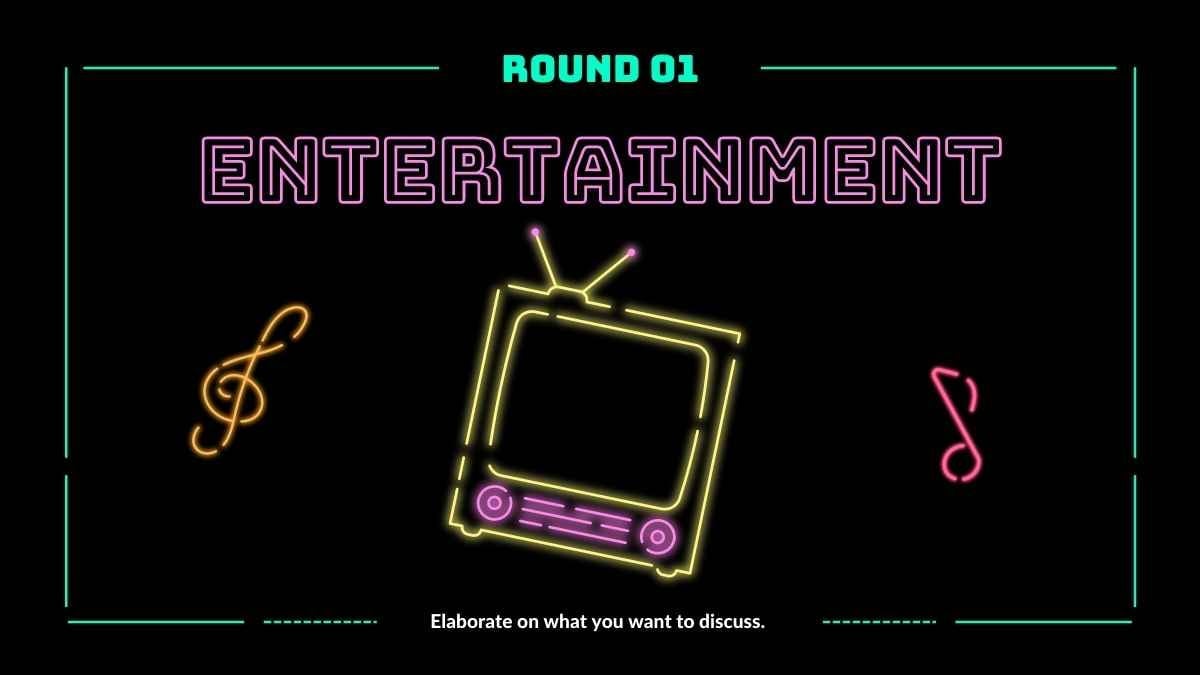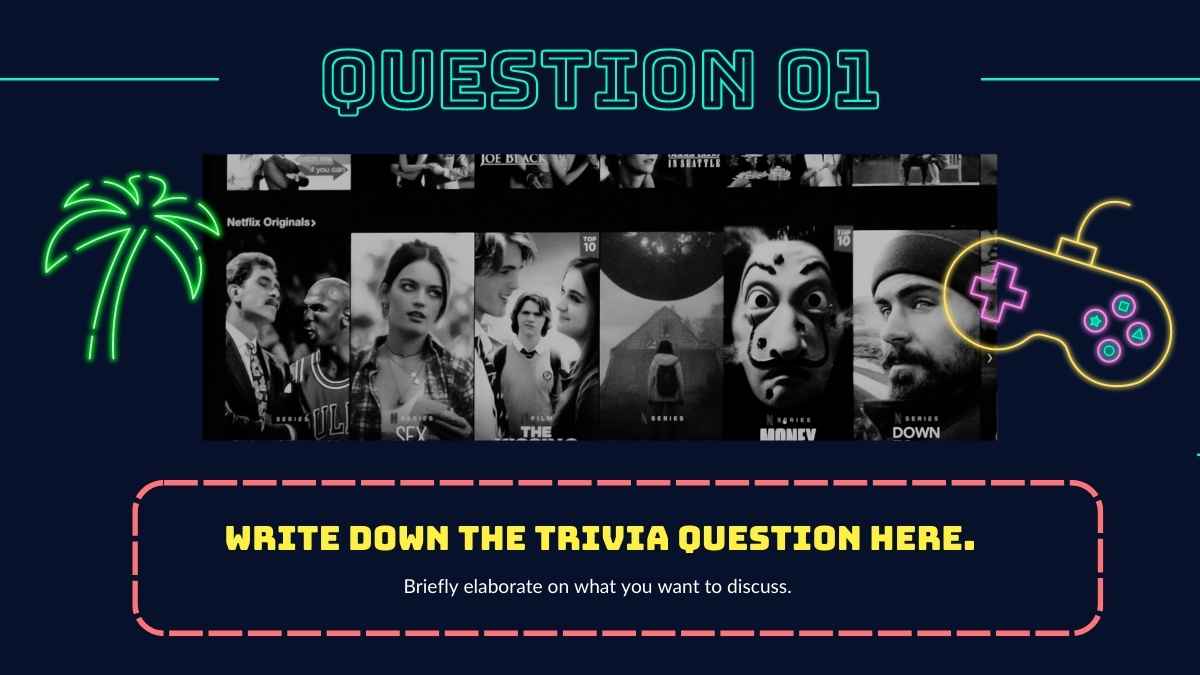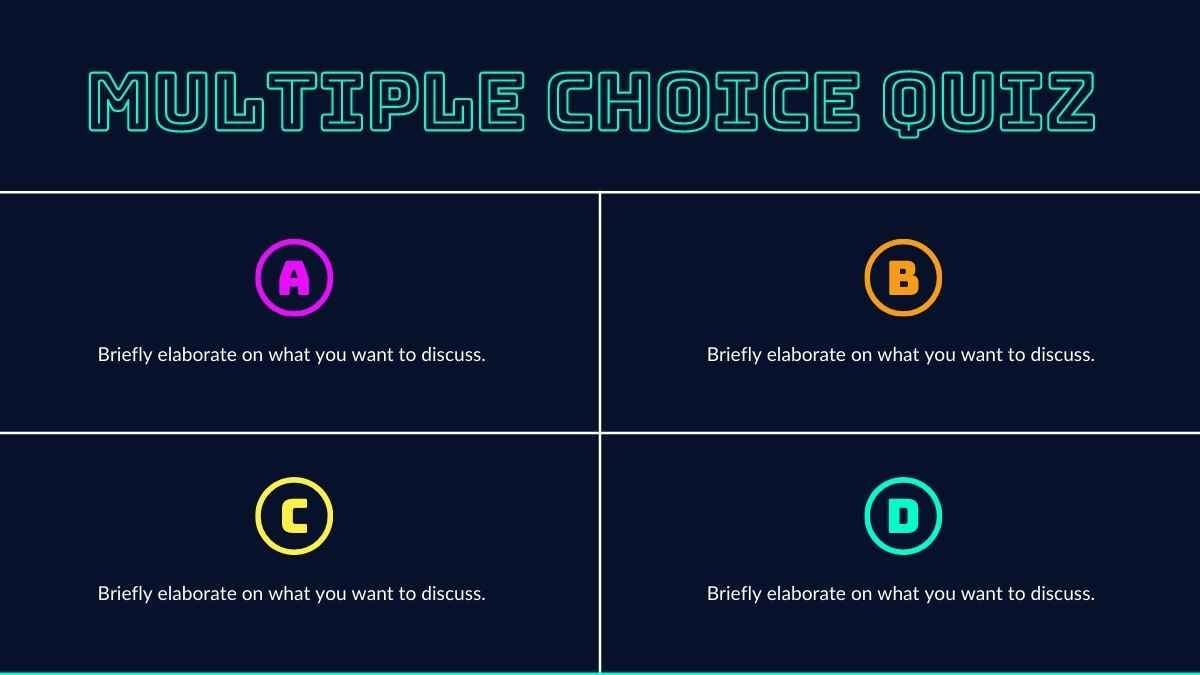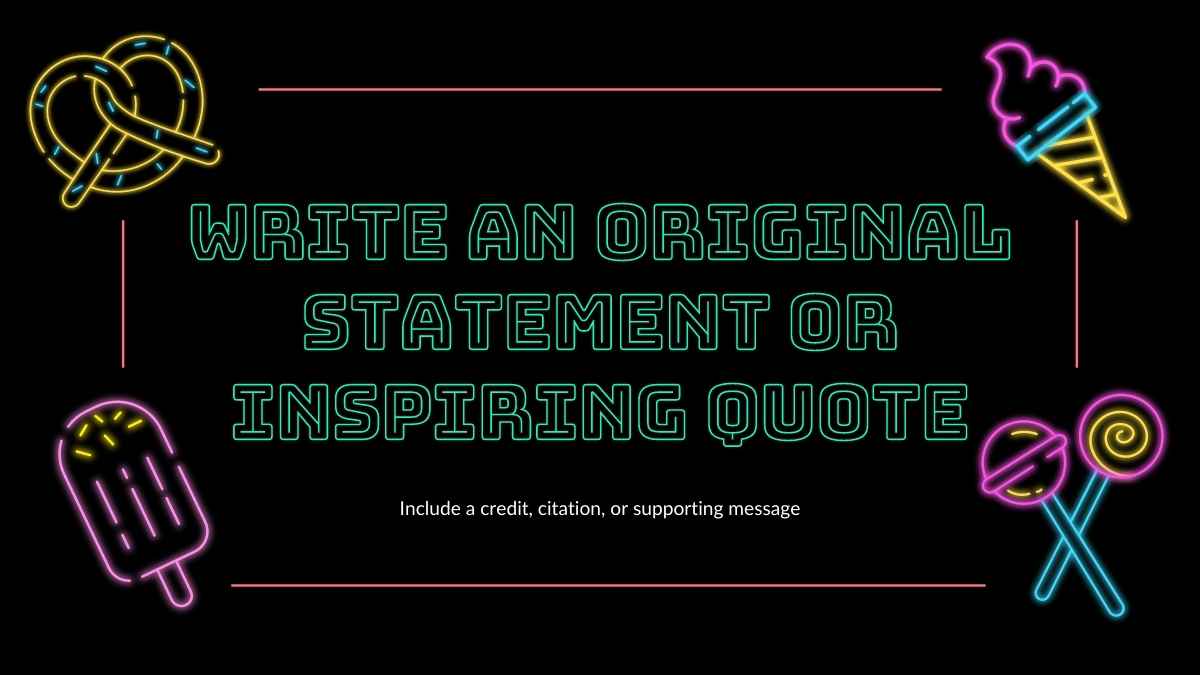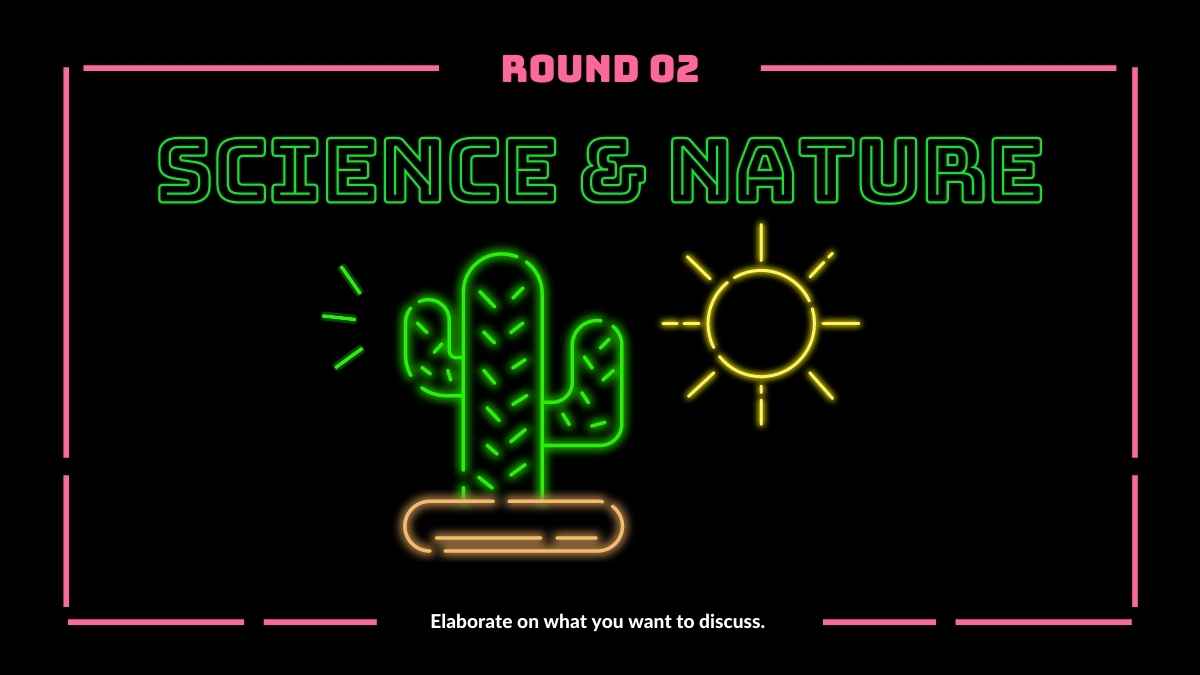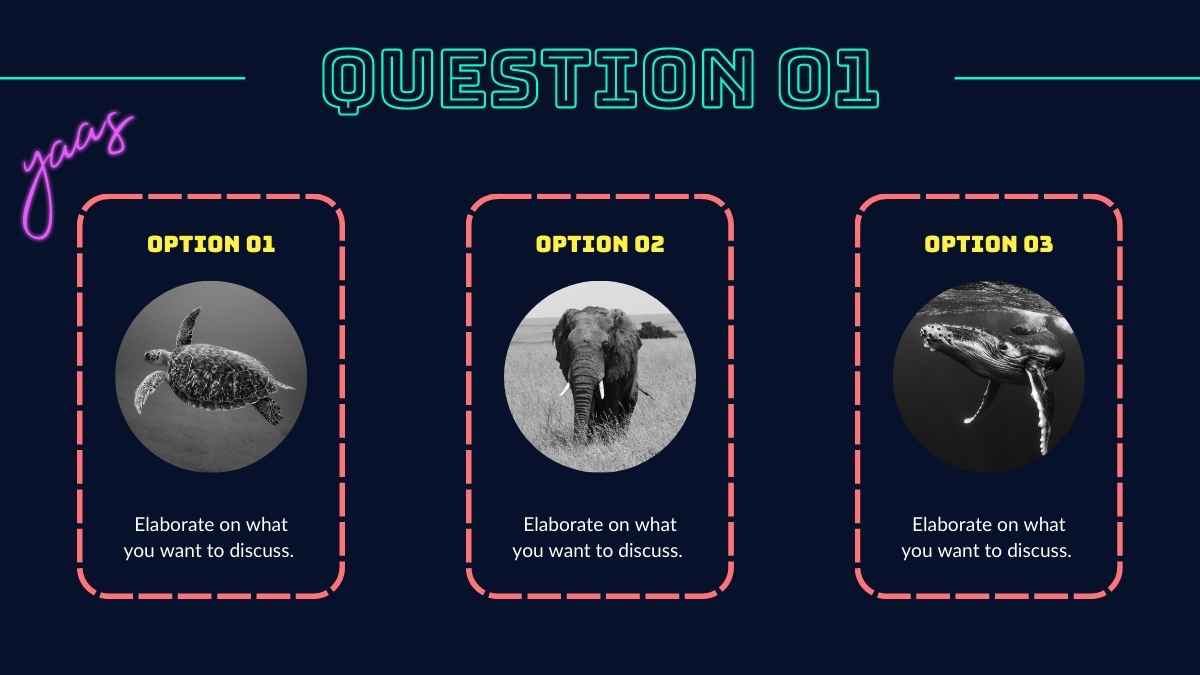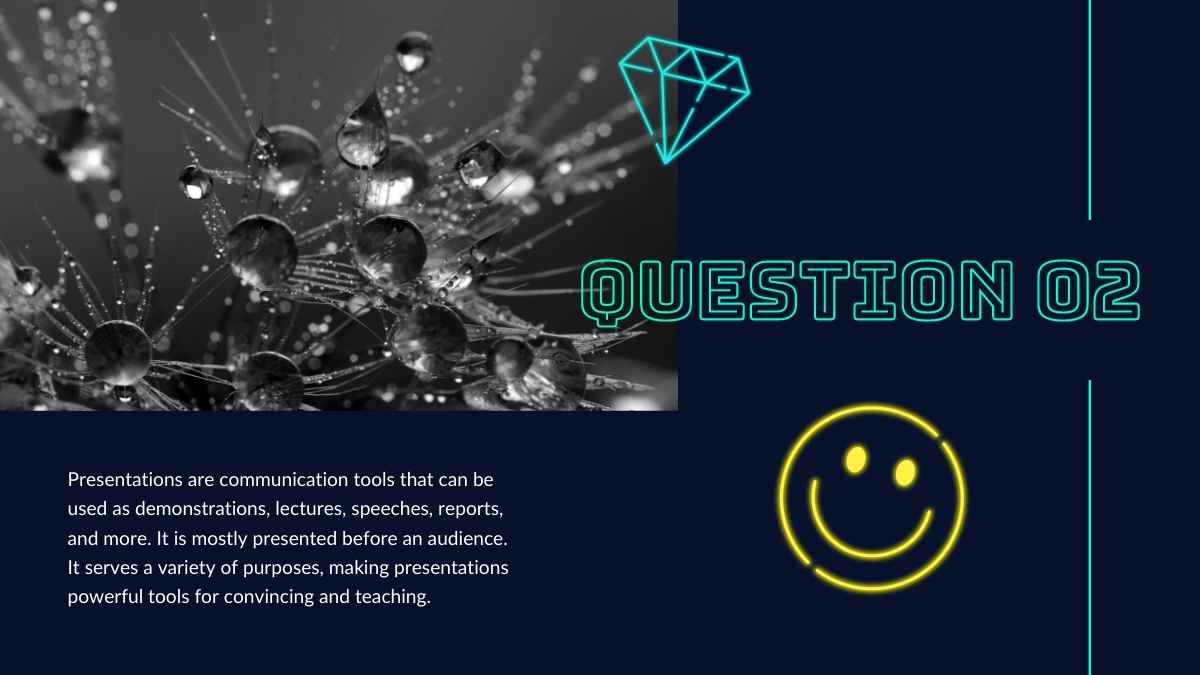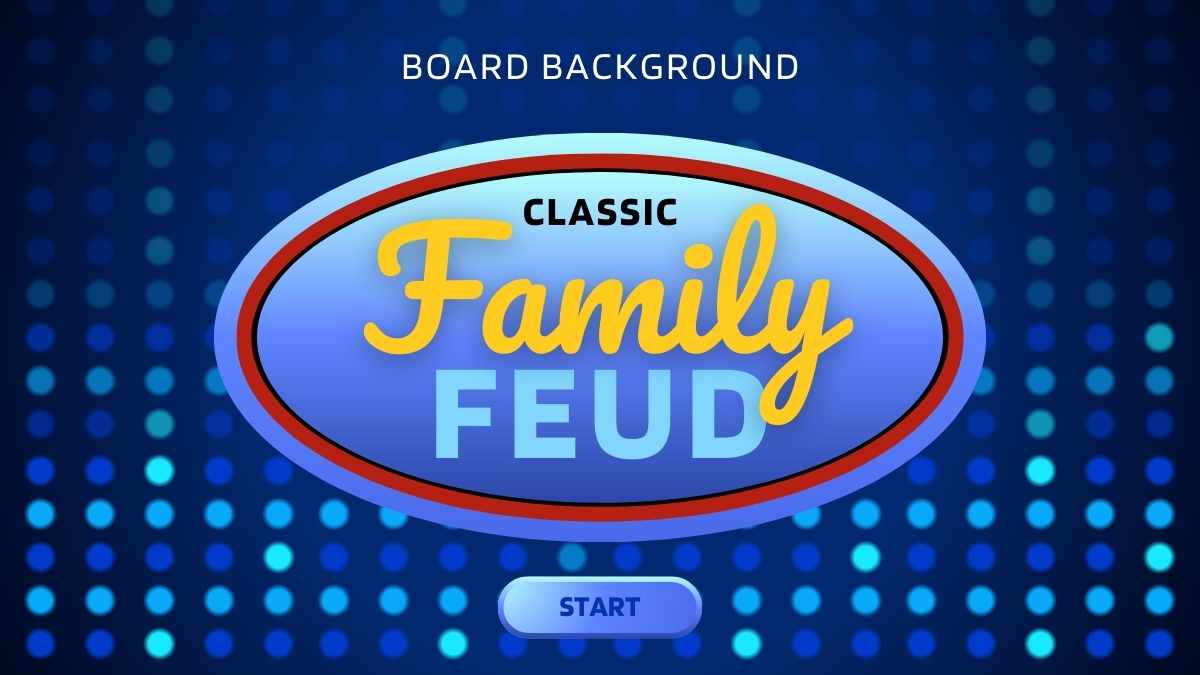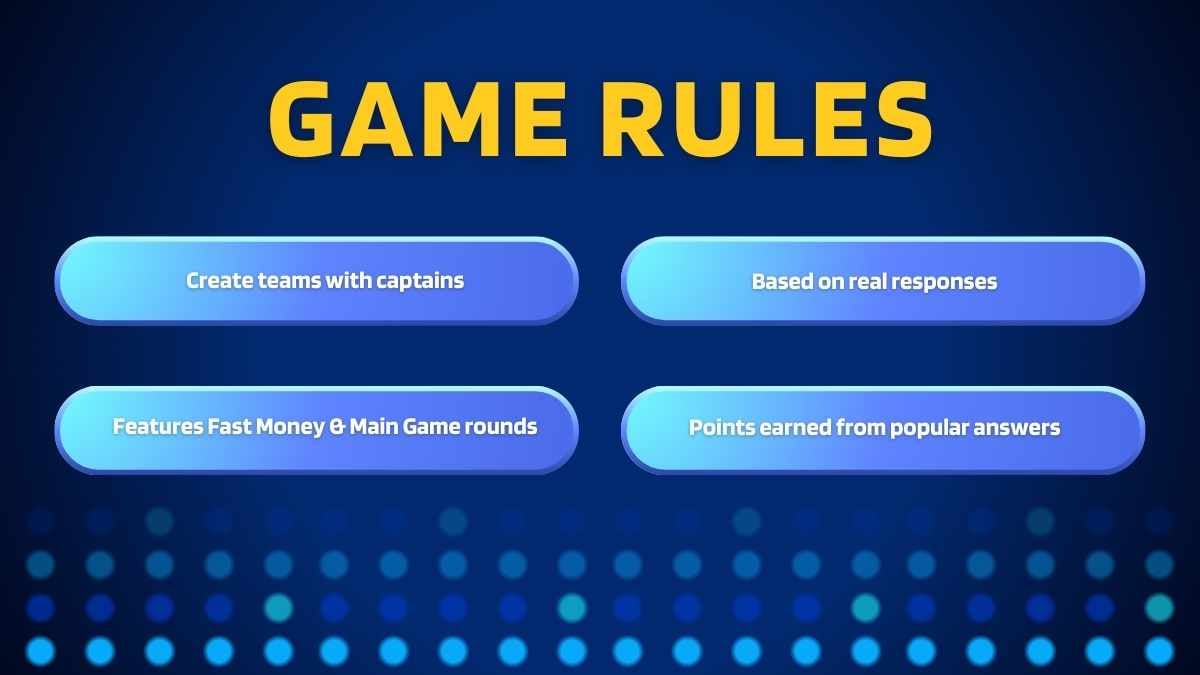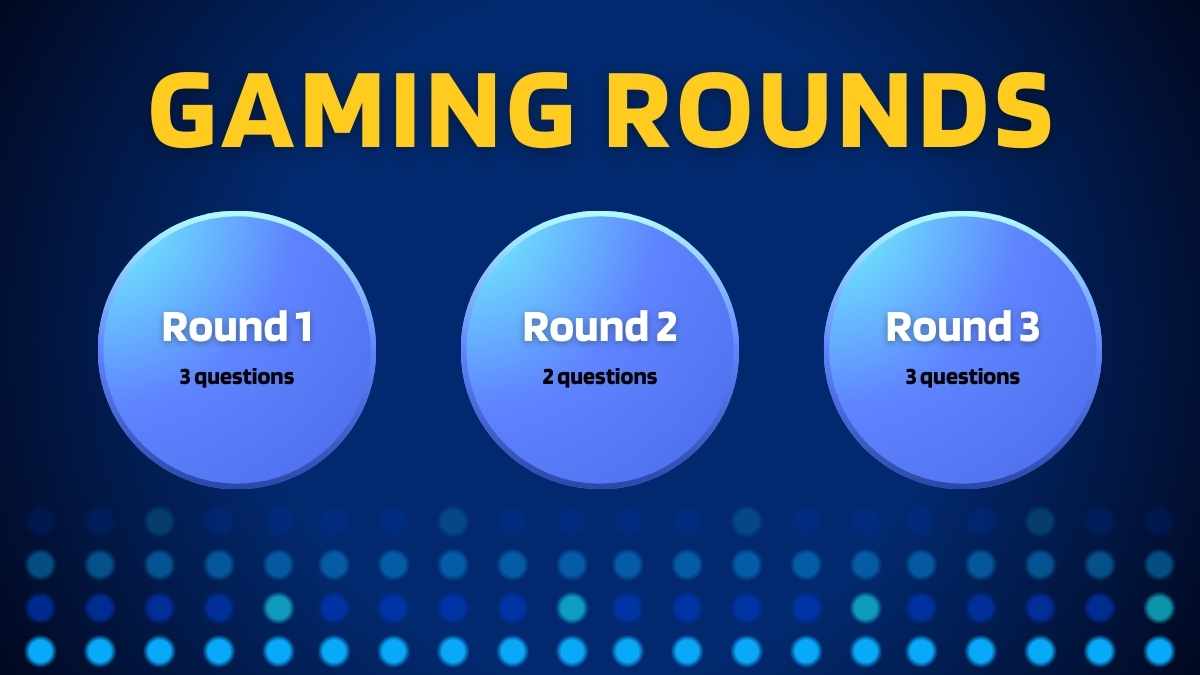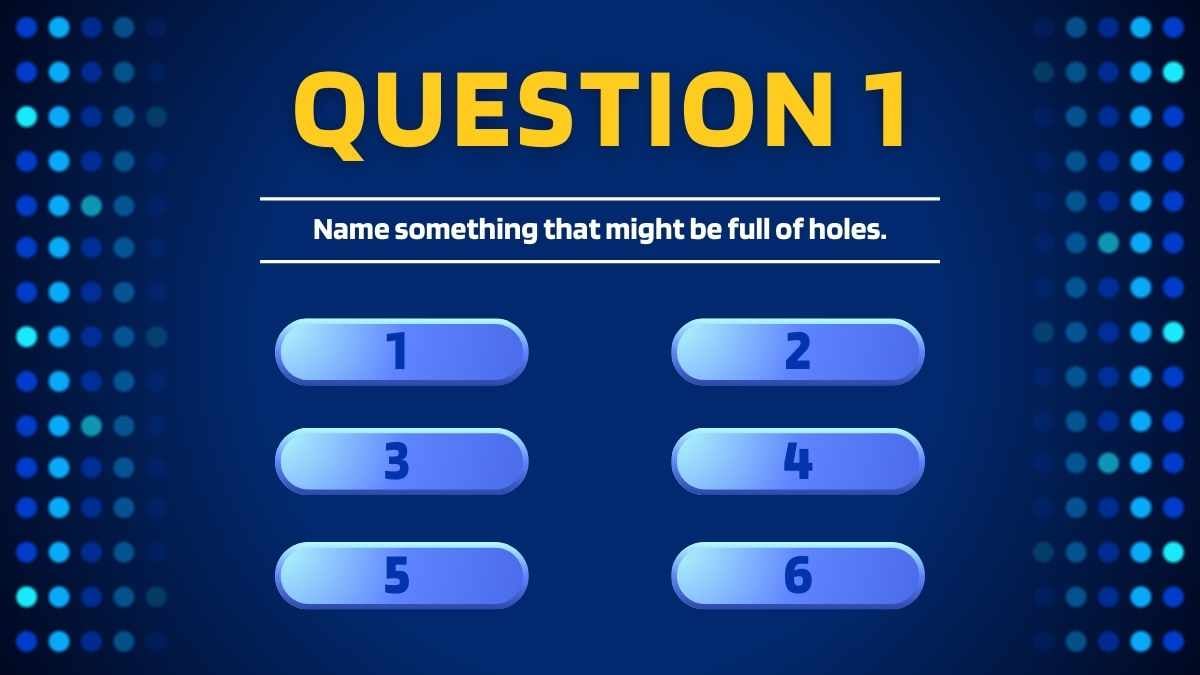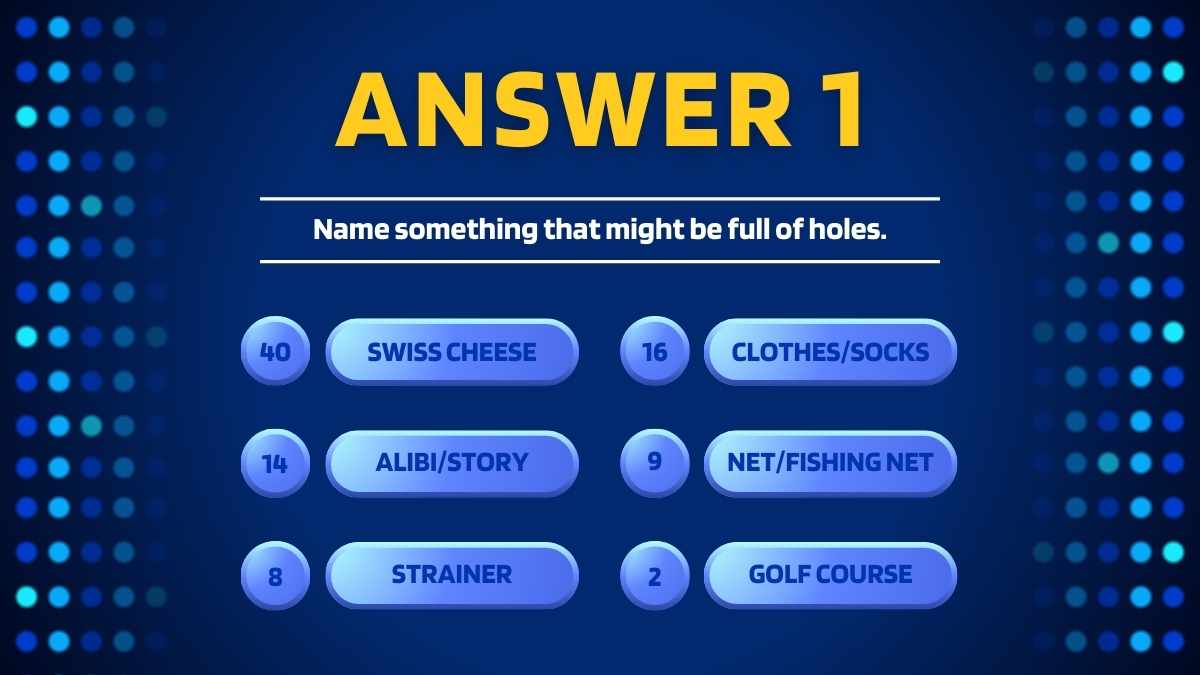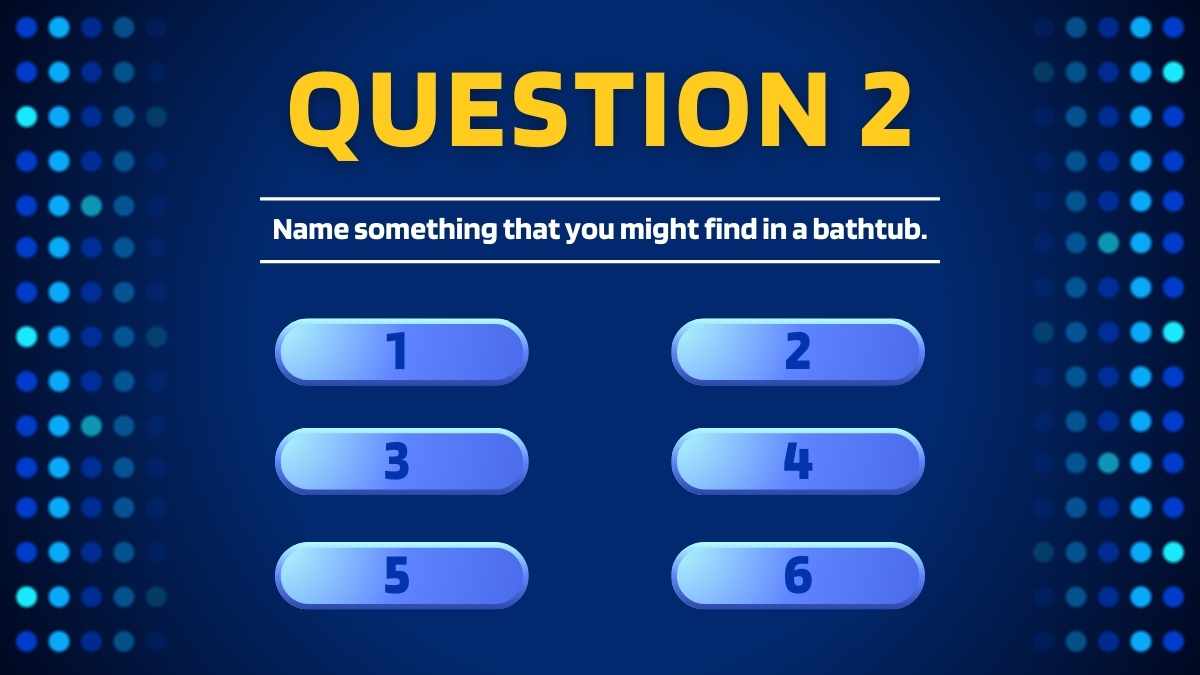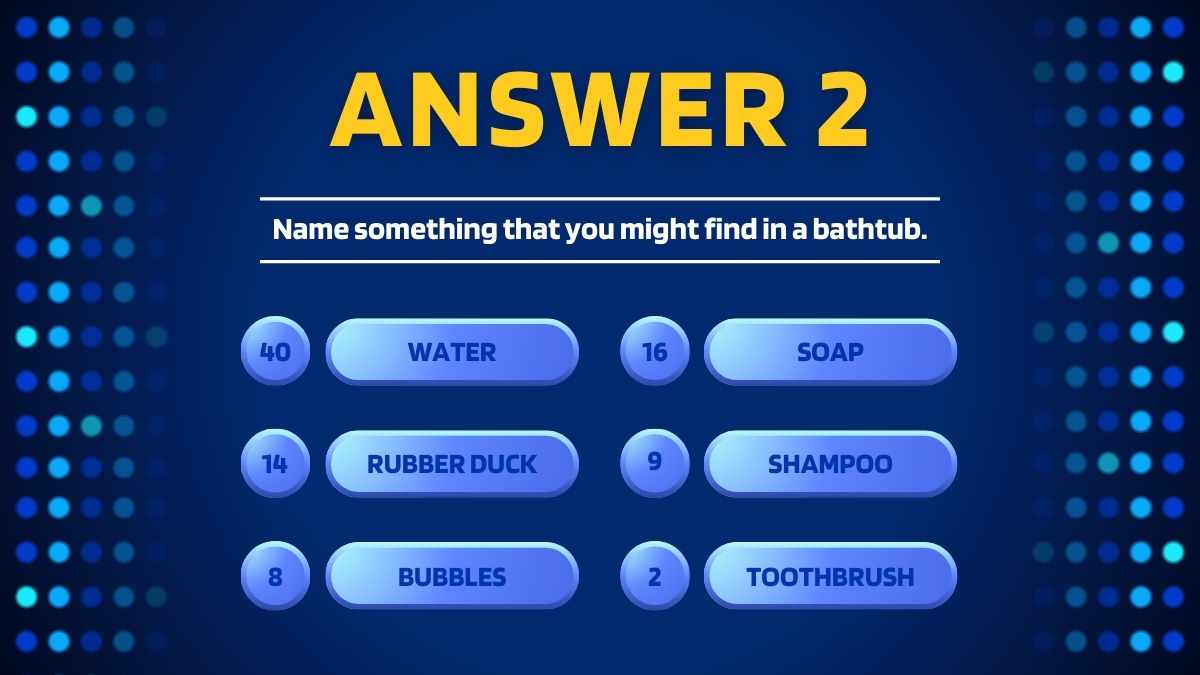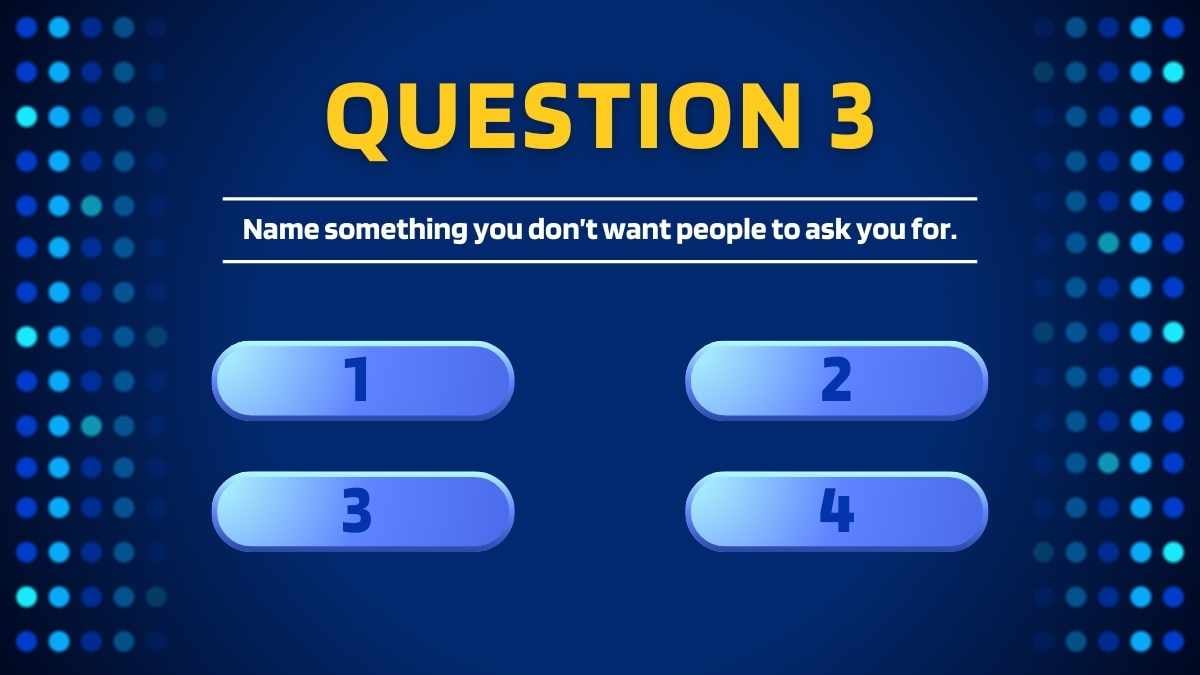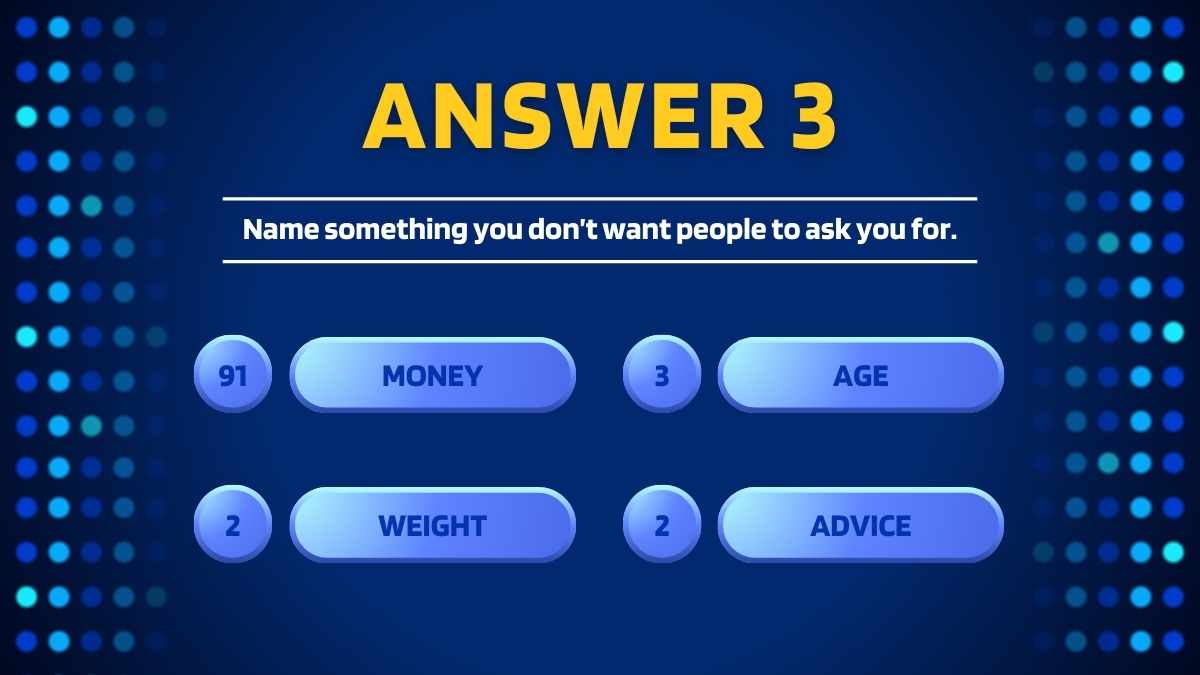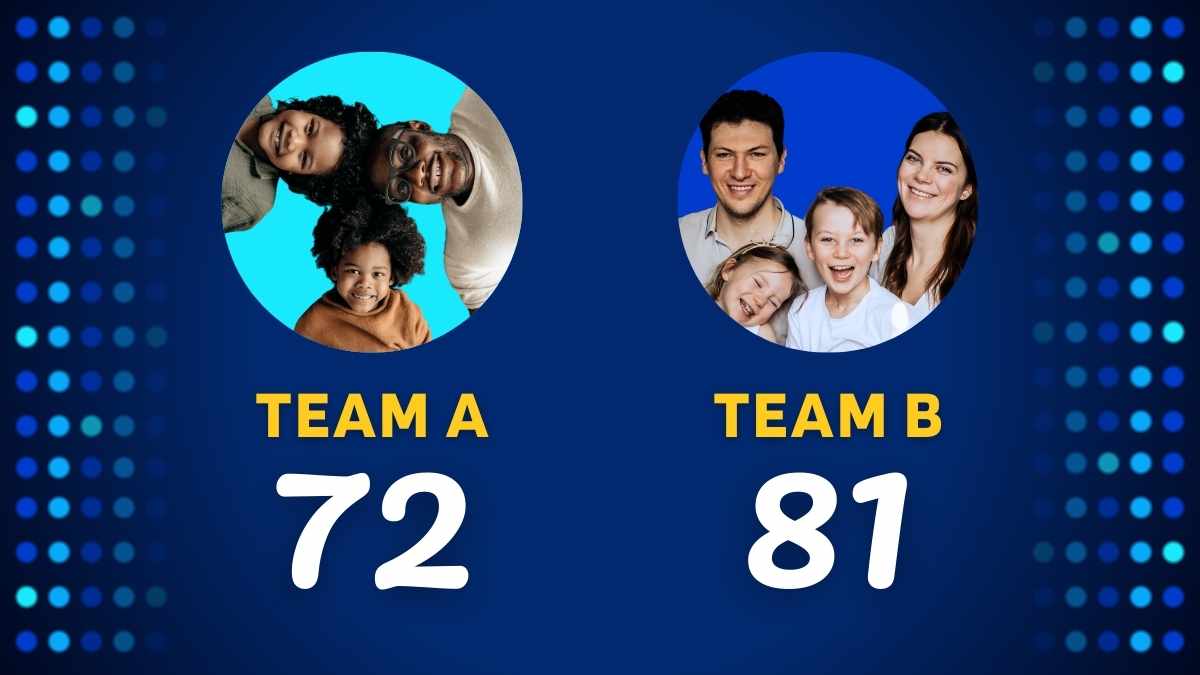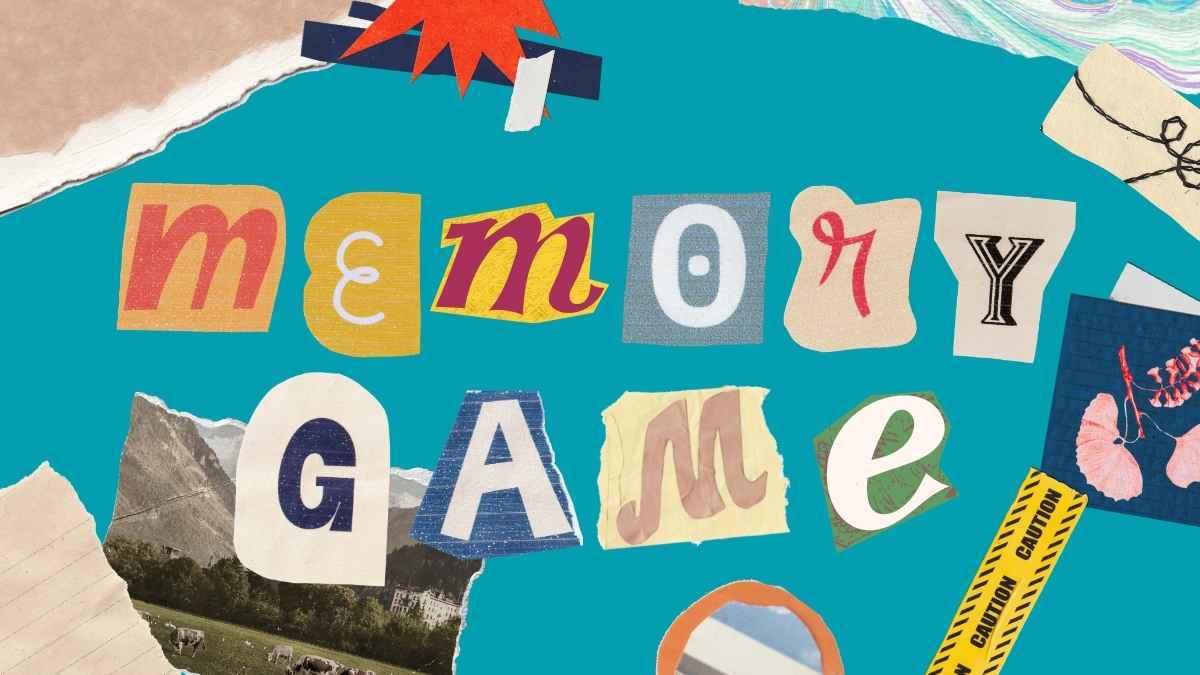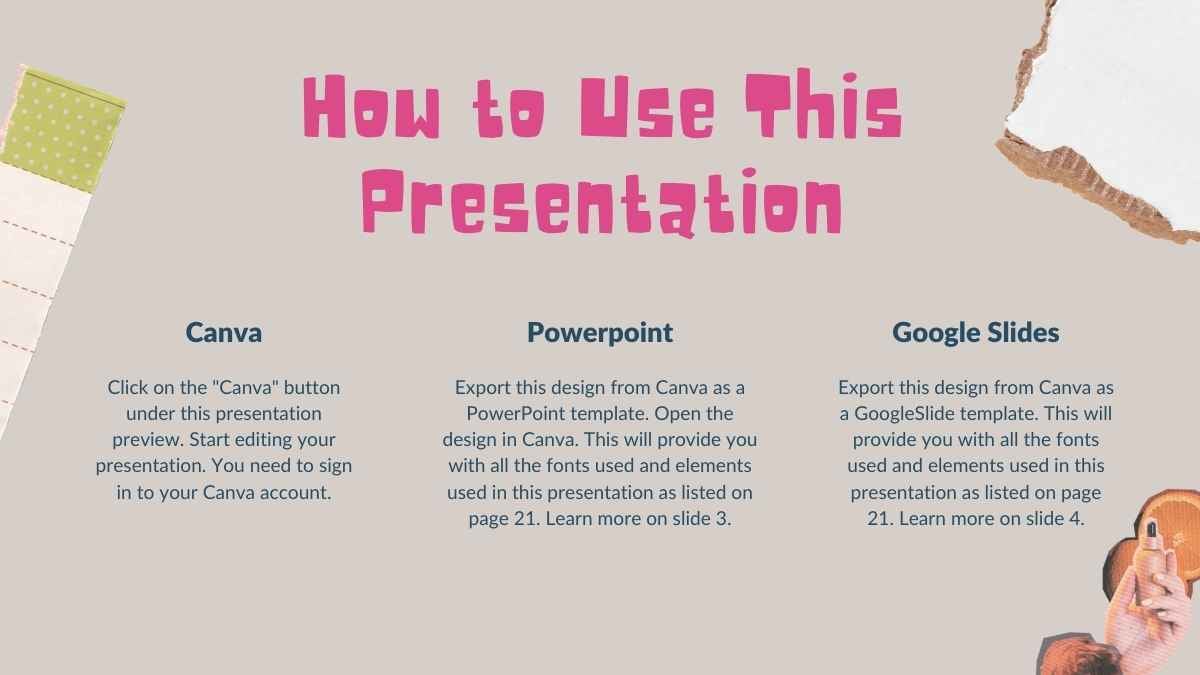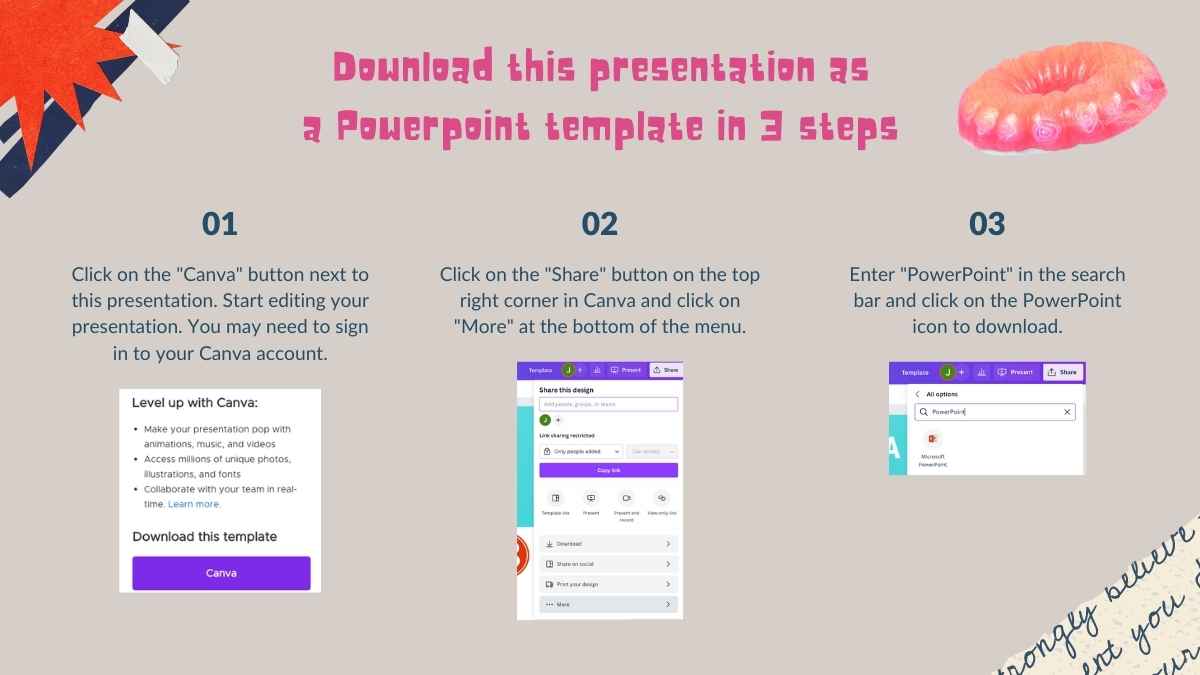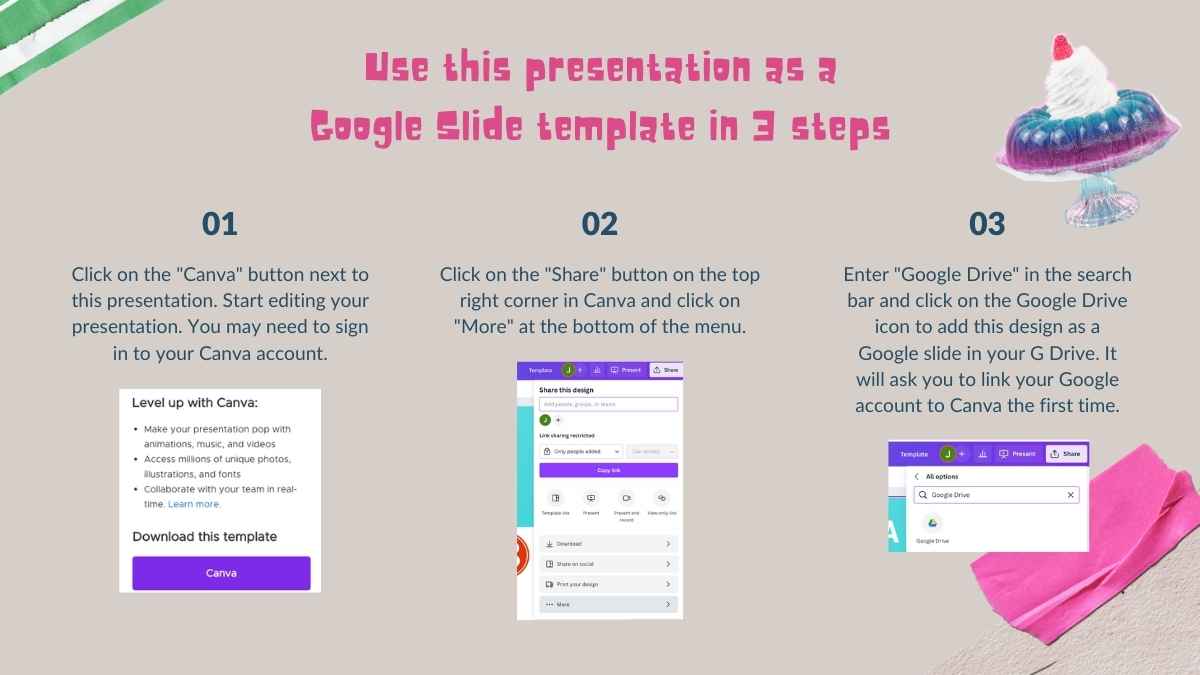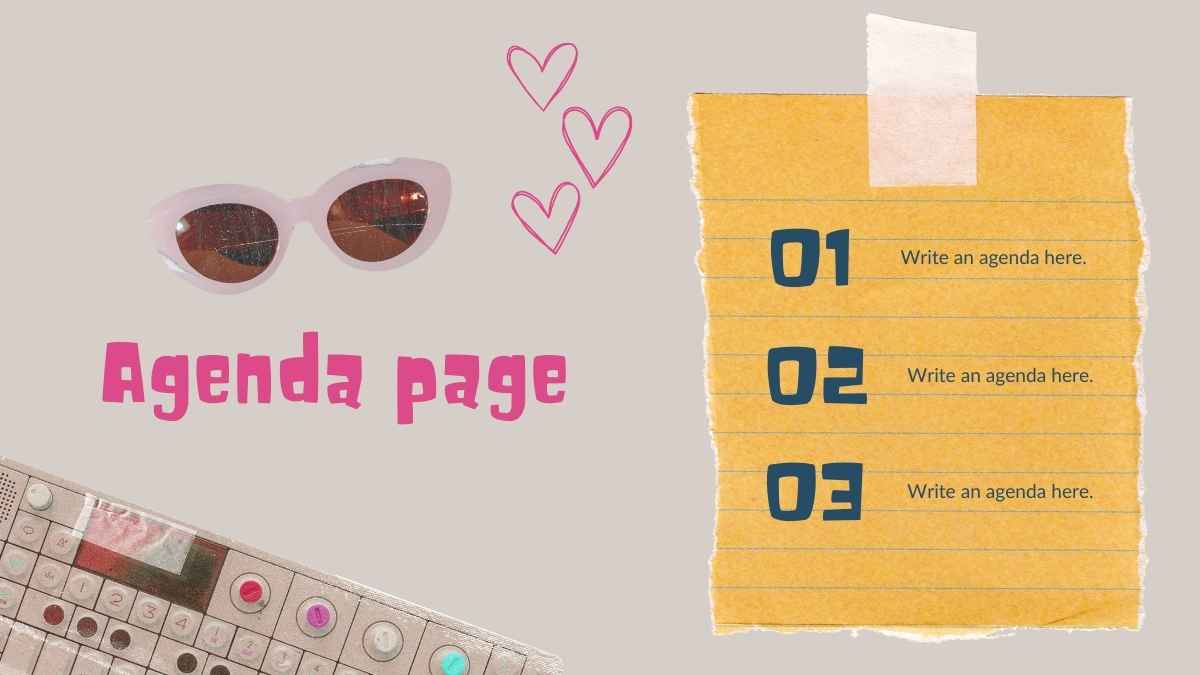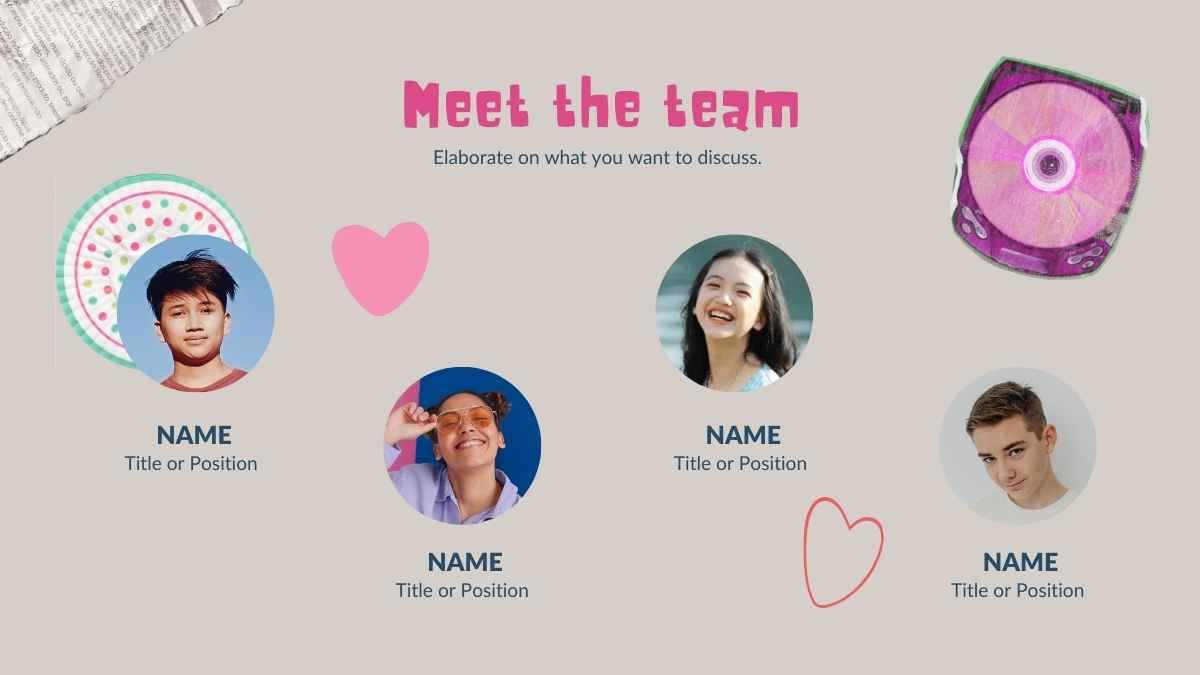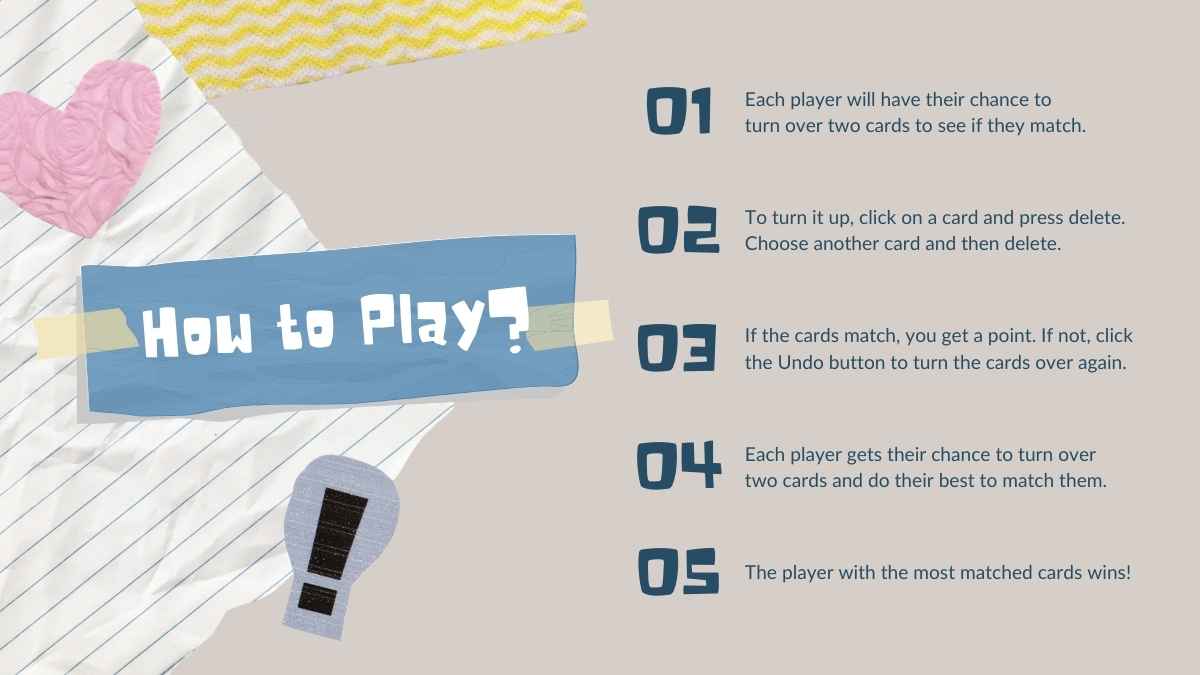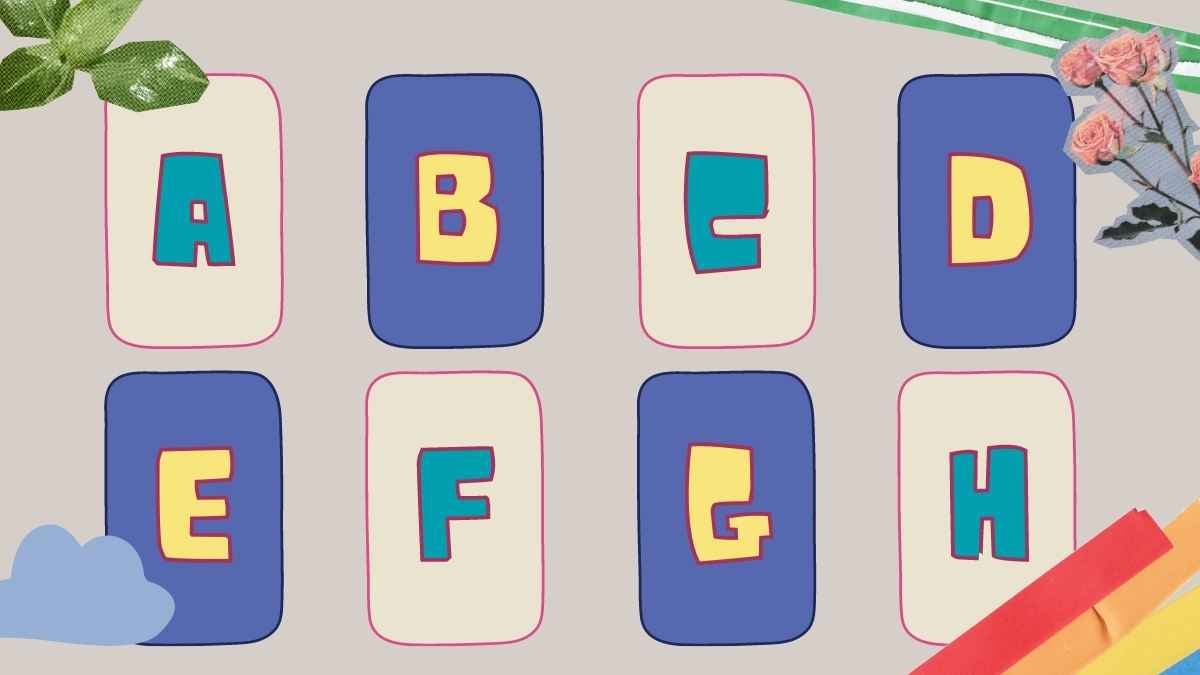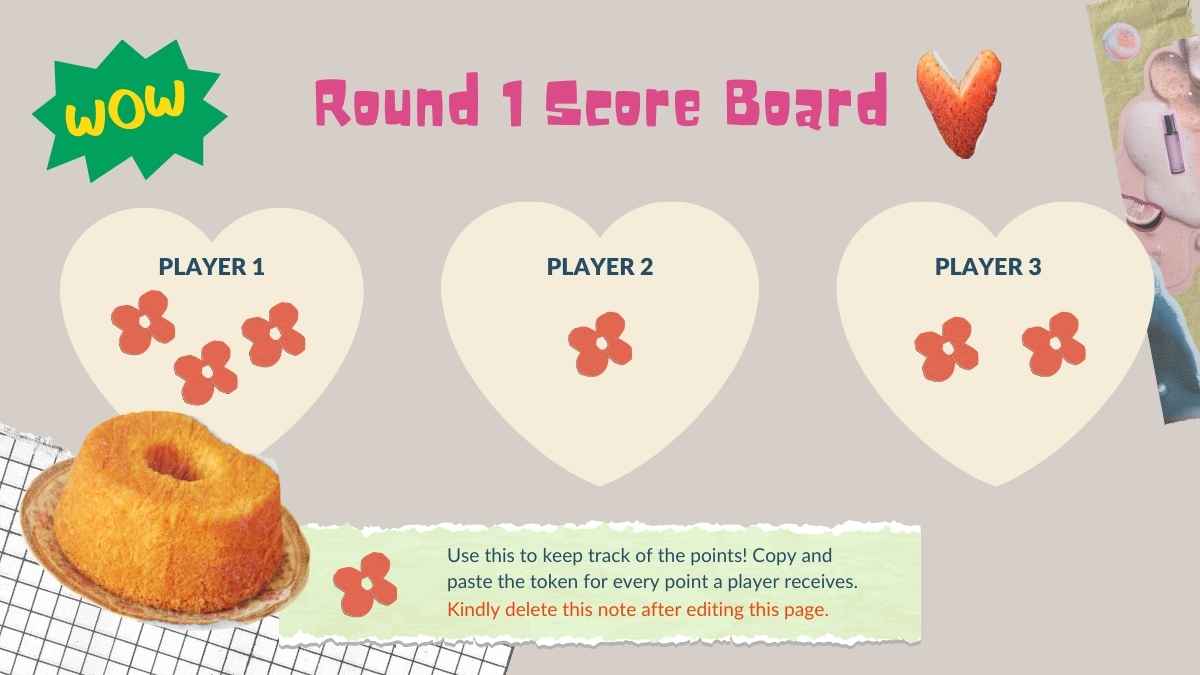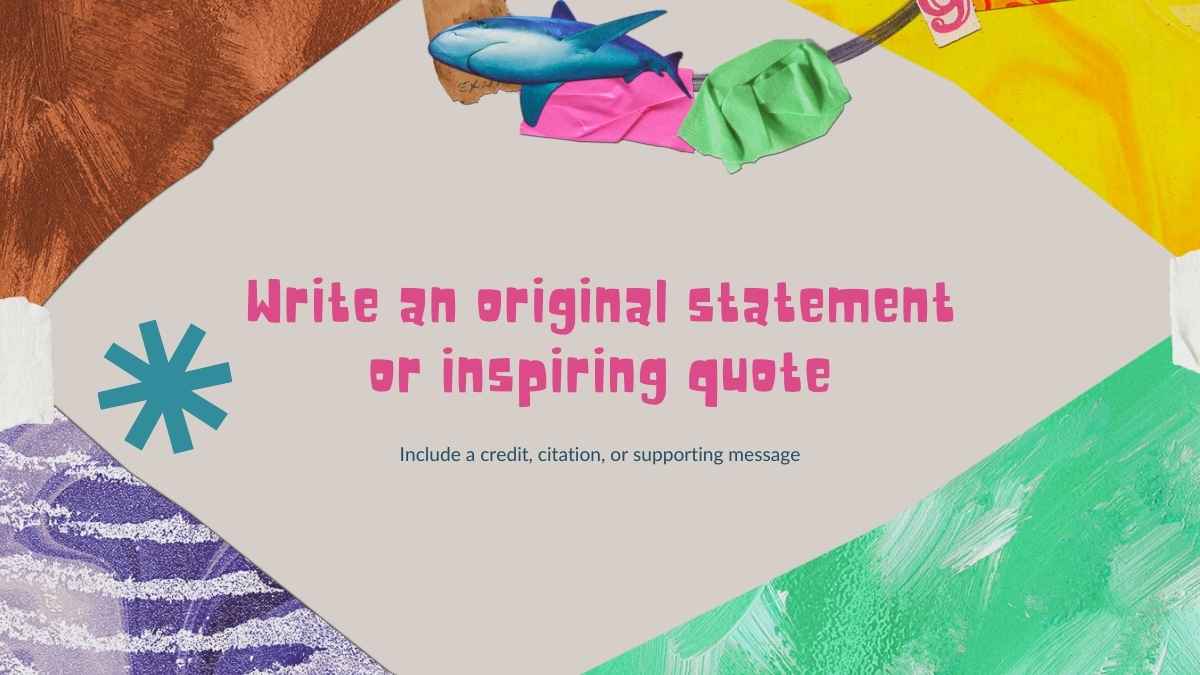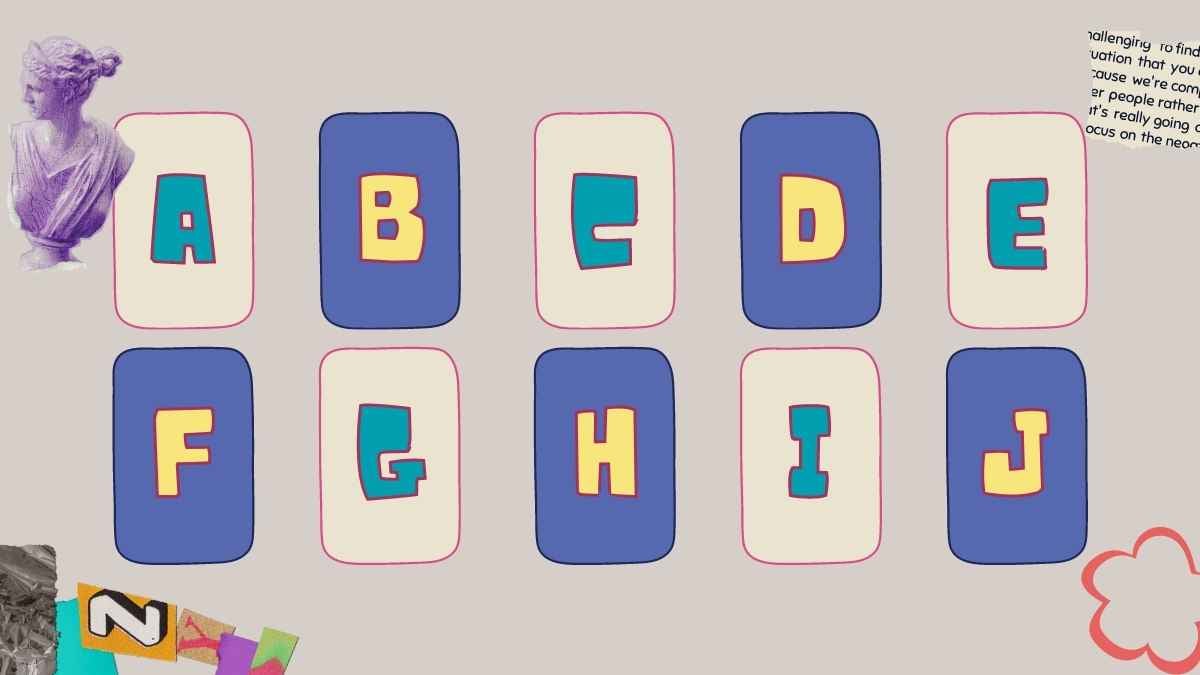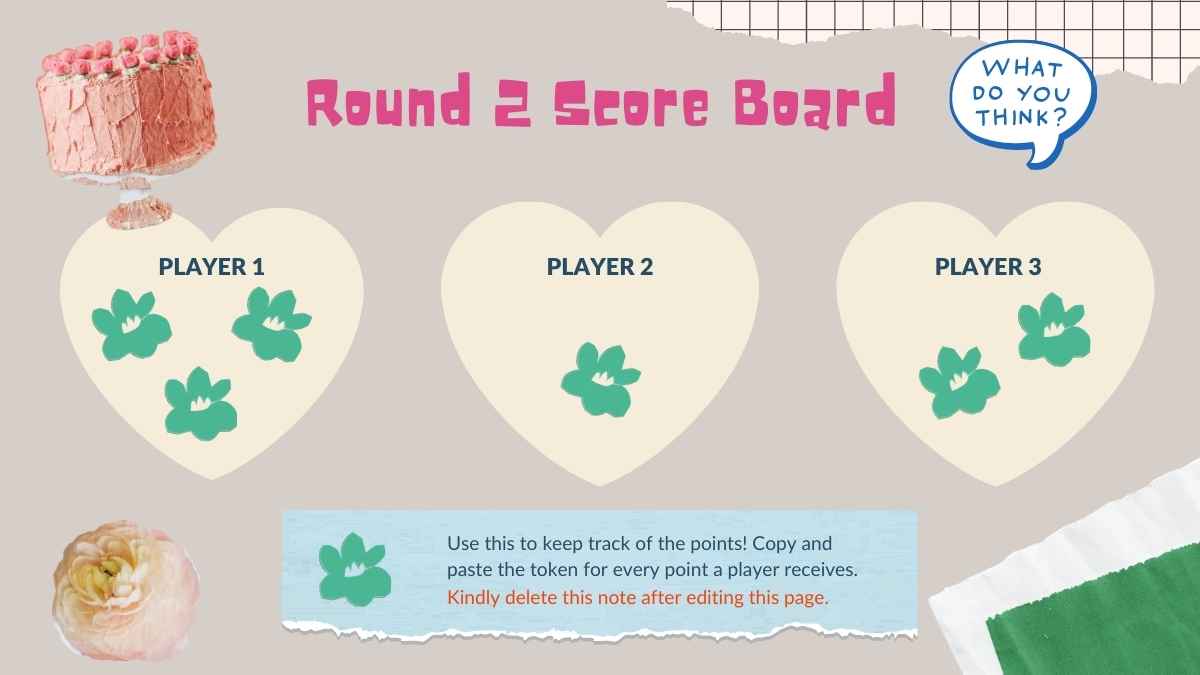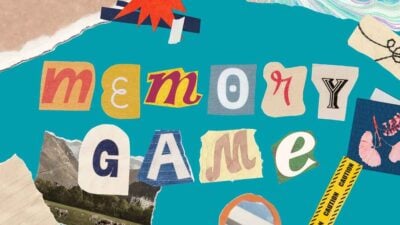Free Google Slides theme and PowerPoint template
This Jeopardy! interactive template will help you create a custom game for your classroom or a friends gathering. Jeopardy! is one greatest shows in American television history and this design mimics the look of the TV show. Besides, it’s functional and really easy to use as it is already interactive, clicking a category and dollar amount will take you to the clue slide. Go through the slides and enter your categories, clues and you’ll be ready to play in your classroom, reunion, training meeting, etc.

 Features of this template
Features of this template
- Fully editable. Easy to change colors, text and photos
- Master layouts to make a normal presentation or a Jeopardy game
- A design that mimics the look of the TV show
- Feature-rich theme with diagrams
- 80 customizable icons and a world map (you can change sizes and colors). And more free icons & maps for your presentations available
- Download as PowerPoint template or use as a Google Slides theme
- 16:9 screen layout