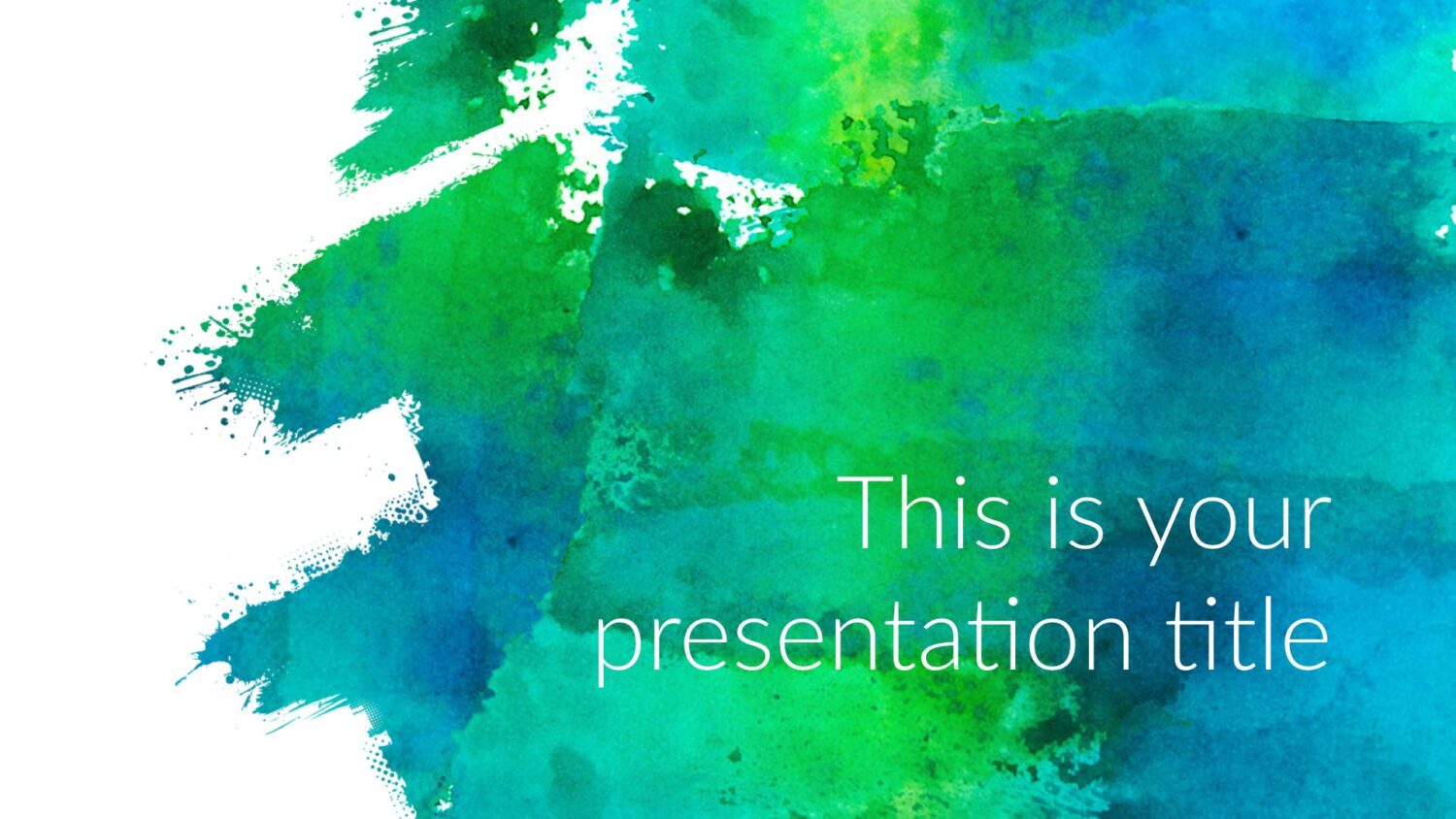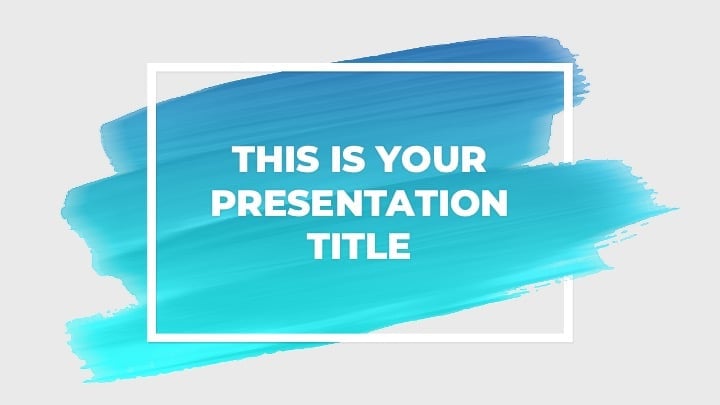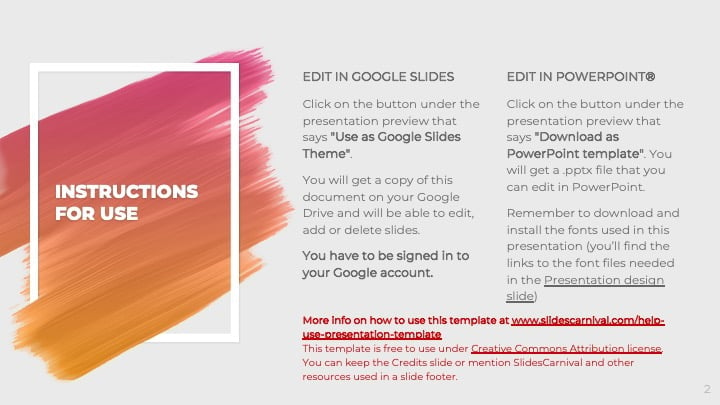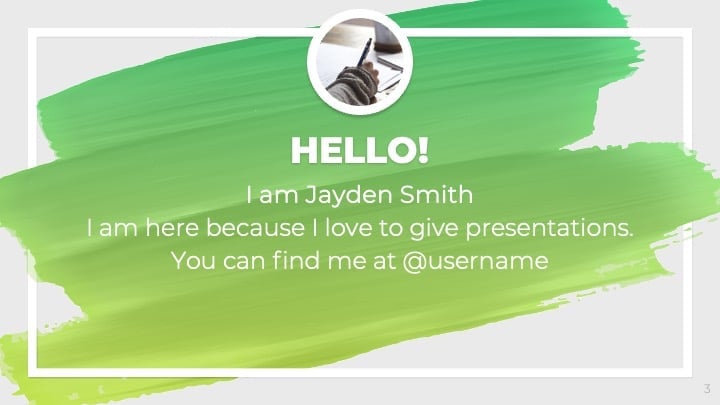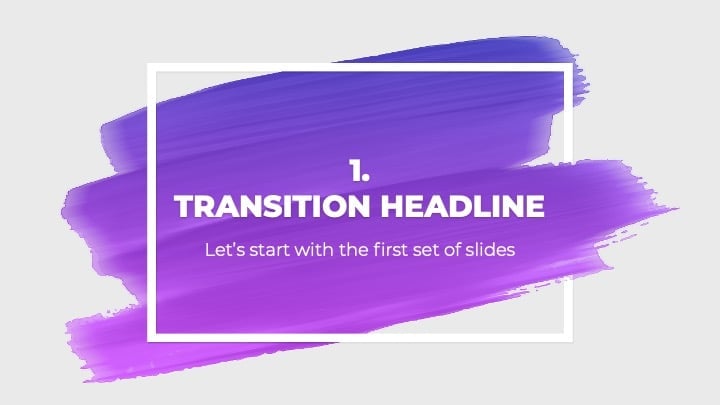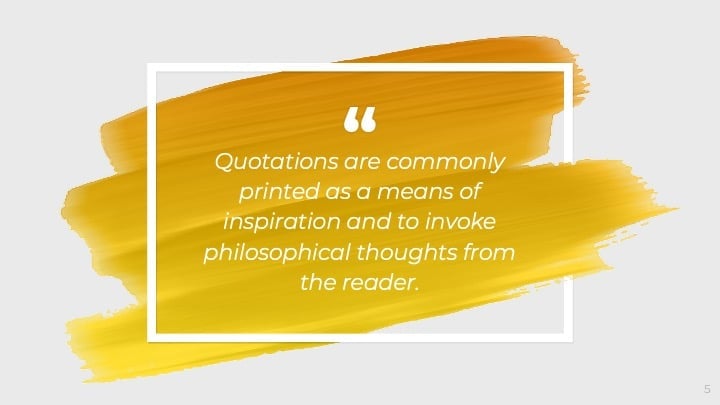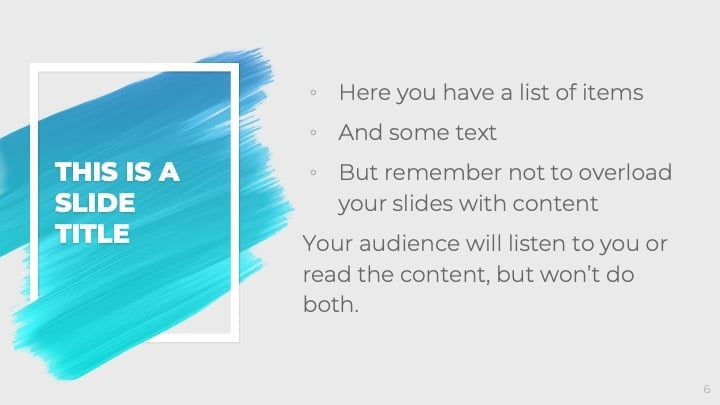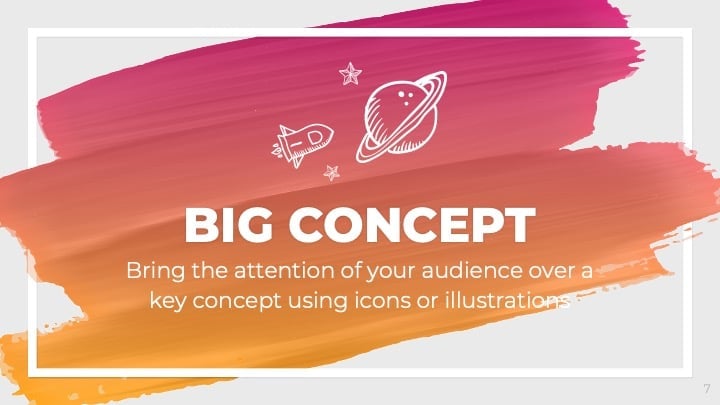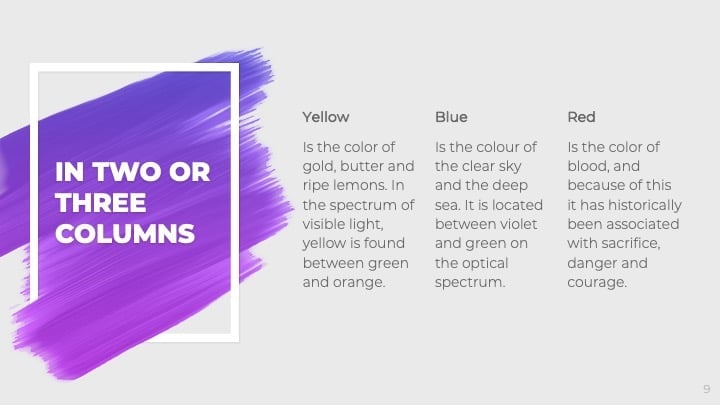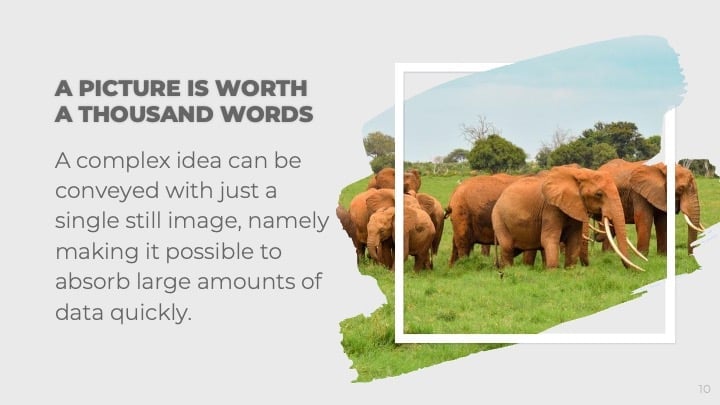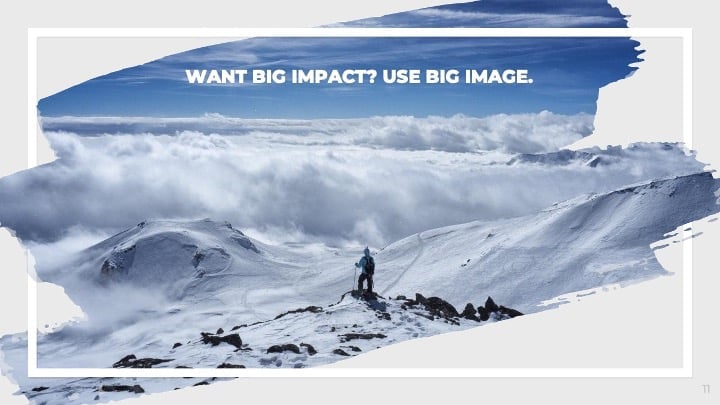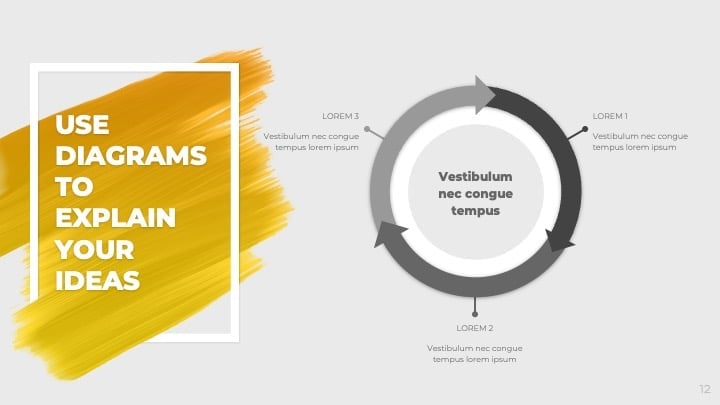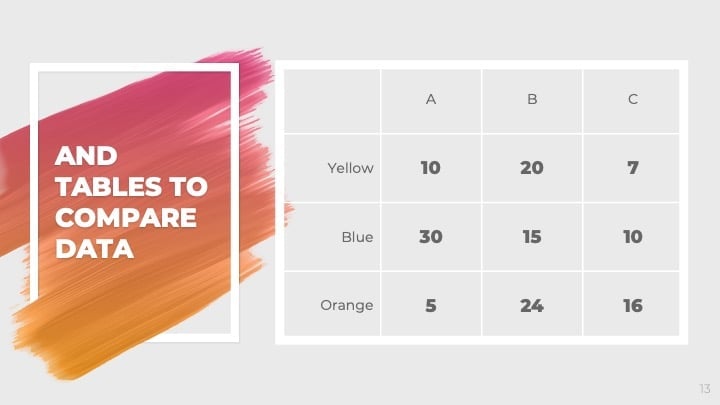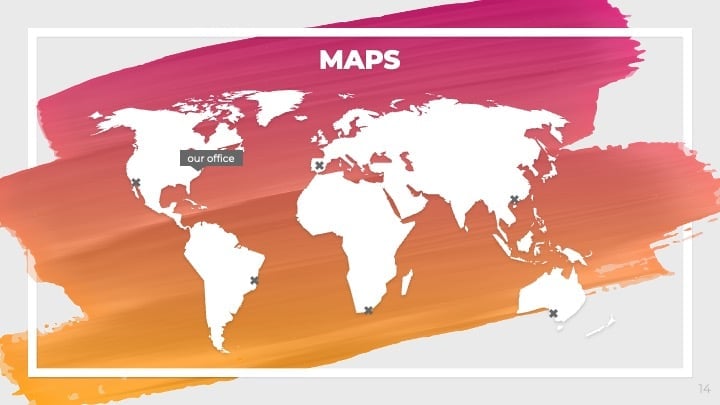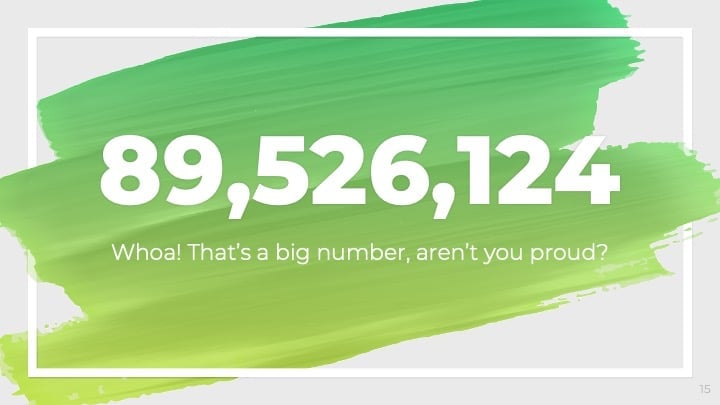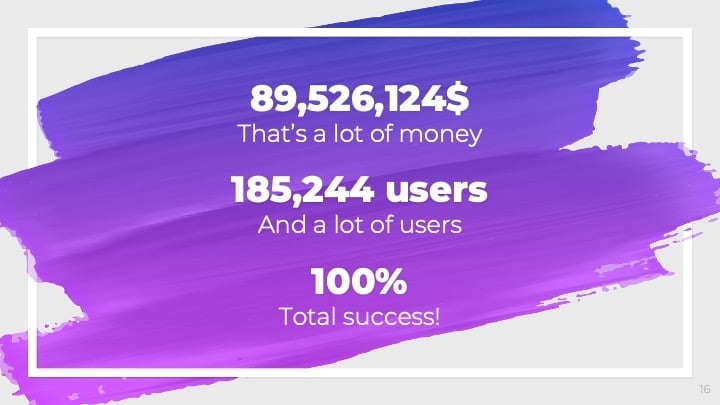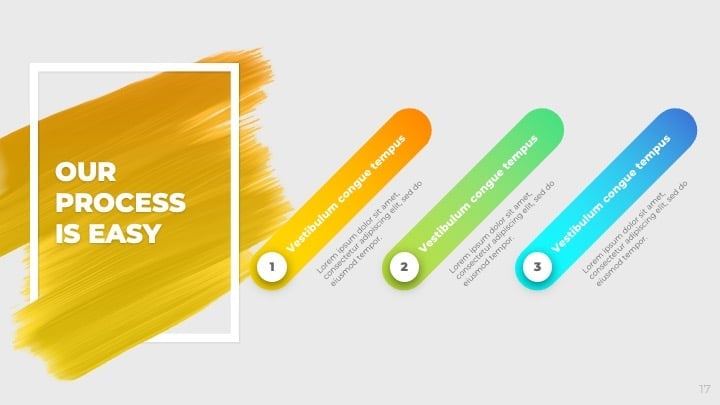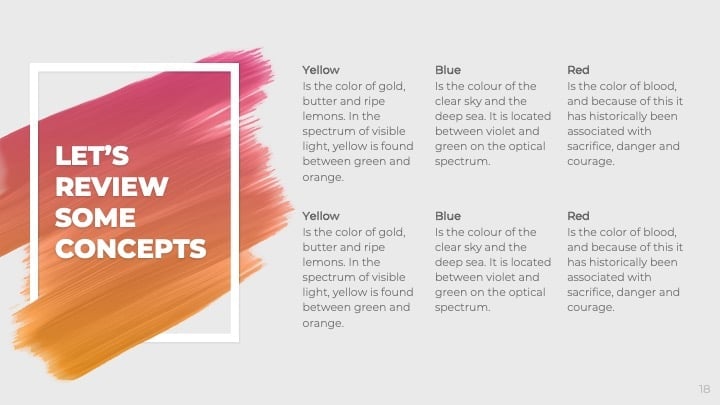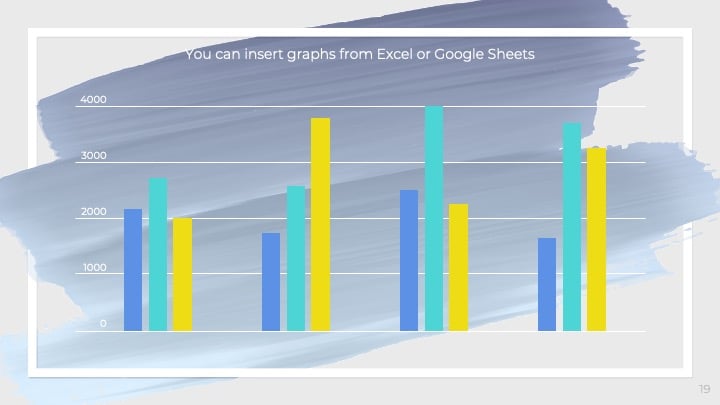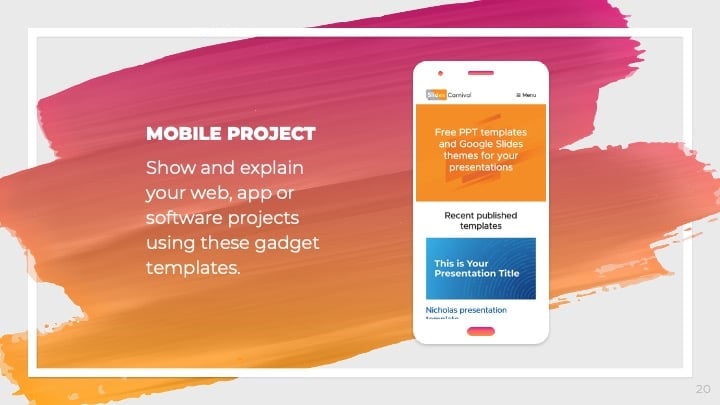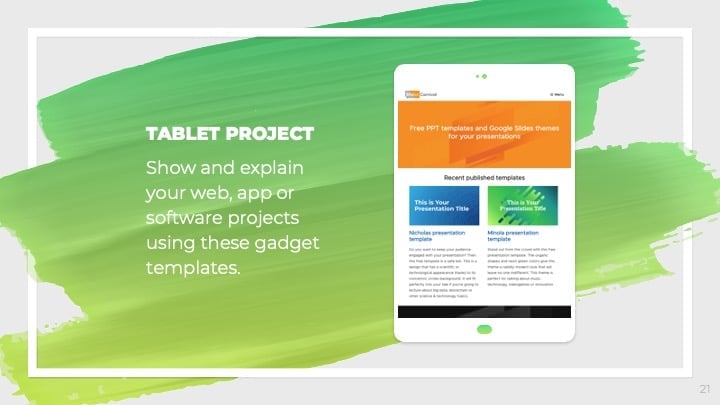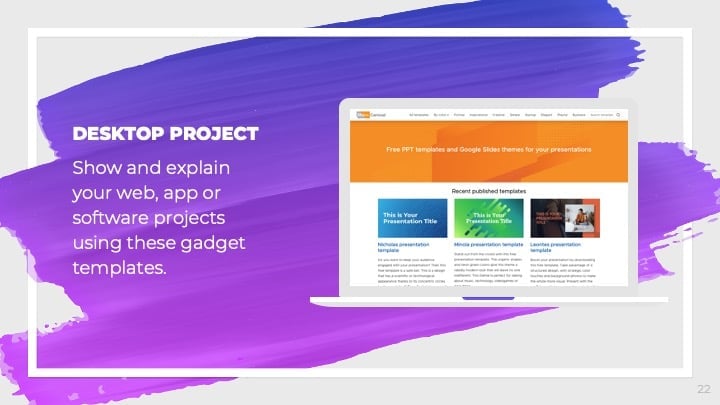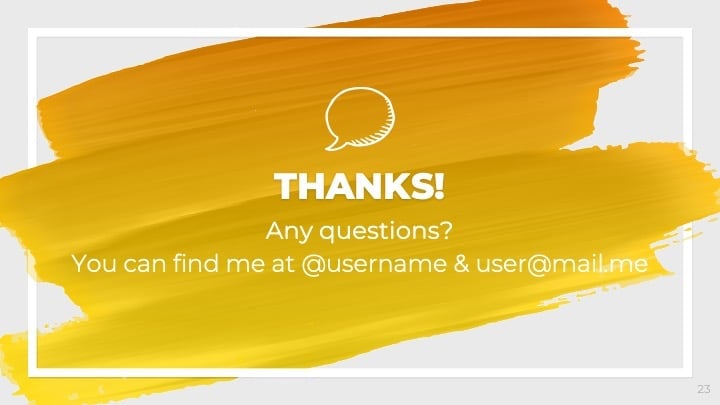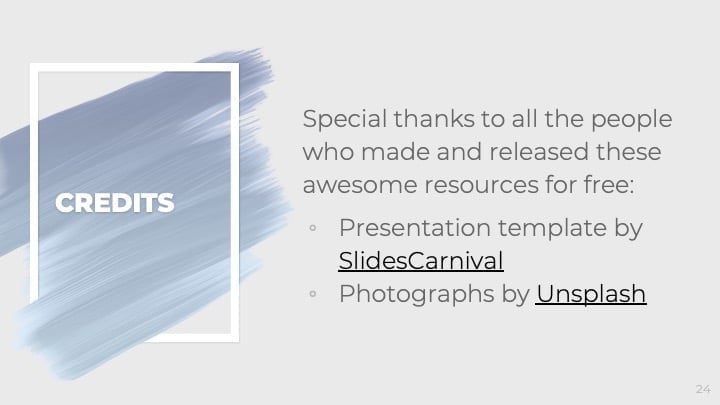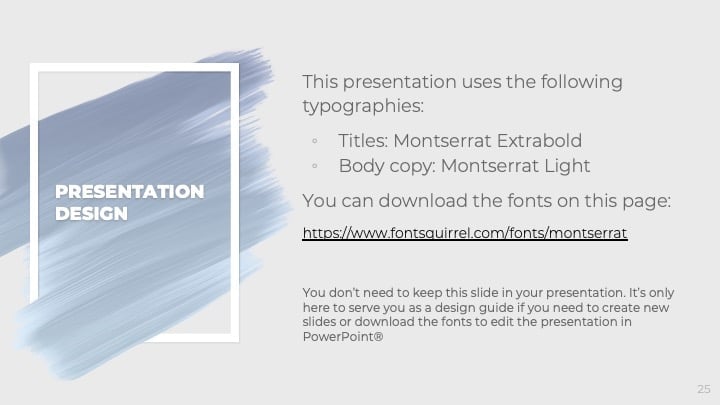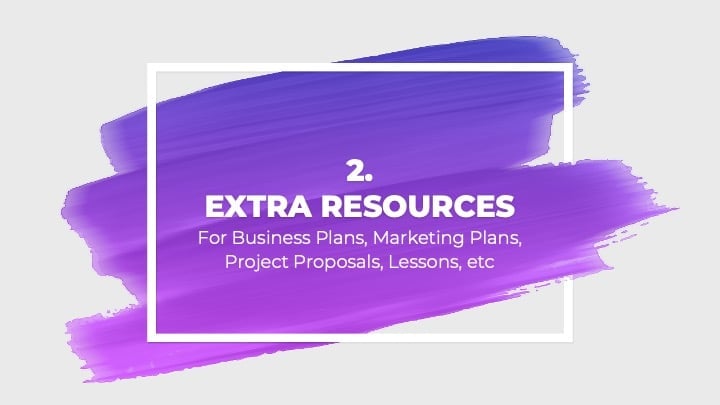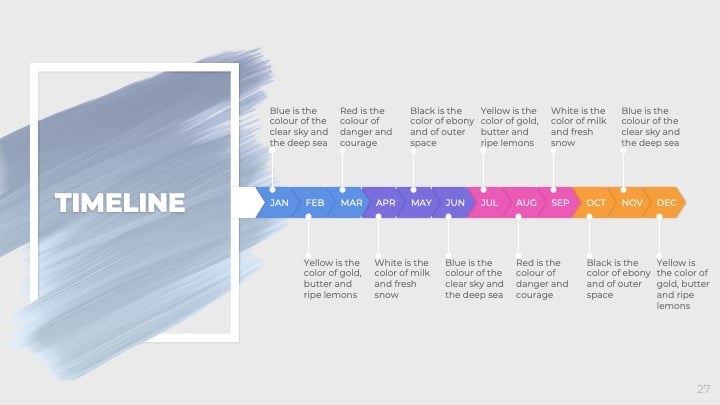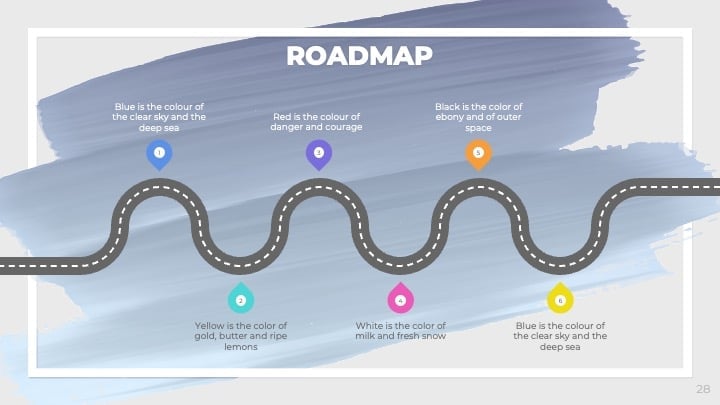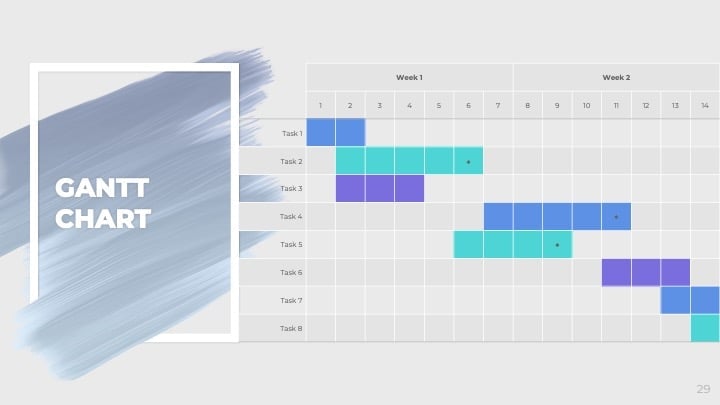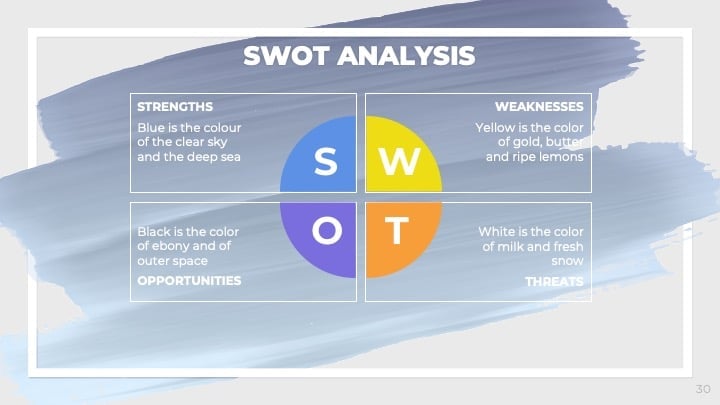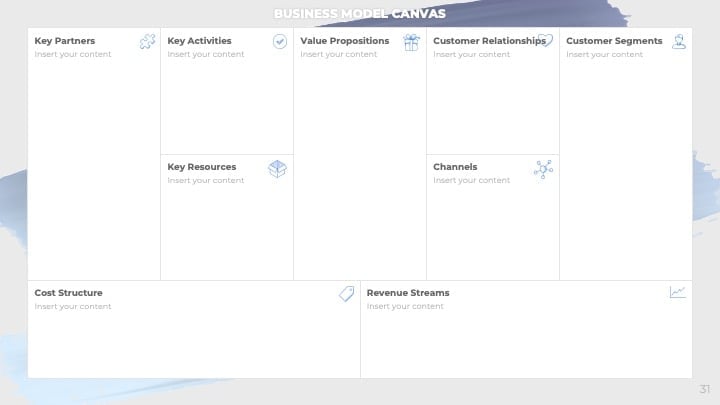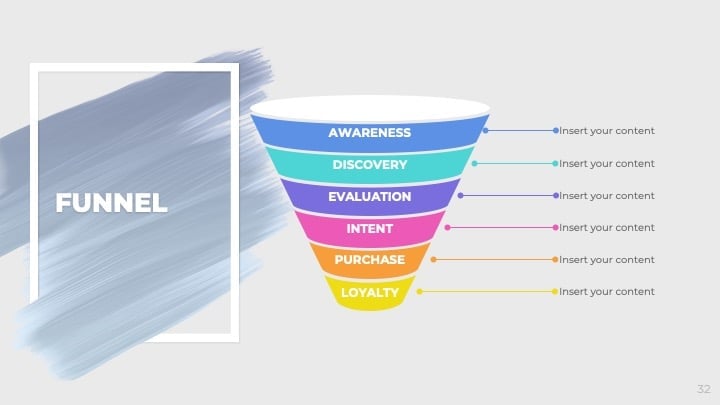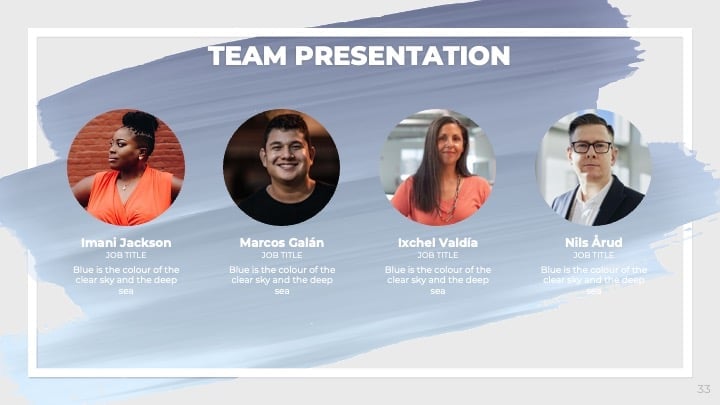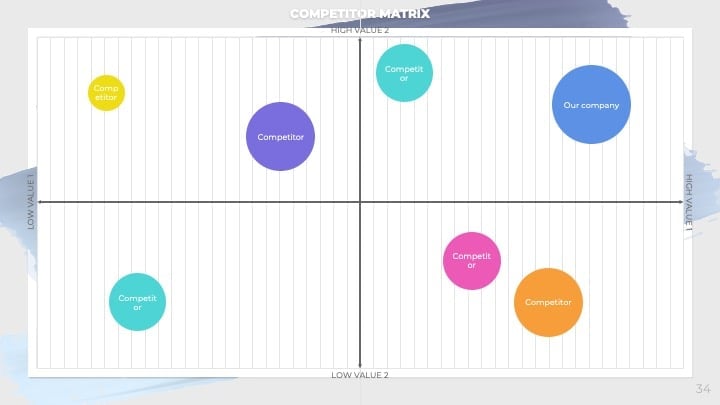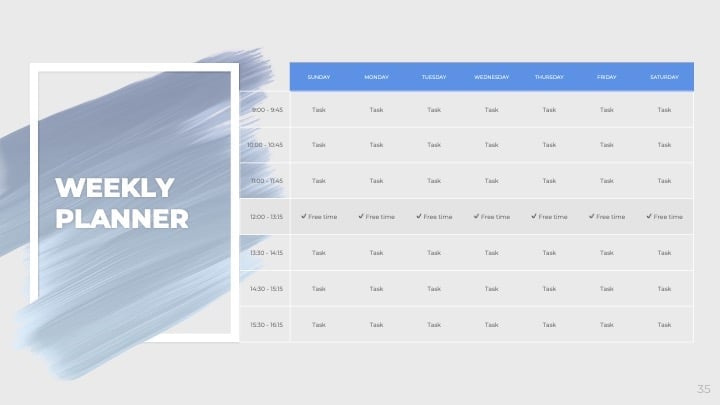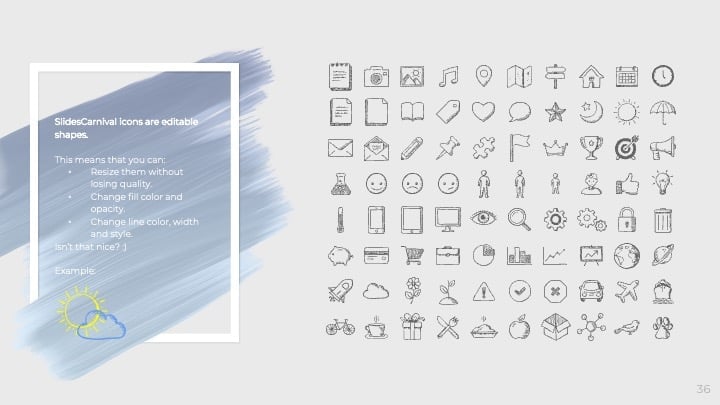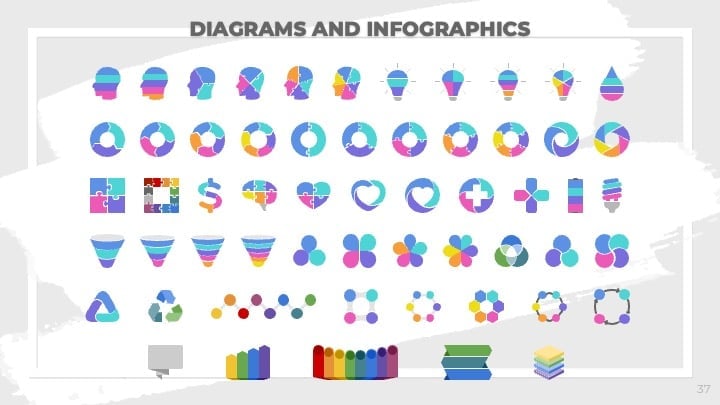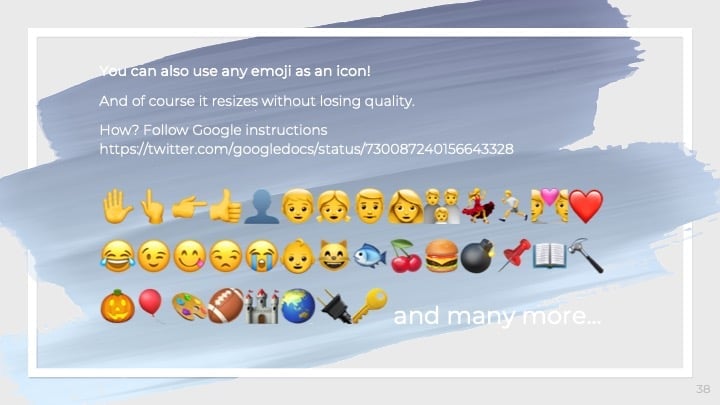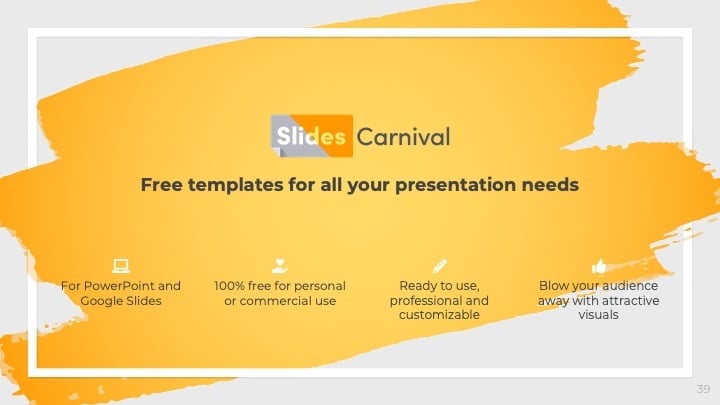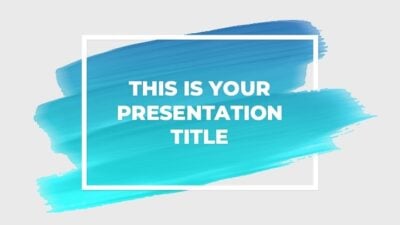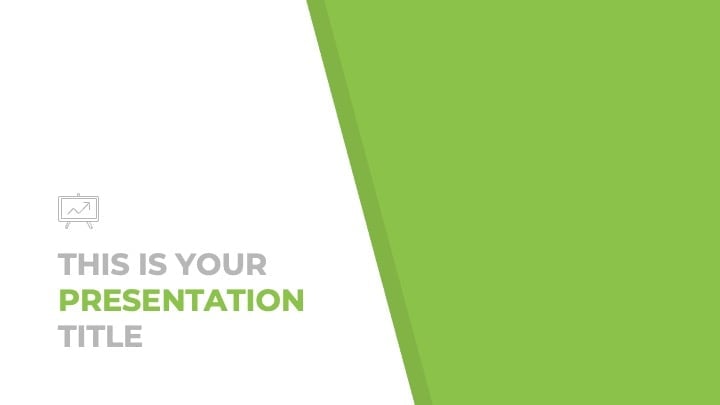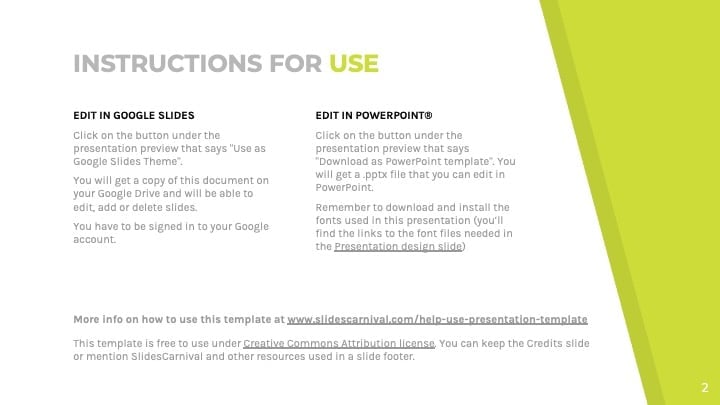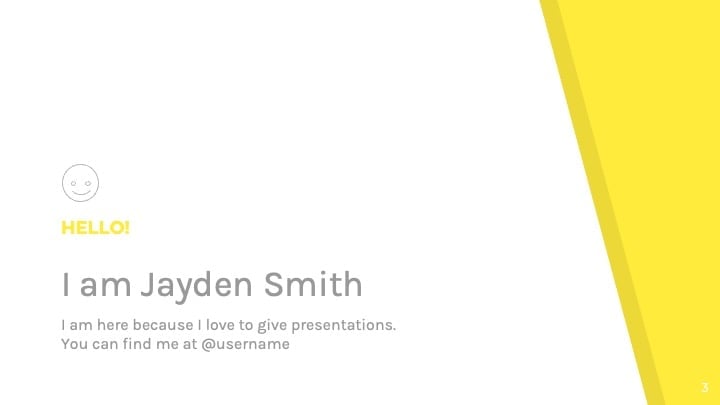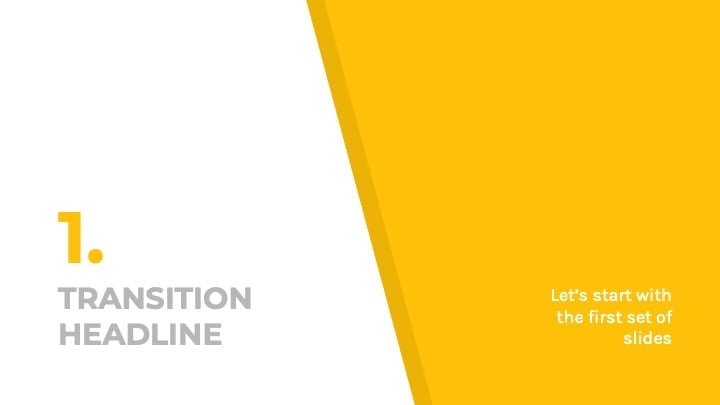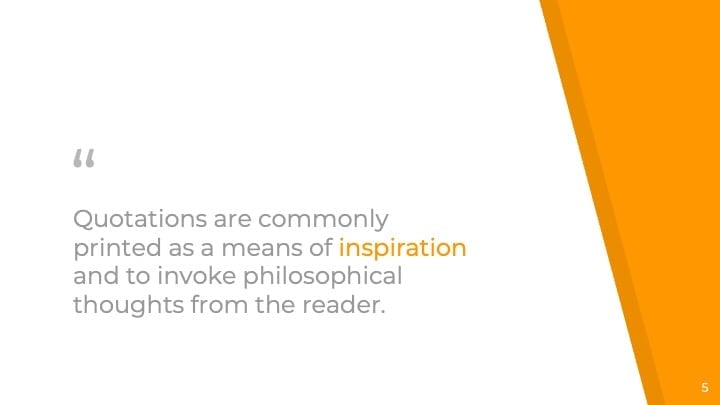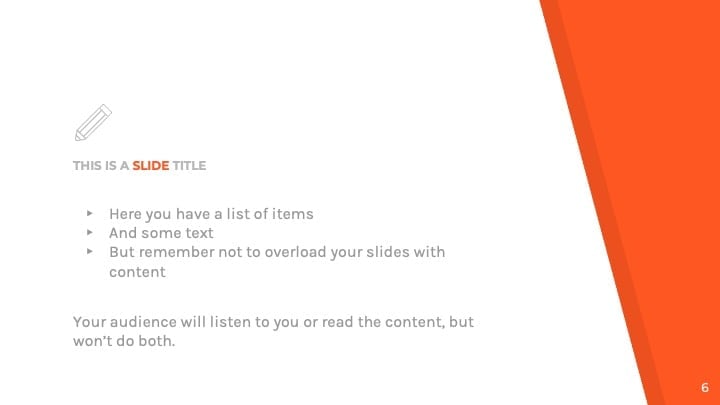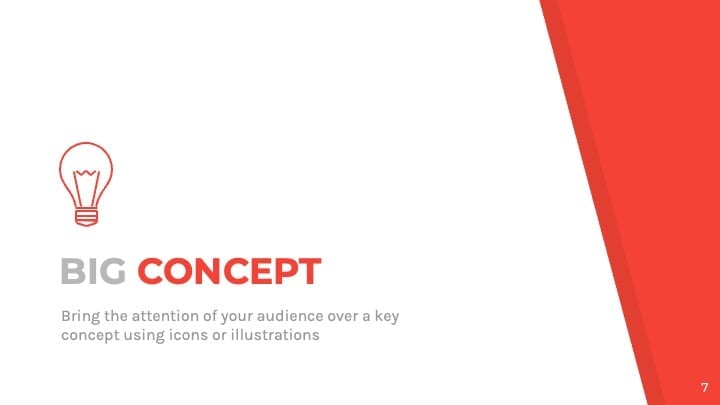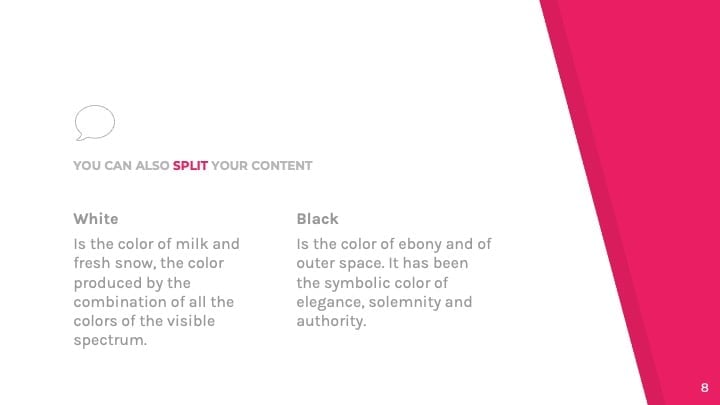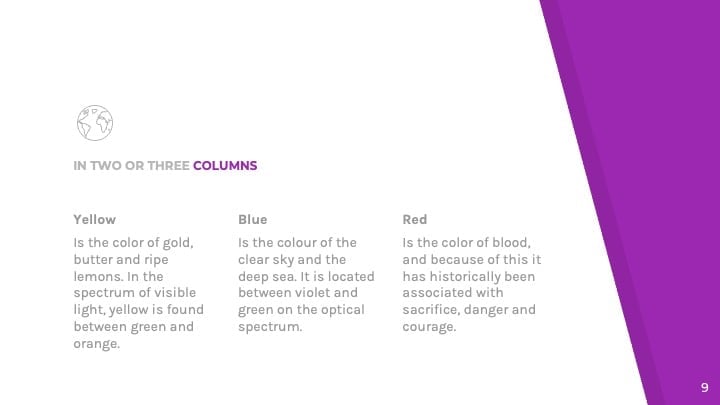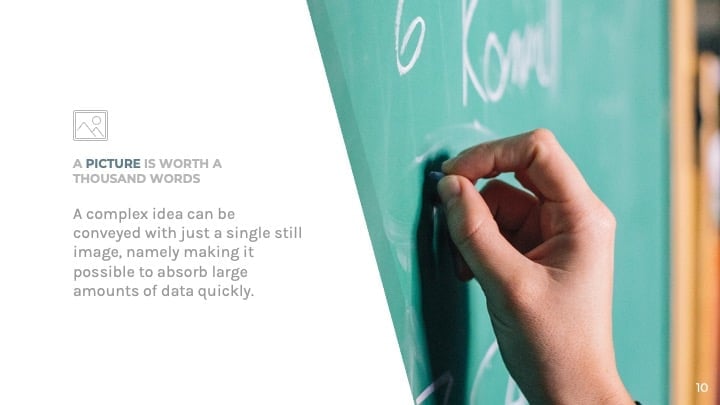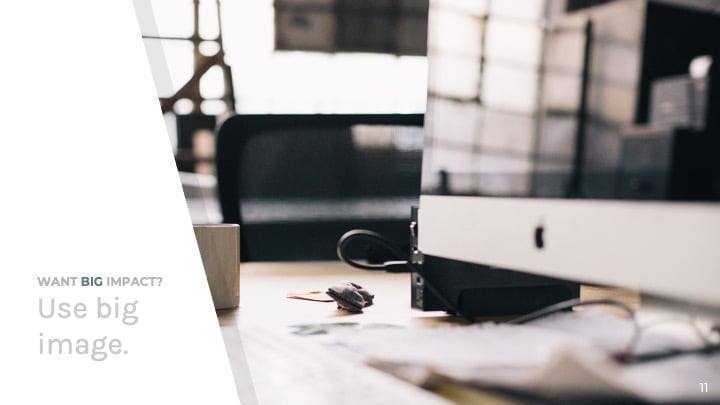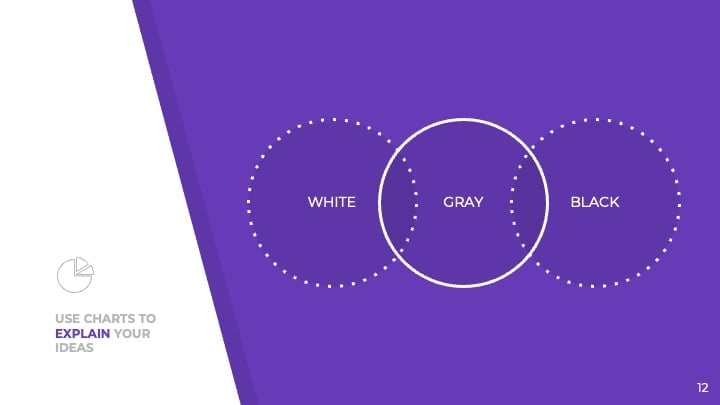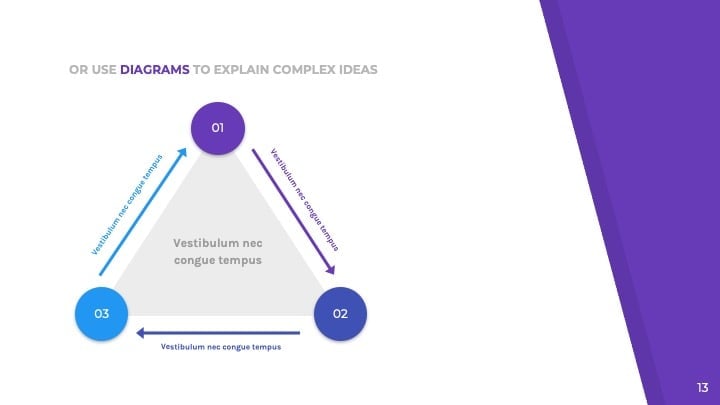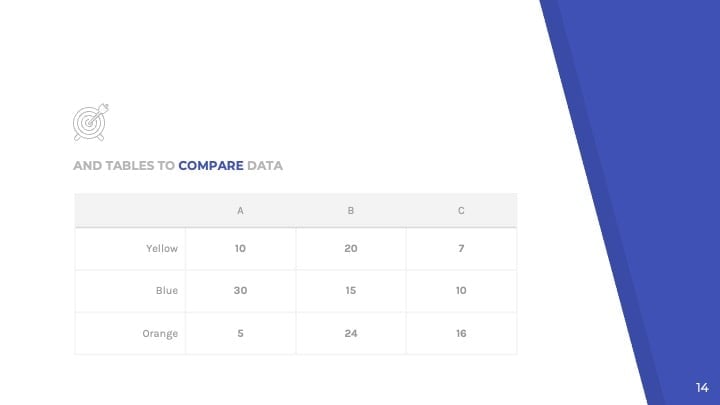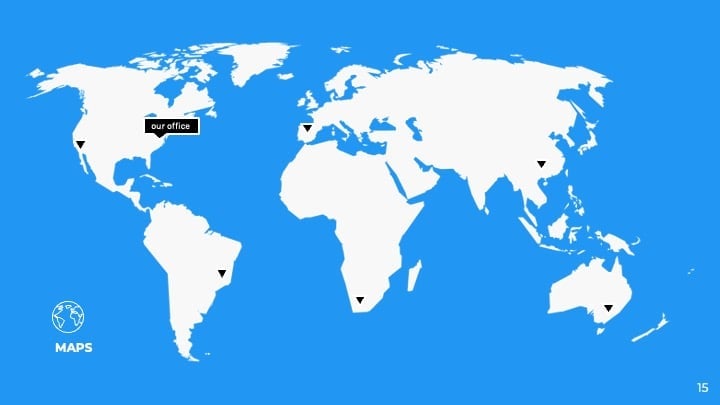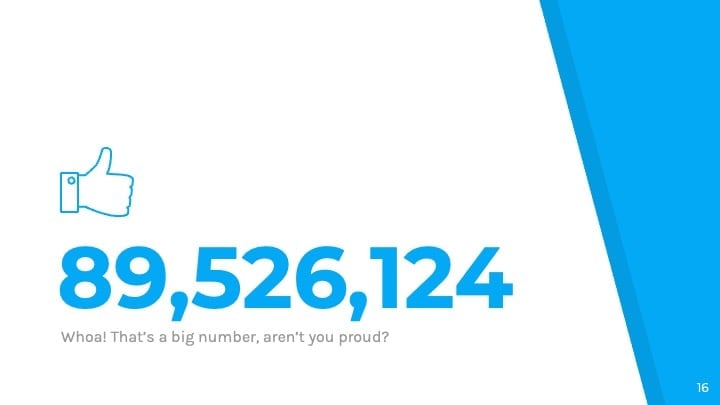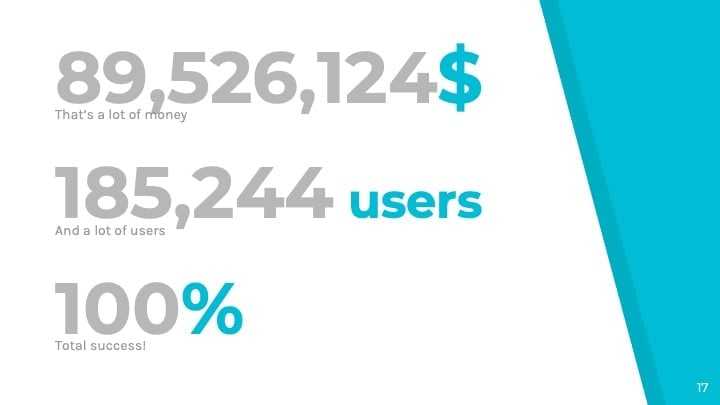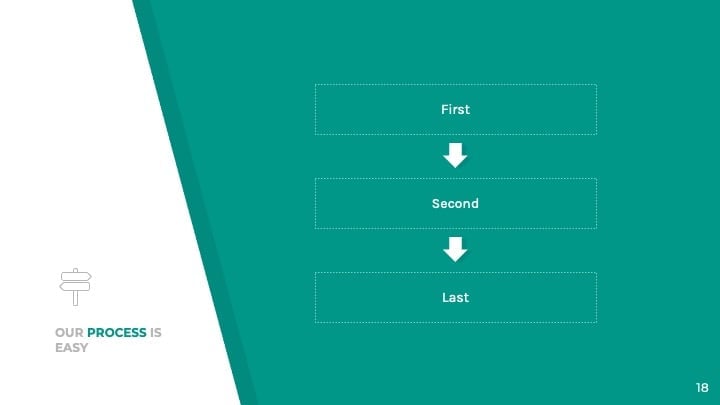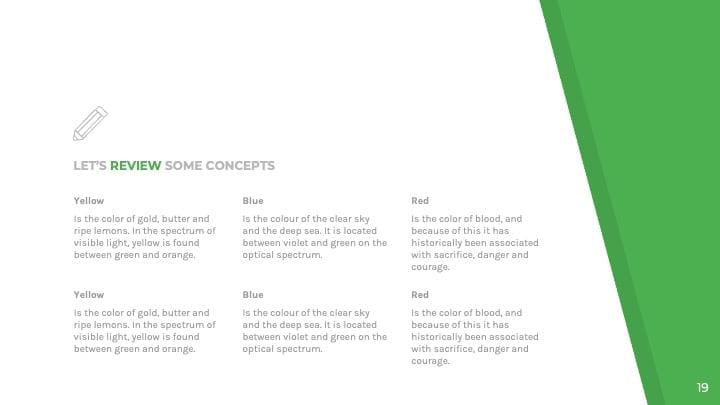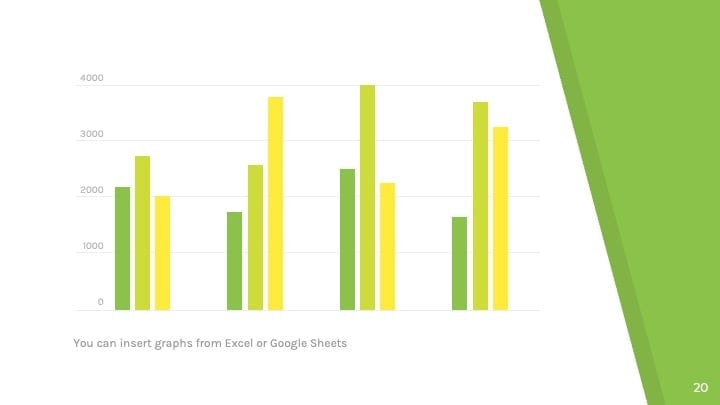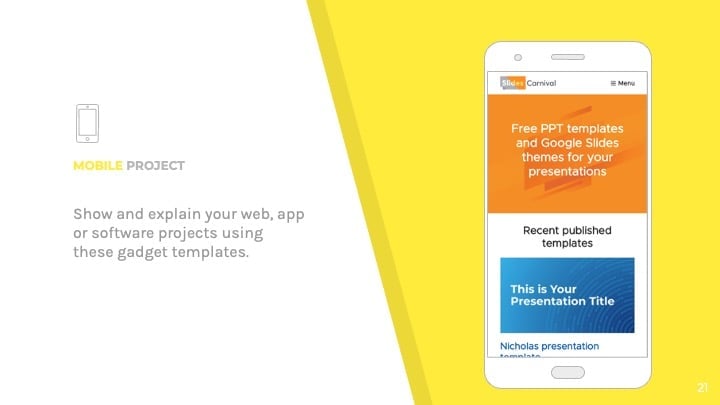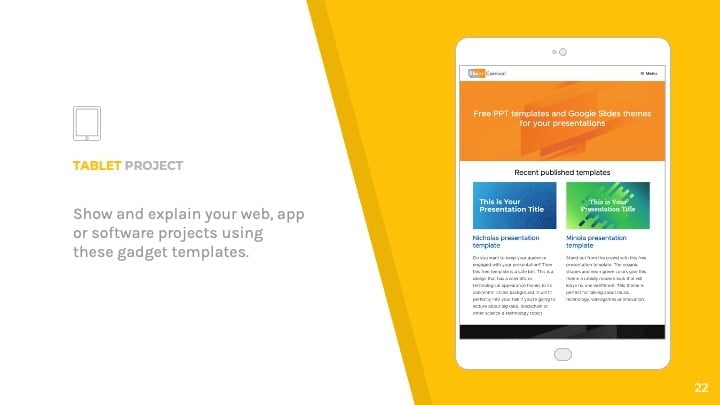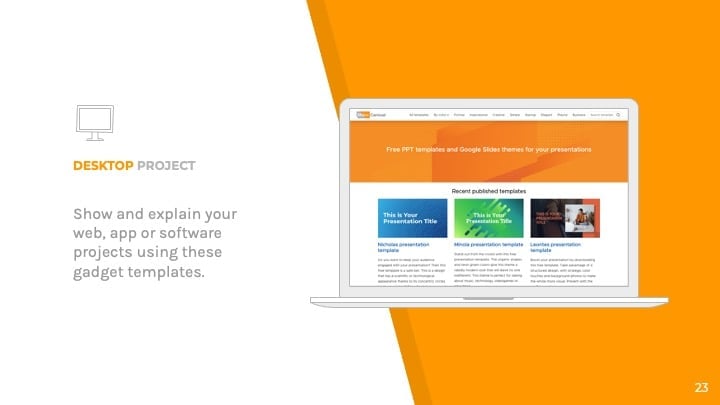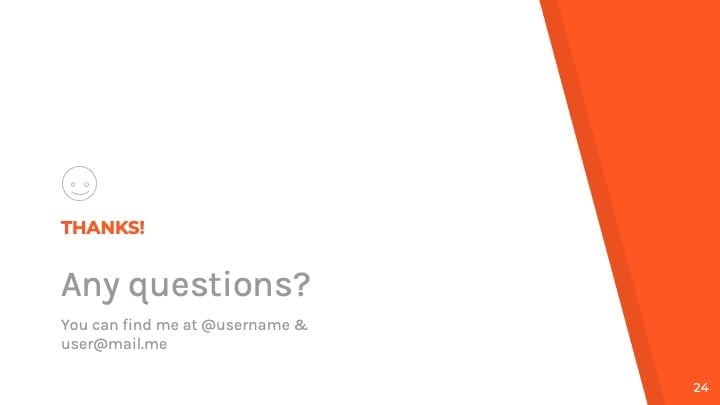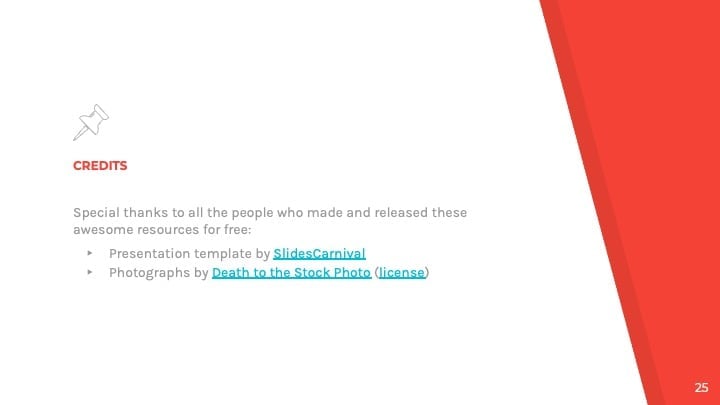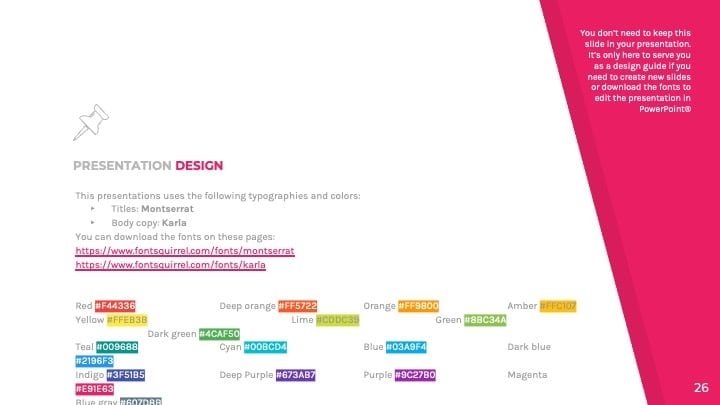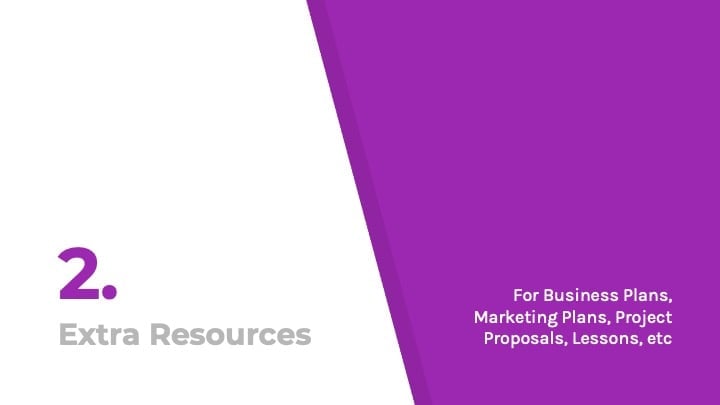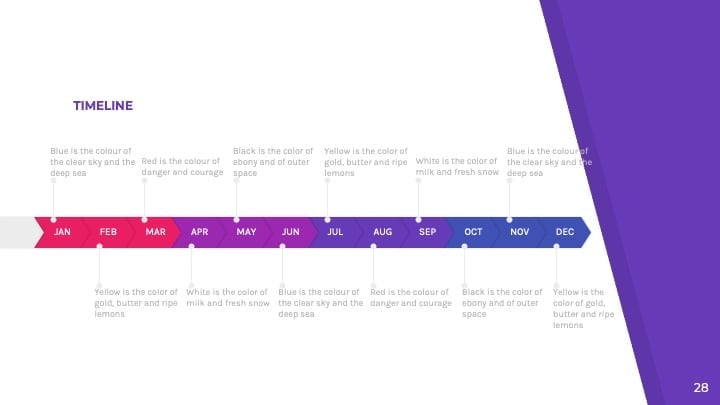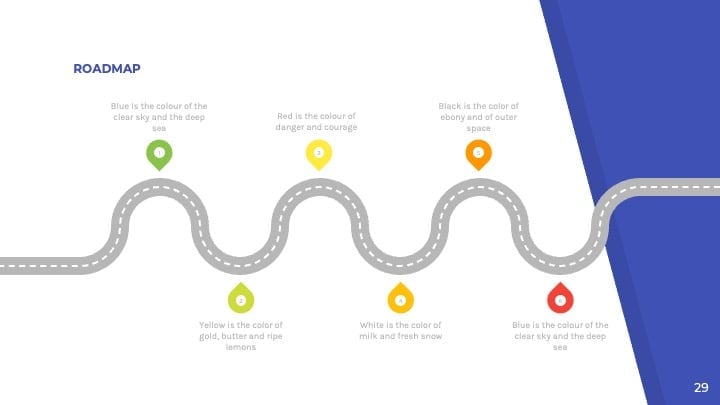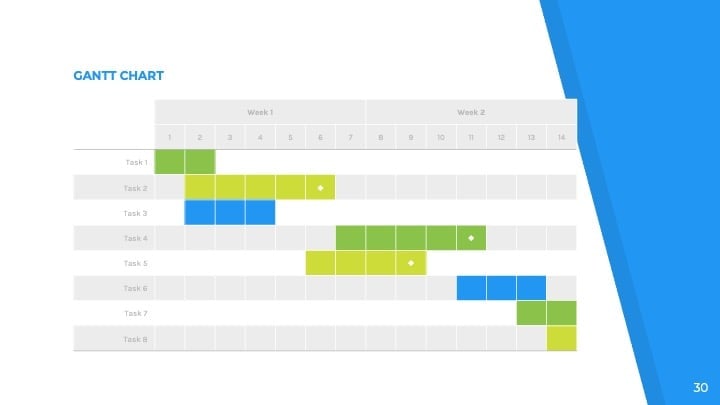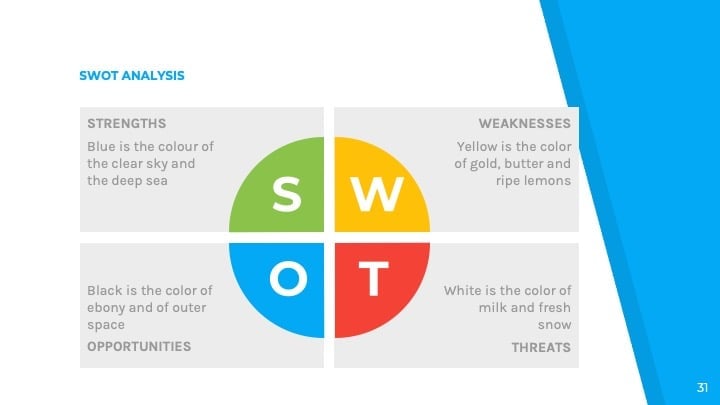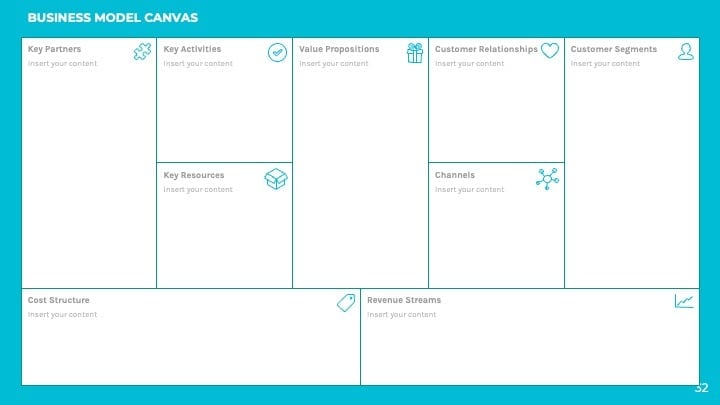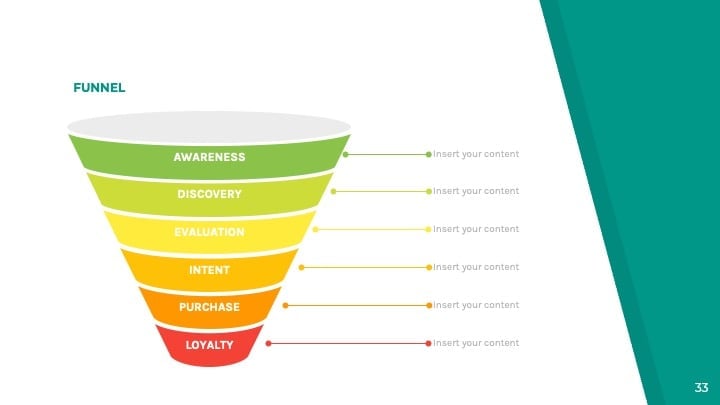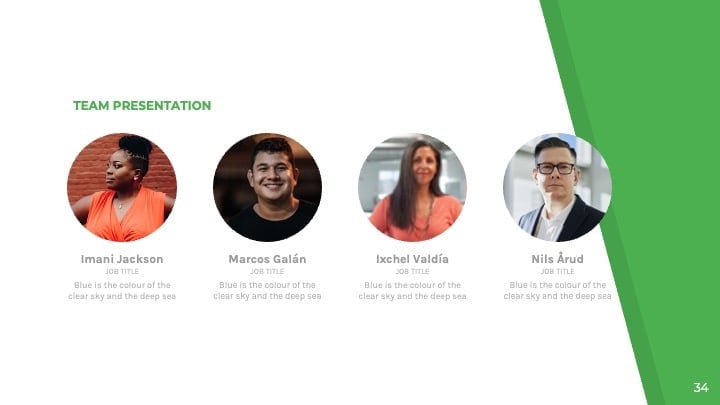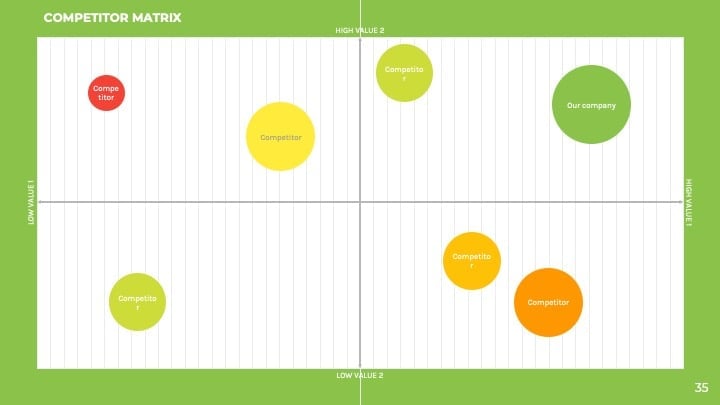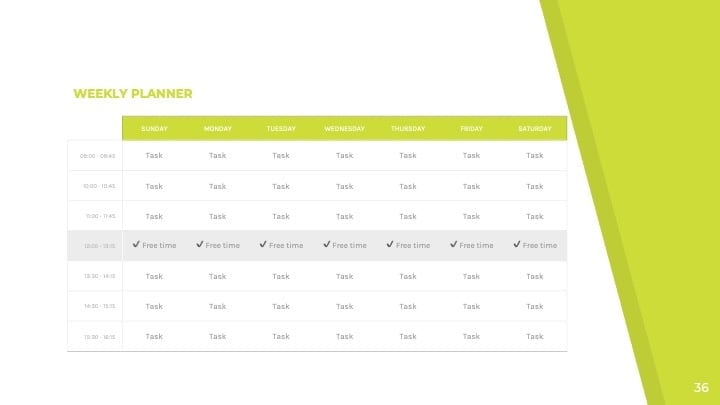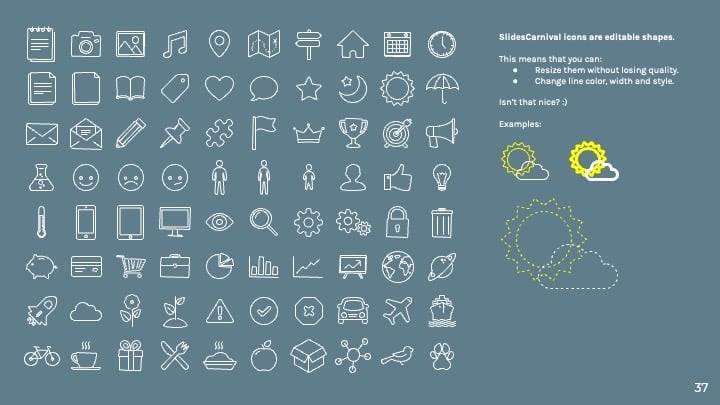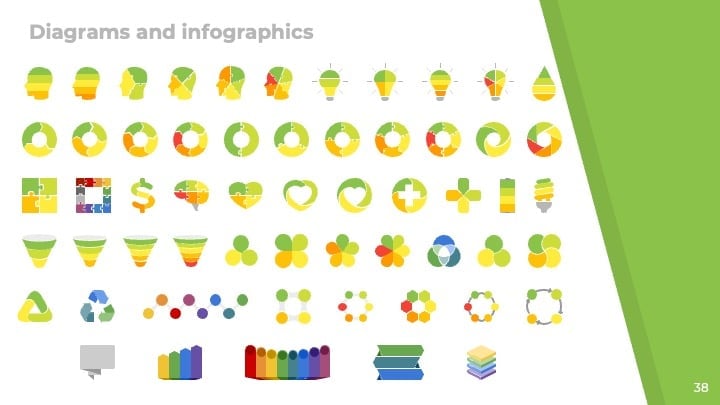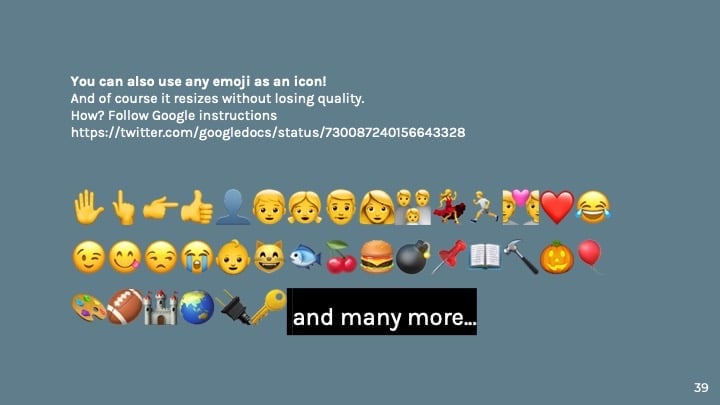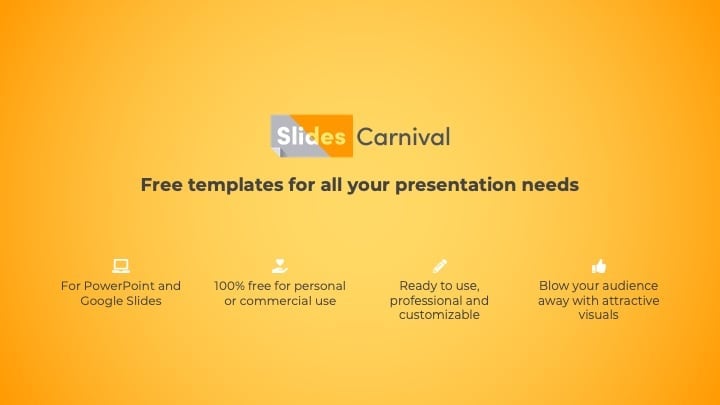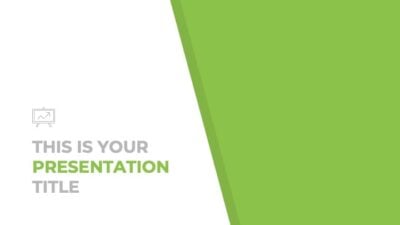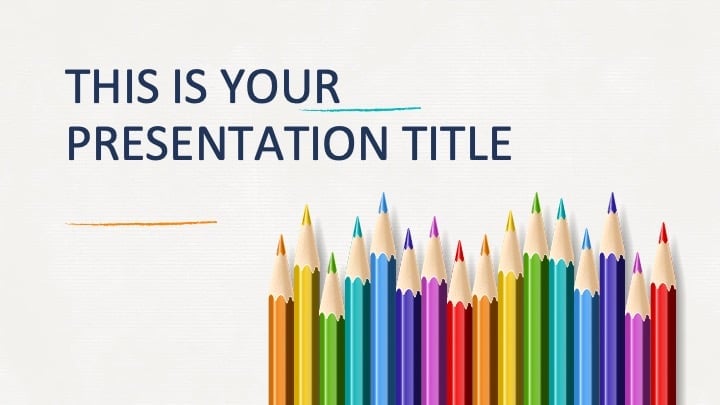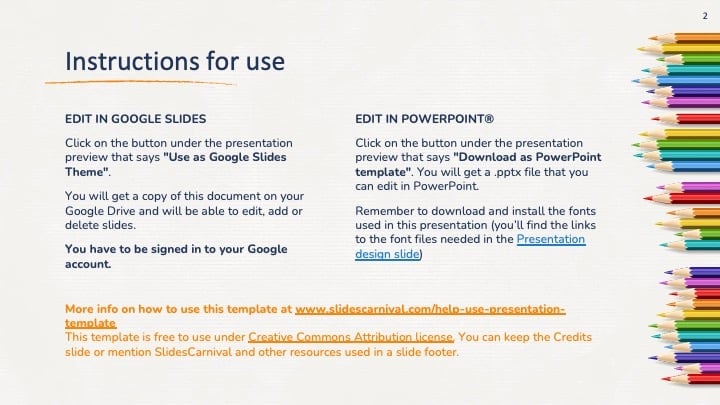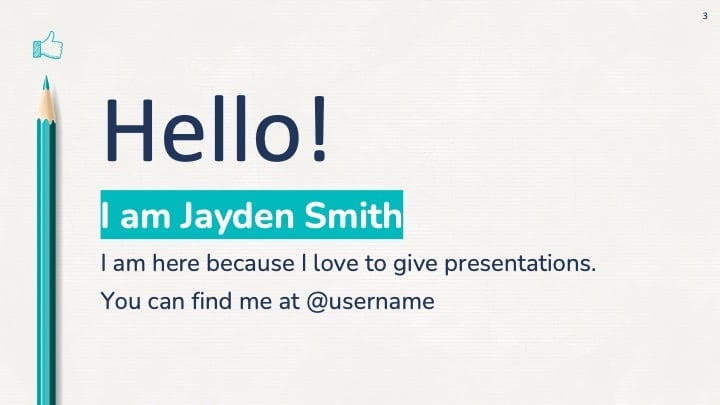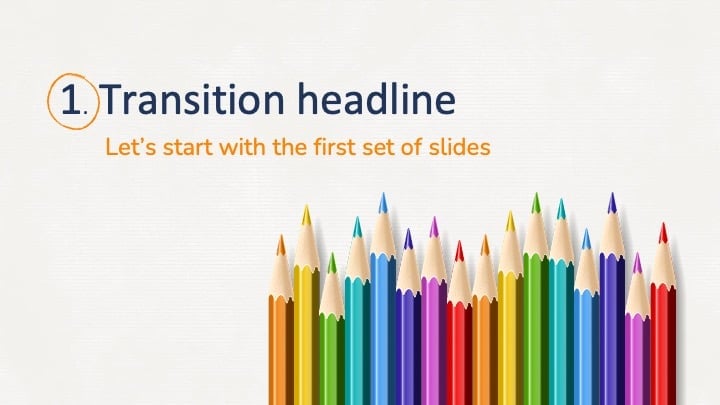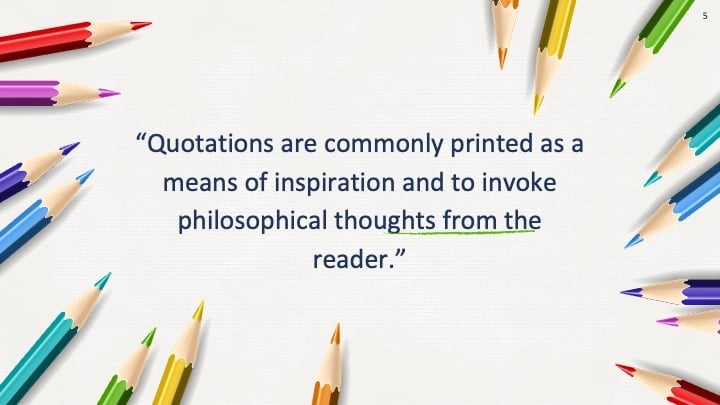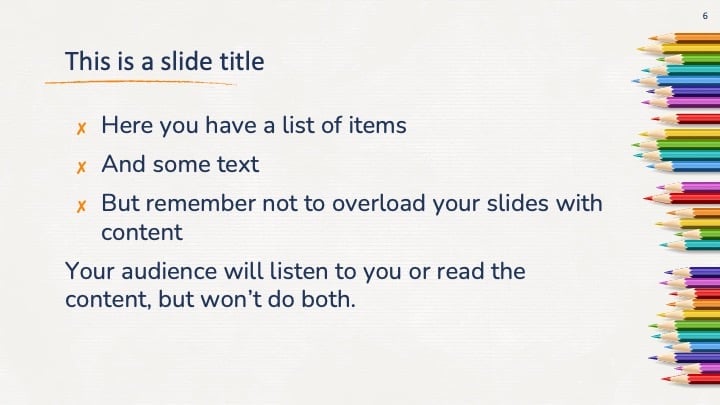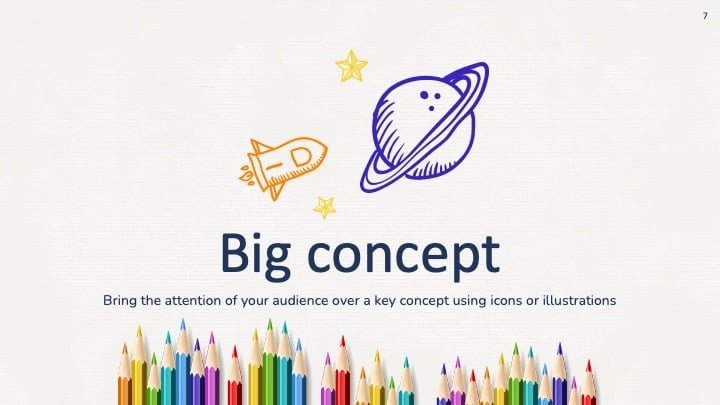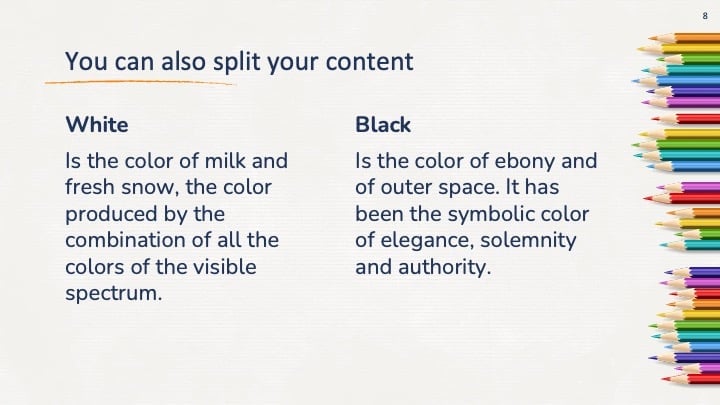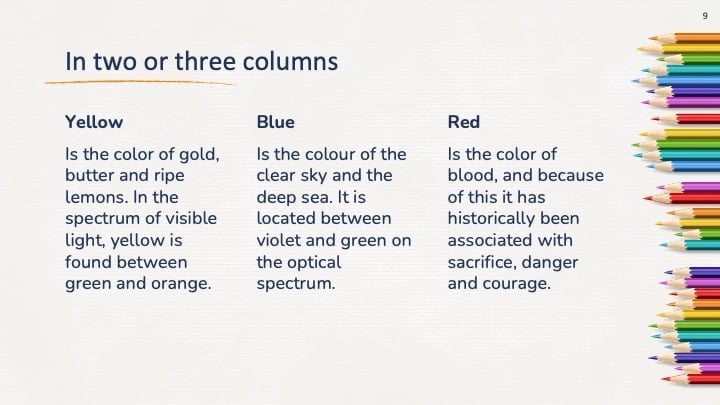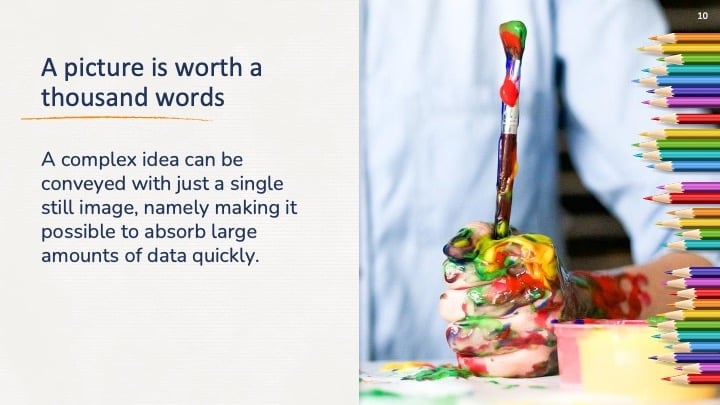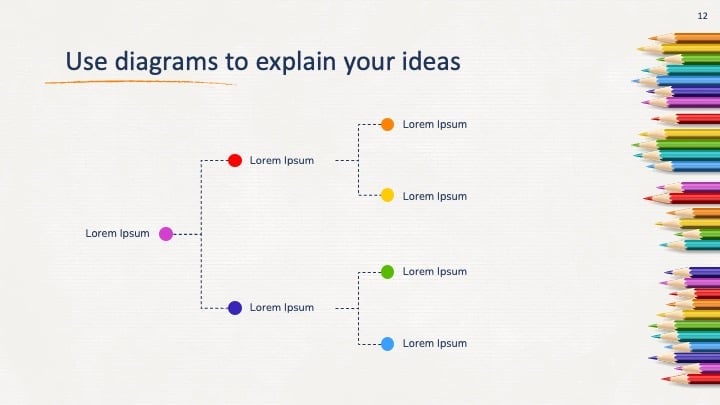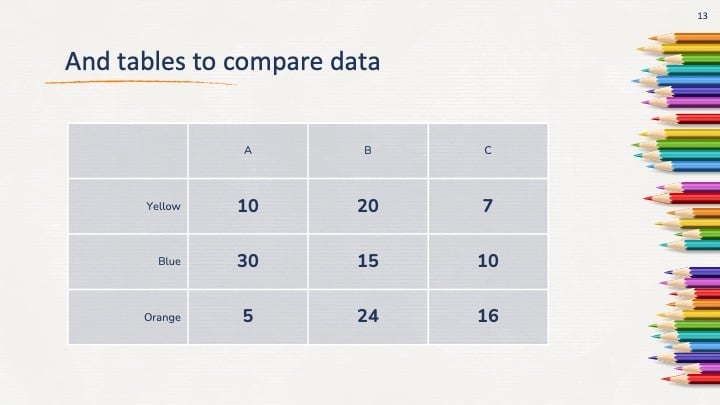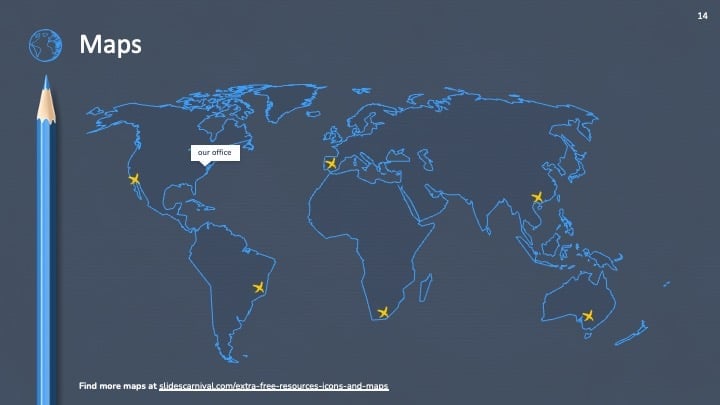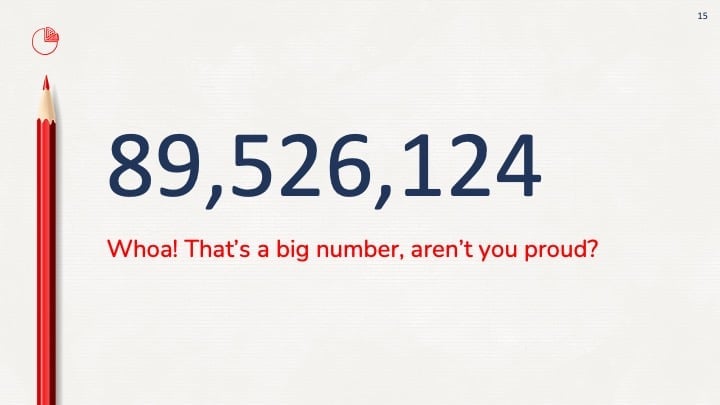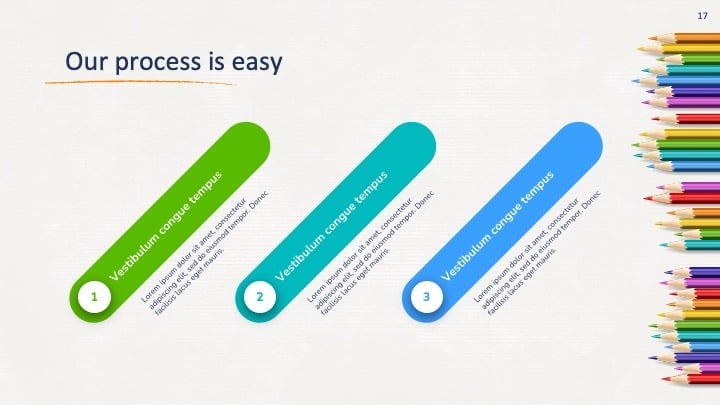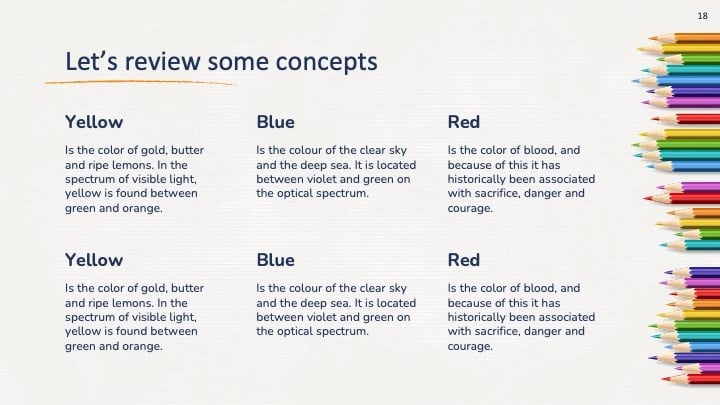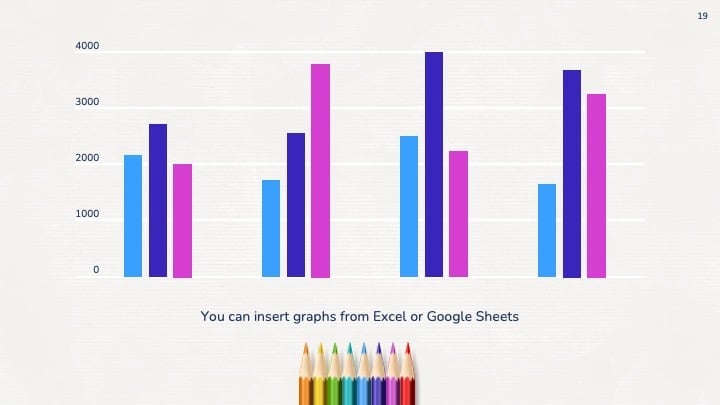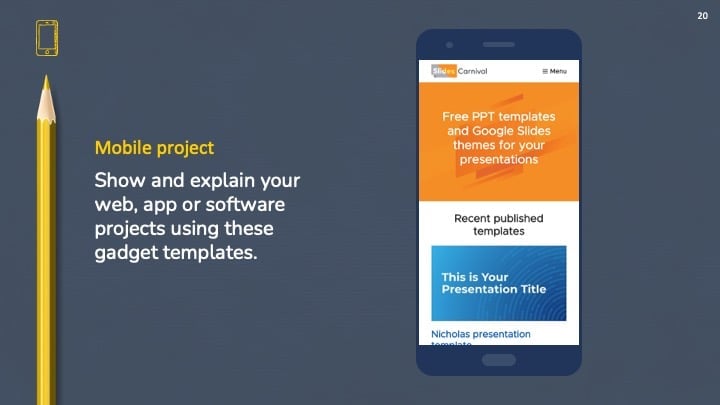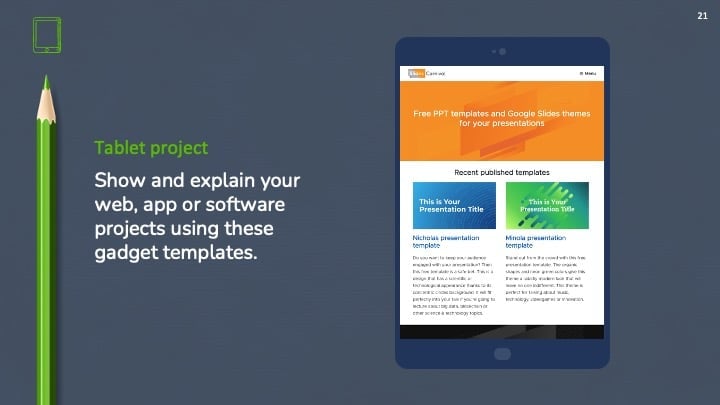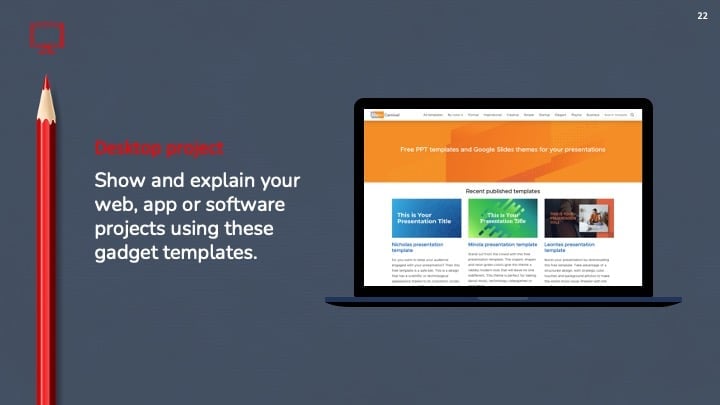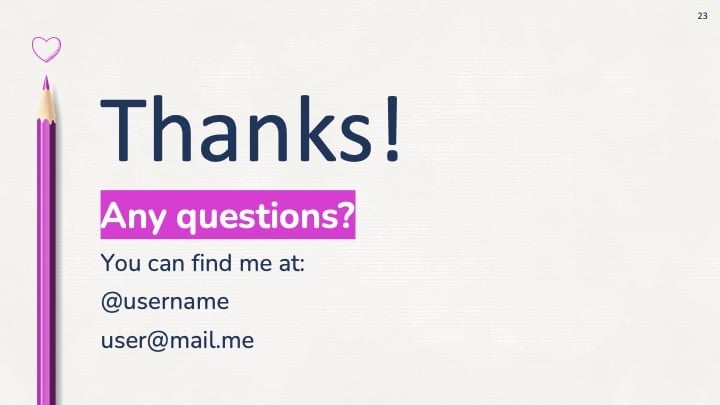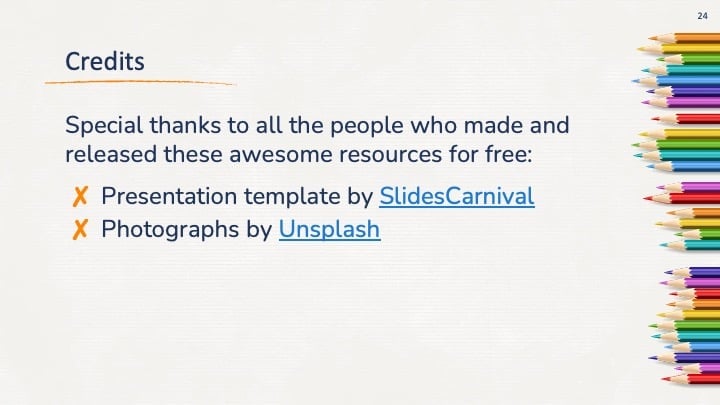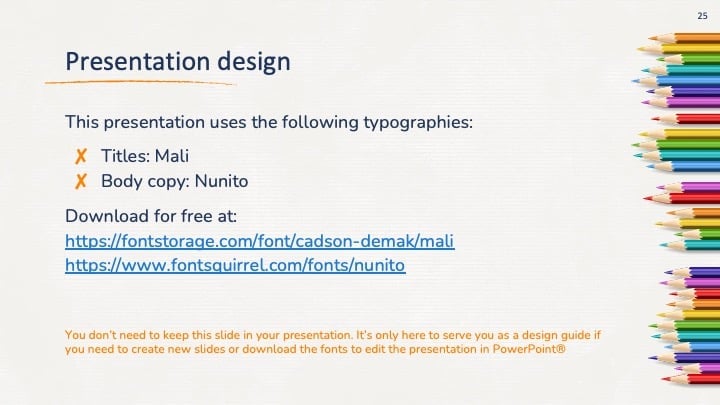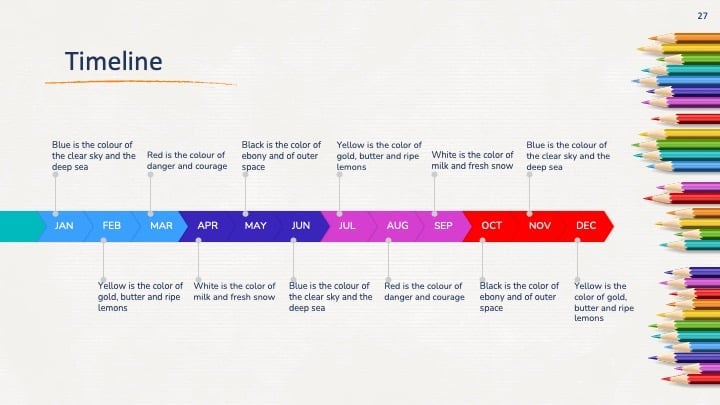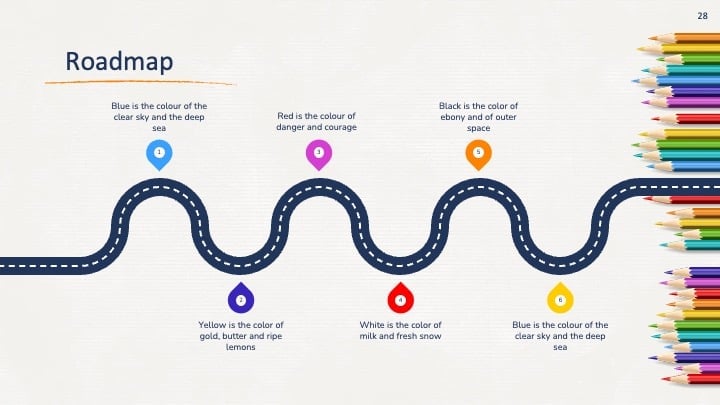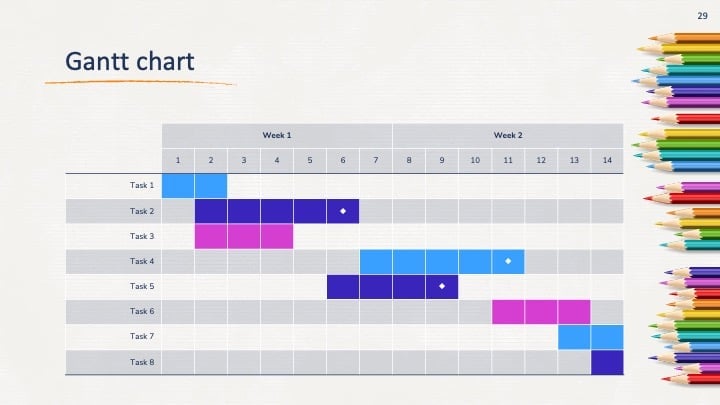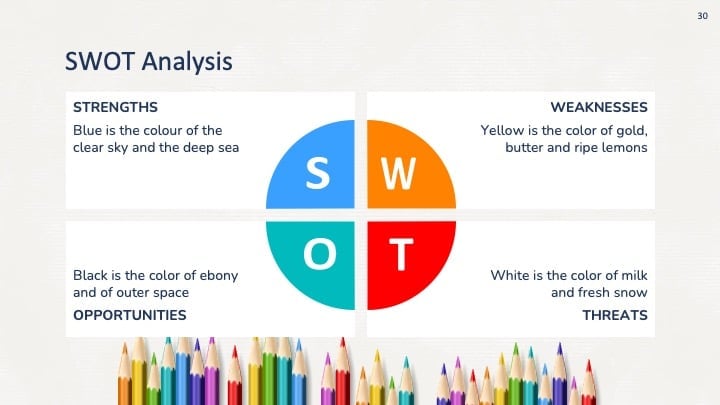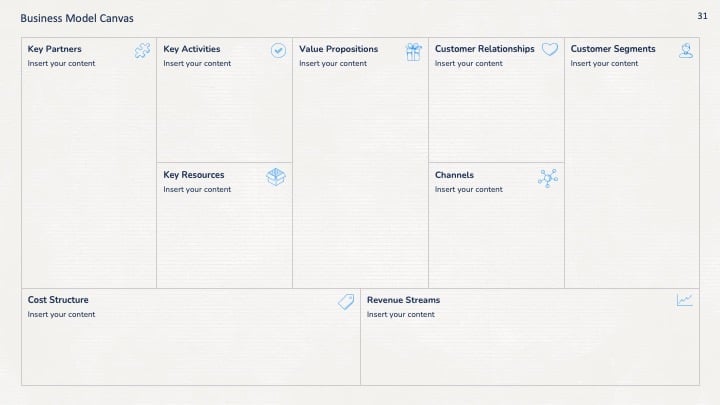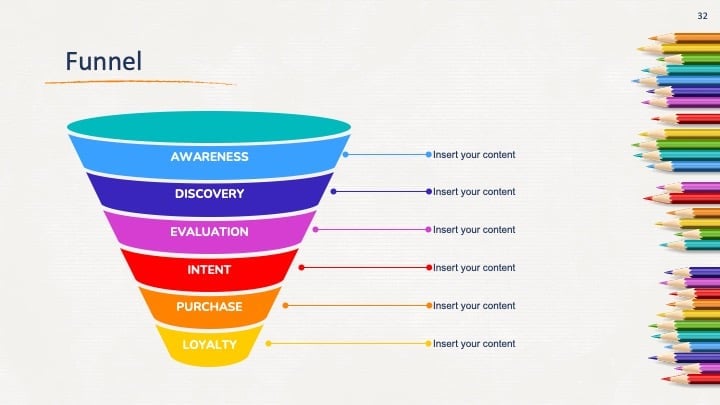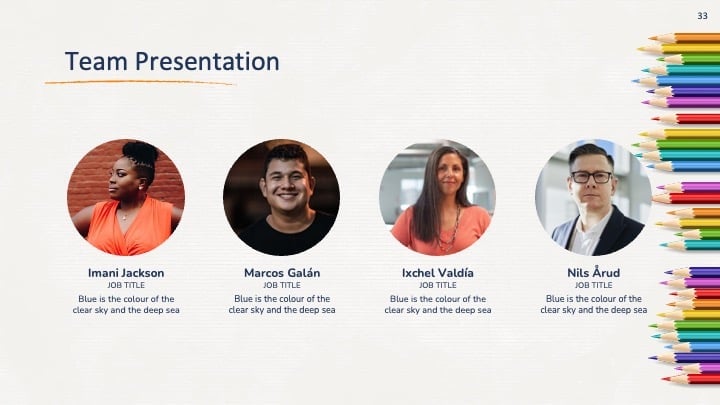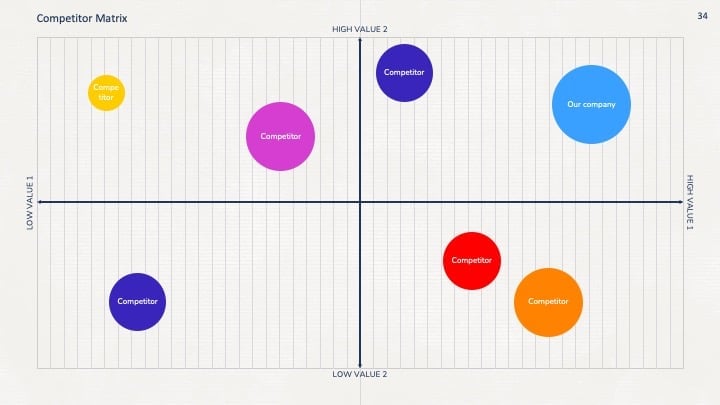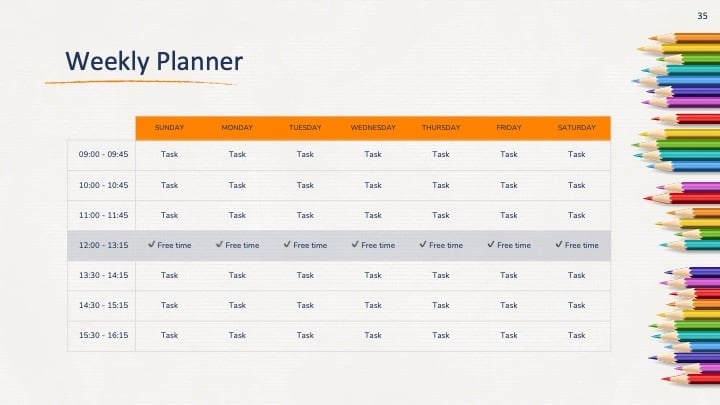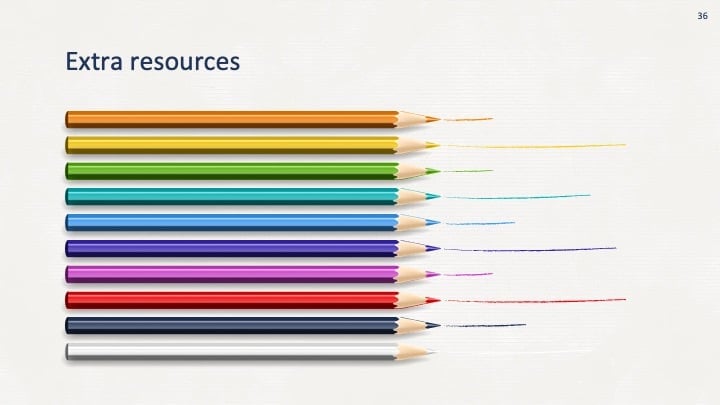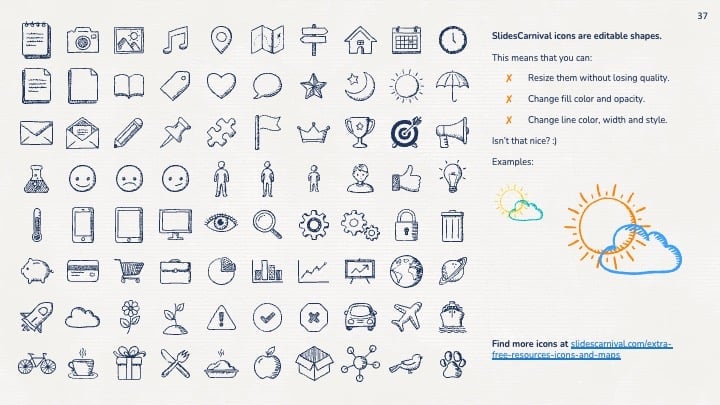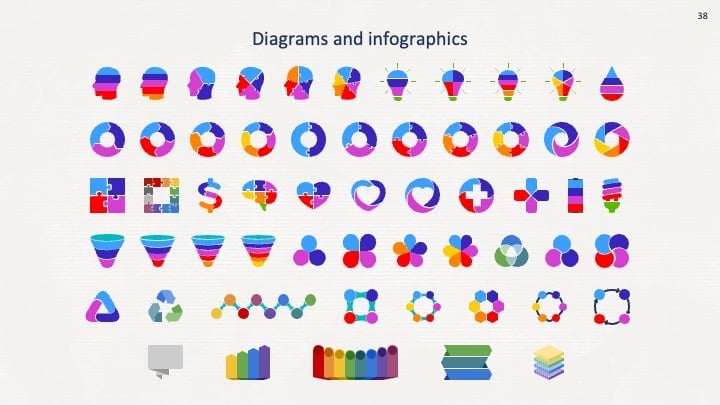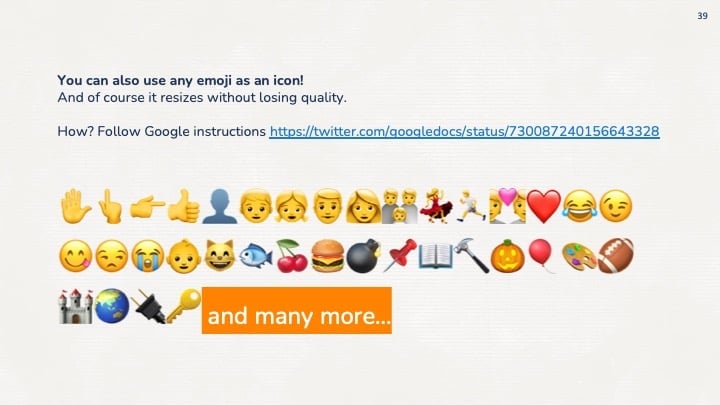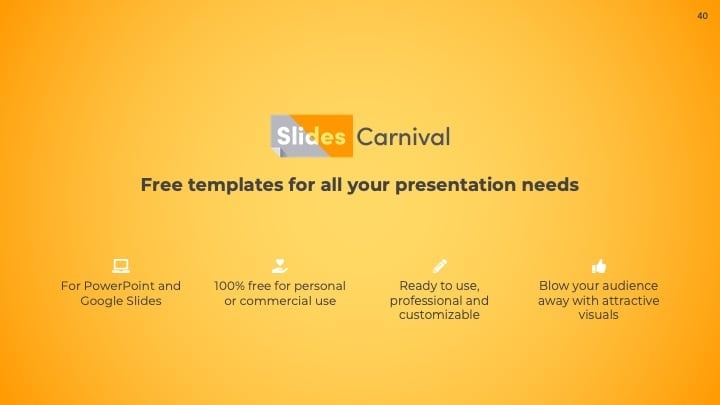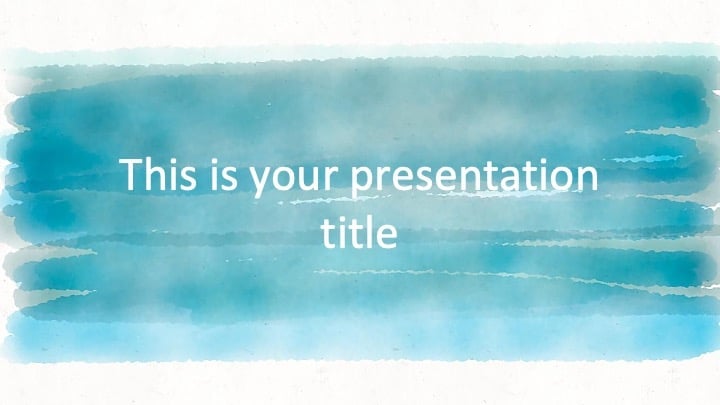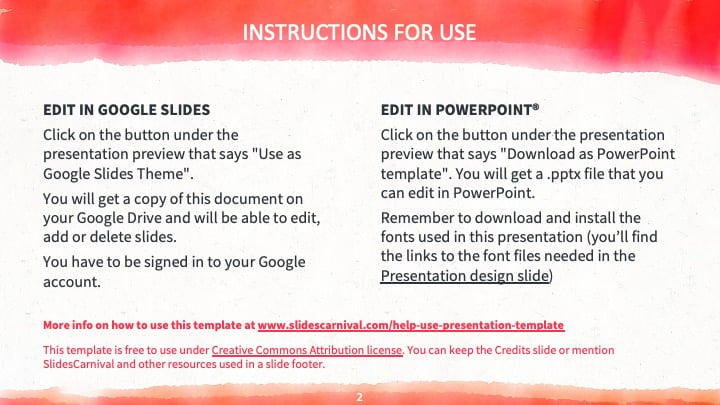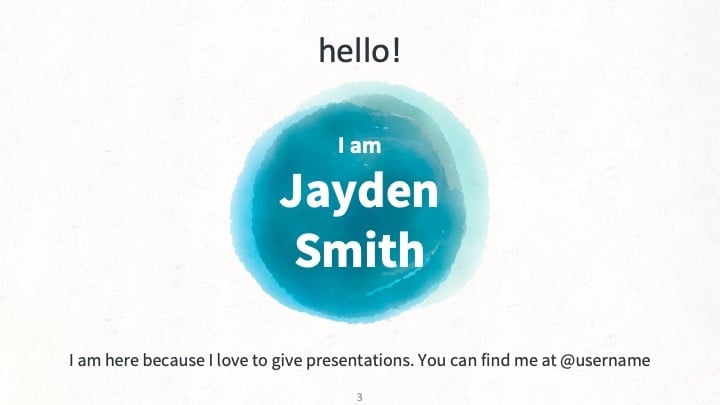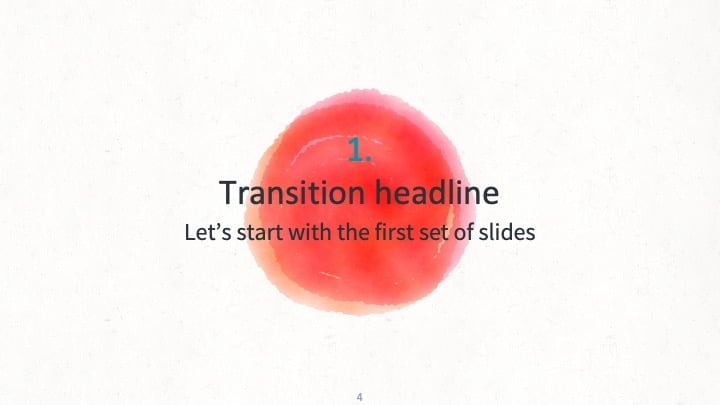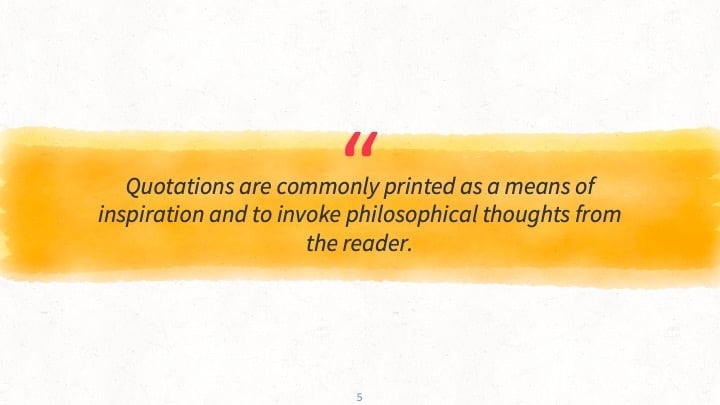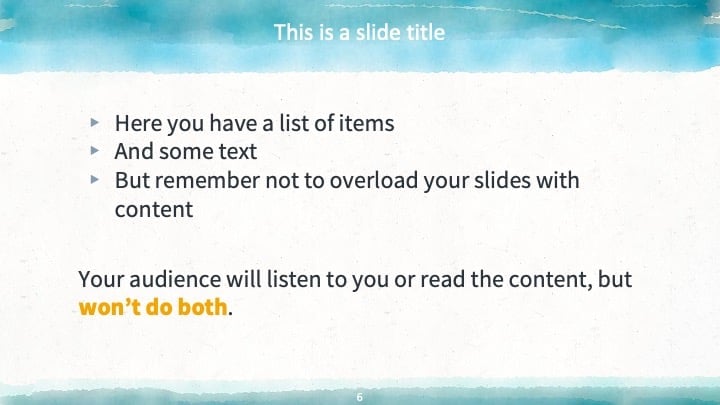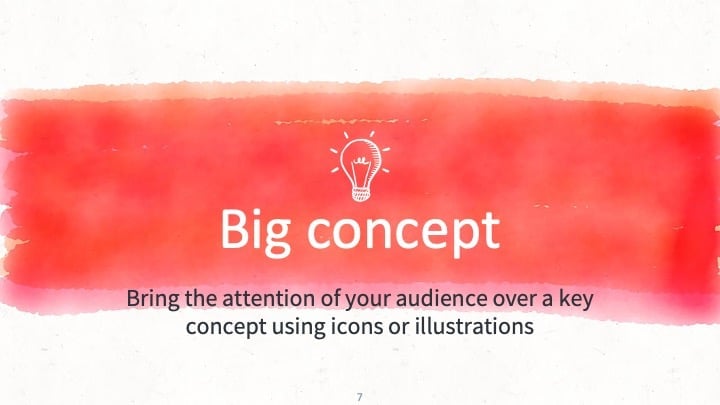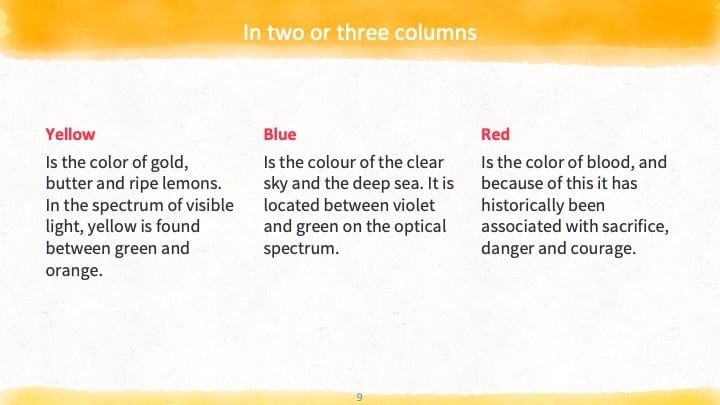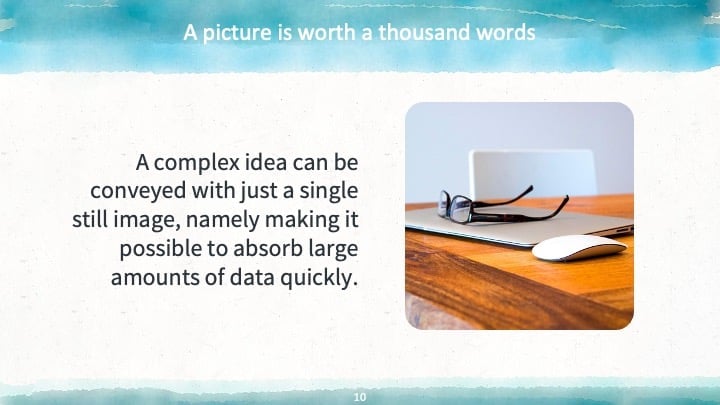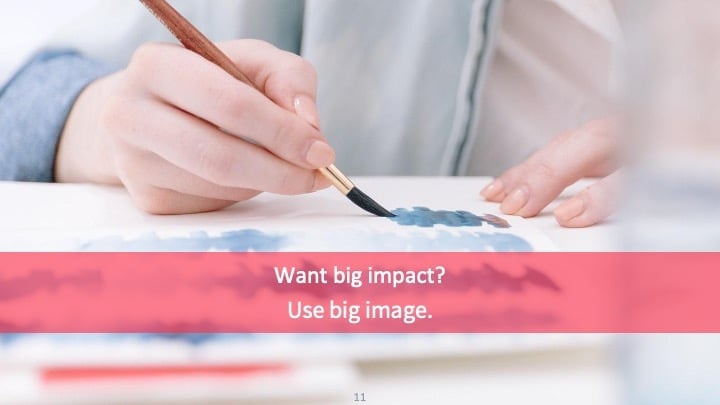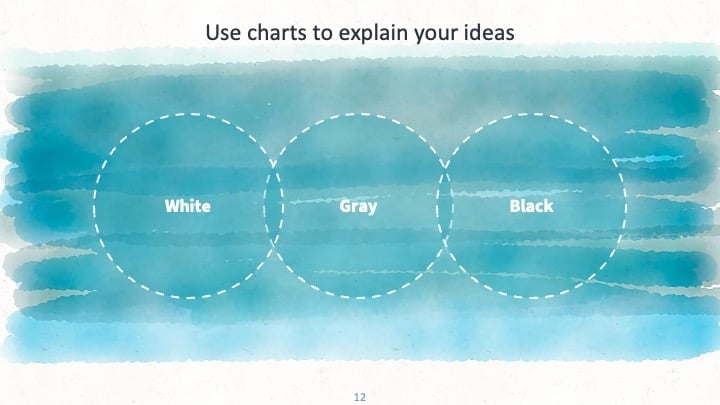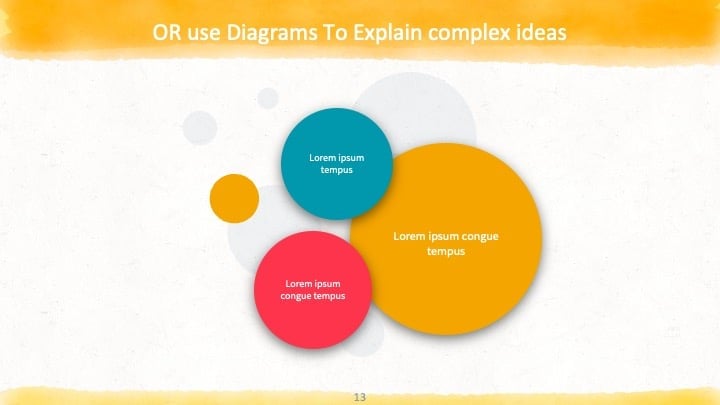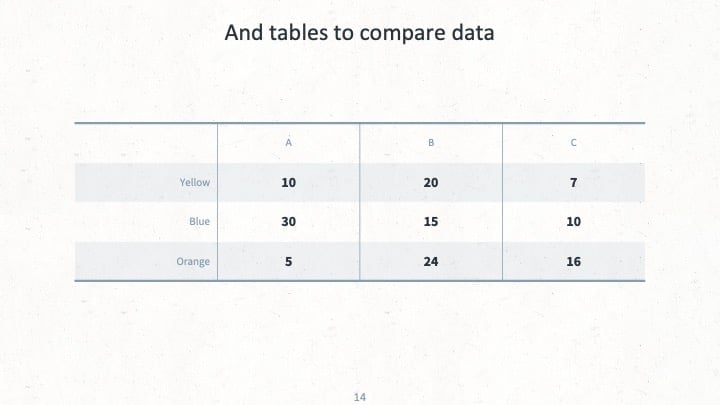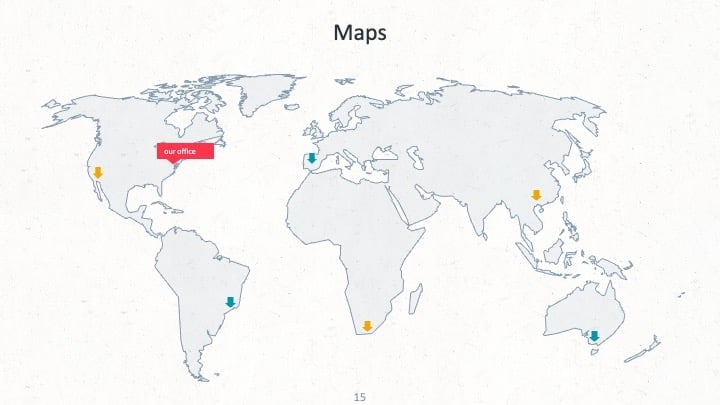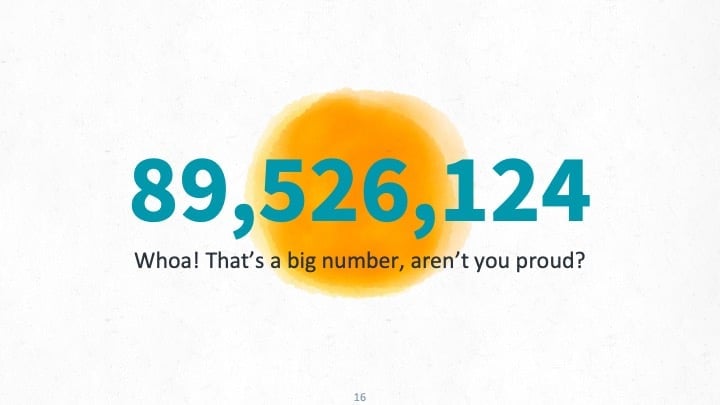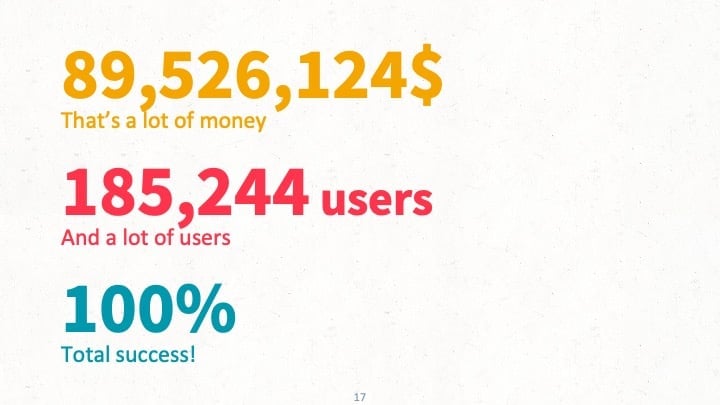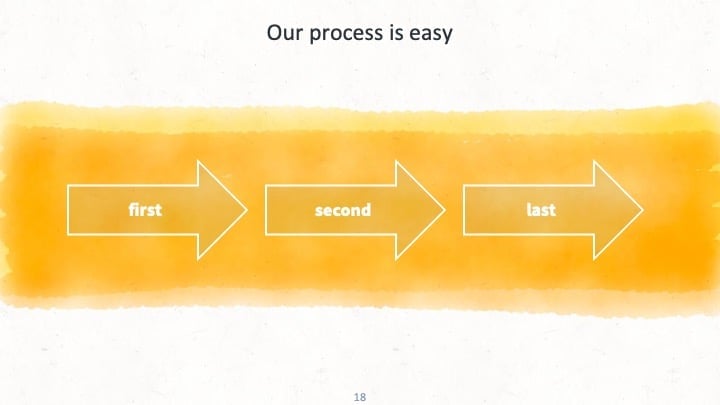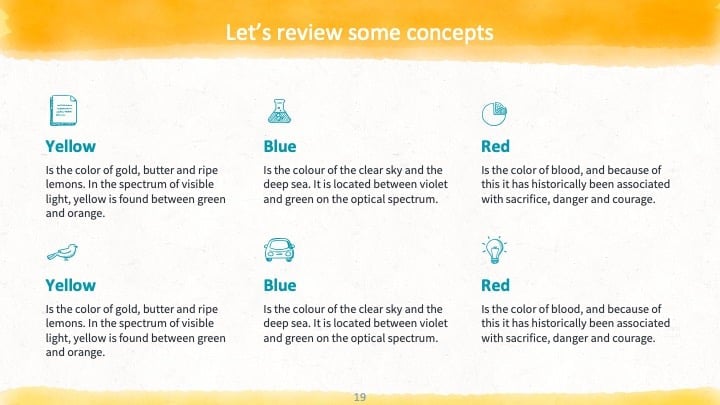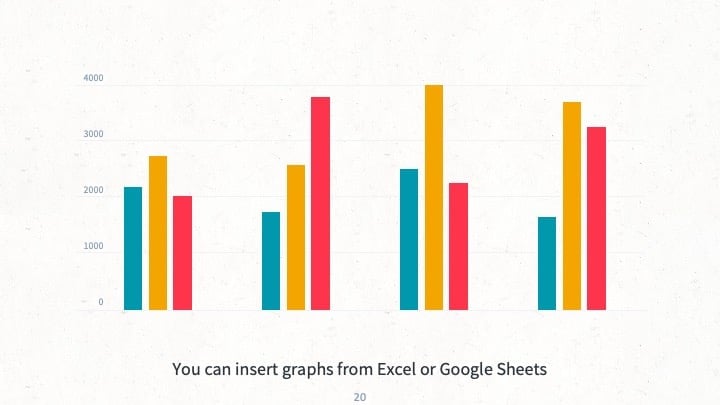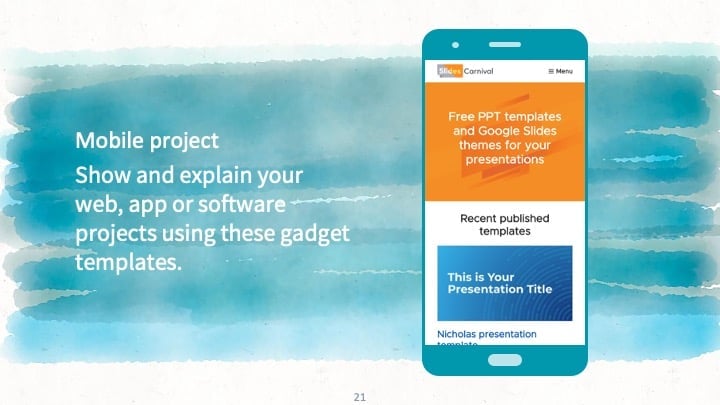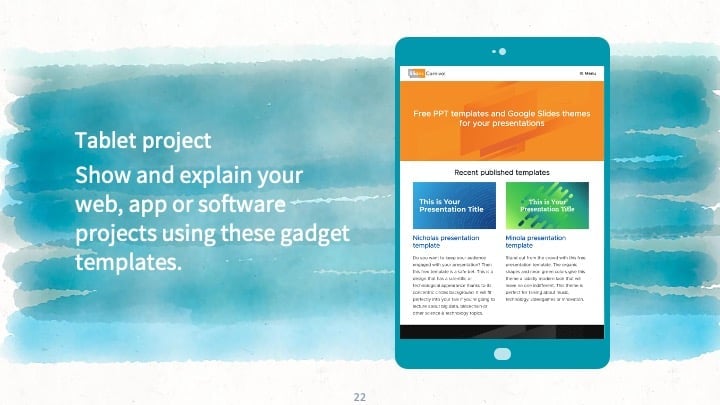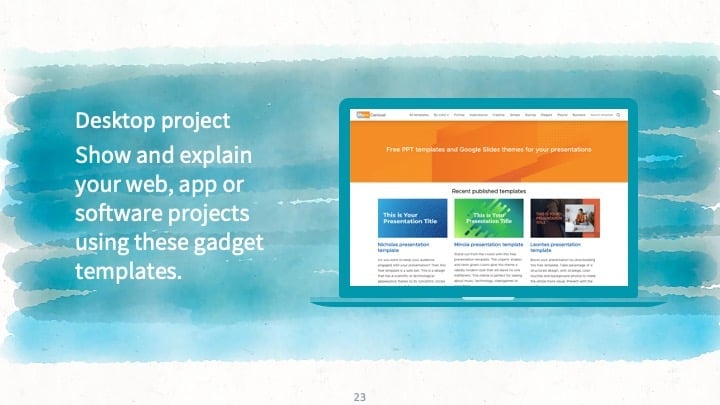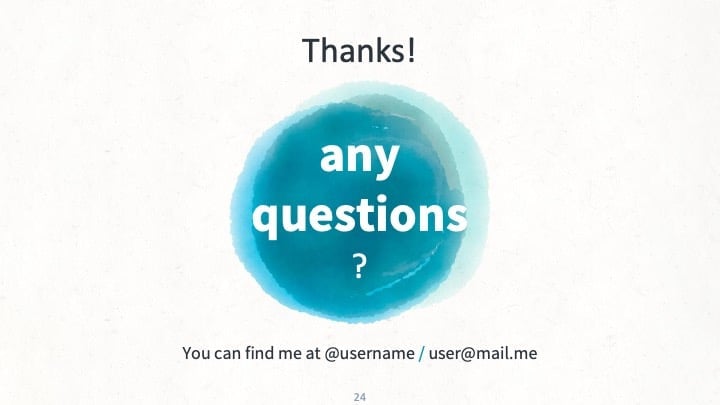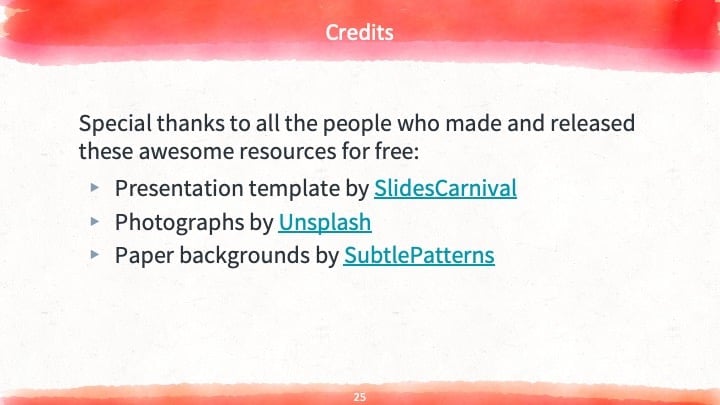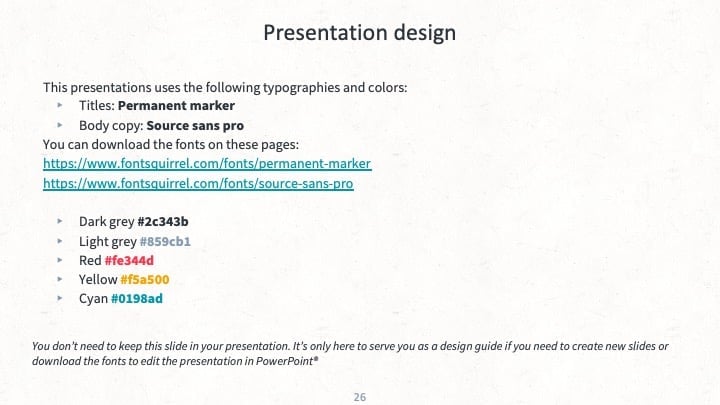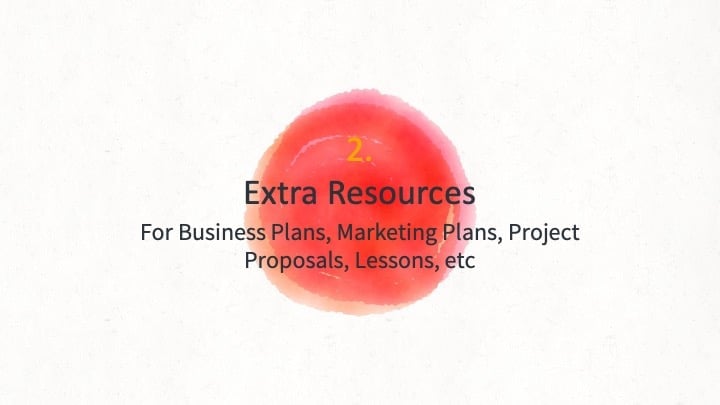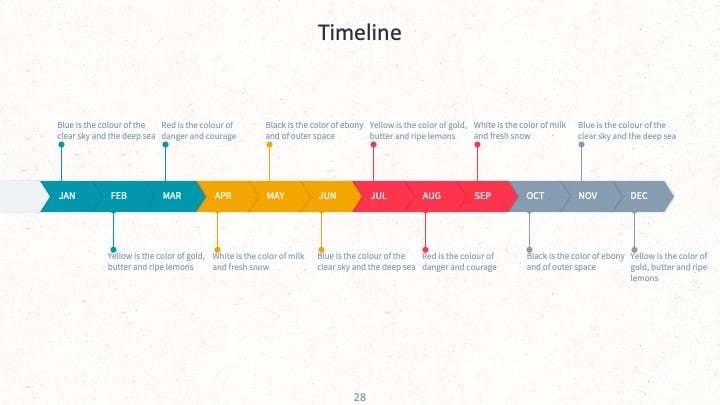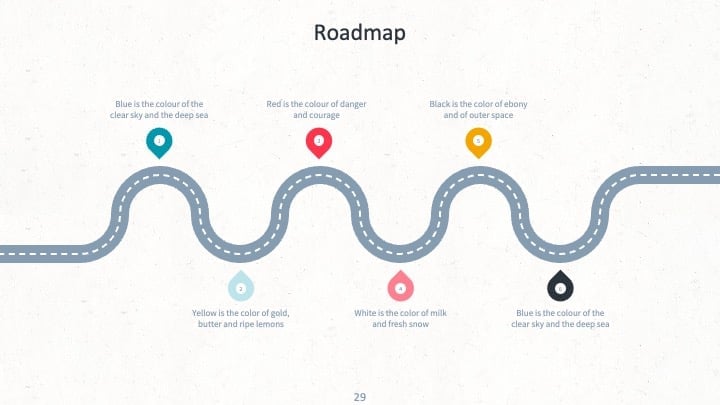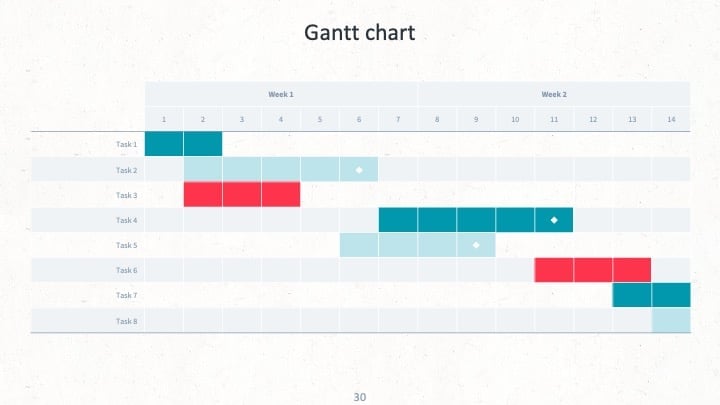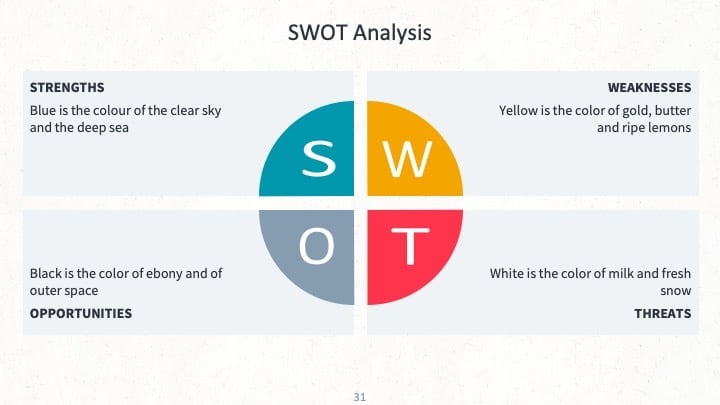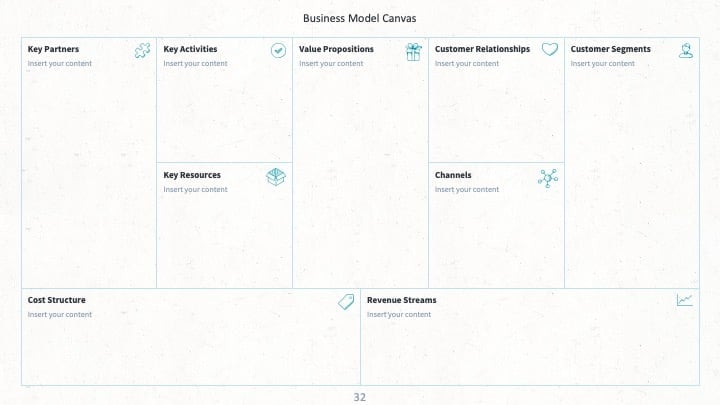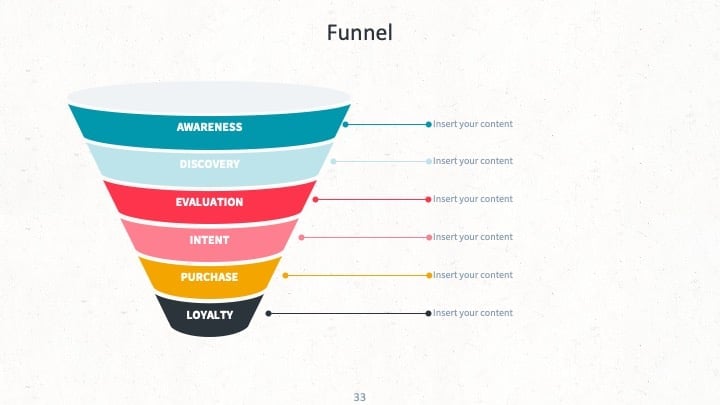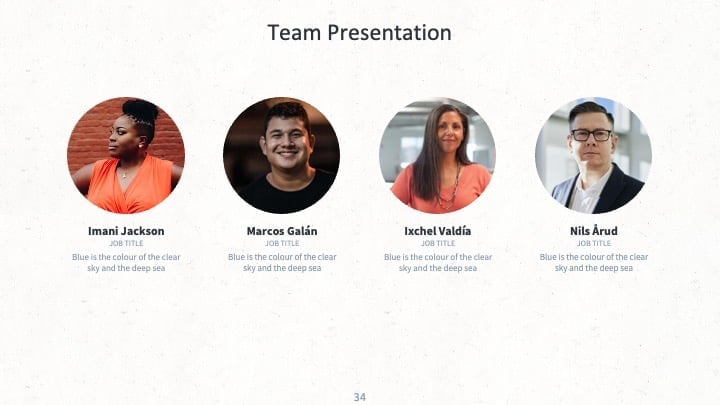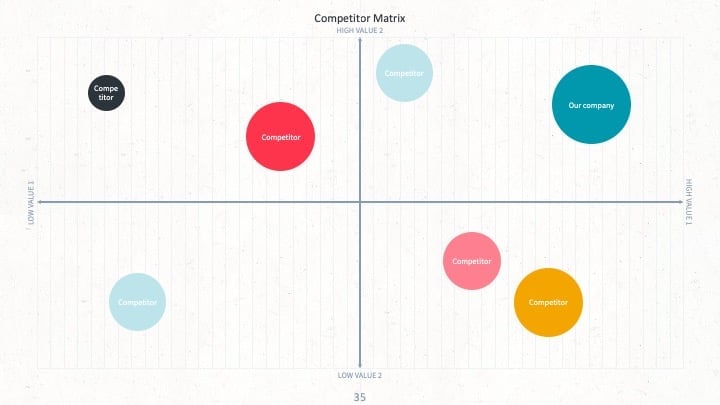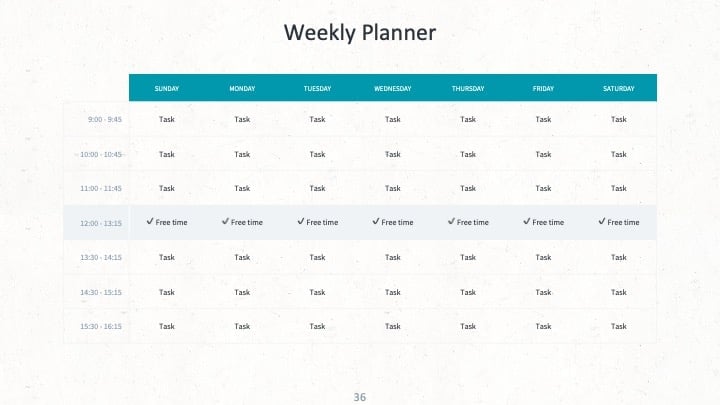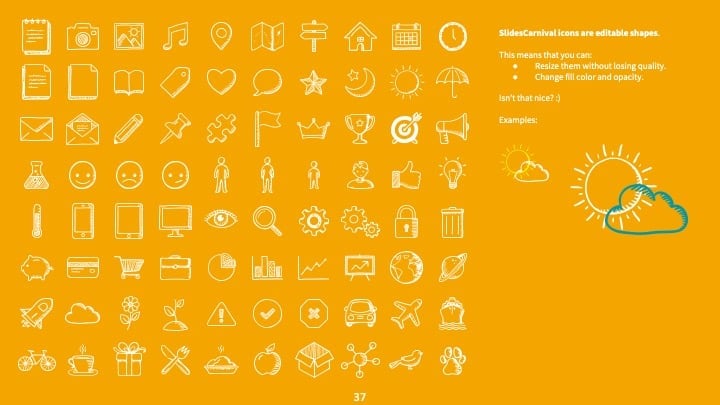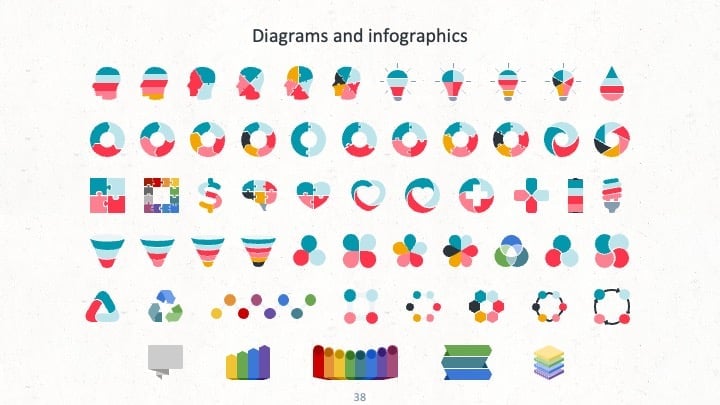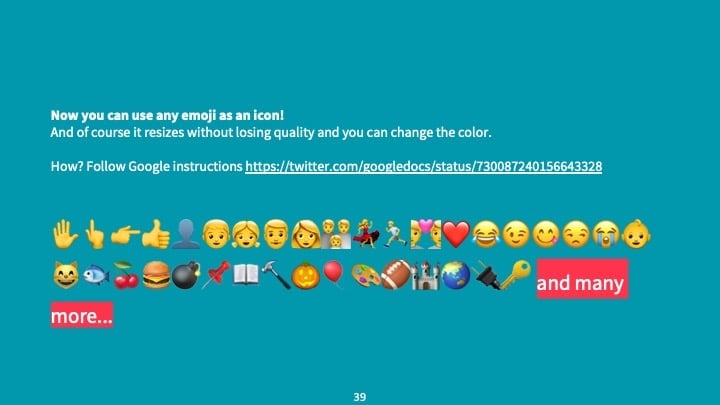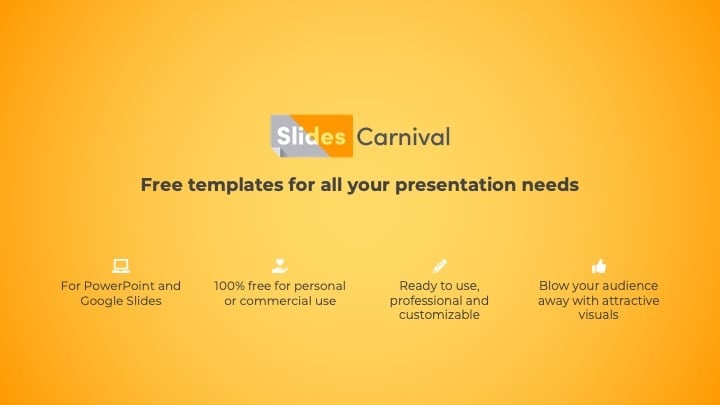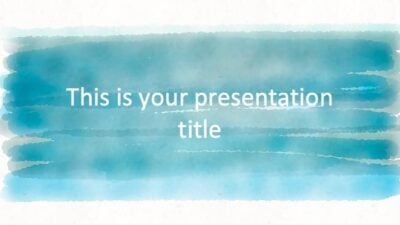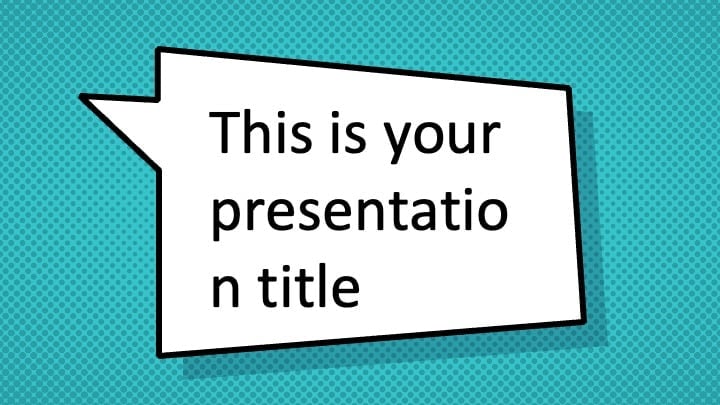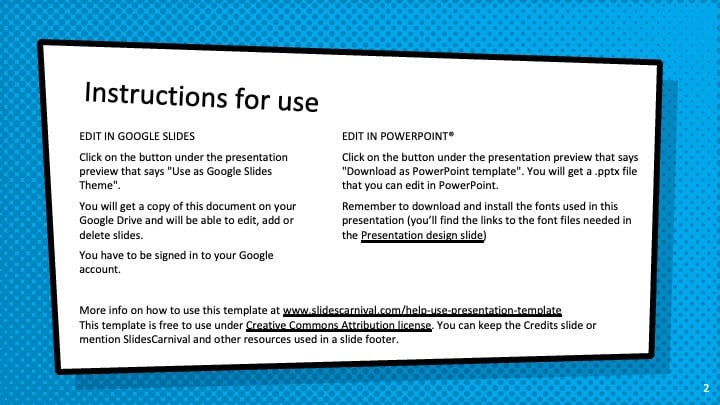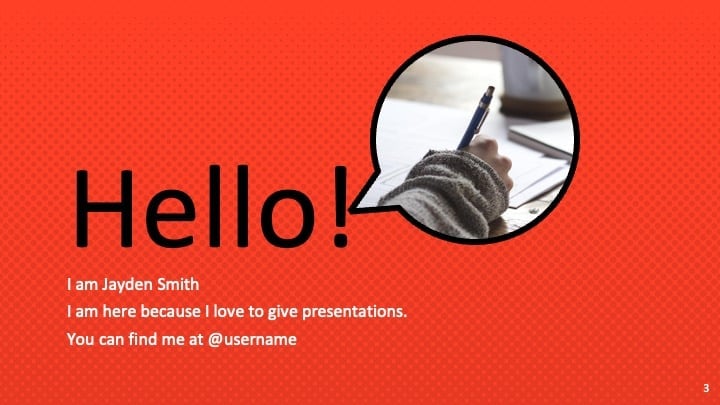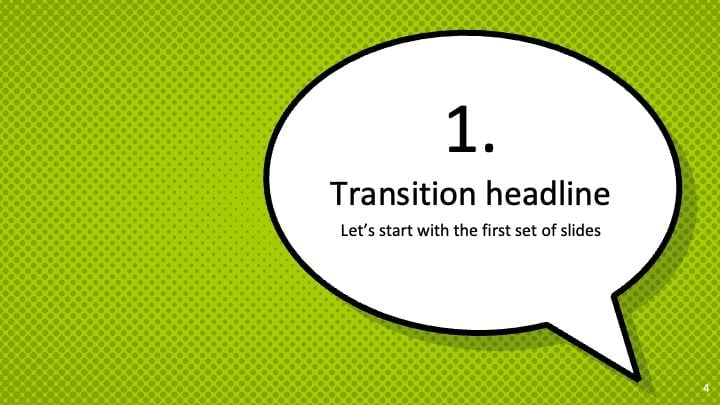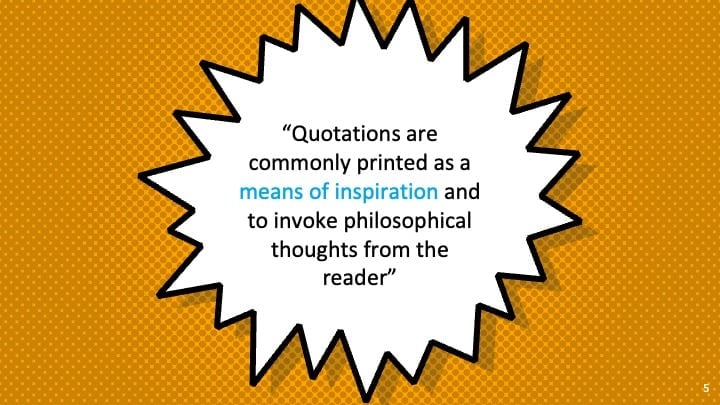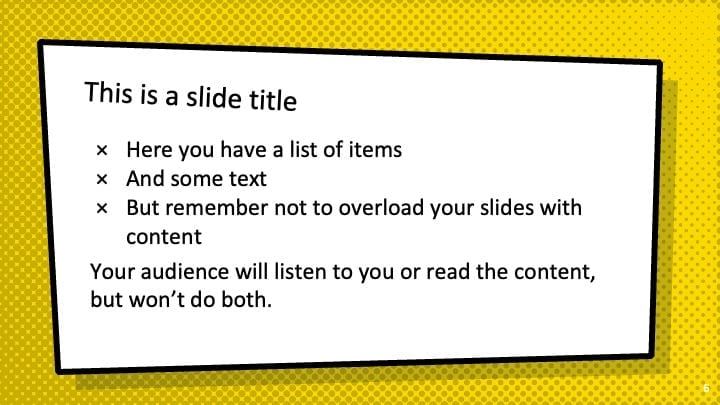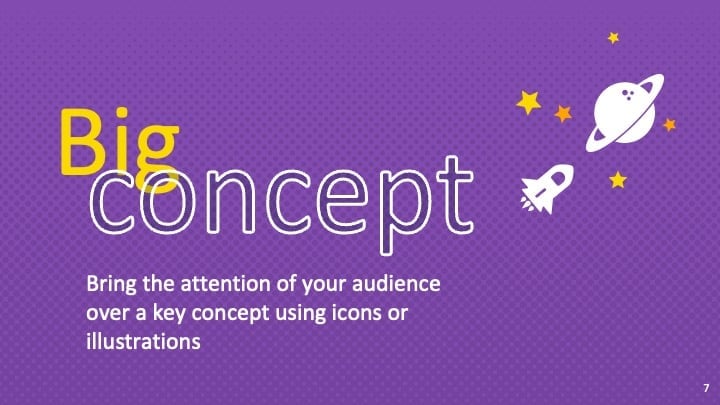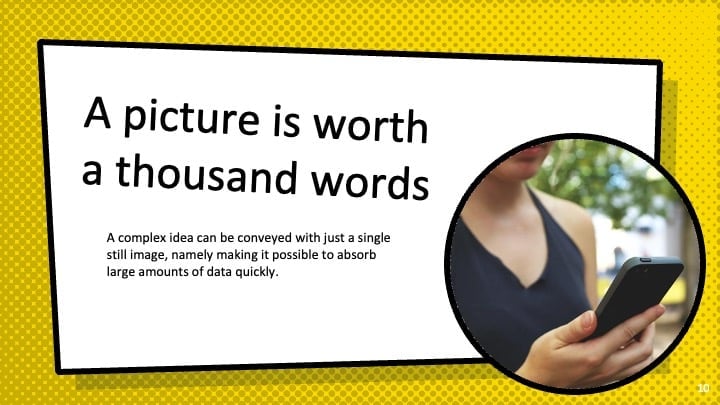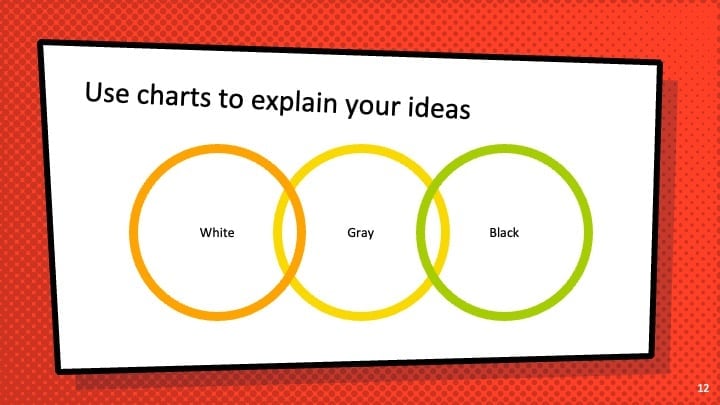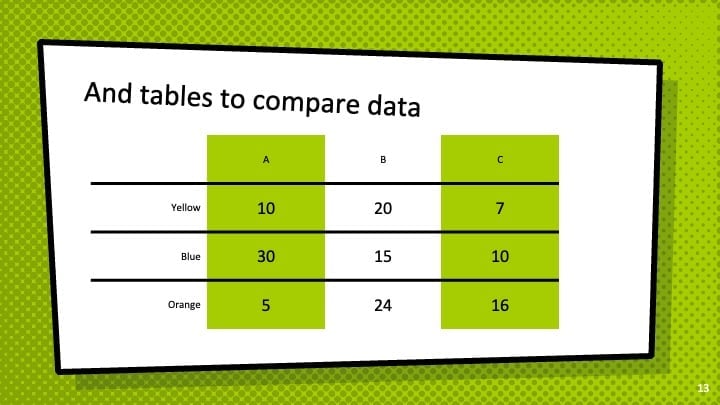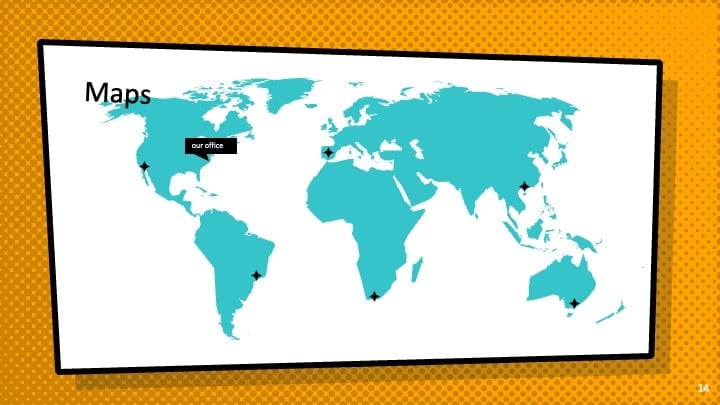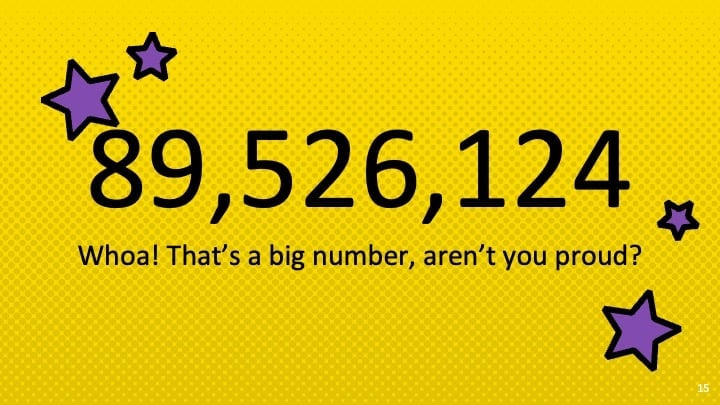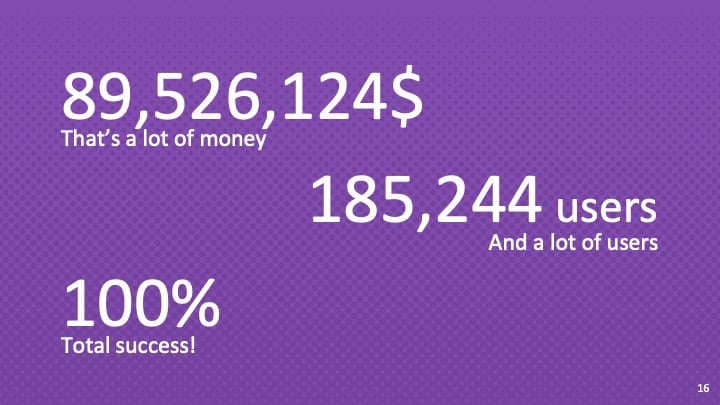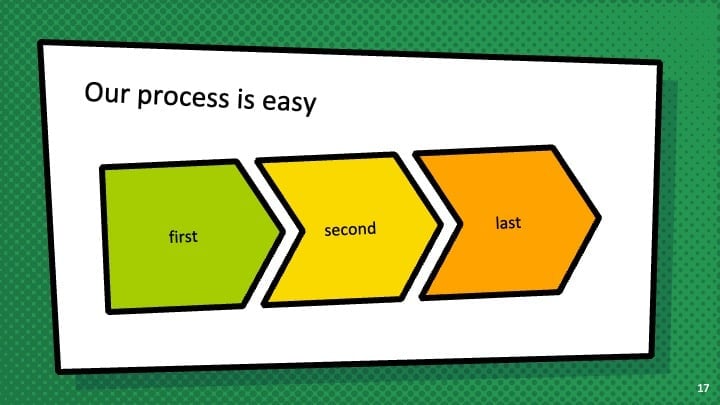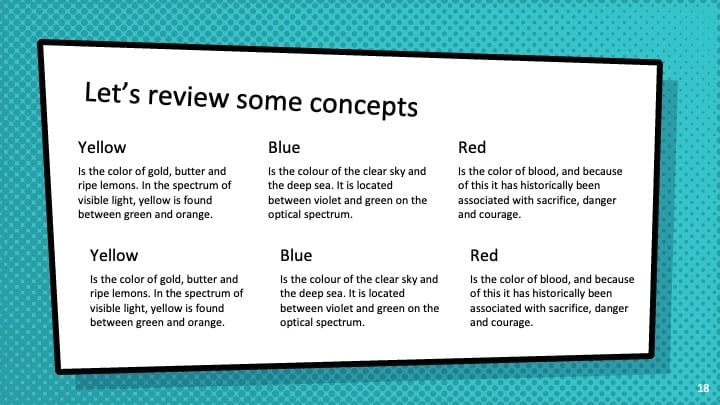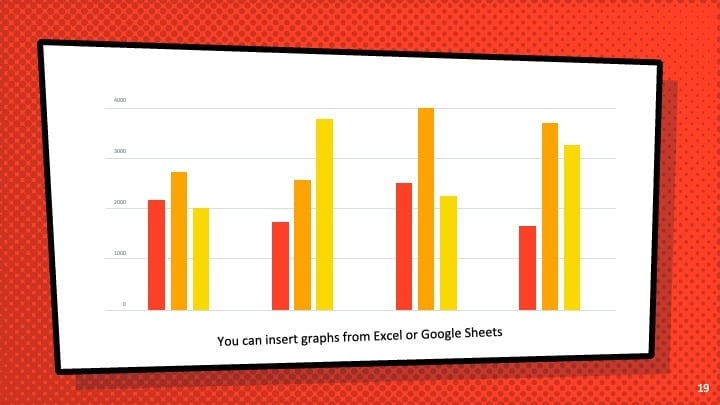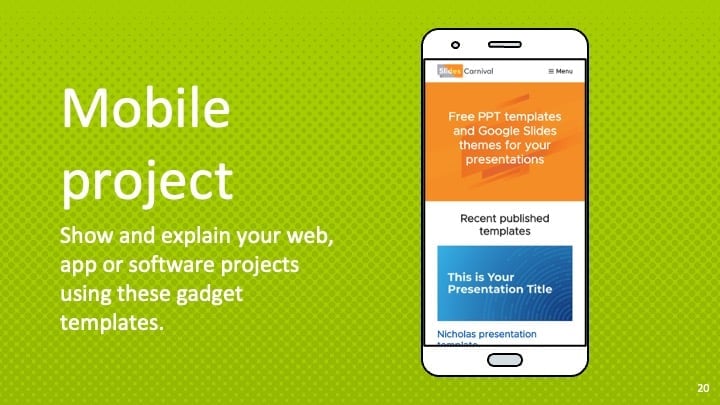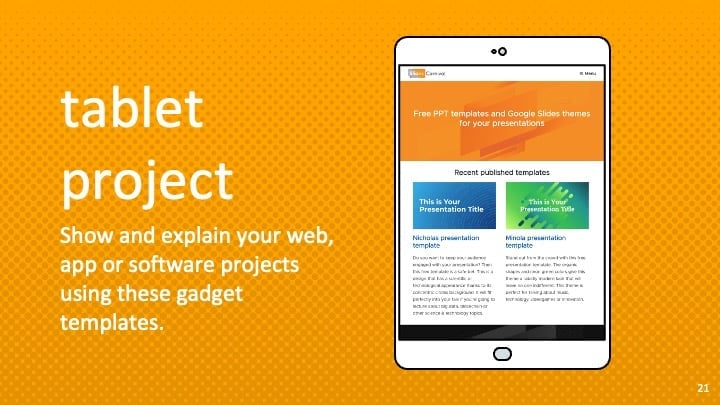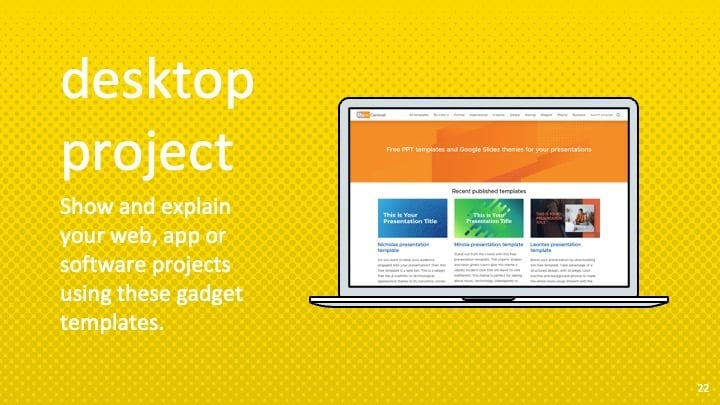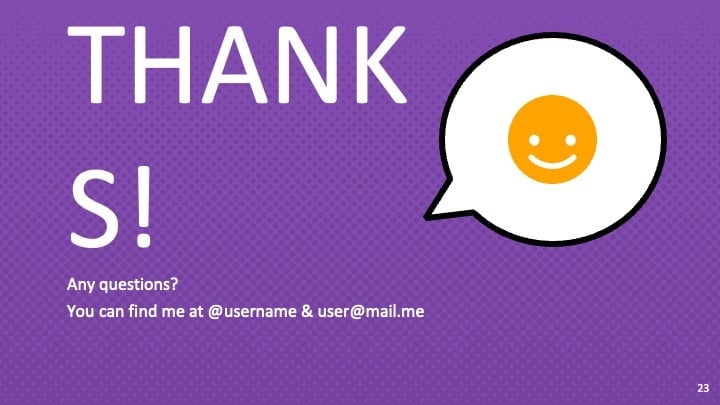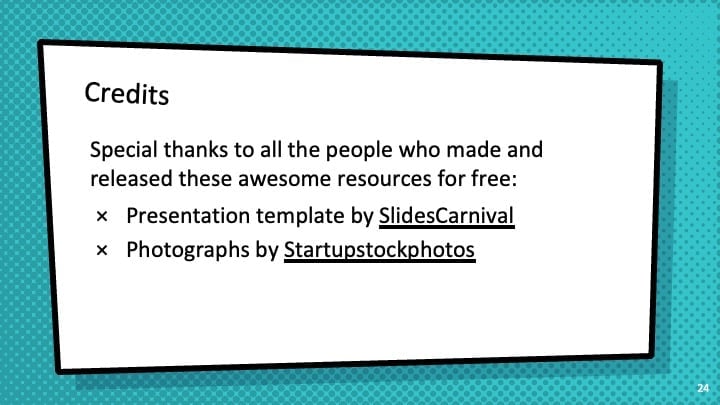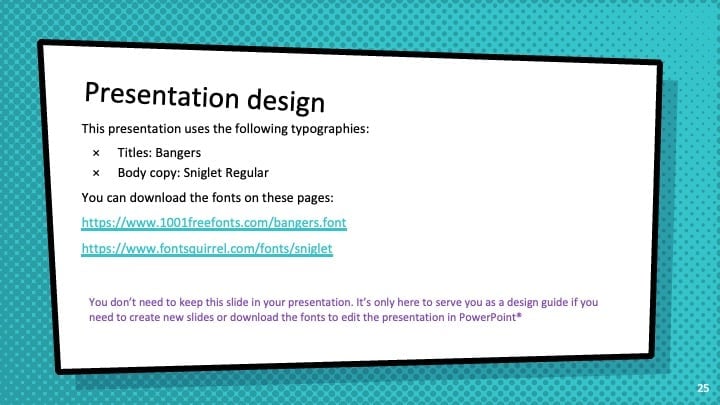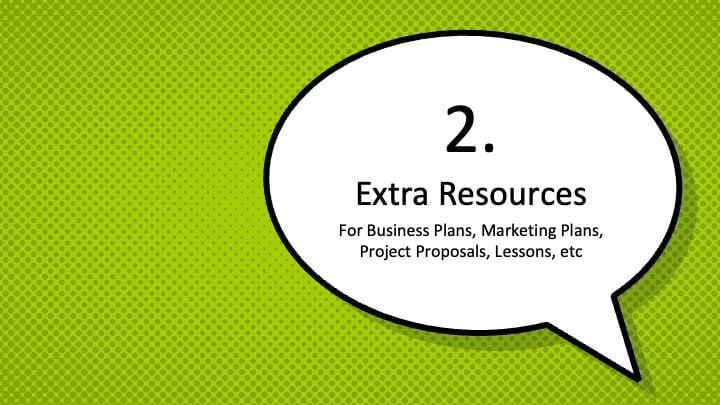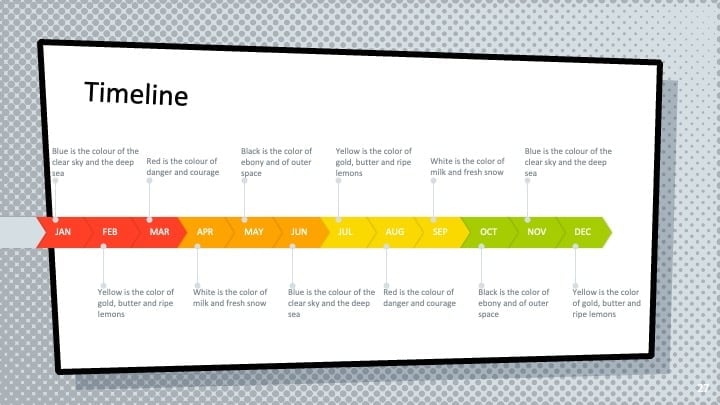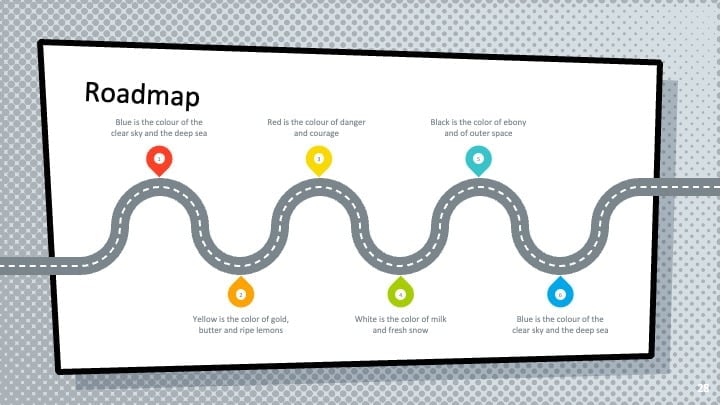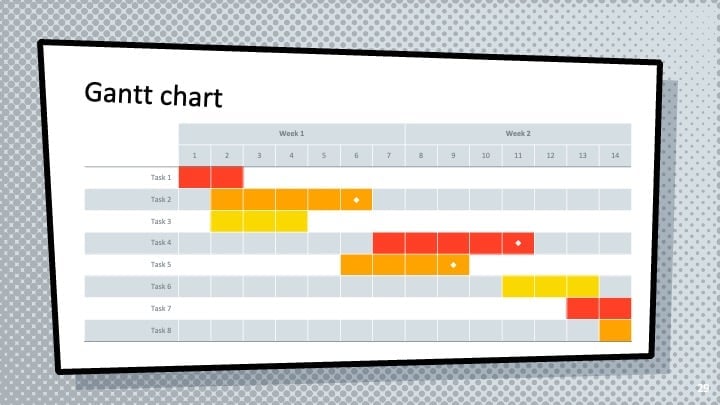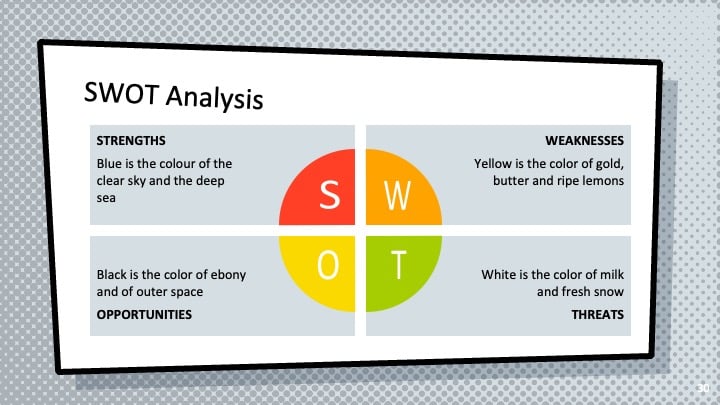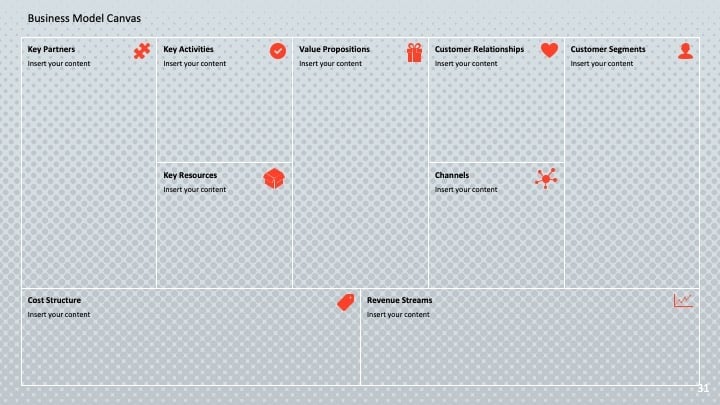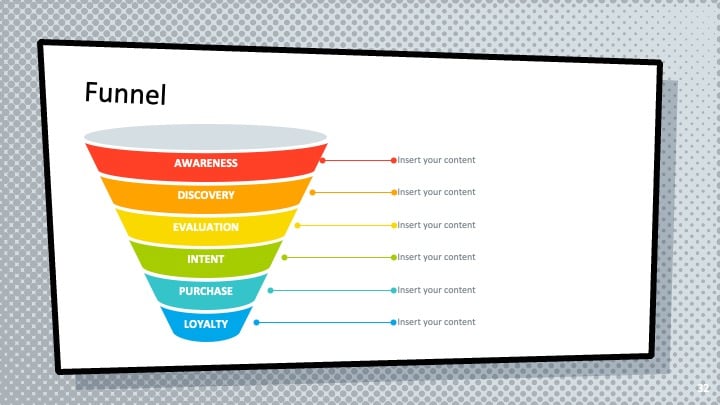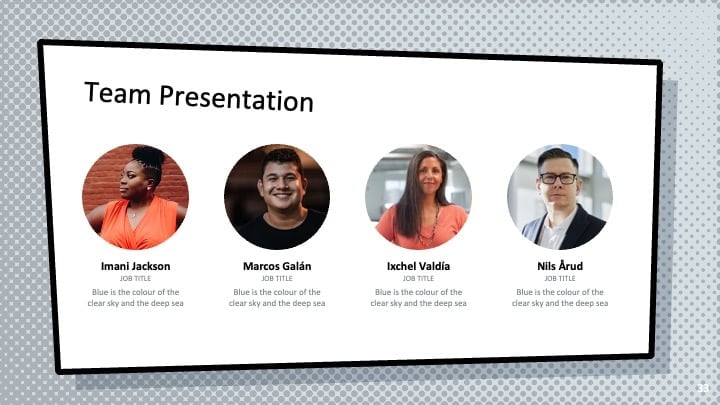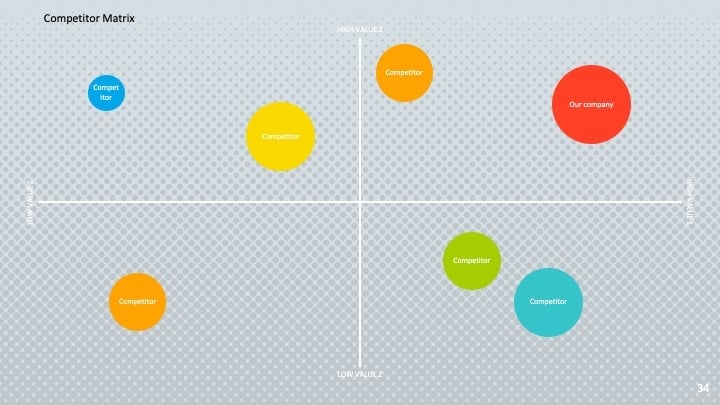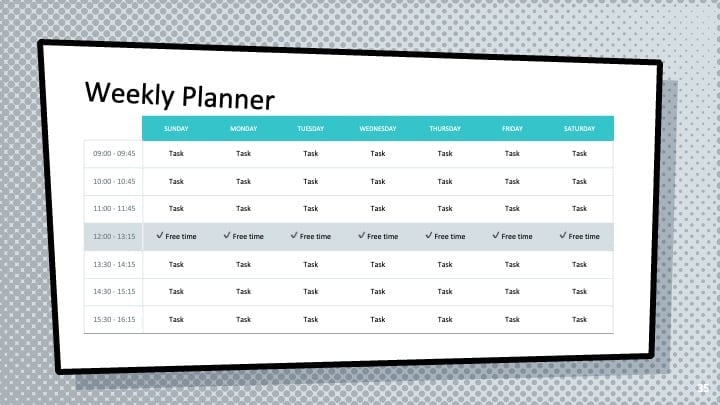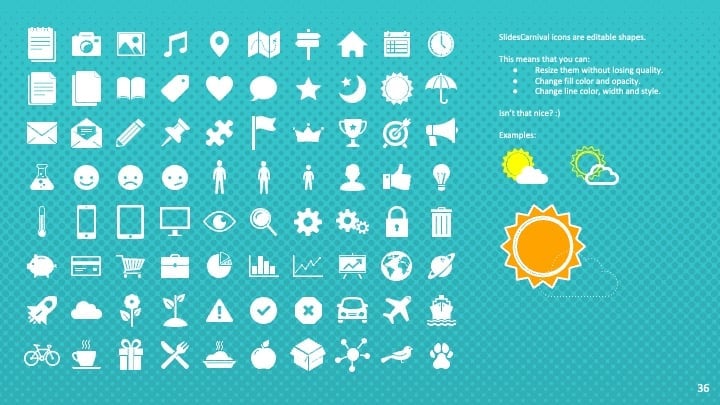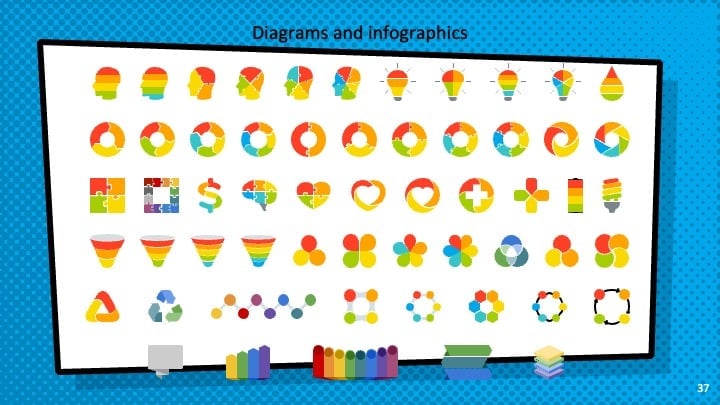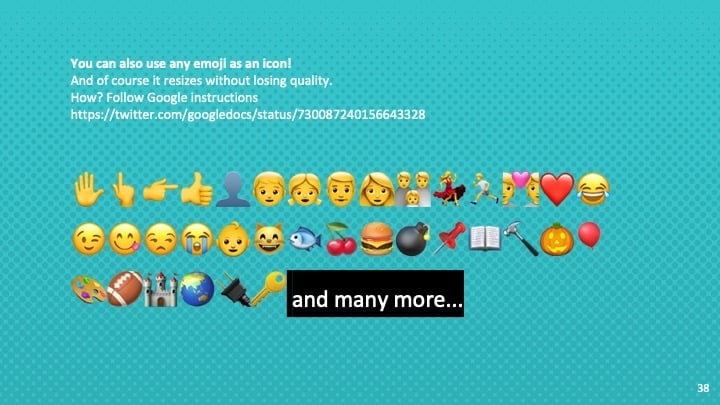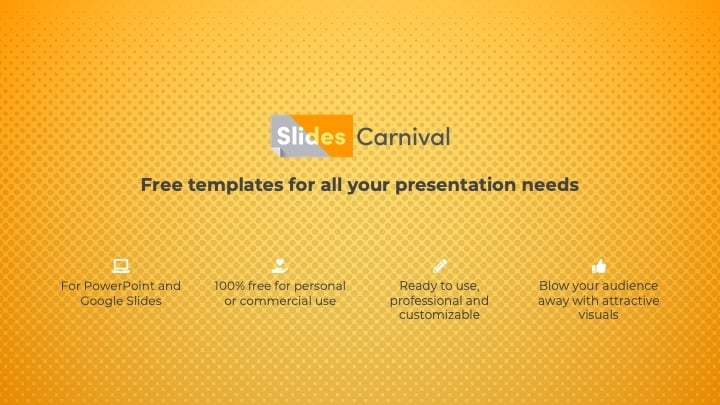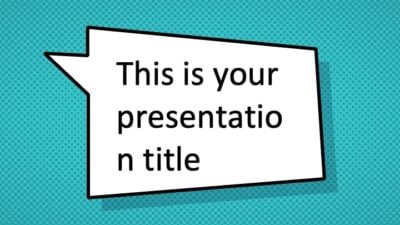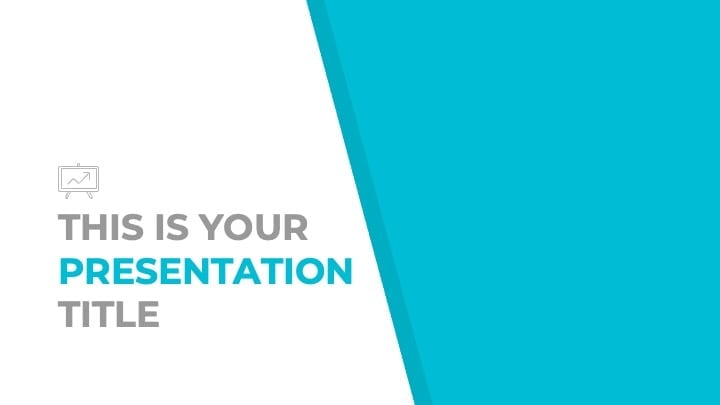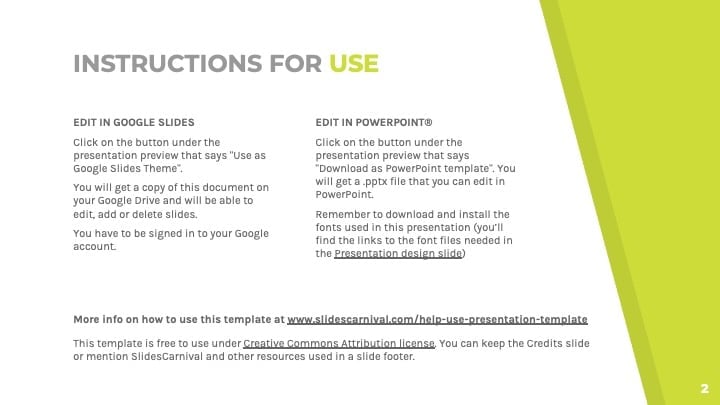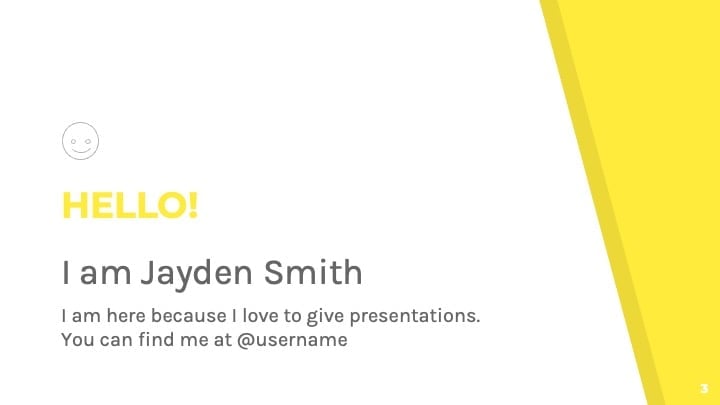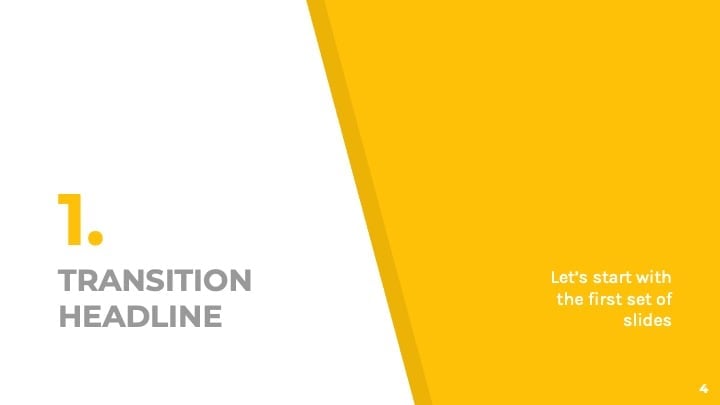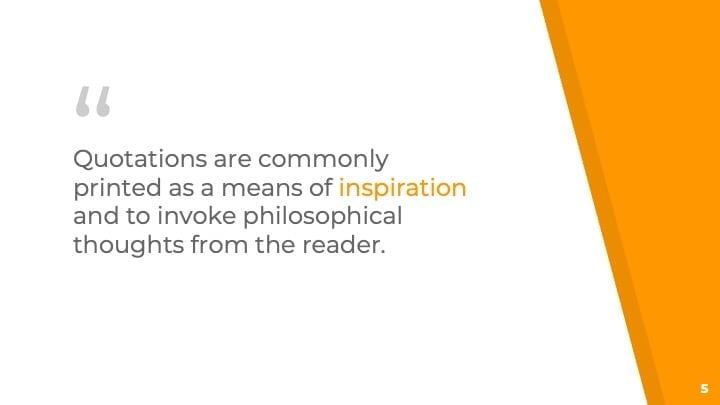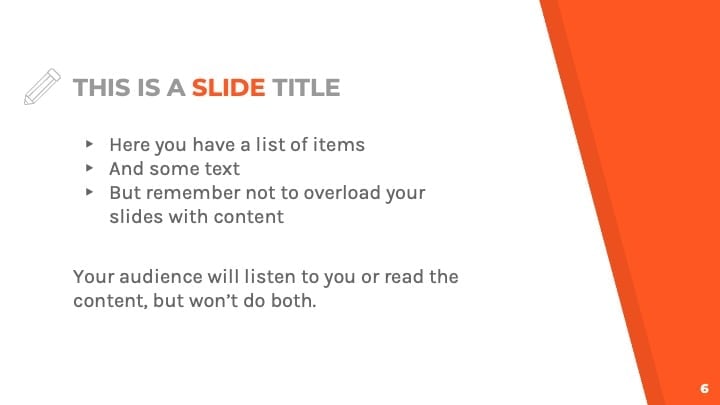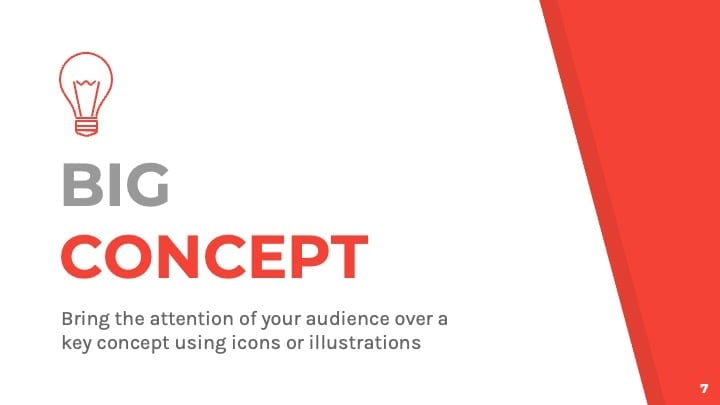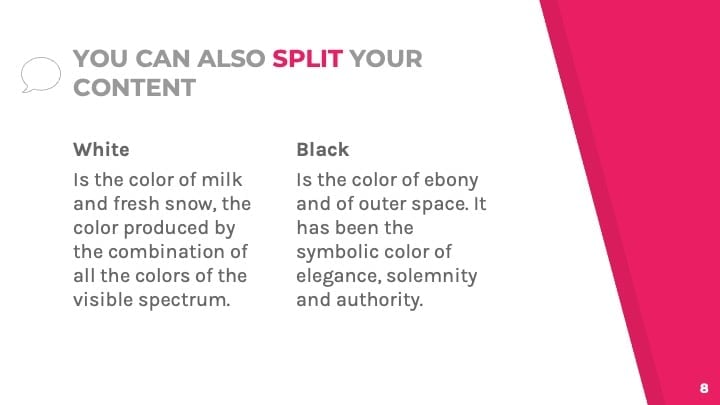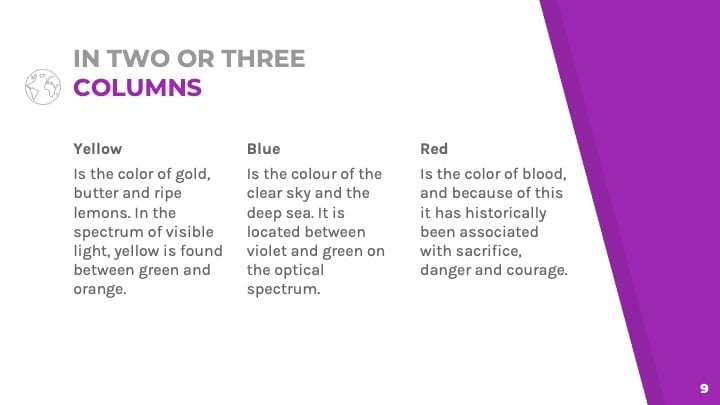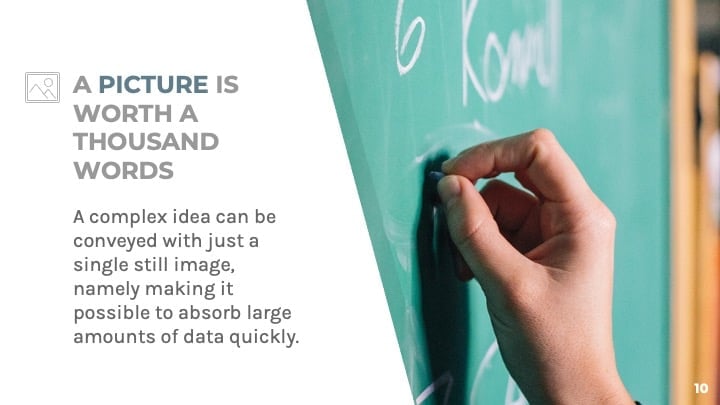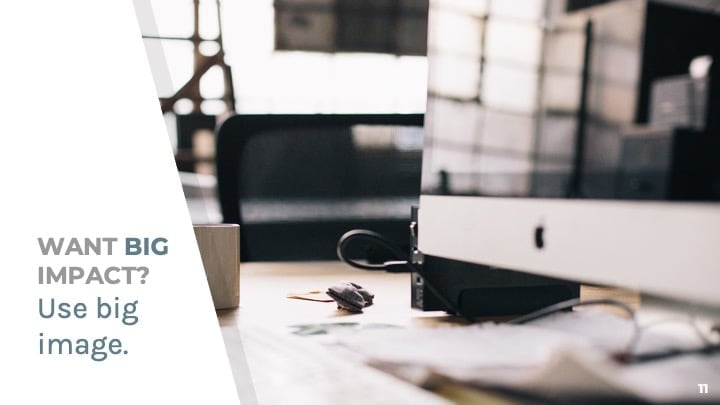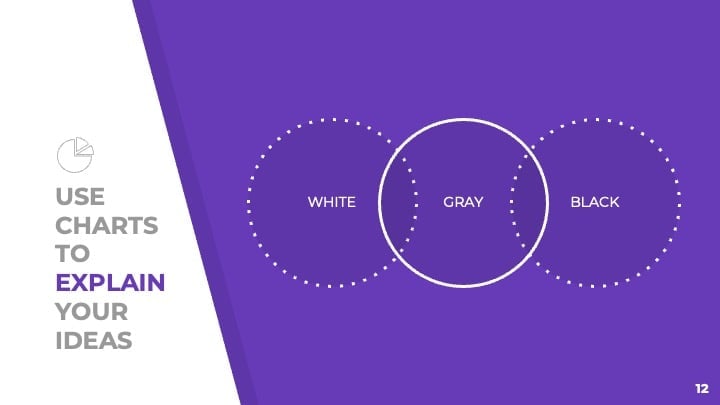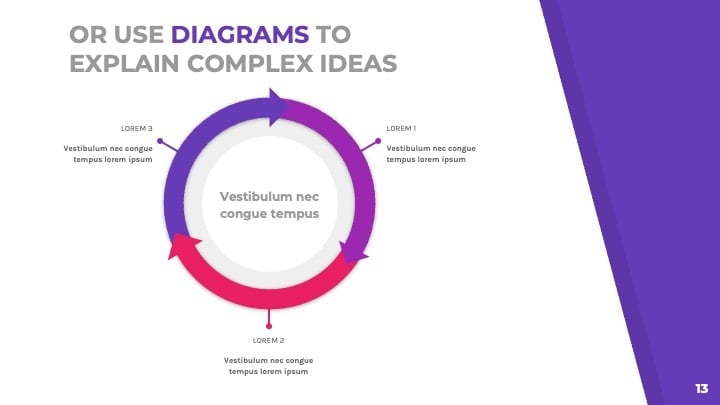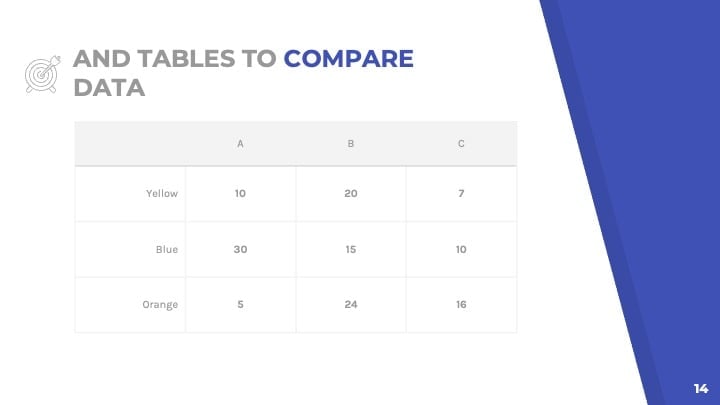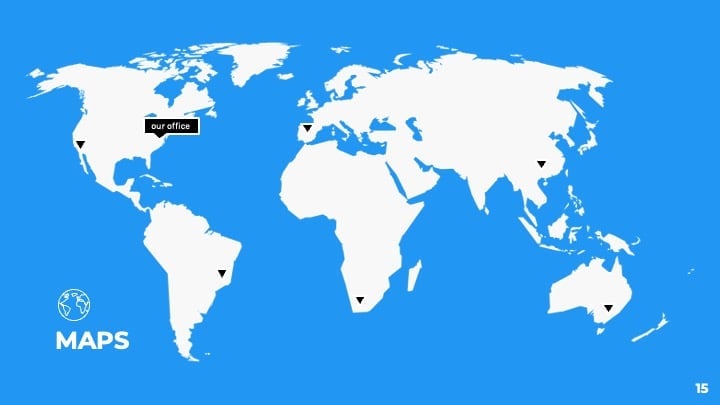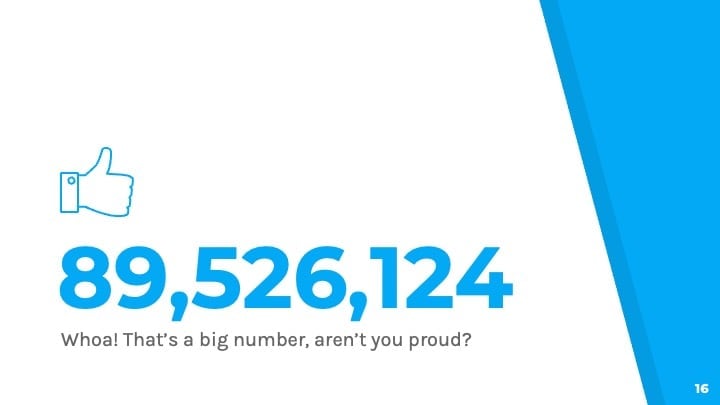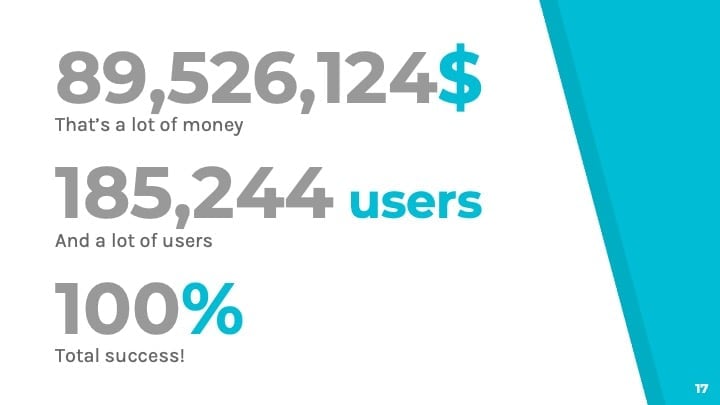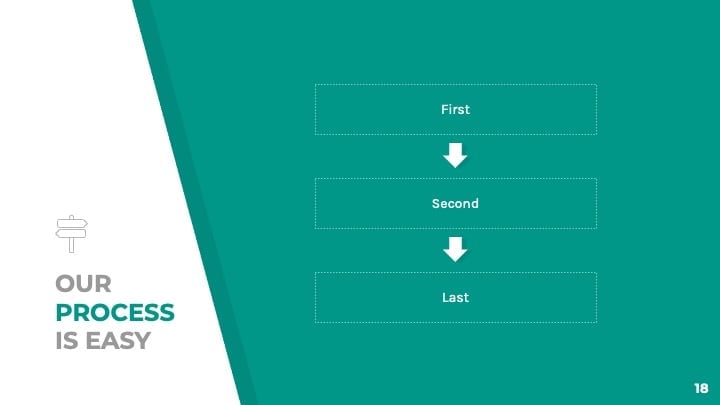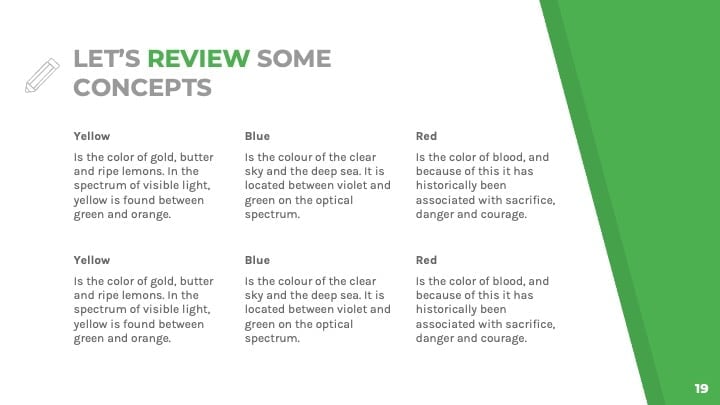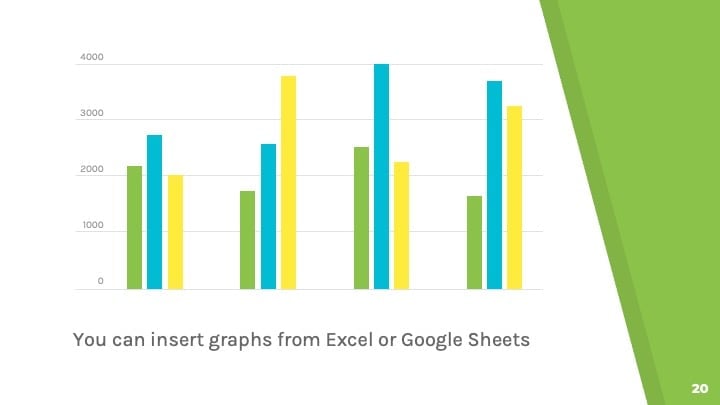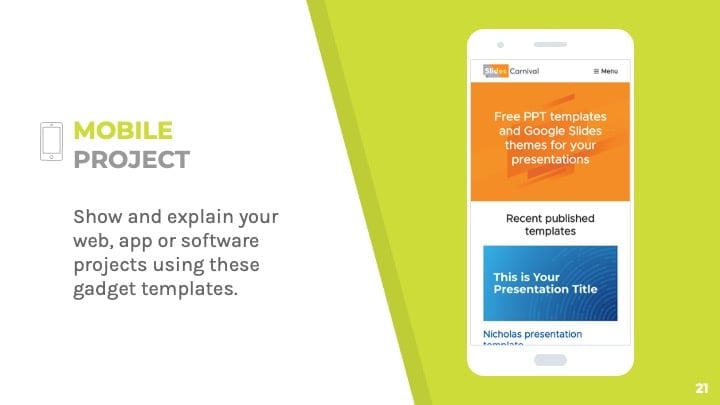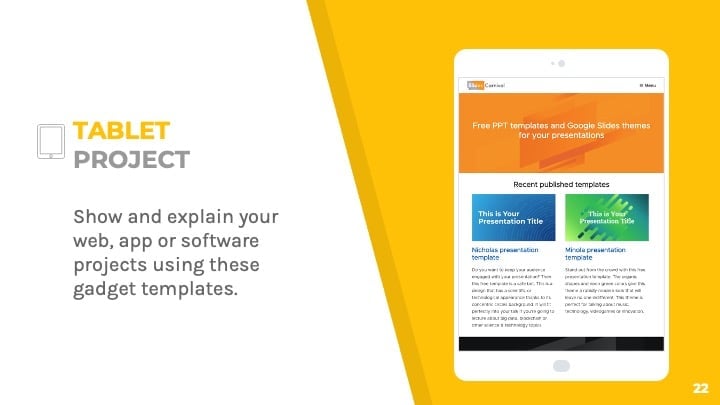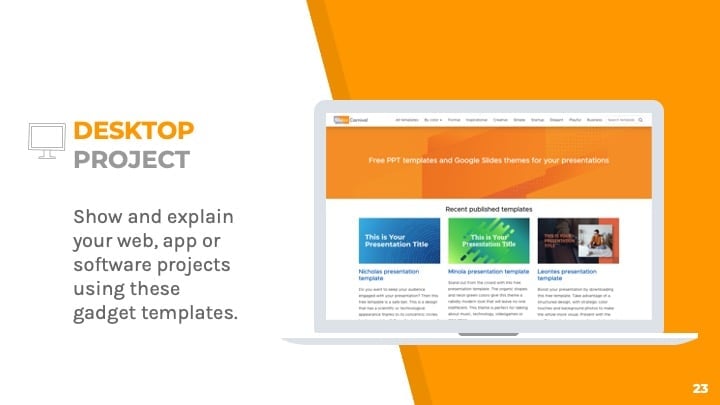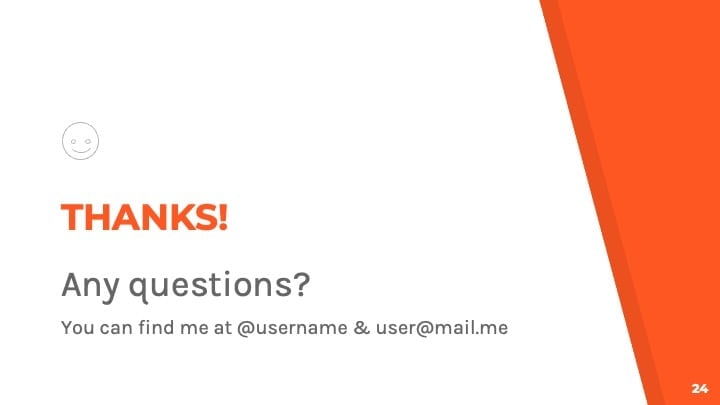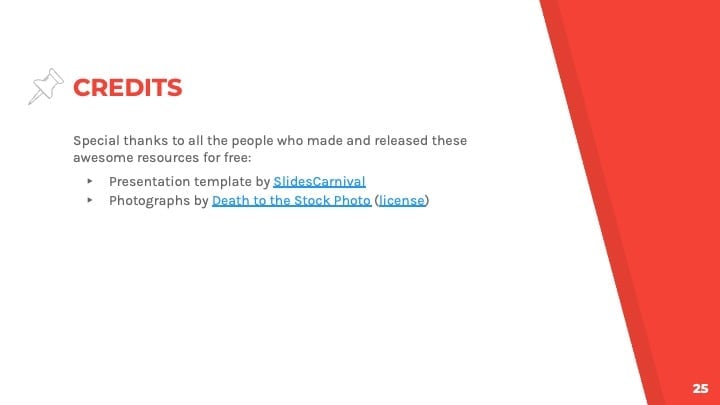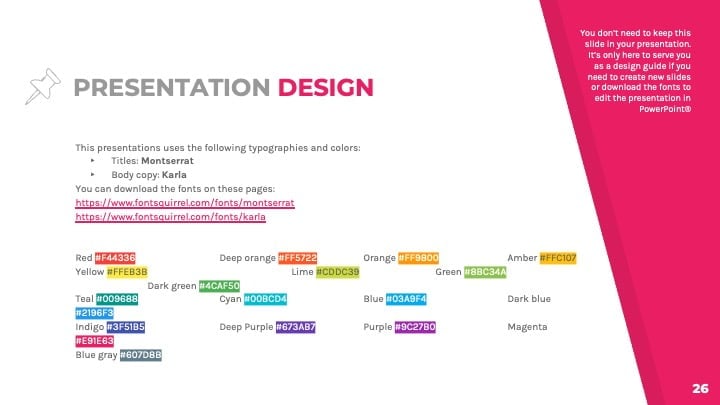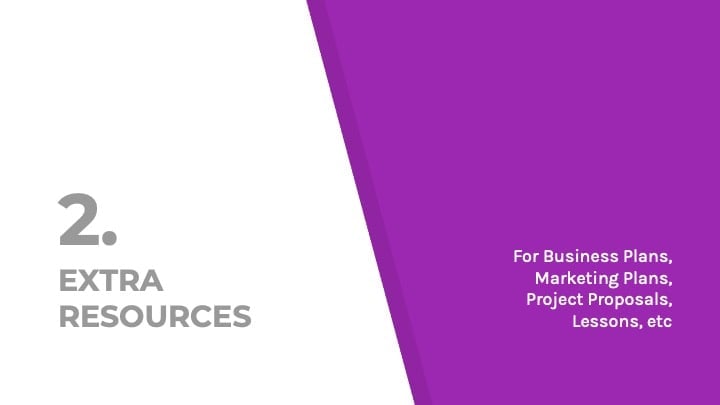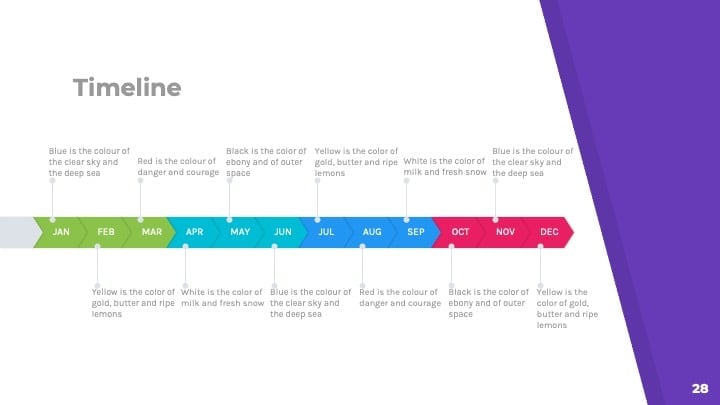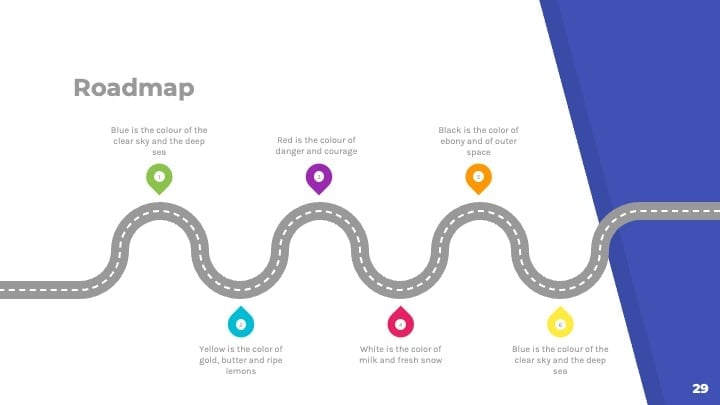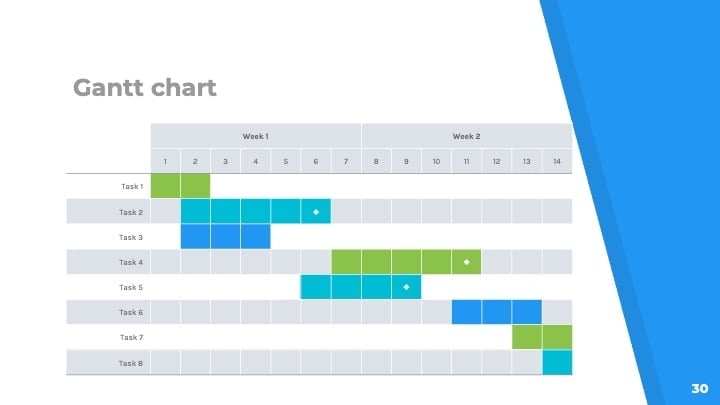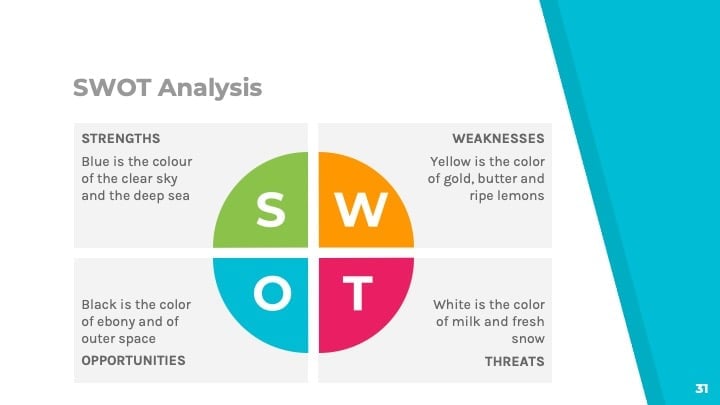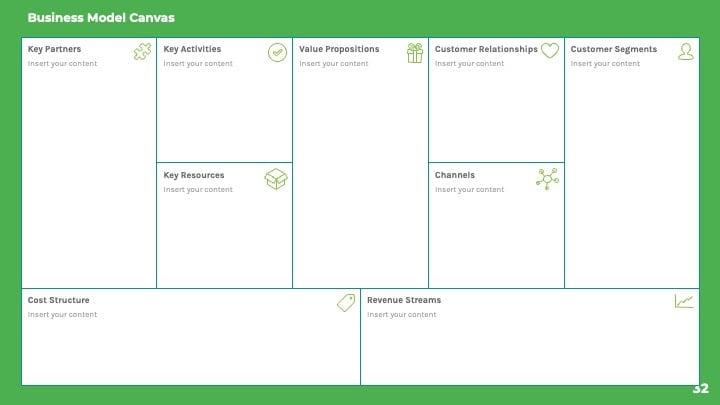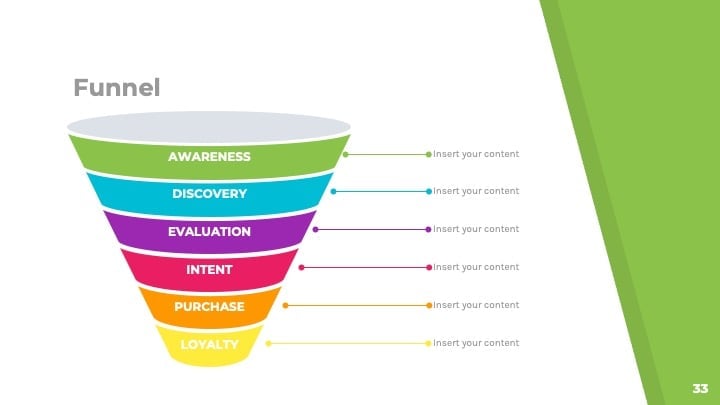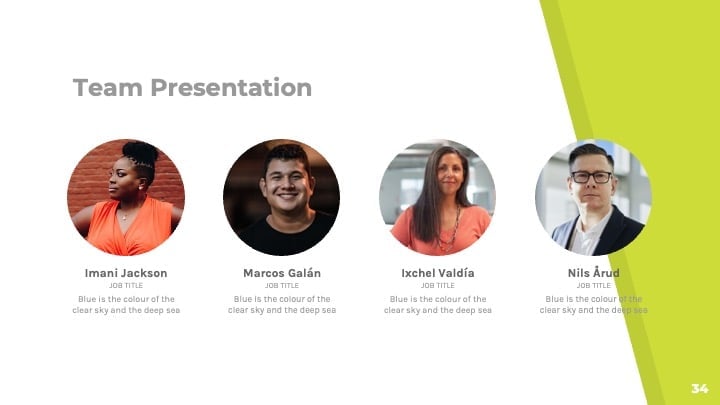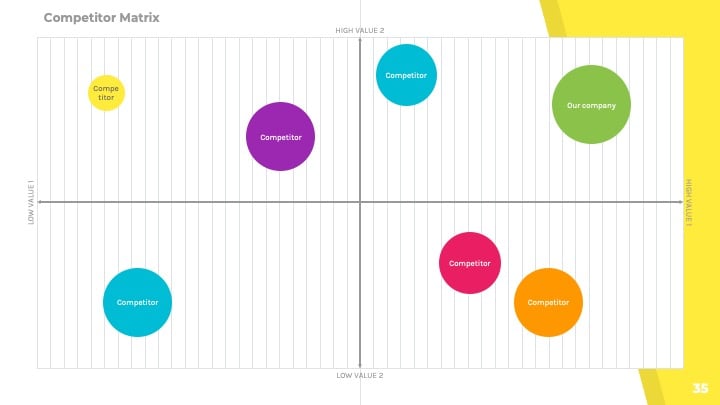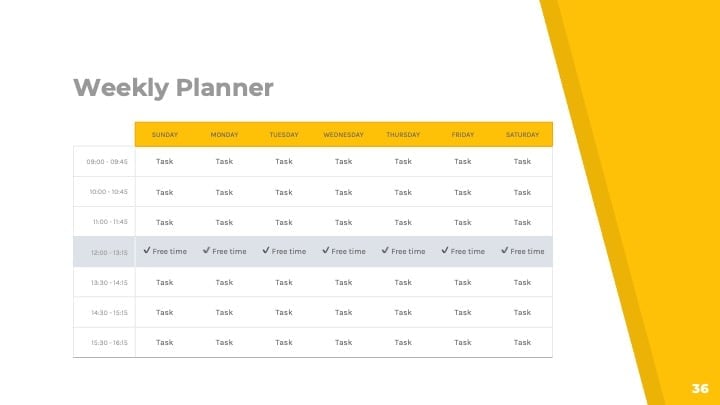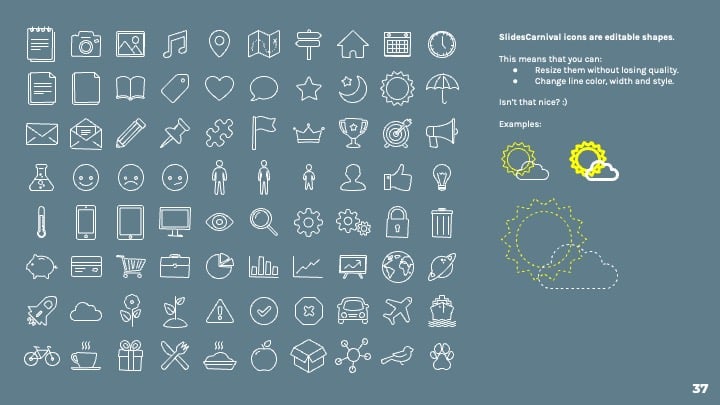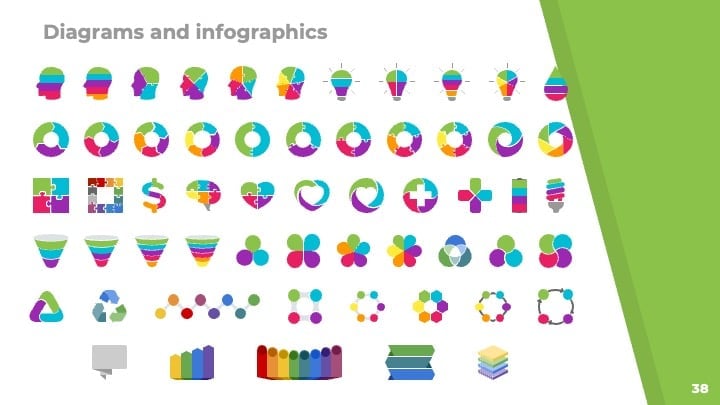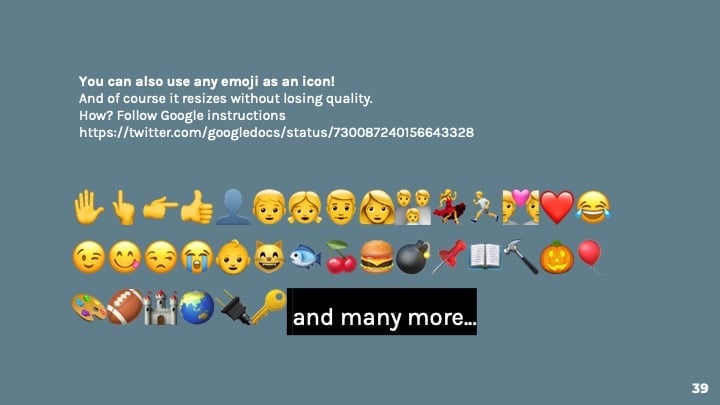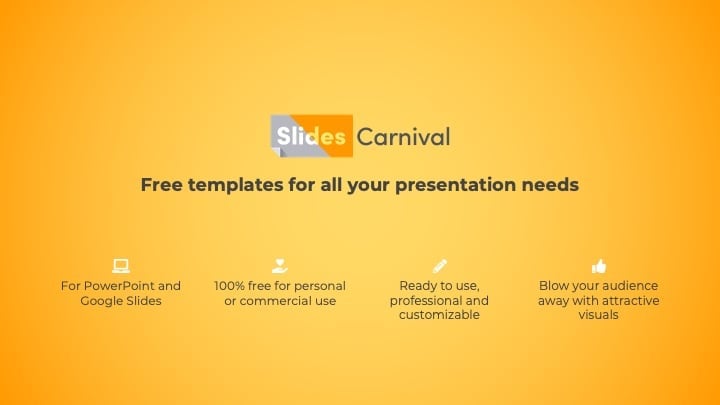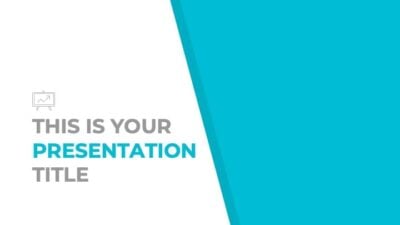Free Google Slides theme and PowerPoint template
Get creative with your Powerpoint or Google Slides presentation using this artsy template. It uses watercolor textures to create bold and vivid slides, while the text content keeps a minimal and clean style. Customize the backgrounds of the different slide layouts with your textures or photos to convey your own style, the design won’t lose the creative touch! Use it to talk about creativity, art, DIY or craft projects… this theme with very bright colors will surprise and engage the audience no matter their age.

 Features of this template
Features of this template
- Fully editable. Easy to customize colors, text and photos
- 25 different slides with tips to improve your presentation. Choose the layouts that best fit your content. Add, delete or re-order slide pages based on your needs
- Artsy design with colorful watercolor textures
- Feature-rich theme with examples of styles for graphs, charts and tables
- It includes a customizable icon family with 80 different icons and a world map (you can change sizes and colors). And more free icons & maps for your presentations available.
- Use as a Google Slides theme or download as PowerPoint template and edit on your computer. Also export to PDF, JPG, etc.
- 16:9 screen layout (Can change to 4:3 with a click, but some graphic assets may not work well)