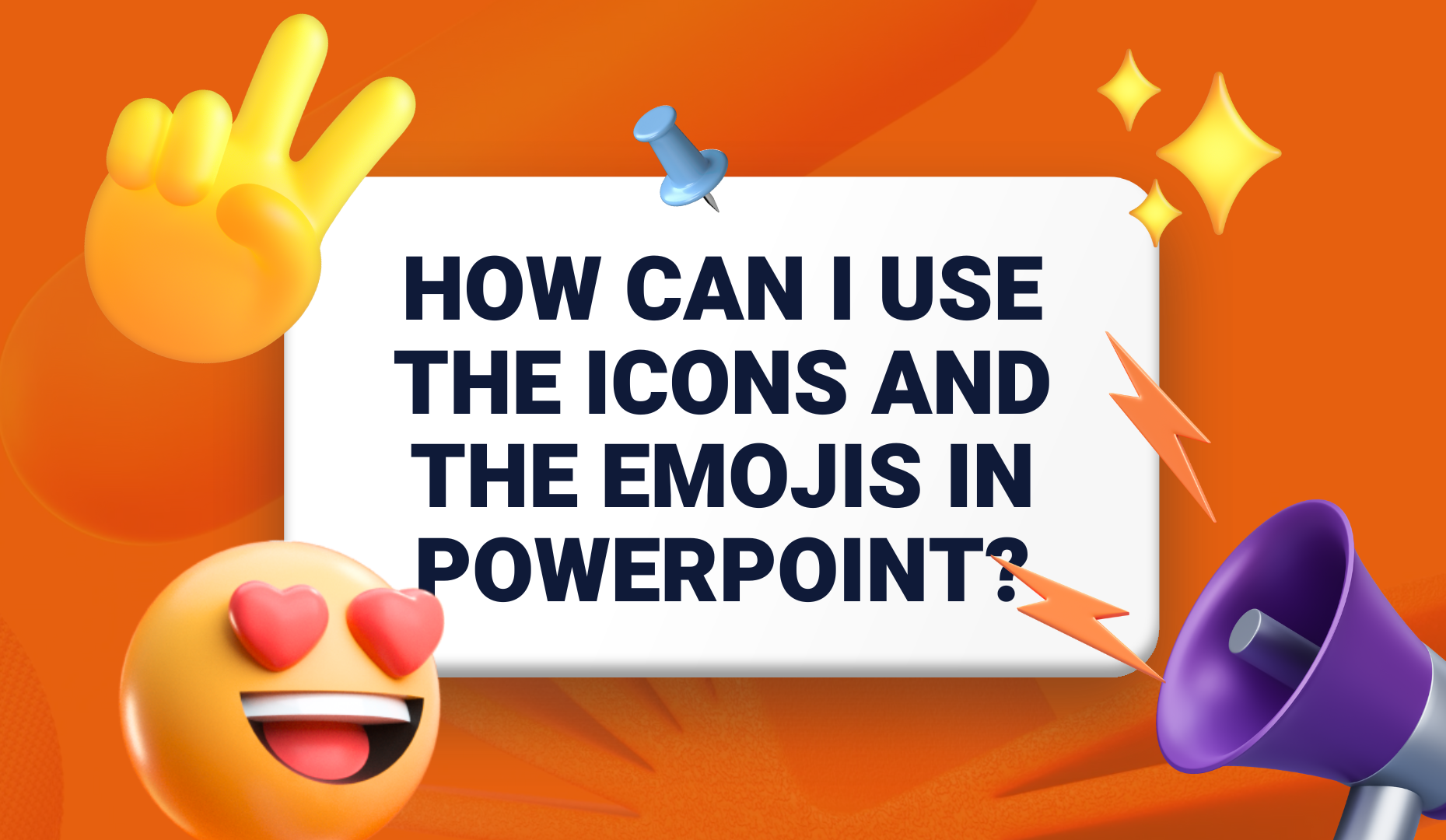
How can I use the icons and the emojis in PowerPoint?
Emojis
Emojis are special characters and they can be inserted in any text field. To insert them in PowerPoint:
- Place your cursor in the text field at the spot where you want to insert the symbol.
- Go to Insert > Symbol.
- In the panel that opens, select the Emoji option
- Scroll up or down to find the symbol you want to insert.
- When you find the symbol you want, click it. The symbol will be inserted in your text field.
- Click outside the panel to Close.
More info at PowerPoint help.
Icons
SlidesCarnival icons are usually in one of the last slides of the template. Simply select in that slide the icon you want to use and copy-paste to the slide where you want to use it.
They are editable shapes, this means that you can:
- Resize them without losing quality.
- Change fill color and opacity.
- Change line color, width and style.
You also can create custom editable icons to use in PowerPoint.








