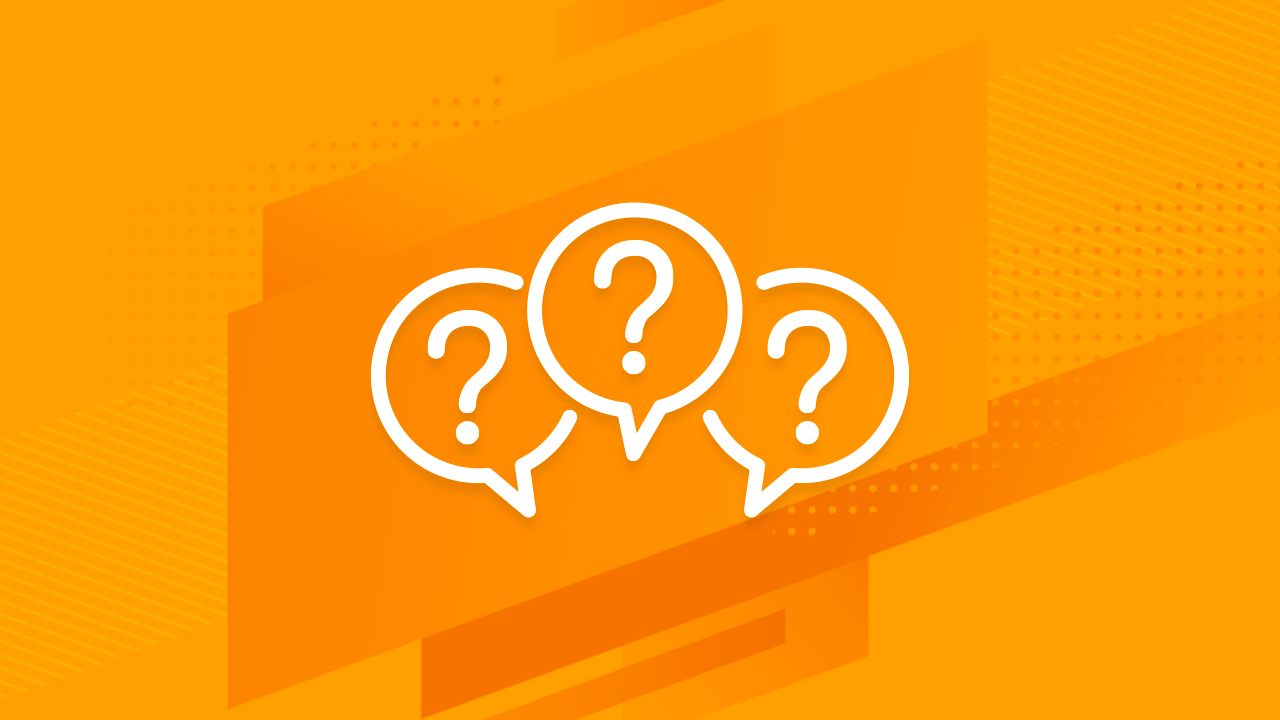Se quiser criar um visual exclusivo para a sua apresentação, você pode alterar as cores individuais que compõem o tema da sua apresentação.
- Na guia Design, clique na seta suspensa no grupo Variantes. Selecione Colors (Cores) e clique em Customize Colors (Personalizar cores).
- Será exibida uma caixa de diálogo com as 12 cores de tema atuais. Para editar uma cor, clique na seta do menu suspenso e selecione uma cor diferente.
- Talvez seja necessário clicar em More Colors (Mais cores ) para encontrar o tom exato que você deseja.
Todos os elementos de texto e design da apresentação que usam essa cor de tema mudarão de tom.
{ “@context”: “http://schema.org”, “@type”: “VideoObject”, “name”: “How do you change the theme color palette in PowerPoint?”, “description”: “If you want to create a unique look for your presentation, you can change the individual colors that make up your presentation’s theme. From the Design tab, click the drop-down arrow in the Variants group. Select Colors, then click Customize Colors. A dialog box will appear with the 12 current theme colors. To edit a color, click the drop-down arrow and select a different color. You may need to click More Colors to find the exact color you want. All text and design elements in the presentation that use that theme color will change their tone. #PowerPoint #Presentation #Tutorial You can download the design used in this tutorial and more free PowerPoint templates and Google Slides themes at https://www.slidescarnival.com”, “thumbnailUrl”: “https://i.ytimg.com/vi/f3UR-A2nKqM/default.jpg”, “uploadDate”: “2020-03-16T11:00:57.000Z”, “duration”: “PT1M3S”, “embedUrl”: “https://www.youtube.com/embed/f3UR-A2nKqM”, “interactionCount”: “23” }