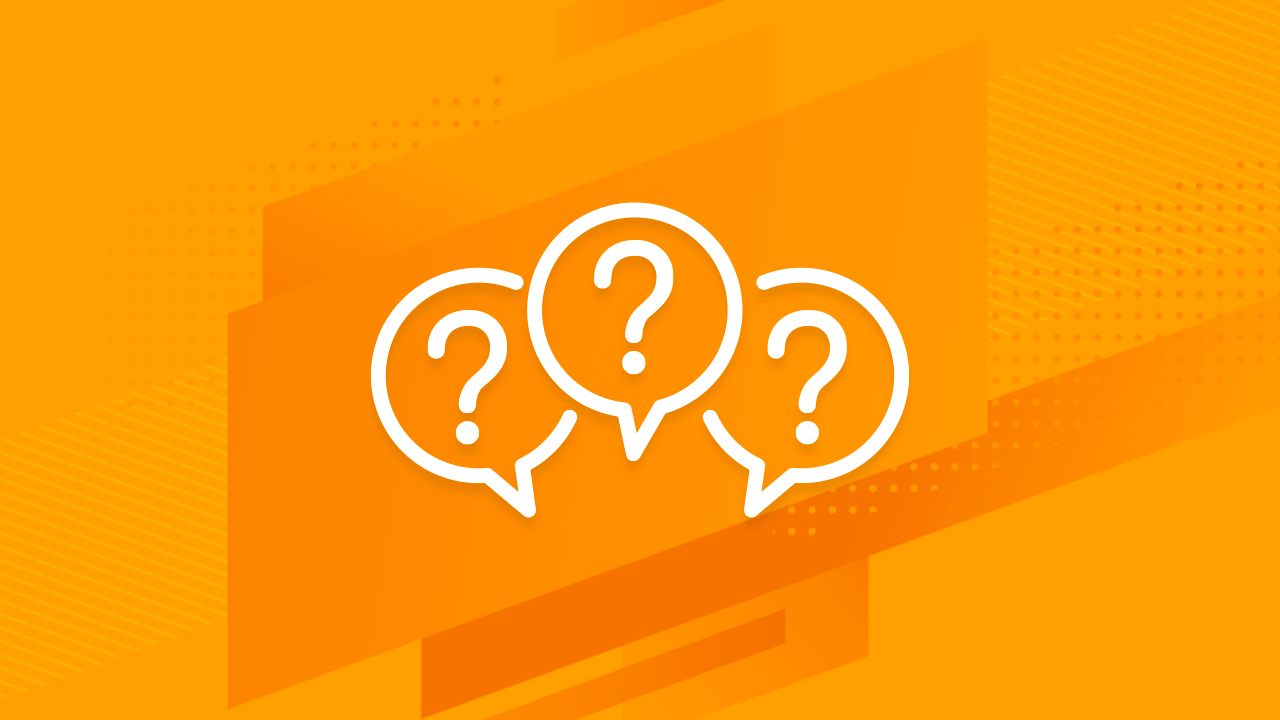Filling shapes with transparency gradients in Google Slides is a way to create beautiful overlay effects.
- First, select the shape you want to edit, then click on the Fill color icon on the toolbar.
- 그러면 색상 팔레트가 열립니다. 그라데이션 탭에서 옵션을 선택하세요.
- 맨 아래에 있는 사용자 정의. 이제 사용자 정의 그라데이션 설정 패널이 열립니다.
- 그라데이션 중지 를 선택하고 색상 원을 클릭하세요. 그럼 사용자 정의 옵션을 선택하세요. You’ll be taken to the color picker panel. 여기서 원하는 색상을 선택하고 투명도를 조절할 수 있습니다.
- 그런 다음 다른 그라데이션 중지에 대해 동일한 단계를 반복하세요. When you’re done selecting your colors, click OK.
여러 겹친 모양에 투명 그라데이션을 사용하여 아름다운 효과를 얻을 수 있습니다.
{ “@context”: “http://schema.org”, “@type”: “VideoObject”, “name”: “How do you create gradients with transparency in Google Slides?”, “description”: “Filling shapes with transparency gradients in Google Slides is a way to create beautiful overlay effects. First, select the shape you want to edit, then click on the Fill color icon on the toolbar. This opens up the color palette. In the Gradient tab, select the option Custom at the very bottom. The Custom Gradient settings panel will now open. Select a Gradient Stop and click on the color circle. Then choose the Custom option. You’ll be taken to the color picker panel. Here, you can choose any color you want and also adjust its transparency. Then repeat the same steps for the other Gradient Stop. When you’re done selecting your colors, click OK. Use transparent gradients in several overlapped shapes to achieve a beautiful effect. #GoogleSlides #Presentation #Tutorial You can download the design used in this tutorial and more free PowerPoint templates and Google Slides themes at https://www.slidescarnival.com”, “thumbnailUrl”: “https://i.ytimg.com/vi/TW4h7Dcw4Pg/default.jpg”, “uploadDate”: “2020-03-10T15:59:47.000Z”, “duration”: “PT1M18S”, “embedUrl”: “https://www.youtube.com/embed/TW4h7Dcw4Pg”, “interactionCount”: “13” }