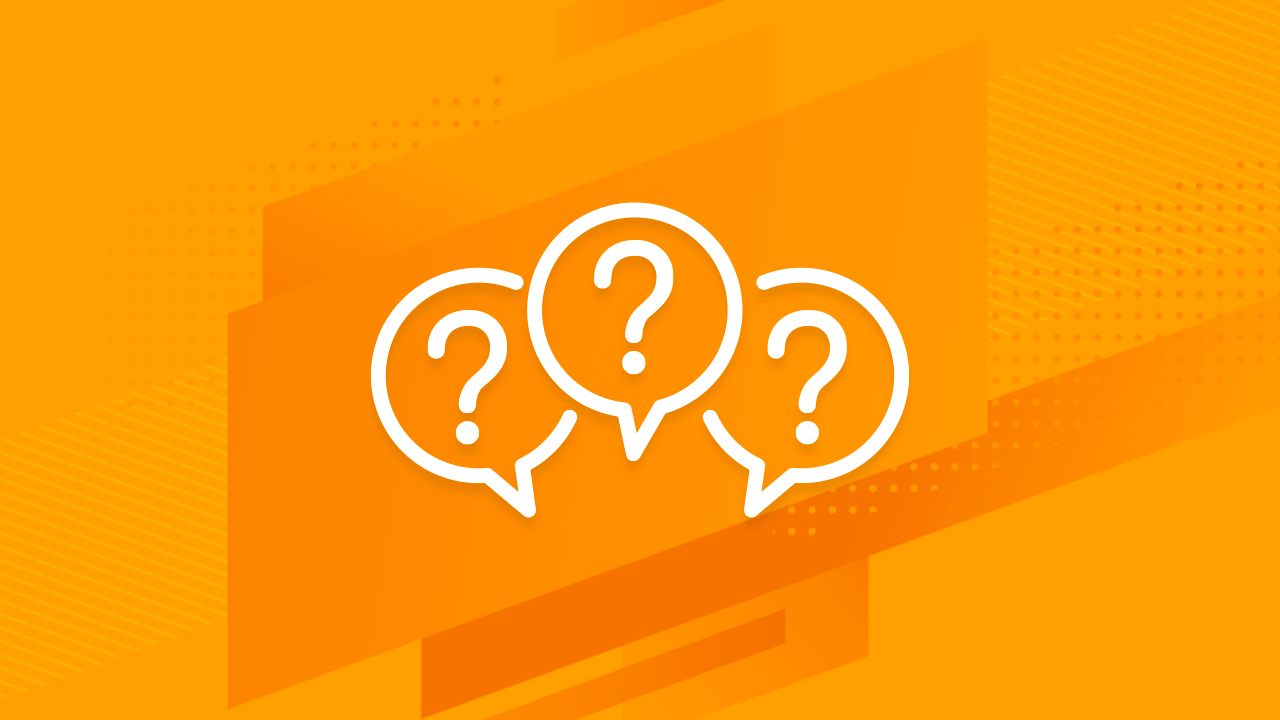귀하의 파워포인트 또는 구글 슬라이드 프레젠테이션에 대한 무료 템플릿으로 청중의 입맛을 돋우세요. 또한 파워포인트에서 사용할 수 있는 사용자 정의 편집 가능한 아이콘을 만들 수 있습니다.
- 또한,모욕적이거나 중상적이거나 음란하거나 비하하거나 차별을 부추기는 콘텐츠를 포함한 템플릿을 사용할 수 없습니다.
- 프레젠테이션은 마스터 템플릿 보기로 전환되고 왼쪽 창에 사용 가능한 모든 레이아웃이 표시됩니다.
- 품질을 잃지 않고 크기를 조정하세요. 변경 사항은 프레젠테이션의 모든 슬라이드에 적용됩니다.
- 내용을 추가하고 색상과 그림을 변경하세요.
프레젠테이션의 테마를 이루는 개별 색상을 변경하여 독특한 외관을 만들고 싶다면 가능합니다.
{ “@context”: “http://schema.org”, “@type”: “VideoObject”, “name”: “How do you edit Master Slides in PowerPoint?”, “description”: “If you want to change something on all slides of your presentation, you can edit the master slide. On the View tab, click Slide Master. The presentation will switch to the master template view and you’ll see all the layouts available in the left pane. Make the desired changes to the master slide. For example, you can change the text font, color or move elements. After you make your changes, click Close Master View on the Slide Master tab. The changes will apply to all slides in the presentation. #PowerPoint #Presentation #Tutorial You can download the design used in this tutorial and more free PowerPoint templates and Google Slides themes at https://www.slidescarnival.com”, “thumbnailUrl”: “https://i.ytimg.com/vi/Hx2V6gq_ETw/default.jpg”, “uploadDate”: “2020-03-16T10:58:05.000Z”, “duration”: “PT49S”, “embedUrl”: “https://www.youtube.com/embed/Hx2V6gq_ETw”, “interactionCount”: “59” }