You’ve done all the hard work. You’ve created the content, structured your presentation, designed your slides, and now it’s time for the final step — creating a cover page.
But there’s a little problem…..You have no idea how to do it.
You’re tempted to just type out your presentation’s title and call it a day. How important can a cover page really be, anyway?
Well, hold up. You know the saying: “You never get a second chance to make a first impression”?
When it comes to PowerPoint and Google Slides decks, your cover page is your first impression. And just as our first impressions of people set the tone for future interactions, your cover page sets the tone for your entire presentation.
In this post we’ll be discussing how to design an impressive and effective cover page.
Let’s get started.
- What to include on your cover page and why
- 4 design options for engaging and memorable presentation cover pages
- Go big with your imagery
- Go big with your icons
- Make use of strong colors and shapes
- Type-only cover
- And a quick bonus tip…
- Ready to design your cover page?
What to include on your cover page and why
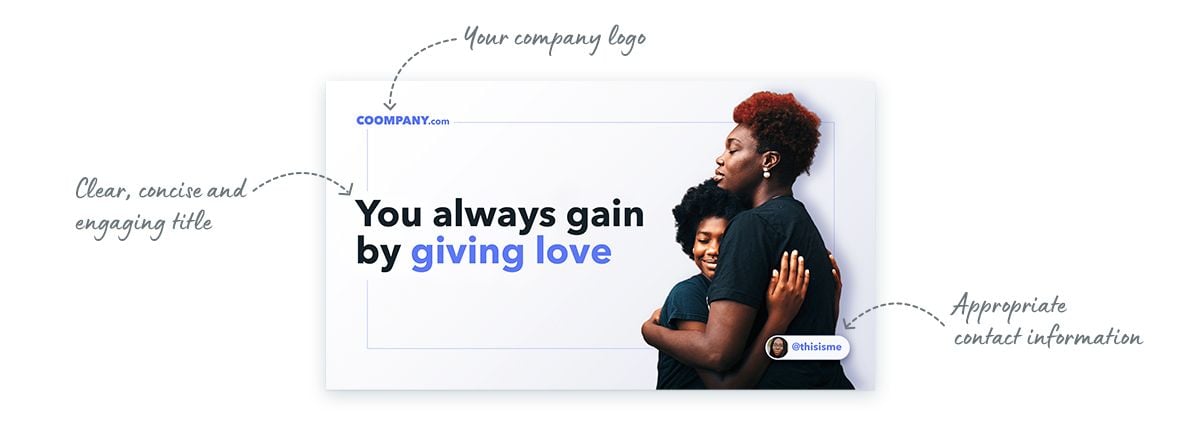
Let’s start with the basics, there are 3 essential elements to include on any cover page:
Presentation title
This is a phrase that summarizes the central theme of your presentation, and/or communicates the value your audience will receive. When writing a title make sure it is clear, concise and engaging. Something super literal — “Health and safety at work presentation” — might be true, but what’s the emotional hook? “Where’s the first aid kit? Follow these 10 tips and never hear this question again” is much more likely to get attention.
Contact information
You want people to be able to get in touch after your presentation, should they have any questions, feedback or further opportunities for you.
But consider who you’re talking to. Is email appropriate? Or is it better to include your Twitter, LinkedIn or Instagram handle — do you want people to follow you and tag you in their thoughts? For pitch presentations, we’d say email. For networking events, social media.
Company logo
You’ve invested in your business’s visual brand language, so why not show it off? Including your company logo shows the audience that your work is legitimate and professional.
An additional tip: if you’re presenting to a client or organization, consider also including their logo for a personalized (and flattering) touch.
4 design options for engaging and memorable presentation cover pages
As we touched on before, your presentation cover page will say a lot about what you’re going to share.
A badly-designed, or sloppy, cover page suggests a lack of effort — and that the rest of your work is subpar, too. A captivating cover page will help you stand out from the crowd; getting the audience excited about what you’re about to say.
Following these four tips, and you’ll have the attention of everyone in the room:
Go big with your imagery
Images are an important part of any visual presentation. Great images capture an audience’s imagination, cause them to feel emotion, and evoke a visceral reaction — all in ways that text alone cannot.
Better still, there’s lots of ways to use images on your cover page.
The simplest would be making a photograph the focal point of the page by centralizing or enlarging it, to take up 60-70% of the screen.
Another would be using a photo as the background and placing text over it. A word of warning though: make sure your text remains legible, by paying attention to the color and size.
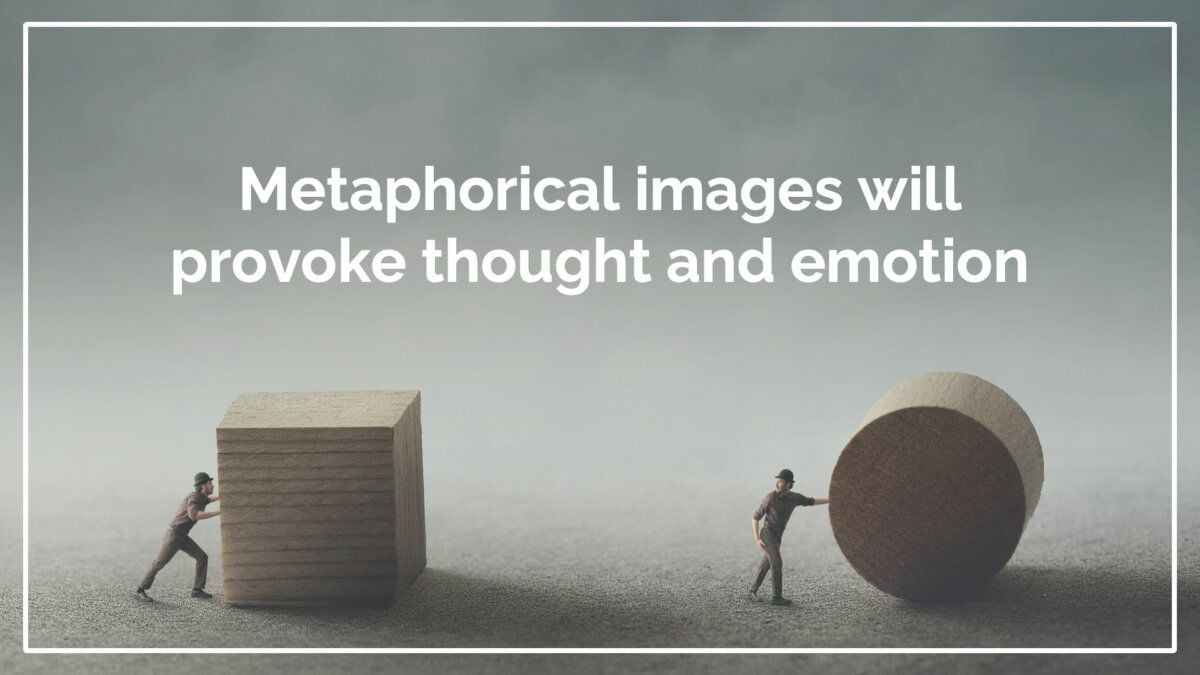
Whichever approach you choose, there are 5 key things to keep in mind:
- The photo must be a high-resolution image — that means it won’t pixelate or go fuzzy, even when projected onto a big screen.
- There should be a clear link between the photo and the message being conveyed in your presentation. Literal imagery is fine, but you should take time to consider what the best image for your presentation could be.
- The photo mustn’t “crowd” the page — make sure to leave enough negative space, even if it’s just for your text to be legible
- Avoid using complex, distracting or overwhelming photos.
- Use photos with colors that match your brand and/or presentation’s color scheme. And if you can’t find any, try rendering the desired photo with color overlays.
Go big with your icons
In many cases, icons work just as well as imagery.
In fact, because they’re more minimalistic in their form, they might be better suited for audiences who favor eye-pleasing simplicity.
But it’s important to understand that “simplicity” doesn’t mean a lack of character. When used properly, icons can be a great way to communicate a whole range of metaphors, emotions and aesthetics.
For example, icons with square corners appear modern and communicate a feeling of sophistication. While icons that look hand-drawn convey something more laid-back and casual.
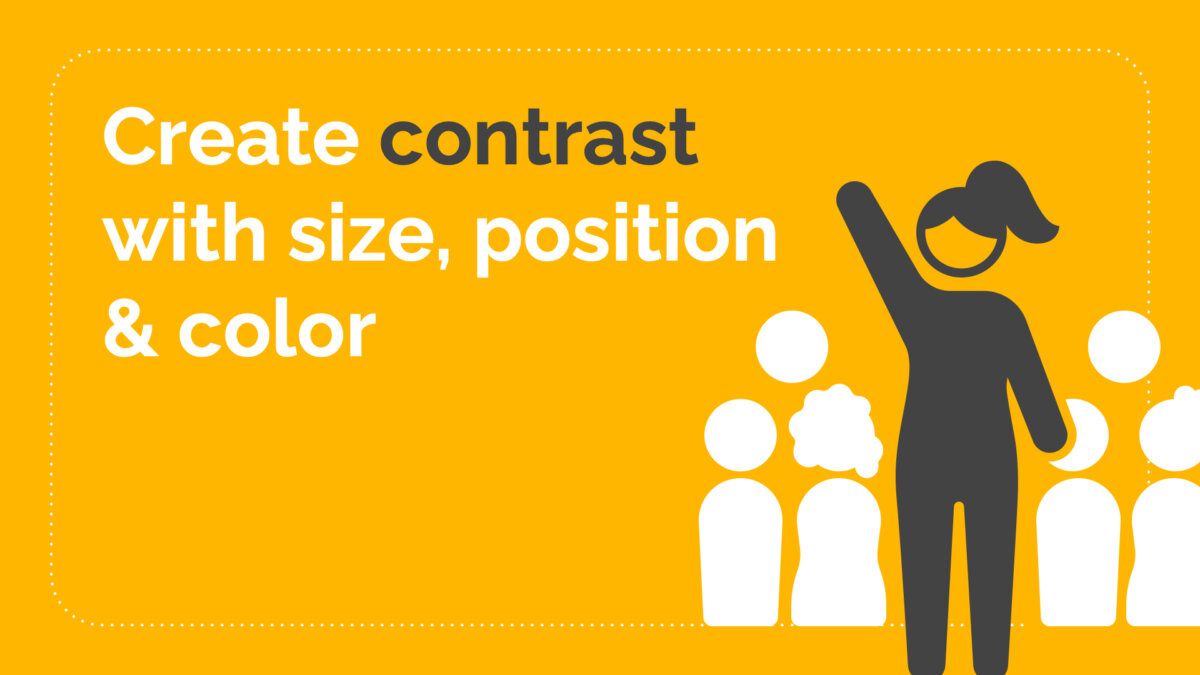
But, as with choosing images for your presentation, there’s a few things to keep in mind:
- Use only high-quality icons and avoid ClipArt at all costs. A great place to find some free, well-designed icons is The Noun Project.
- The size, scale and positioning of your icons can alter their meaning. Icons placed off to the side, in an unusual position, will create intrigue — as will icons that only partly appear on the page. Big icons really deliver a punch, while smaller ones can feel more refined.
- Consider the color palette you’re using, too. A little bit of contrast in your color scheme adds visual flair — and shows you’ve thought about what you’re doing. Aim for at least 2 colors, and use them to contrast the icon against the background, or use them in the icon itself.
Make use of strong colors and shapes
Of all the basic design elements, color is the most powerful for evoking emotion. And the right combination of shapes and colors can really excite and draw your audience in.
Think about the mood or tone you’re trying to set in your presentation, and choose a color that matches it. You can either apply this color in one shape, or use it to create numerous, smaller graphics.
Or, if you’re feeling bold, you can try to imbalance your cover page. Imbalance means that, instead of trying to make all the elements on your page seem equally weighted in shape and color, you avoid uniformity — creating a design that’s both visually striking and leaves an audience wanting more.
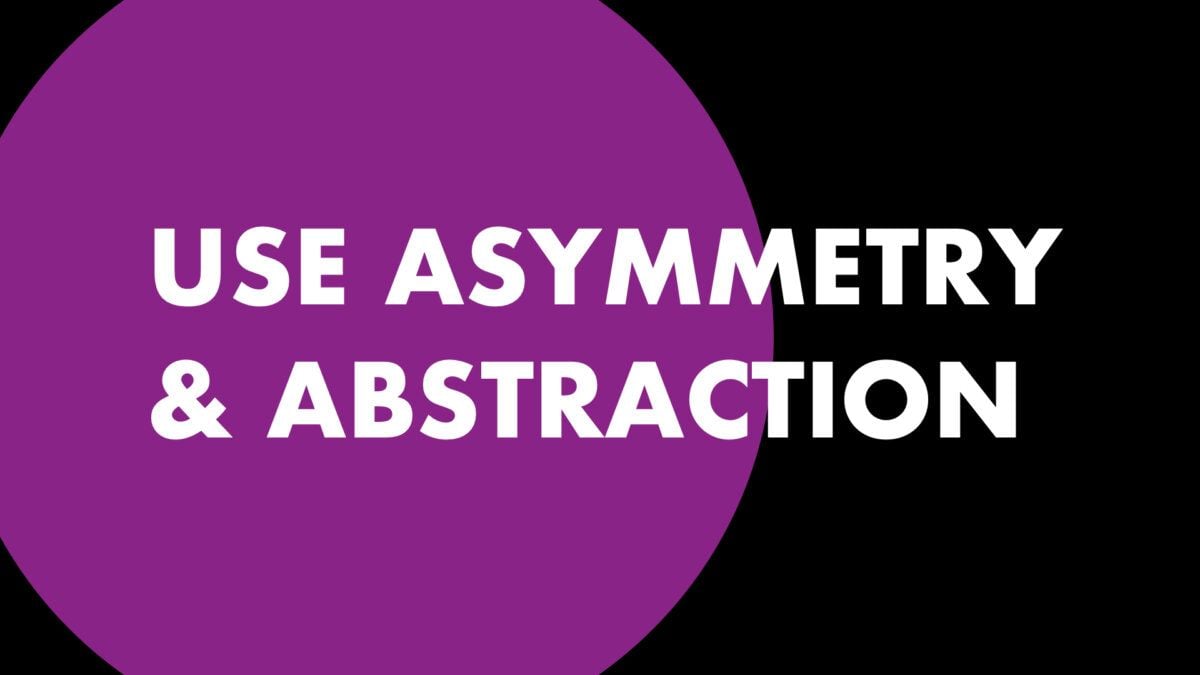
Asymmetry and abstraction is another quick way to stimulate visual interest. Blow your shapes up, and place them slightly off center. Then, when you’re layering your text on top, don’t place your text inside the shape but over it.
(Trying to squeeze a presentation title into a circle or oval graphic never really works anyway!)
Type-only cover
You’d be amazed at just how effectively you can communicate emotion through type — the options are endless!
Tired of the font families stored in your computer? There are thousands of free, high-quality and easily accessible fonts available online.
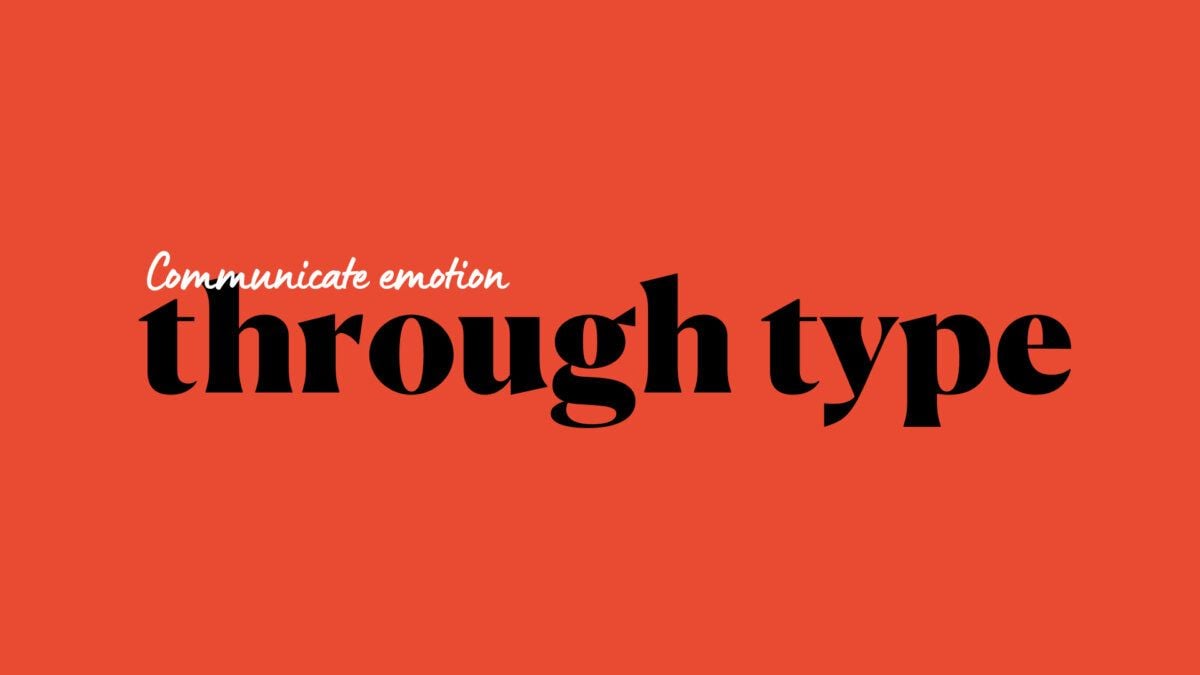
Here’s a couple of tips on how to use them:
- Use large fonts and don’t be afraid of scale.
- Try using contrasting font combinations, like a bold and impactful font alongside a light and airy one. Color is a great way to add emotion, too
- Keep it in the family by using a “superfamily” and limiting your choices to fonts from one typeface. But, don’t be afraid to vary the fonts by changing the size, weight, or slant.
- Try not to go overboard — limit yourself to 2 or 3 fonts overall.
And a quick bonus tip…
If your presentation is going to be emailed, make sure your cover page also works well as a thumbnail. When your audience encounters your presentation on a tiny scale first, you want to be happy with what they’re seeing. Big, bold images work well here.
Ready to design your cover page?
Or maybe you’d like a bit more help? Not everyone wants to go through the design process, but your cover page is just too important to overlook. Don’t risk mediocrity — explore the fantastic, free presentation templates available on SlideCarnival instead.
