Professional graphic designers spend years honing their craft. But pretty much anyone can spot a design that just isn’t working.
Maybe it’s a color scheme that’s jarring in all the wrong ways. Or a presentation template that lacks cohesive flow. No matter how it manifests, bad design kills the message — and you need to know how to save it.
In this guide, we’ll explore 12 simple graphic design secrets — helping presentation creators, no matter how inexperienced, to design better decks. By the end, you’ll be feeling ready to capture your viewers’ attention and clearly communicate your message — no design diploma needed.
- Respect the white space
- Align elements to create order
- Use hierarchy to improve comprehension
- Take advantage of scale
- Use a simple color scheme
- …but don’t be afraid to go bright!
- Limit your typefaces
- Establish a mood with typography
- Keep your designs simple
- Use repetition for consistency
- Get comfortable using grids
- Contrast is key
1. Respect the white space
“White space” refers to any area of a slide that you haven’t used. Don’t be tempted to fill every available pixel with information — white space can be a powerful tool when used to your advantage.
White space draws the audience’s attention where you want it to go, creates an air of elegance about your slides, and improves reader comprehension in the process.
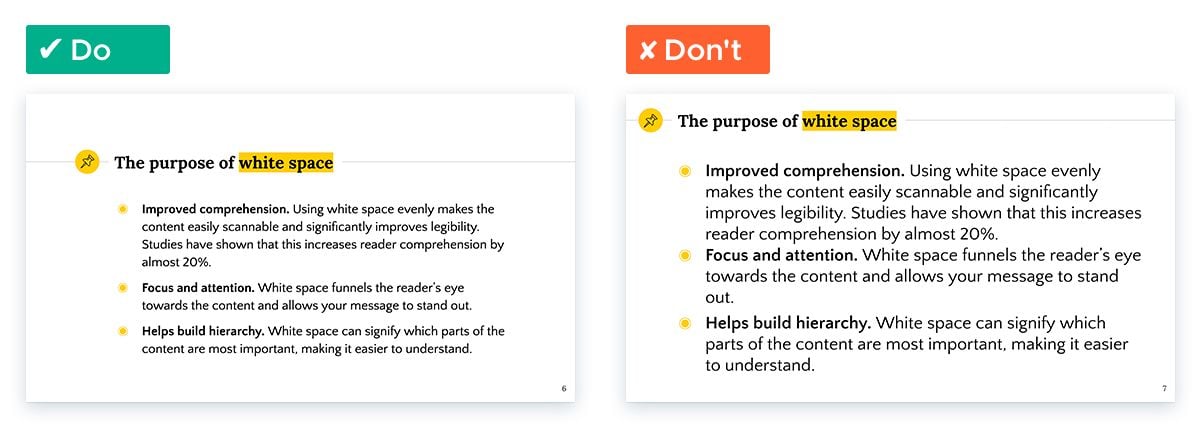
In fact, don’t even think of white space as “empty” or “unused”. It’s just as active an element as your text and images are. Learn how to harness white space.
2. Align elements to create order
People may say that ‘done’ is better than ‘perfect’. But when it comes to aligning your elements, perfection is what we’re striving for.
Why? Because if elements are even slightly off from one another, people will notice. And it doesn’t look good. You may not think it makes a huge difference right now, but imagine your laptop display blown up onto a huge presentation screen! One pixel on your laptop, means a big problem when presenting.
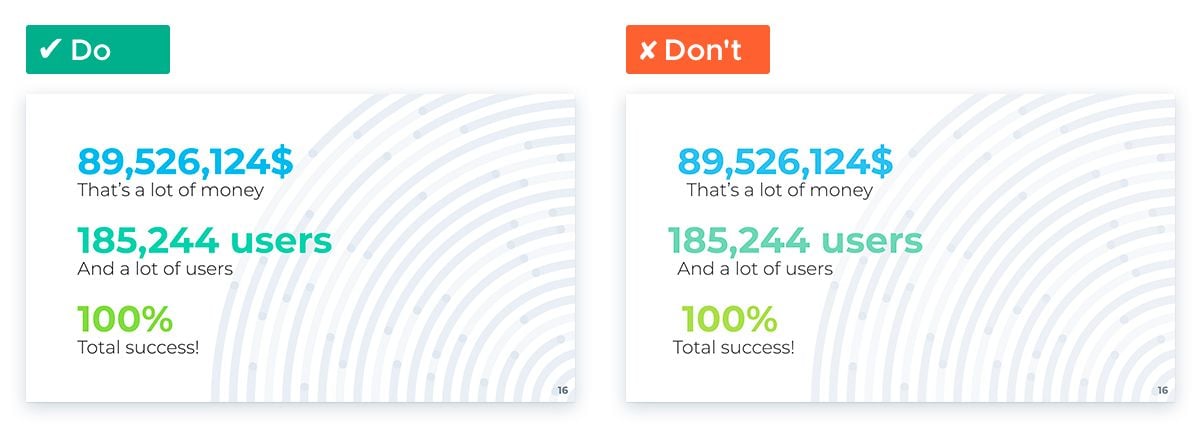
Thankfully, most design programs have tracking lines between elements — and even auto align shortcuts, as well. So no excuses on this one!
3. Use hierarchy to improve comprehension
Visual hierarchy refers to the sizing of your elements. Essentially, make the most important item on a page the biggest, and then scale down.
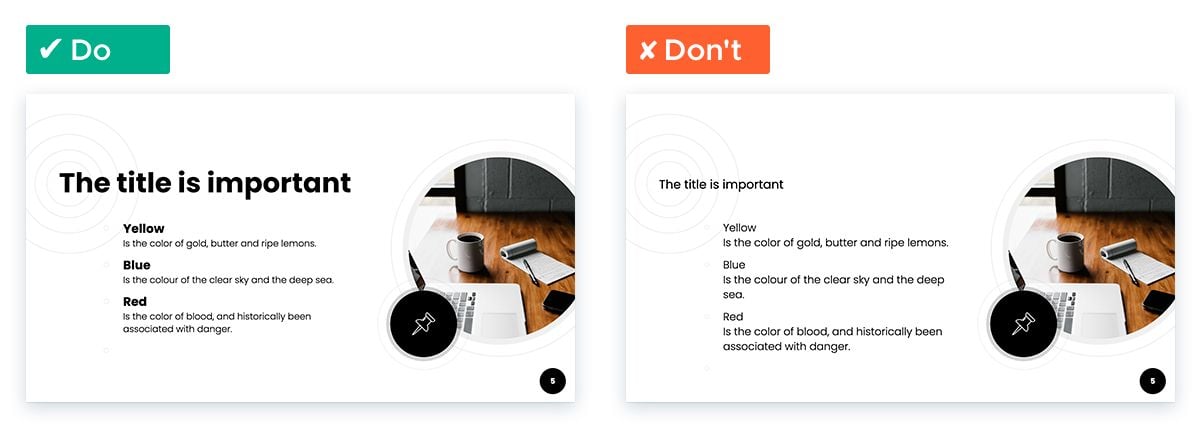
This will help draw eyes towards the important points first. Then to the supporting information. Simplicity of this sort helps your audience understand the key message, with far less cognitive effort.
4. Take advantage of scale
If you need to emphasize a particular element on a slide, make it big. Like, really REALLY big. Don’t be afraid of making it too big (you won’t) — just go for it!
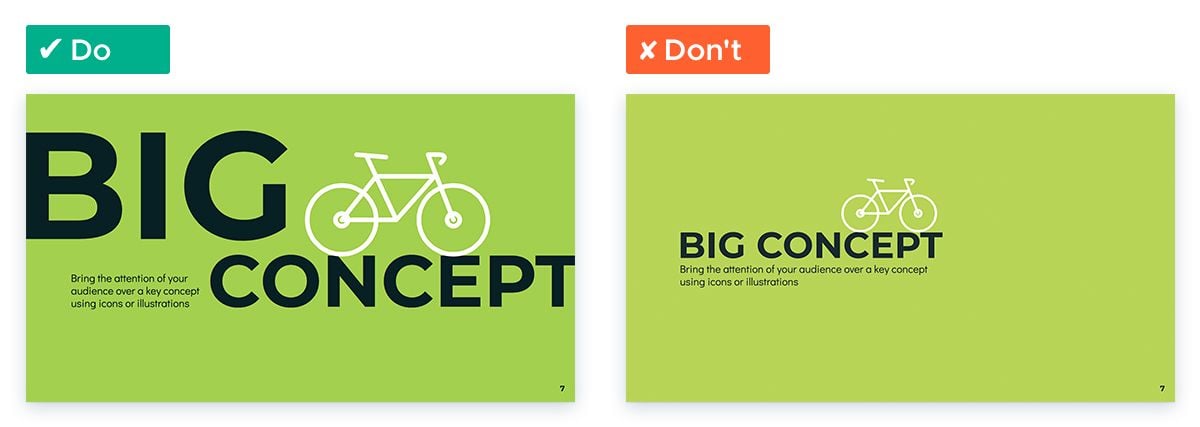
It might be some text, a graph, shapes or icons, it doesn’t matter. Make it massive.
5. Use a simple color scheme
Color is the most important tool you have at your disposal — so use it wisely! And believe me, it’s easy to go too far. The secret? Simple always works.
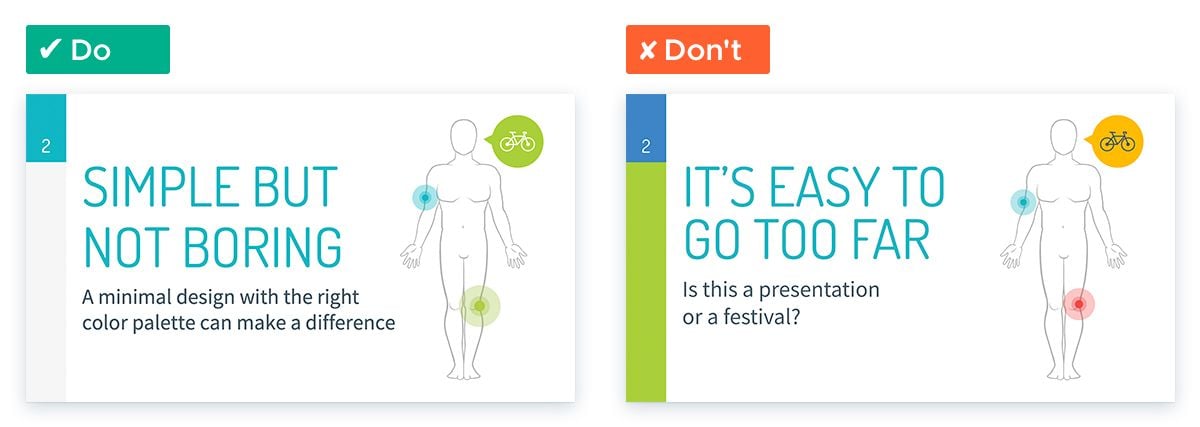
But don’t worry, you can still deliver a lot of impact with a simple palette. For best results, choose one main color and a secondary color that contrasts and complements it. Use these alongside the usual white (for backgrounds) and black (for text/borders) to easily create a pleasing and engaging color scheme.
6. …but don’t be afraid to go bright!
Simple doesn’t have to be boring. And don’t feel like you have to limit yourself to muted tones. In fact, bright colors can create powerful emotional reactions in your audience and really help focus their attention on your presentation.
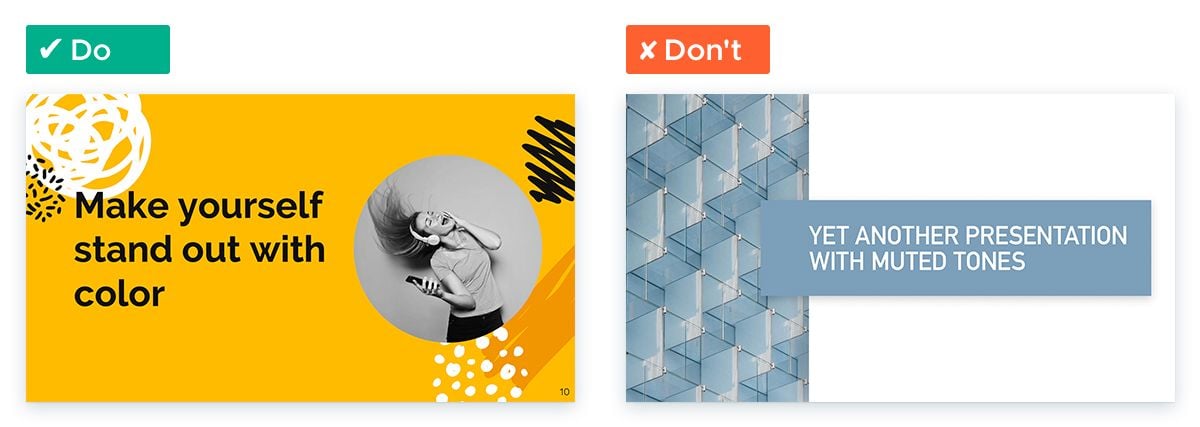
Different colors provoke feelings of calm, excitement, optimism, status and trust — so pick the ones that best suit your goals. Learn more about the psychology of color.
7. Limit your typefaces
As with color, you should limit your typefaces to two — one for headings and another for body copy.
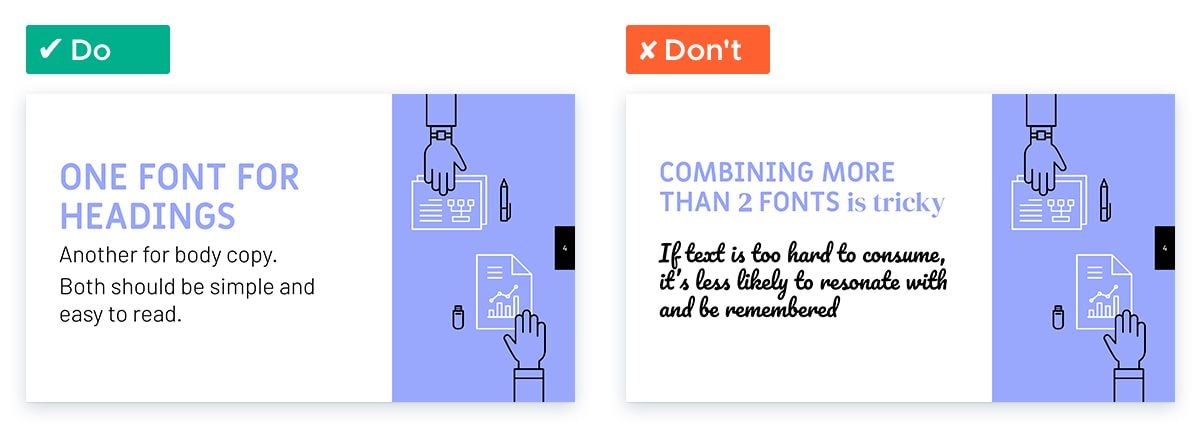
What’s more, these fonts should be simple and easy to read. No one wants to squint when watching your presentation! And studies have shown that if text is too hard to consume, it’s less likely to resonate with and be remembered by readers.
8. Establish a mood with typography
Again, “creativity within constraints” is the name of the game with presentation typography. You may only have two typefaces to play with, but they don’t have to be dull.
After all, the typography you use will have a significant effect on your audience. And, alongside your color palette, will help your audience understand what you’re really saying.
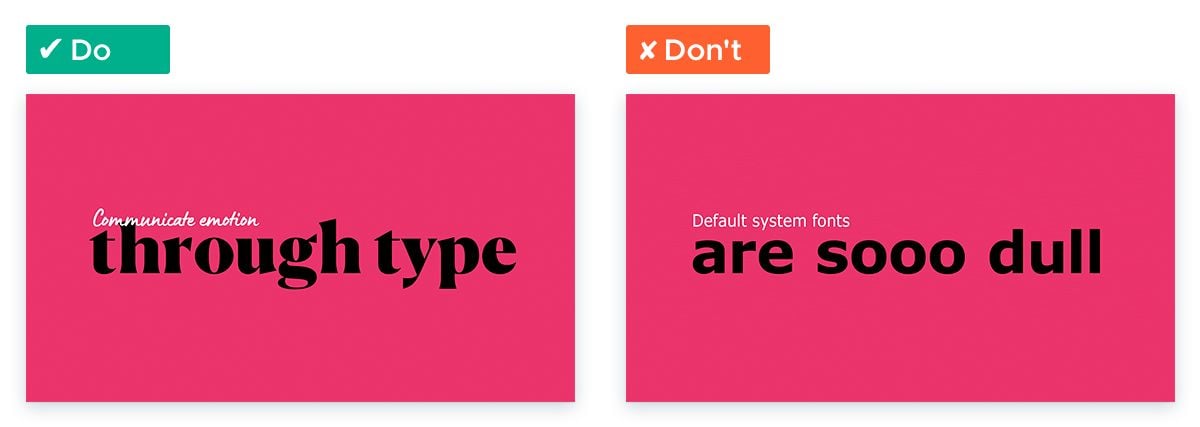
Serif fonts — two of the most popular being Times New Roman and Garamond — seem classier and more elegant. Sans serif fonts are known to be more contemporary and informal. But even within these groupings, the shape and texture of your type can make a big difference. Round, soft fonts convey a friendly tone, while more geometric, angular fonts are seen as more outgoing and modern.
9. Keep your designs simple
Simplicity is a key theme throughout this guide, and that’s important.
Limiting the number of colors, fonts, images, shapes and frames — as well as double-checking that every element on each page has a valid reason for being there — makes the whole presentation easier to focus on and understand.
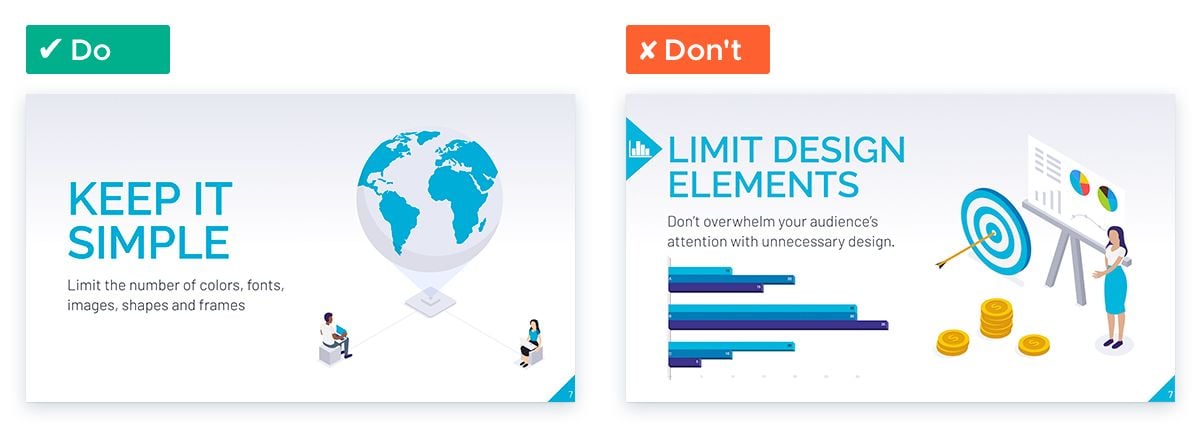
Don’t overwhelm your audience’s attention with unnecessary design, let them (and you!) focus on what’s important.
10. Use repetition for consistency
You wouldn’t write one slide of your deck in English, another in Spanish, and another in Cantonese, would you? (It’s highly unlikely that you need to!). And the same principle stands for visual language, too.
Adopting a mix of colors, shapes, charts and backgrounds makes it look like you cobbled your presentation together from a bunch of others. This doesn’t look professional and it’s not going to impress anybody.
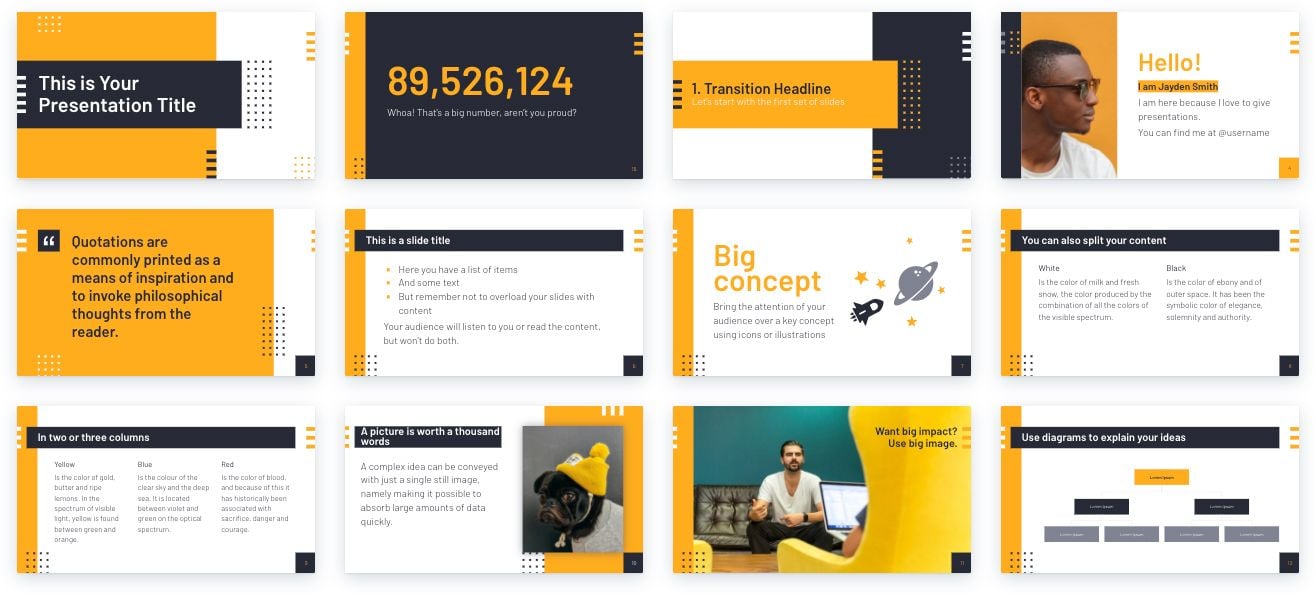
Using the same design elements throughout your presentation creates a consistent and professional look. It also saves you time. Win-win!
11. Get comfortable using grids
Remember how important alignment is? Grids can help even more with that — making sure that elements not only align with each other, but that your alignment is consistent across every slide.
That’s the perfection we’re after!
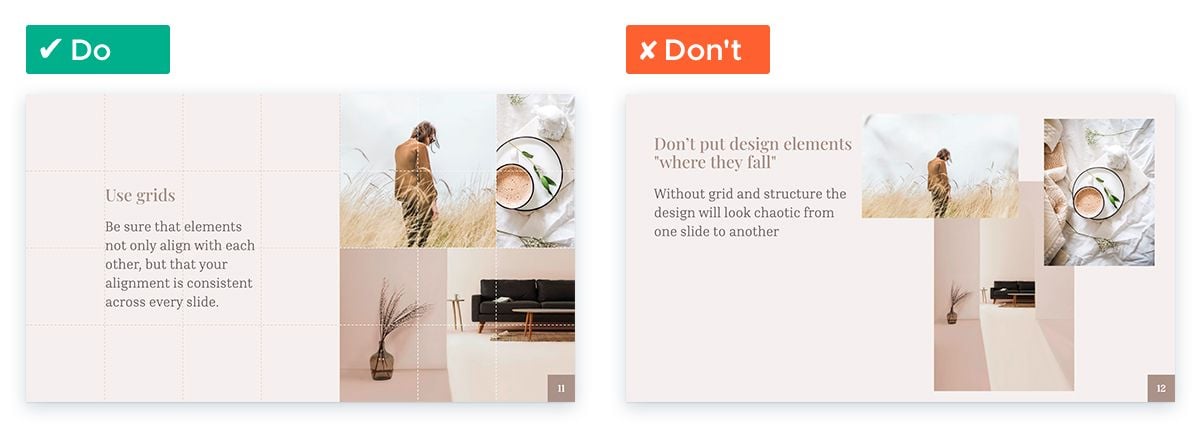
12. Contrast is key
Contrasting colors are a fast-track to engaging, inspiring design. And yes, you can have a color palette that’s simple, bright and contrasting, too!
You should have already chosen a couple of contrasting colors as your palette, now use them to make your text pop off the page on every slide.
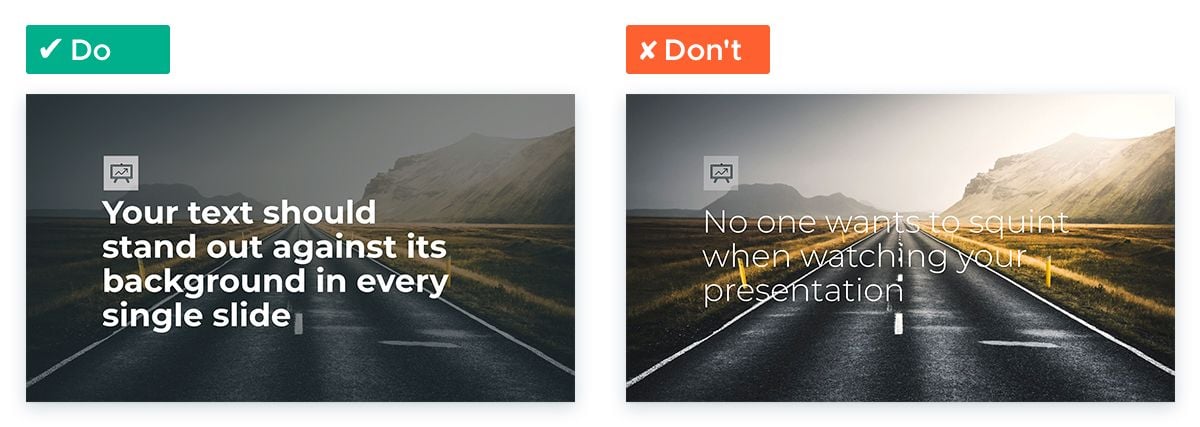
But other times, you’ll need to be more creative. Experiment with your design to determine which font sizes, images and colors are easiest on the eye.
Need a little more help? We’ve got your back
Sometimes there just isn’t time to swot up on graphic design secrets. Sometimes you need a ready-to-go presentation template. And when you do, we’re ready to help.
At SlidesCarnival, we’ve got thousands of presentation themes and templates — suitable for a whole range of industries, too. Never be afraid of the blank page again. Check out our free range of presentation templates now.
